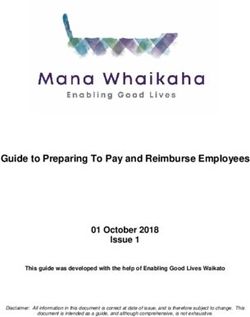FortiAuthenticator Agent for Microsoft OWA - Install Guide - VERSION 5.4 - Fortinet ...
←
→
Page content transcription
If your browser does not render page correctly, please read the page content below
FORTINET DOCUMENT LIBRARY https://docs.fortinet.com FORTINET VIDEO GUIDE https://video.fortinet.com FORTINET KNOWLEDGE BASE http://kb.fortinet.com FORTINET BLOG https://blog.fortinet.com CUSTOMER SERVICE & SUPPORT https://support.fortinet.com FORTINET COOKBOOK http://cookbook.fortinet.com FORTINET TRAINING AND CERTIFICATION PROGRAM https://www.fortinet.com/support-and-training/training.html NSE INSTITUTE https://training.fortinet.com/ FORTIGUARD CENTER https://fortiguard.com FORTICAST http://forticast.fortinet.com END USER LICENSE AGREEMENT https://www.fortinet.com/doc/legal/EULA.pdf FORTINET PRIVACY POLICY August 15, 2018 FortiAuthenticator Agent for Microsoft OWA - Install Guide 23-540-507742-20180815
TABLE OF CONTENTS
Change log 4
Introduction 5
FortiAuthenticator Agent for Microsoft Windows 5
Supported software versions 5
System requirements 5
Required ports 6
Third-party trademark notice 6
FortiAuthenticator configuration 7
Agent installation procedure 8
Agent configuration 10
User two-factor login 10
Appendix A — Licenses 12
pGina license 12Change log
Date Change Description
August 15, 2018 FortiAuthenticator 5.4 document release; updated Microsoft .Net Framework version
under System requirements.
4 FortiAuthenticator 5.4 Agent for MS OWA Guide
Fortinet Technologies Inc.Introduction
This document introduces FortiAuthenticator Agent for Microsoft OWA (Outlook Web Access), a plugin for the
Microsoft Outlook Web Access running on Microsoft IIS web server which allows a FortiAuthenticator OTP (One
Time Passcode) requested during Microsoft Outlook Web Access authentication.
This document covers the installation and configuration of the FortiAuthenticator Agent on supported Microsoft
Windows Server, IIS, running Outlook Web Access and configuration of the FortiAuthenticator.
FortiAuthenticator Agent for Microsoft Windows
Once installed, the modified login process requires a Username and OTP to be validated via the
FortiAuthenticator, and the Username and Password validated as normal via AD (Active Directory).
FortiAuthenticator Agent validates the OTP prior to the AD password which prevents any possibility of brute
forcing the password.
Due to the fact that the username, password, and token need to be simultaneously put
into the login prompts, two-factor authentication methods that require a trigger to
obtain the token (email and SMS) are not supported. However, other methods
including FortiToken and FortiToken Mobile are supported.
Supported software versions
This install guide is based on FortiAuthenticator Agent for Microsoft OWA 1.5.0 which has been tested with:
Operating systems
l Microsoft Windows Server 2012 R2
l Microsoft Windows Server 2008 R2 Applications
Applications
l Microsoft IIS 7.0 and later
l Microsoft Exchange Server 2013 & 2016
System requirements
FortiAuthenticator Agent for Microsoft OWA 1.5.0 has the following system requirements:
l 20 MB of free disk space
l TCP/IP networking
l Microsoft .Net Framework 4.6.0
l Visual Studio C++ 2012 redistributable packages
5 FortiAuthenticator 5.4 Agent for MS OWA Guide
Fortinet Technologies Inc.Introduction Required ports
FortiAuthenticator Agent for Microsoft OWA v.1.0.0 currently does not test for the
IIS/Exchange presence or for the appropriate .NET runtime versions. This will be
resolved in a future revision.
Required ports
The following ports must be allowed between the Client operating system and the specified system:
Port Destination Description
TCP/443 FortiAuthenticator Used by the FortiAuthenticator Agent for Microsoft
Windows to validate the entered Two-Factor
Authentication Token.
TCP/389 Windows Domain Controller Indirectly used by the FortiAuthenticator Agent for
Microsoft Windows to verify group membership of
the user in order to identify if Two-Factor
Authentication should be applied.
Third-party trademark notice
Windows is a registered trademark of Microsoft Corporation in the United States and other countries.
FortiAuthenticator 5.4 Agent for MS OWA Guide 6
Fortinet Technologies Inc.Third-party trademark notice FortiAuthenticator configuration
FortiAuthenticator configuration
To enhance the Microsoft Windows operating system login with the use of a OTP (i.e. the two-factor
authentication token), FortiAuthenticator Agent for OWA uses the FortiAuthenticator REST API. To use the REST
API, a key is required which must be generated before installing the desktop agent software.
Generating an API key requires a working email configuration. Before proceeding, configure and test an email
server in System > Messages > SMTP Servers and set it as active in System > Messages > Email Services.
1. Log into the FortiAuthenticator.
2. Edit the admin user in Authentication > Local User Management > Local Users and enable Web Service
Access in the Role section. Click OK and an email containing the API Key for that user will be sent.
The required users should be imported via LDAP and assigned a FortiToken with which to authenticate before
proceeding.
7 FortiAuthenticator 5.4 Agent for MS OWA Guide
Fortinet Technologies Inc.Agent installation procedure Third-party trademark notice
Agent installation procedure
Before proceeding, please backup your system and all configurations files.
FortiAuthenticator Agent for Microsoft OWA is designed for installation onto a Domain connected system. On the
IIS/OWA system you wish to perform two-factor enhanced login:
1. Ensure your system meets the pre-requisites as defined in System Requirements.
2. Run the FortiAuthenticator Agent install file as a Domain Administrator (e.g. either as a logged in Domain
Administrator or by right-clicking and select Run as Administrator. Note that the Agent can also be installed via
GPO, however that process is not covered in this document.
FortiAuthenticator Agent for Microsoft Windows will now begin to install.
3. Select Next to continue with the installation.
4. Read and accept the License Agreement, and click Next.
FortiAuthenticator 5.4 Agent for MS OWA Guide 8
Fortinet Technologies Inc.Third-party trademark notice Agent installation procedure
5. Select Create a desktop icon if you wish to access the Agent via the desktop.
6. Click Install to begin the installation process.
Once the installation has completed, tick Review 2FA Configuration and click Finish.
The configuration dialogue should open. If it does not, or if you wish to reconfigure your agent, run the
FortiAuthenticator Agent for Microsoft OWA configuration utility to configure the specifics of your setup.
9 FortiAuthenticator 5.4 Agent for MS OWA Guide
Fortinet Technologies Inc.Agent installation procedure Third-party trademark notice
Agent configuration
1. When the FortiAuthenticator Agent for Microsoft OWA configuration utility opens, click the General tab.
2. In the FortiAuthenticator 2FA Configuration screen, configure the IP address, username, and API key obtained in
FortiAuthenticator Configuration.
3. In the Web Configuration section, configure the specifics of your Web Server and OWA installation.
4. Select the Authentication tab and configure the required timeout and retry parameters, as well as the action to
take should the FortiAuthenticator become unavailable (Allow or Block). Click OK to save.
User two-factor login
The default installation creates a modified version of the OWA login page as shown below which is enhanced with
an OTP login dialogue. Users should enter their username and password as usual but add the OTP code from
their FortiToken or FortiToken Mobile as the second factor.
FortiAuthenticator 5.4 Agent for MS OWA Guide 10
Fortinet Technologies Inc.Third-party trademark notice Agent installation procedure
This template can be modified by editing the webpage CSS/JS if required.
While this plugin protects Microsoft IIS with Outlook Web Access, two-factor
authentication will not be applied to other protocols such as POP3/IMAP traffic.
11 FortiAuthenticator 5.4 Agent for MS OWA Guide
Fortinet Technologies Inc.Appendix A — Licenses pGina license Appendix A — Licenses FortiAuthenticator utilizes elements of Open Source technology including: pGina - http://pgina.org/ License for use of such software is reproduced below as per the terms of use. pGina license Copyright (c) 2013, pGina Team All rights reserved. Redistribution and use in source and binary forms, with or without modification, are permitted provided that the following conditions are met: * Redistributions of source code must retain the above copyright notice, this list of conditions and the following disclaimer. * Redistributions in binary form must reproduce the above copyright notice, this list of conditions and the following disclaimer in the documentation and/or other materials provided with the distribution. * Neither the name of the pGina Team nor the names of its contributors may be used to endorse or promote products derived from this software without specific prior written permission. THIS SOFTWARE IS PROVIDED BY THE COPYRIGHT HOLDERS AND CONTRIBUTORS "AS IS" AND ANY EXPRESS OR IMPLIED WARRANTIES, INCLUDING, BUT NOT LIMITED TO, THE IMPLIED WARRANTIES OF MERCHANTABILITY AND FITNESS FOR A PARTICULAR PURPOSE ARE DISCLAIMED. IN NO EVENT SHALL THE COPYRIGHT HOLDER OR CONTRIBUTORS BE LIABLE FOR ANY DIRECT, INDIRECT, INCIDENTAL, SPECIAL, EXEMPLARY, OR CONSEQUENTIAL DAMAGES (INCLUDING, BUT NOT LIMITED TO, PROCUREMENT OF SUBSTITUTE GOODS OR SERVICES; LOSS OF USE, DATA, OR PROFITS; OR BUSINESS INTERRUPTION) HOWEVER CAUSED AND ON ANY THEORY OF LIABILITY, WHETHER IN CONTRACT, STRICT LIABILITY, OR TORT (INCLUDING NEGLIGENCE OR OTHERWISE) ARISING IN ANY WAY OUT OF THE USE OF THIS SOFTWARE, EVEN IF ADVISED OF THE POSSIBILITY OF SUCH DAMAGE. FortiAuthenticator 5.4 Agent for MS OWA Guide 12 Fortinet Technologies Inc.
Copyright© 2018 Fortinet, Inc. All rights reserved. Fortinet®, FortiGate®, FortiCare® and FortiGuard®, and certain other marks are registered trademarks of Fortinet, Inc., in the U.S. and other jurisdictions, and other Fortinet names herein may also be registered and/or common law trademarks of Fortinet. All other product or company names may be trademarks of their respective owners. Performance and other metrics contained herein were attained in internal lab tests under ideal conditions, and actual performance and other results may vary. Network variables, different network environments and other conditions may affect performance results. Nothing herein represents any binding commitment by Fortinet, and Fortinet disclaims all warranties, whether express or implied, except to the extent Fortinet enters a binding written contract, signed by Fortinet’s General Counsel, with a purchaser that expressly warrants that the identified product will perform according to certain expressly-identified performance metrics and, in such event, only the specific performance metrics expressly identified in such binding written contract shall be binding on Fortinet. For absolute clarity, any such warranty will be limited to performance in the same ideal conditions as in Fortinet’s internal lab tests. In no event does Fortinet make any commitment related to future deliverables, features, or development, and circumstances may change such that any forward-looking statements herein are not accurate. Fortinet disclaims in full any covenants, representations,and guarantees pursuant hereto, whether express or implied. Fortinet reserves the right to change, modify, transfer, or otherwise revise this publication without notice, and the most current version of the publication shall be applicable.
You can also read