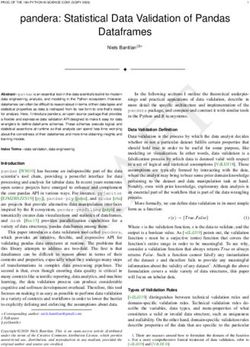FY 2022 RBWO Provider User Manual - September 7, 2021 Georgia DHS, Division of Family and Children Services Office of Provider Management Care ...
←
→
Page content transcription
If your browser does not render page correctly, please read the page content below
FY 2022
RBWO Provider User Manual
September 7, 2021
Georgia DHS, Division of Family and Children Services
Office of Provider Management
Care Solutions, Inc.WELCOME TO GA+SCORE
The Office of Provider Management (OPM) contracts with and monitors Child Caring Institutions and Child
Placing Agencies provision of Room, Board and Watchful Oversight (RBWO) services. OPM employs
various data, on-site records review and collateral report mechanisms to monitor providers’ adherence to
RBWO Minimum Standards and contractual obligations, all of which direct provider performance
expectations regarding the safety, permanency and well-being of children.
The foundational objective of OPM is to ensure that children placed in RBWO care are safe from abuse and
neglect and that their well-being needs are met.
GA+SCORE, developed and maintained by Care Solutions for OPM, is the online tracking and reporting
system that OPM and RBWO providers use to report and manage daily tasks such as tracking pertinent
provider, foster home, and child information, all in support of OPM’s FY2022 RBWO Minimum Standards.
Georgia's Out-Of-Home Care website, www.gascore.com, posts resources for providers and the
community, such as the real-time placement matching tool, MATCH!; while the secure, password-protected
GA+SCORE data-tracking system allows providers to report sensitive data used for PBP scoring and foster
home approvals, as well as OPM's monitoring activities.
Care Solutions, Inc. September 7, 2021Contents
Logging Into GA+SCORE .............................................................................................................................................. 1
User Accounts................................................................................................................................................................ 2
To add a user ........................................................................................................................................................ 2
To edit or inactivate a user .................................................................................................................................... 3
Navigation Overview – Exploring GA+SCORE .............................................................................................................. 4
Snapshot Screens ..................................................................................................................................................... 4
Tabs & Pages ............................................................................................................................................................ 5
Sub-menus ................................................................................................................................................................ 5
Adding & Editing Information ..................................................................................................................................... 6
Quick Guide to Major Reporting Expectations in GA+SCORE....................................................................................... 7
Provider Data ................................................................................................................................................................. 8
Essential Provider Data ............................................................................................................................................. 8
To update provider contact information ................................................................................................................. 8
To enter provider accreditation data ..................................................................................................................... 8
To update provider background information or services ....................................................................................... 8
Staffing ...................................................................................................................................................................... 9
To add a staff member .......................................................................................................................................... 9
To edit a staff member .......................................................................................................................................... 9
Notes on Provider Data ........................................................................................................................................... 10
Staff Records ............................................................................................................................................................... 11
Essential Staff Data ................................................................................................................................................. 11
To access a staff member's record ..................................................................................................................... 11
To update a staff member's demographic data ................................................................................................... 11
To report a clinical licensure ............................................................................................................................... 11
To report a safety check ..................................................................................................................................... 12
To view or remove an uploaded safety check ..................................................................................................... 12
To add an end date for a staff member ............................................................................................................... 12
To register staff for RBWO Foundations eLearning ............................................................................................ 13
To report training completed towards the 24 hours of annual training ................................................................ 14
To report that a staff member is on extended leave (30+ days) .......................................................................... 14
Notes on Essential Staff Data .................................................................................................................................. 14
Care Solutions, Inc. September 7, 2021Foster Home Roster (CPAs only)................................................................................................................................. 15
To view a potential foster parent's RBWO history ............................................................................................... 16
To add a foster home .......................................................................................................................................... 16
To make a foster home available for placements ............................................................................................... 17
To close an open home ...................................................................................................................................... 17
Notes on the Foster Home Roster ........................................................................................................................... 18
Foster Home Records .................................................................................................................................................. 19
Essential Foster Home Data .................................................................................................................................... 19
Initial Approval ......................................................................................................................................................... 19
To enter initial approval data for a new home ..................................................................................................... 19
To enter the address and phone number of a new home ................................................................................... 20
To enter the Case Support Worker assigned to a home ..................................................................................... 20
To remove the Case Support Worker assigned to a home ................................................................................. 20
To add a household member to a new home ...................................................................................................... 21
To remove a household member from a home ................................................................................................... 21
To update member demographic data at a new home ....................................................................................... 21
To enter required trainings, health checks, and safety background checks ........................................................ 22
To remove a required training, health check, or background check .................................................................... 23
To complete the Initial Approval screen .............................................................................................................. 23
To submit the Initial Approval .............................................................................................................................. 25
To resubmit the home's updated initial approval record ...................................................................................... 27
To withdraw a home ............................................................................................................................................ 27
Annual Re-Evaluation .............................................................................................................................................. 27
To complete the Re-Evaluations screen ............................................................................................................. 28
To submit the re-evaluation ................................................................................................................................ 29
To resubmit the home's updated re-evaluation record ........................................................................................ 30
Addenda .................................................................................................................................................................. 30
To start an addendum ......................................................................................................................................... 31
To report a new member or address change ...................................................................................................... 32
To submit an addendum ..................................................................................................................................... 32
To revise an addendum after submission ........................................................................................................... 32
To withdraw an addendum .................................................................................................................................. 32
Care Solutions, Inc. September 7, 2021Household Status .................................................................................................................................................... 33
To place a home on hold .................................................................................................................................... 33
To remove a status reported in error ................................................................................................................... 33
To report a closure .............................................................................................................................................. 33
RBWO Referrals .......................................................................................................................................................... 35
To add a new referral .......................................................................................................................................... 35
To report a disposition ........................................................................................................................................ 35
Daily Roster (RBWO) ................................................................................................................................................... 37
To add a new admission ..................................................................................................................................... 37
To report information about a child ..................................................................................................................... 38
To discharge a child ............................................................................................................................................ 38
To transfer a child between foster homes at a CPA ............................................................................................ 39
Notes on the Daily Roster ........................................................................................................................................ 39
RBWO Placement Records.......................................................................................................................................... 41
Essential Child Data ................................................................................................................................................ 41
To access a child's record ................................................................................................................................... 41
To update a child's demographic data ................................................................................................................ 41
To add or update a youth's address .................................................................................................................... 41
To enter or update the HSP/LC assigned to a child ............................................................................................ 42
Notes on Essential Child Data ................................................................................................................................. 42
Program Designations ............................................................................................................................................. 43
To enter or update a program designation .......................................................................................................... 43
To delete a program designation entered in error ............................................................................................... 43
Notes on Program Designations .............................................................................................................................. 44
Risk Management ........................................................................................................................................................ 45
Significant Events .................................................................................................................................................... 45
To add a significant event ................................................................................................................................... 45
To edit a significant event ................................................................................................................................... 45
CPS Notifications ..................................................................................................................................................... 46
To view the details of a CPS Notification ............................................................................................................ 46
Policy Violation Assessments .................................................................................................................................. 47
To view the details of a PVA request .................................................................................................................. 47
Care Solutions, Inc. September 7, 2021To submit a Policy Violation Assessment file ...................................................................................................... 48
To submit a revised PVA .................................................................................................................................... 48
Corrective Action Plans & Program Improvement Plans ......................................................................................... 49
To view the details of a CAP/PIP ........................................................................................................................ 49
To submit a CAP/PIP file .................................................................................................................................... 50
To submit a revised CAP/PIP ............................................................................................................................. 50
Monitoring .................................................................................................................................................................... 51
ILP/TLP Roster (ILP/TLP only)..................................................................................................................................... 52
Notes on the ILP/TLP Roster ................................................................................................................................... 52
Daily Non-RBWO Roster.............................................................................................................................................. 53
To add a new non-RBWO Placement ................................................................................................................. 53
To discharge a non-RBWO placement ............................................................................................................... 53
Notes on the Non-RBWO Daily Roster .................................................................................................................... 53
Reports ........................................................................................................................................................................ 54
To view available reports .................................................................................................................................... 54
Performance-Based Placements (PBP) ....................................................................................................................... 55
PBP REPORTING OVERVIEW ............................................................................................................................... 55
PBP REPORTING BY MEASURE – CCI/CPA ........................................................................................................ 56
Incidence of Maltreatment ................................................................................................................................... 56
Staff Training and Foundations Training ............................................................................................................. 56
Staff Safety Checks ............................................................................................................................................. 59
Placement Stability .............................................................................................................................................. 59
EPSDT Medical Visits ......................................................................................................................................... 60
EPSDT Dental Visits ........................................................................................................................................... 61
Academic Supports ............................................................................................................................................. 62
Provider Every Child Every Month (ECEM) Visits ............................................................................................... 64
Provider General Contacts .................................................................................................................................. 64
Placements with Siblings..................................................................................................................................... 64
Placements in Legal County................................................................................................................................ 66
Foster Home Retention – CPA only .................................................................................................................... 67
Foster Home Recruitment – CPA only ................................................................................................................ 67
High School Graduation, College Participation, or Professional (Trade) Certification ......................................... 67
To report an educational achievement ................................................................................................................ 67
Care Solutions, Inc. September 7, 2021Permanency Contacts ......................................................................................................................................... 68
Community Connections ..................................................................................................................................... 68
To report that a youth completed community connections .................................................................................. 68
Extended Youth Support Services....................................................................................................................... 69
Additional Academic Supports ............................................................................................................................ 69
EPSDT Medical Visits ......................................................................................................................................... 69
EPSDT Dental Visits ........................................................................................................................................... 69
Active Accreditation ............................................................................................................................................. 69
Staff Clinical Licensure ........................................................................................................................................ 70
ILP/TLP MEASURES............................................................................................................................................... 71
Academic/Career Development .......................................................................................................................... 71
Independent Living Skills Provision ..................................................................................................................... 71
Financial Independence ...................................................................................................................................... 72
WTLP/Life Coach ................................................................................................................................................ 74
ILP/TLP INCENTIVE CREDITS ............................................................................................................................... 75
Community Connections ..................................................................................................................................... 75
To report that a youth completed community connections .................................................................................. 75
At Least Part Time Employment with Medical Benefits ....................................................................................... 75
Living Arrangements at Discharge ...................................................................................................................... 76
High School Graduation, College Participation, or Professional (Trade) Certification ......................................... 76
To report an educational achievement ................................................................................................................ 76
No DOC Involvement .......................................................................................................................................... 76
Positive Permanency Connections ...................................................................................................................... 77
Additional Academic Supports ............................................................................................................................ 78
Additional Independent Living Skills Provision .................................................................................................... 78
Active Accreditation ............................................................................................................................................. 78
Staff Clinical Licensure ........................................................................................................................................ 78
Security ........................................................................................................................................................................ 79
Troubleshooting/Common Issues ................................................................................................................................ 80
Care Solutions, Inc. September 7, 2021Technical Requirements
GA+SCORE is designed to run in most recent browsers, including Google Chrome; Mozilla Firefox:
Microsoft Edge; and Safari. To ensure that the application functions for you, please observe the following
guidelines:
+ GA+SCORE should never be open in two browser tabs simultaneously. If you attempt to view
information on two different residents, foster homes, or providers in separate tabs, you may
overwrite records and lose data you have entered. Also, avoid using the back button to switch
between child or home records. Instead, return to the roster and click the correct record.
+ If you are using very old browsers such as Internet Explorer to access GA+SCORE, please verify
that your browser settings are correct. Click on the Tools Menu (1), then Internet Options (2). In the
pop-up, find Browsing History and click the Settings button (3). Be sure your browser is set to
check for newer versions of stored pages "every time [you] visit the webpage" (4). You will need to
repeat these steps only if you use a different
computer.
1
3
4
2
Care Solutions, Inc. September 7, 2021Logging Into GA+SCORE
Each provider user has an individual account in GA+SCORE. Log in at www.gascore.com, using your full
email address as the username and the password you've selected. If you cannot remember your password,
click on the "Request your password" link and enter your full email address; if you have an active account,
your password will be sent to you automatically. If you do not have an account, contact your agency super
user. (Care Solutions staff cannot create user accounts but can help you identify your super user.)
Users assigned to only one program site land directly on the program's Rosters >> Daily Roster screen.
Users assigned to more than one program must first select a program from the list of assigned programs:
Clicking the link brings the user directly to that program's Rosters tab as described above. To return to the list
of programs, click on the GA+SCORE logo in the upper-left-hand corner of the screen.
September 7, 2021 1User Accounts
A super user who is logged into GA+SCORE can manage user accounts by clicking on the Quick Links menu
and selecting "User Management". If you are logged into GA+SCORE and not a super user, click on this
page to view a list of super users at your agency who can assist you. If the super user is assigned to more
than one program, they must click on the name of a program before using the Quick Links menu. Otherwise,
the program list (3) will be empty.
To add a user , follow the instructions above to navigate to the User Management screen. The first three
items are required; the fourth is optional.
1. Enter the email address of the individual. The system will send an invitation directly to the address
containing login instructions. Note that the email address is the username and cannot be duplicated – each
user must have a distinct email address at the agency's domain (not @gmail.com or another public domain).
2. Select the user type. Super users are able to create and manage other users; power users have access
to all sections except user management; basic users can complete all home and child data entry but may not
be able to edit information about the provider site.
September 7, 2021 23. Assign the user to one or more programs. Users will be able to see only assigned programs. Be sure at
least one program is highlighted before saving the record. If the list is empty, click the GA+SCORE logo,
select a program, and then return to the User Management screen.
4. If this user will be in an RBWO role and listed on your Staffing screen, link the records. If they're
already in the dropdown, simply select their name. If not, fill out the fields for name and check the box to add
them to the Staffing screen. Click the Add button to save your changes. Click the GA+SCORE logo to return
to the orange tabs.
To edit or inactivate a user , click on the username in the list, make the edits, and click Save.
September 7, 2021 3Navigation Overview – Exploring GA+SCORE
In GA+SCORE, providers can see and enter information for program
sites and staff, RBWO referrals and children in placement, foster
homes (CPAs only), non-RBWO placements, and program users. To
reach a specific area of GA+SCORE, use the Quick Links menu in
the upper-right-hand corner of any screen to jump directly to the area.
Users can also return to a previously visited screen by clicking on the
links in the "breadcrumb" trail just under the Quick Links menu.
Snapshot Screens
In each area, the landing screen – or snapshot – contains an overview of the most important data about the
program, staff person, foster home, or child. For instance, the Provider Snapshot includes contact
information, authorized program designations, and capacity (CCIs only) at a glance.
The child snapshot displays pertinent information such as the child's SHINES Person ID, significant recent
PBP data reported by providers, and a link to the child's open or most recent placement; clicking the link
takes the user directly to the Placements tab, Placement Details screen. The Foster Home Snapshot
contains a list of all non-RBWO members in the home with links to the Members tab for each of them, as well
as a list of current RBWO foster placements at the bottom, with links back to the child's snapshot.
To return to the snapshot, click on the name of the area – Provider, Foster Home, or Child – in the
breadcrumbs under the Quick Links menu, or click on the name of the home, child or provider in the header
on the left-hand side.
September 7, 2021 4Tabs & Pages
Data in all areas of GA+SCORE is organized using tabs. Click on any tab to see a dropdown list of pages
under that tab; click on a page to open it.
Sub-menus
A few pages include sub-menus below the tabs, which allow users to switch between two sets of data on a
single tab. For instance, information about individual members in a foster home (CPAs only) is displayed via
a sub-menu, which is available in the Foster Homes area on the Members tab. The display defaults to the
Primary Caregiver (1).
To view other members' data, click "Select Member" (2) and pick from the other known household members.
The Members tab and all its pages will now display information about that selected member.
September 7, 2021 5Adding & Editing Information
Click on the underlined text beside a plus icon to add a new record. Depending on the amount of data to
be collected, the link may open a data-entry box (as shown below) or direct you to another page in the
system. Fill out all fields and click the Add button; the system will prompt you if any required fields have been
left blank.
Click on the underlined text beside a pencil or person icon to view detail about a record, edit, or
delete the record.
Remember to click the Save button to update the system with any changes or click the text link again to hide
the box without saving. Note that in some cases users with lower permission levels can view information but
do not have the ability to make changes; other users may not be able to view the data at all.
In most areas of GA+SCORE, users may delete records that are the result of data-entry errors; however,
this editing window ends after the 10th of the following month for data related to PBP, or after 72
hours for significant events. To delete a record within the editing window, simply click on the linked text
(e.g., the date of the academic support in the above example), check the box labeled "Remove from record",
and click the Save button. Please use the delete feature only if the record should never have been entered. If
the record was correct, but has since changed, leave the old record in place and enter a new one.
Some data, such as placement records, foster home records, and staff records, cannot be deleted by users.
Please contact Care Solutions if you require assistance.
September 7, 2021 6Quick Guide to Major Reporting Expectations in GA+SCORE
GA+SCORE helps make providers more accountable for data collection and reporting and offers one
streamlined tool for all RBWO providers to use. CCI, CPA, and ILP/TLP providers are able to maintain their
own real-time placement and foster home rosters and submit data for Performance-Based Placements. The
chart below outlines key provider tasks in GA+SCORE.
Provider Staff Foster Homes (CPAs only) RBWO Children
To add a • Add a record with • Add an approved home with • Add a referral with name, age range, county, referral
record name, hire date, name and SSN of primary and date, referral source, presenting issue, and disposition
email address, and secondary caregivers and • Add a placement with name, date of birth, admission
PBP role initial approval date date, and foster home (CPAs only) / address (ILPs
• Add education and • Request a CPS screening only)
licensure • Add address, contact • Add demographic data, including SHINES Person ID
• Upload required staff information, and placement • Add a program designation (PD)
safety checks, such preferences • Add family (visitation & siblings) data
as the OIG Fitness • Add additional members • Add education (enrollment status) data
Determination Letter • Add trainings, medical and drug • Add EPSDT medical and dental visits from the previous 12
screens, and safety/background months
checks • Add permanency pacts and IDA enrollment (ILP/TLP only)
On a daily basis, ensure that all the Daily Roster, Foster Home Roster, Non-RBWO Roster, ILP/TLP Roster, and
RBWO Referrals screens are accurate. Report Significant Events. Staff contacts, services, accreditations, and key
document uploads for each provider site should be kept up to date. Complete all SHINES reporting following
timelines in policy and verify SHINES Person IDs listed in GA+SCORE.
Monthly • By the 10th of the • N/A • Conduct and report ECEM visits, provider general
following month, contacts, academic supports, permanency contacts (and
report any annual WTLP/Life Coach contacts - ILP/TLP only)
trainings • Affirm ILP/TLP Roster requirements (ILP/TLP only)
• By the 10th of the following month, report all PBP work to
GA+SCORE or GA SHINES
Quarterly • Complete 6 hours of • N/A • Report whether youth has completed 10 hours of
annual training community involvement or volunteer work
As • Update the position • Update address, contact • Update demographic data
Needed title, RBWO role, information, and placement • Update PD, education, and family data
contact info, and preferences • Update permanency pacts, address, and IDA enrollment
education and • Add new members or move out (ILP/TLP only)
licensure old members • Conduct and report EPSDT medical or dental visits
• Report on RBWO • Conduct and report medical and
Foundations training drug screens, and
registration and safety/background checks;
completion report annual training hours
• Upload required staff • Conduct and report annual re-
safety checks evaluations
To close • Add an end date and • Report the home's closure date • Discharge the child and report the disposition (and
a record reason for leaving and reason for closure education/housing information - ILP/TLP only)
September 7, 2021 7Provider Data
Essential Provider Data
All RBWO providers manage their contact and services information, staffing list, and user lists via
GA+SCORE. Because the Office of Provider Management uses GA+SCORE to report on provider data and
staffing in real time, to assist DFCS with placement matching, and to generate distribution lists for important
mailings and e-blasts, the system must be kept updated as changes occur.
To update provider contact information, click
on the orange Profile tab and go to the Contact
Information screen. Each provider should have a
designated staff member for each of the listed
roles. If no staff person is assigned, select a
name and click "Assign" (1); to change the
currently assigned staff person, click "Remove"
(2) and then make a new selection. Staff must
be listed on the Staffing screen before they
can be assigned to any contact roles – the
only exception is the After Hours Contact.
To enter provider accreditation data, click on the orange
Profile tab and go to the Program Information screen. Click
on the Add an Accreditation link (1), enter the required
fields, and click the Add button. To remove an accreditation
reported in error (within the editing window), click on the
name of the accreditation (2), check the box labeled
"Remove from record (Incorrectly Assigned)", and click the
Save button.
To update provider background information or services, click on the orange Profile tab and go to the
Program Information screen, or click on the orange Services tab and go to any screen. On the Program
Information screen, providers can update any field that is not part of the RBWO Contract Annex D/E. On the
screens under the Services tab, providers can identify accepted referral sources, the populations they serve,
as well as any specialty services offered.
September 7, 2021 8Staffing
The provider staffing list is shown on the Staffing screen under the orange Profile tab. This screen shows
provider staff, not GA+SCORE user accounts; adding a record here does not create a user account.
This screen should list all program staff interacting with children placed with you.
To add a staff member, click on the "Add New Staff/New Role" link (1). If the member has ever worked at
any program site with the same provider agency, find the name in the dropdown and click the "Use this
Person" button (2); leave the remaining fields blank. Reporting shared staff correctly reduces duplicate
data entry. Once the screen refreshes to show the person's active record, follow the instructions below to
edit the staff member and fill out required fields.
If the staff person is completely new to the agency, fill out the fields and click "Create New Person" (3).
Providers must have, at minimum, the name, agency hire date, email address, hours employed,
RBWO role, and role start date to add a staff member.
To edit a staff member, click on the name in the list. Staff details are reported on the purple staffing tabs;
for more information, see Staff Records on page 11.
Annual trainings and Foundations (5) are reported for staff as part of PBP.
September 7, 2021 9Notes on Provider Data
+ The agency hire date is used to calculate the due dates for initial (pre-hire) background checks and
for annual renewals of those checks. The role start date is used to calculate the due date for RBWO
Foundations and the amount of required annual training (as applicable).
+ The provider is responsible for all information appearing on the orange provider tabs. Please
ensure that staffing lists, contact assignments, and program data are correct. If data is incorrect, it
may be more difficult for DFCS case managers to identify potential places. It may also keep your
agency from receiving notifications from GA+SCORE and DFCS.
+ The provider cannot edit information specified in the Annex D of the RBWO Contract. If you
believe the program name, site or mailing address, list of authorized program designations, or PD
rates are incorrect, please consult Annex D of your RBWO contract. If the Annex D is correct and
GA+SCORE is not, please contact Care Solutions. However, if Annex D includes incorrect
information, please contact DHS to have your contract amended/updated.
+ The Staffing screen is unrelated to GA+SCORE user accounts. User accounts are created and
modified only through the User Management section of the Quick Links menu by your program’s
super user(s).
+ Staff records can be shared between sites if you follow the process described above. Shared
staff records reduce the need for reporting, as safety checks, training hours, and Foundations
classes/waivers reported at one site will automatically appear at the other(s). If you do not follow the
process above and create duplicate staff instead, these records will not transfer between sites.
Please contact Care Solutions for assistance if you report a duplicate record.
+ Providers are not able to delete staff records entered in error. Please contact Care Solutions for
assistance.
September 7, 2021 10Staff Records
Essential Staff Data
All RBWO providers manage staff data via GA+SCORE as it pertains to PBP. Because the Office of Provider
Management uses GA+SCORE to track provider activity in real time, basic staff records must be kept
updated as changes occur.
To access a staff member's record, click the person's name on the Staffing screen under the orange
Profile tab. (Closed records are in the history folder at the bottom of the page.) Staff-specific data is
displayed on purple screens. Providers can see only staff data associated with their own staff; data for
previous staff/closed roles cannot be edited, and providers cannot see data entered about that staff
member by other employers, if any.
To update a staff member's demographic data, including the name, RBWO role and start/end dates,
weekly hours worked, and contact information, click on the purple Profile tab, make the necessary changes,
and click the Save button. If you need to change the agency hire date, contact Care Solutions.
To report a clinical licensure , click on the purple Profile tab. Click the "Add a Licensure" link at the top of
the screen. Enter the type, licensure number, and expiration date. Click the Save button.
To remove a licensure reported in error (within the editing window), click on the name, check the box
labeled "Remove from record (Incorrectly Assigned)", and click the Save button.
September 7, 2021 11To report a safety check , click "Upload a Safety Check", select the type, complete the required fields, and
upload the results. Safety checks are required for staff with any RBWO role other than "N/A".
Only the most recent upload of each safety check appears on the main section of the Staff Profile. Older
uploads appear in the Staff Safety Check History at the bottom of the page.
To view or remove an uploaded safety check , click on the name of the check. To view the file, click on the
file link; to remove the file (within the editing window), check the box labeled "Remove from record
(Incorrectly Assigned)", and click the Save button.
To add an end date for a staff member, click on the purple Profile tab, add the end date & reason for
leaving agency, and click the Save button. This will move the member to the Staffing History folder on
the orange Staffing screen. If you have reported staff in error, please contact Care Solutions for assistance;
do not use the end date feature to "delete" duplicate staff from your records.
September 7, 2021 12To register staff for RBWO Foundations eLearning, which is part of the RBWO Foundations training
required for all staff in the roles of CSS, CSW, HSP, and Life Coach, the provider must first list the staff
person on the orange Staffing list and ensure that all required data (supervisor, start date, contact
information) is complete. Then go to the purple Profile >> RBWO Foundations screen and use the "Register
Staff Member for E-Learning" button. The staff member and
their identified supervisor will receive course materials from
OPM via email. Contact opmtraining@dhs.ga.gov with
questions about the curriculum.
Providers are responsible for uploading the completed Block Supervision Form for review by OPM. This
document must be uploaded as a single file; you may need to combine multiple BSF pages into one PDF or
Word document prior to upload. Click on the registration date (1) to open the eLearning record. Then click
the "Choose File" button (2) to find the appropriate document and upload it to GA+SCORE. Click the "Save"
button to submit the document for OPM's review. The staff member will receive an email when OPM has
reviewed the document. If the document is accepted, a link to print the E-Learning certificate will appear;
otherwise, the staff person must retake E-Learning and the registration button will reappear in its former
position.
September 7, 2021 13To report training completed towards the 24 hours of annual training , click on the Annual Training
screen. For more information about reporting these trainings, see PBP REPORTING BY MEASURE on page
52 of this manual.
To report that a staff member is on extended leave (30+ days), click on the member's name on the
Staffing list. On the Extended leave screen under the purple Profile tab, click on the "Add an Extended
Leave" link at the top of the screen. You will need the start date and the reason; leave the end date blank.
When you are finished, click the Add button. When the staff member returns from leave, click on the start
date to open the record; enter the end date and click the Save button.
To remove an extended leave reported in error (within the editing window), click on the start date, check
the box labeled "Remove from record (Incorrectly Assigned) ", and click the Save button.
Notes on Essential Staff Data
+ The provider is responsible for all information appearing on the staff tabs. Please ensure that
names, dates, roles, etc., are correct.
+ The agency hire date is used to calculate the due dates for initial (pre-hire) background checks and
for annual renewals of those checks. The role start date is used to calculate the due date for RBWO
Foundations and the amount of required annual training (as applicable).
+ If a staff person works at more than one program site, each site is responsible for the
information it sees on the staff tabs. Staff demographic information, leave dates, and hire and end
dates are separately managed at each program site; changes made by one program site will not
affect other records. However, Foundations registrations and completions and annual trainings
reported for PBP can be shared across multiple sites.
+ If a staff person changes roles, close the old record and add a new role using the process
above. The role start date should change, but the agency hire date may not (assuming
continuous employment).
September 7, 2021 14Foster Home Roster (CPAs only)
All CPA providers manage their Foster Home Rosters via GA+SCORE. Because the Office of Provider
Management uses GA+SCORE to monitor foster homes in real time, the Foster Home Roster must be kept
updated as changes occur. CPA providers are responsible for reporting household data before a home is
approved for placements in SHINES (at initial approval), for updating data prior to each year's annual re-
evaluation, and for making updates and corrections during each approval cycle via the Addenda screen.
The foster home roster has five key sections: an area to add new homes or search for existing homes (1), a
list of homes recently submitted to GA+SCORE but not yet added to the system (2), a list of homes added to
GA+SCORE but not yet approved for placements through the Initial Approval process (3), a list of open
homes (4), and a history folder showing homes that did not complete the Initial Approval process but had an
inquiry recorded (5).
Within the lists for items 3 and 4, the default view shows ten records. To see more, you can change
the number of records in the view (A), use the Previous and Next buttons (B), or search directly for
the record using the Filter box (C).
September 7, 2021 15To view a potential foster parent's RBWO history, click on the "Search All Foster Homes" link at the top of
the roster. On the next screen, providers may search by full first and last name, or by complete Social
Security number. To maintain privacy, partial search terms such as initials cannot be processed. If the foster
parent has contracted with any RBWO provider since 2007, the system will display the provider name, open
and closure dates, and closure reason (if known).
To add a foster home, click on the "Add New Foster Home"
link at the top of the roster. On the next screen, providers must
have the first and last name, date of birth, and full social
security number of the primary caregiver and the date the home
began working with the CPA on the initial approval process. If
the primary caregiver is married, the secondary caregiver's
information and the marriage date must also be entered. Click
the "Save" button.
New homes reported to GA+SCORE are automatically
compared to the database of known homes. If the system is
able to match the primary caregiver to a known home, the home
will appear immediately in the roster section titled Application
in Process - No Placements Allowed (3 above). If the system
is not able to match the primary caregiver, the home will appear
in the roster section titled Submitted to GA+SCORE (2). On
the next business day, GA+SCORE staff will process the home
and move it into the Application in Process - No Placements Allowed section (3).
Homes in the section titled Application in Process - No Placements Allowed (3) are not available for
placements. These homes do not appear in lists of approved homes in GA+SCORE and are not counted
towards a program's open homes or capacity on system screens or on any report generated by the system.
September 7, 2021 16To withdraw a home that will not complete the inquiry process, go to the green Profile >> Initial Approval
screen and click the "Withdraw Home" button.
To make a foster home available for placements, providers must complete GA+SCORE reporting on the
Initial Approval process so that OPM resource developers can transfer data to GA SHINES. For more
information, see Foster Home Records - Initial Approval on page 19 of this manual. Please be aware that no
placements can be reported for a home in GA+SCORE until the Initial Approval process is complete and the
home is available for placements in GA SHINES.
Note that a home that was previously open with the same provider and is reopening within three
years of its closure date does not need to repeat the initial approval process. Once the home has been
reported to GA+SCORE using the process above, contact support@gascore.com for assistance in moving it
past the initial approval step. The provider must complete a full re-evaluation before the home is available for
placements.
Homes that complete the approval process are listed in the Open Foster Homes (4) section of the roster
and must receive annual re-evaluations in order to remain available for RBWO placements. The due date for
each re-evaluation is calculated based on the Initial Approval date and any subsequent re-evaluation dates,
and is displayed in the column "Annual Re-evaluation". For more information on completing GA+SCORE
reporting on the re-evaluation process, see Foster Home Records - Re-Evaluation on page 27 of this
manual.
To close an open home, click on the name of the foster parent, then on the green Profile tab, then on the
Household Status screen. Click on the "Add Household Status" link and select "Closed" in the first dropdown.
A second dropdown will appear; select the household closure reason. Enter the status date and a note, and
click the "Add" button. The foster home will no longer appear on the Foster Home Roster, so please ensure
that all data entry is complete before closing a home. Note that homes cannot be closed if there are open
RBWO placements in the home; until all open RBWO placements are discharged, the "Closed" option
will not appear.
September 7, 2021 17Notes on the Foster Home Roster
+ The provider is responsible for all information appearing on the Foster Home Roster. Please
ensure that caregiver names, approval dates, and statuses are accurate. If necessary, click on the
home to edit the record. For details on updating foster home records, see the section on Foster
Home Records on page 19.
+ Providers cannot delete foster homes. If a home is entered in error, do not close the home.
Please contact Care Solutions to have the incorrect record removed.
+ The approval date displayed on the Foster Home Roster is the most recent approval date for
the home. If the home has been open multiple times with the same agency, it will display a new
approval date each time.
+ You cannot have two records for the same home with the same inquiry date. If you withdraw a
home prior to approval and then want to resume working with the family, either create a new record
with an updated inquiry date or contact Care Solutions for assistance.
September 7, 2021 18You can also read