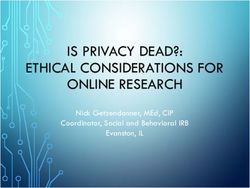GETTING STARTED WITH LINQ AND ENTITY SQL QUERIES TO ORACLE 11G USING THE ADO.NET ENTITY FRAMEWORK
←
→
Page content transcription
If your browser does not render page correctly, please read the page content below
TECHNICAL PAPER
> GETTING STARTED WITH
LINQ AND ENTITY SQL
QUERIES TO ORACLE 11G
USING THE ADO.NET
ENTITY FRAMEWORK
www.progress.com/datadirect2
INTRODUCTION
In this article, we explore how easy it is to connect Microsoft Visual
Studio to an Oracle 11g server by using the Progress DataDirect Connect
® ®
for ADO.NET in conjunction with the ADO.NET Entity Framework. This
configuration lets you fully exploit the power of Microsoft’s ADO.NET Entity
Data Framework when working with Oracle.
>> Visual Studio setup
>> Install and test DataDirect Connect for ADO.NET
>> Create a new console-based project
>> Add the ADO.NET Data Model
>> Create a LINQ-style query
>> Create an Entity SQL query
While new architectures that interact with data are continually
arising, one constant remains: the underlying technologies that make access
to information possible remain as critical as ever. In this article, you’ll see
that all communication with the database is handled within the CLR (Common
Language Runtime), leading to better performance, security, and reliability.
What makes DataDirect Connect for ADO.NET such a compelling choice for
this task is that its 100% managed code architecture runs entirely within the
CLR and eliminates the need to install, configure, or maintain any additional
client-side software such as Oracle’s client libraries, as shown in figure 1
Figure 1
www.progress.com/datadirect3
You’ve probably heard a lot about the ADO.NET Entity Framework.
The purpose of this article is to help you make use of it in your Oracle
environment. To illustrate your options, we’ll work with two examples. In the
first instance, you’ll use a Language-Integrated Query (LINQ) as a common,
cross-platform mechanism to access information. In the second scenario,
you’ll see how Entity SQL (which is similar to Microsoft’s Transact-SQL) can
retrieve data from a multi-table relationship.
Finally, to keep things as simple and straightforward as possible, code
samples of each of the examples referenced in this document are available.
Click here to download the code samples.
INSTRUCTIONS
1. Install Visual Studio Professional 2008 or Team System Edition 2008.
You’ll need Service Pack 1 for either product.
If you already have Visual Studio on your computer, make sure to
download the .NET Framework 3.5 Service Pack 1: the wizards and
other key components won’t work without it.
2. Install DataDirect Connect for ADO.NET
Please note that this article was written with version 3.3 of the
provider. If you are using a newer version, you can follow these same
steps as well.
Make sure that you have administrative privileges on this computer.
In addition, before installing the DataDirect product, make sure you’re
running one of the following operating systems:
>> Windows Server 2008 (all editions)
>> Windows Vista (all editions)
>> Windows XP Home Edition and Professional
>> Windows Server 2003 (all editions)
>> Windows 2000
www.progress.com/datadirect4
DataDirect Connect for ADO.NET supports the 32 and 64 bit versions
of these operating systems. Don’t worry: the installer takes care of
this for you automatically.
3. Launch Visual Studio, and create a new project named
EntityFramework_Console_LINQ_Demo, using a Visual C# Console
Application.
Make sure that you’ve selected .NET Framework 3.5 from the drop-
down on the upper right side of the New Project dialog box. Also, the
source code examples below assume that you used the same names
for your projects as we do in this tutorial.
4. Add the ADO.NET Data Model to your project by following these
steps:
a. Right-click on the name of your new project.
b. Choose Add-> New Item.
c. Select the ADO.NET Entity Data Model template,
using the default name provided. This launches the
Entity Data Model Wizard.
d. Choose Generate from the database option.
e. Click on the New Connection button.
f. Fill in details about your Oracle connection as
shown in figure 2. To access the HR schema, use
the scott/tiger login. In addition, make sure to
select the DataDirect Connect for ADO.NET Oracle
Data Provider.
When you’ve finished, click on the Test Connection
button to double-check that everything is configured
correctly. If you receive a test connection succeeded
message, move on to these steps:
a. Click the Yes; include the sensitive data in the
Figure 2
connection string radio button.
www.progress.com/datadirect5
b. Check the Save entity connection settings in App.Config box, and
enter Entities in the text box as shown in figure 3.
c. Click Next. The Wizard connects to the database and presents a
list of the objects that you can include in your model.
d. Expand the Tables entry, and place check marks next to the
EMPLOYEES (HR) and JOBS (HR) entries. Use the default
namespace called Model.
Figure 3
e. Click Finish.
The Wizard now connects to Oracle, deciphers the relationships
between these two tables, and then creates a data model based on
what it learned. There are a few important points to bear in mind
about the interaction between the Entity Data Model Wizard and
Oracle 11g:
>> It may take a few minutes for the Wizard to complete its work.
>> The Wizard must be able to infer primary and foreign keys from
your Oracle schema.
www.progress.com/datadirect6
>> Be on the lookout for any diagnostic messages from Entity
Framework and related Wizard regarding your database
structure.
>> If your Oracle tables use niche data types, such as UDT (user-
defined types), you may receive some messages from the Entity
Framework.
>> The Entity Framework mandates that your stored procedure
parameters need to be comprised of supported data types.
When the Wizard completes its work, click the Show All Files icon at
the top of the Solution Explorer. Notice that the Wizard has created
numerous references, an App.Config file, and a data model.
Figure 4 shows the relationship mapping between the two tables as
visualized in the ADO.NET Entity Data Model Designer, the references
and other files that were created, as well the Model Browser:
Figure 4
5. Save your project.
In the upcoming steps, you’ll see how to issue LINQ and Entity SQL
queries that use this model.
www.progress.com/datadirect7
6. Create a LINQ-style query.
LINQ lets you write queries directly within your application logic,
rather than needing to write SQL itself. This approach is especially
compelling when you’re faced with diverse dialects of SQL, typically
provided by different database vendors. For example, you could use
LINQ to write platform-independent queries that will work with
disparate databases such as SQL Server, MySQL, DB2, and Oracle;
the Entity Framework will handle all of the database-specific logic.
This sample application conducts a simple query of the EMPLOYEES
entity that was discovered by the Entity Data Model Wizard. To run
the example, all that’s required is to open the Program.cs file that was
generated for you when you created your project. Delete all of the
code in that file, and then just copy and paste the following code as a
replacement:
using System;
using System.Collections.Generic;
using System;
using System.Collections.Generic;
using System.Linq;
using System.Text;
using System.Data;
using System.Data.Objects;
namespace EntityFramework _ Console _ LINQ _ Demo
{
class Program
{
static void Main(string[] args)
{
using (Entities EmpEntities = new
Entities())
{
ObjectQuery OQemployees =
EmpEntities EMPLOYEES;
www.progress.com/datadirect8
IQueryable employeesQuery
= from EMPLOYEE in OQemployees select EMPLOYEE;
Console.WriteLine(“Employees:”);
foreach (var emp in employeesQuery)
{
Console.WriteLine(emp.LAST _
NAME + “, “ + emp.FIRST _ NAME);
}
Console.ReadLine();
}
}
}
}
Once you’ve finished, save your project and then click the green Start
Debugging icon at the top of the main Visual Studio window. This
launches the sample application, which presents a console window
with a list of all employees.
7. Create an Entity SQL query.
The second scenario showcases Entity SQL. This is similar in nature
to Microsoft’s Transact-SQL, with some important enhancements,
such as inheritance/relationship support as well as being able to work
with collections.
In this example, you’ll explore two additional capabilities: filtering a
query, and retrieving data from related tables. When the Entity Data
Model Wizard evaluated your Oracle database, it determined that
there was a relationship between the EMPLOYEES and JOBS tables.
These relationships are displayed graphically as well as presented to
you via IntelliSense tips when you write your application logic.
To run this sample application, create a new project and data model.
Call your project EntityFramework_Console_ESQL_Demo and follow
steps 3 through 5 above.
www.progress.com/datadirect9
Once you’ve completed those steps, replace all of the code in the
Program.cs file with the following:
using System;
using System.Collections.Generic;
using System.Linq;
using System.Text;
using System.Data;
using System.Data.Common;
using System.Data.Objects;
using System.Data.Objects.DataClasses;
namespace EntityFramework _ Console _ ESQL _ Demo
{
class Program
{
static void Main(string[] args)
{
using (Entities jobEntities = new Entities())
{
string esqlQuery = @”SELECT j.job _ title,
j.EMPLOYEES FROM Entities.jobs AS j where j.job _ id =
‘IT _ PROG’”;
try
{
foreach (DbDataRecord result in new Obj
ectQuery(esqlQuery, jobEntities))
{
Console.WriteLine(“Job title {0}: “,
result[0]);
List list = result[1] as
List;
foreach (EMPLOYEES emp in list)
{
Console.WriteLine(“ Name {0}, {1}
Phone {2}”, emp.LAST _ NAME, emp.FIRST _ NAME, emp.PHONE _
www.progress.com/datadirect10
NUMBER);
}
}
}
catch (EntityException trouble)
{
Console.WriteLine(trouble.ToString());
}
catch (InvalidOperationException trouble)
{
Console.WriteLine(trouble.ToString());
}
}
Console.ReadLine();
}
}
}
Once you’ve finished, save your project and then click the green Start
Debugging icon at the top of the main Visual Studio window. This launches
the sample application, which retrieves a list of all employees who have a job
identifier of IT_PROG.
Now that you have some functioning examples of all these
technologies working in concert, it’s easy to simply switch out your DataDirect
provider with a DataDirect provider for another database brand (such as SQL
Server, Sybase, or DB2). The code will work equally well with those products
(provided, of course, that you create similar tables in those databases and the
providers themselves support the Entity Framework).
AUTHOR
Robert Schneider is a Silicon Valley-based technology consultant. He
has written five books and numerous articles on advanced technical topics
such as Service Oriented Architecture (SOA), open source, and relational
database design/optimization. He can be reached at Robert.Schneider@
think88.com.
www.progress.com/datadirectPROGRESS SOF T WARE Progress Software Corporation (NASDAQ: PRGS) is a global software company that enables enterprises to be operationally responsive to changing conditions and customer interactions as they occur. Our goal is to enable our customers to capitalize on new opportunities, drive greater efficiencies, and reduce risk. Progress offers a comprehensive portfolio of best-in-class infrastructure software spanning event-driven visibility and real-time response, open integration, data access and integration, and application development and management—all supporting on-premises and SaaS/cloud deployments. Progress maximizes the benefits of operational responsiveness while minimizing IT complexity and total cost of ownership. WORLDWIDE HEADQUARTERS Progress Software Corporation, 14 Oak Park, Bedford, MA 01730 USA Tel: +1 781 280-4000 Fax: +1 781 280-4095 On the Web at: www.progress.com For regional international office locations and contact information, please refer to the Web page below: www.progress.com/worldwide Progress, DataDirect, DataDirect Connect and Business Making Progress are trademarks or registered trademarks of Progress Software Corporation or one of its affiliates or subsidiaries in the U.S. and other countries. Any other trademarks contained herein are the property of their respective owners. Specifications subject to change without notice. © 2010 Progress Software Corporation and/or its subsidiaries or affiliates. All rights reserved. Rev. 07/10 | 6525-131844
You can also read