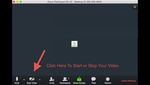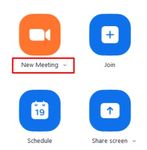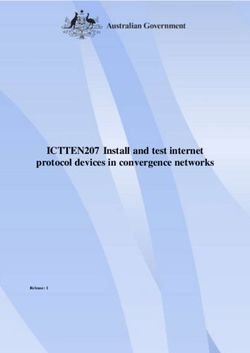GUIDELINES Lightning Talks
←
→
Page content transcription
If your browser does not render page correctly, please read the page content below
Lightning Talks - Guidelines Lightning Talks - Guidelines
2. Recording Your Lightning Talk
A Lightning Talk is a VERY short presentation (1 MINUTE) meant to be engaging and thought-pro- We recommend that you record your Lightning Talk on your computer with Zoom. But you can also use a
voking, and is designed to quickly introduce delegates to the topic that you will be presenting at the mobile device or a camera. Before recording your presentation please find below a few tips for your pres-
conference. entation:
It shall enable the audience to review as many potentially exciting ideas as possible in a short space • Practice your presentation with a timer
• Speaker clearly and loudly
of time. In other words, you are not providing the details of your research but motivating the dele-
• Keep a consistent and steady pace
gates to discover your work during the conference. • Look into the camera when possible rather than at a screen – the camera is the audience
IMPORTANT: All files need to be submitted as .MP4 or .MOV. Other formats cannot be accepted.
1. Preparing Your Lightning Talk
OPTION #1 - Zoom
Make your point, make it quickly plement your Lightning Talk with drawings, catchy If you choose to record your lightning talk using Zoom, you can use a Virtual Background of choice when re-
images or keywords that you can print on white A4 cording. For instructions on how to enable a Virtual Background, please visit the Zoom website. When using
It is not easy to condense your work in 60 seconds, paper, or you can use miniature objects like a mini the virtual background on Zoom, it is strongly suggested to have a real white wall behind your back. Avoid
so make your point early on and do not leave it till prototype, a mini moon, a mini rocket…Remember: furniture in the video frame as it could interfere with the virtual image.
the end. creativity drives interest.
• Before you start, make sure you have a working webcam, microphone and speakers.
Restate the importance of your work and end with • Make sure your background is free of clutter, movement, loud noises and notifications.
your main message. Your audience is most likely to • Open your presentation file.
remember the last thing you say even it is just a 1 • Open the Zoom Application (if you do not have Zoom you can download it here: https://zoom.us/)
minute speech! So save your core message until the • Select ‘New Meeting’, you can choose to start the meeting/recording with or without your camera by
end and leave your audience wanting more. clicking on the arrow to access a pull down menu.
Have a clear outcome in mind
Your Lightning should be engaging and inspiring; you
want to get the audience just as excited as you are IMPORTANT: Mirroring is turned on by default
about the topic. Frame the topic addressed to help when using Zoom and other services like selfie
your audience understand what is at stake, why cameras. You can turn off mirroring in the video
your research is meaningful. Lead quickly the dele- settings. Here below is how to do it:
gates through the most exciting elements of your ap-
proach. Arc your lightning talk toward the solution or Zoom
any unexpected questions you uncovered. • From your conference window in Zoom, click the
up arrow on the video button.
• You should get a pop-up window asking if you want to “Join with Computer Audio”, click ”Yes”.
Less is more, keep it simple • Click on video settings - this will open the settings
• Click the ‘Start Video’ icon to start video from your camera.
window.
Skip all the “hello everyone” “thank you for your at- • Make sure you can see yourself and you are clear & visible. If you have a virtual background make sure
• Click on “mirror my video” and see which view
tention” etc. You only have one minute. So make it you do not fade in and out and people can see your face clearly. Lighting or a desk lamp can assist with
works best for you.
count and get rid of anything extraneous. this.
Your best bet is to give a simple talk. Use simple body • Make sure you are not muted.
Mobile device
language and simple words. • When you are ready to record, click on the ‘More’ button and select ‘Record on this Computer’. You
There should be an option in smartphones to save
are now recording. You will be able to see a small flashing red circle.
either the mirrored image that you see in the pre-
Be creative • Once you finish your recording, click the red ‘Stop Share’ button and then hit ‘Stop Recording’. ‘Stop
view, or a flipped version which is what a person
Recording’ option will either be in the top left of your screen or in the main Zoom menu below de-
Personal touches can allow your audience to un- standing opposite you would have seen. Check
pending on whether you are in full screen view.
derstand the impact of your research. You can com- your camera settings on your phone.Lightning Talks - Guidelines
• Next, ‘End’ the meeting and Zoom will automatically convert in to .mp4 file for you.
• Once converted the folder with the file will display. Ensure you note where this file is saved or save as
in a location on your computer you can find.
• We recommend making a short test video and checking your results before recording your final Light-
ning Talk.
OPTION #2 - Mobile device/Camera
Find a well-lit recording location
• For filming inside, position yourself facing towards the window so the natural light hits you
• You can also position yourself towards a light source like a large lamp to appear well lit on camera
• Avoid sitting with your back against the window because it will create a dark silhouette
• If you are filming yourself outside, either film in all shade or all sun to avoid mixed lighting on your face
• Remember that there will be more ambient noise when filming outside
Adjust your device to record video in one of the following settings
• 1080 HD at 24 or 30 frames per second (this option will take up less recording space on your device)
• 4K at 24 or 30 fps
Stabilize your device for filming
• Lean it against something stable and sturdy like a desktop computer or large book
• Or use a tripod
Determine how to position your device
• Film in the horizontal/landscape position to ensure the recorded video fills the screen
Record the video
• Bring up your video camera and press record
• Speak at a natural volume and look towards your device’s camera
3. Uploading Your Lightning Talk
• The lightning talk file needs to be uploaded via the IAF Restricted Area at https://iafastro.directory/iac/
account/login/ by 30 June 2021, 23:59 CEST.
• Before uploading please double-check your video and make sure it is only 1 minute.
• The file shall be uploaded in .MP4 or .MOV format.
• Please note that presentations attached to emails cannot be processed.
Questions? Contact us at support@iafastro.orgYou can also read