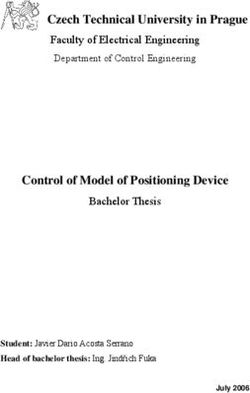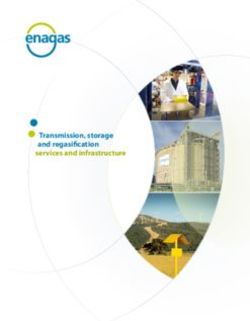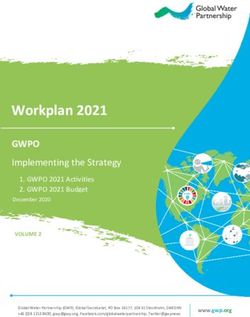HP Z800 Workstation Hardware Setup Guide - Autodesk Visual Eff ects and Finishing
←
→
Page content transcription
If your browser does not render page correctly, please read the page content below
Autodesk® Visual Effects, Finishing and Color Grading 2011
© 2010 Autodesk, Inc. All rights reserved. Except as otherwise permitted by Autodesk, Inc., this publication, or
parts thereof, may not be reproduced in any form, by any method, for any purpose.
Certain materials included in this publication are reprinted with the permission of the copyright holder.
Portions relating to MD5 Copyright © 1991-2, RSA Data Security, Inc. Created 1991. All rights reserved. License to copy and use this software
is granted provided that it is identified as the “RSA Data Security, Inc. MD5 Message-Digest Algorithm” in all material mentioning or referencing
this software or this function. License is also granted to make and use derivative works provided that such works are identified as “derived from
the RSA Data Security, Inc. MD5 Message-Digest Algorithm” in all material mentioning or referencing the derived work. RSA Data Security, Inc.
makes no representations concerning either the merchantability of this software or the suitability of this software for any particular purpose. It
is provided “as is” without express or implied warranty of any kind. These notices must be retained in any copies of any part of this documentation
and/or software.
Trademarks
The following are registered trademarks or trademarks of Autodesk, Inc., and/or its subsidiaries and/or affiliates in the USA and other countries:
3DEC (design/logo), 3December, 3December.com, 3ds Max, Algor, Alias, Alias (swirl design/logo), AliasStudio, Alias|Wavefront (design/logo),
ATC, AUGI, AutoCAD, AutoCAD Learning Assistance, AutoCAD LT, AutoCAD Simulator, AutoCAD SQL Extension, AutoCAD SQL Interface,
Autodesk, Autodesk Envision, Autodesk Intent, Autodesk Inventor, Autodesk Map, Autodesk MapGuide, Autodesk Streamline, AutoLISP, AutoSnap,
AutoSketch, AutoTrack, Backburner, Backdraft, Built with ObjectARX (logo), Burn, Buzzsaw, CAiCE, Civil 3D, Cleaner, Cleaner Central, ClearScale,
Colour Warper, Combustion, Communication Specification, Constructware, Content Explorer, Dancing Baby (image), DesignCenter, Design
Doctor, Designer's Toolkit, DesignKids, DesignProf, DesignServer, DesignStudio, Design Web Format, Discreet, DWF, DWG, DWG (logo), DWG
Extreme, DWG TrueConvert, DWG TrueView, DXF, Ecotect, Exposure, Extending the Design Team, Face Robot, FBX, Fempro, Fire, Flame, Flare,
Flint, FMDesktop, Freewheel, GDX Driver, Green Building Studio, Heads-up Design, Heidi, HumanIK, IDEA Server, i-drop, ImageModeler, iMOUT,
Incinerator, Inferno, Inventor, Inventor LT, Kaydara, Kaydara (design/logo), Kynapse, Kynogon, LandXplorer, Lustre, MatchMover, Maya,
Mechanical Desktop, Moldflow, Moonbox, MotionBuilder, Movimento, MPA, MPA (design/logo), Moldflow Plastics Advisers, MPI, Moldflow
Plastics Insight, MPX, MPX (design/logo), Moldflow Plastics Xpert, Mudbox, Multi-Master Editing, Navisworks, ObjectARX, ObjectDBX, Open
Reality, Opticore, Opticore Opus, Pipeplus, PolarSnap, PortfolioWall, Powered with Autodesk Technology, Productstream, ProjectPoint, ProMaterials,
RasterDWG, RealDWG, Real-time Roto, Recognize, Render Queue, Retimer, Reveal, Revit, Showcase, ShowMotion, SketchBook, Smoke, Softimage,
Softimage|XSI (design/logo), Sparks, SteeringWheels, Stitcher, Stone, StudioTools, ToolClip, Topobase, Toxik, TrustedDWG, ViewCube, Visual,
Visual LISP, Volo, Vtour, Wire, Wiretap, WiretapCentral, XSI, and XSI (design/logo).
Adobe, Flash and Reader are either trademarks or registered trademarks of Adobe Systems Incorporated in the United States and/or countries.
Automatic Duck and the duck logo are trademarks of Automatic Duck, Inc.
FFmpeg is a trademark of Fabrice Bellard, originator of the FFmpeg project.
Python is a registered trademark of Python Software Foundation.
All other brand names, product names or trademarks belong to their respective holders.
Disclaimer
THIS PUBLICATION AND THE INFORMATION CONTAINED HEREIN IS MADE AVAILABLE BY AUTODESK, INC. “AS IS.” AUTODESK, INC. DISCLAIMS
ALL WARRANTIES, EITHER EXPRESS OR IMPLIED, INCLUDING BUT NOT LIMITED TO ANY IMPLIED WARRANTIES OF MERCHANTABILITY OR
FITNESS FOR A PARTICULAR PURPOSE REGARDING THESE MATERIALS.
Published by: Autodesk, Inc.
111 Mclnnis Parkway
San Rafael, CA 94903, USA
Title: Autodesk Visual Effects, Finishing, and Colour Grading HP Z800 Workstation Hardware Setup Guide
Document Version: 1
Date: March 22, 2010Contents
Chapter 1 Introduction . . . . . . . . . . . . . . . . . . . . . . . . . . . . . . . . . . . . . . . . . . . 1
About This Guide . . . . . . . . . . . . . . . . . . . . . . . . . . . . . . . . . . . . . . . . . . . . . .1
Related Documentation . . . . . . . . . . . . . . . . . . . . . . . . . . . . . . . . . . . . . . . . . . .1
Notation Conventions . . . . . . . . . . . . . . . . . . . . . . . . . . . . . . . . . . . . . . . . . . .2
Contacting Customer Support . . . . . . . . . . . . . . . . . . . . . . . . . . . . . . . . . . . . . . .2
Chapter 2 Getting Started . . . . . . . . . . . . . . . . . . . . . . . . . . . . . . . . . . . . . . . . . 3
General Workflow . . . . . . . . . . . . . . . . . . . . . . . . . . . . . . . . . . . . . . . . . . . . . . 3
Typical Configuration Overview for Visual Effects and Finishing Applications . . . . . . . . . . . . . . 5
Typical Configuration Overview for Autodesk Lustre . . . . . . . . . . . . . . . . . . . . . . . . . . . 6
Lustre Workstations . . . . . . . . . . . . . . . . . . . . . . . . . . . . . . . . . . . . . . . . . . 6
Other Components . . . . . . . . . . . . . . . . . . . . . . . . . . . . . . . . . . . . . . . . . . 6
Hardware Configuration Guidelines . . . . . . . . . . . . . . . . . . . . . . . . . . . . . . . . . . . . 9
Ensuring Proper Environmental Conditions . . . . . . . . . . . . . . . . . . . . . . . . . . . . . 9
Power and Air Conditioning Requirements . . . . . . . . . . . . . . . . . . . . . . . . . . . . . 9
Rack Mount Requirements . . . . . . . . . . . . . . . . . . . . . . . . . . . . . . . . . . . . . 10
Avoiding Damage from Static Electricity . . . . . . . . . . . . . . . . . . . . . . . . . . . . . . 10
Grounding Audio Hardware Components . . . . . . . . . . . . . . . . . . . . . . . . . . . . . 11
Receiving Your Shipment . . . . . . . . . . . . . . . . . . . . . . . . . . . . . . . . . . . . . . 11
Chapter 3 Connecting Peripherals . . . . . . . . . . . . . . . . . . . . . . . . . . . . . . . . . . . . 13
Overview of Peripheral Connections . . . . . . . . . . . . . . . . . . . . . . . . . . . . . . . . . . . 13
Connecting the Graphics Monitor . . . . . . . . . . . . . . . . . . . . . . . . . . . . . . . . . . . . 14
Connecting the Keyboard, Mouse, and Tablet . . . . . . . . . . . . . . . . . . . . . . . . . . . . . . 15
Connecting the Graphics Monitor Calibration Device . . . . . . . . . . . . . . . . . . . . . . . . . . 15
Network Connections . . . . . . . . . . . . . . . . . . . . . . . . . . . . . . . . . . . . . . . . . . . 16
Visual Effects and Finishing Workstations . . . . . . . . . . . . . . . . . . . . . . . . . . . . . 16
Lustre Workstations . . . . . . . . . . . . . . . . . . . . . . . . . . . . . . . . . . . . . . . . . 17
Connecting the Autodesk Control Surface to a Lustre Workstation . . . . . . . . . . . . . . . . . . . 18
Connecting the Slave Renderer to a Lustre Workstation . . . . . . . . . . . . . . . . . . . . . . . . . 19
Chapter 4 Setting Up Video Hardware . . . . . . . . . . . . . . . . . . . . . . . . . . . . . . . . . . 21
Video Hardware Components . . . . . . . . . . . . . . . . . . . . . . . . . . . . . . . . . . . . . . . 21
Connecting Video Components . . . . . . . . . . . . . . . . . . . . . . . . . . . . . . . . . . . . . . 22
Setting Up VTR Emulation . . . . . . . . . . . . . . . . . . . . . . . . . . . . . . . . . . . . . . . . . 23
Chapter 5 Setting Up Audio Hardware . . . . . . . . . . . . . . . . . . . . . . . . . . . . . . . . . . 25
Overview of Audio Components . . . . . . . . . . . . . . . . . . . . . . . . . . . . . . . . . . . . . 25
Wiring Audio Components . . . . . . . . . . . . . . . . . . . . . . . . . . . . . . . . . . . . . . . . 26
Configuring the Lucid ADA 88192 Converter . . . . . . . . . . . . . . . . . . . . . . . . . . . . . . . 26
Understanding Remote vs. Local Control of the Lucid Converter . . . . . . . . . . . . . . . . . 27
Adjusting Lucid ADA 88192 Converter Settings . . . . . . . . . . . . . . . . . . . . . . . . . . 27
Lucid ADA 88192 Converter Settings for Remote Control . . . . . . . . . . . . . . . . . . . . . 28
Lucid ADA 88192 Converter Settings for Local Control . . . . . . . . . . . . . . . . . . . . . . 28
Audio Keywords in the Visual Effects and Finishing Configuration File . . . . . . . . . . . . . . . . . 29
Chapter 6 Connecting Storage . . . . . . . . . . . . . . . . . . . . . . . . . . . . . . . . . . . . . . 31
iiiConnecting Media Storage . . . . . . . . . . . . . . . . . . . . . . . . . . . . . . . . . . . . . . . . . 31
Connecting the Fibre Channel Adapter . . . . . . . . . . . . . . . . . . . . . . . . . . . . . . . . . . 31
Connecting Storage Enclosures . . . . . . . . . . . . . . . . . . . . . . . . . . . . . . . . . . . . . . 32
Connecting XR 6500 Storage . . . . . . . . . . . . . . . . . . . . . . . . . . . . . . . . . . . . 34
Connecting XR 6412 Storage . . . . . . . . . . . . . . . . . . . . . . . . . . . . . . . . . . . . 36
Connecting XR 5402 and XR 5412 Storage . . . . . . . . . . . . . . . . . . . . . . . . . . . . . 38
Connecting Archiving Storage . . . . . . . . . . . . . . . . . . . . . . . . . . . . . . . . . . . . . . . 39
Filesystem Devices . . . . . . . . . . . . . . . . . . . . . . . . . . . . . . . . . . . . . . . . . . 39
SCSI Tape Drive Devices . . . . . . . . . . . . . . . . . . . . . . . . . . . . . . . . . . . . . . . 39
Chapter 7 Configuring the Workstation BIOS . . . . . . . . . . . . . . . . . . . . . . . . . . . . . . . 41
Checking the BIOS Settings . . . . . . . . . . . . . . . . . . . . . . . . . . . . . . . . . . . . . . . . 41
Updating your System BIOS . . . . . . . . . . . . . . . . . . . . . . . . . . . . . . . . . . . . . . . . 42
Restoring BIOS to Default Factory Settings . . . . . . . . . . . . . . . . . . . . . . . . . . . . . . . . 43
Appendix A VTR Control Cable Pinouts . . . . . . . . . . . . . . . . . . . . . . . . . . . . . . . . . . . 45
Standard VTR Control Cable Pinouts . . . . . . . . . . . . . . . . . . . . . . . . . . . . . . . . . . . 45
VTR Emulation RS-422 Control Cables . . . . . . . . . . . . . . . . . . . . . . . . . . . . . . . . . . 46
Linux Master to Linux Emulator . . . . . . . . . . . . . . . . . . . . . . . . . . . . . . . . . . 46
Third-Party Master to Linux Emulator . . . . . . . . . . . . . . . . . . . . . . . . . . . . . . . 46
Index . . . . . . . . . . . . . . . . . . . . . . . . . . . . . . . . . . . . . . . . . . . . . . 47
iv | ContentsIntroduction
1
Topics in this chapter:
■ About This Guide on page 1
■ Related Documentation on page 1
■ Notation Conventions on page 2
■ Contacting Customer Support on page 2
About This Guide
This guide describes how to set up the HP Z800 workstation hardware and wiring for an Autodesk® Visual
Effects, Finishing, or Colour Grading application. This includes Autodesk® Lustre®, and the following Visual
Effects and Finishing applications: Autodesk® Inferno®, and Autodesk® Flame®, Autodesk® Flint®, Autodesk®
Smoke®, and Autodesk® Backdraft® Conform.
If you already own an HP Z800 workstation shipped with a previous release of your Visual Effects, Finishing
and Colour Grading application, you do not need to change its configuration. But, you do need to verify
its BIOS settings.
NOTE In most cases, both hardware setup and application installation is done on delivery by an authorized
technician. If this is the case, please keep this guide as a reference, in case you decide to move the workstation,
change a peripheral, replace an adapter card, etc.
Related Documentation
This release has additional documentation to help you install, configure, and use the hardware and software.
1At various places in this guide, references are made to other documents. Depending on your hardware and
software configuration and network topology, you may want to have additional documentation on hand
before you begin setting up the hardware:
■ Autodesk Visual Effects and Finishing Installation and Configuration Guide
■ Autodesk Lustre Installation and Configuration Guide for Linux Workstations
■ Autodesk Lustre Colour Management User Guide
■ Autodesk Lustre User Guide
■ Autodesk Incinerator Installation and User Guide
■ Autodesk Control Surface User Guide
■ Autodesk System Central User Guide
For a list of all available documentation, visit http://www.autodesk.com/me-documentation. From there you
can access the complete documentation library and download PDF files. In addition, PDF files and an HTML
help system are installed with the software. For Lustre, documentation is also included on the application
CD.
NOTE Please refer to the product's release notes for late-breaking release information.
Notation Conventions
A number of style conventions are used throughout your documentation. These conventions and examples
of their use are shown as follows.
Convention Example
Text that you enter in a command line or shell appears install rpm -qa
in Courier bold. Press the Enter key after each com-
mand.
Variable names appear in Courier, enclosed in angle
brackets.
Feedback from the command line or shell appears in limit coredumpsize
Courier.
Directory names, filenames, URLs, and command line /usr/discreet
utilities appear in italics.
Contacting Customer Support
For Autodesk Media and Entertainment Customer Support, visit http://www.autodesk.com/support.
Customer support is also available through your Autodesk reseller. To find a reseller near you, consult the
reseller look-up database at http://www.autodesk.com/resellers.
2 | Chapter 1 IntroductionGetting Started
2
Topics in this chapter:
■ General Workflow on page 3
■ Typical Configuration Overview for Visual Effects and Finishing Applications on page 5
■ Typical Configuration Overview for Autodesk Lustre on page 6
■ Hardware Configuration Guidelines on page 9
General Workflow
The following procedure provides the general workflow for connecting, configuring and installing an
Autodesk® Visual Effects, Finishing, or Colour Grading application on a HP Z800 workstation.
To install a Visual Effects, Finishing, and Colour Grading application on a HP Z800 workstation:
1 Review the guidelines for working with hardware components. See Hardware Configuration Guidelines
on page 9.
2 Connect all peripherals (mouse, keyboard, Wacom® tablet, graphics monitor) to the proper ports, and
connect the workstation to the Autodesk Wire® network. See Connecting Peripherals on page 13.
3 Connect the workstation to external storage. See Connecting Storage on page 31.
NOTE If repurposing existing storage, it is highly recommended you back up or archive the media and
projects before connecting it to the new workstation. For more information, see the application help.
4 Connect a VTR and a broadcast monitor to the workstation. See Setting Up Video Hardware on page
21.
5 Set up the audio hardware. See Setting Up Audio Hardware on page 25.
6 Install the operating system, as instructed in the application Installation and Configuration Guide.
3NOTE The Microsoft® Windows® operating system is not supported by Lustre on the HP® Z800 workstation.
7 Install and license the Visual Effects, Finishing, or Colour Grading application. As above, see the
application Installation and Configuration Guide.
4 | Chapter 2 Getting StartedTypical Configuration Overview for Visual Effects and
Finishing Applications
The following illustration shows a typical configuration, including the Wacom tablet, and other optional
components.
Workstation Peripheral Options
WACOM Tablet
Video Options
AJA BOB (breakout box)
AES/EBU
Audio Video MonitorOut
In In In In RS-422
Y/G/CVBS Pb/B/Y Pr/R/C
Out Out Out Out
Ch. 1/2 In Ch. 3/4 In Ch. 5/6 In Ch. 7/8 In Ch. 1/2 Out Ch. 3/4 Out Ch. 5/6 Out Ch. 7/8 Out Ch. 1/2 Ch. 3/4 Ch. 5/6 Ch. 7/8 SDI 1/A SDI 2/B Ref Loop Ch.1(L) Ch.2(R)
AJA BOB (Front)
AJA HD5DA Distribution Amplifier
SERIAL SERIAL
INPUT OUTPUT 1
LOCK
SERIAL
HDTV SERIAL
OUTPUT 4 OUTPUT 2
MODEL HD5DA
SERIAL DISTRUBUTION
AMPLIFIER
SERIAL
POWER OUTPUT 3
Video Tape Recorder
Storage
IN IN IN IN
OUT OUT OUT O UT
SAN and Archive options
Network Options
Stone Shared
Background Rendering (Burn)
Typical Configuration Overview for Visual Effects and Finishing Applications | 5Typical Configuration Overview for Autodesk Lustre
A Lustre system consists of a number of different hardware and software components. This section describes
each of the hardware components in a Lustre installation, and the software associated with each component.
You may or may not have all of the components listed here in your Lustre setup. The type of workgroup,
as well as the feature set you purchase for each of the workstations in that workgroup, determine the
components in your installation.
Lustre Workstations
There are three kinds of Lustre workstations: the Master Station, the HD Station, and the Lustre Station.
Every Lustre installation is built around either a Master Station or an HD Station. The optional Lustre Station
offers a way to improve the efficiency and cost-effectiveness of a pipeline by offloading tasks that do not
require the full feature set of the Master Station or HD Station.
Master Station
The Master Station is designed for GPU-accelerated sessions where the colorist works together with the
cinematographer. It includes an extensive creative toolset for elaborate visual design and grading, using up
to 4K resolution and 16-bit files and for completing tasks like dust busting, conforming, rotoscoping, and
capture/playout. It also includes SD and HD I/O, dual link and HSDL video formats, and the film workflow
features, which consist of infrared channel dust removal and support for all standard input and output
resolutions and bit-depths.
The Master Station can support up to three panels of the Autodesk Control Surface and, with an additional
license, a Slave Renderer.
HD Station
The HD Station is a cost-effective GPU workstation for conforming, preparing, grading, and mastering
short-form and long-form HDTV projects, as well as HD film projects, and mastering to different formats.
It does not include the film workflow features. File input is limited to 10-bit 2K resolution, and file output
is limited to SD and 10-bit HD resolution.
The HD Station can support up to three panels of the Autodesk Control Surface and, with an additional
license, a Slave Renderer. Dual link and HSDL video formats are available with the purchase of a separate
video I/O license.
Lustre Station
Tasks that do not require the direct intervention or supervision of the colorist can be efficiently handled by
a Lustre Station. Multiple Lustre Stations can work in parallel to increase throughput and can be used for
tasks such as dust-busting, preparatory work, fine-tuning creative sessions, conforming data from EDLs,
updating editorial changes, and mastering to different formats using the real-time deliverables function.
The Lustre Station includes the film workflow features, and the ability to create geometries and masks.
Primary colour grading on the Lustre Station requires a separate license. The following features also require
an additional license: SD and HD I/O, dual link and HSDL video formats.
The Lustre Station does not support the Slave Renderer.
Other Components
You can expand the features of your Lustre system and improve the efficiency of your workflow by adding
any of the following components.
6 | Chapter 2 Getting StartedControl Surface The Autodesk Control Surface provides improved interactivity when colour grading film
and video footage. You can perform many of the same tasks you do in the Lustre user interface using the
Control Surface.
You connect the Autodesk Control Surface to a Master Station or HD Station, and configure the Control
Surface on the workstation to which it is connected.
Video I/O Card and Breakout Box On the HP Z800 workstation, video I/O is provided by the AJA card.
The video I/O card consists of an HD/SD card and a breakout box. This configuration provides real-time SDI
input and output of uncompressed 8- or 10-bit HD or SD video in both YUV (4:2:2) and RGB formats (4:4:4
or 4:2:2). For a list of supported video formats, see the Autodesk Lustre User Guide.
The drivers for the video card and breakout box are installed by the Discreet® Kernel Utility (DKU).
Slave Renderer The Slave Renderer is a rack-mounted server that frees system resources by automatically
off-loading render tasks, thus ensuring real-time interaction on the Lustre system.
Connect the Slave Renderer to a switch on your house network. Note that only one Lustre Master station
or HD station can use it.
You install the Slave Renderer software package on the Slave Renderer.
Background Renderer Background rendering frees up Lustre workstations for colour grading. You can use
up to eight background rendering machines to process your final frames.
You install background rendering software on each background render node.
Other Components | 7The following illustration shows a typical Lustre workgroup configuration built around a Master Station. It
includes a Lustre Station, and other optional components.
Control Surface
R G BBrigh t Brigh t Sh Mid High
Hue Brigh tness Satur ation
R+ G+ B+ +
00019 R- G- B- -
#0001.0 Shadow
Misc
P&S Outside Contr ast
Geom Inside
K ey Brigh tness
Curve
Grade OutPr
InPr
MORE F1 F2
MISC F5
P &S F3 F4
KEY G EOM F6
C URVES MORE
GRADE OUT
IN F7 F8
F9
Lustre Master Workstation UNDO
REDO
DO
COMP
7
4
1
8
5
2
9
6
3
Proxy
CURSOR
REVERT
+/- 0 . Multi
Wipe
Spli t
GRADE ALT
OFFSET Stil l
RECALL O/P
ENTER Matt e
CUE
A/B
CLIP ALT
AJA BOB (breakout box)
AES/EBU
Audio Video MonitorOut
In In In In RS-422
Y/G/CVBS Pb/B/Y Pr/R/C
Out Out Out Out
Ch. 1/2 In Ch. 3/4 In Ch. 5/6 In Ch. 7/8 In Ch. 1/2 Out Ch. 3/4 Out Ch. 5/6 Out Ch. 7/8 Out Ch. 1/2 Ch. 3/4 Ch. 5/6 Ch. 7/8 SDI 1/A SDI 2/B Ref Loop Ch.1(L) Ch.2(R)
AJA BOB (Front)
Peripheral Options
Network Options
Slave Renderer
Lustre Storage
Background Rendering (Burn)
SAN options
Lustre Station
AES/EBU
Audio Video MonitorOut
In In In In RS-422
Y/G/CVBS Pb/B/Y Pr/R/C
Out Out Out Out
Ch. 1/2 In Ch. 3/4 In Ch. 5/6 In Ch. 7/8 In Ch. 1/2 Out Ch. 3/4 Out Ch. 5/6 Out Ch. 7/8 Out Ch. 1/2 Ch. 3/4 Ch. 5/6 Ch. 7/8 SDI 1/A SDI 2/B Ref Loop Ch.1(L) Ch.2(R)
Video I/O
8 | Chapter 2 Getting StartedHardware Configuration Guidelines
In most cases, hardware integration and application installation are done on delivery by an authorized
technician, and some of the procedures in this guide may not be necessary. Still, it is a good idea to read
through all chapters to familiarize yourself with the configuration procedures for the following reasons:
■ Many suspected problems with your system may be due to loosened connections or improperly configured
devices. This guide helps you troubleshoot problems by providing information about properly configured
systems.
■ If you need to call Customer Support, some familiarity with this guide will help you assist Customer
Support in diagnosing problems.
■ If you want to move your system at any time, or upgrade certain hardware components, this guide
contains crucial information.
NOTE It is recommended that all hardware configuration is performed by an experienced hardware integrator.
Ensuring Proper Environmental Conditions
You should consider the following environmental guidelines for all hardware configuration:
■ Place all components in an air-conditioned environment. All hardware components generate heat and
must be kept cool.
■ Make sure the rack on which hardware components are mounted is open or well ventilated. Follow the
ventilation specifications that apply to your system.
■ Keep all hardware components in a clean, dust-free location.
■ Minimize vibration and humidity.
■ Do not block the vents on the component housing.
■ Do not drape anything, such as a jacket or a blanket, over hardware components.
■ Minimize electromagnetic noise by separating digital data and power cables from analog audio cables
and running them in different cable ducts.
Power and Air Conditioning Requirements
The values for power consumption and heat output were recorded on an Autodesk certified system with all
of the required peripherals and certified components.
NOTE These values can fluctuate if uncertified hardware components or third party applications are added to
your system. The use of uncertified hardware components or third party applications is not supported. Please
consult the manufacturer's documentation for standardized minimum and maximum values.
Hardware Configuration Guidelines | 9The following table summarizes the peak (at startup) power consumed by the system and the heat it generates
under the maximum processing load produced by a Visual Effects, Finishing, or Colour Grading application.
For more detailed specifications, including noise output, see the documentation provided by the manufacturer.
Component Quantity Startup Amps Cont. Amps (120V Watts Heat (BTUs)
(120V / 240V) / 240V)
Workstation (with cards) 1 4.0 / 2.0 3.8 / 1.9 456 1556
Lucid ADA 88192 1 0.5 / 0.25 0.5 / 0.25 60 205
Stone® Direct XR storage 1 3.8 / 1.9 2.78 / 1.39 334 1140
chassis
Stone Direct XE expansion 1 3.75 / 1.88 2.3 / 1.15 276 942
chassis
Stone Direct XR + Stone 1 6.41 / 3.2 5.2 / 2.6 624 2130
Direct XE
Autodesk® Control Surface 1 1 / 0.5 1 / 0.5 120 410
(Lustre only)
You must be able to meet the startup power requirement and have a climate control system with the capacity
to maintain the temperature of these components under the maximum processing load. The following table
shows standard conversion benchmarks and an example of how they can be used to determine climate
control requirements.
Unit Conversion Example
1 Watt = 3.413 BTU 456 Watts = 1556.33 BTU
12000 BTU = 1 Ton of air conditioning 1556.33 BTU = 0.13 Tons of air conditioning
Rack Mount Requirements
If you plan to rack-mount your system, allow sufficient space for each component, as indicated in the
following table.
Component Quantity Form Factor Required Rack Space
Workstation 1 5U 5U
AJA OEM-2K breakout box 1 1U 1U
Stone Direct XR storage chassis 1 2U 2U
Stone Direct XE expansion chassis (optional) 1 2U 2U
Avoiding Damage from Static Electricity
Take precautions to prevent damage to sensitive components from static discharge:
■ Make sure power is turned off on the component you are working on. It is a good idea to unplug
components until all other connections are configured.
10 | Chapter 2 Getting Started■ Wear a grounded static wrist strap. Attach the strap's alligator clip to any grounded metal surface on the
component's chassis that you are working on. Place the wristband around your wrist.
■ Do not handle any components unnecessarily, particularly boards and cards that slide in and out of PCI
slots on their parent hardware components.
Grounding Audio Hardware Components
It is important to properly ground the audio components. Otherwise, ground loops can occur, causing
humming in the system. To ensure proper grounding, use the XLR-3 cables shipped with your system. Other
cables may cause humming.
Receiving Your Shipment
Check all boxes for dents or other markings that might indicate damage during transport. If you suspect a
component is damaged, carefully inspect it before setting up the system. If you receive a damaged component,
call Customer Support. See Contacting Customer Support on page 2.
Use the packing checklist enclosed with the shipment to ensure you received all parts.
Grounding Audio Hardware Components | 1112
Connecting Peripherals
3
Topics in this chapter:
■ Overview of Peripheral Connections on page 13
■ Connecting the Graphics Monitor on page 14
■ Connecting the Keyboard, Mouse, and Tablet on page 15
■ Connecting the Graphics Monitor Calibration Device on page 15
■ Network Connections on page 16
■ Connecting the Autodesk Control Surface to a Lustre Workstation on page 18
■ Connecting the Slave Renderer to a Lustre Workstation on page 19
Overview of Peripheral Connections
The following diagram provides an overview of the adapter card positions, and illustrates how to connect
peripherals, such as the graphics monitor, keyboard, mouse, Wacom® Intuos® pen tablet, and house network,
to the HP Z800 workstation.
It is recommended you connect all hardware peripherals, as instructed in this chapter, before booting the
workstation for the first time.
13HP Z800 Workstation
Power
To keyboard, mouse,
tablet, monitor calibrator
To Lustre control surface
To house network
GigE Adapter
to SAN and/or private
network, Incinerator node
Nvidia Quadro FX 5800
To graphics monitor
Atto Celerity FC84-EN
to direct attached storage AJA OEM-2K
to video/audio i/o, VTR
Nvidia Quadro SDI Output
InfiniBand / 10-GigE Adapter to reference monitor, Real-
to Wire network (optional) Time Deliverables VTR,
sync generator
NOTE This diagram depicts the HP Z800 workstation with a 2-port GigE adapter in slot 1 (top to bottom), and
a Mellanox® QDR InfiniBand / 10-GigE adapter in slot 7. Optionally, your workstation can be set up with a second
ATTO Fibre Channel adapter in slot 1. A number of previous HP Z800 workstations shipped with a 4-port GigE
adapter, a Qlogic™ DDR InfiniBand adapter, or a separate Myricom 10-GigE adapter. Note also that the Mellanox
card is currently supported only with Visual Effects and Finishing products.
Connecting the Graphics Monitor
The graphics monitor connects to the Nvidia® Quadro® FX graphics card. This is also an opportunity to
connect the graphics adapter to its add-on card, the Nvidia Quadro SDI Output adapter.
To connect the monitor:
1 Use the short DVI cable to connect port 1 of the Nvidia Quadro FX graphics adapter card to the DVI
port of the Nvidia Quadro SDI Output adapter (the add-on card).
2 Use the longer DVI cable (F0-DVI-25-MN) to connect port 2 of the Nvidia Quadro FX graphics adapter
card to the DVI-D IN port of the monitor.
14 | Chapter 3 Connecting PeripheralsNOTE Although each end of the DVI cable appears to be identical, this is not the case. Ensure the connector
labeled Computer is connected to the workstation. Connect the one labeled Monitor to the monitor.
3 Optionally, extend the monitor cable to a machine room using the DVI extender cable
(DL.CAB-HDTV-FO82MM).
Connecting the Keyboard, Mouse, and Tablet
The keyboard, mouse and tablet connect to the workstation by way of the USB extender kit (TP.USB-EXT-410I).
The USB extender kit consists of a remote unit and a local unit, joined by an Ethernet cable
(DL.CAB-RJ45/RJ45).
To connect the keyboard, mouse, and tablet:
1 Connect the keyboard, mouse, and tablet to the remote unit of the USB extender kit.
NOTE For Lustre workstations, a “standalone” tablet can nevertheless be installed and used, even if you are
using an Autodesk Control Surface featuring a built-in tablet.
2 Connect the local unit of the USB extender kit to the workstation port indicated in the workstation
connections overview illustration.
3 Use the supplied Ethernet cable to connect the remote and local units. If using an alternate cable, ensure
it is of type Cat5.
To calibrate the tablet:
■ Visual Effects and Finishing: Calibrate all aspects of the tablet, including margins, in the Pointer area of
the creative application’s Preferences menu.
■ Lustre: In Lustre the tablet acts as a mouse, and requires no particular calibration.
Connecting the Graphics Monitor Calibration Device
To ensure the graphics monitor accurately represents colors and other visual information, a monitor calibration
device (TP.MON-CAL-LCDCRT) has been supplied. This section explains how to connect the device to the
workstation. It also presents information for later use, once you begin installing the operating system and
application software.
NOTE This section applies only to workstations on which Autodesk Lustre will be installed. For non-Lustre
workstations, refer to the Lustre Color Management User Guide for all steps, including attaching the monitor
calibration device.
Connect the monitor calibration device to port 4 on the remote unit of the USB extender (TP.USB-EXT-410I).
Once the application software installation is complete, start the eyeone27 daemon on the workstation by
typing the following at the shell prompt: /etc/init.d/eyeone27 start
Connecting the Keyboard, Mouse, and Tablet | 15Network Connections
Network connections enable the workstation to gain access to a wide variety of possible networks. The
Gigabit Ethernet (GigE) ports built-in to the workstation, and those provided by the add-on GigE adapter,
can provide access to the following:
■ House network (e-mail, Internet, etc.)
■ Private network
■ Dedicated Autodesk Wire network
■ NAS/SAN storage network
■ Shared network mountpoints
■ Remote Visual Effects and Finishing workstation direct attached storage (via Wire network)
■ Background and/or network rendering
■ Lustre Control Surface
■ Link aggregation (port bonding) switch
The optional InfiniBand adapter in slot 7 enables the workstation to gain access to a high-performance
InfiniBand network:
■ Visual Effects and Finishing: InfiniBand is used to enhance the Autodesk Wire network.
■ Lustre: InfiniBand is the high-performance option for connecting to an Autodesk® Incinerator® node
cluster. Note that Incinerator configurations are only supported for workstations equipped with the older
Qlogic DDR InfiniBand adapter. The new Mellanox QDR InfiniBand / 10-GigE adapter is not supported
in Incinerator setups.
NOTE Even though InfiniBand is a point-to-point architecture, an InfiniBand switch is nevertheless needed for any
InfiniBand network. It is not possible to simply connect two workstations together via their InfiniBand adapters.
This section presents information on making the hardware connections to the available networks. The
connections presented here are offered as guidelines. The actual connections you make will depend upon
your particular network topology, including such factors as whether or not you have separate house and
Wire networks (highly recommended), how many network switches you have for each network, etc.
TIP It is recommended that you use Category 6 (Cat-6) cable for the GigE connections.
Visual Effects and Finishing Workstations
As you make the GigE network connections, note the ports you use. You will need these later, when
configuring the network.
Connect the built-in GigE port as follows:
■ House network
Connect the add-on GigE adapter as follows:
■ SAN
■ Private and/or dedicated Wire network
16 | Chapter 3 Connecting Peripherals■ Link aggregation ( port bonding) switch, etc.
NOTE Do not use any of the ports on the add-on network card for your house network. If the house network is
not connected to the on-board network port, consult your system administrator to reconfigure it.
Connect the optional InfiniBand / 10 GigE adapter as follows:
■ Port one to the InfiniBand network switch
■ Port two to a 10 GigE switch, if applicable
For information on network configuration see the Autodesk Visual Effects and Finishing Installation and
Configuration Guide.
Lustre Workstations
As you make the GigE network connections, note of the port numbers used. You will need these later, when
configuring the network.
Connect the built-in GigE ports as follows:
■ House network in port 0
■ Autodesk Control Surface (via network switch) in port 1
Connect the GigE adapter as follows:
■ SAN
■ Private and/or dedicated Wire network
■ Incinerator private network. For more information, see the Autodesk Incinerator Installation and User Guide.
Connect the optional InfiniBand adapter as follows:
■ Port one (right-most port) to InfiniBand network switch. This port is also used by Incinerator, to transfer
frames.
NOTE The Incinerator network only works with the QLogic DDR InfiniBand adapter. The newer Mellanox QDR
InfiniBand / 10-GigE adapter is not supported in Incinerator configurations.
For information on network configuration, see the Autodesk Lustre Installation Guide for Linux Workstations
and/or Autodesk Lustre User Guide.
Lustre Workstations | 17Connecting the Autodesk Control Surface to a Lustre
Workstation
The Autodesk Control Surface consists of three panels connected to the workstation’s on-board GigE port 1
by way of the supplied network switch. The central panel requires an additional connection to the remote
unit of the USB extender kit.
This section provides information on making the physical connections needed to operate the Autodesk
Control Surface. For information on using the Control Surface, see the Autodesk Control Surface User Guide.
HP Z800 Workstation
To USB extender
Network Switch
NETGEAR
Ports 3 and 4 to
additional panels PWR
1 2 3 4 5 6 7 8
To port 1 on USB Extender
Autodesk Control Surface
Autodesk
Activit y
System
Power
Link
Tablet
5V DC 4A Ethernet
+ -
NOTE The illustration shows the central panel only (the Colour Grading panel). This panel is easily identified,
since it has both an Ethernet network port and a USB connector. It is also the panel with the built-in tablet.
To connect the Autodesk Control Surface:
1 Connect each panel to a power supply using the AC power adapter cables.
18 | Chapter 3 Connecting Peripherals2 Use network cables to connect each panel to the available ports in the network switch.
3 Additionally, connect the Colour Grading panel to the remote unit of the USB extender kit.
4 Use a network cable to connect an available port on the Netgear network switch to the workstation, as
illustrated.
5 Refer to the application installation and configuration guide for instructions on assigning an IP address
to the Autodesk Control Surface.
Connecting the Slave Renderer to a Lustre Workstation
The Lustre Slave Renderer is a single render node that provides automatic background rendering on a
shot-by-shot basis. It is available for the Lustre Master Station, the Station, and the HD Station.
NOTE In comparison, Autodesk Incinerator provides “in-line” processing by several nodes at once. For more
information, see the Autodesk Incinerator Installation and User Guide.
Connect the Slave Renderer to a switch on your GigE house network. Note that the Slave Renderer can only
be used by one Lustre workstation.
Although the Lustre Slave Renderer uses a standard GigE network connection, it requires the higher-bandwidth
Cat-6 cable, to accommodate the increased data that is transmitted.
To connect the Slave Renderer:
1 Connect one end of the Cat-6 cable to an available GigE port on your house network switch.
2 Connect the other end of the cable to one of the on-board GigE ports of the Slave Renderer machine.
Connecting the Slave Renderer to a Lustre Workstation | 1920
Setting Up Video Hardware
4
Topics in this chapter:
■ Video Hardware Components on page 21
■ Connecting Video Components on page 22
■ Setting Up VTR Emulation on page 23
Video Hardware Components
This chapter explains how to set up video I/O for your workstation.
The following components are included in your shipment.
Nvidia Quadro FX 5800 graphics adapter The Nvidia Quadro FX 5800 graphics adapter drives the LCD
monitor directly, and a broadcast monitor via the Nvidia Quadro SDI Output adapter.
Nvidia Quadro SDI Output adapter The Nvidia Quadro SDI Output adapter supplies 2K, HD, or SD video
output to a broadcast monitor, VTR, or SDI projector. The card features a BNC genlock connector that
connects to your facility’s sync generator.
AJA OEM-2K adapter and breakout box The AJA OEM-2K adapter provides video and audio I/O, and VTR
control. The adapter connects to the breakout box, and handles SD (NTSC, PAL), and HD at a depth of 8
and 10 bits.
LCD graphics monitor The graphics monitor features a wide screen with a 16:9 aspect ratio, and a maximum
resolution of 1920x1200.
AJA HD5DA video distribution amplifier The AJA distribution amplifier receives its signal from the Nvidia
SDI Output adapter and drives a VTR and broadcast monitor. The distribution amplifier is also necessary in
order to use the Real-Time Deliverables feature.
21Connecting Video Components
The following diagram illustrates how to connect the video hardware components included in your shipment.
The only video hardware you must provide are a sync generator, VTR, HD/SDI-ready broadcast monitor and
patch panel (if desired).
Note the following important points regarding video connections:
■ Input port A of the VTR connects to the AJA HD5DA distribution amplifier (for 4:2:2 signal), and input
port B connects to the middle connector on the Nvidia SDI Output adapter (for dual link 4:4:4 signal).
The VTR output ports A and B connect to the SDI In A and B ports of the AJA breakout box.
■ Interlaced or anaglyph stereo output is achieved through the SDI Out A port of the NVIDIA SDI card.
■ Dual-stream stereo output is achieved through SDI Out ports A and B of the NVIDIA SDI card. A separate
port is used for each eye.
■ The output of the AJA OEM-2K adapter, when ported through the AJA breakout box, can be used when
connected to a VTR that is not being used for Real-Time Deliverables. You can switch the output between
the AJA card and the SDI card though the application user interface.
■ VTR control is achieved through the RS-422 port on the AJA breakout box.
■ Your facility’s sync source connects to the indicated connector on the Nvidia Quadro SDI Out adapter
card.
WARNING It is critical to connect the adapter card exactly as shown in the diagram to ensure the sync works
correctly.
■ Do not use an SD (NTSC or PAL) sync generator for HD projects. Always use a tri-level sync generator
for HD projects. Using the wrong sync generator for a project may impact the stability of your workstation.
22 | Chapter 4 Setting Up Video HardwareHP Z800 Video I/O
c en
c en
S y nG
S y nG
from house sync generation
to RS-422 VTR
(Trilevel/NTSC/PAL not included)
machine control
SD/HD SDI In / Out
SD/HD SDI In / Out
AES/EBU
Audio Video MonitorOut
In In In In RS-422
Y/G/CVBS Pb/B/Y Pr/R/C
Out Out Out Out
Ch. 1/2 In Ch. 3/4 In Ch. 5/6 In Ch. 7/8 In Ch. 1/2 Out Ch. 3/4 Out Ch. 5/6 Out Ch. 7/8 Out Ch. 1/2 Ch. 3/4 Ch. 5/6 Ch. 7/8 SDI 1/A SDI 2/B Ref Loop Ch.1(L) Ch.2(R)
AJA BOB (Front) Sync loop out to
AJA BOB (Back) NVIDIA Input
AJA K3-Box
www.aja.com
J1
102053
In 1/A
Connect to Host
In 2/B Out 1/A Out 2/B
Control cable and power
HD-SDI Out 2/B to 4:4:4 VTR (dual link 0:2:2)
HD-SDI Out 1/A to 4:2:2 VTR (or 4:4:4 dual link)
HD-SDI In 2/B to 4:4:4 VTR (dual link 0:2:2)
HD-SDI In 1/A to 4:2:2 VTR (or 4:4:4 dual link)
Graphics Monitor "Fill" to Input
VGA VGA DVI
Real-Time Deliverables or Stereo Output
OUT 1 INPUT
SD/HD SDI IN 2
OUT 2
SD/HD SDI IN 1
AJA HD5DA
SD/HD/SDI Monitor
(not included) To SD/HD SDI "Key" to SD/HD SDI Link B,
Link A onVTR on VTR (for dual link)
Setting Up VTR Emulation
You can configure your Autodesk Visual Effects, Finishing, and Colour Grading application to emulate a
VTR for both input and output in real time. You control the emulator from the application or device that
sees the Autodesk Visual Effects, Finishing, and Colour Grading application as a VTR.
The following procedure describes how to configure the hardware for VTR emulation. Consult the “VTR
Emulation” chapter in your application User Guide for more information.
Setting Up VTR Emulation | 23To configure hardware for VTR emulation:
1 Connect the video I/O cables between the devices involved in the VTR emulation process
(out-to-in/in-to-out). Make sure the connections support the video standard you want to work with.
If you intend to use the emulator as a Player, it is recommended that you connect one black or colour
bar SDI signal to the input of the system serving as the VTR emulator. This ensures the Player is stable
and correctly synced.
NOTE This applies to an Autodesk Visual Effects and Finishing application only: VTR emulation requires a
workstation with a video adapter card. The Video keyword for the corresponding device must be uncommented
in the software initialization configuration file, init.cfg. See the description of the Video keyword in the Autodesk
Visual Effects and Finishing Installation and Configuration Guide.
2 Connect the audio I/O cables between the devices involved in the VTR emulation process
(out-to-in/in-to-out).
If you intend to use the emulator as a Player, it is recommended that you connect an external AES signal
such as a tone to the input of the system serving as the VTR emulator. This ensures the Player is stable
and correctly synced.
NOTE Connect an RS-422 control cable to the serial ports between the devices used in the VTR emulation
process. This applies to an Autodesk Visual Effects and Finishing application only: Make sure that the serial
ports correspond to those defined by the Emulator keywords in the software initialization configuration file.
See the description of the Emulator keyword in the Autodesk Visual Effects and Finishing Installation and
Configuration Guide.
NOTE The RS-422 cables for VTR emulation require custom pinouts. See VTR Emulation RS-422 Control
Cables on page 46.
3 Make sure the appropriate video and audio sync setup is in place.
24 | Chapter 4 Setting Up Video HardwareSetting Up Audio Hardware
5
Topics in this chapter:
■ Overview of Audio Components on page 25
■ Wiring Audio Components on page 26
■ Configuring the Lucid ADA 88192 Converter on page 26
■ Audio Keywords in the Visual Effects and Finishing Configuration File on page 29
Overview of Audio Components
Your application uses the Discreet Native Audio subsystem. Discreet Native Audio uses the following hardware
components, shipped with your system.
Lucid ADA 88192 Audio Converter Converts signals between the workstation and all digital or analog
audio I/O devices.
AJA Balanced Audio breakout box and AJA OEM-2K adapter card The Balanced Audio breakout box is the
audio component of the AJA breakout box. It provides connections for audio I/O. This breakout box connects
to the AJA OEM-2K adapter on your workstation. The OEM-2K adapter provides real-time input and output
of uncompressed SD and HD video signals as well as audio data at 24-bit resolution. The OEM-2K adapter
handles balanced AES/EBU audio signals from the Balanced Audio breakout box.
To wire the audio subsystem:
1 Ensure all peripherals and video components are properly connected.
2 Determine whether you want to control the Lucid converter remotely or locally. This affects the way
you wire the audio hardware. See Understanding Remote vs. Local Control of the Lucid Converter on
page 27.
3 Connect your audio hardware devices. See Wiring Audio Components on page 26.
4 Configure the Lucid converter for remote or local control. See Configuring the Lucid ADA 88192
Converter on page 26.
255 Set the appropriate keywords in the software initialisation file. See Audio Keywords in the Visual Effects
and Finishing Configuration File on page 29.
Wiring Audio Components
The following diagram illustrates how to connect the Discreet Native Audio hardware components to the
AJA breakout box.
IN OUT 1/2 3/4 5/6 7/8 1/2 3/4 5/6 7/8
GPI RS 422A RS 422C
AES/EBU
AJA
Audio Video MonitorOut
In In In In RS-422
Y/G/CVBS Pb/B/Y Pr/R/C
Out Out Out Out
AUDIO WClk CVBS RS.422B RS.422D LTC IN DIGITAL AUDIO OUT
Ch. 1/2 In Ch. 3/4 In Ch. 5/6 In Ch. 7/8 In Ch. 1/2 Out Ch. 3/4 Out Ch. 5/6 Out Ch. 7/8 Out Ch. 1/2 Ch. 3/4 Ch. 5/6 Ch. 7/8 SDI 1/A SDI 2/B Ref Loop Ch.1(L) Ch.2(R)
AJA BOB (Front)
Digital
outputs
Input from
to serial port 1 on
analog source
Linux workstation
88192 A/D D/A CONVERTER AES/EBU Digital Inputs Analog Inputs
RS-232 WORD CLOCK 7-8 5-6 3-4 1-2 8 7 6 5 4 3 2 1
INPUT AES/EBU Digital Outputs Analog Outputs
7-8 5-6 3-4 1-2 8 7 6 5 4 3 2 1
ADAT OUT 1-8 ADAT IN 1-8 OUTPUT
Lucid ADA 88192
Converter
Digital
outputs
Output to
analog destination
Alternative setup
IN IN IN IN
converted from
analog source
OUT OUT OUT O UT
VTR
Required for remote
control of converter
Configuring the Lucid ADA 88192 Converter
You must manually configure the Lucid converter for either remote or local control. This section describes
how to use the controls on the front of the converter to adjust settings, and lists the proper settings for
remote control and for local control.
26 | Chapter 5 Setting Up Audio HardwareUnderstanding Remote vs. Local Control of the Lucid Converter
You can control the converter either remotely or locally. Remote control of the converter means that you
adjust converter settings through the audio preferences of the application. If you want to control the converter
remotely, you must connect the converter to the serial port of the workstation. Local control means you
adjust converter settings manually, using the controls on the front of the converter. Controlling the converter
remotely is the recommended method as it does not require physical access to the converter to change
settings.
Whether you control the converter remotely or locally, you should take any necessary precautions to prevent
inadvertent adjustments to settings via the controls on the front of the converter. For example, if the
converter is one of several in a machine room, you might label each with the name of the computer to
which it is connected, along with whether control is local or remote.
Adjusting Lucid ADA 88192 Converter Settings
You configure the converter through a series of setup menus that appear in the display on the front of the
converter. Use the encoder dial and button immediately to the right of the display to navigate these menus
and adjust settings.
The top level setup menu contains the following menu items: ADAT, AES, Analog, Meter, Route, Sync, and
System. Each of these menu items takes you into a submenu, from which you can select and adjust settings.
The procedures below provide basic information on navigating and adjusting settings. If you require additional
information, refer to the Lucid ADA 88192 manual included with your shipment.
To navigate menus and adjust settings:
➤ Use the encoder dial and the button as follows.
To: Do this:
Select a menu option Rotate the dial to highlight the option, then press the dial to select that option. If the option
you select has choices (as, for example, in the Route menu), rotate the dial again to move
through the choices, and press the dial to select an option.
Back up one level in the Press the button.
menu tree
Navigate to the top level Press the button. Repeat until you are in the top level setup menu.
setup menu
To reset all settings to their factory defaults:
1 In the top level setup menu, select System, then select Miscellany.
2 In the Miscellany menu, select Defaults: RESET.
All settings are reset to their factory defaults.
NOTE The factory default for the items in the AES setup menu is SRC ON. Both local and remote control
require these items to be set to SRC OFF. If you reset to defaults, be sure to manually set these items back to
OFF (you cannot adjust these settings remotely).
Understanding Remote vs. Local Control of the Lucid Converter | 27Lucid ADA 88192 Converter Settings for Remote Control
You must configure the following settings to control the converter remotely. Any setting not listed here
either has no effect with the application or can be set through the audio preferences of the application.
Menu Menu Item Comment
ADAT ADAT INs: SRC ON
ADAT INs: SMUX OFF
AES AES IN1+2: SRC OFF
AES IN3+4: SRC OFF
AES IN5+6: SRC OFF
AES IN7+8: SRC OFF
Analog IN1+2: SoftClip OFF
Analog INs: SoftClip IN3+4: SoftClip OFF
IN5+6: SoftClip OFF
IN7+8: SoftClip OFF
Meter Clip Detect: 3 3 is the recommended setting.
System Route Unit: 8 8 is the recommended setting.
Miscellany
Lucid ADA 88192 Converter Settings for Local Control
You must configure the following settings to control the converter locally. Any setting not listed here either
has no effect with the application or can be set to any of the values available for it.
Menu Menu Item Comment
ADAT ADAT INs: SRC ON
ADAT INs: SMUX OFF
AES AES IN1+2: SRC OFF
AES IN3+4: SRC OFF
AES IN5+6: SRC OFF
AES IN7+8: SRC OFF
Analog IN1+2: SoftClip ON
Analog INs: SoftClip IN3+4: SoftClip ON
IN5+6: SoftClip ON
IN7+8: SoftClip ON
Analog set each input channel to a value in
Analog INs: Gain the range -95.5 to +31.5 dB.
Analog set either -10 or +4 for each output
Analog OUTs: Level channel.
Meter Clip Detect: 3 3 is the recommended setting.
Route For analog audio: If these options do not appear, verify that Route Unit
AES INs --> ADAT OUTs (in the System, Miscellany menu) is set to 8.
Analog INs --> AES OUTs
AES INs --> Analog OUTs
28 | Chapter 5 Setting Up Audio HardwareMenu Menu Item Comment
For digital audio:
AES INs --> ADAT OUTs
AES INs --> AES OUTs
AES INs --> ANALOG OUT
Sync Internal OFFExternal AES 1+2 External AES 1+2 is the recommended setting.
System Route Unit: 8
Miscellany
Audio Keywords in the Visual Effects and Finishing
Configuration File
There are two keywords in the software initialisation file (by default, init.cfg) that must be uncommented
and set to the correct values to ensure Discreet Native Audio works properly. The first, Audiodevice, enables
Discreet Native Audio. The second, MidiDevice, determines whether control of the Lucid converter is remote
or local.
NOTE This does not apply to Lustre.
Keyword: Setting:
Audiodevice AJA
MidiDevice If you are using local control of the converter, comment out this keyword.
If you are using remote control of the converter, uncomment the keyword, set the
serial port parameter to /dev/ttyS1 and leave all other parameters set to their default
value.
For additional information on these keywords and help setting them, see the Autodesk Visual Effects and
Finishing Installation and Configuration Guide.
Audio Keywords in the Visual Effects and Finishing Configuration File | 2930
Connecting Storage
6
Topics in this chapter:
■ Connecting Media Storage on page 31
■ Connecting the Fibre Channel Adapter on page 31
■ Connecting Storage Enclosures on page 32
■ Connecting Archiving Storage on page 39
Connecting Media Storage
The workstation can be connected to two types of media storage.
■ Stone Direct XR-series disk arrays Autodesk's high-performance direct-attached storage (DAS) solution
designed to address the different real-time playback requirements of various workflows. Direct attached
storage devices provide storage to individual workstations, and can be made available to other Autodesk
Visual Effects and Finishing workstations via the Autodesk Wire network.
NOTE A Lustre workstation equipped with Autodesk® Incinerator® does not use DAS storage. Incinerator
storage is attached to the Lustre Media Server, accessed by way of the InfiniBand network.
■ A SAN A storage infrastructure that allows multiple workstations to share simultaneous access to a
central storage enclosure.
Connecting the Fibre Channel Adapter
On HP Z800 workstations or Lustre Media Servers, connections to media storage are made using the ATTO
Celerity FC84-EN fibre channel adapter, located in slot five (top to bottom).
NOTE If you need more storage connections, you can also have your HP Z800 workstation configured with a
second ATTO fibre channel adapter in slot 1, instead of the GigE adapter.
31The fibre channel adapter is equipped with four ports, called loops. You can connect your storage enclosure
to the fibre channel cards using either 2 loops or 4 loops. A 2-loop device can be connected to either the
inner pair of ports or the outer pair of ports. A 4-loop device requires both the inner pair and the outer pair.
FC loop 2
To storage assembly
FC loop 3
FC Adapter
FC loop 4
To archiving device or SAN
FC loop 1
NOTE If you are not using all the ports of a fibre channel adapter, terminate the two unused ports with the FC
loopback couplers that shipped with your system. Terminating these ports significantly decreases the time required
to boot the system.
Connecting Storage Enclosures
Autodesk Stone Direct XR-series disk arrays provide two types of enclosures: a RAID enclosure (also called
an XR enclosure), and an EBOD enclosure (also called an XE enclosure). XR RAID enclosures contain two
RAID controllers.
Autodesk Stone Direct uses hardware RAID to provide high performance, reliability, and protection against
data loss.
The following table outlines the drive sizes, maximum number of enclosures, and filesystem type supported
by each model of Autodesk Stone Direct XR-series storage arrays.
Storage model Max XE enc. per XR Disk size Supported Filesystem type
XR146 4 146GB ■ Stone FS, or
(XR 5402 or XR 5412)
■ Standard FS
XR300 4 300 GB ■ Stone FS, or
(XR 5412)
■ Standard FS
XR 6412 7 300 GB or 450 GB ■ Stone FS, or
■ Standard FS
XR 6500 7 450 GB Standard FS only
NOTE The Stone® filesystem is not supported on HP Z800 workstations.
XR 6500 and XR 6412 arrays require a single XR RAID enclosure for 2-loop or 4-loop hardware RAID storage
configurations.
XR 5412 and XR 5402 arrays require a single XR RAID enclosure for 2-loop configurations, or two RAID
enclosures for 4-loop configurations.
These configurations may include additional XE expansion enclosures, up to the maximum number supported.
You can increase storage capacity by adding disk arrays.
32 | Chapter 6 Connecting StorageA number of Stone Direct configurations will ensure optimal playback of the most demanding formats.
Storage Configuration Loops Expected Peformance
Stone Direct XR One 2-loop connection ■ One stream SD/HD 10-bit (32 chan-
nel/8-bits per channel audio), or
■ One stream 2K 12-bit unpacked (8
channel/8-bits per channel audio)
Stone Direct XR plus Stone Direct Two 2-loop connections (if permitted by ■ Two streams SD/HD 10-bit (32 chan-
XE chassis) nel/8-bits per channel audio), or
– or –
■ One stream 2K 12-bit unpacked (8
One 2-loop connection
channel/8-bits per channel audio)
2 x Stone Direct XR Two 2-loop connections (one per enclos- ■ Two streams SD/HD 10-bit (32 chan-
ure) nel/8-bits per channel audio), or
■ One stream 2K 12-bit unpacked (8
channel/8-bits per channel audio)
Connecting Storage Enclosures | 33Connecting XR 6500 Storage
The following diagrams illustrate 2-loop and 4-loops connections for XR 6500 series storage assemblies.
Cable your storage exactly as illustrated to ensure proper functionality.
A XR 6500 RAID enclosure supports a maximum of seven XE expansion enclosures. Configurations with
two XR RAID enclosures are not supported.
WARNING Do not power on your storage before installing Linux®, otherwise the Red Hat® installer might attempt
to format the storage array and use it as the system disk.
Single XR 6500 RAID enclosure, 2 loops
To FC adapter on workstation / LMS (port 1)
To FC adapter (port 2)
XR RAID Enclosure
C
A
S
HOST 1 HOST 0
8 8
4 4
1/2 1/2
0
I
0
I
1/2 1/2
4 4
8 8
HOST 0 HOST 1
S
A
C
XE (EBOD)_Expansion Enclosure
0
0
0
0
I
0
I
0
0
0
XE (EBOD) Expansion Enclosure
0
0
0
0
I
0
I
0
0
0
XE (EBOD) Expansion Enclosure
0
0
0
0
I
0
I
0
0
0
XE (EBOD) Expansion Enclosure
0
0
0
0
I
0
I
0
0
0
Cabling for additional enclosures
34 | Chapter 6 Connecting StorageYou can also read