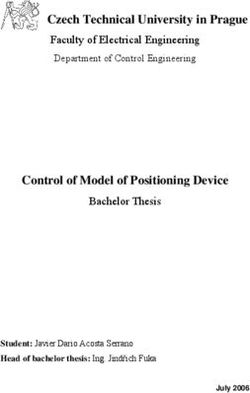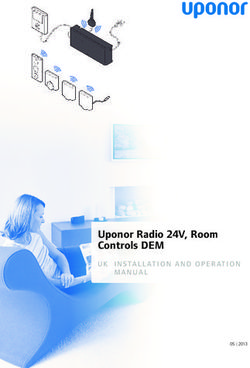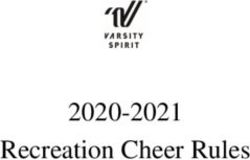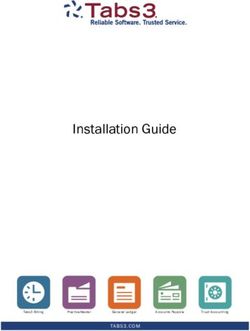TEMPUR-Ergo Premier Complete Reference Guide - Tempur-Pedic
←
→
Page content transcription
If your browser does not render page correctly, please read the page content below
TEMPUR-Ergo Premier
™
Complete Reference Guide
Patents pending
© 2014 Tempur-Pedic Management, LLC. All Rights Reserved. 10003-PC-A143-01 Rev 5TEMPUR-Ergo Premier ™
Table of Contents
SAFETY PRECAUTIONS..................................................................................................... 3
COMMONLY ASKED QUESTIONS AND ANSWERS.............................................................. 7
SPECIFICATIONS............................................................................................................... 9
INSTALLATION................................................................................................................ 10
Installation Instructions.......................................................................................... 10
Pre-Delivery Procedure........................................................................................... 11
Delivery Procedure.................................................................................................. 12
Wireless Remote Control Programming.................................................................. 14
Headboard Installation............................................................................................ 16
Wi-Fi Module and TEMPUR-Ergo™ Smart Control Device Setup............................... 18
OPERATION..................................................................................................................... 22
Wireless Remote Control Features.......................................................................... 22
Operating Instructions............................................................................................. 23
TEMPUR-Ergo™ Smart Control Operating Instructions............................................ 27
ADVANCED REMOTE CONTROL PROGRAMMING............................................................. 28
SPECIAL FUNCTIONS...................................................................................................... 30
Reset....................................................................................................................... 30
Emergency Power-Down......................................................................................... 30
Change from Tandem System to Single System....................................................... 30
Using Factory Reset for the Wi-Fi Module............................................................... 31
TROUBLESHOOTING....................................................................................................... 32
Conforms to UL Standard 962.
Certified to CSA Standard
C22.2 No. 68.
CUSTOMER SERVICE: 1–800–821–6621
2Safety Precautions
Safety Precautions
WARNING!
damaged or dropped in water. Return the furnishing to a
service center for examination and repair.
IMPORTANT SAFETY • Keep the cord away from heated surfaces.
• Never operate the furnishing with the air openings blocked
INSTRUCTIONS. and keep the air openings free of lint, hair and the like.
PLEASE READ THESE • Never drop or insert any object into any opening.
• Do not use outdoors.
INSTRUCTIONS • Do not operate where aerosol (spray) products are
THOROUGHLY BEFORE being used or where oxygen is being administered.
USING YOUR TEMPUR- • To disconnect, turn all controls to the off position
then remove plug from outlet.
ERGO PREMIER.
™
WARNING!
SAVE THESE INSTRUCTIONS! Risk of Injury — keep children away from extended
Your TEMPUR-Ergo™ Premier system has been foot support (or other similar parts).
designed to provide you with the reliable operation and
durability you expect. This product has been inspected WARNING!
and tested prior to shipment. Risk of electric shock — connect this furnishing
When using an electrical furnishing, basic precautions to a properly grounded outlet only. See grounding
should always be followed, including the following: instructions.
READ ALL INSTRUCTIONS BEFORE USING YOUR
GROUNDING INSTRUCTIONS
TEMPUR-ERGO PREMIER.
This product must be grounded. If it should malfunction
DANGER or breakdown grounding provides a path of least
resistance for electric current to reduce the risk of
To reduce the risk of electric shock:
electric shock. This product is equipped with a cord
• Always unplug this furnishing from the electrical
having an equipment-grounding conductor and
outlet before cleaning.
a grounding plug. The plug must be plugged into
WARNING! an appropriate outlet that is properly installed and
grounded in accordance with all local codes and
To reduce the risk of burns, fire, electric shock or injury
ordinances.
to persons:
• Unplug from outlet before putting on or taking off parts. DANGER
• Close supervision is necessary when this furnishing is
Improper connection of the equipment-grounding
used by or near children, invalids or disabled persons.
conductor can result in a risk of electric shock. Check
• Use this furnishing only for its intended use
with a qualified electrician or serviceman if you are in
as described in these instructions. Do not use
doubt as to whether the product is properly grounded.
attachments not recommended by the manufacturer.
Do not modify the plug provided with the product. If it
• Never operate this furnishing if it is not working properly,
will not fit the outlet, have a proper outlet installed by a
has a damaged cord or plug, has been dropped,
qualified electrician.
CUSTOMER SERVICE: 1–800–821–6621
3TEMPUR-Ergo Premier ™
SAVE THESE
INSTRUCTIONS!
GROUNDING SAFETY
This product is for use on a nominal 120-volt circuit,
and has a grounding plug that looks like the plug
FOR BEST RESULTS, YOUR TEMPUR‑ERGO™
illustrated in sketch A (see figure at right). A temporary
PREMIER SHOULD BE PLUGGED INTO A SURGE
adapter, as illustrated in sketches B and C, is able to
PROTECTOR (not included).
be used to connect this plug to a 2-pole receptacle as
shown in sketch B if a properly grounded outlet is not WARRANTY PRECAUTION!
available. The temporary adapter should be used only Do not open control box, motors or wireless
until a properly grounded outlet (shown in sketch A) can remote control (with the exception of the battery
be installed by a qualified electrician. The green colored compartments). The warranty is void if these units
rigid ear, lug or the like extending from the adapter are tampered with. Any repair or replacement of
must be connected to a permanent ground such as TEMPUR‑Ergo Premier parts must be performed by
a properly grounded outlet box cover. Whenever the an authorized service person.
adapter is used, it must be held in place by a metal
IN-HOME USE AND HOSPITAL DISCLAIMER
screw.
Your TEMPUR‑Ergo Premier is strictly designed for
Unauthorized modifications could void the electrical in-home use only. It is NOT designed for hospital
portion of your warranty. Failure to use a properly use and is NOT designed to meet hospital standards.
grounded outlet for this product or modification of the DO NOT USE this bed with TENT TYPE oxygen
plug will compromise this important grounding safety therapy equipment or near explosive gases.
feature and may result in electric shock, electrical fire or
faulty operation of the product. WARNING!
DO NOT USE NEAR PEOPLE USING OR WEARING
MEDICAL DEVICES. FOR HOUSEHOLD /
RESIDENTIAL USE ONLY. DO NOT USE OUTDOORS.
CUSTOMER SERVICE: 1–800–821–6621
4Safety Precautions
IMPORTANT SAFETY FEATURES
Use this furnishing only for its intended use as SMALL CHILDREN AND
described in these instructions. Do not use attachments PETS WARNING
not recommended by the manufacturer.
After your TEMPUR-Ergo Premier has been unboxed,
If there is an overload weight condition on the head or immediately dispose of packaging as it can smother
foot mechanism, the control unit will automatically stop small children and pets. To avoid injury, children and
the corresponding functions. Once the excess weight pets should not be allowed to play on or under the
is removed, the control unit will automatically allow all bed. Children should not operate this product without
functions to resume. adult supervision. Close supervision is necessary when
this furnishing is used by or near children, invalids or
Locking casters are available for aftermarket purchase.
disabled persons.
In order to prevent the movement of this product with
casters, all four casters should be in the locked position.
This can be accomplished by pushing down the locking
SAVE THESE INSTRUCTIONS!
latch on the caster. To resume mobility of the product, Your TEMPUR-Ergo Premier has been designed to
lift the locking latch up. You are strongly encouraged to provide you with the reliable operation and durability
place rubber caster cups or carpet squares under the you expect. This product has been inspected and
casters in addition to locking them in place if the product tested prior to shipment.
is positioned on a hard surface floor such as hardwood,
SERVICE REQUIREMENTS
tile or linoleum. Although the casters are locked and will
Service technicians are not responsible for moving
not roll, they may slide.
furniture, removing headboards and footboards or
CONSUMERS WITH PACEMAKERS any items required to perform maintenance on your
As with any product that produces a vibrating motion adjustable bed. In the event the technician is unable to
(optional), it is possible that some pacemakers may perform service due to lack of accessibility, the service
interpret this motion as a false sense of movement call will be billed to the purchaser and the service will
and/or exercise. This may or may not affect your be re-scheduled.
pacemaker. If you have any concerns, please consult
your physician. For information on disabling the
vibrating motors, please contact customer service
by calling 1-800-821-6621.
USER-SERVICEABLE PARTS
This product is specifically designed to be
maintenance-free for the user. Therefore, you are
encouraged not to open any motors, alter the wiring
or adjust, modify or change the structure of the
product, as it will void the warranty.
POWER RATINGS:
MODEL NO: TES200, TES300
INPUT: AC 120V VAC, 60 HZ, 2.5 A MAX
OUTPUT: DC 29V – 2.5A
CUSTOMER SERVICE: 1–800–821–6621
5TEMPUR-Ergo Premier ™
RADIO FREQUENCY IS 433 MHZ. INTENDED USAGE
The electric adjustable bed should be installed with
FCC COMPLIANCE the Headboard Bracket and/or the head of the frame
THIS device complies with part 15 of the FCC should be positioned close to a wall.
Rules. Operation is subject to the following
two conditions: (1) This device may not cause
harmful interference and (2) this device must
accept any interference received, including
interference that may cause undesired
operation.
TO comply with the FCC RF exposure
compliance requirements, no change to the
antenna or the device is permitted. Any change
to the antenna or the device could result in the
device exceeding the RF exposure requirements
and void user’s authority to operate the device.
PRODUCT RATINGS
The lift motors in your TEMPUR-Ergo™ Premier are
NOT designed for continuous use. Reliable operation
and full life expectancy will be attained as long as the
lift motors do not operate more than two (2) minutes
over an 20-minute period, or approximately 10%
duty cycle. Any attempt to circumvent or exceed this
rating will shorten the life expectancy of this product
and may void the warranty. The recommended weight
restrictions on our TEMPUR-Ergo Premier systems
are as follows: Twin, Twin Long, Double, Queen, Split/
Dual Queen, and Split/Dual CA King bases – up to 650
lbs. each. This TEMPUR-Ergo Premier will structurally
support the recommended weight distributed evenly
across the head and foot sections. This product is not
designed to support or lift this amount of weight in the
head or foot sections alone.
NOTE: Exceeding the recommended weight
restrictions could damage your TEMPUR‑Ergo
Premier and void your warranty.
For best performance, you should enter and exit the
TEMPUR‑Ergo Premier while it is in the flat or fully
lowered position.
CUSTOMER SERVICE: 1–800–821–6621
6Questions and Answers
Commonly asked Questions and Answers
WHAT IS THE HEIGHT OF THE TEMPUR‑ERGO™ WHERE IS THE SERIAL NUMBER ON THE
PREMIER ADJUSTABLE BASE? TEMPUR‑ERGO PREMIER?
The overall height ranges from 9 to 19.75 inches floor to The serial number can be found on the law tag attached
the bottom of the mattress. See chart on page 9 for to the cover, the power supply under the base and on
available options. the frame right below the foot end of the base. It may
be easier to see by lifting the foot slightly if possible.
DOES THE TEMPUR‑ERGO PREMIER COME WITH The serial number is also located on a sticker on the
HEADBOARD ATTACHMENTS? back cover of this Complete Reference Guide (owner’s
No. A headboard bracket kit is available and sold manual) shipped with the base.
separately.
DOES THE UNIT HAVE AC OR DC MOTORS?
DOES THE TEMPUR-ERGO PREMIER COME WITH The lift motors used on the TEMPUR-Ergo Premier are
FOOTBOARD ATTACHMENTS? DC motors. The base’s power supply converts the AC
No, you cannot attach a footboard directly to the power from the wall outlet to DC power.
TEMPUR-Ergo Premier. However, you can use a
“freestanding” bed including headboard, footboard
WHO DO I CALL FOR SERVICE OR SUPPORT IF NEEDED?
and side rails by placing the complete TEMPUR-Ergo
Service and technical support is available by calling our
Premier within the assembled bed. It may be easiest
dedicated customer service group at 1-800-821-6621.
to assemble the bed around the adjustable base.
An owner’s manual is included with each base including
You should measure the inside dimensions of the
other information for making claims.
assembled bed to be sure the adjustable base will fit.
One of our riser leg sets may be required in some cases.
IS AN EXTENDED WARRANTY AVAILABLE?
No.
WILL THE TEMPUR-ERGO PREMIER FIT INSIDE
EXISTING FURNITURE?
The TEMPUR-Ergo Premier is designed to fit into DO I GET A FULL WARRANTY IF I PURCHASE A FLOOR
most “freestanding” beds. We always recommend you MODEL?
measure the inside dimensions of the assembled bed Yes. However, your warranty start date is the date of
to be sure the TEMPUR-Ergo Premier will fit. Please manufacture which is clearly marked on the law tag
refer to the specifications on page 9 for dimensions of attached to the base (not your actual purchase date).
the base. One of our riser leg sets may be required in
some cases. WHAT ARE THE ELECTRICAL REQUIREMENTS OF THE
The adjustable base should not be used in TEMPUR-ERGO PREMIER?
conjunction with bed slats. The weight of the base During normal operation, the base can draw up to 2.5A
can cause slats to break. Slats should be removed of electricity from a normal AC wall outlet.
or the base height should be adjusted such that
the base stands above the slats and the slats bear WHAT IS THE WI-FI MODULE?
no weight. A clearance of 1.5 to 2 inches is highly The Wi-Fi Module is a device included with
recommended. TEMPUR-Ergo Premier and TEMPUR-Ergo™ Grand
adjustable bases that allows you to control the system
with a supported smart device.
CUSTOMER SERVICE: 1–800–821–6621
7TEMPUR-Ergo Premier ™
WHICH SMART DEVICES ARE SUPPORTED? WHICH WIRELESS ROUTERS ARE SUPPORTED?
• Mobile phones and tablet computers running Android™ Wireless routers must have the following specifications:
operating system version 2.3 or higher and with Wi-Fi • 802.11 b/g on 2.4GHz
capabilities (specifically 802.11 b/g at 2.4GHz).
• UDP Port 50007 and TCP Port 2000 must be open
• Apple® iPhone®, iPod touch®, iPad®, and iPad® mini
devices running iOS 5.0 and higher. • Must support one of the following encryption modes:
none, WPA PSK, WPA2 PSK
• Kindle™ Fire HD and HDX
• The character “^” must not be used in the SSID
(network name) or in the network’s encryption
I’M NOT SURE WHETHER MY SMART DEVICE IS
password
COMPATIBLE WITH THE WI-FI MODULE AND APP.
Contact the manufacturer of your device for • The router must have sufficient range to comfortably
confirmation. reach the Wi-Fi Module of the adjustable base as
well as the smart device
WHAT IS THE DIFFERENCE BETWEEN HOME
NETWORK MODE AND DIRECT MODE? WHICH ONE
SHOULD I USE?
The direct mode makes a connection between your
smart device and the adjustable base’s included Wi-Fi
Module. This is the quickest way to make a connection,
but it doesn’t allow you to access your home network,
which may prevent you from using Internet-based
functions on your smart device while controlling
your bed.
The home network mode integrates the Wi-Fi Module
into your home wireless network. This means that your
smart device can control your adjustable base, but
it can also continue to access the Internet or other
devices on your home network.
Most owners with a home wireless network will want to
use home network mode.
iPad® and iPhone® are registered trademarks of Apple, Inc., Cupertino, CA.
Android™ is a trademark of Google Inc., Mountain View, CA.
Kindle™ is a trademark of Amazon.com Inc., Seattle, WA.
CUSTOMER SERVICE: 1–800–821–6621
8Specifications
Bed Type A. Frame B. Base C. Base Weight
Width Width Length
Specifications Twin 24 3/4" 37 1/2" 74 1/4" 169 lb
Twin Long 24 3/4" 37 1/2" 79" 173 lb
Double 39 1/2" 53 1/4" 75" 219 lb
Queen 39 1/2" 58 1/4" 79" 235 lb
Split Queen 24 3/4" 29 1/2" 79" 127 lb
Split CA King 24 3/4" 35 3/4" 82 3/4" 160 lb
9"
A
B
C
7"
17 1/4"
54 3/4"
Appearance may vary depending upon model.
Measurements are approximate.
Standard Standard
Option Option Option Option Option Option
(Grey Upholstery) (Brown Oxford)
NO LEG (RESTS ON 4.5" LEG 6.5" LEG 9" LEG
CASTER ONLY 4.5" LEG 6.5" LEG 9" LEG
RUBBER FOOT) WITH CASTER WITH CASTER WITH CASTER
Total height:
9" 11.50" 12.75" 15.25" 14.75" 17.25" 17.25" 19.75"
Legs + Base
CUSTOMER SERVICE: 1–800–821–6621
9TEMPUR-Ergo Premier ™
Installation Instructions
Before discarding any packing materials, check your
TEMPUR-Ergo™ Premier carton and verify the following
items in the parts list are included:
Appearance of some parts may differ from photos.
PARTS LIST Headboard brackets not included.
A. Wireless Remote Control (1) and A. B.* C.*
AA Batteries (2)
B. Mattress Retainer Bar (1)*
C. Retainer Bar Bolt (4)*
D.* E. F.
D. Retainer Bar Plate (2)*
E. Legs (4)
F. Connection Cable (1) - (Only on Twin Long, Split
King, Split Queen and Split CA King)
G. H.
G. Power Cord (1)
H. 9-Volt Batteries (2)
*Attached to base for shipping.
CUSTOMER SERVICE: 1–800–821–6621
10Installation
Pre-Delivery Procedure
STEP 1 STEP 5
Lift carton top off box to reveal the bottom Once the warehouse test is successful and complete:
of the base. • Unplug the power extension cord
• Remove the batteries from the remote control and
STEP 2
return both to the accessory pack
Remove power cord from accessory pack and plug
• Remove the power cord and return it to the
into power supply. Using a power extension cord to
accessory pack
reach the base, plug in the base’s power cord.
• Place the lid back on the outer carton and secure
NOTE: Do not uncoil the base power cord which
for delivery
is packaged for shipment.
NOTE: Always keep the Ergo base in a flat,
STEP 3 horizontal position during transportation and
Remove the remote control and (2) AA batteries delivery.
from the accessory pack, remove the cover from the
NOTE: To avoid damage to the TEMPUR‑Ergo
remote control’s battery compartment and install the
Premier, always open the carton while the bed
batteries.
is in the flat position.
NOTE: Do not mix old and new batteries.
STEP 4
Power Test Procedure:
Press each of the following buttons long enough to
OPEN FLAT
illuminate the green LED signature light on the
remote control and watch/listen for the base to
activate. This ensures you will be delivering a base
that is fully functional. Test the base by pressing the
buttons in the following sequence.
1. Head Lift 5. Leg Massage
2. Leg Lift 6. Stop
3. Head Massage 7. Flat
4. Lumbar Massage
NOTE: Only press each button long enough to
hear or see the function activate on the base.
CUSTOMER SERVICE: 1–800–821–6621
11TEMPUR-Ergo Premier ™
Delivery Procedure
NOTE: Always keep the TEMPUR-Ergo™ STEP 4
Premier in a flat, horizontal position during Remove the remote control and (2) AA batteries
transportation and delivery. Always open the from the accessory pack, remove the cover from the
box in the flat position. remote control’s battery compartment and install the
(2) AA batteries into the remote.
STEP 1
Carefully take base, in the carton, to the bedroom
and place next to where the customer wants it set up.
STEP 2
Carefully lift the TEMPUR‑Ergo Premier out of
the shipping carton keeping the unit topside down.
Cut power supply free from its attachment to the
For safety reasons this should be performed by
frame. Install (2) 9-Volt batteries into the battery
two people.
compartment of the power supply.
NOTE: To avoid damage
to the adjustable base,
always open the carton
OPEN FLAT
while the bed is in the
flat position.
Remove power cord from accessory pack and plug
into power supply.
STEP 3
The products come packed in a cardboard box. NOTE: Do not mix old and new batteries.
Some components are also sealed in plastic film.
To unpack, proceed as follows: STEP 5
Thread the power cable through the strain-relief
STEP 3A
hooks on the power supply.
Remove the cardboard and plastic film from the
components. Snap in the power cord to the hooks
STEP 3B The purpose of the
Check the package contents. hooks is to relieve the
cable connector and
STEP 3C
protects the power cord
Dispose of the packaging materials.
from damage.
STEP 3D
NOTE: Ensure the cables are not under tension.
Keep the user manual at hand for the operators.
Uncoil power supply and place on the floor. Connect
the power lead from the power supply to the surge
protector (not included).
CUSTOMER SERVICE: 1–800–821–6621
12Installation
STEP 6 STEP 10
Attach TEMPUR‑Ergo™ Premier Legs: Open the Place the mattress(es) on the base(s).
accessories box, take out the (4) legs and thread
them in a clockwise direction into the pre-threaded STEP 11
holes in the frame. Ensure the power switch on the surge protector is in
NOTE: Hand tighten the legs securely to the the “on” position and that it is plugged into the wall
frame. DO NOT over tighten. Make sure the legs outlet. Check the system for functionality with this
are screwed completely into the frame. Legs mattress in place.
that are not securely attached may become NOTE: If the system does not respond, follow
unsafe. DO NOT unscrew a leg to compensate the Setup Procedure on page 14 to ensure the
for an uneven floor. base and remote control are communicating.
NOTE: Locking casters are available for
aftermarket purchase. In order to prevent the
movement of this product, all four casters
should be in the locked position.
STEP 7
Carefully flip the TEMPUR‑Ergo Premier over to the
topside up position.
NOTE: Make sure to lift the adjustable base off
the ground before flipping over. DO NOT use legs
as a leverage point to ensure they do not break.
! ATTENTION ! Improper handling
DO NOT
lean the bed against the
installed legs to flip it over.
! Proper handling
STEP 8
Turn bed over without leaning against the
Remove retainer bar and install in upright position
installed legs.
using a standard screw driver or hex head driver
(not provided).
STEP 9
If this delivery involves dual bases and/or split
mattresses, program accordingly. (Program remote
control(s) per the instructions contained in the
Complete Reference Guide.)
CUSTOMER SERVICE: 1–800–821–6621
13TEMPUR-Ergo Premier ™
Wireless Remote Control Programming
SETUP PROCEDURE — SINGLE BASE OR TWO BASES STEP 5
OPERATING INDEPENDENTLY Within 30 seconds, reconnect the TEMPUR-Ergo
NOTE: The remote control included with the Premier power supply to a working outlet. You
TEMPUR-Ergo Premier adjustable base
™ will hear two “double-clicks” when the set-up is
will already be programmed to operate the successfully completed. You may use the remote
accompanying base without any additional setup. when the RF channel stops flashing. Alternately,
you can press the STOP button to stop the RF
Follow these steps if you replace your remote control or channel from flashing.
if your base does not function out of box.
NOTE: Pressing the STOP button prematurely
STEP 1 will cause the set-up process to fail and require
Ensure two (2) AA batteries have been inserted into you to repeat Steps 1–5.
the wireless remote control.
NOTE: Do not mix old and new batteries. SETUP PROCEDURE — TWO BASES OPERATING IN
TANDEM BY A SINGLE REMOTE
STEP 2
Ensure the TEMPUR-Ergo Premier is disconnected Follow these simple steps to set up a tandem system.
from power.
STEP 1
STEP 3 Ensure two (2) AA batteries have been inserted into one
Press and hold the FLAT and STOP buttons wireless remote control. Store extra remote for future use.
simultaneously for at least 10-15 seconds. The
NOTE: Do not mix old and new batteries.
current RF channel number will be shown on the
LCD screen.
STEP 2
STEP 4 Ensure both TEMPUR‑Ergo Premier bases are
Press the FLAT button to confirm the RF channel disconnected from power.
number. The RF channel number will flash for 30
STEP 3
seconds.
Install connection cable by inserting one connector
into each control box, pairing together both bases.
CUSTOMER SERVICE: 1–800–821–6621
14Installation
STEP 4 STEP 3
Press and hold the FLAT and STOP buttons Install connection cable by inserting one connector
simultaneously on the remote control for 10-15 into each control box, pairing together both bases.
seconds. The current RF channel number will be shown
STEP 4
on the LCD screen.
The following buttons are used to set the first and
STEP 5 second part of the RF channel number:
Press the FLAT button to confirm the RF channel 1: Memory 1 5: Head Up
number. The RF channel number will flash for 30 2: Memory 2 6: Head Down
seconds. Within this 30 seconds, reconnect the 3: Memory 3 7: Leg Up
first base into the power outlet. You will hear two 4: Memory 4 8: Leg Down
“double clicks”. Then reconnect the second base to
Please pre-select two digits and make a note of
a working outlet (within the same 30 seconds). You
selection for the following steps.
will again hear two “double-clicks”.
STEP 5
STEP 6
Press and hold the FLAT and STOP buttons
Perform System Reset: Press and hold the FLAT
simultaneously on the first remote for 10–15
button. After 15 seconds, the LCD changes from
seconds. The current RF channel number will be
FLAT to RST.
shown on the LCD screen. Enter the first and then
the second pre-selected digits from Step 4. Then
NOTE: Do not release the FLAT button!
press the FLAT button on the first remote to confirm
the RF channel. The RF channel number will flash
Continue holding the FLAT button for an additional
for 30 seconds.
30–60 seconds as the bed moves forward and
backward. The reset process is complete when no STEP 6
audible clicks or movement occurs for a minimum of Within 30 seconds, reconnect the first base into the
10 seconds. power outlet. You will hear two “double clicks”.
SETUP PROCEDURE — TWO BASES OPERATING STEP 7
IN TANDEM BY TWO REMOTES To program second remote, repeat Steps 5–6.
Follow these instructions to set up a tandem system
STEP 8
which can be operated by either remote.
Perform System Reset: Press and hold the FLAT
button. After 15 seconds, the LCD changes from
STEP 1
FLAT to RST.
Ensure two (2) AA batteries have been inserted into
each wireless remote control.
NOTE: Do not release the FLAT button!
NOTE: Do not mix old and new batteries.
Continue holding the FLAT button for an additional
STEP 2 30–60 seconds as the bed moves forward and
Ensure both TEMPUR‑Ergo™ Premier bases are backward. The reset process is complete when no
disconnected from power. audible clicks or movement occurs for a minimum of
10 seconds.
CUSTOMER SERVICE: 1–800–821–6621
15TEMPUR-Ergo Premier ™
Headboard Installation
NOTE: Headboard Bracket Kit sold separately. STEP 1B
Place the Inner Headboard Bracket (A) over the square
Before discarding any packing materials, check your tube frame making sure the open side of the channel is
Headboard Bracket Kit and verify the following items facing outboard.
in the parts list are included:
PARTS LIST
A. Inner Headboard Bracket (2)
B. Outer Headboard Bracket (2)
A
C. Frame Bolt (4)
D. Lock Washer (12)
E. Bracket Bolt (8) Align two (2) holes from the pattern of the Inner
Headboard Bracket (A) with the two (2) holes of
F. Locking Nut (12)
the square tube frame such that a distance of
TOOLS REQUIRED approximately 1.5 inches to 2 inches exists between
Flat Head Screwdriver the edge of the TEMPUR-Ergo Premier adjustable
base and the Headboard Bracket assemblies.
Wrench (7/16")
The exterior setting is for Split CA King. The middle
NOTE: This step is needed if using a headboard
setting is for Twin Long, Queen, and Split Queen.
ONLY; not headboard, footboard and side rails.
The interior setting is for Twin and Double.
NOTE: Failure to follow the proper headboard Place the two (2) Frame Bolts (C) with two (2) Lock
bracket installation instructions may result in Washers (D) through the holes and fasten with
damage to your TEMPUR‑Ergo™ Premier. Locking Nuts (F).
WARNING: The bottom of the headboard cross C
member must be positioned so that there is no D
more than 3 inches between the bottom of the
headboard and the top of the mattress. Failure
to follow this instruction could result in serious
injury or death to a person or pet caught
F
between the mattress and the headboard. A
STEP 1
Assemble the Headboard Bracket:
Hand tighten the Frame Bolt (C) and Locking Nut (F)
STEP 1A in place using a flat head screwdriver and a crescent
Use the wireless remote to raise the head of the wrench.
bed in order to gain access to the TEMPUR‑Ergo Repeat on other side of the frame.
Premier frame.
CUSTOMER SERVICE: 1–800–821–6621
16Installation
STEP 1C STEP 2C
Place the open side of the Outer Headboard Bracket If the Headboard Brackets require adjustment,
(B) over the rectangular plate of the Inner Headboard loosen the bolts that are holding the Outer
Bracket (A). Headboard Brackets and move them so that the
mounting holes on the Outer Headboard Bracket
A align with the mounting holes on your headboard.
F Reinstall the bolts on the Outer Headboard Bracket
and firmly tighten.
STEP 2D
D
Place your headboard bolts through the mounting
E B holes on both the Outer Headboard Bracket and
your headboard. Firmly tighten.
STEP 3
®
Place four (4) Bracket Bolts (E) with four (4) Lock Place your Tempur-Pedic mattress on top of your
TEMPUR‑Ergo™ Premier.
Washers (D) through the slots of the Outer Headboard
Bracket (B) and into the holes of the Inner Headboard
Bracket (A). Use four (4) Locking Nuts (F) to secure
the brackets in place, but loose enough to allow
adjustment.
A
B WARNING: Verify the space between the
headboard cross member and the top of the
mattress is no more than 3 inches.
Repeat on other side of the frame.
Your TEMPUR-Ergo Premier installation is now
STEP 2 complete. Refer to the Wireless Remote Control Guide
Attach your headboard to the Headboard Brackets on the following pages or the supplied Quick Reference
following the steps below: Guide for additional usage instructions.
STEP 2A
Measure the center-to-center distance of the
mounting holes in your headboard.
STEP 2B
Measure the center-to-center distance of the
mounting holes in the Headboard Bracket
assemblies.
CUSTOMER SERVICE: 1–800–821–6621
17TEMPUR-Ergo Premier ™
Wi-Fi Module and TEMPUR-Ergo Smart Control Device Setup ™
Before you begin your smart device setup, make sure Apple® iOS device
your adjustable base is connected to a power source.
INSTALLING THE TEMPUR-ERGO™ SMART CONTROL APP
Follow the instructions in this section to install the
TEMPUR-Ergo Smart Control App on your smartphone
Android™ device
or tablet and pair the Wi-Fi Module on the bed to the
app. These steps contain instructions for use with either
an Apple® iOS or an Android™ smartphone or tablet and
the example screens shown include those for an Apple®
iOS device and an Android™ device.
STEP 1
Download the TEMPUR-Ergo Smart Control App NOTE: A tandem system contains two Wi-Fi
from the App Store, Play Store or Amazon. Modules. Such a tandem system can only be
operated by one of the two Wi-Fi Modules. You
STEP 2
may need to try both modules to determine the
Install the app to your smart
one that controls the system.
device. The TEMPUR-Ergo™ icon
displays on your device.
ERGO STEP 3
Select the app on your smart device to start the
MAKING A DIRECT CONNECTION TO THE BASE TEMPUR-Ergo Smart Control App. The app looks
for the Wi-Fi Module and displays a list of all
STEP 1 modules found.
Before opening the app, first select the Wi-Fi
Apple® iOS device Android™ device
network settings of your smart device. If you have
already opened the app, you may need to close it
before continuing.
STEP 2
Connect to the network of your adjustable base.
The proper network name begins with “WM” NOTE: When the smart device is removed from
followed by a combination of 6 alpha-numeric the network and returned, there may be a slight
characters and is printed on the type plate of your delay as it reconnects with the network.
Wi-Fi Module. SSIDs do not include the letter “O”
Apple® iOS device Android™ device
but may contain the numeric digit zero, or “0”. The
TEMPUR-Ergo Smart App should be used in close
proximity to the adjustable base to ensure the
wireless connection is not interrupted. Once your
Wi-Fi Module is located by your smart device, a
check mark appears to the right of the SSID.
CUSTOMER SERVICE: 1–800–821–6621
18Installation
If you experience a delay, due to the smart device being
removed and then returned to the network, follow Steps STEP 2
3A and 3B to resolve. Tap the Setting icon on the TEMPUR-Ergo
Smart Control App on your smart device.
STEP 3A
STEP 3
Select the correct Wi-Fi network in the Settings
Tap the (next to the appropriate Wi-Fi Module).
screen of your smart device and restart the app.
STEP 3B NOTE: If your home network utilizes "MAC
Check the distance between your smart device and Address Filtering" as a security feature you
the Wi-Fi Module. MUST do this prior to Step 4.
Tap on "Show App and Wi-Fi Module
STEP 4
Information" and an information screen will
Identify the correct
appear.
module, select it
and the system is Write down the information on the line labelled
ready to operate. "MAC Address of Module" — it (the MAC
Your smart device address) will be a string of 8 groups, of 2
displays a screen characters each — with each group separated by
similar to the one a colon. You will need to add this MAC address
shown here with to your home networks Filtering list so that your
all of the applicable home network will allow the Ergo bed module
controls for your bed. to communicate with it. Once this is complete,
continue to Step 4 in the App.
NOTE: If you wish to use your smart device to
access the Internet through your home network,
STEP 4
follow the instructions in the next section,
Set the home network setting to ON.
“Using the TEMPUR-Ergo™ Smart Control App
Apple® iOS device Android™ device
with Your Home Network.”
USING THE TEMPUR-ERGO™ SMART CONTROL APP
WITH YOUR HOME NETWORK STEP 5
Select the SSID/Wi-Fi Network Name of your home
Your router for your home network uses either DHCP or
network:
static IP settings. Most routers use the DHCP mode.
STEP 5A
INTEGRATING WITH A DHCP HOME NETWORK For Apple® iOS devices or if your SSID/Wi-Fi
Network Name is not shown in the list on your
Follow these instructions to use the app with most
Android™ device, enter your Router SSID in the
home networks.
Enter SSID Network Name field. (The SSID for your
SSID/Wi-Fi Network Name can usually be found on
STEP 1
the type plate of your router.)
Make sure your smart device is connected to the
adjustable base’s Wi-Fi network as described in
Step 2 of “Making a Direct Connection to the Base.”
CUSTOMER SERVICE: 1–800–821–6621
19TEMPUR-Ergo Premier ™
STEP 5B WARNING: Check to be sure your SSID/Wi-Fi
For Android devices, select the SSID/Wi-Fi
™ Network Name and password are correct
Network Name from the list. before proceeding.
STEP 6 NOTE: For best performance, your router
Enter your password in the Password field on both should be in close proximity to the bed.
Apple® iOS and Android™ devices. For some routers,
STEP 8
this can also be called the Web Key.
Tap Proceed. The following message appears:
STEP 7 Apple® iOS device
Tap Save. This message informs you that the next
step can only be undone by performing a factory
reset at the Wi-Fi Module. Take care to ensure your
network name and password are correct before
proceeding.
Apple® iOS device
Android™ device
Android™ device
STEP 9
Tap OK.
STEP 10
Select the appropriate SSID/Wi-Fi Network Name
in the Settings screen of your device.
STEP 11
Start the TEMPUR-Ergo™ Smart Control App.
The app should locate the corresponding Wi-Fi
Module and be ready to operate.
CUSTOMER SERVICE: 1–800–821–6621
20Installation
INTEGRATING WITH A STATIC IP SETTING HOME STEP 3
NETWORK Change Sound effects to ON.
If your router uses a Static IP setting, follow these Apple® iOS device Android™ device
instructions to integrate your Home Network.
STEP 1
Perform Step 1 through Step 6 in the “Integrating CHANGING THE NAME OF THE WI-FI MODULE
with a DHCP Home Network” section.
STEP 1
STEP 2 Launch the TEMPUR-Ergo Smart Control App.
Change the Static IP (Expert Mode) to ON.
STEP 2
Apple® iOS device Android™ device
Tap the Settings icon in TEMPUR-Ergo Smart
Control App.
STEP 3
Select the corresponding Wi-Fi Module by tapping
the or the for Apple® iOS or Android™,
respectively.
STEP 4
Enter the new name for the Wi-Fi Module in the
STEP 3 Name field.
Enter the IP Address and the Subnet Mask for your Apple® iOS device Android™ device
Home Network.
STEP 4
Perform Step 7 through Step 11 in the “Integrating
with a DHCP Home Network” section.
STEP 5
USING THE SETTINGS SCREEN IN THE TEMPUR- Tap Save.
ERGO™ SMART CONTROL APP
NOTE: See TEMPUR-Ergo Smart Control
The Settings screen in the TEMPUR-Ergo Smart
Operating Instructions on page 27.
Control App allows you to turn sound effects on and off
and change the name of the Wi-Fi Module.
CONTROLLING SOUND EFFECTS
STEP 1
Launch the TEMPUR-Ergo Smart Control App.
STEP 2
Tap the Settings icon in the TEMPUR-Ergo
Smart Control App.
CUSTOMER SERVICE: 1–800–821–6621
21TEMPUR-Ergo Premier ™
Wireless Remote Control Features
READ ADVISORY INFORMATION IN THE SAFETY PRECAUTIONS SECTION OF THIS GUIDE CAREFULLY BEFORE
USING THIS PRODUCT. THE POTENTIAL FOR ELECTRIC SHOCK EXISTS IF ELECTRICAL COMPONENTS ARE NOT
INSTALLED OR OPERATED PROPERLY.
1. STATUS LED
2. LCD
3. HEAD UP (HU) 5. LEG UP (LU)
4. HEAD DOWN (HD) 6. LEG DOWN (LD)
7. FLAT (F)
8. MEMORY 1 AND 2 9. MEMORY 3 AND 4
(M1 AND M2) (M3 AND M4)
12. LUMBAR MASSAGE
INTENSITY + (LUM+)
10. HEAD MASSAGE
INTENSITY + (HM+) 13. LUMBAR MASSAGE
INTENSITY – (LUM-)
11. HEAD MASSAGE
INTENSITY – (HM-) 14. LEG MASSAGE
INTENSITY + (LM+)
15. LEG MASSAGE
16. STOP MASSAGE (S) INTENSITY – (LM-)
17. MASSAGE MODE 1: 20. MASSAGE MODE 4:
CONSTANT PULSE
18. MASSAGE MODE 2: 19. MASSAGE MODE 3:
WAVE SIMULTANEOUS WAVE
CUSTOMER SERVICE: 1–800–821–6621
22Operation
Operating Instructions
To ensure safe operation of the system, please observe the following safety instructions:
CAUTION: Keep children away from electrically adjustable beds and control units. There is risk of injury
and electric shock.
CAUTION: Unplug the power cord during a thunderstorm or if you do not intend to use the system for an
extended period of time.
NOTE: Do not put the remote control button-side down. The LCD display must be facing upward.
NOTE: If the LCD is not readable any more, you may need to change the batteries.
NOTE: Do not mix old and new batteries.
NOTE: The actuators will continue moving until you release button or the maximum height is reached.
MANUAL ADJUSTMENT OF HEAD AND FOOT
Head (3,4) Leg (5,6)
This function adjusts the Head section to This function adjusts the Leg section to the
the desired position. desired position.
Press the HEAD UP button (3). Press the LEG UP button (5).
Keep pressing the button until the desired Keep pressing the button until the desired
height is reached. The LCD will show the height is reached. The LCD will show the
following segments: following segments:
Press the HEAD DOWN button (4). Press the LEG DOWN button (6).
Keep pressing the button until the desired height is Keep pressing the button until the desired height is
reached. The LCD will show the following segments: reached. The LCD will show the following segments:
CUSTOMER SERVICE: 1–800–821–6621
23TEMPUR-Ergo Premier ™
Flat (7) Recall a memory position (8, 9)
Press the FLAT button (7) and the bed Press one of the Memory 1 to
frame will automatically move to its Memory 4 buttons (8, 9), for less
complete flat position. The LCD will show the than 3 seconds. The base will
following segments: move to the corresponding memory position.
The LCD will show the following segments, by
pressing the button MEMORY 1, button (8):
NOTE: Ensure all obstructions are clear of the
base’s undercarriage when lifting or lowering
the base’s head and leg sections to avoid risk
of pinching or damage. NOTE: When the new position of the head is
higher than the current position of the head,
NOTE: When the movement to the flat position
first the head section and then the leg section
is active it is possible to interrupt the movement
move to the corresponding memory position.
with any of the movement buttons 3-9, at any
time during movement for safety reasons. NOTE: If the new position of the head is equal
or lower than the current position of the head,
MEMORY first the leg section and then the head section
move to the corresponding memory position.
Store a memory position (8, 9)
The system is able to store up NOTE: When the movement to a memory
to four (4) memory positions position is active it is possible to interrupt the
Memory 1 to Memory 4. movement with any of the movement buttons
First, move the head and leg sections to the desired 3-9, at any time during movement for safety
position. Then press one of the MEMORY 1 to reasons.
MEMORY 4 buttons (8, 9) for more than 3 seconds.
The corresponding memory position will be stored.
After a position has been stored, the backlight and
the LED signature light on the remote flash three
times.
The following segments are flashing on the LCD:
CUSTOMER SERVICE: 1–800–821–6621
24Operation
MANUAL MASSAGE Lumbar massage (12, 13)
The bed frame is equipped with three (3) Press the LUMBAR Massage Intensity + button
massage motors (head, lumbar and leg). (12), the lower back massage switches on at 10%
The system offers manual massage intensity.
and four (4) predefined massage modes. The corresponding level of the intensity of the
massage is shown on the display (L0 to L10).
NOTE: Once a massage is switched on it Press the +/- buttons (12-13) to adjust the intensity
automatically switches off completely after 30 accordingly. The following segments are flashing on
minutes or when the STOP button (16) on the the LCD:
remote control is pressed.
NOTE: Whenever any massage function is on
and the user operates one of the lift buttons,
the massage switches off as long as the base
is moving. After the movement is finished, the
massage switches on with the same settings it
Leg massage (14, 15)
had before the stop.
Press the LEG Massage Intensity + button (14),
NOTE: Each massage zone is adjustable in the leg massage switches on at 10% intensity.
10% increments.
The corresponding level of the intensity of the
NOTE: Whenever the massage motor is on massage is shown on the display (L0 to L10).
and the manual massage button “+” or “–” is Press the +/- buttons (14-15) to adjust the intensity
pressed, the massage motor intensity increases accordingly. The following segments are flashing
or decreases by one level. This can be repeated on the LCD:
until the intensity reaches the maximum or
minimum value.
Head massage (10, 11)
Press the HEAD Massage Intensity + button (10),
the head massage switches on at 10% intensity.
The corresponding level of the intensity of the MASSAGE MODES
massage is shown on the display (L0 to L10). A massage mode is a program
which changes intensity and
Press the +/- buttons (10-11) to adjust the intensity
speed of one or more massage
accordingly. The following segments are flashing on
zones. In doing so, each of the massage motors
the LCD:
runs automatically through a predefined sequence.
The system offers the following four (4) predefined
massage modes:
• Constant • Simultaneous Wave
• Wave • Pulse
CUSTOMER SERVICE: 1–800–821–6621
25TEMPUR-Ergo Premier ™
The intensity of each motor zone can be changed
Massage Program 3: Simultaneous Wave (19)
while the program is running.
In this massage mode all three massage motors
Press one of the Massage buttons (Head Massage simultaneously follow a wave.
+/- (10-11), Lumbar Massage +/- (12-13) or
Press Massage Mode 3 button (19), and massage
Leg Massage +/- (14-15), the intensity of the
mode 3 will start at 50% intensity at all three motors.
corresponding massage motor will change.
The LCD will show the following segments:
NOTE: If you change the massage mode
or change from massage mode to manual
massage, it will take approximately 2 seconds
before the new massage program will start.
Massage Program 1: Constant (17) Massage Program 4: Pulse (20)
In this massage mode all three massage motors run In this massage mode the three massage motors
at a constant intensity. are switched on one after another in a pulse.
Press Massage Mode 1 button (17), and massage Press Massage Mode 4 button (20), and massage
mode 1 will start at 50% intensity at all three motors. mode 4 will start at 50% intensity at all three motors.
The LCD will show the following segments: The LCD will show the following segments:
Massage Program 2: Wave (18) STOP MASSAGE
In this massage mode the three massage motors Press the Stop Massage button (16), all
are switched on one after another in a wave. massage motors stop running. The LCD
Press Massage Mode 2 button (18), and massage will show the following segments:
mode 2 will start at 50% intensity at all three motors.
The LCD will show the following segments:
CUSTOMER SERVICE: 1–800–821–6621
26Operation
TEMPUR-Ergo Smart Control Operating Instructions
™
Once your Wi-Fi Module is installed, you can operate SAVING AND RECALLING MEMORY POSITIONS
your bed from your smartphone or tablet. This section To save a position on the
identifies all of the adjustments and settings you can bed, tap and hold one of
control from your device. the numbered memory
positions for 3 seconds.
To recall a memory
position, tap the numbered
memory button.
USING MASSAGE FEATURES
Tap and slide* the +/-
button for the Head,
Lumbar, or Leg to adjust
the massage intensity.
When the massage motor
is in operation, the text
below the slider, which
indicates the active zone,
is green.
Tap one of these buttons
to select the desired
massage mode.
USING THE HEAD AND LEG LIFT CONTROLS
Tap and slide* the +/-
button for either the Head Tap the STOP button to
or Leg sliders until the stop the massage.
desired height is reached.
Press the FLAT button
*NOTE: Sliders are the default setting. If you
and the bed frame
prefer push buttons you may select this option
automatically moves to its
in the App Settings.
complete flat position.
CUSTOMER SERVICE: 1–800–821–6621
27TEMPUR-Ergo Premier ™
Advanced Remote Control Programming
The control box and the wireless remote control need
STEP 3
to be able to communicate via different RF channel
Press one of the massage buttons (10-15), (17-20)
numbers in order to avoid interference with other
to select a new random RF channel number. The
wireless remote controls or other remote control
LCD shows the new random RF channel number on
equipment used near the system.
the display.
For this case the system offers ways to set up or
STEP 4
change the RF channel number.
Press the FLAT button (7) to confirm the
RF channel number and the wireless
LEARN PROCEDURE – WITH RF CHANNEL NUMBER
remote control sends its current RF channel number
CHANGE (HOME MODE)
for 30 seconds. The LED signature light and the
This channel setup procedure changes the backlight of the buttons are flashing during this time.
RF channel number from the factory setting. During this time also the LCD still shows the
The new RF channel number will be chosen RF channel number.
automatically by the system.
STEP 5
NOTE: Use this procedure to avoid interference Re-connect the power cord (G) to the wall outlet
with other wireless remote controls or other within 30 seconds of Step 4.
remote control equipment (e.g. remote
controlled toys, garage door openers…) You will hear two “double-clicks”. Then press the
which are used near the system. STOP button (16).
NOTE: If the 30 seconds of RF channel number
STEP 1
transmission expire before the system is re-
Disconnect the power cord (G) from wall outlet.
connected to the power, the control box and the
STEP 2 wireless remote control will not work together.
Press and hold both FLAT button (7) and In this case the procedure must be repeated.
STOP button (16) for at least 10 seconds.
NOTE: If the new RF channel number is
The current RF channel number will be
not confirmed with the FLAT button (7), the
shown on the display (e.g. “2875”) for
RF channel number will remain unchanged and
10 seconds.
the steps must be repeated.
CUSTOMER SERVICE: 1–800–821–6621
28Advanced Remote Control Programming
LEARN PROCEDURE – WITH RF CHANNEL NUMBER STEP 5
CHANGE (SHOWROOM MODE) Press the FLAT button (7) to confirm the RF channel
In contrast to the home mode, the RF channel number. The RF channel number will flash for 30 seconds.
number can be chosen yourself. The LCD will show the following segments for example:
The advantage of this procedure is that you can
use up to eight systems in one showroom without
interrupting each other.
The following steps must be performed:
STEP 1
Disconnect the power cord (G) from wall outlet. NOTE: The first part of the RF channel number
selects a specific frequency range whereas the
STEP 2 second part selects a RF channel number within
Press and hold both the FLAT button (7) that frequency range. The showroom mode
and the STOP button (16) for at least 10 allows up to 64 different RF channel numbers.
seconds. The current RF channel number
will be shown on the display (e.g. “2875”) NOTE: In showrooms, when several bases
for 10 seconds. will operate simultaneously, it is required that
the first digit of the RF channel be unique (e.g.
RF channel number “12” can be used at the
same time as “22” or “32”, but not necessarily
at the same time with “13” or “15” etc.)
STEP 6
Re-connect the power cord (G) to the wall outlet within
STEP 3 30 seconds of Step 5. You will hear two “double-clicks”.
Press one of the memory buttons (1-4) or one of Then press the STOP button (16).
the manual movement buttons (5-8) to select the
NOTE: If the 30 seconds of RF-channel number
first part of the RF channel
transmission expire before the system is re-
number. Select a unique 5 7
connected to the power, the control box and the
number for each base.
6 8 wireless remote control will not work together.
The LCD shows the first
In this case the procedure must be repeated.
selection as a number, 1 4
2 3
from 1 to 8, for 10 seconds.
The RF channel number which will be shown
depends on the pressed button.
STEP 4
Press one of the memory buttons (1-4) or one of
the manual movement buttons (5-8) to select the
second part of the RF channel number. The LCD
shows the second part of the selection, as 1 to 8,
for 10 seconds (the RF channel number which will
be shown depends on the pressed button).
CUSTOMER SERVICE: 1–800–821–6621
29TEMPUR-Ergo Premier ™
Special Functions
SYSTEM RESET NOTE: During the emergency power-down
procedure the lowering speed will be reduced.
This function resets the system to the zero position.
NOTE: Do not mix old and new batteries.
A reset is required in the following cases:
• One of the components is removed
TANDEM OPERATION
• The bases don’t work synchronously in tandem
operation Each base must be moved to the flat position
• After a power outage (only for tandem operation) separately by following the single system instructions.
• System error After this procedure the two (2) 9-Volt batteries
of both power supplies must be changed.
RESET PROCEDURE
Once power returns the user must perform a system
Press and hold the FLAT button (7). After 15
reset to connect both systems with each other (see
seconds, the LCD changes from FLAT to RST.
System Reset on page 30).
NOTE: Do not release the FLAT button! NOTE: Do not mix old and new batteries.
Continue holding the FLAT button (7) for an NOTE: After emergency power-down in a
additional 30–60 seconds as the bed moves forward tandem system, a system reset must be
and backward. The reset process is complete when performed (see System Reset on page 30).
no audible clicks or movement occurs for a minimum
of 10 seconds. Change from a Tandem
System to a Single System
STEP 1
Emergency Power-Down Disconnect both bases from wall outlet.
STEP 2
The power-down button on the power supply gives the Remove connection cable from each control box.
user the possibility to move the bed to a flat position
during power failure. STEP 3
Learn Remote 1 to Base 1 following Learn
SINGLE SYSTEM Procedure on page 28.
Press the power-down button on the power supply
STEP 4
until the bed arrives at the flat position. After this
Perform System Reset on page 30 for Remote 1
procedure the two (2) 9-Volt batteries must be
and Base 1.
changed.
STEP 5
DANGER: Risk of pinching!
Repeat Steps 3-4 using Remote 2 and Base 2.
CUSTOMER SERVICE: 1–800–821–6621
30Special Functions
Using Factory Reset for the Wi-Fi Module
STEP 3
Tap Reset to Factory Settings.
Apple® iOS device
Android™ device
If you have your Wi-Fi Module integrated into your
Home Network and want to make the Wi-Fi Module
directly accessible again via its own Wi-Fi network,
you must first perform a Factory Reset to reset the
Wi-Fi Module.
PERFORM A RESET ON THE HARDWARE
Press and hold the button on the Wi-Fi Module for
approximately 5 seconds.
STEP 4
Tap OK.
PERFORM A RESET ON THE APP Apple® iOS device
You can only perform a reset on your app if the Wi-Fi
Module is integrated into your Home Network and there
is an active connection to it. To perform a reset, follow
these instructions:
STEP 1
Tap the Settings screen icon on the
TEMPUR-Ergo™ Smart Control App screen.
Android™ device
STEP 2
Select the corresponding Wi-Fi Module by tapping
either the or the on your Apple® iOS or
Android™ device, respectively.
CUSTOMER SERVICE: 1–800–821–6621
31TEMPUR-Ergo Premier ™
Troubleshooting
In the event that your TEMPUR-Ergo™ Premier fails to operate properly, investigate the symptoms and possible
solutions provided in the chart below:
SYMPTOM SOLUTION
• Verify that the power cord is plugged into a working, grounded
electrical outlet. A grounded, electrical surge protection device
Wireless Remote Control LED Signature is recommended. Test the outlet by plugging in another working
Light illuminates and appears to be appliance.
operable but will not activate the
• Verify that the power cord is plugged into power supply.
TEMPUR‑Ergo Premier.
• Verify the control box is learned to the remote by following the
Setup Procedure on page 14.
• Verify the green LED light on the power supply is lit – if not the
unit is not receiving power.
• Program the Wireless Remote Control (see the Wireless Remote
Control Guide, included with this product, for programming
procedures). Make certain the Power Down Box is easily
accessible. Relocate the Power Down Box if necessary.
No features of the
• Unplug the power cord, wait 60 seconds and plug the power
TEMPUR-Ergo Premier will activate.
cord back in to reset the electronic components.
• Your surge protection device and/or electrical circuit breaker
may be tripped. Check both to verify.
• Your surge protection device and/or electrical outlet may
be defective. Test the outlet by plugging in another working
appliance.
• Replace the batteries in the Wireless Remote Control. The unit
requires two (2) AA batteries.
Wireless Remote Control LED Signature
Light will not illuminate. NOTE: Do not mix old and new batteries.
• Ensure the batteries are installed correctly.
• The TEMPUR‑Ergo Premier may be obstructed. Elevate and
check for an obstruction. Remove the obstruction.
Head and/or Leg section will elevate
• The head section may be too close to the wall.
but will not return to the horizontal (Flat)
position. • The headboard may be too close to the edge of the mattress.
Verify that a 1.5" (38.1mm) to 2" (50.8 mm) distance is between
the headboard brackets and the mattress. Adjust if required.
CUSTOMER SERVICE: 1–800–821–6621
32You can also read