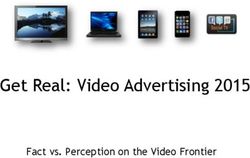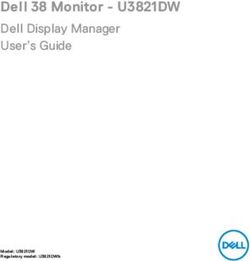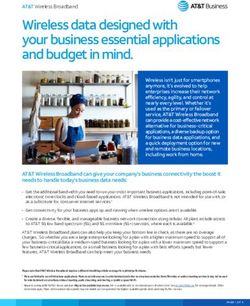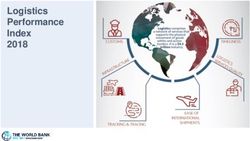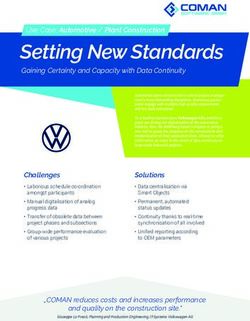HMPPS USER GUIDANCE DURING COVID-19: CLOUD VIDEO PLATFORM VIDEO MEETING ROOMS - 25 BEDFORD ROW
←
→
Page content transcription
If your browser does not render page correctly, please read the page content below
HMPPS User Guidance During CoVid-19:
Cloud Video Platform Video Meeting Rooms
Who this guidance is for:
• Criminal Justice System (CJS) officials, including defence practitioners and
probation officers, who need to formally consult a prisoner to progress priority
cases listed by the courts, using a Cloud Video Platform (CVP) Video Meeting
Room (VMR).
Key Notes:
• This guidance replaces any previous CoVid-19 guidance.
• Throughout Spring 2020, Reception (Local) Prisons are phasing in the use of
CVP VMR, and this guide sets out how to connect to a CVP VMR from a web
browser. You should try to use the latest version of Google Chrome as this
offers the best functionality, sound and picture quality. Skype for Business can
also be used by typing the specific CVP VMR address into the Skype search
field.
• As part of the scheduling process for listed hearings, courts will obtain from
the prisons a link for the reserved CVP VMR and a time slot for defence
practitioners to connect to the prison either side of a hearing. This information
will be passed on by the court.
• CJS officials who need to book formal consultations with a prisoner at any
other time will need to contact:
o The Family Visits Booking Team to reserve a video meeting slot. (The
booking service is open Monday to Friday, 9am to 5pm and contact
details are below.)
o For prisoners at HMPs Belmarsh or Swansea, the booking service,
details are below. (The Belmarsh booking staff will be there 8am to
5pm Monday to Thursday and 8am to 1pm Friday. The Swansea
booking staff will be there 9am to 5pm Monday to Friday.)
Note: You must supply a CJSM email address to confirm a booking.
• The slots available are limited. We are therefore focusing on supporting the
highest priority work listed by the courts, namely bail and sentencing hearings
and custody time limited cases. We are also making slots available for the
defence and probation consultations necessary to progress these priority
cases. With the exception of those consultations required for scheduled
Parole Board hearings, we are not able to make them available for other
categories of legal consultation.
1
Version 3 Issued 15 May 2020Authentication
• The slot times allow for authentication to take place; therefore, please ensure
you have your approved ID ready to present. This should be:
o EITHER the photo identify card issued by probation or legal
firm/chambers (including Bar Council Professional Access Digital
Cards)
o OR an introductory letter on headed letter paper of the firm/chambers
PLUS passport or driving licence (photo licence; not paper licence)
Note: HMP Belmarsh requires that an image of the approved ID be submitted
by email prior to the visit being confirmed. They will also require a passport or
driving licence (photo licence; not paper licence).
Interpreters and other specialists
• If a practitioner requires an interpreter (or another specialist) to attend the
video meeting, the practitioner is responsible for confirming that they will be
present at the consultation and/or hearing at the time of booking.
• Where the interpreter does not have a CJSM email, the practitioner may
forward them the video meeting room link and ask them to delete it
immediately after the consultation/hearing. The link must not be forwarded to
any further third parties or re-used.
• The practitioner is responsible for ensuring that the interpreter has suitable ID
documentation: photo identity card issued by company like Big Word, etc, OR
an introductory letter on the headed paper of the translation firm PLUS
passport or driving licence (photo licence; not paper licence).
• The practitioner is responsible for verifying the interpreter, but the prison will
also need to visually verify them, using their official ID.
• The practitioner should also advise the interpreter about being in a suitable
location and how to optimise their device and connection.
Getting ready to dial in to the video call
• Before you dial into the CVP VMR, please make sure you have closed any
other applications that use video and that your devices are charged and
connected to a good broadband speed.
• Please connect to the specified CVP VMR room as a guest at the required
time as the CVP VMR is locked shortly after commencing; therefore, late
parties cannot join.
Note: Video consultations, as with all legal visits, remain subject to Prison
Rule 38 (YOI Rule 16). It is a criminal offence to record audio or visual content
from a prison. Participants in video consultations with prisons must not take
pictures or record any screenshots, sound or video from calls, nor will they
allow or support any other party to do so.
2Booking a CVP VMR consultation slot
Booking and confirming the details of a CVR VMR slot will be administered either by
the courts in relation to a priority hearing, by the Family Visits Booking Team or by
HMPs Belmarsh and Swansea (which are taking their own bookings), as below.
Note: bookings using the Family Visits Booking Team require at least 48 hours’
notice.
Sentencing hearings
30 minute 20 minute
Pre-Hearing Post-Hearing
Defence Booked and shared by court Booked and shared by court
Practitioner
Other priority hearings
30 minute 20 minute
Pre-Hearing Post-Hearing (Optional)
Defence Booked and shared by court Booked and shared by court
Practitioner
Consultations
Prisons using central Prisons doing their own bookings
booking
Defence
Practitioner Family Visits Booking Team videolinkbelmarsh@justice.gov.uk
Probation
Omu.swansea@justice.gov.uk
The Family Visits Booking Team can be contacted as set out below. If additional
participants are required, such as interpreters, their full details are also required at
the time of booking.
Contact the Family Visits Booking Team by:
• Phone: 0121 368 0710 Option 1: provide prisoner details, date, time of
booking and your contact details
• Email: prisoner details along with preferred slot and two alternative choices
and send to: videolinkbooking.hmpps@justice.gov.uk.
The Family Visits Booking Team will confirm the booking by email and will include
the VMR details, guidance for joining the call and ID verification requirements.
HMPs Belmarsh and Swansea Booking Teams can be contacted as set out below. If
additional participants are required, such as translators, their full details are also
required at the time of booking. HMP Belmarsh also require an electronic image of
all approved ID to be submitted by email prior to the visit being confirmed. They will
also require a passport or driving licence (photo licence; not paper licence).
3Contact the HMP Belmarsh Visits booking team by:
• Email: videolinkbelmarsh@justice.gov.uk
Contact the HMP Swansea Visits booking team by:
• Email: Omu.swansea@justice.gov.uk
Joining Instructions: Internet browser
Maintaining Confidentiality: Prison staff will not be permitted to be in the room
when you consult with the prisoner. When joining a CVP VMR, you should be in a
private area, so you are not overheard. This will also help the quality of the video call
as your microphone will not pick up any background noise. Please ensure anything
visible behind you does not give away any personal or locational information.
1. Close all open browsers and tabs. Then open a new browser window. Make sure
you maximise the browser window to get the best view.
2. Click on the web browser link from the invite email sent to you.
3. Type in your professional name (this will be seen by everyone on the call).
Note: Some people’s identities must be kept secret. They will be given an alias to
use and should enter this instead of their name. (This could be something like
‘Witness A’.)
44. You need to choose video and audio. To do this, click the down arrow and then
click on the top option. (This shows a phone icon and a video icon.)
5. Check that the microphone and camera are set as required (e.g. headphones or
use ‘default’ if no additional equipment is being used). Then press ‘Start’.
6. Select Guest as your role. You will be placed in a waiting room until the prison
opens the call. (They will do this by entering the Host PIN).
Note: Please keep your microphone muted when not speaking as the camera will
focus on the device that is making the most noise. You can mute your microphone
or turn off your camera using the controls at the bottom of the screen.
5Click the blue arrow at the bottom left to make the video screen bigger if required.
Authentication and Meeting Arrangements
At the agreed time, the prison will start the CVP VMR and you will be connected.
7. Show your formal ID when prompted by the prison officer. You and the prison
officer will also need to authenticate any other authorised participants you have
arranged to join the call, such as an interpreter. Approved ID formats are EITHER
the photo identify cards issued by probation or legal firm/chambers (including Bar
Council Professional Access Digital Cards) OR an introductory letter on headed
letter paper of the firm/chambers PLUS passport or driving licence (photo licence;
not paper licence).
Once your identification has been authenticated, the CVP VMR will be locked by the
prison officer so that no additional parties can join. The prison officer will collect the
prisoner and remind parties that the meeting must end on time before leaving the
room.
Note: If there is a knocking sound during the call, this means another party is
attempting to join the call after it has been locked. Please instruct the prisoner to
signal this to the prison staff as soon as possible for this to be securely addressed.
8. The private consultation can then take place. Participants may be able to display
documents during the video call by clicking the ‘present’ or ‘screen share’ buttons.
If you intend to do this, you must inform the prison officer before the video meeting
commences. Note: some connections do not currently offer this function.
9. If the hearing finishes before the expected end time, please ask the defendant to
stand up or to otherwise signal to the prison officer (who will be visually monitoring
the room) that they are ready to leave. The callers can then leave the CVP VMR
room by clicking the ‘hang up’ button.
6Troubleshooting guide
Type of Common CVP Solution
problem VMR problems
How to What can I use Try to use the latest version of Google Chrome as this
connect to connect to offers the best functionality, sound, picture quality and
CVP? functionality.
The latest versions of Mozilla Firefox and Safari will
also work but may provide less functionality.
Skype for Business can also be used by typing in the
specific CVP VMR address into the Skype search
field.
Call failed Not able to Please ensure you are using the latest version of
connect Google Chrome.
Try using a different device or a different means to
connect to the internet.
Check local WIFI and router connections.
Try to reboot your device and start afresh.
Errors Receive an error If you are unable to connect to CVP VMR, check to
message when see how you are connecting to the internet.
trying to connect
Managed Wi-Fi, such as business accounts or public
systems may block the connection.
Try to connect on a different Wi-Fi network.
Check your mobile device allows calls to be made
using mobile data. You might be able to change this in
device settings.
Or, the mobile data provider may not allow video calls.
You may need to contact your provider to unlock this
feature
Or, speak to your mobile internet provider for further
help.
7Type of Common CVP Solution
problem VMR problems
Connection Cannot connect If you’re calling from a device on company Wi-Fi, or
with any using a company device, their IT system might be
browser restricted.
Ask the company IT department to unlock their ports
to allow connection to a CVP VMR.
Or, try connecting with a different device.
Audio or Camera or If the camera and microphone don’t work, check your
video microphone device settings to make sure the app and your
problems browser have permission to access the microphone
and camera.
You can often fix this problem by opening the VMR in
Google Chrome (or the Pexip Infinity Connect App if
you are using a smartphone to connect).
If your camera or microphone have not connected,
check that the ‘default’ settings are selected correctly
before you join the CVP VMR; otherwise, try Skype for
Business.
Image Image problems Connect by wired internet or Wi-Fi if possible.
quality on Smartphone
or Tablet Using mobile data can cause problems.
Mobile data users should try to keep their device still
to make the image better quality.
If possible, try to use a 4G or 5G data connection as
this will give a better-quality call.
Sound Poor sound The best sound quality is found using Google
quality quality Chrome.
Use a headset to get the best sound. This is most
important if you are using a mobile device.
Feedback noise If more than one device in a room is connected to the
same CVP VMR, you might hear feedback.
You can stop this by putting your device’s microphone
on mute.
Poor quality Picture or audio Pause syncing if your device is syncing/backing up
connections quality data.
intermittently
drops Check if others are overloading your WiFi/Broadband,
possibly by downloading or watching live streams.
8Type of Common CVP Solution
problem VMR problems
Internet Will CVP work You can check broadband speed ahead of your call
speed from where I am using the OFCOM speed checker. This will provide
working? upload and download speeds; it will also tell you your
data-delay score.
OFCOM suggests that video calling requires minimum
speeds of over 1 megabyte per second (Mbps) for
upload and download. The data-delay score should
be below 100 ms (milliseconds).
If your broadband does not meet these speeds, your
video call may not work properly and you may need to
make alternative arrangements, such as using 4G or
5G mobile data.
Note: If you are still unable to connect, you must contact the prison to let them know.
Note: If you are not able to connect and you have been given telephone dial in details, we
recommend that you DO NOT use these as your phone number will be available to everyone
on the call, including the prisoner.
9You can also read