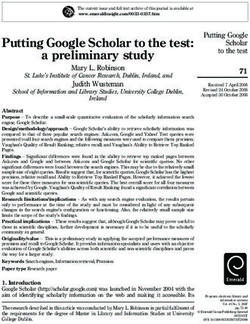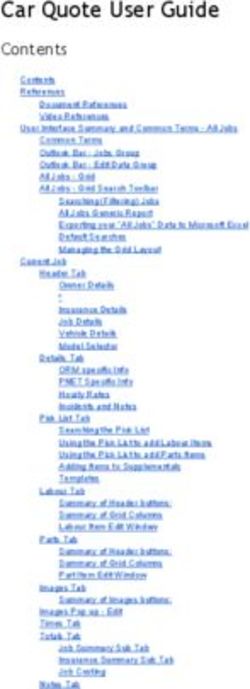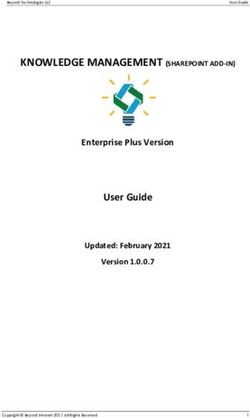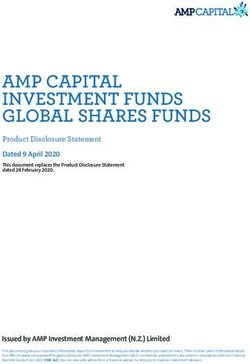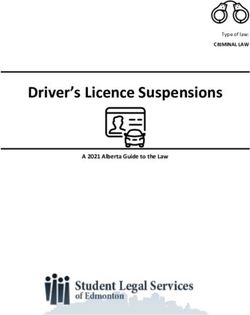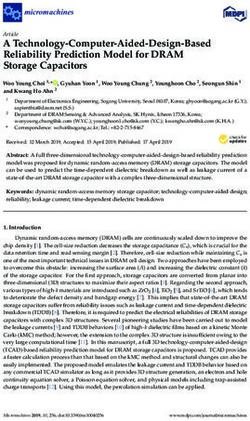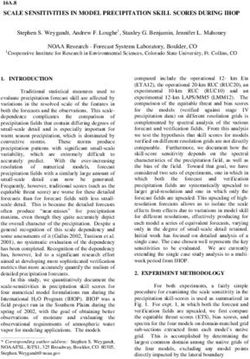How to start with elasticsearch in 2019 - Squarespace
←
→
Page content transcription
If your browser does not render page correctly, please read the page content below
How to start with
elasticsearch in 2019
The below is aimed at developers who need to write a search interface which is backed by elasticsearch.
If you need to perform basic searches across documents with facets then read on. It will not cover the
setup or use of tools for elastic such as Kibana.
The architect has decreed that for your next application you will use elasticsearch to provide a rich search
experience. Your Operations/DevOp’s person has spun up some instances with elastic, deployed a cluster
or through some other means provided you an elasticsearch HTTP endpoint. Now what? The team is
looking to you to provide some guidance, to get them started and set the direction.
The below should be enough for anyone to get started with elastic, produce a modern search interface
and know how to do most things. Anything beyond this should be fairly easy to pick up from the elastic
documentation once you have this grounding.
Basics / Getting Started
The main thing to keep in mind with elastic (or any search service) is that there are two main portions.
Indexing and searching. Indexing is the process of taking a document you have defined and adding it to the
search service in such a way that you can support your search requirements. Searching is the process of
taking the users actions and turning it into a query that uses the index to return something useful.
As with most things you need to know what the user is trying to achieve before you can work on either.
The first thing to do is determine what version of elastic you are working with. Either ask your operations
person who set elastic up or alternatively load the elastic HTTP endpoint (locally it would be
http://localhost:9200/) in your browser of choice,
{
"name" : "3v6q69Q",
"cluster_name" : "docker-cluster",
"cluster_uuid" : "3iTmTSfTRbWs_Cs48_7EDQ",
"version" : {
"number" : "6.5.0",
"build_flavor" : "oss",
"build_type" : "tar",
"build_hash" : "816e6f6",
"build_date" : "2018-11-09T18:58:36.352602Z",
"build_snapshot" : false,
"lucene_version" : "7.5.0",
"minimum_wire_compatibility_version" : "5.6.0",
"minimum_index_compatibility_version" : "5.0.0"
},
"tagline" : "You Know, for Search"
}
You should see something like the above. In this case the version number is 6.5.0. This is important
to know as there have been breaking changes between the major versions and a lot of the books and
documentation you are likely to encounter on-line will not be correct. This guide is written with version 6.5.0
in mind, but was tested with versions back in the 6.2.0 range.At this point you should investigate running elastic locally so you can avoid impacting anyone else, requiring network connectivity and to speed up local development. You have two options. The easiest is run a docker image. However due to licensing issues elastic (the company) has made this a little harder. A while ago elastic released the source code to XPack which is a collection of their propitiatory tools. You can read the release here https://www.elastic.co/blog/doubling-down-on-open however one catch is that it means you can accidentally run the XPack tools and potentially run into licensing issues. You can read the HN discussion here https://news.ycombinator.com/item?id=16487440 To avoid this and potentially avoid some angry emails I have set the below to use the OSS versions of elastic. docker pull docker.elastic.co/elasticsearch/elasticsearch-oss:6.5.0 docker run -p 9200:9200 -p 9300:9300 -e "discovery.type=single-node" -d docker.elastic.co/elasticsearch/elasticsearch-oss:6.5.0 The above will pull the OSS version of elastic and run it on port 9200 on your local machine which is the default elasticsearch port. Once started you can browse to http://localhost:9200/ and hopefully see the JSON like the above which we used to determine the version. If you need a different version you can find the docker images at https://www.docker.elastic.co/ Option two is to download and run elastic on your machine natively. I have tried the various methods they list including package managers and the like. I found the the easiest and most reliable was download the zip file from https://www.elastic.co/downloads/elasticsearch and then run bin/elasticsearch or bin\elasticsearch.bat. After a time it should start and you can browse to http://localhost:9200/ to verify. Communication The easiest way to communicate with elasticsearch is though restful HTTP requests. I personally found it easiest to do this when testing and trying ideas using Postman https://www.getpostman.com/ Once I had things working I converted them into code which made appropriate restful GET/POST/PUT/DELETE requests. CURL would work just as well for this, however I found that Postman’s ability to control headers with drop-downs and saving of requests useful. There are many different API wrappers for elastic written for different languages, however I humbly suggest that you avoid them. The reasons being, • They are an abstraction on an abstraction which is the elastic API • It removes you from knowing what is actually happening • You cannot easily convert between languages • Generally you cannot easily replay the HTTP requests using Postman or CURL I did try a few wrappers, but quickly discarded them in favor of direct HTTP calls based on the above reasons. Keep in mind this is just my opinion, but I found every wrapper more annoying then anything else and favor the ability to verify in postman before implementing the same thing in code. I have included an export of the postman queries to assist with getting started quickly. Elastic Postman Collection (2.1)
How Elastic Stores Documents
The next thing to understand is how elastic stores documents. Documents that are indexed need to go
into an index and have a type. Indexes can contain one or more types. This may sound limiting but you can
search over all indexes or all types within an index or just one type within an index if you require.
Consider it logically like the below. You can search at any part of the tree which will search across all
children, or pull back a specific document if you know the key.
Elasticsearch
Index1
Type1
Document1
Type2
Document2
Document3
Document4
Type3
Document5
Index2
Type1
Document6
Type4
Document7
The confusing thing however is that documents stored in elastic don’t actually need to have the same
structure. You can index both of the documents,
{
"title": "The Matrix",
"year": 1999
}
and (N.B. I will be using this document for the rest of the article)
{
"fact": "Originally intended on becoming an Olympic hockey player for
Canada.",
"type": "Actor",
"person": {
"name": "Keanu Reeves",
"DOB": "1964-09-02",
"Citizenship": "Canadian"
}
}Into the same index of the same type and everything will work. However it will be problematic as a
consumer as you will need to guess what type the documents coming out of elastic are. It will be especially
annoying when it comes to adding facets and other fancy queries on top of your search.
Rule of thumb. Use an index per project and type per each unique thing you want to search against.
For the purposes of your project, you probably want a single index and then one or multiple types. Have
your index named something like what your project is called. As for the types for each “thing” you want to
search across E.G. ticket, document, metadata record and define a type for each one.
To store a document in elastic under an index and type you POST to the endpoint with the JSON you want
to create.
For the above you could POST our Keanu document to the index film and the type actor to the endpoint
http://localhost:9200/film/actor with the type as application/json. The result of this should
be similar to the below,
{
"_index": "film",
"_type": "actor",
"_id": "xeB3nGcB5wabZ-h5JSJW",
"_version": 1,
"result": "created",
"_shards": {
"total": 2,
"successful": 1,
"failed": 0
},
"_seq_no": 0,
"_primary_term": 1
}
The above indicates that the document was added to the index film with the type actor and that elastic has
generated the unique ID for this document as being xeB3nGcB5wabZ-h5JSJW.
Don’t use elastic as a primary data store. Use another document store for persistence and populate elastic
using it. Having a fast rebuild process is a good idea and using a highly durable data-store for your data
such as S3 is an excellent backup solution.
It is worth-while writing a robust way of populating elastic from your documents before doing anything else.
This allows you to delete and rebuild the index at will allowing for rapid iteration. It also ensures that you
have a way to rebuild everything should your elastic cluster die or have issues. For a smallish cluster of 6
nodes with 4 CPU’s each you should be able to index over 1 million documents in under an hour.
If you want to use a custom id and not an elastic generated one post to
http://localhost:9200/film/actor/id where id is the id you want to use. Keep in mind that if that id
already exists you will replace the existing document with your new one
Mappings
Mappings define type and values in documents. You use them to specify that fields within your document
should be treated as numbers, dates, geo-locations and whatever other types elastic supports. You can alsodefine the stemming algorithm used and other useful index fields.
You have to define a mapping if you want to provide functionality such as aggregations or facets. You
cannot add a mapping after indexing any document. To add one afterwards requires dropping the index and
re-indexing the content.
You define a mapping by putting to the index/type inside elastic before then adding a document. Consider
For example our previous document defining Keanu Reeves. With the below definition the person.DOB field
will be treated as a date in the format yyyy-MM-dd and will ignore malformed dates. Malformed dates
being dates which have a non matching format or are empty. It will also treat the type field of the document
as a single keyword allowing us to perform aggregations and facets on this field.
PUT: http://localhost:9200/film/
TYPE: application/json
{
"mappings": {
"actor": {
"properties": {
"person.DOB": {
"type": "date",
"format": "yyyy-MM-dd",
"ignore_malformed": true
},
"type": {
"type": "keyword"
}
}
}
}
}
To set the mapping you need to PUT the above to http://localhost:9200/film/ which would create the new
type of actor with the mappings as specified. The result of this would look similar to the below,
{
"acknowledged": true,
"shards_acknowledged": true,
"index": "film"
}
There are ways to add dynamic mappings where elastic will guess the type, but generally I found this more
problematic then its worth. Explicit is always better then implicit when it comes to code in my opinion.Searching
Almost everyone puts some “magic” on top of the queries, where the magic is trying to modify the users
query to produce the intended result. Its worth keeping in mind that any search program at heart is a big
dumb string matching algorithm with some ranking on top. The true value from search is knowing the data,
knowing that the user is trying to archive and tweaking both the index and the queries to help achieve this
goal.
Searching for * will return all documents limited to 10 by default
To search across an index you have two options.
For basic search across everything and return the most relevant documents a basic GET request will work.
Given that you should have elastic running locally you can browse to
http://localhost:9200/_search?q=keanu which will perform a search across all indexes and all
types. To restrict to an index you have created http://localhost:9200/film/_search?q=keanu
and to restrict to a type inside that index http://localhost:9200/film/actor/_search?q=keanu
With the above you get all of the usual elastic syntax. Boolean searches keanu AND reeves, wildcards
kean*, proximity "keanu reeves"~2, fuzzy search kean~2 all work as you expect. You can target
specific fields to search person.name:keanu or combine multiples of the above person.name:kean~2
AND canadi*. For cases where all you require is to present the information this might be enough. One
thing to keep in mind however is that a search done like this will default to an OR search. This means each
additional search term added to the query will increase the number or results which can seem counter
intuitive.
The other option is to post to the same endpoints using the elasticsearch syntax. This is more complex and
involved but provides the option to perform facet/aggregations and as such is likely what you will need to
do.
If craft the following HTTP requests and POST like the following,
POST: http://localhost:9200/film/actor/_search
TYPE: application/json
{
"query": {
"bool": {
"must": [
{
"query_string": {
"query": "keanu",
"default_operator": "AND",
"fields": [
"person.name",
"fact",
"person.citizenship"
]
}
}
]
}
}
}The result will be a search for keanu over the fields person.name fact and person.citizenship. If
keanu appears in any of those fields within a document it will be returned as a match.
Things to note. This query is by default an AND search. This means adding additional terms will reduce the
number of results. You can of course change this to OR if that is your requirement.
Searching Multiple Fields
If you are searching across multiple fields the terms you are searching for need to be in all of them.
This is especially annoying if your plan to search over multiple specific fields is something like the below,
POST: http://localhost:9200/film/actor/_search
TYPE: application/json
{
"query": {
"bool": {
"must": [
{
"query_string": {
"query": "keanu canada",
"default_operator": "AND",
"fields": [
"person.name",
"fact",
"person.citizenship"
]
}
}
]
}
}
}
Believe it or not it will not match anything as elastic is looking for a single field that has both terms of keanu
and canada in it. To get around this you have two options. The first is to educate your users and the second
is to modify elastic and how it indexes.
If you educate your users to put AND in between the terms that will resolve the issue. This is something you
can put into your “magic” on top of the search however, it means you need to parse the users queries which
can be problematic.
To modify elastic you can create an aggregated field which contains everything you want to search across
and then search against that. You need to define the aggregated field when defining mappings. As such
in order to make the above search work drop the index, and create the mapping like below. Then add the
document back to the index.
The below has a special field which I called _everything but could be whatever name you want which
contains the concatenation of the fields specified above it.{
"mappings": {
"meta": {
"person.name": {
"type": "text",
"copy_to": "_everything"
},
"fact": {
"type": "text",
"copy_to": "_everything"
},
"person.citizenship": {
"type": "text",
"copy_to": "_everything"
},
"_everything": {
"type": "text"
}
}
}
}
At this point the following search will work.
POST: http://localhost:9200/film/actor/_search
TYPE: application/json
{
"query": {
"bool": {
"must": [
{
"query_string": {
"query": "keanu canada",
"default_operator": "AND",
"fields": [
"person.name",
"fact",
"person.citizenship",
"_everything"
]
}
}
]
}
}
}
The new addition is searching against the _everything field. Note that we keep the other fields. This
is because if all the terms do match elastic can use them as a signal in its internal ranking algorithm
which should help it produce more relevant results. This would not be the case in the above search but for
example searching for canada would be impacted by this.Get Document By Id
If you have your documents stored in elastic and you know the id you can access them from elastic directly
without going back to your primary data store. In effect you are treating elastic as a document cache. If you
do this consider adding a fall-back to your primary data store in the case that elastic goes down for a more
reliable system. You will need to do this anyway if you want to do updates to ensure that you can re-sync
everything anyway.
To get a single document out of elastic you use a GET HTTP request against the index/type/id that you
want to get and it will be returned as a JSON file for you
GET: http://localhost:9200/film/actor/id
Highlights / Snippets
Highlights are how you show the relevant portion of the search to your user. Usually they just consist of a
relevant potion of text extracted from the document with the matching terms highlighted. I am not sure how
elastic actually achieves this under the hood, but if you are curious you can read Building a Search Result
Extract/Snippet/Highlight generator in PHP https://boyter.org/2013/04/building-a-search-result-extract-
generator-in-php/ which explains how I created one some years ago and compared it to other solutions.
Thankfully elastic can do this for you saving you the effort. Add highlight to your query and it will return
highlights for the matching fields.
POST: http://localhost:9200/film/actor/_search
TYPE: application/json
{
"query": {
"bool": {
"must": [
{
"query_string": {
"query": "keanu",
"default_operator": "AND",
"fields": [
"person.name",
"type",
"fact",
"person.citizenship"
]
}
}
]
}
},
"highlight": {
"number_of_fragments": 1,
"fragment_size": 150,
"fields": {
"*": {}
}
}
}The parameter number of fragments allows you to control the number of highlights that return. Say you have a document with a single field with lots of text and lots of matching snippets setting the value to higher than 1 will return more relevant highlights from the field up-to the value you specify. The fragment size is the amount of surrounding characters. It should never exceed this value but can be less. Fields specifies which fields can produce a highlight, with * as done above meaning any field search across can produce a highlight. Facets / Aggregations One of the things you likely want from your search are facets. These are the aggregation roll-ups you commonly see on the left side of your search results allowing you in the example of Ebay to filter down to new or used products. Sticking with our example of Keanu you can see that in the below mock-up that we want to be able to filter on the type field of our document so we can narrow down to actors, directors, producers or whatever other types we have in our index. Facets are the result of setting the keyword type in the mapping. Once you have set the mapping then added the document you can then request facets to be produced for that field.
To generate facts for a search you want to run a search with some aggregations set.
POST: http://localhost:9200/film/actor/_search
TYPE: application/json
{
"query": {
"bool": {
"must": [
{
"query_string": {
"query": "keanu",
"default_operator": "AND",
"fields": [
"person.name",
"fact",
"person.citizenship",
"_everything"
]
}
}
]
}
},
"aggregations": {
"type": {
"terms": {
"field": "type",
"min_doc_count": 0
}
}
}
}
When run against an index with the mapping setup you will get back in your response the following,
"aggregations": {
"type": {
"doc_count_error_upper_bound": 0,
"sum_other_doc_count": 0,
"buckets": [
{
"key": "Actor",
"doc_count": 1
}
]
}
}
Which is a sum of each of the unique keys based on the field you specified. You can have multiple
aggregation types if you have multiple facets, with each having the key of the name you set in your
aggregation request.
Once you have the facet you can then filter results down to just those containing it. You can do this like the
below example that will filter down to a any document where the type is set to “Actor”.POST: http://localhost:9200/film/actor/_search
TYPE: application/json
{
"query": {
"bool": {
"must": [
{
"query_string": {
"query": "keanu",
"default_operator": "AND",
"fields": [
"person.name",
"fact",
"person.citizenship",
"_everything"
]
}
}
],
"filter": {
"bool": {
"must": [
{
"term": {
"type": "Actor"
}
}
]
}
}
}
},
"aggregations": {
"type": {
"terms": {
"field": "type",
"min_doc_count": 0
}
}
}
}
Size / Pages
You can page through results by adding size and from to your queries.
{
"query": {
"bool": {
"must": [
{
"query_string": {
"query": "keanu","default_operator": "AND",
"fields": [
"person.name",
"fact",
"person.citizenship",
"_everything"
]
}
}
]
}
},
"highlight": {
"number_of_fragments": 1,
"fragment_size": 150,
"fields": {
"*": {}
}
},
"aggregations": {
"type": {
"terms": {
"field": "type",
"min_doc_count": 0
}
}
},
"size": 15,
"from": 0
}
Size is the number of results to return and from is from which count you want to start. So to get page 2
where you have 15 results per page you need to set from to be Page*PerPage which in this case would
be 15.
By default you can only page through the first 10,000 records but you can change this using the index.max_
result_window setting against the settings endpoint
Deleting
Dropping or deleting an index is actually scarily simple. You need only send a HTTP DELETE to the index
you want to remove.
DELETE: http://localhost:9200/film/
The above will return the below if the index exists and it was able to be deleted.
{
"acknowledged": true
}
I always read the above using the Red Alert Soviet voice in my head which causes me to giggle to the
annoyance of my colleaguesTo delete a single document from the index you need to know its id which you can find by using a query and
looking at the value _id which for auto generated id’s will be something like x-Apn2cB5wabZ-h5-SLf.
To remove it you send a DELETE against the index/type with the id like so.
DELETE: http://localhost:9200/film/actor/x-Apn2cB5wabZ-h5-SLf
Which when run with the correct id will produce a result like the below.
{
"_index": "film",
"_type": "actor",
"_id": "x-Apn2cB5wabZ-h5-SLf",
"_version": 2,
"result": "deleted",
"_shards": {
"total": 2,
"successful": 1,
"failed": 0
},
"_seq_no": 1,
"_primary_term": 1
}
Which indicates that the document was deleted with details about which index and type it was
removed from.
Sorting
By default if you don’t specify any sorting then the results are sorted by the score which is the rank of the
document. The score is based on whatever terms you searched for. However searches for say * have every
document returning a score of 1 and as such there is no natural sorting that can apply, and the results will
return in what appears to be a random or nondeterministic order.
Given our sample document we can change the sorting to be based on the date field we defined in the
mapping. TO search ascending we can use the below.
{
"sort": [
{
"person.DOB": {
"order": "asc"
}
},
"_score",
"_doc"
],
"query": {
"bool": {
"must": [
{
"query_string": {
"query": "keanu",
"default_operator": "AND",
"fields": [
"person.name","fact",
"person.citizenship",
"_everything"
]
}
}
]
}
}
}
The above will order by the DOB field in ascending order. Where the DOB is the same it will then rank based
on score and then finally the document id. Doing it like this ensures that you have a stable sort order for
your results.
To sort descending replace asc with desc.
If you sort based on a date field and its mapping ignores malformed values then documents which break
the format will appear at the bottom of the results irrespective of which way you sort the document. For
example, if you have two documents indexed with the first document having a proper date and another
document with an empty one then sorting descending or ascending will have the document with the proper
date appear as the first result in the list.
Remember that scoring varies between shards on the same cluster
Because of the above you may want to try to smooth out the scoring.
It is likely that someone will want to know why on multi-node elastic clusters that the scores between
documents change slightly if you spam the same search over and over. The reason for this is that the TF/
IDF ranking algorithm produces slightly different results between nodes as they don’t contain the same
documents. When a search is run the master picks different nodes to run and as such the score changes.
This means for some searches that have very common words such as “europe” that repeated searches may
have documents move up and down in the ranking.
There is not much you can do about this. Elastic does have the ability to pre-check the ranks by contacting
all the shards to get a global TF/IDF score but this slows things down and in my tests didn’t impact the
result. Suggestions to help with this are as follows.
• Sort the documents by score followed by id. This should help ensure a more consistent order.
• Have elastic cache the results (see below).
Keeping in mind that edits to documents or adding new ones potentially influences the score of every other
document and on a live system having 100% identical results is never going to be possible without caching
externally and then having stale results. Also for any real search that contains multiple terms this is less
likely to become an issue as the natural sorting of the documents will have enough variance so documents
will not rank equally.
Caching
You can have elastic cache search results internally by adding ?request_cache=true to the end of your
search queries. As far as I am aware there is no penalty to this as elastic will expire the cache on document
changes. It is also useful to have this on as it will help smooth out results for the same search term done
repeatedly.Explaining Ranking / Scoring / Relevance
The below is a fairly simplistic explanation of how ranking works in elastic. It is unlikely you will need to
know this in depth, but it is useful to know if people start asking why some documents outrank others and
how to search effectively.
Generally any search service uses a mixture of pre-ranking and query time ranking to produce results.
Pre-ranking happens when the document is indexed. Query ranking takes into account the users query and
augments the pre-ranking algorithm. Pre-ranking is the most efficient way of ranking results but best of
breed engines use a combination of both.
Elasticsearch uses TF/IDF ranking by default for pre-ranking. You can change this to other implementations
of rankers such as BM25 but unless you have specific reasons to do so there is no need. TD/IDF In effect
exploits the idea that not all words are considered equally important, and not all documents contain the
same words.
TF is term frequency just means how often does the word appear in the document. A document with
multiple occurrences of the same word is probably more relevant for that word. IDF is inverse document
frequency, which smooths out the TF by determining that while a word may appear 10 times in a document
it also occurs in every document and as such is probably not very important.
As such a word is considered important if it does not appear very often across all document. A search for
this word would rank a document with multiple occurrences of this word higher then a document with a
single occurrence. In addition to the above shorter fields outrank longer ones. So things like titles tend to
outrank fields with large bodies of text.
Elasticsearch also used to apply the Vector Space model to ranking at query time, but I am not sure if this is
still the case. If you want some detail about the Vector Space model you can read the following,
• Vector space search model explained https://boyter.org/2011/06/vector-space-search-model-
explained/
• Vector space search engine in Python https://boyter.org/2010/08/build-vector-space-search-engine-
python/
• C# Vector Space Implementation https://boyter.org/2013/08/c-vector-space-implementation/
• GoLang Vector Space implementation https://boyter.org/2013/08/golang-vector-space-
implementation/
This is a query time ranking algorithm run at search time. Due to the way it works it ranks documents of
similar length as being a closer match, which in practice means that when used against standard search
terms it also ranks shorter fields as being more relevant over longer ones.
The result of the above is that if you search for the following “commonWord OR rareWord” documents
containing the rare word will be ranked higher. Of the documents with the rare word, those which have
multiple occurrences of it or those where it exists in shorter fields will outrank others where the rare word
appears in longer ones.Explain
If someone ever does ask to explain how the ranking works for a specific query you can add to any search
the JSON "explain": true and get an overview of what is actually happening under the hood.
{
"explain": true,
"query": {
The response of which will include something like the following which is horribly verbose, but very explicit
in what is happening under the hood. You can find details of what this actually means on the elastic
documentation https://www.elastic.co/guide/en/elasticsearch/reference/current/search-explain.html
"_explanation": {
"value": 0.2876821,
"description": "max of:",
"details": [
{
"value": 0.2876821,
"description": "weight(person.name:keanu in 0)
[PerFieldSimilarity], result of:",
"details": [
{
"value": 0.2876821,
"description": "score(doc=0,freq=1.0 =
termFreq=1.0\n), product of:",
"details": [
{
"value": 0.2876821,
"description": "idf, computed as log(1 +
(docCount - docFreq + 0.5) / (docFreq + 0.5)) from:",
"details": [
{
"value": 1,
"description": "docFreq",
"details": []
},
{
"value": 1,
"description": "docCount",
"details": []
}
]
},
{
"value": 1,
"description": "tfNorm, computed as (freq *
(k1 + 1)) / (freq + k1 * (1 - b + b * fieldLength / avgFieldLength)) from:",
"details": [
{
"value": 1,
"description": "termFreq=1.0",
"details": []
},{
"value": 1.2,
"description": "parameter k1",
"details": []
},
{
"value": 0.75,
"description": "parameter b",
"details": []
},
{
"value": 2,
"description": "avgFieldLength",
"details": []
},
{
"value": 2,
"description": "fieldLength",
"details": []
}
]
}
]
}
]
}
]
}
Search Tips / Tricks
Given the below document here are some searches you can use against it, and why you might want to do
them. I do recommend checking https://www.cheatography.com/jelle/cheat-sheets/eslasticsearch-query-
string-syntax/ for a general purpose elasticsearch cheat sheet.
{
"fact": "Originally intended on becoming an Olympic hockey player for
Canada.",
"type": "Actor",
"person": {
"name": "Keanu Reeves",
"DOB": "1964-09-02",
"Citizenship": "Canadian"
}
}
fact:canada
Will search inside the field fact for the term canada. Use when you want to target a single field inside
documents of if you have a field that is not searched by default.fact:(canada OR england) Will search inside the field fact for the term canada or england, if you omit the OR you will get whatever is the default operator. person.name:keanu Search under the field person.name for keanu. If the field you are targetting is an array EG "name": ["one", "two", "three"] then the search will apply over each of those terms. person.*:canadian Search any field under person for the term canadian. ke?nu Search with ? replaced by any single character. You can use this to find common mis-spellings of words that are off by one character. This works well with shorter words where fuzzy search is less effective. kea* Search where * is replaced by zero or more of any character. /[keanu|neo]/ Search using regular expression. Note not all regular expressions will work. These searches can be very powerful, but generally you can do 99% of what you require without them. Included here just to show that it is possible. kean~ Fuzzy or sloppy search. Will search for words within 2 characters edit distance of the above by default. Can modify this to specify how fuzzy the search will be. keanu~1 Fuzzy search within distance of 1 character. An example of using this would be keanu~1 -keanu which would find all misspellings of Keanu. The shorter the word the less effective this is and you should look at using ? wildcards instead. You can use values of 1 or 2 for the distance. "keanu reeves"~5 A proximity search which will search for the words keanu and reeves within 5 words of each other. In my experience elasticsearch tends to be “phrase heavy” which means that terms that are close together will bubble to the top of results anyway making this redundant as a search method generally.
You can also read