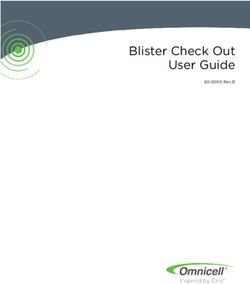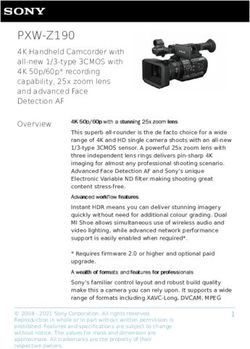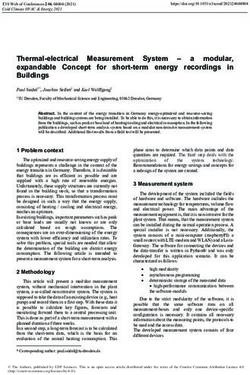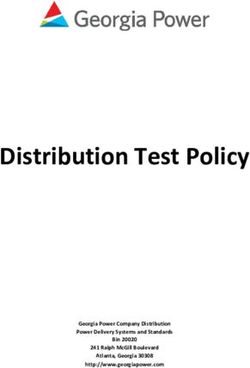Instructions for A-5 Digital Game Camera
←
→
Page content transcription
If your browser does not render page correctly, please read the page content below
Instructions for A-5
Digital Game Camera
THANK YOU for your purchase of the A-5 Digital Game Camera. Please read this
booklet before using the unit. If you should have any questions about this product or
any other Moultrie product, please contact us using the information on the back of
this booklet. Please register your camera at www.moultriefeeders.com/warranty
to activate your 1-year warranty.
I CAMERA OVERVIEW
FRONT VIEW
Red Status Indicator
LED Flash Green Battery Indicator
Camera Lens
Motion Sensor
Select Button
IRAIM / SETUP / AUTO
Enter Button
ON / OFF Up / Down Buttons
LCD Display
Battery Chamber
BOTTOM VIEW
External Power Port
SD Card Slot USB Port
Our Service Department will gladly answer any questions you
have. Call 800-653-3334, Monday - Friday, 8:00 AM to 5:00 PM CST.
www.moultriefeeders.com
12072012 / MCG-12589 Page 1
A-5 Digital Game CameraI CAMERA OVERVIEW (cont) X IMPORTANT INFORMATION
IRAIM / SETUP / AUTO Important Battery lnformation
IR AIM - When IR Aim is ON and the Pir Sensor detects motion, the red LED on the front of the camera - Only use alkaline batteries. We recommend the use of Duracell or Energizer batteries.
will intermittently flash and then shut off.
- Do not mix old and new batteries. Always replace ALL the batteries at the same time.
Setup position selects the camera setup main screen, while in this screen pressing the select button
will take you to the different categories of setup ( time, date, clear, and camera ID number). - When the camera is not in use, please remove the batteries.
ON / OFF
Used to turn the camera on and off and wake up the camera from sleep. Moultrie Limited Warranty
This product has been thoroughly tested and inspected before shipment. It is guaranteed from
Select, Enter, Up/Down Buttons defects in material and workmanship from the date of purchase for 1 year. Under this limited
The SELECT button scrolls through options. The ENTER button selects the item to be changed and guarantee we agree to replace or repair free of charge any part or parts which have been found to
lock in the set value. The UP and DOWN buttons are used to change the values of the options. be defective in original material or workmanship. Should you require in-warranty service, call our
Customer Service Department. If your problem cannot be addressed over the telephone, we may
Battery Compartment need you to send us your defective product plus proof of purchase.
The camera is powered by 4 C-cell alkaline batteries, be sure to align batteries in the way depicted
on the engraved battery diagrams inside the battery compartment. This will ensure proper polarity.
Note: only use alkaline batteries, the use of any other type battery may damage the camera.
SD Card Slot
Accepts up to a 32GB SD card for photo and video storage.
NOTE: An SD Card must be installed for the camera to operate (sold separately).
USB PORT
Download still pictures and video onto your computer by connecting a USB cable (sold separately)
to the USB port.
EXTERNAL POWER PORT
Accepts the Moultrie PowerPanel or Moultrie Battery Box accessories (sold separately) only.
Refer to www.moultriefeeders.com for more information.
NOTE: The use of any other power source will void your warranty and possibly harm your camera.
Page 2 A-5 Digital Game Camera A-5 Digital Game Camera Page 11IX VIEWING YOUR IMAGES II QUICK START INSTRUCTIONS
Use the steps below as a guide to quickly set up your camera so it will function using the factory
There are a number of ways for you download and view default settings.
B the pictures, videos in the field or at another location.
PLOTSTALKER ACTIVITY SEARCH STEP 1
Removing the SD Card
Open camera cover. Install 4 C-Cell alkaline batteries. Make sure that the polarities on the
To remove the
ACTIVITY SD Memory Card, open the camera cover
SEARCH Slide the UNLOCK switch on the bottom of Camera and use the knob to pull the
batteries match the polarities indicated in the battery chamber. Recommended for use:
and push gently on the SD card and it will pop out slightly
The SearchyouFeature willit.scan slide-out Battery Tray. Install or eight(8) AA size alkaline or lithium batteries
allowing to remove Loadthrough yourinto
the SD card photos
the and automatically Duracell® or Energizer ® batteries.
with polarities as indicated in the Battery Tray. Re-install the Battery Tray.
look for or
player changes in regions
card reader to view that youstored
or move identify in Setup.
images to STEP 2
another location.
In search mode, the PlotStalker software scans through the .mlt photo file, stops Thread
Insert the provided
SD Memory Mounting
Card until you hear Strap through
an audible click.the Eyelets
Camera on the
will not backwithout
operate of the SD card.
onImportant
a photo when changes are found in your identified region, and then highlights Slide the Mode switch to setup. Turn the power on by pressing and holding ON/ OFFshown.
camera and secure to a tree or pole approximately 36" from the ground as button until
LCD screen activates. Set the time and date with navigation buttons UP/ DOWN – SELECT/ ENTER.
theMake
changes in blue.
sure that You can
the camera is inclick anywhere
the OFF position in the video viewing area to remove
before Turn Camera on by sliding ON/OFF/IR TEST switch
theremoving SD card.
blue highlights. to the
STEP 3 ON position. Eyelet
ln the Field Mount
Presscamera in desired
the MODE location
button oneusing
time atomounting
get to the
ACTIVITY SEARCH SETUP
strap. Switch camera to IR AIM. Aim camera using
Click the Settings
You can download button to activate
the pictures or videos with the aid Camera Setup Menu. Set Time and Date by pressing
motion detection to determine target area. Walk in
the of
Region
externaland Sensitivity
devices. settings
To download, use an external player ENTER, using UP/DOWN to adjust selected field,
front of at the desired distance and the camera LED
for or
thecard reader that
Activity is supported by 12V DC or Mini USB Jack.
Search willLEFT/RIGHT
flash indicating to
themove to theisnext
area which field and ENTER
detected.
when done.
STEP 4
SetPress MODE
the Delay button until
and Resolution. MENU
Slide SELECTION
the Mode switch to Mounting
At Home screen
Auto. is displayed.
The camera will startUse thedown.
count UP/DOWN buttons
Close cover Strap
anduntil theThe
secure. MAIN SCREEN
camera option
will operate is default
using highlighted
Remove the entire camera and transport to another location to download images. To connect the
DEFINE SEARCH REGION yellow.
settings. YouPress ENTER.
may also customize the settings if required.
camera to a PC computer, turn the camera ON, press the MENU button once to change to SETUP
Provides the ability to search for
Mode. Connect the USB cord (not included) between the USB out port and the PC computer. The Your Camera will now automatically take pictures
changes
computerthe
in willphoto in a the
recognize specific
camera as a removable drive. The unit works with Windows XP/Vista/7. whenever an animal is detected in range -based on
region
Copyrather than the
the images and entire
videos photo.
from the camera onto your PC for further editing or printing. When the the default settings below.
USB cable is disconnected, the camera will go back to SETUP mode. III DEFAULT SETTINGS
1 Click on the Set Motion Search Area Button. Capture Mode Settings
Factory TRAIL CAM (Still)
Photo Quality 2.0 MP
2 Use the mouse to select and drag the red outline around the area you want to PHOTO QUALITY: HIGH 2560 x 1920
Photo Delay after each photo is taken
FILE COUNT:
5 SEC
0001
search for movement. This allows you to focus on a very precise area if TIME/DATE:
Motion Freeze
AM
12:00 2011/1/01 CAMERA
ON ID: 1
required.
Multi Shot Count OFF
Video Resolution VGA
3 Click OK button on the Settings Popup window to confirm your settings and
Video Length 5 SEC
exit the menu.
Video Audio ON
SENSITIVITY Camera Name MOULTRIECAM
1 Set to High, Medium or Low - This sets the level of pixel change the program Temperature FAHRENHEIT
will detect. Note; a pixel change will occur with a color, intensity, lighting or Info Strip printed on photos ON
movement so this setting is critical to obtain the desired results. Plot Frequency 15 SECONDS
DEFAULT SETTINGS Plot Duration 3 HOUR
See the full line of Moultrie camera accessories at www.moultriefeeders.com GPS Longitude & Latitude: 000.000000 N / 000.000000 W
1 Click on Default button to return to the default values for Search Area and
Default Setting NO
Sensitivity settings.
Page
GPS10Latitude - 000.000000 A-5N Digital Game Camera Delete All? NO Page 3
A-5 Digital Game Camera
GPS Longitude - 000.000000 W Security Code 00000IV CAMERA SETUP VIII CAMERA SPECIFICATIONS
Camera Setup
Camera Setup
Battery Installation
Open theInstallation
Battery
Battery Installation camera cover and install 4 C-Cell Memory & Storage
Alkaline batteries. Make and
sureinstall
that the
Open the Open
camerathe camera
_cover cover
and install 4 C-Cell 4 C-Cell
Alkaline Your camera supports external SD memory cards ONLY and will accept up to a 32GB card. Using large
(+ and )batteries.
Alkaline polaritiesMake
matchsure
the that
polarities
the
batteries. Make
(+
surepolarities
that the
and _) inside
indicated the(+ and _)the
battery
match
polarities
chamber. match
polarities memory cards can slow the camera response. The camera cannot capture any photo or video without
the polarities indicated
indicated
Note: inside
inside
Anytime the
the load
you battery
battery chamber.
chamber.
or unload batteries, external memory. Please insert an SD memory card to operate camera. Estimates are based on the
make sure
Note: that you
Anytime the camera is OFF.batteries,
load or unload If using most common types of memory cards that can be purchased at electronic stores, office supply stores,
Note: Anytime
12V DC
make you Power
sure thatorPanel
load unload
the Plug,
camera doOFF.
not remove
batteries,
is If using or online. Estimates may vary based on camera settings or environmental conditions.
make sureinternal
12V thebatteries.
thatDC Power
cameraPanel
is OFF.Plug, do not remove
If using
internal
12V DC Power Panelbatteries.
Plug, do not remove Important
internal batteries. Always turn the unit off when inserting or removing an SD memory card to avoid damage and ensure
that the camera properly updates the memory information.
Insert SD Card Auto Mode
Insert SD Insert
CardwillSD
You need
Card to open the front cover to
You will need SD Card Size: 2 GB 16 GB
Youto
insert aopen
will SD
needthetofront
memory cover
opencard. to insert
You
the front can
coveranto a
insert
SD memory SDcard.
Card
insert aYou
SDupcan
to 32
memory GB.
insert aInsert
SD You
card. the
Card SD
up
can to card ain
32 GB.
insert HIGH 2560 x 1920 1500 12000
the
Insert the SD direction
Card
SD card inup
the indicated
to on
32 GB. Insert
direction thethe
card,
indicated onuntil
SD you
cardcard,
the in
hear an audible
the direction click.
indicated LOW 640 x 480 8000 64000
until you hear an audible click. on the card, until you
hear
Note:an audiblewill
Camera click.
not operate without Video Mode
an
Note: Camera SD
Note: memory
will
Camera card
not operate
will installed.
without
not an without
operate SD memory
an SD memory card installed.
card installed. SD Card Size: 2 GB 16 GB
VGA 640 x 480 (based on 10 sec video) 204 1632
Power ONPower ON
Slide
Power the
ON (Mode) Switch to the (Setup)
Slide the Mode Switch
position.
to the Setup position. Press and
Slide the Press
(Mode)and hold to
Switch thethe
(ON/OFF)
(Setup)
hold the ON/OFF Button
Button until
position. until
the and
Press the
timehold time
appears appears on the
on the LCD
the (ON/OFF)
Actual capacity will vary based on image properties.
LCD Display. The camera
Display.
Button Thethe
until has
camerapowered
time up.onup.
will power
appears the LCD
Display. The camera will power up.
System Requirements
MountingMounting
with a Strap with a Strap OS: Microsoft® Windows® XP with Service Pack 2 (Service Pack 3
Close
Mounting
Close cover cover
and place andaplace
with
camera on acamera
Strap tree or on a tree or
pole recommended); Windows Vista® Home Premium, Business,
pole
Closeapproximately
approximately 3 cover and
ft. high. 3 ft.
place
Thread the high.
camera Thread
on a strap
mounting tree or Ultimate, or Enterprise with Service Pack 1; or Windows 7
the mounting
pole strap through
approximately 3 ft.on the
high. mounting
Thread
through the mounting
strap strap
slots on strap slots
the back the
of the back of
camera the Hard disk space: 100MB or above
the mounting through the mounting
camera and
andsecure.
secure.
strap slots on the back of the camera CPU: Intel® Pentium® 4 or AMD Athlon® 64 processor or above
Hint: If youand
aresecure.
Hint: If you are camera
mounting mounting camera
to cover to cover a
a trail, Memory: 1GB of RAM
trail
Hint: face
If theare
you camera downcamera
mounting the trailtotilted at
face the camera
a slight tilted at a slight cover a
down the trailangle.
trail facedownward
the camera down the trail tilted at
downwarda angle.
slight
Face thedownward angle.
camera North or South to avoid
Specifications
over exposure
Face
Face the camera the
North orfrom
camera the
North
South sun.
toor South to avoid
avoid Trail Trail Operational Mode Game Detect/Video
over
over exposure exposure
Clearfrom
brush from
theaway
sun. the camera
from sun. front to Trail Trail Resolution 5.0 MP
avoid brush
Clear false triggers fromcamera
away from the wind.
front to Still Resolutions JPEG
avoid
Clear brush awayfalse
fromtriggers
camerafrom
frontthe
to wind. NO YES Low 640 x 480, High 2560 x 1920
avoid false triggers from the wind. NO YES
Video Resolutions AVI - 640 x 480
7 SD Memory Card Up to 32 GB SD card (not included)
7 Format JPEG - Still pictures, AVI - Video clips
Power Supply 4 C-cell Alkaline batteries (not included)
Page 4 A-5 Digital Game Camera A-5 Digital Game Camera Page 9VII CAPTURE MODES IV CAMERA SETUP (cont)
Photo Mode Aiming Camera
To operate the camera in Photo mode, slide the Resolution After the camera has been mounted, open the cover
button to the HI or LO position. Slide the Mode switch and slide the Mode Switch to IR Aim. Close cover.
to AUTO position. The LCD display will count down for Stand in front of the camera. The Status LED will
10 seconds. After the LCD goes off, the camera is ready flash red when it detects movement. Use this process
for capturing photos. to guide your camera to cover the desired target area.
Video Mode
To operate the camera in Video mode, slide the Resolution
button to the VID position. Slide the Mode switch to AUTO
position. The LCD display will count down for 10 seconds.
After the LCD goes off, the camera is ready for capturing V MOULTRIE ACCESSORIES
video. (10 second video clips at 30 frames per second).
Using a Deluxe Tree Mount
The camera can also be mounted directly to a tree using
a mounting bracket that attaches directly to a tree or
pole. Strap the tree mount to the tree and secure, then
attach the camera to the tree mount using the tree
mount socket located on the back of the camera.
Moultrie Products, LLC
FCC Statements MCG-12589
Using the Moultrie Camera Power Panel
Place near the tree where the camera is mounted. Place
Note: Changes and modifications not expressly approved by the party responsible could void the user’s authority to operate this device.
for best exposure to sun. To attach to a tripod secure
the power panel to the tripod angled upward for best
This device complies with Part 15 of the FCC Rules. Operation is subject to the following two conditions: (1) This device may not cause harmful
interference, and (2) this device must accept any interference received, including interference that may cause undesired operation. exposure. Plug the power panel to the Power Panel
Plug. This will extend the life of your camera in the field.
NOTE: THE MANUFACTURER IS NOT RESPONSIBLE FOR ANY RADIO OR TV INTERFERENCE CAUSED BY UNAUTHORIZED MODIFICATIONS TO THIS
EQUIPMENT. SUCH MODIFICATIONS COULD VOID THE USER’S AUTHORITY TO OPERATE THE EQUIPMENT.
Note: Leave internal batteries in the camera during use.
NOTE: This device complies with the limits for a Class B digital device, pursuant to Part 15 of the FCC Rules. These limits are designed to provide The Camera Power Panel needs 4 hours of sunlight to
reasonable protection against harmful interference in a residential installation. This device generates, uses, and can radiate radio frequency energy
fully power the camera.
and, if not installed and used in accordance with the instructions, may cause harmful interference to radio communications. However, there is no
guarantee that interference will not occur in a particular installation. If this device does cause harmful interference to radio or television reception,
which can be determined by turning the equipment off and on, the user is encouraged to try to correct the interference by one or more of the
following measures:
- Reorient or relocate the receiving antenna. Using the Moultrie Battery Box
- lncrease the separation between the equipment and receiver. Extend the field life of your Moultrie camera with a
- Connect the equipment into an outlet on a circuit different from that to which the receiver is connected. long-lasting, rechargeable external power source.
- Consult the dealer or an experienced radio/TV technician for help.
Place near the tree where the camera is mounted.
Plug the Battery Box to the Power Panel Plug.
This will extend the life of your camera in the field.
Page 8 A-5 Digital Game Camera A-5 Digital Game Camera Page 5VI SETUP AND PROGRAMMING
Navigating Different Settings Setting Camera ID
During the Setup mode, you can program the camera Press the Select button to select an identity for your
for different settings. The Enter button will start the camera. Choose between nine different numbers (1-9)
programming process when the selection flashes. The so the locations can be marked on the info strip
Up/Down buttons will move from one value to the next. (i.e. camera 3) will be marked on the info strip given 3
The Enter button will then lock in any selections. Then was selected. After the selections have been made, press
press the Select button again to move to the next setting. the Select button and the LCD will display the time again.
Turning Power ON/OFF
Open the camera cover. Turn the Mode switch to Setting Time Delay
the Setup position. Press and hold the On/Off button To set the time delay, slide the Delay switch
until the time appears on the LCD display. If you want to the desired time. There are 4 time delay
to turn the unit off, press the On/Off button once, settings, 1 min, 5 mins, 10 mins and 30 mins.
the LCD shows “OFF” and then goes off.
Setting Image Quality
Note: If there is no activity for 2 minutes the camera will shut Slide the Resolution switch to the desired
off automatically to save battery life. setting. Choose one of 3 settings.
High: 2560 x 1920 or Low: 640 x 480 for still images.
Setting Time and Date
Choose VID for the video setting.
While the camera is in the Setup mode, the LCD display will
show the time. Press the Enter button and the selection will Sleep Mode
flash. Use the UP/Down buttons to change the selection. After all your settings have been made, slide the
Press the Enter button to lock in the selection. Press the Mode switch to Auto and close the cover.
Select button to move to the next selection. Repeat the
process to set the year, month and day. Note: If there is no activity within 2 minutes, the camera
will enter sleep mode to conserve battery life. The camera
will then power up and become active when motion
is detected.
Reset Picture Count
After the camera’s time and date have been set,
you can reset the picture count on the camera.
Press the Select button until “Clr” shows in the
LCD display. Press Enter button and use the Up/Down
buttons to choose between Yes or No.
“Yes” will reset file number to start from 0001.
Page 6 A-5 Digital Game Camera A-5 Digital Game Camera Page 7You can also read