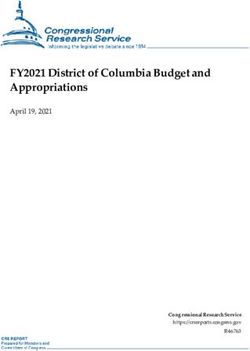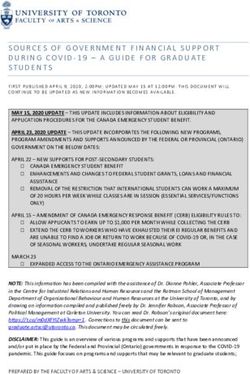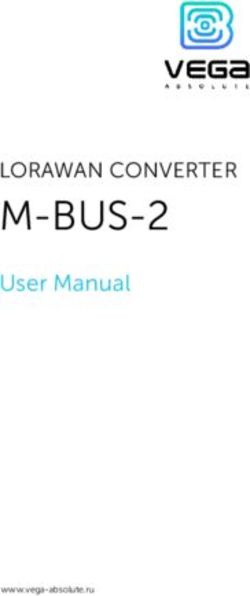Punjab e-District Application User Manual - Digital Signature - Punjab e-District Application User Manual
←
→
Page content transcription
If your browser does not render page correctly, please read the page content below
Punjab e-District Application User Manual
Punjab e-District
Application User
Manual
Digital Signature
© 2014. Government of Punjab. All rights reserved. 1Punjab e-District Application User Manual
Table of Contents
1. Glossary of Terms ....................................................................................................................... 3
2. Project Overview ........................................................................................................................ 4
2.1. Department and Services under Punjab E-District Project ................................................. 4
3. General Information ................................................................................................................... 7
3.1. Tools Required ..................................................................................................................... 7
3.2. Starting your Computer ....................................................................................................... 7
4. Purpose ....................................................................................................................................... 8
5. Scope........................................................................................................................................... 8
6. Getting Started ........................................................................................................................... 8
7. Home Page .................................................................................................................................. 9
7.1. Quick Links ......................................................................................................................... 10
7.2. Department login link ........................................................................................................ 11
7.3. Status tracker ..................................................................................................................... 11
8. Overview of Digital Signature ................................................................................................... 12
8.1. Introduction ....................................................................................................................... 12
8.2. Digital Signature versus Handwritten Signatures .............................................................. 12
8.3. Legal Validity of Digital Signatures..................................................................................... 12
9. Install Digital Signature Certificate ........................................................................................... 13
9.1. Prerequisites ...................................................................................................................... 17
10. Usage of Digital Signatures in e-district Application ................................................................ 20
10.1. Approving Authority Login ................................................................................................. 20
© 2014. Government of Punjab. All rights reserved. 2Punjab e-District Application User Manual
11. Important Guideline to End User ............................................................................................. 31
12. Disclaimer ................................................................................................................................. 31
1. Glossary of Terms
Abbreviation Description
ACG Assistant Commissioner General
ADC Additional Deputy Commissioner
ADO Agriculture Development Officer
AFSO Assistant food and supplies officer
BAO Block Agriculture Officer
CAO Chief Agriculture Officer
CDPO Child development project officer
CMO Chief medical officer
CSC Common Service Center
DC Deputy Commissioner
DCCDPO Dealing Clerk, CDPO (Child development project officer) office
DCDSSO Dealing clerk, DSSO (District Social Security officer) office
DCEOMC Dealing Clerk, MC (Municipal corporation/committee) office
DRA District Revenue Assistant
DRO District Revenue Officer
DSSO District Social Security officer
e-governance Electronic governance
EOMC Executive officer municipal corporation
FI Food Inspector
G2B Government to Business
G2C Government to Citizen
G2G Government to Government
ICT Information and Communication Technology
MO Medical Officer
NOC No objection Certificate
OBC Other Backward Class
PCSDM Pension Clerk, SDM (Sub Divisional Magistrate) office
PGA Public Grievance Assistant
PIO Public Information Officer
© 2014. Government of Punjab. All rights reserved. 3Punjab e-District Application User Manual
PLA Passport Licensing Assistant
PLC Passport Licensing Clerk
RTI Right to Information
SDM Sub Divisional Magistrate
SC Schedule Caste
SCA Sadar Copying Agency
SDA Sub Divisional Assistant
SMO Senior Medical Officer
2. Project Overview
E-District project envisages integrated and seamless delivery of citizen services by district administration
through automation of workflow, backend computerization, data digitization across participating
departments.
Front-ends under the scheme, in the form of citizen facilitation centers, are envisioned to be built at
District, Tehsil, Sub-division and Block levels. Village-level front-ends would be established through Gram
Suwidha Kendra (GSKs) for delivery of services.
The project aims to target high volume delivered at the District level and to undertake back-end
computerization to enable the delivery of citizen services through Common Service Centers in a
systematic way. It further aims to integrate multiple applications, faster processing of public
cases/appeals/grievances, dissemination of information as per public requirement and redesign the
processes for the core services to be delivered through the Common Service Centers. Services covered
under e-district Project in Punjab is as per given below list.
2.1. Department and Services under Punjab E-District Project
Sr. No. Department Name Service Name
1. Department of Personal Issuance of Residence certificate (Urban/Rural)
2. Department of Social Welfare Issuance of Caste(SC/OBC) Certificate (Urban/Rural)
3. Old Age Pension (Urban/Rural)
Department of Social Security
4.
Financial Assistance to Dependent Children under 21
© 2014. Government of Punjab. All rights reserved. 4Punjab e-District Application User Manual
years of age (Urban/Rural)
5. Financial Assistance to disabled Person (Urban/Rural)
6. Financial Assistance Scheme to Widow and Destitute
Women below 58 years (Urban/Rural)
7. Senior Citizen Identity Card
8. Issuance of Birth/Death Certificate
9. Addition of name of Child in Birth certificate
Department of Health
10. Corrections in Birth/ Death certificate
11. Delayed registration of Birth/ Death
12. Issuance and renewal of license for sale of
seeds/fertilizers/insecticides
13. Addition of Godown in seeds/fertilizers licenses
Department of Agriculture
14. Issuance of Duplicate agricultural license of
seeds/fertilizers/insecticides
15. Addition/Deletion of item in license for
Seeds/fertilizers/insecticides
16. Issuance of Arm’s license
17. Renewal of Arm’s license
18. Duplicate Arm’s license
19. Department of Home Cancellation of Arm’s license
20. Entry of weapon in Arm’s license
21. Addition/Deletion of Retainer’s entry in Arm’s license
22. Extension of Jurisdiction of Arm’s license
23. Addition/Deletion of weapon in Arm’s license
© 2014. Government of Punjab. All rights reserved. 5Punjab e-District Application User Manual
24. NOC/Permission for sale of weapon
25. Permission for deposit of weapon in death case
26. Sale/ Transfer of weapon in death case
27. Carry permit of weapon
28. Extension of Cartridges
29. Change of Bore
30. Change of address in Arm’s license
31. Issuance of Marriageability Certificate (Under The
Special Marriage Act, 1954)
32. Solemnization of Marriage (Under The Special Marriage
Act, 1954)
33. Registration of Marriage Under The Punjab Compulsory
Registration of Marriage Act, 2012
34. Registration of Marriage under Special Marriage Act
35.
Issuance of Ration Card
36. Modification in Ration Card
Department of Food and Civil Supplies
37. Issuance of Duplicate Ration Card
38. Issuance of Surrender Certificate
39. Department of Rural Development and
Rural Area Certificate
Panchayat
40. Countersigning of documents
41. Department of Revenue Attestation of Document
42. Copying Service
© 2014. Government of Punjab. All rights reserved. 6Punjab e-District Application User Manual
43. Issue of Notices (Revenue Court Case)
44. Listing of Cases (Revenue Court Case)
45. Government Dues & Recovery
46. Department of Governance Reforms Right to information Act (RTI)
47. Department of Grievances Grievance Redressal
3. General Information
3.1. Tools Required
Computer (CPU, Monitor, Keyboard & Mouse)
Network Connection (Internet connectivity/PAWAN connectivity)
Peripherals (Camera, Scanner, Printer ETC)
Browser (Internet Explorer 7.0 & above, and / or Mozilla 3.6 & above)
Uninterrupted Power Supply (UPS)
3.2. Starting your Computer
Following are the steps may be followed to start the computer.
Steps 1: Ensure all cables are connected between the computer, network connection,
Peripherals & UPS
Steps 2: Plug the UPS to the electrical socket
Steps 3: Switch ‘ON’ the electrical socket
Steps 4: Switch ‘ON’ the UPS
Steps 5: Press the (power button) on the computer
Steps 6: Allow the system to boot up
Switch ‘ON’ the UPS only after you have switched ‘ON’ the power socket
Switch ‘ON’ the computer only after you have switched ‘’ON’ the UPS
Switch ‘OFF’ the power socket in there is an electrical spark in the socket
© 2014. Government of Punjab. All rights reserved. 7Punjab e-District Application User Manual
Do not start the computer in case the UPS is not fully charged
Do not start the computer in case any of the wires are in contact with water sources
/ moisture
In case you are not sure whether the computer is connected in the right way –
please contact the system engineer/administrator/technical support engineer
4. Purpose
The purpose of this User Manual is to help user in running E-District application. The manual consist of
steps used for digitally signed the certificate using E district Application.
5. Scope
The scope of this document is to provide Support and Guidance to End Users to access the e-district
application for digitally signed the certificate.
6. Getting Started
Following points and guidelines may be referred while accessing the e-district application:
User must have valid username and password
Make relevant and correct entries only
Recheck the entries before clicking on Submit button
Mandatory fields cannot be left blank
Mandatory/Optional documents should be attached as per requirement
Do not make false entries
1. To launch E district - ONLINE
a. Double click on the to open the browser
i. The browser will be open with default page or blank page
© 2014. Government of Punjab. All rights reserved. 8Punjab e-District Application User Manual
ii. Enter the URL and press enter button on keyboard
2. User starts with the given steps after opening the internet explorer
STEP 1: Open the Punjab E-District website by typing the below given URL in address bar of browser
http://edistrict.punjabgovt.gov.in
STEP 2: Choose the language either English or Punjabi from the screen.
Choose English
or Punjabi
Figure 1
7. Home Page
On the Home page, End-User can access the Status tracker, Quick links, Help etc. These links can be
accessed for various purposes mentioned below:
© 2014. Government of Punjab. All rights reserved. 9Punjab e-District Application User Manual
Figure 2
7.1. Quick Links
Quick links contains following links
i. Home – Link can be used to access the home page.
ii. National e-Governance Plan – Link can be used to get knowledge on NeGP.
iii. E-District – Link can be used to get detail of E-District project.
iv. List of Services – Link can be used to get the list of Services under E-District project.
v. Pilot Districts – List of Pilot District
vi. Documents required – Link can be used to get the list of Documents required under each service.
vii. Government Orders/Notifications – Link can used to get the Government orders/notification for
respective services.
viii. E-Governance Documents – Link can be used to get the documents for E-Governance.
ix. List of Suwidha centers – Link can be used to get the list of Suwidha centers.
x. Tenders/Notices – Link can be used to get detail of Tenders/Notices.
xi. Feedback – Link can be used to post the feedback.
© 2014. Government of Punjab. All rights reserved. 10Punjab e-District Application User Manual
7.2. Department login link
This link can be used for user login which may be suwidha or departmental user. When end user clicks on
this link, he/she will redirect to Department login screen where end-user can access login page.
Login to Department User
Users can login from this page. After login users will be redirected to their respective workbench.
Follow the steps to login.
Enter in Login name field.
Enter in Password field.
Click on button.
Figure 3
7.3. Status tracker
End-User can check the status of the application by entering the application number.
© 2014. Government of Punjab. All rights reserved. 11Punjab e-District Application User Manual
8. Overview of Digital Signature
8.1. Introduction
A digital signature is an electronic signature that can be used to authenticate the identity of the sender
of a message or the signer of a document, and to ensure that the original content of the message or
document that has been sent is unchanged. Digital signatures are easily transportable, cannot be
imitated by someone else, and can be automatically time-stamped. A digital signature can be used with
any kind of message, whether it is encrypted or plaintext.
8.2. Digital Signature versus Handwritten Signatures
A handwritten signature scanned and digitally attached with a document does not qualify as a Digital
Signature. A Digital Signature is a combination of 0 & 1s created using crypto algorithms.
An ink signature can be easily replicated from one document to another by copying the image manually
or electronically. Digital Signatures cryptographically bind an electronic identity to an electronic
document and the digital signature cannot be copied to another document. Further, paper contracts
often have the ink signature block on the last page, allowing previous pages to be replaced after the
contract has been signed. Digital signatures on the other hand compute the hash or digest of the
complete document and a change of even one bit in the previous pages of the document will make the
digital signature verification fail.
Figure 4
8.3. Legal Validity of Digital Signatures
The Indian Information Technology Act 2000 (http://deity.gov.in/content/information-technology-act)
came into effect from October 17, 2000. One of the primary objectives of the Information Technology
Act of 2000 was to promote the use of Digital Signatures for authentication in e-commerce & e-
Governance. Towards facilitating this, the office of Controller of Certifying Authorities (CCA) was set up
© 2014. Government of Punjab. All rights reserved. 12Punjab e-District Application User Manual
in 2000. The CCA licenses Certifying Authorities (CAs) to issue Digital Signature Certificates (DSC) under
the IT Act 2000. The standards and practices to be followed were defined in the Rules and Regulations
under the Act and the Guidelines that are issued by CCA from time to time. The Root Certifying Authority
of India (RCAI) was set up by the CCA to serve as the root of trust in the hierarchical Public Key
Infrastructure (PKI) model that has been set up in the country. The RCAI with its self-signed Root
Certificate issues Public Key Certificates to the licensed CAs and these licensed CAs in turn issue DSCs to
end users. Section 5 of the Act gives legal recognition to digital signatures based on asymmetric
cryptosystems. The digital signatures are now accepted at par with the handwritten signatures and the
electronic documents that have been digitally signed are treated at par with the paper based documents.
9. Install Digital Signature Certificate
User must have to install digital signature certificate given by the service provider. Following are the
steps which required to install digital signature certificate.
Service provider should provide the installation files and password to install the digital signature
certificate. End user has to plug the device in USB available in computer. End-User should double click on
.pfx or .cer file. Installation process shall be started as shown in the following figures.
Figure 9
© 2014. Government of Punjab. All rights reserved. 13Punjab e-District Application User Manual
Browse the certificate file and click on button.
Browse the
certificate file
Figure 10
Enter the password and click on button.
Enter the
password
Figure 11
© 2014. Government of Punjab. All rights reserved. 14Punjab e-District Application User Manual
Click button
Figure 12
Click button> to finish the digital signature certificate.
Figure 13
© 2014. Government of Punjab. All rights reserved. 15Punjab e-District Application User Manual
The given popup Message shall be displayed. End user clicks on to proceed.
Figure 14
End-User can also view the installed certificate using the given option. Internet Options Content
Certificates
Figure 15
© 2014. Government of Punjab. All rights reserved. 16Punjab e-District Application User Manual
9.1. Prerequisites
User needs to change some basic settings to enable digital signatures. Following are the security settings
that are to be changed in order to run digital signatures:
1. End user must have to Click on
2. Active X should be enabled.
3. JavaScript should be enabled.
4. Go to Control Panel>>Internet Options>>Security>>Custom Level and make the following
changes
Figure 16
© 2014. Government of Punjab. All rights reserved. 17Punjab e-District Application User Manual
Figure 17
Figure 18
© 2014. Government of Punjab. All rights reserved. 18Punjab e-District Application User Manual
Figure 19
Figure 20
© 2014. Government of Punjab. All rights reserved. 19Punjab e-District Application User Manual
Figure 21
10. Usage of Digital Signatures in e-district Application
10.1. Approving Authority Login
Approving authority can login from this page. After login users will be redirected to their respective
workbench.
Follow the steps to login.
Enter in Login name field.
Enter in Password field.
Click on button.
Login using
and
Figure 22
© 2014. Government of Punjab. All rights reserved. 20Punjab e-District Application User Manual
Approving Authority should check the Inbox and examines the service request accordingly.
Click on
Link
Figure 23
The approving authority user can access the application form details using the “service name” link. All
the details filled in the form are displayed while selecting the service name link.
Click button after taking action and adding Notes. A successful message shall be displayed after saving the
application.
© 2014. Government of Punjab. All rights reserved. 21Punjab e-District Application User Manual
Select approve from
Action taken and click on
button
Figure 24
Now Application request is ready for Digital Signing. Approving authority/End user clicks on link on homepage.
© 2014. Government of Punjab. All rights reserved. 22Punjab e-District Application User Manual
Click on link
Figure 25
When Approving Authority clicks on link, a popup window should open
which contains the list of application request pending for digital signing. Approving Authority can search
particular application request by entering the Application Number or Select the all application request
for multiple signing using Option available or End user can select particular application
request by clicking check box multiple times and then click on button.
© 2014. Government of Punjab. All rights reserved. 23Punjab e-District Application User Manual
Digital Signing of Single Application Request:
Enter Application Number
List display all pending
application request for
digital signing.
Figure 26
When Approving Authority clicks on button then based on Application number entered, it should
display that specific application request. Select a record by clicking on the check box.
Select Application request
by checking the Checkbox
Figure 27
© 2014. Government of Punjab. All rights reserved. 24Punjab e-District Application User Manual
Digital Signing of Multiple Application requests:
Approving authority can sign multiple application request by checking the checkbox. By
checking this checkbox it should select all the pending services request for signature.
Check
checkbox to multiple
signing the pending
request
Figure 28
After selecting the record Approving Authority should clicks on button to digitally sign the
selected record.
© 2014. Government of Punjab. All rights reserved. 25Punjab e-District Application User Manual
Click on
button
Figure 29
After clicking on button, a security alert window opens. Approving authority shall click on
button (Refer figure 30) in order to proceed for next step. Approving authority should not select
the checkbox, it will compromise user’s security of digital
signatures.
© 2014. Government of Punjab. All rights reserved. 26Punjab e-District Application User Manual
Click on button
Don’t check this checkbox
Figure 30
After clicking on button, list of certificates displays in the dialog box. Approving authority selects
the appropriate certificate and then clicks on button.
Select the certificate
Click on button
Figure 31
© 2014. Government of Punjab. All rights reserved. 27Punjab e-District Application User Manual
After clicking on button, a security alert window opens. Approving authority clicks on button
in order to proceed for next step. On this alert window, Approving authority should not select the checkbox, it will compromise user’s security of digital signatures.
Click on button
Don’t check this
Checkbox
Figure 32
© 2014. Government of Punjab. All rights reserved. 28Punjab e-District Application User Manual
Approving Authority clicks on button to finish the signing process.
Click on button
Figure 33
After clicking on button, a security alert window shall be appeared. Approving authority clicks on
button in order to proceed for next step. On this alert window, Approving authority should not
select the checkbox, it will compromise user’s security of digital
signatures.
Don’t check this
Checkbox
Click on button
Figure 34
© 2014. Government of Punjab. All rights reserved. 29Punjab e-District Application User Manual
Approving authority clicks on button to complete the signing process. Now application
request is digitally signed and e-district Application directs the digitally signed output to Suwidha account
for the delivery of output.
Click on button
Figure 35
© 2014. Government of Punjab. All rights reserved. 30Punjab e-District Application User Manual
11. Important Guideline to End User
Approving authority should read following guidelines before using the digital signature.
I. Digital signature device should not be share with any other person.
II. It is very important to keep the private key securely and do not share the same with any other
person.
III. It is important to note that email-id given by the applicant is functional and applicant accesses
the same on regular basis as all communications w.r.t DSC like generation, revocation, renewal,
expiry details are communicated through the given email-id.
IV. Password should be kept private and do not share the same with anyone else.
V. In case of theft/loss of the Digital signature device, the concerned official should inform the
District Administration about the same.
12. Disclaimer
User manual is prepared as per the existing process mentioned in Government Orders; however actual
screen shots may vary for few cases and may vary the process in future according to the changes done by
State/Central Government rules time to time.
****************************
© 2014. Government of Punjab. All rights reserved. 31You can also read