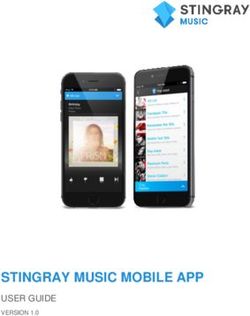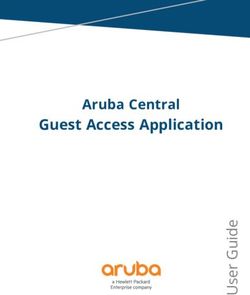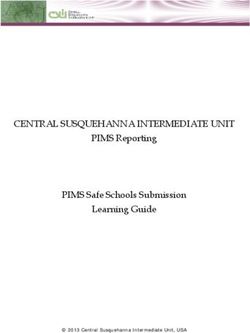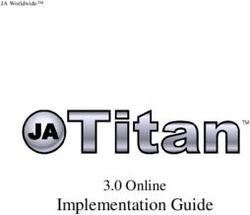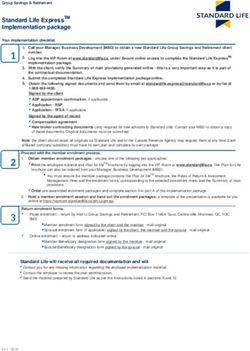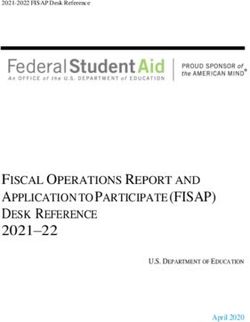STEP 1. REGISTERING A DOMAIN NAME AT GODADDY
←
→
Page content transcription
If your browser does not render page correctly, please read the page content below
Hurricane Electric IPv6 Certification
IPv6 Primer
Step 1. Registering a Domain Name at GoDaddy
The best way I found to do this is to spend $3.17 of real money. I couldn't find a free service that was
good enough. Even most paid services aren't really good enough to get you all the way to IPv6 Sage
level, because they don't have full IPv6 functionality including glue records (glue records will be
explained later).
1. Go to godaddy.com. In the middle of the page, type your desired domain, and choose a top-level
domain. I recommend using .info because I know there are top-level glue records for it. But as
time passes, more and more top-level domains will have full IPv6 compatibility, so other choices
will become OK. Click Go.
2. If the domain is available, buy it. You will need a credit card. You will have to enter your real email
address, and GoDaddy will offer you a lot of extra features like other domains, email accounts,
Web hosting, etc. For IPv6 certification you don't need any of that. You can say No to it all and
only pay a total of $2.17 for one year.
3. You can setup the free email account and create a free homepage.
Step 2. Registering at Hurricane Electric
1. Go to http://ipv6.he.net/certification/. In the upper left, click the "Register" button. Fill
in the form to create an account. Check your email to get your login information, and
log in at http://ipv6.he.net/certification/. You should see a badge at the right of the
page with your user name and the message "No Cert Yet".
2. At the upper left of this page, click "Update Info". Change your password to something you can
remember.
Step 3. NeWb Test
1. In the NeWb! section, click the "IPv6 Primer" link and study the primer. Then click
the "questions" link and take the test.
2. When you return to the main page, you should see that your badge has changed to
Newbie, as shown.
1 of 27Hurricane Electric IPv6 Certification
Step 4. Explorer with Gogo6 Tunnel
Since you probably only have IPv4 Internet service, the easiest way to get on IPv6 is to use a Tunnel
Broker--a service that converts IPv4 traffic to IPv6. The easiest one is Gogo6.
1. Go to http://gogo6.com/. At the upper middle of the page, click "Freenet6". On the next page, click
Sign Up. Fill in the form to create an account. You will have to read your email and click a link to
verify your account, and also fill out a profile form.
2. Go to http://gogo6.com/ and, at the top of the page, click "Freenet6". Your name should appear at
the upper right of the page--Freenet has recorded your ID with a cookie. In the "Freenet Services"
section, click the Download button.
3. The next page offers several versions to download. Download the "gogoCLIENT - Basic version"
and install it with the default options.
4. Now you need to create a Freenet6 Tunnel account. In your browser at the top, click the
"Services" link. Scroll down to the "Freenet6" section and click the "Learn more" link, as shown
below:
5. On the next page, scroll down to the "Getting started" section, and click the "here" link, as shown
below on this page. Fill out the form to get a Freenet6 account.
6. You will have to read your email and click a link to verify your account.
7. When the gogoCLIENT is installed and running, click the "Advanced" tab, and select a "Tunnel
Mode" of "IPv6-in-UDP-IPv4 Tunnel (NAT Traversal)" as shown. Click "Apply". This is the best
choice because it works almost everywhere.
2 of 27Hurricane Electric IPv6 Certification
8. In the gogoCLIENT window, click the "Basic" tab. Change the "Server
Address" to authenticated.freenet6.net
9. In the middle of the window, click the "Connect Using the Following Credentials" button. Enter
your Freenet6 username and password. Click "Apply" and the "Connect" button. If a box pops up
asking "Save changes before connecting?". Click Save.
10. Click the "Status" tab. When it connects, you should see a long IPv6 "Local Endpoint Address", as
shown below on this page. If you cannot connect, you may have to adjust your router or firewall to
allow UDP port 3653.
11. If it's not still open, go to http://ipv6.he.net/certification/ and log in.
12. In the Explorer section, click the link in the "When you are ready..." line. You should see a
message saying "Congratulations, you have IPv6 connectivity". Click the "Here" link to continue.
13. Your badge should now show Explorer.
3 of 27Hurricane Electric IPv6 Certification
Step 5. Enthusiast with IIS Web
The next level requires you to have your own domain name and a working Web server.
Installing IIS
1. IIS (Internet Information Services) is the Microsoft's Web server. Open "Programs and Features"
from the Control Panel.
2. Click "Turn Windows features on or off". Click the "Internet Information Services" box and the
"Internet Information Services Hostable Web Core" box, as shown below on this page. Click OK.
Wait until IIS is installed.
3. In your browser, go to 127.0.0.1
4. You should see an IIS Welcome page, as shown below. This shows that IIS is listening on port 80
of IPv4.
5. Open a Command Prompt and type in the NETSTAT -AN command. Scroll back to see the TCP
Listening ports. You should see the IPv6 address [::] Listening, as shown below. This means that
your Web server is serving pages over every IPv6 address.
4 of 27Hurricane Electric IPv6 Certification
Entering your IPv6 Address at GoDaddy
1. In Firefox, go to http://godaddy.com. On the top, log in.
2. On the top left side, hover the mouse over "Domain". Wait a second for more options to appear.
On the right side, in the "Management" section, click "Domain Management". You should now be
in the "Domain Manager".
3. You should see a list of your domains. In the top of this window, under the header "Tools", click on
"DNS Manager".
4. On the next page, click on "Edit Zone".
5. Scroll down to the AAAA Record section and click the "Quick Add" button. Enter a "Host Name"
of @. In the "Points to IPv6 Address" field, enter your Local Endpoint IPv6 address. I recommend
using copy and paste from the Status tab of the gogoCLIENT utility. Click the "Save Zone File"
button. Click OK.
5 of 27Hurricane Electric IPv6 Certification
Testing your AAAA Record
6. Open a Command Prompt window. Type in these commands:
nslookup
set q=AAAA
YourDomain.info
You should see your IPv6 address, as shown below. This shows that DNS can now find your
server.
C:\Windows\system32>nslookup
Default Server: disco.gogo6.com
Address: 2001:5c0:1000:11::2
>set q=AAAA
>elktech.info
Server: disco.gogo6.com
Address: 2001:5c0:1000:11::2
Non-Authoritative answer:
Name: elktech.info
Address: 2001:5c0:1000:b::af0f
Troubleshooting DNS
7. You may have to wait a few minutes for DNS to update. In principle, it could take up to 48 hours,
but in practice 5 minutes is usually enough. You can watch the process by typing your domain
name and then the address of the DNS server to use. 8.8.8.8 is Google's DNS server and it
usually updates quickly. If you want to see GoDaddy's DNS record directly, use the DNS server
GoDaddy assigned to your account which is shown at the bottom of your DNS management page.
It will be something like ns55.domaincontrol.com. The image below shows a series of tests,
testing: 1) GoDaddy, 2) Google, 3) Hurricane Electric, to see if they all can resolve my domain.
C:\Windows\system32>nslookup
Default Server: disco.gogo6.com
Address: 2001:5c0:1000:11::2
>set q=AAAA
>elktech.info ns55.domaincontrol.com
Server: ns55.domaincontrol.com
Address: 216.69.185.29
Non-Authoritative answer:
Name: elktech.info
Address: 2001:5c0:1000:b::af0f
>elktech.info 8.8.8.8
Server: [8.8.8.8]
Address: 8.8.8.8
Non-Authoritative answer:
Name: elktech.org
Address: 2001:5c0:1000:b::af0f
>elktech.info ns1.he.net
Server: ns1.he.net
Address: 216.218.130.2
Non-Authoritative answer:
Name: elktech.org
Address: 2001:5c0:1000:b::af0f
6 of 27Hurricane Electric IPv6 Certification
Completing the Hurricane Electric Enthusiast Test
1. In Firefox, go to http://ipv6.he.net/certification/ and log in.
2. In the Enthusiast section, click the "Get a User Code" link and type your domain name (the one
you registered at GoDaddy). Click the "Create URL" button.
3. Now you should see a URL in line [3], something like this: http://elktech.info/zwp7sfho0o.txt
4. You need to create a file with that name. The filename does not include http or your domain name
-- in the example above, the correct filename is: zwp7sfho0o.txt
5. You need to create that file in your Web server's home directory, which is C:\Inetpub\wwwroot.
To do that, you need to give yourself permission to write in that folder. (Click Start, Computer. Open
drive C:. Open the Inetpub folder. Right-click the wwwroot folder and click Properties. On the Security tab, click
Edit. Click the Add button and add your account. Give yourself Full Control permission. Click OK. Click OK.)
6. Double-click the wwwroot folder to open it. Right-click an empty portion of the folder's window
and click New, Text document. Enter the name specified in the Hurricane Electric URL line and
press Enter.
7. In the Hurricane Electric Web page, click the "Test It!" button.
8. If you pass the test, you will see the "Enthusiast Questionnaire". When you complete the
questionnaire, click the "Here" link to return to the main page.
If you can't pass the test, try these debugging tips:
Turn off your firewall.
At a Command Prompt, type these commands:
NSLOOKUP
set q=AAAA
yourdomain.info 8.8.8.8 (This fetches the AAAA record from Google's DNS server )
See if the AAAA record is correct. It can take up to an hour or more for DNS to update, so
simply waiting a while might fix a DNS problem.
You could also open your Web site with a literal IPv6 address in the URL like this:
http://[2001:5c0:1000:b::6ac5] (Use your local link address)
9. On the left, take the Enthusiast Technical Test.
10. Your badge should now show Enthusiast, as shown to the right on this page.
7 of 27Hurricane Electric IPv6 Certification
Step 6. IPv6 Email Server
Installing the Apache James SMTP Server
1. In Firefox, go to http://james.apache.org/download.cgi#Apache_James_Server. In the middle of
the page, under "Apache James 2.3.2 is a stable version" click on the "james-binary-2.3.2.zip"
line. Save the file on your desktop.
2. On your desktop, right-click the apache-james-2.3.2.zip file and click "Extract All". Click Extract.
Double-click the apache-james-2.3.2 folder to open it. Double-click the james-2.3.2 folder to open
it. Double-click the bin folder to open it. Double-click the run.bat file.
Note: If the window flashes briefly and vanishes, that usually means you don't have Java installed.
Open a browser, go to java.com, and install it.
3. A Command Prompt window opens, and you see some messages, ending with the messages
shown below on this page.
Phoenix 4.2
James Mail Server 2.3.2
Remote Manager Service started plain:4555
POP3 Service started plain:110
SMTP Service started plain:25
NNTP Service Started plain:119
Fetchmail Disabled
4. Open another Command Prompt window and type in the NETSTAT -AN command. Scroll back to
see the TCP Listening ports. You should see the IPv6 address [::] Listening on port TCP 25, as
shown below on this page. Your email server is ready!
8 of 27Hurricane Electric IPv6 Certification
5. Now you need to add a mail user account to James. To do that, in the Command Prompt window,
type this command, followed by the Enter key:
telnet localhost 4555
Note: If you get a message saying "'telnet' is not recognized as an internal or external command,
operable program or batch file.", that means Telnet is not installed.
6. To install Telnet, open Control Panel and click "Programs and Features". Click "Turn Windows
features on or off". Check "Telnet Client", as shown to the right on this page. Click OK.
7. Log in with the use name root and a password of root. When you see the ""Welcome root. HELP
for a list of commands" message type this command followed by the Enter key:
adduser admin password
Note: This adds a user named admin with a password of password.
8. Type this command followed by the Enter key:
quit
Configuring James
1. In your student drive, create a folder named Mail.
2. In the Command Prompt window that is running James, press Ctrl+C. When you see the message
"Terminate batch job (Y/N)?", type Y and press Enter.
3. Navigate to the apache-james-2.3.2\james-2.3.2\apps\james\SAR-INF folder and open the
config.xml file in WordPad.
4. There are three changes you need to make in this file. First, in the "servernames" section, you
need to add a line with your domain name, as shown below:
elktech.info
localhost
elktech.info
5. Second, in the InBoxRepository section, you need to add or change the line with a path to the
folder your created in step 1, as shown below:
6. Third, in the dnsserver section, you need to add a real DNS server. I used Google's free server at
8.8.8.8, as shown below:
8.8.8.8
9 of 27Hurricane Electric IPv6 Certification
7. After making the changes, save the config.xml file and close WordPad.
8. Then start James, as you did before: In the bin folder, double-click the run.bat file.
Adding an MX Record to your DNS Zone
1. In Firefox, go to http://godaddy.com. Log in and launch DNS Manager for your domain, as you did
previously.
2. Scroll to the bottom of the page. In the "MX" section, there are two records GoDaddy put there, as
shown below on this page. Hover over a record to make a red X appear on the right side, and click
the X to delete the record. Repeat the process to delete the other MX record. Click "Save Zone
File". Click "OK".
3. In the MX section, click the "Quick Add" button. Enter 10 in the leftmost field, which is Priority.
Enter @ in both the other fields, as shown below. Click "Save Zone File". Click "OK".
Testing your MX Record
1. Open a Command Prompt window. Type in these commands:
nslookup
set q=MX
2. Then type in your domain name and press Enter. The only "mail exchanger" should be your
domain name, as shown below. That will tell email servers to just send the mail to your computer
at its known IPv6 address. If you see other mail servers listed, like "mailstore1.secureserver.net",
that means your DNS changes were incorrect, or they have not yet been updated. Check your
GoDaddy DNS settings.
C:\Windows\system32>nslookup
Default Server: disco.gogo6.com
Address: 2001:5c0:1000:11::2
>set q=mx
>elktech.info
Server: disco.gogo6.com
Address: 2001:5c0:1000:11::2
Non-Authoritative answer:
elktech.info MX preference = 10, mail exchanger = elktech.info
elktech.info nameserver = ns56.domaincontrol.com
elktech.info nameserver = ns55.domaincontrol.com
elktech.info internet address = 97.74.42.79
10 of 27Hurricane Electric IPv6 Certification
Start the Hurricane Electric Administrator Test
1. In Firefox, go to http://ipv6.he.net/certification/ and log in.
2. In the Administrator section, click the "Generate It!" link.
3. Enter the email address you create earlier admin@yourdomain.info in the box below the
"Generated" message. Click the "Send It!" button.
4. You will retrieve the code later.
Installing an Email Client
1. Open Windows Live Mail.
2. In the "Mail Account Setup" box, enter your name, your email address (admin@yourdomain.info),
and the password you configured in James earlier, which is probably password. Click the Next
button.
3. In the Incoming server information section, select POP as the server type, enter localhost as the
server address, enter 110 as the Port, uncheck the “requires a secure connection (SSL),
Authenticate using Clear text, and admin as the logon user name.
4. In the Outgoing server information section, enter smtp.elktech.info as the server address, 25 as
the Port and uncheck both boxes.
5. Click the "Next" button.
6. Click the "Finish" button.
7. In Live Mail, in the left pane, expand your account name and click Inbox. Click the "Get Mail"
button. A message from ipv6.he.net should appear.
8. Find the code in that email message.
9. In Firefox, in the http://ipv6.he.net/certification page, paste in the code from the email message.
Click the button.
10. The "Administrator Questionnaire" opens. Fill it out.
11. On the left, take the Administrator Technical Test.
12. You should now be an Administrator, with a badge like the one shown below.
11 of 27Hurricane Electric IPv6 Certification
Step 7. Examining your DNS Records
The rest of the process requires you to set up your DNS records correctly. These instructions use
public DNS services.
We use GoDaddy's DNS service for Part 1 and Hurricane Electric's DNS service for the Reverse
DNS.
1. Open a Command Prompt window. Type in these commands:
nslookup
set q=all
yourdomain.info
2. You should see these items in you nslookup:
AAAA record pointing to your Local Endpoint IPv6 Address
MX record pointing to your domain name
nameserver records pointing to GoDaddy servers, in the "domaincontrol.com" domain
C:\Windows\system32>nslookup
Default Server: disco.gogo6.com
Address: 2001:5c0:1000:11::2
>set q=all
>elktech.info
Server: disco.gogo6.com
Address: 2001:5c0:1000:11::2
Non-Authoritative answer:
elktech.info AAAA IPv6 address = 2001:5c0:1000:b::af0f
elktech.info internet address = 97.74.42.79
elktech.info MX preference = 10, mail exchanger = elktech.info
elktech.info
primary name server = ns55.domaincontrol.com
responsible mail addr = dns.jomax.net
serial = 2012021301
refresh = 28800 (8 hours)
retry = 7200 (2 hours)
expire = 604800 (7 days
default TTL = 3600 (1 hour)
elktech.info nameserver = ns55.domaincontrol.com
elktech.info nameserver = ns56.comaincontrol.com
3. In the Command Prompt window, type this command:
exit
Reverse DNS
Forward DNS lookups are the normal ones that start with a domain name like elktech.info and look up
an IPv6 address like 2001:5c0:1000:b::af0f.
Reverse DNS starts with the IPv6 address and looks up the domain name. This is a common test
performed by email servers, to detect spammers. If a domain name doesn't resolve with reverse
DNS, that indicates that there is something suspicious about the mail server, and some email servers
will refuse to accept the mail.
12 of 27Hurricane Electric IPv6 Certification
Checking your Reverse DNS Resolution
1. Open the "gogoCLIENT Utility".
2. Click the Status tab. Highlight your "Local Endpoint Address", right-click Copy.
3. Open a Command Prompt window. Enter this information:
nslookup
Local Endpoint Address (right-click and Paste)
4. You should see your Reverse DNS Resolution as shown below:
C:\Windows\system32>nslookup
Default Server: disco.gogo6.com
Address: 2001:5c0:1000:11::2
>2001:05c0:1000:000b:0000:0000:0000:af0f
Server: disco.gog6.com
Address: 2001:5c0:1000:1::2
Name: elktech.broker.freenet6.net
Address: 2001:5c0:1000:b::af0f
>
This isn't good. Your MX server is yourdomain.info, but your reverse DNS resolves to something
ending in "broker.freenet6.net". That makes you look like a spammer to mail servers.
Adjusting the gogoCLIENT Configuration
There are two changes needed here: Reverse DNS Servers and Routing Advertisements.
Reverse DNS Servers
1. In the gogoCLIENT Utility, click the Advanced tab. In the "Reverse
DNS Server(s) " section, enter this in the field:
ns1.he.net:ns2.he.net
Routing Advertisements
2. In the gogoCLIENT Utility, click the Advanced tab. At the bottom,
check the "Enable Routing Advertisements" box. In the "Advertise
on Interface" drop-down box, select "Local Area Connection" or
whatever interface you are using to connect to the Internet.
This setting tells Freenet6 that you are not just a single computer, but a router for a network. So
Freenet gives you a dedicated IPv6 prefix. This is a real, publicly routed Internet address block, with
an incredible number of addresses for you to use--each person who requests it gets more addresses
than the entire IPv4 address space for their own use.
3. In the gogoCLIENT Utility, click the Basic tab. Click the Disconnect button. Click the Connect
button. In the "Save changes before connecting?" box, click Save.
13 of 27Hurricane Electric IPv6 Certification
4. In the gogoCLIENT Utility, click the Status tab. You should see your "Delegated Prefix", as shown
below on this page.
Finding Your New IPv6 Address
1. Open the "Network and Sharing Center" windows. Click on "Change Adaptor Settings". Double-
click "Local Area Connection".
2. In the "Local Area Connection Status" box, click the Details button. You should see your IPv6
address, which is your assigned prefix followed by ::1, as shown below.
14 of 27Hurricane Electric IPv6 Certification
Configuring a DNS Zone at Hurricane Electric
1. In Firefox, go to dns.he.net
2. On the upper left, log in with the account you are using for the IPv6 Certification tests.
3. On the left, click "Add a new domain" In the "Domain Name" box, type your domain name. Click
the "Add Domain! button. Your domain appears in the "Active domains for this account".
4. Now you need to add some records to your zone. Click the little pencil-and-paper icon just to the
left of your domain name.
5. A page opens with a chart titled "Hurricane Electric Free DNS Management Managing zone:".
Click the "New AAAA" tab. In the box that appears, enter a Name of @ and an "IPv6 Address" of
your interface's IPv6 address. Set the TTL to 30 minutes. Click the Submit button.
6. Click the "New MX" tab. In the box that appears, in the top field, enter @, in the "Priority" field,
enter 10, and in the "Hostname" field, enter your domain name. Set the TTL to 30 minutes. Click
the Submit button.
15 of 27Hurricane Electric IPv6 Certification
Configuring a Reverse DNS Zone at Hurricane Electric
7. On the left side of the "Hurricane Electric Free DNS Management" page, click "Return to main".
8. On the left, click "Add a new reverse" In the "Prefix" box, type your IPv6 Prefix. You will have to
add :0000:0000:0000:0000 to the end of your prefix. Click the "Add Prefix! button.
2001:05c0:1113:1c00:0000:0000:0000:0000/56 (First part will by your IPv6 prefix)
9. The prefix now appears in the "Hurricane Electric Free DNS Management" page, as shown below.
Click the little pencil-and-paper icon just to the left of your prefix.
10. A page opens with a chart titled "Hurricane Electric Free DNS Management Managing zone:".
Enter a "Host Address" of :1 Type your domain name into the "Hostname" field. Click the Submit!
button.
16 of 27Hurricane Electric IPv6 Certification
11. A message appears saying "Successfully added...". The reverse DNS record has a long name
with your complete IPv6 address in it backwards.
Changing your DNS Servers at GoDaddy
1. In Firefox, go to http://godaddy.com. On the top, log in.
2. On the top left side, hover the mouse over "Domain". Wait a second for more options to appear.
On the right side, in the "Management" section, click "Domain Management". You should now be
in the "Domain Manager".
3. Click on your domain name.
4. Click Set Nameservers in the middle of the page.
5. On the next page, change the first two nameservers to NS1.HE.NET and NS2.HE.NET, as shown
below. Leave the others blank. Click the OK button. A message appears saying "Your changes
have been submitted...". Click the OK button.
Testing Your Reverse DNS Configuration at Hurricane Electric
1. In Firefox, go to http://ipv6.he.net/certification/ and log in.
2. In the Professional section, in the "Check if your mail server has working rDNS" line, click the ->
button.
17 of 27Hurricane Electric IPv6 Certification
3. If you get a red "Your MX does not appear to have working RDNS" message, as shown below on
this page, it probably means that your DNS records have not yet propagated to the DNS server
used by the test. You may have to wait a few hours. You can test your DNS to see when it
updates, as explained below. Otherwise, skip to #9.
Testing Forward DNS Records
4. Open a Command Prompt window. Type in these commands:
nslookup
set q=all
yourdomain.info (Replace yourdomain.info with your domain name)
5. When I tried it, the AAAA record was still pointing to an old address, as shown below. Wait until it
changes to NS1.HE.NET
C:\Windows\system32>nslookup
Default Server: disco.gogo6.com
Address: 2001:5c0:1000:11::2
>set q=all
>elktech.info
Server: disco.gogo6.com
Address: 2001:5c0:1000:11::2
Non-Authoritative answer:
elktech.info AAAA IPv6 address = 2001:5c0:1000:b::af0f
elktech.info internet address = 97.74.42.79
elktech.info MX preference = 10, mail exchanger = elktech.info
elktech.info
primary name server = ns55.domaincontrol.com
responsible mail addr = dns.jomax.net
serial = 2012021301
refresh = 28800 (8 hours)
retry = 7200 (2 hours)
expire = 604800 (7 days
default TTL = 3600 (1 hour)
elktech.info nameserver = ns55.domaincontrol.com
elktech.info nameserver = ns56.comaincontrol.com
18 of 27Hurricane Electric IPv6 Certification
Testing Reverse DNS Records
6. In a Command Prompt window, if nslookup is still running, type EXIT and press the Enter key to
stop it.
7. Type in these commands:
nslookup
2001:05c0:1113:1c00::1 (Replace 2001:05c0:1113:1c00::1 with your IPv6 address)
8. If your reverse DNS is working correctly, you will see your domain name in the answer section, as
shown below.
C:\Windows\system32>nslookup
Default Server: disco.gogo6.com
Address: 2001:5c0:1000:11::2
>2001:05c0:1113:1c00::1
Server: disco.gogo6.com
Address: 2001:5c0:1000:11::2
Name: elktech.info
Address: 2001:05c0:1113:1c00::1
>
Passing the Reverse DNS Test
9. When you pass the test, the "Professional Questionnaire" appears. Fill it out.
10. On the left, take the Professional Technical Test.
11. You should now be a Professional, with a badge like the one shown.
19 of 27Hurricane Electric IPv6 Certification
Step 8: Passing the Guru Test
1. The Hurricane Electric Certification test now shows the Guru test, as shown below. These tests
determine if your namesevers are properly using IPv6, which they obviously are, since you are
using the Hurricane Electric nameservers. Just click the two "Test It!" buttons.
2. When you pass the tests, the "Guru Questionnaire" appears. Fill it out.
3. On the left, take the Guru Technical Test.
4. You should now be a Guru, with a badge like the one shown.
Step 9: Passing the Sage Test
1. The Hurricane Electric Certification test now shows the Sage test. This determines if your domain
name registrar put an IPv6 glue record on the root domain servers. GoDaddy does that for you.
2. Just click the two "this link" links.
3. Once they are successful, you will be take the Sage Technical test.
4. The final step is to click the "Update Info" link on the top left of the page and
complete your T-shirt size and validate your address.
20 of 27Hurricane Electric IPv6 Certification
Step 10: Additional Tests
On the left menu there are five additional "Daily" tests you can take for bonus points. You can receive
up to 5 bonus points toward your final grade.
Submit an IPv6 Traceroute
1. Open a Command Prompt window.
2. Traceroute to an IPv6 website like Google.
tracert -6 ipv6.google.com | clip
Clip is a built-in utility in Windows 7. Just pipe (|) it to the end of you command and it will
automatically copy the results to the clipboard.
3. In Firefox, go to http://ipv6.he.net/certification/ and log in.
4. Click on "Submit an IPv6 Traceroute".
5. Right-click and paste the results of the traceroute into the window and click Submit.
6. Check you results, as shown below.
21 of 27Hurricane Electric IPv6 Certification
Submit an IPv6 DIG AAAA
DIG (domain information groper) is a UNIX command used to examine DNS records. It is similar to
the NSLOOKUP we have been using. DIG is not available on the Windows platform, however it can
be added. Here’s how:
1. Click here to download the file necessary to install dig on Windows 7. The file downloaded will be
called dig-files3.zip.
2. Unzip the contents of dig-files3.zip to the root of your main drive which will typically be the C:
drive. You can first create the directory which you should simply call “dig” so the new directory
path will be “C:\dig” and then unpack all of the files from dig-files3.zip into C:\dig. The package
includes cygwin1.dll, dig.exe, host.exe, libbind9.dll, libdns.dll, libeay32.dll, libisc.dll, libisccfg.dll,
liblwres.dll, msvcr70.dll, resolv.conf, sha1sum.exe, and whois.exe.
3. Copy the msvcr70.dll to “%systemroot%\system32\” which typically is the
“C:\WINDOWS\system32\” directory. If the file already exists you do not need to copy it from the
dig folder to the system32 folder.
4. Copy the resolv.conf file located in “C:\dig” to “%systemroot%\system32\drivers\etc” which is
typically the same as “C:\WINDOWS\system32\drivers\etc”.
5. Open a new Command Prompt window and test dig on your Windows 7 computer. If you simply
type “dig.exe” to see if it is working you should get output similar to the one below.
6. To make the use of dig convenient you should now add “C:\dig” to the primary users path which
can be done by first right-clicking “Computer” and selecting “Properties”.
7. Click on “Advanced System Settings” and then on the “Environmental Variable” button at the
bottom.
8. In the bottom section, scroll down and select “Path” and then click “Edit”.
9. Add “;C:\dig” to the end of the Variable Value field. Click the OK button to save the settings and
then close all other open configuration windows including the Windows 7 Control Panel.
10. Open a new Command Prompt window you should be able to type “dig” and receive the output
noted in step five.
22 of 27Hurricane Electric IPv6 Certification
11. From the Command Prompt, DIG to Google’s IPv6 website saving it to the clipboard.
dig 2001:05c0:1113:1c00::1 AAAA | clip (Replace 2001:05c0:1113:1c00::1 with your IPv6 address)
C:\Windows\system32>dig ipv6.google.com AAAA
; DiG 9.3.2 ipv6.google.com AAAA
;; global options: printcmd
;; Got answer:
;; ->>HEADERHurricane Electric IPv6 Certification
Submit an IPv6 DIG PTR
1. From the Command Prompt, do a reverse lookup to your website saving it to the clipboard.
dig –x 2001:05c0:1113:1c00::1 | clip (Replace 2001:05c0:1113:1c00::1 with your IPv6 address)
C:\Windows\system32>dig –x 2001:05c0:1113:1c00::1
; DiG 9.3.2 -x 2001:05c0:1113:1c00::1
;; global options: printcmd
;; Got answer:
;; ->>HEADERHurricane Electric IPv6 Certification
Submit an IPv6 Ping
1. From the Command Prompt, Ping to your website saving it to the clipboard.
Ping -6 2001:05c0:1113:1c00::1 | clip (Replace 2001:05c0:1113:1c00::1 with your IPv6 address)
C:\Windows\system32>ping –6 2001:05c0:1113:1c00::1
Pinging 2001:5c0:1113:1c00::1 with 32 bytes of data:
Reply from 2001:5c0:1113:1c00::1: timeHurricane Electric IPv6 Certification
Submit an IPv6 Whois
1. From the Command Prompt, Ping to your website saving it to the clipboard.
whois 2001:05c0:1113:1c00::1 | clip (Replace 2001:05c0:1113:1c00::1 with your IPv6 address)
C:\Windows\system32>whois 2001:05c0:1113:1c00::1
#
# The following results may also be obtained via:
#
http://whois.arin.net/rest/nets;q=2001:05c0:1113:1c00::1?showDetails=
true&showARIN=false&ext=netref2
#
NetRange: 2001:5C0:: - 2001:5C0:FFFF:FFFF:FFFF:FFFF:FFFF:FFFF
CIDR: 2001:5C0::/32
OriginAS: AS12989, AS6453, AS33018
NetName: GOGO6-V6-NET1
NetHandle: NET6-2001-5C0-1
Parent: NET6-2001-400-0
NetType: Direct Allocation
Comment: NS1.GOGO6.COM
Comment: NS2.GOGO6.COM
RegDate: 2003-03-12
Updated: 2011-02-07
Ref: http://whois.arin.net/rest/net/NET6-2001-5C0-1
2. In Firefox, go to http://ipv6.he.net/certification/ and log in.
3. Click on "Submit an IPv6 Whois".
4. Right-click and paste the results of the DIG into the window and click Submit.
5. Check you results, as shown below.
26 of 27Hurricane Electric IPv6 Certification
Step 11: Viewing Your Score and Receiving Your Grade
1. On the top left, click the "Click for main page" button. Your badge now shows that you are a
Sage--Congratulations!
2. Click your badge to show your score, as shown below.
3. Take your current score and divide by 10 to get your grade (i.e. 1000 / 10 = 100)
4. You can receive up to 5 bonus points.
5. Print a copy of your Scorecard and turn it in to your instructor.
6. Print a copy of your certificate.
7. From Firefox go to test-ipv6.com/ and see how you do.
27 of 27You can also read