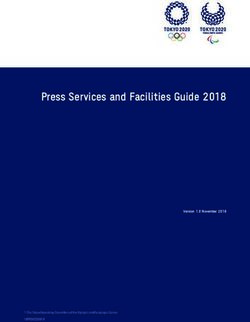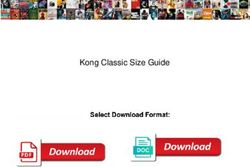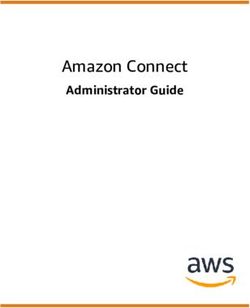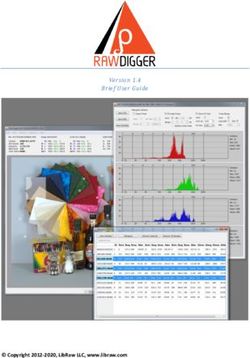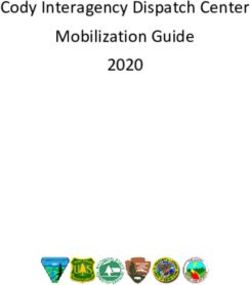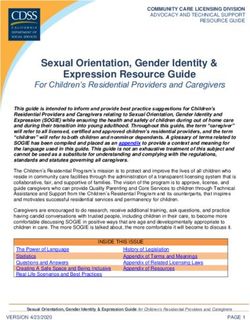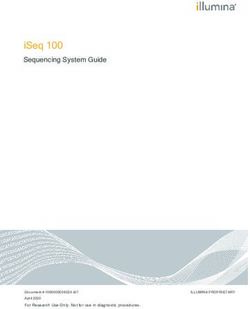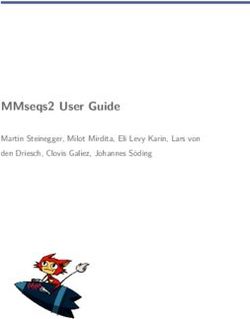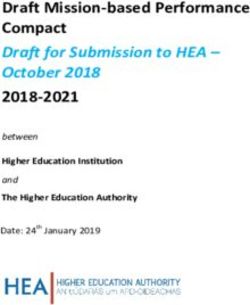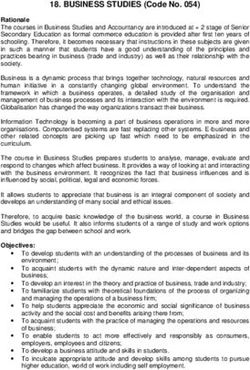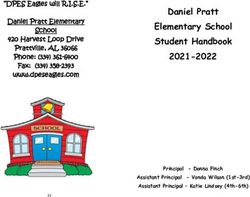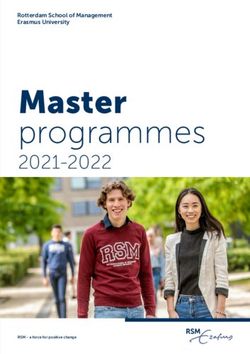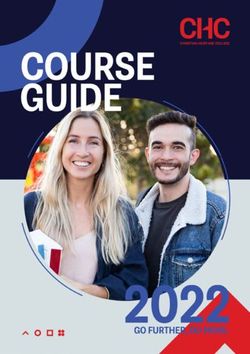TECH 2019 - Jennifer Gonzalez - The Teacher's Guide to - 40 Hour Teacher Workweek Club
←
→
Page content transcription
If your browser does not render page correctly, please read the page content below
Hello 40HTW Members!
I am thrilled to share this sample of the Teacher’s Guide to Tech with
you. I created this guide for two reasons:
(1) To help teachers feel less overwhelmed by all the choices
technology presents
(2) To save teachers the time that would be necessary to research,
try out, and select the right tools for their classroom needs
To make that happen, I organized over 250 tools into categories,
took screenshots of each tool in action, found short YouTube videos
that illustrate each tool in use, looked up information on pricing, and
most importantly, brainstormed lots of ideas for classroom use.
This sample will give you a taste of what the guide has to offer. It
includes three full categories of tools: assessment, flipped learning,
and productivity & planning. I absolutely love the tools in all of these
collections, and I hope you will too.
To get a closer look at the guide, click here. For information about
purchasing the full guide for yourself or your team, please go to the
end of this document.
Enjoy!
Jennifer GonzalezThe Teacher’s Guide to Tech
Copyright ©2019 by Jennifer Gonzalez
This document is copyrighted material. Your single-user license gives you permission to use this
document for yourself and your classroom only. You may keep electronic or paper copies of this
document in multiple places for your own use or student use: on your home computer, school
computer, personal devices, and student-accessible devices. You may make photocopies of
individual pages for classroom use.
Reproducing or sharing this document with other users is considered a violation of copyright. If
you would like to share this with other teachers in your building, please purchase additional user
licenses. For more information on licensing, visit teachersguidetotech.com/guide.
Any other questions about this guide should be directed to support@cultofpedagogy.com.Menu | Introduction | The Tips | The Tools | The Terms | References | Index Menu
INTRODUCTION 6 THE TOOLS 15 Productivity
How This Guide Works 7 & Planning 35
Assessment 16
How I Choose the Tools 10 Auto Text Expander 36
Doctopus & Goobric 17
Boomerang 37
New in 2019 11 Formative 18
Calendly 38
Am I Some Kind of Tech Expert? 13 Google Quizzes 19
Google Calendar 39
GradeCam 20
IFTTT 40
Kiddom 21
Noisli 41
Peergrade 22
Planboard 42
Plickers 23
Toggl 43
Poll Everywhere 24
Wunderlist 44
Seesaw 25
Sown to Grow 26
About the Author 45
Flipped Learning 27 How to Buy the Teacher’s Guide
EDpuzzle 28 to Tech 46
InsertLearning 29
JumpStart: A Technology Course
PlayPosit 30 for Thoughtful Educators 47
Sutori 31
TED-Ed 32
Tes Teach 33
Versal 34Menu | Introduction | The Tips | The Tools | The Terms | References | Index How This Guide Works
How This Guide Works | How I Choose the Tools | New in 2019 | Am I Some Kind of Tech Expert?
be a game-changer, a filter that lets you pretty comfortable with a good handful
sort through the wild mess of tech tools of tools, but there may be whole
and quickly determine which ones are categories of terms and tools you’ve
worth your time, which ones might be never had the chance to explore. This
nice to learn later, and which ones you book is your shortcut, saving you the
can ignore for now. I have gathered up time it would take to research new
hundreds of tech tools, sorted them into technologies and allowing you to decide
categories, provided a simple description quickly if a tool is worth learning, or if it’s
of what the tools in each category do, just something you can introduce to an
and collected ideas for how each one can inspired student.
be used in your teaching.
How This
If you’re a tech junkie, this book will
If you’re a tech novice, this guide will enrich your work in two ways: First, it will
answer the questions you’re too shy to introduce you to a few tools you may not
Guide Works ask. When someone uses a term or talks
about a program they’re using, you can
have heard of, feeding your insatiable
hunger for more tech as it further
When it comes to technology, the one come here and look it up. On every page solidifies your status as a technology
complaint I hear most often is that people you’ll find explanations in plain, simple expert. And second, it can serve as a
have trouble keeping up with it. Not that language—it will be like having a patient, teaching tool, something you can show
it’s too hard, not that it’s too “technical,” tech-savvy friend sitting beside your others if they come to you for help.
but that keeping track of it all is simply computer, your phone, or your tablet.
impossible. If you’re tech-intermediate, this book will
If that sounds like you, then this book will help you up your game. You’re probably
The Teacher’s Guide to Tech 2019 7Menu | Introduction | The Tips | The Tools | The Terms | References | Index How This Guide Works
How This Guide Works | How I Choose the Tools | New in 2019 | Am I Some Kind of Tech Expert?
KEY FEATURES get their own page, with a more in-depth you click on “Menu,” you’ll be taken
description of special features, a link to straight there. If you want to check the
I chose to publish this guide exclusively as
that tool’s main website, a link to a video index, just click “Index” and presto—right
a PDF, rather than in an e-reader or a
demonstrating the tool’s features, a to the index. More of these have been
print format, because I wanted to make it
screenshot of the tool in action, plus links added to the individual sections, so you
interactive, like a complete website you
to related outside resources (see diagram can easily click back and forth between
can put in your pocket. If you understand
on following page). Since the list of tools the tools to compare them.
how to use its key features, you’ll get
keeps expanding, some tools are now
more out of it. Digital vs. Paper. This book was designed
sharing a page with others.
on an 8.5 x 11” template to allow you to
Here’s how the book is organized:
The Terms. To make this glossary of tech- print it. A paper version might come in
Introduction. A quick overview of the related terms more useful, I have handy at times when you don’t have
guide and how to use it. hyperlinked the terms when they appear access to a computer or other device.
in the rest of the book. If you click on However, if you want to take advantage of
The Tips. This is the “reading” part of the
them, they’ll take you to the page in the all the time-saving links, you’ll get the
book, with articles and Q&A about the
glossary where that term appears. most out of it by using it electronically.
thoughtful use of technology.
Index. The index includes every term and I recommend you keep copies on your
The Tools. This section gathers hundreds
tool described in this book, and every item work computer, your home computer, and
of popular tech tools and groups them
is hyperlinked, allowing you to click the your mobile devices, so the information
into categories. Each category starts with
page numbers and go straight to the will be available no matter where you are.
an explanation of what that “type” of tool
pages where the terms appear. You can also keep copies on your
does and how you and your students can
classroom computers for student access.
use it. Then I take a closer look at a few Navigation Bar. The bar across the top of
popular tools in that category; many tools this page is a clickable navigation bar. If
The Teacher’s Guide to Tech 2019 8Menu | Introduction | The Tips | The Tools | The Terms | References | Index How This Guide Works
How This Guide Works | How I Choose the Tools | New in 2019 | Am I Some Kind of Tech Expert?
links to the Menu, other link to the category page
major book sections, describing this collection
and the Index of tools
link to a video that links to the other
demonstrates the tools in this
tool in use category
link to the tool’s main
website
13+ What’s the deal with the age icons? Where is the Back button?
Many of the tools in this guide were built specifically for classroom use, Although this guide allows you to easily jump from place to place, one
but others were not created with children in mind. Still, I want you to thing that’s missing is a Back button for getting to the last page you
know about these tools and how you can use them. viewed. But if you view the guide in Acrobat Reader, which you can
Pages with age icons are NOT “adults-only” sites; they just don’t have download free here, you can add one: Just go to View → Show/Hide
sufficient filters to keep out all adult content, so you should avoid → Toolbar Items → Show Page Navigation Tools → Show All Page
giving kids unsupervised access to them. Learn more about the laws Navigation Tools. The Back and Next buttons will appear in your
regarding inappropriate content here. toolbar (they will look like left and right arrows).
The Teacher’s Guide to Tech 2019 9Menu | Introduction | The Tips | The Tools | The Terms | References | Index How I Choose the Tools
How This Guide Works | How I Choose the Tools | New in 2019 | Am I Some Kind of Tech Expert?
Is it affordable? Whenever possible, I look here, and they are not the kinds of tools
for tools that have a good free option. teachers have much say about anyway, so I
When I feature a paid tool, I do so because have chosen to keep these out of this
it’s the only thing out there that does what guide so it remains a dense catalogue of
it does, or it’s so popular I think it’s worth tools teachers can reasonably access and
mentioning. implement on their own. Generally, if a
company offers “solutions” and their
Is it educationally relevant? Anything could
website says “request a demo,” I’m out.
be considered educational in some way.
But to keep this book manageable, I cut I have also chosen not to feature sites
out tools that didn’t have a pretty clear whose primary offering is exercises and
How I Choose
connection to education. Some tools, like videos on curriculum-based content, with
Snapchat, are included because they are so the exception of the tools in the content
popular with students, I think teachers libraries section; these offer something
the Tools should be familiar with them.
Can I get a handle on it? My own tech
special, in my opinion.
One more thing: Inclusion in this guide
To try and capture all existing tech tools knowledge has limitations: I am not well- does NOT constitute a recommendation
would mean this book would never be versed in gaming systems, for example, so I on my part. My goal is to keep you
done. When choosing what to include, I haven’t attempted to gather specific tools informed about the tools that are out there
keep these questions in mind: within that category. and what they do. Always evaluate tools
carefully before using them with students.
Is it widely used? If a tool is popular, well- Is it something a regular teacher would
established, or widely used compared to use? The number of expensive, whole- To suggest a tool for a future guide, email
others in its field, I’m more likely to list it. school solutions is far too high to include support@cultofpedagogy.com.
The Teacher’s Guide to Tech 2019 10Menu | Introduction | The Tips | The Tools | The Terms | References | Index New in 2019
How This Guide Works | How I Choose the Tools | New in 2019 | Am I Some Kind of Tech Expert?
this guide is along those lines: outdated • The Special Ed/UDL section has
links are fixed and information has been doubled in size and includes a link to a
brought up to date as much as possible. handy tech tool finder just for special ed.
On top of that, here are the bigger changes: • Virtual and Augmented Reality, which
was rather thin last year, has been
NEW TOOLS expanded to include seven new
Over 60 tools have been added to this incredible tools.
year’s guide, bringing the grand total to
• Writing gained five new tools this year,
276. Many of these are not technically
and because it was becoming so large, it
“new,” but this is the first year they are
has been reorganized into sub-
appearing in the guide.
categories this year.
NEW CATEGORIES
New in 2019
NEW TIPS
This year’s guide has two brand-new
categories: the massive History & Social The Tips section has gotten more robust,
Studies, which accounts for 30 of this with six new Wonderings questions and
When I update this guide each year, I check
year’s new tools, and Quiz Games. three new questions in the What Tool
every single page to make sure the links
Should I Use? pages. It also includes a new,
still work, the videos and screenshots still
EXPANDED AND REORGANIZED in-depth article that examines how
represent each tool accurately, and that
CATEGORIES important it is to vet our technology for
information on pricing, platforms, and
quality, and how neglecting this step can
features is still correct. It blows me away • Fundraising now includes a section on
deepen already existing inequities in our
when I see how much can change in just a payment processing tools, which can
schools.
single year. Much of the new information in help with collecting money for field trips
and other projects.
The Teacher’s Guide to Tech 2019 11Menu | Introduction | The Tips | The Tools | The Terms | References | Index New in 2019
How This Guide Works | How I Choose the Tools | New in 2019 | Am I Some Kind of Tech Expert?
MORE TERMS REMOVED, RENAMED, AND been replaced with Freeplay Music. I
RELOCATED TOOLS have also added more information
This year you’ll find 23 new terms in the
• The augmented reality tool Aurasma is about using music for podcasts.
glossary, bringing the total to over 120
tech terms. The new terms include now known as HP Reveal. • Because Assessment was overflowing, I
algorithm, app smashing, ASMR videos, • To conserve space, the mind mapping moved Kahoot! and Socrative into a
bitcoin, blockchain, clickbait, hotspot, new Quiz Games category.
tool Bubbl.us is now listed as an
Linux, petabyte, and public domain. alternate to Popplet. • The photo book tool Mixbook has
discontinued its education program, so
• Chalkup, from last year’s LMS section,
NEW MICROSOFT CHEAT SHEET it has been replaced with Blurb, which
has been bought by Microsoft. Most of
For the past two years, the Tech Guide offers more templates.
its infrastructure has been incorporated
has featured a Google Cheat Sheet to
into the Microsoft Teams platform. • Last year, the popular discussion
help you navigate the large suite of tools
platform TodaysMeet closed. It has
offered by Google. This year I have added • The bibliography creator EasyBib was
been replaced with YoTeach!
one for Microsoft as well. loaded with ads and getting harder to
use, so it has been replaced by MyBib. • The classroom noise monitor Too
NEW LOOK Noisy was starting to feel outdated, so
• FreshGrade has been moved from the
I replaced it with Bouncy Balls.
To freshen up the look of the guide, I LMS section to Parent Engagement.
have changed the artwork and made it • Wonderopolis has been moved out of
• Global Oneness Project has been
consistent throughout. This does nothing Research into Content Libraries.
moved from the Language Study
to impact the usefulness of the guide, but section to Content Libraries. • The fundraising tool Ziggedy no longer
I figured it was worth mentioning. appears to be working, so it is gone.
• The music library Jewelbeat was
unresponsive when I checked it. It has
The Teacher’s Guide to Tech 2019 12Menu | Introduction | The Tips | The Tools | The Terms | References | Index Am I Some Kind of Tech Expert?
How This Guide Works | How I Choose the Tools | New in 2019 | Am I Some Kind of Tech Expert?
• I could create a document in Microsoft semester, I was only going to be allowed to
Word. meet with them twice.
• I could attach that document to an Twice!
email. At first, I completely balked at this idea.
• I knew how to make a reasonably nice- How on earth was I going to make up for all
looking slideshow in PowerPoint. that lost time? They needed so much help
and guidance to complete their required
• I was on Facebook.
work, including detailed data analysis,
Am I Some That was it. I had survived for years with
the same basic set of tech skills, and
meticulous lesson planning, and lots of
other things they had little idea of how to
Kind of Tech everything was more or less fine. I was
working with student teachers at the
do.
I had no choice but to adapt, and that
Expert?
college level and these skills had allowed inconvenient decision by our state ended
me to do my job well. up completely changing the trajectory of
But then, in the summer of 2012, the my professional life. To replace all the
I mean, really. If I have the audacity to put instruction I normally did face-to-face, I
university I was working for announced that
out a yearly encyclopedia on technology, I learned how to use a program called
we were going to have a lot less time to
must consider myself to be an “expert” in Tegrity, which allowed me to record
work with our students that fall. A new
technology, right? lectures on video so my students could
state law mandated that their pre-service
Well, yes and no. hours be tripled—this meant instead of watch them at home. To learn how to use
being able to meet with my student it, I watched all the video tutorials offered
Just a few years ago, this was the extent of
teachers for seven full days during the by the IT department of my university.
my technology knowledge:
The Teacher’s Guide to Tech 2019 13Menu | Introduction | The Tips | The Tools | The Terms | References | Index Am I Some Kind of Tech Expert?
How This Guide Works | How I Choose the Tools | New in 2019 | Am I Some Kind of Tech Expert?
After making my first video, it started need to teach ourselves how to skillfully
getting fun, and I ended up creating 11 use technology.
videos that semester. I had no name for Now I want you to catch the bug too, to
what I was doing at the time, but I had discover how easy it really can be, and to
essentially flipped my class. start making things happen.
About halfway into the second video, I
caught the technology bug. It amazed me What program did I use to make this guide?
how easy it was to unlock the secrets of a
I created this guide with PowerPoint. The
world I’d found so intimidating before. All I Me at my desk, recording my podcast.
links that take you from section to section
had to do was watch a few tutorials, and are just hyperlinks that go to different slides.
suddenly I could make things happen, Then I saved it as a PDF. To see a simple
store. I pin on Pinterest, participate in
things I’d thought were so far out of reach. demonstration of how this process works,
Twitter chats, and have conversations
I needed some graduate credits to keep watch this video.
with people on Voxer. I didn’t know how
my teaching certification current, so I to do ANY of this a few years ago.
enrolled in a certificate program for
Although my self-taught, piecemeal
educational technology in the spring of
background may not be formal enough to
2013. Then in July of 2013, just two
give me a recognizable tech pedigree, I
months after I finished that three-credit
would argue that it makes me ideally
course, I started my website, Cult of
suited to guide others through it. I’m
Pedagogy, the base from which I have
figuring things out as I go, and I’m sharing
created a YouTube channel, a podcast on
everything I learn along the way, firm in
iTunes, and a Teachers Pay Teachers
my belief that we have everything we
The Teacher’s Guide to Tech 2019 14The Tools
Assessment Flashcard Creators Mind Mapping Science
Blogging Flipped Learning Music Social Media
Book Publishing Fundraising & Note Taking Special Ed/UDL
Payment Processing
Career Exploration Parent Engagement Spreadsheets
History & Social Studies
Classroom Photo Editing Survey Tools
Management Image Making
Podcasting Video: Animation
Cloud Storage Interactive Posters & Production
Presentation
Collaboration & Language Study Video: Live Streaming
Discussion & Global Learning Productivity & Short Form
& Planning
Comic Strip Creators Learning Management Video: Screencasting
Systems QR Codes
Content Libraries Virtual &
Makerspaces Quiz Games Augmented Reality
Curation
Math Research Writing
FeedbackMenu | Introduction | The Tips | The Tools | The Terms | References | Index Assessment
Doctopus & Goobric | Formative | Google Quizzes | GradeCam | Kiddom | Peergrade | Plickers | Poll Everywhere | Seesaw | Sown to Grow
Most teachers have a range of methods for Tracking Progress Over Time
assessing student learning―many of which Kiddom
are not digital. But in recent years, some
pretty incredible tools have come along to Digital Portfolios
make the process more thorough and Seesaw
efficient.
Peer Assessment & Review
What you’ll find here are 10 assessment Peergrade
tools that each do something unique, along
with links to other tools that perform a Student Self-Assessment & Goal-Setting
similar function. To help you sort through Sown to Grow
them, I’ll put them into broad categories
based on their strongest capabilities: Quiz Games
Two tools that used to be featured in the
Assessment Multiple Choice & Forced-Answer Tests
Google Quizzes
GradeCam
Assessment section—Kahoot! and Socrative
—have now been moved to a new section
called Quiz Games.
Measuring student understanding is Plickers
essential for good instruction. If you can Poll Everywhere
figure out exactly which students “get it” One to Watch: ASSISTments
and which ones don’t, or which parts of Real-Time Formative Assessment ASSISTments is a free platform that gives
your content are clear and which parts Formative students real-time feedback on homework
aren’t, you can fine-tune your teaching and exercises while they do them, then gives
differentiate instruction. Rubric Management teachers analytics on which skills students
Doctopus & Goobric need help with the next day.
The Teacher’s Guide to Tech 2019 16Menu | Introduction | The Tips | The Tools | The Terms | References | Index Assessment
Doctopus & Goobric | Formative | Google Quizzes | GradeCam | Kiddom | Peergrade | Plickers | Poll Everywhere | Seesaw | Sown to Grow
Doctopus & Goobric
Managing rubrics along with the assignments they connect with is a
challenging task, and this combination of free tools helps make it a little
easier.
You start by opening up a new Google Sheet. Doctopus will populate this
spreadsheet with information about a recently submitted assignment:
student names, email addresses, and links to the assignment, plus a place
for a grade.
Next, you attach a rubric that you create with a Google Sheet using Goobric.
Once that rubric has been attached, you can then open up each student’s
assignment, and the rubric will pop up right above that active file. Fill that
rubric in, adding voice comments if you like, and then when you’re finished, The rubric appears right above the Google Doc you’re grading, so you can
select the scores without ever leaving the document. When you’re
the scores will automatically be added to the original spreadsheet. finished, the completed rubric is added to the end of the document.
Although this process might feel a bit like MacGyvering your grading,
Difficulty: Moderate
teachers have been singing the praises of Doctopus and Goobric for years, so
if you’re in Google Classroom and still doing a time-consuming juggle with Platform: Works best if you use Google Classroom.
rubrics, this combination is worth a try. Doctopus is an add-on for Google Sheets, and
Goobric is a Chrome extension.
Price: Free
The Teacher’s Guide to Tech 2019 17Menu | Introduction | The Tips | The Tools | The Terms | References | Index Assessment
Doctopus & Goobric | Formative | Google Quizzes | GradeCam | Kiddom | Peergrade | Plickers | Poll Everywhere | Seesaw | Sown to Grow
Formative
AKA GoFormative (often called this because of the site URL)
In a formative assessment fantasy world, we would be able to look at every
student’s work while he or she did it. We would find a way to be in all parts of
the room at the same time, so we could redirect students more quickly and
give feedback that is more immediate.
The people at Formative have brought that fantasy to life by developing a
platform that lets teachers see the responses of a whole class at one time—
even open-response and hand-drawn responses.
Teachers create assessments from scratch right in the Formative platform, or
upload an existing PDF or Word document and build a quiz from there. As students respond to a question on their own devices, the teacher can
Students access the assessments by entering a class code or entering view all responses simultaneously, while they are being written, allowing
through their Formative class on their own devices. for fast identification of who needs help.
To score assessments, teachers can set up auto-grading for multiple-choice Website: goformative.com
questions, then manually grade short answer or hand-drawn responses.
Difficulty: Moderate
Written feedback can also be given to any question.
Platform: Web, but optimized for all devices
Keep an eye on Formative’s growing library of video tutorials to learn how to
perform all important tasks and discover new features. Price: Free for limited features. Premium teacher
and school/district plans offer more features.
Similar Tools: Classkick, The Answer Pad, Pear Deck
The Teacher’s Guide to Tech 2019 18Menu | Introduction | The Tips | The Tools | The Terms | References | Index Assessment
Doctopus & Goobric | Formative | Google Quizzes | GradeCam | Kiddom | Peergrade | Plickers | Poll Everywhere | Seesaw | Sown to Grow
Google Quizzes
Although Google Forms was originally designed for surveys, you can also use
it to create quizzes. Quiz items come in multiple choice, checkboxes, linear
scales, grids, short answer, or long answer form. You can also include images
or video in a quiz, and quizzes can be broken into separate sections.
When students take the quiz, Forms will automatically grade every response
that has a correct answer identified. If you assign essay questions or open-
ended questions, you can grade those manually after the auto-grading is
done.
When students complete a quiz, they have the option to view their scores
right away. This provides an excellent opportunity for immediate feedback,
but you can also disable this feature in your teacher settings; scores can be When students take a quiz, the teacher can instantly see their responses,
either individually (shown here) or in summary charts.
emailed to students at a later time.
Finally, the tool allows you to add automatic feedback that will appear based
Website: forms.google.com
on how a student responds to a question. So if a student gets an answer
wrong, when he views his results, he can read your explanation of why the Difficulty: Moderate
correct answer was right. You can also embed videos into these Platform: Available on any device that supports G
explanations, allowing for a rich learning experience. Suite
Price: Free
Similar Tool: BookWidgets allows teachers to create interactive exercises
with their own content in a variety of formats, like exit slips, crosswords,
memory games, and flashcards. Student results can be viewed and
analyzed. It’s not cheap, but they do offer a 30-day free trial.
The Teacher’s Guide to Tech 2019 19Menu | Introduction | The Tips | The Tools | The Terms | References | Index Assessment
Doctopus & Goobric | Formative | Google Quizzes | GradeCam | Kiddom | Peergrade | Plickers | Poll Everywhere | Seesaw | Sown to Grow
GradeCam
If you’re familiar with how Scantron works, where bubbled-in response
sheets are scanned to generate a score, then GradeCam will be an easy leap.
Instead of passing a completed form through a machine, GradeCam has you
just hold it in front of a webcam, smartphone, or document camera and the
score is instantly calculated. Here’s how it works:
1. On the GradeCam site, teachers create printable student response
sheets by telling the program how many questions the quiz will have and
what the correct answers are for each item.
2. Students use the printed response sheets to take the quiz.
3. As the sheets are scanned with the webcam, smartphone, or document The teacher’s view of GradeCam while quizzes are being scanned and
camera, scores automatically appear on the teacher dashboard. graded. Using a webcam, smartphone, or document camera, paper
bubble sheets are scored instantly.
4. Once grades are calculated, they can then be imported into most
electronic gradebooks. Website: gradecam.com
GradeCam works with multiple-choice, true/false, and numeric grid Difficulty: Moderate
questions (great for math). You can also use it for rubric-based questions: Platform: Web, Android, iOS (the app is called
With these, teachers just bubble in the student score manually before GradeCam Go!)
scanning it in with GradeCam.
Price: Free for limited features; $15/month for
To learn more about these features and more, see my complete review on premium features; see district pricing.
Cult of Pedagogy.
Similar Tool: ZipGrade
The Teacher’s Guide to Tech 2019 20Menu | Introduction | The Tips | The Tools | The Terms | References | Index Assessment
Doctopus & Goobric | Formative | Google Quizzes | GradeCam | Kiddom | Peergrade | Plickers | Poll Everywhere | Seesaw | Sown to Grow
Kiddom
Although teachers like the idea of personalized learning, managing it can be
incredibly time-consuming. Kiddom allows you to track student assignments
along with the standards they assess for, then access a range of data reports
that tell you which students have mastered the standards, which students
need more help, and where exactly you need to put your energy. Kiddom is
constantly adding standards to its platform (see a list here), making it easy to
customize the tool for your location and subject area. They even include
standards for Social Emotional Learning.
To help you customize learning for each student, Kiddom offers a library
of standards-aligned lessons from providers like Khan Academy, CK-12,
IXL Learning, and Newsela. This makes it easy to find just the right lessons to Kiddom offers a variety of reports that can help you understand which
meet your curricular goals and differentiate instruction. students are mastering the standards and which students need more
help.
These other features make Kiddom especially useful:
Website: kiddom.co
• Google Drive integration allows you to create a single assignment, make a
copy for each student, and access each file in a folder on your Drive. Difficulty: Moderate
• A commenting system within Kiddom lets you communicate directly with Platform: Web, iOS, Android
students about their work. Price: Free for individual teachers;
school and district plans available.
• Teachers can collaborate and co-plan right on the Kiddom platform.
Learn more.
For a more in-depth look at what Kiddom has to offer, watch this video.
The Teacher’s Guide to Tech 2019 21Menu | Introduction | The Tips | The Tools | The Terms | References | Index Assessment
Doctopus & Goobric | Formative | Google Quizzes | GradeCam | Kiddom | Peergrade | Plickers | Poll Everywhere | Seesaw | Sown to Grow
Peergrade
Peer review is an integral part of many courses, and students learn a lot from
evaluating the work of their peers. Unfortunately, setting up a peer review
system has its challenges: It’s not easy to teach students how to give each
other effective feedback. It’s also difficult to hide student identities, making
truly unbiased feedback hard to accomplish. And if you have a large number
of students, keeping track of who has given feedback to whom can be
frustrating and time-consuming.
Peergrade takes care of a few of these issues. Originally created for use at
universities, it’s a platform where students can evaluate each other’s work
anonymously. After the teacher creates an assignment and a rubric, students
submit their work. Next, Peergrade randomly distributes the assignments to A student reviews a peer’s feedback. Students cannot see the names of
different classmates for evaluation. Students give feedback to their the people who give feedback, and they can mark feedback as helpful or
flag it as inappropriate.
classmates using the rubric set up by the teacher; they can add written
comments as well as selecting options from the rubric. Finally, students can Website: peergrade.io
view the feedback given to them; they can rate the comments as helpful or
Difficulty: Moderate
not, and even flag problematic comments.
Platform: Web
This would be an outstanding addition to any class where writing or project-
based learning are core activities. Some teachers might want to use this tool Price: Free for limited use. Pro accounts and
as a step students take before “officially” submitting their work. Although institutional licensing offer more features.
Peergrade can’t teach students how to give quality feedback, it definitely
makes it easier to systematize the process. The quality control is still up to
you.
The Teacher’s Guide to Tech 2019 22Menu | Introduction | The Tips | The Tools | The Terms | References | Index Assessment
Doctopus & Goobric | Formative | Google Quizzes | GradeCam | Kiddom | Peergrade | Plickers | Poll Everywhere | Seesaw | Sown to Grow
Plickers
If your school is short on technology and you don’t have enough devices for
every student on a consistent basis, do not despair. Plickers lets you take
advantage of student-response technology, and all you need is one device.
Here’s how it works: You sign up for a free account. You create a class,
assigning a number to each student. Plickers gives you a unique scannable
image for each student that you print onto a piece of paper. You can also
purchase laminated cards from Amazon.
Each student’s image means something different depending on how they
turn it: Facing one way, it means “A.” Facing another way, it means “B,” and
so on, allowing for four possible answers. This lets you ask an endless,
flexible number of multiple-choice questions, and students can answer every A teacher holds up his phone and scans each student’s Plickers card. The
direction students hold the card determines their answer.
one with that same sheet of paper, depending on how they hold it up.
To gather responses, you simply hold up your smartphone or other iOS or
Website: plickers.com
Android device equipped with a reader, scan each student’s card in one
smooth flow, and the results are immediately collected in one report on your Difficulty: Moderate
device. Platform: Android, iOS
Teachers can create their own library of quizzes which can be used with Price: Free for basic use; pro version available.
multiple classes or repeated at any time.
The Teacher’s Guide to Tech 2019 23Menu | Introduction | The Tips | The Tools | The Terms | References | Index Assessment
Doctopus & Goobric | Formative | Google Quizzes | GradeCam | Kiddom | Peergrade | Plickers | Poll Everywhere | Seesaw | Sown to Grow
Poll Everywhere
The first company to offer an alternative to clickers, Poll Everywhere started
as a service that allowed students to respond to a poll via text message. The
instructor would create the poll in a web browser, then give students a choice
of codes to text to a given number. The process was a little clumsy, but it
was much cheaper and less work than clickers.
Since they started in 2007, Poll Everywhere has grown quite a bit. Students
can still respond via text, but now they can also respond through a web
browser or through Poll Everywhere’s mobile app.
Here are some other features:
• Ranking polls, where the audience ranks items rather than choosing just The teacher can set up a poll quickly, the class can respond right away,
one, are available. and the results can be published on the presenter screen instantly.
• Polls can include images that participants can click on.
• Polls can be written using foreign languages and alphabets, and LaTeX Website: polleverywhere.com
syntax for writing math problems and complex formulas. Difficulty: Moderate
Although other quick response systems are out there, because Poll Platform: Web, iOS, Android, Chrome extension,
Everywhere still allows participants to respond via text message, this tool and as an add-on for PowerPoint, Google Slides,
would be an excellent choice for groups whose personal devices may not all and Keynote
be created equal. Price: Educator plan is free for up to 40 responses
per poll. More features are available on paid plans.
Similar Tool: Mentimeter, Top Hat
The Teacher’s Guide to Tech 2019 24Menu | Introduction | The Tips | The Tools | The Terms | References | Index Assessment
Doctopus & Goobric | Formative | Google Quizzes | GradeCam | Kiddom | Peergrade | Plickers | Poll Everywhere | Seesaw | Sown to Grow
Seesaw
Numbers alone do not paint a complete picture of student growth; for that,
we need concrete examples of real student work.
Seesaw is an online portfolio system where students and teachers post
artifacts of learning in a variety of ways: audio, video, photo, drawing, note, or
link. Artifacts can be easily uploaded from any device, and all items can be
annotated with a text description, text caption, or audio recording. If two or
more students do a project together, they can submit an artifact to both of
their portfolios in a single click.
Student portfolios can be viewed at any time by the student, their teacher,
and their parents from any device. Parents can “like” and comment on any
entry, and they only have access to their own child’s portfolio. With a district Teachers can view student work by scrolling through posts from the
whole class, or just posts from an individual student.
account, student work can be saved across years and teachers, so the
portfolios will really show growth over time.
Website: seesaw.me
Teachers can also create and assign activities for students, customize the
appearance of the class page, and send announcements and messages to Difficulty: Moderate
students, families, or both. With Seesaw Plus, teachers can also tag activities Platform: Web, iOS, Android, Kindle
with skills or standards and track student performance on these skills.
Price: Free for individual use with limited features.
Plus version and district pricing available here.
Similar Tool: FreshGrade
The Teacher’s Guide to Tech 2019 25Menu | Introduction | The Tips | The Tools | The Terms | References | Index Assessment
Doctopus & Goobric | Formative | Google Quizzes | GradeCam | Kiddom | Peergrade | Plickers | Poll Everywhere | Seesaw | Sown to Grow
Sown to Grow
Many teachers recognize the value in helping students develop a growth
mindset—the belief that they can get smarter through effort. One way to do
this is by helping students set, track, and reflect on goals.
Sown to Grow is a self-assessment platform that facilitates that process.
With this tool, students set and track their goals digitally, while teachers
coach and support them from the sidelines.
The process begins when teachers create a learning cycle—a short period of
time during which certain learning objectives should be met. For each cycle,
the teacher assigns activities that either get a numerical score or are just
done for completion. Next, students set their own goals for the cycle. As the
cycle progresses, students record their scores and reflect on how they did, Part of the goal-setting cycle has students reflect on their progress,
describe what strategies worked best, and consider what they will do
taking note of which strategies helped the most. Over time, students view differently next time.
the results of multiple learning cycles to see their progress and determine
which learning strategies worked best for them. Website: sowntogrow.com
Independent research has shown that students who used this tool earned Difficulty: Moderate
significantly higher GPAs and demonstrated a marked increase in the beliefs Platform: Web
and behaviors associated with growth mindset and increased student
Price: Free trial; pricing information here.
agency.
To learn more, read my full review on Cult of Pedagogy.
The Teacher’s Guide to Tech 2019 26Menu | Introduction | The Tips | The Tools | The Terms | References | Index Flipped Learning
EDpuzzle | InsertLearning | PlayPosit | Sutori | TED-Ed | Tes Teach | Versal
The thinking behind this arrangement is comic strip creators, and podcasts can all
that it makes better use of the teacher’s be used to present content in a flipped
expertise, giving kids access to their teacher lesson.
right when they are applying their learning
Finally, if you’re interested in blended or
and need guidance. Learn more on the
flipped learning that’s more student-
Flipped Learning Network or in this video.
directed, read (or watch) how these
A variation on flipped learning is blended teachers did it:
learning, where some of the “flip” happens
• Self-Paced Learning: How One Teacher
during class time, usually with the aid of
Does It
technology. In a blended class, students
• How HyperDocs Can Transform Your
Flipped
sometimes access content through devices
and other times they engage in whole-class Teaching
or small-group activities.
Learning The tools in this section help teachers with
the logistics of flipping their classrooms,
• Blended Learning with Catlin Tucker
Note: The tools in this section build lessons
Instead of lecturing or delivering content in letting them grab online videos and add around materials that already exist; they
class, then having students go home to assessments, track student viewing time, don’t help you create things like videos. To
practice it with homework, a flipped lesson and access libraries of videos on just about do that, you’ll need to use screencasting or
gives students their first exposure to the every topic imaginable. video production tools.
material at home (through video lectures,
for example), then has them apply what Other tools in this guide can also help
they learned in class the next day. create flipped lessons: interactive posters,
The Teacher’s Guide to Tech 2019 27Menu | Introduction | The Tips | The Tools | The Terms | References | Index Flipped Learning
EDpuzzle | InsertLearning | PlayPosit | Sutori | TED-Ed | Tes Teach | Versal
EDpuzzle
As with each of the tools in this section, EDpuzzle enables you to build an
interactive, online lesson around a pre-existing video. You start by choosing
a video, which you can import yourself or search for right inside the EDpuzzle
platform. Their search engine lets you look through the YouTube archives
plus those of Khan Academy, TED, and a lot more.
Once you’ve chosen a video, you can trim it so that only the part you choose
is shown, add voice comments to it, and write multiple-choice or open-
ended questions to come up at any point in the video. You can also set the
video to not allow students to skip ahead while watching.
After students complete the lesson, you’ll get analytics about how long each
student watched, which parts they re-watched (if any), and individual and A teacher writes a true/false question for this video. As the teacher, you
set a specified time during the video when each question will appear.
whole-class responses so you can look for patterns.
A few more features:
Website: edpuzzle.com
• Students can create their own lessons, viewable only by the teacher.
Difficulty: Moderate
• EDpuzzle offers a library of free teacher-created lessons (including videos) Platform: Web, iOS, Android, YouTube Extension
that you can borrow.
Price: Free for individual teachers. School pricing
• Students can get accounts without email addresses, or use their Edmodo available with more features.
or Google accounts.
The Teacher’s Guide to Tech 2019 28Menu | Introduction | The Tips | The Tools | The Terms | References | Index Flipped Learning
EDpuzzle | InsertLearning | PlayPosit | Sutori | TED-Ed | Tes Teach | Versal
InsertLearning
InsertLearning (formerly DocentEDU) allows teachers to go beyond video
and build lessons with a variety of online content. With InsertLearning, you
pull everything together inside an existing website, effectively altering that
page to meet your instructional needs.
Start with a web page of any kind, then highlight text, add notes, and embed
your own questions that students answer right on the page. You can also
embed other content like YouTube videos, ThingLink images, flashcards
from Quizlet, mind maps from Coggle, even videos you record straight from
your webcam.
Once an InsertLearning lesson is created, teachers assign it to classes of
students with a special code or through Google Classroom, and student Starting with any web page, InsertLearning enables teachers to embed
open-ended or multiple-choice questions right on the page. Teachers
responses are sent to a teacher dashboard, where teachers can grade them can also embed videos or sticky notes.
right inside the app. Co-teachers can also be added.
Website: insertlearning.com
To learn more about how this groundbreaking tool works, visit their extensive
library of video tutorials on YouTube. Difficulty: Moderate
Platform: Web via Chrome extension
Price: Free for limited use; paid plans for individual
teachers and schools available.
The Teacher’s Guide to Tech 2019 29Menu | Introduction | The Tips | The Tools | The Terms | References | Index Flipped Learning
EDpuzzle | InsertLearning | PlayPosit | Sutori | TED-Ed | Tes Teach | Versal
PlayPosit
In PlayPosit (formerly eduCanon), users create “bulbs,” interactive lessons
that consist of a pre-recorded video overlaid with teacher-created questions.
With the free version, you can write multiple-choice questions, free response
questions, or “reflective pauses,” which stop the video without requiring a
response. Within these questions, you can have feedback commentary pop
up after students answer, so they understand why a choice is right or wrong.
You can also embed a voice recording, an image, a table, or a link right into
your question, offering rich possibilities for a multimedia learning experience.
The broadcast feature allows teachers to work through a bulb synchronously
with a whole class. With this feature, teachers can monitor understanding of
the whole class as it happens. There is also a Chrome extension that allows Teachers can have the video stop at any time to ask the viewer a
question. Student responses are then sent to a teacher dashboard.
you to record a video right inside Chrome or access videos that you might
have stored in password-protected platforms.
Website: playposit.com
A pro account gives you access to PlayPosit’s library of public lessons, plus
the ability to add more question types, do more customized trimming, Difficulty: Moderate
enable student-created bulbs, and access advanced student data. Platform: Web
Regardless of your membership level, you can create different classes and Price: Free for basic use. Pro and institutional
monitor student results from your own analytics page. Students can get accounts add extra features (need to create a free
accounts without email addresses, or you can connect them through a account to view pricing).
number of different learning management systems, like Google Classroom,
Edmodo, or Schoology.
The Teacher’s Guide to Tech 2019 30Menu | Introduction | The Tips | The Tools | The Terms | References | Index Flipped Learning
EDpuzzle | InsertLearning | PlayPosit | Sutori | TED-Ed | Tes Teach | Versal
Sutori
When using Sutori, formerly known as HSTRY, teachers create lessons
(known as “stories”) through a timeline-inspired platform.
Creating a story is pretty simple. Using the + icon that appears on the screen,
the creator adds various elements to the story such as a text box, a
discussion forum, an image, or an audio clip. There is also an embed option;
if you have a resource that offers an embed code, you can insert it into your
story. Flipgrid, Prezi, and PhET Simulations are just a few. To check for
student understanding, teachers can insert quizzes as well.
Stories can be broken into sections with headings, giving the stories a really
nice narrative feel, as if you’re really travelling down a timeline.
In a Sutori “story,” users can embed text, images, videos, and interactive
If you don’t have time to start a story from scratch, Sutori offers a huge quizzes on a vertical timeline.
library of ready-made stories that you can copy into your account and
modify for your own purposes.
Website: sutori.com
While this makes a solid flipped learning platform, it also has great potential
Difficulty: Easy
as a tool for curation.
Platform: Web
Price: Free for very limited use; unlimited and
institution-wide plans available.
The Teacher’s Guide to Tech 2019 31Menu | Introduction | The Tips | The Tools | The Terms | References | Index Flipped Learning
EDpuzzle | InsertLearning | PlayPosit | Sutori | TED-Ed | Tes Teach | Versal
TED-Ed
TED, the franchise behind the insanely popular TED Talks series, has its own
flipped learning platform, TED-Ed. On this site, users can build lessons
around any TED Talk or YouTube video. You can write multiple-choice
questions—with feedback after a student answers and video hints that will
replay just the section of video with content related to that question—and
open-ended questions that allow students to respond however they choose.
The Dig Deeper option lets you add explanatory text with links to other
resources on the topic. And the Discuss feature opens up the floor for
discussion among all class participants.
You can also borrow one of the TED-Ed Originals, lessons created
collaboratively by educators and professional animators. And if you think Each lesson can contain multiple-choice and open-ended questions, a
you have the chops to create one of these, you can use this form to Dig Deeper section that contains links to more resources, and a
Discussion section, where students can comment on a given question.
nominate an educator.
To learn how to create a TED-Ed lesson, watch this tutorial. Website: ed.ted.com
Difficulty: Moderate
Platform: Web
Price: Free
The Teacher’s Guide to Tech 2019 32Menu | Introduction | The Tips | The Tools | The Terms | References | Index Flipped Learning
EDpuzzle | InsertLearning | PlayPosit | Sutori | TED-Ed | Tes Teach | Versal
Tes Teach
Most flipped learning tools focus primarily on video. But what if you want to
include other online content like blog posts, web pages, or even whole
websites? What if you want to add your own file to a lesson? With Tes Teach,
you can cobble together whatever content you’d like into one complete,
interactive lesson.
Tes Teach lets teachers put lessons together with a combination of online
resources: videos, PDFs, images, websites, even notes you create yourself,
right in the platform. If you prefer, you can bring files right in from your
Dropbox or Google Drive account. Tes also has its own marketplaces where
resources are sold.
Students can vote on individual resources by giving them an “I like it” or “not This lesson on poetry includes videos, images, and a quiz. All items are
embedded right on the page.
a fan,” so teachers can track which resources are working well. Students can
also comment on the resources: This offers an opportunity for online
discussion. Teachers can create quizzes to go with each lesson, then track Website: tes.com/lessons
which students understood the concepts and which students need more Difficulty: Easy
help.
Platform: Web, iOS
If you don’t have time to create your own lesson, Tes Teach also offers a
Price: Free
gallery of public lessons created by other teachers.
Earlier names for this tool have been EdCanvas and Blendspace.
The Teacher’s Guide to Tech 2019 33Menu | Introduction | The Tips | The Tools | The Terms | References | Index Flipped Learning
EDpuzzle | InsertLearning | PlayPosit | Sutori | TED-Ed | Tes Teach | Versal
Versal
If you’re ready to take your flipped learning to a more advanced level,
creating comprehensive, seamless courses that live online, Versal deserves
serious consideration.
Versal enables teachers to construct courses that include any combination of
text, video, downloadable PDFs, multiple-choice quizzes, and short response
questions. But it doesn’t stop there: Thanks to Versal’s unique gadgets
system, a drag-and-drop menu of items that would normally require
advanced coding (but don’t in Versal), course creators can also add
interactive diagrams, ThingLink images, Quizlet flashcards, audio clips,
Desmos math graphs, music tools, free response questions, and even an
interactive chess game. This lesson on the structure and function of the plasma membrane
includes an interactive diagram. All course sections are outlined in the left
When you set up a course, you can track the progress of learners who are sidebar, which students can click to review past sections.
taking it, so teachers would be able to see which students have taken which
lesson and view their scores on assessments. Website: versal.com
A tool like Versal not only works beautifully to bundle and deliver your regular Difficulty: Moderate
content, it would also be a wonderful platform for differentiating instruction Platform: Web
for advanced learners, offering training or professional development to
Price: Free for individual teachers. Group and
employees, or having students create their own courses to demonstrate district pricing offers advanced features.
learning.
Similar Tool: Ogment
The Teacher’s Guide to Tech 2019 34Menu | Introduction | The Tips | The Tools | The Terms | References | Index Productivity & Planning
Auto Text Expander | Boomerang | Calendly | Google Calendar | IFTTT | Noisli | Planboard | Toggl | Wunderlist
the tools with students and parents can tasks you do over and over again. Not only
help everyone become more productive. can this streamline your personal apps, it
could also help you and your students
Auto Text Expander allows you to
automate things like a class or school
automate commonly written chunks of text
Twitter account.
so you don’t have to keep writing the same
things over and over. Noisli provides custom white-noise blends
you can play to block out distractions and
Boomerang helps you take control of your
improve your focus. This could be useful on
inbox with message scheduling.
your own time or during whole-class “quiet”
Google Calendar, Calendly, and Wunderlist reading or writing time.
Productivity help you keep track of the important tasks,
appointments, and projects in your life.
Because all are paperless and work on all
Planboard makes lesson and unit planning
fast, easy, and synced across all devices.
& Planning devices, they make this process seamless,
quick, and portable. You could use these
Toggl helps you easily measure how much
time you spend on various tasks. Not only
What would you do with a little more time tools to share calendars and lists with can this improve your own productivity, it
in every day? If you incorporate some of the students and parents to keep everyone up could also help students better understand
tools in this section, you might just have to to date on important events, assignments, how they spend their free time.
answer that question. and projects. They could also be used to
organize your life outside of school.
Although these tools are not directly related Need a Rubric? Quick Rubric, a really nice
to teaching, they help solve one of teachers’ IFTTT sets up communication between the rubric creator, makes rubric building fast and
biggest problems: lack of time. And sharing apps you use so you can automate the visually appealing.
The Teacher’s Guide to Tech 2019 35Menu | Introduction | The Tips | The Tools | The Terms | References | Index Productivity & Planning
Auto Text Expander | Boomerang | Calendly | Google Calendar | IFTTT | Noisli | Planboard | Toggl | Wunderlist
Auto Text Expander
If you find yourself typing the same things over and over again, a tool like
Auto Text Expander can be a lifesaver. All you do is create a text shortcut
(something you wouldn’t type as a normal word, like progreport), and write
out longer text that will appear any time you type that shortcut (see the
example to the right). A library of these shortcuts is stored right inside
Chrome: You can add to the list or edit the shortcuts whenever you need to.
This is an incredible time-saver if you tend to send a lot of emails about the
same types of things.
Similar Tools
The free tool featured here is a Google Chrome extension, and it only works Keep a library of text snippets and the shortcuts that match them. When
for certain applications when you’re using Chrome. Here are some other you type the shortcut in Gmail or Outlook, it will be replaced with the full
alternatives for working in other platforms: text from your library.
• Auto Text Expander for Windows and Mac (autotextexpander.com) Website: chrome.google.com/webstore/detail/auto-
text-expander-for-go/iibninhmiggehlcdolcilmhacighjamp
No free option. Works in multiple applications.
Difficulty: Easy
• Phrase Express (phraseexpress.com)
Platform: Chrome extension
Has a free personal version with limited features. Works in Windows, Mac,
Android, and iPhone. Price: Free
• AutoText in Google Docs
When working in Google Docs, you can create autotext substitutions in
your preferences. Read how in this post from Jake Miller.
The Teacher’s Guide to Tech 2019 36You can also read