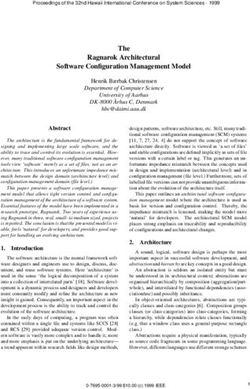JQuery Tools Users Guide - Common practices for each of the tools
←
→
Page content transcription
If your browser does not render page correctly, please read the page content below
jQuery Tools Users Guide - Common practices for each of the tools Introduction The Basics Scripting & Events Performance In this document This document describes common practices for each of the tools such as: The role of HTML The role of JavaScript and jQuery The role of CSS Graphic design and Presentation Including the Tools Initializing the Tools Using global configurations Using jQuery Tools plugins and effects The role of HTML jQuery Tools was primarily developed for "normal" HTML developers. You either have an existing website or are starting with a new one and these tools are used to enhance it. The goal here is to use "progressive enhancement" so that browsers that do not support JavaScript at all can still visualize your content. These tools are not bound to any specific HTML structure. For example, tabs can be constructed from ul, ol, dl, div or table elements. The same is true of our other jQuery Tools as well. The most important thing is to understand what you are doing and what HTML element is suitable for which specific situation. All of the tools deal with a root element which is typically a div element, but it does not have to be. For example, a root element for an overlay is the one that contains all overlayed data. In every tool you can have any combination of HTML inside the root element such as images, forms, Flash objects and tables. The role of JavaScript and jQuery jQuery is a fast and concise JavaScript library that simplifies the development of cross-browser applications. All tools except flashembed are dependent on this library. jQuery skills are not required when using these tools. People have been using these tools without any prior
knowledge about jQuery and even JavaScript itself. Of course, those skills would be a great help,
but they are not required.
If you want to enhance your jQuery and JavaScript skills, the best things to learn about when
using these tools would definitely be jQuery selectors and object literals. The first skill is used to
select elements from the page to be enhanced with the tools and the latter is used for configuring
the tools. Here is an example that introduces you to both of these skills:
// two jquery selectors and a configuration given as an object literal
$("#content ul.tabs").tabs("div.panes > div", {
// configuration variables
current: 'current',
effect: 'fade'
});
Here we have two jQuery selectors. The first one selects all ul elements whose class name is
tabs which are all contained inside an element whose id is "content". This query is similar to
CSS selectors and if you know CSS, you will feel at home here. The second selector selects all
div elements that are directly nested inside a div whose class name is panes.
Finally, we have a configuration object starting with { and ending with }. It contains a comma-
separated list of name-value pairs. The name is followed by a colon which is followed by a
value. The value can be a number, string, boolean, array, function or another object literal. Care
must be taken to enclose string values in quotes. That is about it. You use this syntax to
configure these tools.
Execute your scripts when the document is ready
It is important that you execute all your scripts only after the document is ready and scriptable.
This can be done by enclosing your JavaScript calls inside a $(document).ready() block
as follows:
$(document).ready(function() {
// put all your JavaScript wizardry here
});
This might be the most important thing in jQuery. Everything inside the block will load as soon
as the document is scriptable but before the whole page contents such as images and Flash are
loaded. Everything that you stick inside the braces is ready to go at the earliest possible moment.
And as opposed to the traditional old-school "onload" attribute in the body tag you can have
multiple $(document).ready() blocks on your page.
You can also use a shorter syntax:$(function() {
// same thing here.
});
Which does exactly the same thing but is not so intuitive for a newcomer.
The role of CSS
Cascaded Style Sheets (CSS) are the industry standard for styling the presentation and
positioning of your elements. It is a powerful language which can do many things that surprise
even experienced web developers. Learning this skill is definitely encouraged for every web
developer.
These tools are very strict about not mixing any style declarations in the JavaScript code. You
would think that this is an obvious coding principle and should be taken for granted but it isn't.
Taking a quick look at the list of jQuery plugins reveals many tools that mix CSS into their code
and hard code their style. Even if those styling variables are given as configuration variables, be
it borders, images, colors, size or positioning, this leads to poor application design.
A proper tool should only rely on CSS class names - because they offer a much more flexible
styling environment. Let's take the tabs tool as an example. It offers a configuration variable
called current representing a class name that is set to the currently active tab. Lets say you
have set the value "active" as follows:
$("ul.tabs").tabs("div.panes > div", {current: 'active'});
After that you can style the current tab with CSS as follows:
ul.tabs .active {
color: '#fff';
fontWeight: bold;
background-position:0 -40px;
}
This means that you can have a whole CSS arsenal at your disposal while designing what the
currently selected tab should look like. This kind of design principle is used throughout these
tools. There are no hidden surprises in the tools related to styling. The tools are responsible for
setting and removing classes from elements and after that all style is the responsibility of CSS.
You can also customize all class names that these tools use.
Default CSS files
For each tool we offer a default CSS file that you can use as the basis for your design. You can
use the code, images and ideas from there for free. No obligations. They are fully documented
and coded with good CSS practices. For example, you will never see this kind of statement:/* define colors for body and p elements */
body {
color:#ccc;
}
p {
color:#ccc;
}
Instead it will always be shortened to:
body, p {
color:#ccc;
}
This was just a primitive example of good CSS practice, but it is used extensively in our CSS
files.
Graphic design and presentation
Since you are not tied to any specific HTML/CSS structures, you have lots of freedom in
designing the look and feel of the tools. When designing the presentation of these tools or
basically anything on the web, you have three important but different approaches to choose from.
Now think of designing a rounded box for any content or a tooltip background for example. You
have to choose one design pattern and stick with it. Here are the advantages and disadvantages of
these choices:
1. CSS-based design
This approach depends primarily on CSS for the presentation. You'll use background colors,
border colors and styling, web fonts and have only minimal use of graphics.
limited visual control. There are lots of things you can tweak with CSS, but in the end
they are limited and you simply cannot do everything with them.
scalable size. Your elements can stretch horizontally and vertically without problems.
maintenable. You can easily change the design just by editing a few lines of code.
lightweight. CSS files are text which means that they can be downloaded much faster
than images. CSS files can also be compressed and GZIPped which makes them even
faster.
There are lots of new features in the latest CSS version such as rounded borders, gradient
borders, shadows and opacity, but these are not yet supported by every major browser. Some of
the demos on this site uses these CSS3 features. If you are using Firefox 3.5, Safari 4.0 or other
CSS3 compatible browser please take a look at the scrollable gallery with tooltips demo and
click on the thumbnails. You'll see nice looking drop shadows on the overlay. As you can see
you can create stunning looks by only using CSS and the design will also be well-behaved in
older browsers.2. Image-based design
In this approach you'll typically use a single background image that is optimized for the purpose.
Best visual control. Your design will look exactly how you want it to look. No
compromises.
Fixed size. Your elements' width and height is fixed. You have to optimize the content to
fit inside elements and for excessive content you must rely on scripting or scrollbars.
Heavy. More kilobytes to download and more requests to the server. Heavy use of
images will slow down your pages.
3. CSS and image-based design
With this approach you'll use a lot of CSS tricks together with multiple background images.
Best of both worlds. Scalable elements that look good.
Lots of work. You must master CSS, and a tight integration with the graphics designer is
needed. This approach requires more planning.
jQuery Tools allows you to use any of above approaches and it does not restrict you to any hard-
coded CSS coding or theming frameworks. Our demo area contains examples of all these
approaches, but we mainly use the second approach. We typically use a single background image
to demonstrate the tool in an appealing manner. We also offer you a lot of different general-use
background images that you can use as the basis for your own design.
PNG-24 format
This website uses a lot of semi-transparent PNG-24 images which are not natively supported by
IE6.
jQuery Tools are proven to work with IE 6.0+ but this website does not optimize the visual
experience for IE6 users.
Because of this and many other huge limitations in IE6 all major players such as YouTube are
dropping the support for IE6. Having said that we can get to the real point.
When saving your web graphics, you should really consider using the PNG-24 file format. It has
support for alpha transparency. This means that you can use any kind of opacity setting on your
image. It's like working with Adobe Photoshop's layers. You can layer multiple PNG images on
top of each other and there is lots of room for experimentation. Below you can see two images.
The gray box is a PNG24 image with alpha transparency.If you are not using IE6 you can see the eye through the PNG24 image. Many sites don't yet take
full advantage of this wonderful graphics format.
Internet Explorer 6.0
Alpha transparency is not natively supported by Internet Explorer 6.0. It is possible to make
it work in IE6 by using the IE-proprietary AlphaImageLoader filter but, according to recent
studies by Yahoo, this technology should be avoided. The problem with this filter is that it blocks
rendering and freezes the browser while the image is being loaded; it increases memory
consumption and is applied per element, not per image, so the problem is multiplied.
You'll definitely get the most reliable results by using GIF or JPG images in place of PNG
images on IE6. You can override this in your CSS as follows:
#myelement {
background-image: url(corner.png); /* all browsers */
_background-image: url(corner.jpg); /* IE6 only */
}
The initial underscore is a hack that causes the CSS setting to be applied only to versions of IE
older than 7. You may have the patience to do this, but I don't.
PNG24 and opacity in all versions of IE
If you programmatically change the opacity of a PNG image in all versions of Internet Explorer
it will cause ugly black borders around the image as seen in this screenshot:This bug makes it impossible to make fading animations with PNG images in Internet Explorer. For this reason the Tooltip "slide" effect uses opacity fading in every browser other than in IE. This is the default behaviour but you can of course change this if your tooltip is not decorated with PNG graphics. Take a look at the Tooltip front page and look at the first demo in Firefox and then in IE. The tooltip fades in/out in Firefox but uses the sliding effect without opacity changes in IE. This "black box" bug can also happen in situations where a PNG image is placed on top of a transparent layer. I noticed this happening in this demo. Including the Tools The first thing you must do is include the tools on your pages. You can place the following statement on your page and you are ready to go: http://cdn.jquerytools.org/1.2.4/jquery.tools.min.js This will include the tools on your page with maximum performance. We are offering this high performance content delivery network (CDN) for free. You can use it in production environments. Enjoy! If you are using Firebug or similar JavaScript debugger you can easily test which tools are included and what are their versions by running the following command from the console: console.dir($.tools); You'll see following kind of result
You can see each tool you have included and the version number. If you drill down a little
deeper into these global settings you will see each tool's default configuration values (a good
source of "documentation"!) which are discussed more extensively in the important global
configuration section.
Initializing the Tools
After the needed tools are included on the page, you need to initialize them. All tools follow the
same pattern. Initialization always starts with a jQuery selector followed by the tool initialization
function (constructor) and its configuration object. Here is an example using the scrollable
tool:
// initialize tools.scrollable with configuration variables
$("#wrap").scrollable({
keyboard: false,
circular: true
});
This will make all elements scroll that are contained within an element whose id is "wrap".
Next, comes a tool constructor named scrollable which takes a configuration object as an
argument. This object defines the settings for how we want our elements to be scrolled. This
example above illustrates the general way you will initialize all jQuery Tools.
Return valueThe constructor will always return the jQuery object that is a collection of the elements that are
selected by the selector. This is how all proper jQuery plugins are recommended to behave.
Again we use the scrollable tool as our example:
// return elements specified in the selector as a jQuery object
var elements = $("div.scrollable").scrollable();
/*
now you can continue working with the jQuery object. you can,
for example, add new plugins and use built-in jQuery constructs
*/
elements.someOtherPlugin().onClick(function() {
// do something when this element is clicked
});
Using global configurations
Although you can change the default settings of the tools by supplying a configuration in the
initialization phase you may be using the same configuration settings over and over again. In this
case you may want to change the default configuration variables for the tools so that you don't
need to specify the same setting every time. Here is an example of a global configuration setting:
// all overlays use the "apple" effect by default
$.tools.overlay.conf.effect = "apple";
Afterwards you can simply do this:
// "apple" effect is now our default effect
$("a[rel]").overlay();
Of course you can override these default settings just like before:
// override the global configuration setting
$("a[rel]").overlay({effect: 'default'});
Every tool has a global configuration under $.tools.[TOOL_NAME].conf. For example
$.tools.tabs.conf. You can change many global settings simultaneously by using jQuery
built-in $.extend method as follows:
$.extend($.tools.overlay.conf, {
effect: 'apple',
speed: 1000
});
The list of various configuration settings can be found on each individual tool's documentation
page. One important thing about the global configuration is that it provides you a good source of
"documentation". Try typing the following command into your Firebug console:
console.dir($.tools.overlay.conf);And you should see the following information appear:
Here you can see the available configuration options and their default values. Very useful.
Using jQuery Tools plugins and effects
jQuery Tools is the first framework to take full advantage of jQuery's powerful chaining
technology. Here is an example of a chaining pattern:
// initialize a few scrollables and add more features to them
$(".scroller").scrollable({circular:
true}).navigator("#myNavi").autoscroll({interval: 4000});
You take one or more .scroller elements from a page and make them scrollable. The
scrollable tool has only the absolute necessary features to make things scroll. If you want to have
more features you can use plugins. In this example we used the navigator plugin to setup a
navigator beside the scrollable. The autoscroll plugin makes the items scroll automatically
without any user interaction.
You can have multiple scrollables on the page and they can all be activated with this single line
of code. All plugins may have their own set of configuration variables and they can also be set
from the global configuration.
Almost every tool has a few plugins that can be downloaded from the download page. This kind
of design pattern makes the overall file size dramatically smaller because you can only use the
things you need. It also makes the code more organized and easier to understand. In the
programming world this pattern is called a decorator pattern which is at the heart of jQuery:"take a bunch of elements from a page and do stuff with them". jQuery Tools takes this seriously
and goes a step further than other libraries.
Every tool has a built-in plugin architecture and you can easily write your own plugins.
Effects
Tabs, tooltip and overlay have a unique "effect framework" which enables you to change the
default behaviour of each tool. Here is an example:
// use the "apple" effect for the overlays
$("a[rel]").overlay({effect: 'apple'});
This configuration makes the overlay use an effect called "apple" which makes the overlay work
as you may have seen on Apple's website. The purpose of the effects is to change the default
behaviour whereas plugins enrich or add new features. In the case of the overlay the actual tool
provides the basic functionality of overlaying such as initialization, keyboard and mouse
interaction and document masking (with the mask tool) while the only job of the effect is to
perform the opening and closing actions of the tool. This makes it fairly easy to implement
different kind of effects. This design pattern makes the code more organized and makes the
overall file size smaller just like the plugins.
Some tools have many built-in effects and some have only one. You can also get more effects
from the download page. You can set the default effect in the global configuration so that you
don't have to explicitly supply it to every initial configuration.
Writing your own effects
Look at each individual tool's documentation for more information:
Writing effects for Tabs
Writing effects for Tooltip
Writing effects for Overlay
Writing effects for Validator
Note: it is possible to define custom configuration variables for your effect by extending the
global configuration. Say you have a custom overlay effect with the configuration property
explosionSpeed; you can give it a default value as follows:
$.tools.overlay.conf.explosionSpeed = 500;
After that the users can either use the default value or override it from the overlay configuration.
jQuery Tools USER'S GUIDE
UI toolsTabs Slideshow plugin Tooltip Slide effect Dynamic plugin Scrollable Autoscroll plugin
Navigator plugin Overlay Apple effect
Form tools
Dateinput Rangeinput Validator
Toolbox
Flashembed History Expose Mousewheel
report a bug »
Flowplayer
jQuery Tools
Log In
Sign Up
Search
username or e
passw ord
Stay signed in
Login
Forgot your password?
your email
Request password
« Back to login
email
You will recieve your password to this address. Address is not made public.
usernameYour preferred username that is used when logging in.
Sign Up
Home Download Demos Documentation Forums
jQuery Tools Users Guide - Common
practices for each of the tools
Introduction
The Basics
Scripting & Events
Performance
In this document
This document describes common practices for each of the tools such as:
API
Events
Writing Plugins
Application Programming Interface (API)
Every tool has a well defined Application Programming Interface (API) that you can work with.
This is one of the greatest strengths of this library. You can call tool methods and access their
properties. The internal state is hidden and private variables are not accessible by the outer world
which is what you would expect from good programming practice. You can get access to the API
by using jQuery's data method. For example
// get access to the API
var api = $("#scroller").data("scrollable");
The argument to the data method is the tool's name. Once you have the API available, you can
start calling its methods. For example:
// we scroll two items forward
api.move(2);
// scroll to the beginning in 2000 milliseconds
api.begin(2000)
// do something upon scroll
api.onSeek(function() {// inside callbacks the "this" variable is a reference to the API
console.info("current position is: " + this.getIndex())
});
It is natural to have a tool-specific API available when working with a certain widget. There are
no redundant methods and typically you won't need, for example, the DOM manipluation
methods that jQuery offers. You will want to stick with the methods that relate to the task at
hand. There are getters, setters and methods that invoke actions. Invoking methods will always
return the API itself so you can perform method chaining. For example:
// normal API coding that programmers are accustomed to
var index = $("#example").data("tabs").click(1).getIndex();
If your selector returns multiple instances and you want to access a particular API, you can do
following:
// select the correct instance with a jQuery selector
var api = $(".scrollable:eq(2)").data("scrollable");
// or with traversing methods. it is just a matter of taste
api = $(".scrollable").eq(2).data("scrollable");
You can easily see the available API methods a jQuery Tool is using with Firebug. Issue the
console.dir(api); command in Firebug's Console. Here is a screenshot:
This provides you with a good source of "documentation".
jQuery UI unified API
jQuery UI has a so-called "unified API" which uses the following syntax for invoking methods:
// call select method for tabs
$("ul.example").tabs("select", 1);API methods are called by supplying the method name as a string followed by method
arguments. This kind of syntax is not supported jQuery Tools. To be honest, I think that this kind
API design is fundamentally wrong. It has the following problems:
1. The syntax is unique to jQuery UI and people outside the UI community are not
accustomed to it.
2. The syntax is cubersome. For example, if you want to perform method chaining you have
to write the following: $("ul.example").tabs("select",
1).tabs("disable", 2);
3. The JavaScript engine cannot see typos. writing "selecct" does not produce any errors and
makes it hard to debug.
Deprecated api property
jQuery Tools versions below 1.2 used an "api" configuration property for accessing the api
upon initialization. This property is now deprecated and will be removed in the next version.
Also the ability to access the API by calling the tool constuctor again after the initialization is
deprecated. The data method will only be supported after the next version.
jQuery Tools Events
Every tool is firing events. These are points in time where something critical happens in the tool.
For example, scrollable fires the onSeek event every time scrolling occurs. You can supply
your own event listeners that are called every time an event occurs. These event listeners are
normal JavaScript functions and are the most typical and effective way of extending the
behaviour of jQuery Tools. Event listeners are sometimes called callback functions and both are
valid terms.
Before and after events
These tools provide both the onBefore event which occurs before some action is taken and the
on event that occurs at the time (or after) an action takes place. You can have custom
functionality bound to these events. All tools provide such events and they share a common
naming policy. The onBefore event provides you with the possibility of cancelling the action.
Example
This example demonstrates the onBeforeClick callback function for Tabs:
$("#example").tabs(".panes > div", {
// here is a "normal" configuration variable
current: 'active,
// here is a callback function that is called before the tab is
clickedonBeforeClick: function(event, tabIndex) {
// the "this" variable is a pointer to the API. You can do a
lot with it.
var tabPanes = this.getPanes();
/*
By returning false here the default behaviour is
cancelled.
This time another tab cannot be clicked when "terms"
are not accepted
*/
return $(":checkbox[name=terms]").is(":checked");
}
});
Supplying Events
There are three different ways of supplying event listeners:
1. In the configuration
You can supply your event listeners directly in the configuration when the tool is initialized. For
example:
$(".tabs").tabs({
// do your own stuff here
onClick: function() {
// "this" is a reference to the Tabs API
var tabPanes = this.getPanes();
}
});
This is the most common way to supply callbacks and is suitable for most of the situations. The
biggest drawback to this method is that you can supply only one callback for each event. For
example, you cannot define two different onClick event listeners in the same configuration.
Note: in the above example the this variable is a reference to the Tabs API.
2. Using jQuery's bind method
This is a standard way of assigning callback methods in jQuery land. Here is an example:
// first callback
$(".tabs").bind("onClick", function() {
// "this" is a reference to the DOM element
var ulElement = this;// another one
}).bind("onClick", function() {
});
The bind method can be called multiple times so you can assign multiple onClick listeners
(also known as "chaining"). This is crucial when developing jQuery Tools plugins.
By using the bind method you can use the whole event binding arsenal that jQuery provides
such as unbind for removing event listeners and one for calling your listener only once. The
jQuery documentation for the bind method is good reading and describes you the basics of event
binding. It also talks about advanced topics such as namespacing which are also valid in jQuery
Tools.
Inside your event listener the this variable is a reference to the DOM element returned by the
jQuery selector just like jQuery programmers are accustomed to.
By far the best thing about the bind method is that you can bind the same event listener to
multiple instances with the same call. If for example the selector .tabs in our above example
returns multiple instances, the bind method will assign the listener to all instances
simultaneously. Also note that bind allows you to supply multiple events types with the same
call. For example:
// the same event listener is called before *and* after a tab is clicked
$(".tabs").bind("onBeforeClick onClick", function() {
});
3. Supplying listeners from the API
Each jQuery Tool allows you to supply the event listeners from the API. For example:
// grab the API with jQuery's data method
var api = $(".tabs").data("tabs");
// supply an event listener
api.onBeforeClick(function() {
// supply another
}).onClick(function() {
});
Inside the event listener the this variable is a reference to the Tools API and you can chain the
methods "normally". This syntax follows a more traditional programming style that is more
fluent and understandable for people outside the jQuery community.
// loop through each instances$(".tabs").each(function() {
// assign the onClick listener to a single instance
$(this).data("tabs").onClick(function() {
});
});
The Event object
Every callback function receives the jQuery.Event object as the first argument for the callback
function. This event object standardizes the event processing according to the W3C standards.
Here are some things you can do with this object:
// the event object is the first argument for *all* callbacks in jQuery Tools
api.onClick(function(event) {
// cancel the default action.
// same as using "return false;" as the last line of this code block.
event.preventDefault();
/* If you have multiple callbacks of the same type this prevents
the rest of the callbacks from being executed. */
event.stopImmediatePropagation();
// retrieve the value returned by the previous callback function
event.result;
// The timestamp (in milliseconds) of when the event was created.
event.timeStamp;
// mouse position when event was fired
var x = event.pageX;
var y = event.pageY;
// whether CTRL, ALT, SHIFT or ESC was being pressed
var alt = event.altKey,
ctrl = event.ctrlKey,
shift = event.shiftMey,
esc = event.metaKey;
// the original triggering element
var element = e.originalTarget || e.srcElement;
});
Within the scope of jQuery Tools, the preventDefault() is identical to returning false
from the callback. This is just a matter of style where the preventDefault() is the modern
manner of cancelling.You can get the handle to the actual element that fired the event with var element =
e.originalTarget || e.srcElement;. For example, you can get a handle to the
scrollable navigator item that was clicked inside the onSeek event.
A quick comparison with class-based inheritance
Some programmers may argue that a better solution would have been to implement "classes" that
users can "extend". Trust me, it's not. JavaScript is an inherently functional language, not an
object-oriented one. Trying to mimic classical inherintance leads to poor design and makes
programs longer and harder to understand. This is especially important in jQuery development
because this library itself is highly dependent on callbacks and does not support any kind of
inheritance. Functions are an easy, light-weight and effective way of extending behavior. Even
newcomers can use them without understanding the anatomy of the JavaScript language.
Creating jQuery Tools Plugins
It is possible to implement jQuery plugins that are tightly integrated with jQuery Tools. These
plugins would typically alter the default behaviour of a tool or they can add new functionality.
jQuery Tools plugins are authored just like normal jQuery plugins with the exception that inside
your plugin you'll get a handle to the Tools programming API and possibly supply callback
functions. The fact that the tools can have an unlimited number of callback functions registered
is the backbone of plugin development. Here is a simple skeleton for a plugin that will track
Google Analytics each time a tab is clicked:
// create jQuery plugin called "analytics"
$.fn.analytics = function(tracker) {
// loop through each tab and enable analytics
return this.each(function() {
// get handle to tabs API.
var api = $(this).data("tabs");
// setup onClick listener for tabs
api.onClick(function(event, index) {
tracker.trackEvent("tabs", "foo", index);
});
});
};
After you have this plugin included on your page, you can use the plugin in the following
manner:
// initialize tabs and the analytics plugin. the Analytics tracker argument
is defined elsewhere
$("ul.tabs").tabs("div.panes > div").analytics(tracker);If you are a jQuery plugin developer, you can see that this follows the "standard" way of
developing plugins. Our setup requires that the tabs are initialized before the analytics plugin, so
you cannot write:
// this is wrong. the analytics plugin does not get access to the tabs API
$("ul.tabs").analytics(tracker).tabs("div.panes > div");
Here is a relatively sane writing about developing jQuery plugins. There are many plugins
available on the download page. You can take a look at their commented source code to get a
better understanding of plugin development.
Flowplayer
jQuery Tools
Log In
Sign Up
Search
username o
passw ord
Stay signed in
Login
Forgot your password?
your email
Request password
« Back to login
email
You will recieve your password to this address. Address is not made public.
username
Your preferred username that is used when logging in.
Sign UpHome Download Demos Documentation Forums jQuery Tools Users Guide - Common practices for each of the tools Introduction The Basics Scripting & Events Performance 80-90% of the end-user response time is spent on the front- end. Start there. This result has been identified by Yahoo engineers in their famous article Best Practices for Speeding Up Your Web Site. Most front-end time is tied up in downloading all the components on the page: images, stylesheets, scripts, Flash, etc. As a website developer, you should focus on this fact first rather than focusing on other areas such as backend optimization. Here are the primary rules that make your site work faster: 1. Make fewer HTTP requests 2. Use a Content Delivery Network (CDN) 3. Add an Expires header 4. GZIP components 8. Minimize the JavaScript By focusing on these areas, you can improve your website performance by roughly 70-80%. If this is hard to believe, I suggest you read the Yahoo white-paper. jQuery Tools respects all 5 rules By including jQuery Tools on your pages with following statement: You should respect all five of the Yahoo performance rules mentioned above. We are offering this high performance content delivery network (CDN) for free. You can use it in all environments including production environments. Enjoy! If you are concerned about the file size
you should download a combined script that contains only those tools that you really need and follow the principles that are mentioned in this document. 1. Make fewer HTTP requests You might be familiar with following setup at the beginning of your page: ... And immediately after that setup you have noticed that your pages are much slower and you still have more plugins to be included. What an unbearable situation. This is the biggest reason for slow pages - lots of included scripts, CSS files and images. With jquery.tools you'll end up having the following setup: This will include both the latest jQuery library and all the tools in a single file. Due to the fact that these tools are very generic in nature you may find yourself in a situation that you don't need a lot of other libraries on your pages. Many times you have your own site-wide JavaScript library that does all the custom stuff you need. If you are still in doubt that this is important, you should take a look at following online tests by Steve Souders: Separate script files Combined script file The first example has five included scripts and it takes roughly 3 seconds to load and the second one has the same scripts in one combined file and it takes roughly 1 second to load - that is a noticeable improvement. 2. Use a CDN CDN stands for Content Delivery Network and is a collection of web servers distributed across the globe to deliver content to users more efficiently. When a user accesses a file from Europe, then it is served from a server that is located in Europe. The same with with users in the United States and Asia. Our CDN service is kindly provided by Max CDN and you can use it freely in any situation. Enjoy! Here is their global server distribution at the moment - they are all serving these tools quickly: location servers North Chicago, Miami, Dallas, New York, Los Angeles, Atlanta, Seattle,
location servers
America Washington, DC/Ashburn, San Jose
Europe Amsterdam, Frankfurt and London in the UK
Asia Spring 2010
Generally, the files fetched from a CDN load 15-20% faster than without a CDN. You can prove
this to yourself with this live example. If your website is viewed globally, we strongly
recommend that you make a deal with a CDN provider. It is not a very complex procedure.
3. Add an Expires header
Adding an Expires header to your components with a date in the future makes them cacheable,
reducing the load time of your pages. This won't affect performance the first time users hit your
page, but on subsequent page views it could reduce response times by 50% or more. So we are
talking about serious improvements here. For example, in Java Servlets you'll do this with the
following call:
response.setHeader("Cache-Control", "max-age=315360000");
This will set the Expires header 10 years ahead which will do the job. The Tools under
http://cdn.jquerytools.org have their Expires headers set correctly.
4. GZIP components
This is another huge performance saver and cuts down the file size roughly 65%. All modern
browsers support gzipped files and are able to extract them before usage. There is absolutely no
reason why you shouldn't compress them.
Approximately 90% of today's Internet traffic travels through browsers that claim to support
gzip. You can test the response time improvement of gzipped components from this live
example. The Tools under http://cdn.jquerytools.org are gzipped. Look at your web
server documentation on how to enable gzipping. This is possible in every major server such as
Apache, Tomcat or lighttpd.
8. Minify JavaScript
Minification is the practice of removing unnecessary characters from code to reduce its size
thereby improving load times. When code is minified all comments are removed, as well as
unneeded white space characters (space, newline, and tab). In a survey of ten top U.S. web sites,
minification achieved a 21% size reduction.
jQuery Tools are minified with the Google Closure Compiler.The Closure Compiler is a JavaScript minifier designed to be 100% safe and yield a higher compression-ratio than most other tools. Note: Although packed scripts usually have smaller file sizes, they offer less performance than minified scripts. See the details of various compression schemes in this JavaScript Library Loading Speed article. For this reason, jQuery Tools are minified and not packed.
You can also read