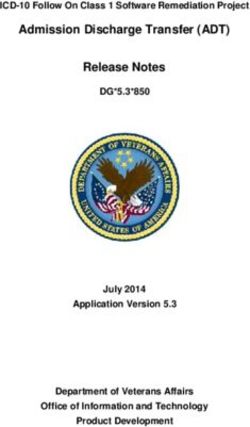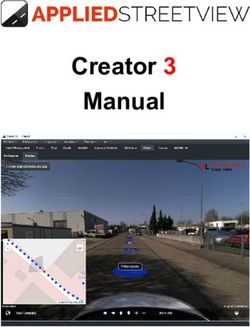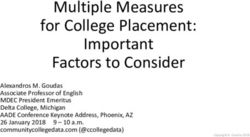KEY PROGRAMMING OPERATING MANUAL - Version 12.9 - ADVANCED ...
←
→
Page content transcription
If your browser does not render page correctly, please read the page content below
Unlocking Technology
KEY PROGRAMMING
OPERATING
MANUAL
Version 12.9
World Leaders In AutomoƟve Key Programming Equipment
w w w . a d v a n c e d - d i a g n o s t i c s . c o m
1 Version: 12.9 January 2016 Copyright 2016SOFTWARE LICENSE AGREEMENT
The Software contained on the key Programming
equipment is owned by Advanced Diagnostics Ltd.
The customer has no title of ownership of the
software, other than the ownership of the physical
media that the software is intended to work on.
The Copyright of software is owned by Advanced
Diagnostics and any customer responsible for
software infringement or violation of this agreement
will be held responsible for infringement of the
copyright laws.
Advanced Diagnostics retains the right to erase
software from any tester/customer that has been
found to infringe these laws.(c) 2016 AD Advanced Diagnostics – United Kingdom This manual has been drawn up by Advanced Diagnostics All rights reserved. No part of this publication can be reproduced or circulated by any means whatsoever (photocopies, microfilm or other) without the consent of Advanced Diagnostics Edition : January 2015 The Manufacturer declines any responsibility for possible inaccuracies in this document due to printing or transcription errors. The Manufacturer reserves the right to alter the information without prior notice, except when they affect safety. This document or any of its parts cannot be copied, altered or reproduced without written authorization from the Manufacturer. Keep the manual and look after it for the entire life cycle of the device The information has been drawn up by the manufacturer in his own language (English) to provide users with the necessary indications to use the device independently, economically and safely.
CONTENTS
Using the manual…………………………………….. 5
Precautions………...……...………………………….. 6
AD100Pro………………………………………….. 7– 29
B1 Introduction
B2 General Operation
B3 Functionality
B4 Software Update
B5 Smartcard Security
MVP Pro…………………………………..………..30 - 56
C1 Introduction
C2 General Operation
C3 Functionality
C4 Software Update
C5 Tokens
C6 Smartcard Security
Smart Dongle…...…………………..…………..57 - 62
D1 Activation
Smart Aerial……..…………………..…………..63 - 68
E1 Introduction
E2 Connecting Smart Aerial
E3 Updating the Smart Aerial
E4 Positioning the Key / Transponder
E5 General Operation
KEY TO SYMBOLS…………………..………………...69
AD100Pro/MVPPro SPECIFICATION…………...70
DECOMMISSIONING………………………..………..71
DECLARATION OF CONFORMITY………………...72-76
4 Version: 12.9 January 2016 Copyright 2016USING THE MANUAL
USING THE MANUAL
This manual has been drawn up by the Manufacturer and is an integral part of the device
equipment.
The manual gives information that is compulsory for the operator to know and that makes it
possible to use the device safely.
OPERATING MANUAL
This operating manual provided with the machine is essential for using the machine properly
and performing any necessary maintenance operations.
The manual must be kept throughout the device ’s working life, including decommissioning.
Keep it in a dry place close to the machine where it is always to hand for the operator.
IT IS OBLIGATORY TO READ THE MANUAL CAREFULLY BEFORE USING THE MACHINE.
USERS
This manual must be used by personnel assigned to the machine after having read and
understood its contents.
MANUFACTURER ID
Device has an ID plate on the back of the machine, showing its serial number:
5 Version: 12.9 January 2016 Copyright 2016PRECAUTIONS
1. The hand held diagnostic tool is an electronic piece of
equipment, and although designed for hostile environments it
should not be exposed to excessive sunlight, high temperatures
or immersed in liquids.
2. Return unit to carrying case when not in use.
3. Observe normal health and safety precautions when using this
equipment.
4. Keep clear of all moving objects when near engine compartment.
5. Incorrect connections may damage sensitive electronic devices
fitted to the vehicle.
6. Switch off the vehicle ignition when making or breaking
connections.
7. Keep the unit away from spark plugs and coil leads to avoid
measurement errors.
8. DO NOT disconnect any wiring harnesses or electronic
component while ignition is ON.
9. DO NOT disconnect battery while engine is running.
10. Before any work is carried out, consult the Vehicle Manufacturers
recommended procedures to ensure any work is carried out in
accordance with their instructions.
11. Before any work is carried out, consult the Vehicle Manufacturers
warranty specifications to ensure any work is carried out in
accordance with their instructions.
12. Keep the LCD clan and free of debris. Please don't use sharp
objects on the touch screen.
6 Version: 12.9 January 2016 Copyright 2016AD100Pro - INTRODUCTION B1
PRODUCT DESCRIPTION
AD100Pro builds on the success of the AD100 and is the next generation in key transponder programming. Designed
with simplicity in mind, AD100Pro integrates the variety of adaptors previously required for AD100 by using simple
colour coded dongles that configure the tester, thus reducing the quantity of cables/adaptors required.
The AD100Pro is a hand held portable diagnostic system, equipped with 64MB of RAM used for the application data, and
512MB of Flash memory for the protocol handling system. In addition, it has a USB interface connection for fast software
downloads.
The large LCD 320x240 Touch Screen provides easy navigation/selection and the ability to display more information,
diagrams and incorporate a keypad entry system to allow easy alphanumeric entry for pin codes etc. Alternatively the
menus and screens can be fully navigated using the keypad.
The unit is capable of reading/clearing fault codes, displaying live data, programming keys/remotes, extracting pin codes
(certain vehicles), erasing/resetting immobiliser ECU’s along with other functions that a particular system may allow.
POWER Powered via the diagnostic socket through a 25 way
D-Type cable system. If no power is available through the vehicle diagnostic socket then
CONNECTION
the adapter cable will have the vehicle battery connections.
VEHICLE The unit is supplied with a range of cables to cover various manufacturers. The smaller
adaptor cables use the ADC100 Master Cable, which connects to the tester. These
CONNECTION
adaptor cables can then be connected depending on which system is being tested
LCD The LCD BACKLIGHT is automatically switched on when the unit has power. This cannot
be switched off or adjusted. If the unit is not used for a period of time the LCD backlight
BACKLIGHT
will automatically switch off, and as soon as any key is pressed it will switch back on
again.
PASSWORD To stop unauthorised access the unit is fitted with a password system.
If the password is entered incorrectly 3 times the tester will be locked.
OPERATION
Providing your tester has V17 or later operating software loaded, then this can be un-
locked. Please refer to the relevant section.
______
SOFTWARE AD100Pro has the ability to store both a Standard version and Beta version of software.
The required software is selected each time the tester is used.
8 Version: 12.9 January 2016 Copyright 2016AD100Pro - GENERAL OPERATION B2
KEYPAD OPERATION Power
Turns tester ON/OFF.
Contrast Brightness Control Hold button down for approx 1 sec
BACK
Stepping Back
through software
Function Buttons Directional Arrows
Used to SELECT & CONTINUE Used for Screen navigation
operations. Function of
buttons will vary but will be Enter Key
indicated on the appropriate Used to SELECT & CONTINUE
screen operations
CONNECTIONS POWER
DONGLE CONNECTOR VEHICLE CONNECTOR
USB PORT 25 Way D Type
50 Way D Type
9 Version: 12.9 January 2016 Copyright 2016AD100Pro - GENERAL OPERATION B2
KEYPAD OPERATION
1 2 3 4 5
6 7 8 9 0
A B C D E K L M N O U V W
F G H I J P Q R S T X Y Z
\ : ; ‘ ~ - + _ = @ ! “ £ $ %
# < > , . { } [ ] ? ^ & * ( )
TOUCH SCREEN KEYPAD
At various stages in the software, you will be required to enter data (letters and/or numbers). These are entered
via the touch screen keypad.
When the screen requires data to be entered, the first keypad option will be numbers 0 to 9. By pressing the
right arrow, you will move to the next set of characters as shown. Pressing the left arrow moves you back to the
previous set of characters.
Note: If a character is entered incorrectly, Press the BACK key
IMPORTANT:
If the screen is not calibrated or has drifted out of calibration due to temperature variations, then character
selection can be inaccurate.
Re-calibrate the screen periodically and each time you download new software.
10 Version: 12.9 January 2016 Copyright 2016AD100Pro - GENERAL OPERATION B2
PASSWORD OPERATION
To stop unauthorised access the unit is protected by a unique password, which must be entered each time the tester is
switched on.
FIG 5
12 3 4 5
67 8 9 0
Additionally this password will also be required for a number of other services such as updating software etc.
If the tester is locked (ie password entered 3 times incorrectly), the
‘Locked screen will be displayed. You will need to contact your distributor
with the 8 digit number displayed. Within 48 hours you will be provided
with an 8 digit un-lock code to enter into the tester.
12345678
Notes:
1. Once your tester is locked, switching the tester on and off DOES
________
NOT change the code. Once you enter your 8 digit un-lock code
you will need to re-load your Standard & Beta software.
2. If you lock the tester again, the code will change and you will need
to re-apply for a new un-lock code
WARNING
If the password is entered incorrectly 3 times the unit will ‘lock’ and the
AD100Pro will require unlocking.
If this occurs then please contact your local distributor. The process for unlocking
will take up to 48 hours dependant on the time zone
ENSURE THE SCREEN IS CALIBRATED
VEHICLE CONNECTIONS & DONGLES
The unit is supplied with a range of cables to connect to various manufacturers diagnostic sockets. The smaller adaptor
cables use the ADC100 Master Cable (Fig 7), which connects to the AD100Pro. These adaptor cables can then be
connected depending on which system is being tested.
The unit is also supplied with a range of dongles (Fig 6) that configure the tester for the particular system being tested.
The tester screen will advise if the incorrect dongle is fitted when the tester attempts to communicate with the vehicle.
NOTE: In the majority of cases for modern vehicles, the OBD cable ADC151 and SMART Dongle ’A’ is used. Refer to the
appropriate vehicle manufacturer section for which cable and dongle to use.
FIG 6 - Dongle
FIG 7 - ADC100 + adaptor
11 Version: 12.9 January 2016 Copyright 2016AD100Pro - GENERAL OPERATION B2
INITIAL OPERATION
1. Connect the appropriate dongle and
diagnostic cable for the vehicle being
connected to.
The tester screen will advise if the incorrect
dongle is fitted when the tester attempts to
communicate with the vehicle.
2. Press & hold the Power button until the green
LED illuminates / the tester emits a beep.
3. The main menu selection screen will appear.
SEE IMPORTANT NOTE BELOW
STANDARD BETA
SOFTWARE SOFTWARE
V XXX V XXX
F1 F3
F5
12.50V
4. If required the contrast can be adjusted using
the ‘+ or -’ buttons.
Note: The contrast can be adjusted on any
screen.
Contrast Adjust Buttons
IMPORTANT
If the AD100Pro is being loaded from a blank state then the screen calibration
process must be completed initially.
If the unit is blank and any part of the screen is touched the unit will enter the
calibration process.
12 Version: 12.9 January 2016 Copyright 2016AD100Pro - GENERAL OPERATION B2
INITIAL OPERATION
MEMORY 1 MEMORY 2
STANDARD BETA
SOFTWARE SOFTWARE
V XXX V XXX
F1 F3
F5
Main Menu
To select a function either press the Function buttons (F1 to F5) or touch. the appropriate icon.
Battery Voltage
This displays the battery voltage of the vehicle connected to. Ensure the battery
voltage is sufficient before proceeding. Note the voltage is displayed inside the icon
and is not a selectable function
12.50V
Calibration
F5 This function is selected to calibrate the touch screen. Once selected a ‘+’ will appear
on the screen. The user must touch the centre of this cross either with a finger or
pointer (not sharp and careful not to damage screen). Whilst being pressed a progress
bar will fill up. Keep pressing the ‘+’ until the progress bar fills. This process needs to
be repeated as another ‘+’ will appear in a different area of the screen, which must be
touched centrally again. Repeat this for all the ‘+’ that appear on the screen.
Once complete the screen will indicate that calibration was successful and then revert
to the main menu.
STANDARD Software Selection
Select either Standard or Beta software
SOFTWARE
V XXX The vehicle selection menu will then be displayed.
F1
BETA
SOFTWARE
V XXX
F3
Download
The unit is updated whilst the main menu is being displayed.
Refer to the Software Update section of this manual.
13 Version: 12.9 January 2016 Copyright 2016AD100Pro - GENERAL OPERATION
B2
VEHICLE SELECTION
+ ALFA + KIA
+ BMW + LANCIA
+ ASTON MARTIN + LDV
+ CHRYSLER + LEXUS
+ CITROEN + MAZDA
< >
<
<
< < >
<
< > In addition to the keypad arrows, the symbols
can be used to move around the main vehicle
manufacturer selection screen quicker.
Used to move across to the next column.
<
<
Used to move across to the next page when the tester is loaded with a lot of software.
Enter key - Used to confirm a selection.
Note: The F1 / F2 / F4 & F5 keys can also be used to obtain the same function as pressing the symbols
above the appropriate key.
The + sign that appears before each menu item indicates that there is another menu selection below. These + signs
will appear at every menu level until you reach the final level.
14 Version: 12.9 January 2016 Copyright 2016AD100Pro - GENERAL OPERATION B2
INITIAL OPERATION
SELECT
Select either STANDARD or BETA software
STANDARD BETA
The software version loaded on the tester is displayed
SOFTWARE SOFTWARE
V XXX V XXX
Enter the 6 Digit security code using the screen keypad.
______
WARNING
If the password is entered incorrectly 3 times the
1 2 3 4 5 unit will ‘lock’.
If the tester is locked (ie password entered 3 times
6 7 8 9 0 incorrectly), the ‘Locked screen will be displayed.
You will need to contact your distributor with the 8
digit number displayed. Within 48 hours you will be
VEHICLE SELECTION provided with an 8 digit un-lock code to enter into
the tester.
ILLEGAL COPYING
OF THIS SOFTWARE ENSURE THE SCREEN IS CALIBRATED
WILL RESULT IN SEVERE
CRIMINAL ACTION
SOFTWARE WILL BE
ERASED FROM THIS UNIT
PRESS ENTER KEY Software warning screen.
VEHICLE SELECTION
Using the arrows select the required manufacturer, and then press
ENTER.
+ ALFA + KIA
+ BMW + LANCIA Or the touchscreen symbols can be used to navigate the menu.
+ ASTON MARTIN + LDV
+ CHRYSLER + LEXUS NOTE : For further information and operation refer to the specific
+ CITROEN + MAZDA application manual.
< >
<
<
15 Version: 12.9 January 2016 Copyright 2016AD100Pro - FUNCTIONALITY B3
The functionality of the software will vary dependant upon the vehicle.
Typical functions are as follows
FAULT READING FAULT CODES
Lists fault codes that are stored on the vehicle.
CODES
NOTE : Fault codes can be either current, historic or intermittent.
CLEARING FAULT CODES
Allows fault codes to be cleared.
LIVE DATA Allows values of certain components to displayed in real time ie battery voltage
ACTUATOR Allows actuators to be operated via the tester to check they are working eg Immobiliser LED.
OPERATION
SPECIAL A variety of functions that are available, dependant upon the system ie all systems do not have
the same options available. These Include:
FUNCTIONS
KEY INFORMATION
Displays specific information ie no. of keys programmed.
KEY PROGRAMMING
Ability to Clear, Add or re-program keys.
REMOTE PROGRAMMING
Ability to Clear, Add or re-program remotes.
EMS
On some systems the Engine Management System data is available whilst the AD100 is
communicating to the vehicle. In these circumstances this information can accessed on tester
via the EMS menu selection.
ECU LEARN/RESET
On certain systems the immobiliser control unit needs to be either initialised, cleared or
matched to the engine Control Unit. This facility is not generally available via the tester,
however when it is, this menu option will appear.
16 Version: 12.9 January 2016 Copyright 2016AD100Pro - SOFTWARE UPDATE B4
INTRODUCTION
Advanced Diagnostics are constantly improving the existing software and developing new software. To ensure you get
all software updates it is recommended that you connect to our website and download the latest software on a regular
basis ie every 2 weeks.
AD100Pro has the ability to store both a Standard version and Beta version of software. The required software is
selected each time the tester is used.
Each time you have downloaded new software, re-calibrate the touch screen.
DOWNLOADING SOFTWARE
The following procedure will guide you through the necessary steps to download the software.
Step 1 - AD Loader
a. Visit Advanced Diagnostics website at www.advanced-diagnostics.co.uk
b. Select the AD Loader from the Downloads section and download to your computer.
Note: You will need to either download or the 32 bit version or 64bit version dependant upon your PC.
c. Follow the on-screen instructions in the dialogue boxes that appear.
17 Version: 12.9 January 2016 Copyright 2016AD100Pro - SOFTWARE UPDATE B4 d. At this stage your PC may display a warning about the installation not being verified. Select allow/continue... e. Once you click finish, the AD Loader will launch automatically (providing the check box is ticked) 18 Version: 12.9 January 2016 Copyright 2016
AD100Pro - SOFTWARE UPDATE
B4
UPDATING YOUR TESTER
A. Connect the power cable to the AD100Pro.
B. Connect the USB cable between PC and AD100Pro
C. Turn the tester on and leave with the main menu being displayed.
STANDARD BETA
SOFTWARE SOFTWARE
F1 F3
F5
D. The first time the tester is connected to the PC, the PC will detect new hardware and install the driver. Leave
the PC to fully install the driver before proceeding.
Note:
• It is important that you always have the latest version of download program loaded on your PC.
• The version number can be found in the title bar of the AD100Pro Loader program when launched.
• When loading a new version of the Loader program you must fully uninstall the previous version.
E. Open the AD100Pro Loader program from your desktop by double clicking the icon on your desktop.
F. The Loader program will open.
The Loader program version number will appear in the top right-hand corner of the program.
As the loader opens it performs a series of automatic checks as follows:
• If you don’t have the latest loader program installed on your PC, a message advising you will appear and
then take you through the process of automatically updating to the latest version.
NOTE: There is no need to install the old loader program first.
• If you are able to connect to the internet and Advanced Diagnostics website.
If you have a connection problem indicated after this test, you will need to check your firewall/anti-virus
program settings with someone that understands how to configure the settings.
19 Version: 12.9 January 2016 Copyright 2016AD100Pro - SOFTWARE UPDATE B4
G. Select product type ie either Pro or Classic. The following information is for when Pro is selected.
H. Enter the tester 6 digit passcode
I. The DEVICE INFO screen will be displayed. The other options are listed down the left hand side of the dialogue
box. The options are:
Device Info - Details information regarding your tester. It also indicates the version of software you currently
have loaded on your tester and the version available on the website for download.
Load Device - Enables you to update your tester.
SW Lookup - Lists the software that ‘YOU HAVE’ and ‘DON’T HAVE’ loaded on your tester
Tokens - This tab will only be visible if a token tester is connected. Enables Tokens to be viewed and loaded
from the internet bank
20 Version: 12.9 January 2016 Copyright 2016AD100Pro - SOFTWARE UPDATE B4
J. SOFTWARE LOOKUP
Two tabs listing the software that ‘YOU HAVE’ and ‘DON’T HAVE’ for standard and beta software.
K. LOAD DEVICE
Enables you to update your tester
Tick the appropriate check boxes (or both) depending on what software you wish to update ie Standard or Beta
i) When either Standard or Beta is selected it will be downloaded & previous sw versions on the tester are over
written.
ii) If the unit has no software loaded, then Standard software must always be loaded onto the tester prior to
loading Beta or both at the same time.
iii) Please note that BETA software is the latest software that we are working on and is not fully tested, however it
allows customers to use the latest software at their own risk.
Standard software must always be loaded onto the tester prior to loading Beta.
WARNING
IF YOU CHOOSE BETA SOFTWARE, THIS IS ENTIRELY AT YOUR OWN RISK.
ADVANCED DIAGNOSTICS TAKE NO
RESPONSIBILITY FOR THIS SOFTWARE
21 Version: 12.9 January 2016 Copyright 2016AD100Pro - SOFTWARE UPDATE B4
L. Once at least one check box has been ticked, the GO button will become active.
M. Click GO, the tester will now be updated.
Notes:
i) If there is a newer version of operating software (OS) for the tester, the loader will indicate.
If the OS on the tester is V15 or later the OS will be automatically updated.
Earlier versions of OS will require manual intervention and the instructions will be provided.
ii) Do not disconnect the tester during the update procedure.
iii) The red USB LED on the tester flashes during data transfer.
N. Click OK when completed. The tester has now been fully updated and can now be disconnected.
After Downloading new software, re-calibrate your screen
WARNING
If the password is entered incorrectly 3 times the unit will ‘lock’ and the
AD100Pro will require unlocking.
If this occurs then please contact your local distributor. The process for unlocking
will take up to 48 hours dependant on the time zone
ENSURE THE SCREEN IS CALIBRATED
22 Version: 12.9 January 2016 Copyright 2016AD100Pro - SMARTCARD SECURITY B5
VERSION WITH SMARTCARD AND DONGLE
INTRODUCTION
A number of vehicles use coded access to gain security access to program keys.
Coded access systems consist of obtaining a challenge code from the vehicle, this code then needs to be converted
into a response code that the vehicle will recognise and therefore allow access to the programming function to be
performed.
The response code can be generated by 2 methods, as follows:
Emergency Smartcard Security
The function can be used temporarily if ALL smartcards have been lost.
SmartCard Security
The technician uses the SmartCard security system to generate the response code. The advantage of this
system is that website access is not required. (Except for SSangyong)
The smart card security system consists of a calculator and smart card.
The smart card is required for each vehicle manufacturer after the system has been selected from the main vehicle
menu. The tester will display a CHALLENGE code, to continue, the user must enter this code on the smartcard
calculator. A corresponding RESPONSE code is then displayed on the smartcard calculator, which must be entered back
into the tester. Providing the CHALLENGE/RESPONSE codes correspond, access to continue will be granted. After each
RESPONSE code is given the smart card's uses count on the smart card will be reduced by 1.
To protect the smart card and software the smart card has a number of security features built in as follows:
1. Each smart card can be used a maximum of 5000 times.
2. After 500 uses the smart card will need to be re-charged via the Advanced Diagnostics
website http://www.advanced-diagnostics.co.uk/htm/SmartCard-English.php. The card has a total of 10
recharges providing the 5000 limit.
3. Once the card has reached its 5000 limit, a new smart card will need to be used.
4. The smart card is unique to each tester.
5. The user has 90 seconds to enter a RESPONSE code. If it is not entered within this time then the tester will
generate a new CHALLENGE code. The code changes every 90 seconds while no RESPONSE code is entered.
6. The user will have 3 attempts to enter a correct RESPONSE code. After 3 incorrect RESPONSE codes the tester
will have to be turned off and re-started.
Operation
The PRO displays the SmartCard preparation screen, you click TICK to continue, when ready.
A) SmartCard Challenge code is displayed with a 90 second countdown.
B) User enters the 8 digit Response Code.
C) The TICK and CROSS appear on the screen.
The user then has 4 options;
i) Select TICK and the Response Code is CORRECT, the tester continues.
ii) Select TICK and the Response Code is INCORRECT. A new Challenge Code is displayed and the Response Code
entry is blanked and the 90 second countdown is reset. If the user continues to enter the incorrect response
code 3 times then the padlock screen is displayed and the tester must be restarted.
iii) If the user has mistyped the Response code, they can select the CROSS. The Challenge code remains the same
the Response Code entry is blanked and the countdown continues. They can repeatedly click the CROSS to
renter the Response Code but when the countdown reaches 0 then a new Challenge Code will be generated and
the countdown is reset to 90 seconds.
1v) The user does nothing. When the countdown reaches 0 a new challenge code is generated and the countdown
is reset to 90 seconds.
23 Version: 12.9 January 2016 Copyright 2016AD100Pro - SMARTCARD SECURITY
B5
USING SMARTCARD SECURITY
VEHICLE SELECTION 1. Select the vehicle manufacturer.
+ ALFA + KIA
+ BMW + LANCIA
+ ASTON MARTIN + LDV
+ CHRYSLER + LEXUS
+ CITROEN + MAZDA
< <
<
<
VEHICLE SELECTION
2. Select vehicle model etc
147
+ 156
159
+ 166
GT
< <
<
<
3. Warning Screen to advise you to put the smartcard into the calculator in
order to allow the maximum time to enter the challenge/response code.
When the card is inserted, the calculator will power up and after a few
Seconds, display Enter Code:
Enter Code:
9
Note: After 30 seconds the calculator will automatically power off if no
RESPONSE CODE is entered.
4. Then press the TICK
9
5. The smartcard security screen is displayed.
1234567890
__________
24 8
1 2 3 4 5
6 7 8 9 0
24 Version: 12.9 January 2016 Copyright 2016AD100Pro - SMARTCARD SECURITY B5
Enter Code: 1234567890 6. Enter the 10 digit code displayed on the tester into the calculator
and press E.
7. A 10 digit RESPONSE code will be displayed on the calculator
Response: [499]
1234567890 [x] indicates how many uses are left before the card needs re-
charging.
In this example 499 uses are left.
When you get close to zero [0], it is best to re-charge the card (see
recharging section).
The user then has 4 scenarios, as follows:
1234567890
__________
9 a)
.
Enter the RESPONSE code into the tester, check it is correct
and then press the 9
24 8 b) If the code is incorrect press the 8
A new Challenge Code is displayed and the Response Code
entry is blanked and the 90 second countdown is reset.
If the user continues to enter the incorrect response code 3
1 2 3 4 5 times then the padlock screen is displayed and the tester must
be restarted.
6 7 8 9 0
c) If the user has mistyped the Response code, they can select
the 8. The Challenge code remains the same but the Response
Code entry is blanked and the countdown continues. They can
repeatedly click the 8 to renter the Response Code but when
the countdown reaches 0 then a new Challenge Code will be
generated and the countdown is reset to 90 seconds.
d) The user does nothing. When the countdown reaches 0 a new
challenge code is generated and the countdown is reset to 90
seconds.
PRESS ENTER KEY
10. Remove card from calculator, however it will auto-power off after
30 seconds.
NOTE
Once you have gained access, if you have selected the wrong vehicle or system you can step back
and select another vehicle without having to use the smart card system.
However if you turn the tester off then you will need to go through the smart card system again.
25 Version: 12.9 January 2016 Copyright 2016AD100Pro - SMARTCARD SECURITY B5
RECHARGE SMARTCARD
When the display indicates limit reached then the smartcard will need
Limit reached recharging with a further 500 uses.
Recharge now The smart card can be re-charged at any point rather then waiting
until its at zero, however the number of uses left at the point of
re-charging will be lost.
The smartcard can be used a maximum of 5000 times.
Therefore the card has a total of 10 re-charges providing the 5000
limit.
Once the card has reached its 5000 limit, a new card needs to be
purchased.
Re-Charging Procedure 1. Select SmartCard Security from the services menu.
2. Click Recharge SmartCard button. 4. Follow the instructions on the
website, as shown.
3. Enter the response Code and click
Validate Response After the 3 recharge codes have
been entered into the calculator, a
Note: Card ID is written on the card itself. RESPONSE code will be displayed
on the Calculator.
Enter the Response Code from the
calculator and click Validate
Response.
26 Version: 12.9 January 2016 Copyright 2016AD100Pro - SMARTCARD SECURITY B5
After completion of the process the following
message will be displayed on the website.
The number of re-charges that are left for the
particular card is displayed.
27 Version: 12.9 January 2016 Copyright 2016AD100Pro - SMARTCARD SECURITY B5
ENABLE SMARTCARD SECURITY
This function should only be selected if you have received a new smartcard and calculator for the first time.
By selecting this function, you will be advising Advanced Diagnostics to disable the web security and enable the
smartcard security.
1. Select your tester serial number from the drop down list.
2. Enter the smartcard ID into the box on the website.
4. You will be by e-mailed (not immediately) to update your tester when the smartcard security has been
enabled.
28 Version: 12.9 January 2016 Copyright 2016AD100Pro - SMARTCARD SECURITY B5
EMERGENCY SMARTCARD SECURITY
This function should only be selected if ALL smartcards have been lost.
By using this function, you will be disabling the smartcards you have lost and enabling a web version of the
Smartcard. The web security operation will be the same as actually having a smartcard and calculator except be via
the website.
You must then order a replacement card(s) from your distributor. Once you have received the card you should start
using the Smartcard.
2. Click Emergency Smartcard Security button.
3. Complete the web form and click SUBMIT.
Note: You insert the Challenge code from
the tester that you would normally enter
on the calculator.
Once you press SUBMIT, the Smartcards
you have lost will be disabled.
IMPORTANT - WHAT TO DO NEXT
Once you use the Emergency Web Security, ALL your smartcards will be disabled
and you will be required to purchase a new one(s).
Please contact your local distributor to order a replacement card(s).
Once you have received this card(s) please use immediately.
29 Version: 12.9 January 2016 Copyright 2016C
MVP Pro
KEY PROGRAMMING
US PATENT #7,315,238
OPERATING
MANUALMVP Pro - INTRODUCTION C1
PRODUCT DESCRIPTION
MVP Pro has the same software functionality and coverage as the AD100Pro, except uses electronic tokens when
programming.
Designed with simplicity in mind, MVP Pro integrates the variety of adaptors previously required for MVP by using simple
colour coded dongles that configure the tester, thus reducing the quantity of cables/adaptors required.
The MVP Pro is a hand held portable diagnostic system, equipped with 64MB of RAM used for the application data, and
512MB of Flash memory for the protocol handling system. In addition, it has a USB interface connection for fast software
downloads.
The large LCD 320x240 Touch Screen provides easy navigation/selection and the ability to display more information,
diagrams and incorporate a keypad entry system to allow easy alphanumeric entry for pin codes etc. Alternatively the
menus and screens can be fully navigated using the keypad.
The unit is capable of reading/clearing fault codes, displaying live data, programming keys/remotes, extracting pin codes
(certain vehicles), erasing/resetting immobiliser ECU’s along with other functions that a particular system may allow.
This revolutionary ‘Pay As You Go’ key programming system, uses electronic tokens which can be purchased easily and
quickly on the internet.
The MVP Pro is supplied with all available software applications and easily updated with new software from the internet,
at no cost, ensuring the technician always has the latest developed software.
This system uses electronic tokens to program vehicles, one token per vehicle and, along with never having to purchase
software again, allows anyone who wants to offer key programming, a step in the door at an affordable price.
POWER Powered via the diagnostic socket through a 25 way
D-Type cable system. If no power is available through the vehicle diagnostic socket then
CONNECTION
the adapter cable will have the vehicle battery connections.
VEHICLE The unit is supplied with a range of cables to cover various manufacturers. The smaller
adaptor cables use the ADC100 Master Cable, which connects to the tester. These
CONNECTION
adaptor cables can then be connected depending on which system is being tested
LCD The LCD BACKLIGHT is automatically switched on when the unit has power. This cannot
be switched off or adjusted. If the unit is not used for a period of time the LCD backlight
BACKLIGHT
will automatically switch off, and as soon as any key is pressed it will switch back on
again.
PASSWORD To stop unauthorised access the unit is fitted with a password system.
If the password is entered incorrectly 3 times the tester will be locked.
OPERATION
Providing your tester has V17 or later operating software loaded, then this can be un-
locked. Please refer to the relevant section.
______
SOFTWARE AD100Pro has the ability to store both a Standard version and Beta version of software.
The required software is selected each time the tester is used.
31 Version: 12.9 January 2016 Copyright 2016MVP Pro - GENERAL OPERATION C2
KEYPAD OPERATION Power
Turns tester ON/OFF.
Contrast Hold button down for approx 1 sec
Brightness Control
MVP PRO
BACK
Stepping Back
through software
Function Buttons Directional Arrows
Used to SELECT & CONTINUE Used for Screen navigation
operations. Function of
buttons will vary but will be Enter Key
indicated on the appropriate Used to SELECT & CONTINUE
screen operations
CONNECTIONS POWER
DONGLE CONNECTOR VEHICLE CONNECTOR
USB PORT 25 Way D Type
50 Way D Type
32 Version: 12.9 January 2016 Copyright 2016MVP Pro - GENERAL OPERATION C2
KEYPAD OPERATION (CONT)
MVP PRO
1 2 3 4 5
6 7 8 9 0
A B C D E K L M N O U V W
F G H I J P Q R S T X Y Z
\ : ; ‘ ~ - + _ = @ ! “ £ $ %
# < > , . { } [ ] ? ^ & * ( )
TOUCH SCREEN KEYPAD
At various stages in the software, you will be required to enter data (letters and/or numbers). These are entered via
the touch screen keypad.
When the screen requires data to be entered, the first keypad option will be numbers 0 to 9. By pressing the right
arrow, you will move to the next set of characters as shown. Pressing the left arrow moves you back to the previous
set of characters.
Note: If a character is entered incorrectly, Press the BACK key
IMPORTANT:
If the screen is not calibrated or has drifted out of calibration due to temperature variations, then character selection
can be inaccurate.
Re-calibrate the screen periodically and each time you download new software.
33 Version: 12.9 January 2016 Copyright 2016MVPPro - GENERAL OPERATION C2
PASSWORD OPERATION
To stop unauthorised access the unit is protected by a unique password, which must be entered each time the tester is
switched on.
FIG 5
12 3 4 5
67 8 9 0
Additionally this password will also be required for a number of other services such as updating software etc.
If the tester is locked (ie password entered 3 times incorrectly), the
‘Locked screen will be displayed. You will need to contact your distributor
with the 8 digit number displayed. Within 48 hours you will be provided
with an 8 digit un-lock code to enter into the tester.
12345678
Notes:
1. Once your tester is locked, switching the tester on and off DOES
________
NOT change the code. Once you enter your 8 digit un-lock code
you will need to re-load your Standard & Beta software.
2. If you lock the tester again, the code will change and you will need
to re-apply for a new un-lock code
WARNING
If the password is entered incorrectly 3 times the unit will ‘lock’ and the
AD100Pro will require unlocking.
If this occurs then please contact your local distributor. The process for unlocking
will take up to 48 hours dependant on the time zone
ENSURE THE SCREEN IS CALIBRATED
VEHICLE CONNECTIONS & DONGLES
The unit is supplied with a range of cables to connect to various manufacturers diagnostic sockets. The smaller adaptor
cables use the ADC100 Master Cable (Fig 7), which connects to the AD100Pro. These adaptor cables can then be
connected depending on which system is being tested.
The unit is also supplied with a range of dongles (Fig 6) that configure the tester for the particular system being tested.
The tester screen will advise if the incorrect dongle is fitted when the tester attempts to communicate with the vehicle.
NOTE: In the majority of cases for modern vehicles, the OBD cable ADC151 and Dongle ’A’ is used. Refer to the appro-
priate vehicle manufacturer section for which cable and dongle to use.
FIG 6 - Dongle
FIG 7 - ADC100 + adaptor
34 Version: 12.9 January 2016 Copyright 2016MVPPro - GENERAL OPERATION C2
INITIAL OPERATION
1. Connect the appropriate dongle and
diagnostic cable for the vehicle being
connected to.
The tester screen will advise if the incorrect
dongle is fitted when the tester attempts to
communicate with the vehicle.
2. Press & hold the Power button until the green
LED illuminates / the tester emits a beep.
MEMORY 1 MEMORY 2
3. The main menu selection screen will appear.
SEE IMPORTANT NOTE BELOW STANDARD BETA
SOFTWARE SOFTWARE
V XXX V XXX
F1 F3
F5
4. If required the contrast can be adjusted using
the ‘+ or -’ buttons.
Note: The contrast can be adjusted on any
screen.
Contrast Adjust Buttons
IMPORTANT
If the MVPPro is being loaded from a blank state then the screen calibration
process must be completed initially.
If the unit is blank and any part of the screen is touched the unit will enter the
calibration process.
35 Version: 12.9 January 2016 Copyright 2016MVPPro - GENERAL OPERATION C2
INITIAL OPERATION
MEMORY 1 MEMORY 2
STANDARD BETA
SOFTWARE SOFTWARE
V XXX V XXX
F1 F3
F5
Main Menu
To select a function either press the Function buttons (F1 to F5) or touch. the appropriate icon.
Battery Voltage
This displays the battery voltage of the vehicle connected to. Ensure the battery
voltage is sufficient before proceeding. Note the voltage is displayed inside the icon
and is not a selectable function
12.50V
Calibration
F5 This function is selected to calibrate the touch screen. Once selected a ‘+’ will appear
on the screen. The user must touch the centre of this cross either with a finger or
pointer (not sharp and careful not to damage screen). Whilst being pressed a progress
bar will fill up. Keep pressing the ‘+’ until the progress bar fills. This process needs to
be repeated as another ‘+’ will appear in a different area of the screen, which must be
touched centrally again. Repeat this for all the ‘+’ that appear on the screen.
Once complete the screen will indicate that calibration was successful and then revert
to the main menu.
STANDARD Software Selection
Select either Standard or Beta software
SOFTWARE
V XXX The vehicle selection menu will then be displayed.
BETA
F3
SOFTWARE
V XXX
Download
The unit is updated whilst the main menu is being displayed.
Refer to the Software Update section of this manual.
36 Version: 12.9 January 2016 Copyright 2016MVPPro - GENERAL OPERATION
C2
VEHICLE SELECTION
+ ALFA + KIA
+ BMW + LANCIA
+ ASTON MARTIN + LDV
+ CHRYSLER + LEXUS
+ CITROEN + MAZDA
< >
<
<
In addition to the keypad arrows, the symbols
< < >
<
can be used to move around the main vehicle
manufacturer selection screen quicker.
Used to move across to the next column.
< >
Used to move across to the next page when the tester is loaded with a lot of software.
<
<
Enter key - Used to confirm a selection.
Note: The F1 / F2 / F4 & F5 keys can also be used to obtain the same function as pressing the symbols
above the appropriate key.
The + sign that appears before each menu item indicates that there is another menu selection below. These + signs
will appear at every menu level until you reach the final level.
37 Version: 12.9 January 2016 Copyright 2016MVPPro - GENERAL OPERATION C2
INITIAL OPERATION
SELECT
Select either STANDARD or BETA software
STANDARD BETA
The software version loaded on the tester is displayed
SOFTWARE SOFTWARE
V XXX V XXX
Enter the 6 Digit security code using the screen keypad.
______
WARNING
If the password is entered incorrectly 3 times the
1 2 3 4 5 unit will ‘lock’.
If the tester is locked (ie password entered 3 times
6 7 8 9 0 incorrectly), the ‘Locked screen will be displayed.
You will need to contact your distributor with the 8
digit number displayed. Within 48 hours you will be
VEHICLE SELECTION provided with an 8 digit un-lock code to enter into
the tester.
ILLEGAL COPYING
OF THIS SOFTWARE ENSURE THE SCREEN IS CALIBRATED
WILL RESULT IN SEVERE
CRIMINAL ACTION
SOFTWARE WILL BE
ERASED FROM THIS UNIT
PRESS ENTER KEY Software warning screen.
VEHICLE SELECTION
Using the arrows select the required manufacturer, and then press
ENTER.
+ ALFA + KIA
+ BMW + LANCIA Or the touchscreen symbols can be used to navigate the menu.
+ ASTON MARTIN + LDV
+ CHRYSLER + LEXUS NOTE : For further information and operation refer to the specific
+ CITROEN + MAZDA application manual.
< >
<
<
38 Version: 12.9 January 2016 Copyright 2016MVPPro - FUNCTIONALITY C3
The functionality of the software will vary dependant upon the vehicle.
Typical functions are as follows
FAULT READING FAULT CODES
Lists fault codes that are stored on the vehicle.
CODES
NOTE : Fault codes can be either current, historic or intermittent.
CLEARING FAULT CODES
Allows fault codes to be cleared.
LIVE DATA Allows values of certain components to displayed in real time ie battery voltage
ACTUATOR Allows actuators to be operated via the tester to check they are working eg Immobiliser LED.
OPERATION
SPECIAL A variety of functions that are available, dependant upon the system ie all systems do not have
the same options available. These Include:
FUNCTIONS
KEY INFORMATION
Displays specific information ie no. of keys programmed.
KEY PROGRAMMING
Ability to Clear, Add or re-program keys.
REMOTE PROGRAMMING
Ability to Clear, Add or re-program remotes.
EMS
On some systems the Engine Management System data is available whilst the AD100 is
communicating to the vehicle. In these circumstances this information can accessed on tester
via the EMS menu selection.
ECU LEARN/RESET
On certain systems the immobiliser control unit needs to be either initialised, cleared or
matched to the engine Control Unit. This facility is not generally available via the tester,
however when it is, this menu option will appear.
39 Version: 12.9 January 2016 Copyright 2016MVPPro - SOFTWARE UPDATE C4
INTRODUCTION
Advanced Diagnostics are constantly improving the existing software and developing new software. To ensure you get
all software updates it is recommended that you connect to our website and download the latest software on a regular
basis ie every 2 weeks.
AD100Pro has the ability to store both a Standard version and Beta version of software. The required software is
selected each time the tester is used.
Each time you have downloaded new software, re-calibrate the touch screen.
DOWNLOADING SOFTWARE
The following procedure will guide you through the necessary steps to download the software.
Step 1 - AD Loader
a. Visit Advanced Diagnostics website at www.advanced-diagnostics.co.uk
b. Select the AD Loader from the Downloads section and download to your computer.
Note: You will need to either download or the 32 bit version or 64bit version dependant upon your PC.
c. Follow the on-screen instructions in the dialogue boxes that appear.
40 Version: 12.9 January 2016 Copyright 2016MVPPro - SOFTWARE UPDATE C4 d. At this stage your PC may display a warning about the installation not being verified. Select allow/continue... e. Once you click finish, the AD Loader will launch automatically (providing the check box is ticked) 41 Version: 12.9 January 2016 Copyright 2016
MVPPro - SOFTWARE UPDATE C4
UPDATING YOUR TESTER
A. Connect the power cable to the AD100Pro.
B. Connect the USB cable between PC and MVPPro
C. Turn the tester on and leave with the main menu being displayed.
STANDARD BETA
SOFTWARE SOFTWARE
F1 F3
F5
D. The first time the tester is connected to the PC, the PC will detect new hardware and install the driver. Leave
the PC to fully install the driver before proceeding.
Note:
• It is important that you always have the latest version of download program loaded on your PC.
• The version number can be found in the title bar of the AD100Pro Loader program when launched.
• When loading a new version of the Loader program you must fully uninstall the previous version.
E. Open the AD100Pro Loader program from your desktop by double clicking the icon on your desktop.
F. The Loader program will open.
The Loader program version number will appear in the top right-hand corner of the program.
As the loader opens it performs a series of automatic checks as follows:
• If you don’t have the latest loader program installed on your PC, a message advising you will appear and
then take you through the process of automatically updating to the latest version.
NOTE: There is no need to install the old loader program first.
• If you are able to connect to the internet and Advanced Diagnostics website.
If you have a connection problem indicated after this test, you will need to check your firewall/anti-virus
program settings with someone that understands how to configure the settings.
42 Version: 12.9 January 2016 Copyright 2016MVPPro - SOFTWARE UPDATE C4
G. Select product type ie either Pro or Classic. The following information is when Pro is selected.
H. Enter the tester 6 digit passcode
I. The DEVICE INFO screen will be displayed. The other options are listed down the left hand side of the dialogue
box. The options are:
Device Info - Details information regarding your tester. It also indicates the version of software you currently
have loaded on your tester and the version available on the website for download.
Load Device - Enables you to update your tester.
SW Lookup - Lists the software that ‘YOU HAVE’ and ‘DON’T HAVE’ loaded on your tester
Tokens - This tab will only be visible if a token tester is connected. Enables Tokens to be viewed and loaded
from the internet bank
43 Version: 12.9 January 2016 Copyright 2016MVPPro - SOFTWARE UPDATE C4
J. SOFTWARE LOOKUP
Two tabs listing the software that ‘YOU HAVE’ and ‘DON’T HAVE’ for standard and beta software.
K. LOAD DEVICE
Enables you to update your tester
Tick the appropriate check boxes (or both) depending on what software you wish to update ie Standard or Beta
i) When either Standard or Beta is selected it will be downloaded & previous sw versions on the tester are over
written.
ii) If the unit has no software loaded, then Standard software must always be loaded onto the tester prior to
loading Beta or both at the same time.
iii) Please note that BETA software is the latest software that we are working on and is not fully tested, however it
allows customers to use the latest software at their own risk.
Standard software must always be loaded onto the tester prior to loading Beta.
WARNING
IF YOU CHOOSE BETA SOFTWARE, THIS IS ENTIRELY AT YOUR OWN RISK.
ADVANCED DIAGNOSTICS TAKE NO
RESPONSIBILITY FOR THIS SOFTWARE
44 Version: 12.9 January 2016 Copyright 2016MVPPro - SOFTWARE UPDATE C4
L. Once at least one check box has been ticked, the GO button will become active.
M. Click GO, the tester will now be updated.
Notes:
i) If there is a newer version of operating software (OS) for the tester, the loader will indicate.
If the OS on the tester is V15 or later the OS will be automatically updated.
Earlier versions of OS will require manual intervention and the instructions will be provided.
ii) Do not disconnect the tester during the update procedure.
iii) The red USB LED on the tester flashes during data transfer.
N. Click OK when completed. The tester has now been fully updated and can now be disconnected.
After Downloading new software, re-calibrate your screen
WARNING
If the password is entered incorrectly 3 times the unit will ‘lock’ and the tester
will require unlocking.
If this occurs then please contact your local distributor. The process for unlocking
will take up to 48 hours dependant on the time zone
ENSURE THE SCREEN IS CALIBRATED
45 Version: 12.9 January 2016 Copyright 2016MVP Pro - TOKENS
C5
INTRODUCTION
The tokens are stored on the MVP Pro and used each time a vehicle or key is Programmed, pin code is read. A warning
will appear before a token is taken.
The balance of tokens will stay on your web account until required. Each time tokens are loaded it will load the number
of tokens that you require added the tester.
Using a token only occurs when the key(s) have been programmed. Dependant upon which function is selected under
key programming will determine how many keys are programmed for each token, as follows:
Selecting ‘Add Key’
This normally only allows the programming of one key at a time and will use 1 token per key.
Selecting ‘Clear Keys’
This function will normally clear all keys and allow the programming of a number of keys eg GM Can on a Vectra allows
up to a max of 5 keys to be programmed. Programming the 5 keys in this method will only use 1 token not 5.
Tokens are not taken for:
• Programming Remotes (unless the remote is also used as the immobiliser)
• Live Data
• Fault Code Read/Clear
• Vehicles that are problematic to program do not use a token.
Warning
Be aware tokens are used if the cases of operator error ie incorrect system used to program keys, incorrect
transponders etc.
It is in your interest to ensure that you always maintain a reasonable level of tokens on your tester so that you don’t
run out at an inconvenient time.
EMERGENCY TOKENS
In those rare instances where no tokens are left on the tester, there are 5 Emergency Tokens that can be used from
the tester.
46 Version: 12.9 January 2016 Copyright 2016MVPPro - TOKENS C5
HOW TO CHECK YOUR TOKENS
The number of tokens remaining on your tester is displayed each time the unit is powered up.
Additionally you can check from the vehicle selection menu by selecting Check Tokens.
With the tester connected to your computer and the AD Loader program open, the number of tokens loaded on the tester
or held within the website bank can be checked.
1. Ensure your tester is at the main vehicle menu.
STANDARD BETA
SOFTWARE SOFTWARE
F1 F3
F5
2. Select Tokens tab from the side menu
This screen will show how many tokens you have on the tester and how many are in your web bank.
will now be downloaded with the tokens.
Note: A maximum of 500 tokens can be stored at any one time on the tester. The balance of tokens will stay on your web
account until required.
47 Version: 12.9 January 2016 Copyright 2016MVPPro - TOKENS C5
DOWNLOADING TOKENS
With the tester connected to your computer and the AD Loader program open, additional tokens can be loaded onto
your tester.
1. Ensure your tester is at the main vehicle menu.
STANDARD BETA
SOFTWARE SOFTWARE
F1 F3
F5
2. Select Tokens tab from the side menu
3. Click Add Tokens
4. Enter how many tokens you would like to add and click OK
48 Version: 12.9 January 2016 Copyright 2016MVPPro - TOKENS
C5
5. The tokens will load onto your tester.
6. Click Ok when completed
49 Version: 12.9 January 2016 Copyright 2016MVPPro - SMARTCARD SECURITY C6
VERSION WITH SMARTCARD AND DONGLE
INTRODUCTION
A number of vehicles use coded access to gain security access to program keys.
Coded access systems consist of obtaining a challenge code from the vehicle, this code then needs to be converted
into a response code that the vehicle will recognise and therefore allow access to the programming function to be
performed.
The response code can be generated by 2 methods, as follows:
Emergency Smartcard Security
The function can be used temporarily if ALL smartcards have been lost.
SmartCard Security
The technician uses the SmartCard security system to generate the response code. The advantage of this
system is that website access is not required. (Except for SSangyong)
The smart card security system consists of a calculator and smart card.
The smart card is required for each vehicle manufacturer after the system has been selected from the main vehicle
menu. The tester will display a CHALLENGE code, to continue, the user must enter this code on the smartcard
calculator. A corresponding RESPONSE code is then displayed on the smartcard calculator, which must be entered back
into the tester. Providing the CHALLENGE/RESPONSE codes correspond, access to continue will be granted. After each
RESPONSE code is given the smart card's uses count on the smart card will be reduced by 1.
To protect the smart card and software the smart card has a number of security features built in as follows:
1. Each smart card can be used a maximum of 5000 times.
2. After 500 uses the smart card will need to be re-charged via the Advanced Diagnostics
website http://www.advanced-diagnostics.co.uk/htm/SmartCard-English.php. The card has a total of 10
recharges providing the 5000 limit.
3. Once the card has reached its 5000 limit, a new smart card will need to be used.
4. The smart card is unique to each tester.
5. The user has 90 seconds to enter a RESPONSE code. If it is not entered within this time then the tester will
generate a new CHALLENGE code. The code changes every 90 seconds while no RESPONSE code is entered.
6. The user will have 3 attempts to enter a correct RESPONSE code. After 3 incorrect RESPONSE codes the tester
will have to be turned off and re-started.
Operation
The PRO displays the SmartCard preparation screen, you click TICK to continue, when ready.
A) SmartCard Challenge code is displayed with a 90 second countdown.
B) User enters the 8 digit Response Code.
C) The TICK and CROSS appear on the screen.
The user then has 4 options;
i) Select TICK and the Response Code is CORRECT, the tester continues.
ii) Select TICK and the Response Code is INCORRECT. A new Challenge Code is displayed and the Response Code
entry is blanked and the 90 second countdown is reset. If the user continues to enter the incorrect response
code 3 times then the padlock screen is displayed and the tester must be restarted.
iii) If the user has mistyped the Response code, they can select the CROSS. The Challenge code remains the same
the Response Code entry is blanked and the countdown continues. They can repeatedly click the CROSS to
renter the Response Code but when the countdown reaches 0 then a new Challenge Code will be generated and
the countdown is reset to 90 seconds.
1v) The user does nothing. When the countdown reaches 0 a new challenge code is generated and the countdown
is reset to 90 seconds.
50 Version: 12.9 January 2016 Copyright 2016You can also read