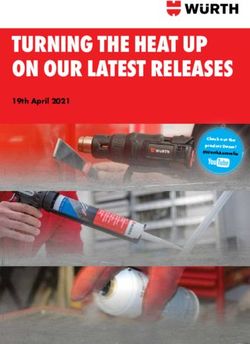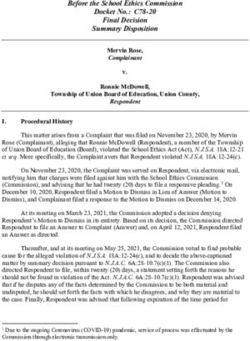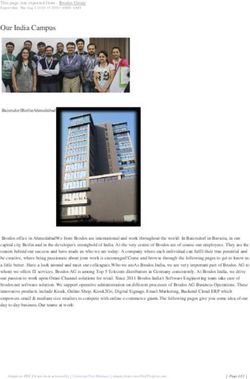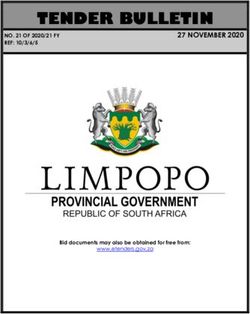KNOWLEDGENET VERSION 4 RELEASE NOTES - AUTHOR TITLE DATE DAVE BRADDOCK KNOWLEDGENET - PRODUCT MANAGER
←
→
Page content transcription
If your browser does not render page correctly, please read the page content below
KnowledgeNET
Version 4 Release Notes
Author Dave Braddock
Title KnowledgeNET – Product Manager
Date 11 th August 2008
P P
Page 1 of 151. Introduction .......................................................................... 3
TU UT TU UT
2. New Features / Significant Updates ............................................. 3
TU UT TU UT
2.1. SmartAsk Parental Portal integrated into KnowledgeNET ............... 5
TU UT TU UT
2.2. New Login Screen ................................................................ 5
TU UT TU UT
2.3. Global Clustering ................................................................. 6
TU UT TU UT
2.4. My Profile .......................................................................... 6
TU UT TU UT
2.5. My Contacts ........................................................................ 6
TU UT TU UT
2.6. Ticker Messaging .................................................................. 7
TU UT TU UT
2.7. New Menus ......................................................................... 7
TU UT TU UT
2.8. New Navigator ..................................................................... 8
TU UT TU UT
2.9. Version 1.4 SMS Data sharing Support ....................................... 8
TU UT TU UT
2.10.
TU New icons / buttons ........................................................... 9
UT TU UT
2.11.
TU Gallery Improvements .......................................................11
UT TU UT
2.12.
TU Forum Improvements ........................................................11
UT TU UT
2.13.
TU Personal Bookmarks ..........................................................11
UT TU UT
2.14.
TU Homework Assignments .....................................................11
UT TU UT
2.15.
TU Mass Calendar / Noticeboard Rollouts ....................................12
UT TU UT
2.16.
TU Page locking ...................................................................12
UT TU UT
3. Further Enhancements ............................................................12
TU UT TU UT
4. Additional Digital Learning Objects ............................................13
TU UT TU UT
5. Supported Browsers ...............................................................13
TU UT TU UT
6. Bug Fixes .............................................................................13
TU UT TU UT
7. Recap of New Major Functionality from Version 3.13.06 .................13
TU UT TU UT
7.1. Galleries ......................................................................................................... 13
TU UT TU UT
7.2. Homework / Assignment Manager ............................................................ 14
TU UT TU UT
7.3. e-Reflections ................................................................................................. 14
TU UT TU UT
7.4. Learning Stories ........................................................................................... 14
TU UT TU UT
7.5. Student Blogs ................................................................................................ 14
TU UT TU UT
7.6. Year End Archiving ...................................................................................... 15
TU UT TU UT
7.7. PXT to KN ....................................................................................................... 15
TU UT TU UT
Page 2 of 151. Introduction
These release notes are intended for all users of KnowledgeNET and detail the
changes in KnowledgeNET from version 3.13.6 to version 4.0.2
2. New Features / Significant Updates
The main changes in KnowledgeNET Version 4 are to do with the overall ‘Look
and Feel’. These changes have been implemented as a direct result of user
contributions and feedback.
• SmartAsk Parental Portal integrated into KnowledgeNET
The ‘SmartAsk’ Parental portal has been integrated into KnowledgeNET.
This allows schools to run both, combining the benefits of
KnowledgeNET’s comprehensive Online Learning Environment with the
simple, intuitive Parental Portal provided by SmartAsk. The Parental
Portal should facilitate parental access without specific training being
required.
• New Login Screen
The login screen has been standardised between KnowledgeNET and
SmartAsk. When users enter their username/password, they are then
automatically directed to either KnowledgeNET or the SmartAsk Parental
Portal dependant on their user type and the school configuration settings.
• Global Clustering
All KnowledgeNETs are automatically included as members in the global
zone cluster. Find resources, share with others throughout the country,
tap into best practice guides, templates and discussion forums on the
future.
• My Profile
All users can create a profile for themselves which they can then choose
to share with their peers and others in the school.
• My Contacts
My Contacts provides a simple way to view the details of your peers,
students and staff, grouped by class, subject or interest area and linked
to users profiles, student records and home pages.
• Ticker Messaging
A powerful ticker messaging tool is now available for administrators to
Page 3 of 15communicate to all users.
• New Menus
The menu system in KnowledgeNET has been significantly refined with
better logical groupings and look and feel.
• New Navigator
The navigator is much easier to use, with better layout, consistent icons,
current item highlighting and automatic refresh.
• Version 1.4 SMS Data sharing
Version 1.4 of Student Management System (SMS) data-sharing in
conjunction with WebSYNC 1.0.1 is now fully supported by
KnowledgeNET.
• New icons / buttons
Intuitive icons and buttons have been implemented through out the
majority of KnowledgeNET.
• Gallery Improvements
Significant improvements have been made to the Gallery Manager, with
better layout, default albums being automatically created and
standardisation in the use of icons and buttons.
• Forum Improvements
Layout of forums has been improved to better facilitate ease of use,
with forums also optionally including participant’s photos.
• Personal Bookmarks
Improvements have been made to the Bookmarks system to make it
easier to use.
• Homework Assignments
Assignments can now be set for a class, group or subject. Assignments
now include status flags and are easier to set up and/or view results.
• Mass Calendar / Noticeboard Rollouts
Administrators can now automatically manage calendar and notice board
views across all users.
• Page locking
WYSIWYG (text) pages can now automatically be locked whilst being
edited to ensure that other users don’t accidentally overwrite your work.
Page 4 of 152.1. SmartAsk Parental Portal integrated into KnowledgeNET
The huge task of combining the code bases from KnowledgeNET and the Smart
Ask Parent Portal has now been completed with the ‘SmartAsk’ Parental portal
integrated into KnowledgeNET. This allows schools to run both, combining the
benefits of KnowledgeNET’s comprehensive Online Learning Environment with
the simple, intuitive Parental Portal provided by SmartAsk. The Parental Portal
should facilitate parental access without specific training being required.
When caregivers login they get a much simpler view of the students portfolio
(i.e. no navigator or drop down menus to negotiate)
This means a much easier upgrade and integration for Schools wanting to utilise
Data Sharing (automatic transfer and display of SMS Data)
2.2. New Login Screen
The login screen has been standardised between KnowledgeNET and SmartAsk.
When users enter their username/password, they are then automatically
directed to either KnowledgeNET or the SmartAsk Parental Portal dependant on
their user type and the school configuration settings.
The new login screen contains standardised Tabs for ‘Public Pages’, ‘Login’ and
‘Help’.
The new ticker messages automatically appear on the login screen if set by the
Administrator. (see section 2.6)
A separate panel has been created for the Administrator controllable login
screen welcome message.
Login and welcome panels able to be selected by the user. Entering on a Panel
will make the panel turn translucent whilst being updated by the
KnowledgeNET server.
Page 5 of 152.3. Global Clustering
All KnowledgeNETs are automatically included as members in the global zone
cluster. Find resources, share with others throughout the country, tap into best
practice guides, templates and discussion forums on the future.
The Global Cluster has been enhanced to include shared areas where all
teachers and administrators can communicate and share resources. We know
schools are doing great things out there and it would be great to see examples
of this in the Global Area.
Areas include:
• Global Forums
• Areas specific to school type
• Areas to share templates
It is envisaged that the KnowledgeNET usergroup will control a private area in
the Cluster Zone for Usergroup members
2.4. My Profile
All users can create a profile for themselves which they can then choose to
share with their peers and others in the school.
This includes the users photo, chatname, email address, phone numbers and
areas of interest. The user can then explicitly allow which other user types can
view their details.
2.5. My Contacts
My Contacts provides a simple way to view the details of your peers, students
and staff, grouped by class, subject or interest area and linked to users Profiles,
student records and home pages.
Contacts can be filtered by Class, Group and Subject and by user type.
Contacts Home Pages and Profiles (see below) can be viewed if the user has
given access rights to their details
Note: Caregivers can only see their child’s teachers and/or a list of all staff.
Page 6 of 152.6. Ticker Messaging
There is now the option to display scrolling “Ticker” messages in
KnowledgeNET. These display under the top menu and are controlled through
the Administration-> Manage Messages Option.
You can display up to 3 messages of varying priority. These can be useful for
school wide alerts to all users.
These ticker messages are displayed at the top of every page for all users
including the login page.
2.7. New Menus
The menu system in KnowledgeNET has been significantly refined with better
logical groupings and look and feel.
The main drop down menu has been restyled and changed to ensure a more
consistent user experience.
Changes include:
• Icons to show which menus have sub menus
• Highlighting the path down to sub menus
• Home / My Zone – Now combined
• My Zone – new items for Calendar, Noticeboard, Contacts, Profile and
password change
• Refresh Menu – Moved to under the ‘Tools’ menu. Note: the not required
to refresh the navigator as this now occurs automatically.
• Global Zone – New Global Area
• Bookmarks are now located under the ‘Research Zone’, with Manage
bookmarks located under the ‘Tools’ menu
• Tools Menu (New) – Includes Edit Bookmarks, Administration Area,
Cluster Administration
Page 7 of 152.8. New Navigator
The navigator is much easier to use, with better layout, consistent icons,
current item highlighting and automatic refresh.
Changes include:
• Replacing old style buttons with clearer coloured icons
• Removing the underlines
• Better line spacing
• Highlighting where a user currently is in the navigator
The navigator will automatically refresh when adding or deleting a page.
2.9. Version 1.4 SMS Data sharing Support
Version 1.4 of Student Management System (SMS) data-sharing in conjunction
with WebSYNC 1.0.1 is now fully supported by KnowledgeNET.
As SMS vendors support the Ministry of Education’s Data Sharing specifications
(technically SMS – OLE Interoperability specifications), then you will be able to
automatically upload student, class and teacher information to your
KnowledgeNET from your SMS. This data can include learning programmes,
caregiver details, attendance information, reports, assessment results etc.
This information can then be made available to caregivers via unique caregiver
logins.
Page 8 of 152.10. New icons / buttons
Intuitive icons and buttons have been implemented through out the majority of
KnowledgeNET.
The new buttons are now closer aligned to what most users are familiar with
using other programs such as Microsoft Word and to give KnowledgeNET an
updated feel. Buttons such as ‘Save’ , ‘Cancel’ , ‘OK’ & ‘Back’ have been
thoroughly reviewed system wide to ensure consistency.
Button changes are as follows
Old Uses New
Next, maximize panel,
next Month
Previous, Previous Month
Minimise Panel
Edit
Big edit
Permissions
Print
Help
Copy
Paste
Move
New Page or Item
First
Last
Today
Sort By Ascending
Search
Refresh
Delete
Add Comment
Admin Tools
Assessments
Bookmark
Caregiver Details
Change Password
Page 9 of 15Colour Palette
Diary
Display Details
Export File
Flag
Flag - Remove
Folder
Groups
Home Page
Learning Programs
Link
List – Add to
List - Remove from
Log
Medical Details
My Contacts
My Profile
Navigator Expand
Navigator Contract
NCEA Results
Notification
Picture
Poll
Records
Reports
User
Page
Calendar
Gallery
E-reflection
Forum
Learning Stories
Chat
Noticeboard
Assignment
Next Screen
Previous Screen
Submit updates
Submit updates and
close panel
Drop updates and close
panel
Close Panel (no updates)
Page 10 of 15View Entire E-reflection
Deactivate Assignment
Open Assignment
2.11. Gallery Improvements
Significant improvements have been made to the Gallery Manager. With better
layout, default albums being automatically and standardisation in the use of
icons and buttons.
2.12. Forum Improvements
Layout of forums has been improved to better facilitate ease of use with
forums also optionally including participants photos.
2.13. Personal Bookmarks
Improvements have been made to the Personal bookmarks system to make
these easier to use.
2.14. Homework Assignments
• For Teachers and Administrators, assignments are now set for a class,
group or subject. You need to be in one of these areas before you can
add an assignment.
• Assignments have a status, which can be changed by the student, or by
teacher or admin. This allows user to track where they are up to with
their assignments.
• When a teacher clicks their “Assignment” link, it now shows each overall
assignment for that class, rather than each student’s copy.
• When a teacher clicks My Assignments from outside a class, it shows
them all assignments for all their classes. A dropdown allows them to
pick an individual class.
• No more embargo date or class dropdowns to allow for simpler
assignment configuration.
Page 11 of 152.15. Mass Calendar / Noticeboard Rollouts
Administration Menu -> Misc Admin
Administrators can now automatically manage calendar and notice board views
across all users.
2.16. Page locking
WYSIWYG (text) pages can now automatically be locked whilst being edited to
ensure that other users don’t accidentally overwrite your work.
3. Further Enhancements
Further enhancements to KnowledgeNET include:
• Calendars
The current day is now highlighted as well as mouse over highlighting
on.
• Background Processing
The deletion and archival of classes is now performed as a
background task, as is the deletion of e-Reflections, Learning Stories,
Assignments and the Rollout of Standard Home Pages.
This improves overall performance and reliability.
• WSIWYG Updates
The WSIWYG editor has been upgraded from version 2.5 Beta to
version 2.6 – for a full list of enhancements and bug fixes check out
http://www.fckeditor.net/whatsnew/all
HTU UTH
• Bug Reporting
If a bug occurs, then these will be highlighted in red with little bugs
even appearing on the screen. Place your cursor over the each bug
and click to squash them.
• User Logs
The user login logs have been improved to allow user logins to be
tracked by username, real name, IP address and date/time.
Page 12 of 154. Additional Digital Learning Objects
There are now over 5500 Digital Learning Objects (DLOs) and other resources
included in KnowledgeNET’s research zone.
These can be searched for inserted into any page via the ‘link’ button within
the WYSIWYG editor.
5. Supported Browsers
KnowledgeNET has been enhanced to support the following browsers:
5.1.Firefox V2.x (Windows, Mac & Linux)
5.2.Firefox v3.x (Windows, Mac & Linux)
5.3.Internet Explorer 6.x (Windows)
5.4.Internet Explorer 7.x (Windows)
KnowledgeNET also supports the following browser, however this has not been
fully tested:
• Safari 3 (Mac)
6. Bug Fixes
Numerous bugs have been resolved in KnowledgeNET version 4. Please refer to
the specific bug fix lists for details of these fixes.
7. Recap of New Major Functionality from Version 3.13.06
The following is a review of the new major functionality introduced into
KnowledgeNET in the last 6 months which some users might not be aware of.
7.1. Galleries
Users can now create Galleries easily in KnowledgeNET and bulk upload a
number of images within a few clicks.
For further information on this see:
http://www.knowledge.net.nz/manual/gallery.doc
HTU UTH
Page 13 of 157.2. Homework / Assignment Manager
Teachers can assign homework to a class of students easily using the new
assignment manager. The teacher is given an easy to read overview of where
all the students are in relation to the assignment and the students get the
homework automatically in their e-portfolios.
For further information on this see:
HTU http://www.knowledge.net.nz/manual/assignment.doc UTH
7.3. e-Reflections
A self-assessment tool that enables students to reflect on their learning.
Parents, teachers and peers can add comments as feedback to improve student
learning.
For further information on this see:
HTU http://www.knowledge.net.nz/manual/Reflection.doc UTH
7.4. Learning Stories
An assessment tool that enables the narrative assessment of learning episodes.
Students or teachers can write a learning story accompanied by artifacts
including photographs and short video clips. The learning stories are presented
in a student's e-Portfolio.
For further information on this see:
HTU http://www.knowledge.net.nz/manual/Reflection.doc UTH
7.5. Student Blogs
A personal reflection tool that enables students to reflect against established
themes and categories.
For further information on this see:
HTU http://www.knowledge.net.nz/manual/blog.doc UTH
Page 14 of 157.6. Year End Archiving
Administrators can archive class, subject or group data.
For further information on this see:
HTU http://www.knowledge.net.nz/manual/RollOver.doc UTH
7.7. PXT to KN
Contact the KnowledgeNET help desk to switch on this cool new feature for
your school. Allow users to pxt images from their mobile to an assigned image
gallery. Download the KN User Guide for detailed instructions.
For further information on this see:
HTU http://www.knowledge.net.nz/manual/Gallery.doc UTH
For additional details on the above and other enhancements visit Help -> New
Features
Page 15 of 15You can also read