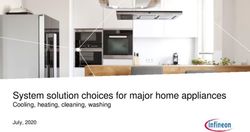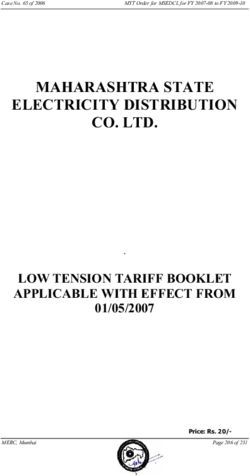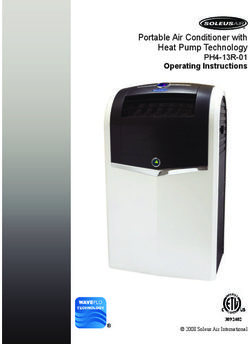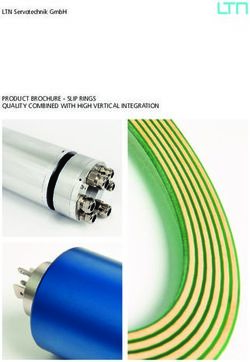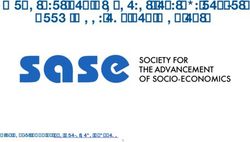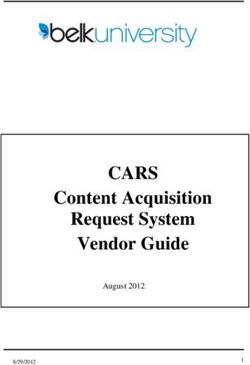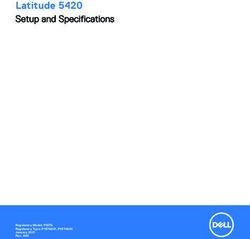Latitude 9520 Setup and specifications guide
←
→
Page content transcription
If your browser does not render page correctly, please read the page content below
Latitude 9520 Setup and specifications guide 1 Regulatory Model: P94F/P95F Regulatory Type: P94F002/P95F002 March 2021 Rev. A01
Notes, cautions, and warnings
NOTE: A NOTE indicates important information that helps you make better use of your product.
CAUTION: A CAUTION indicates either potential damage to hardware or loss of data and tells you how to avoid
the problem.
WARNING: A WARNING indicates a potential for property damage, personal injury, or death.
© 2021 Dell Inc. or its subsidiaries. All rights reserved. Dell, EMC, and other trademarks are trademarks of Dell Inc. or its subsidiaries. Other
trademarks may be trademarks of their respective owners.Contents
Chapter 1: Set up your Dell Latitude 9520..................................................................................... 5
Chapter 2: Chassis overview..........................................................................................................7
Display view (2-in-1)........................................................................................................................................................... 7
Display view (Notebook)....................................................................................................................................................8
Left view................................................................................................................................................................................9
Right view..............................................................................................................................................................................9
Bottom view........................................................................................................................................................................ 10
Top view (2-in-1)................................................................................................................................................................ 11
Top view (Notebook)........................................................................................................................................................ 12
Modes................................................................................................................................................................................... 12
Tablet mode...................................................................................................................................................................13
Laptop mode..................................................................................................................................................................14
Tent mode......................................................................................................................................................................15
Entertainment mode....................................................................................................................................................16
Battery Charge and Status LED ....................................................................................................................................16
Chapter 3: Technical specifications............................................................................................. 17
Dimensions and weight..................................................................................................................................................... 17
Processors........................................................................................................................................................................... 18
Chipset..................................................................................................................................................................................18
Operating system............................................................................................................................................................... 18
Memory.................................................................................................................................................................................18
Ports and connectors........................................................................................................................................................19
Wireless module.................................................................................................................................................................20
Audio.....................................................................................................................................................................................20
Storage................................................................................................................................................................................. 21
Media-card reader............................................................................................................................................................. 21
Keyboard.............................................................................................................................................................................. 21
Camera.................................................................................................................................................................................22
Touchpad.............................................................................................................................................................................22
Touchpad gestures......................................................................................................................................................22
Power adapter....................................................................................................................................................................23
Battery................................................................................................................................................................................. 23
Display.................................................................................................................................................................................. 24
Fingerprint reader (optional).......................................................................................................................................... 25
GPU — Integrated............................................................................................................................................................25
Security................................................................................................................................................................................26
Computer environment.................................................................................................................................................... 26
Chapter 4: Keyboard shortcuts.................................................................................................... 27
Keyboard shortcuts...........................................................................................................................................................27
Chapter 5: Getting help...............................................................................................................29
Contents 3Getting help and contacting Dell................................................................................................................................... 29 4 Contents
1
Set up your Dell Latitude 9520
About this task
NOTE: The images in this document may differ from your computer depending on the configuration you ordered.
Steps
1. Connect the power adapter and press the power button.
NOTE: To conserve battery power, the battery might enter power saving mode. Connect the power adapter and press
the power button to turn on the computer.
2. Finish Windows setup.
Follow the on-screen instructions to complete the setup. When setting up, Dell recommends that you:
● Connect to a network for Windows updates.
NOTE: If connecting to a secured wireless network, enter the password for the wireless network access when
prompted.
● If connected to the internet, sign-in with or create a Microsoft account. If not connected to the internet, create an
offline account.
● On the Support and Protection screen, enter your contact details.
3. Locate and use Dell apps from the Windows Start menu—Recommended
Table 1. Locate Dell apps
Resources Description
My Dell
Centralized location for key Dell applications, help articles, and other important information about
your computer. It also notifies you about the warranty status, recommended accessories, and
software updates if available.
Set up your Dell Latitude 9520 5Table 1. Locate Dell apps (continued)
Resources Description
SupportAssist
Pro-actively checks the health of your computer’s hardware and software. The SupportAssist
OS Recovery tool troubleshoots issues with the operating system. For more information, see the
SupportAssist documentation at www.dell.com/support.
NOTE: In SupportAssist, click the warranty expiry date to renew or upgrade your warranty.
Dell Update
Updates your computer with critical fixes and latest device drivers as they become available.
For more information about using Dell Update, see the knowledge base article SLN305843 at
www.dell.com/support.
Dell Digital Delivery
Download software applications, which are purchased but not pre-installed on your computer.
For more information about using Dell Digital Delivery, see the knowledge base article 153764 at
www.dell.com/support.
4. Create recovery drive for Windows.
NOTE: It is recommended to create a recovery drive to troubleshoot and fix problems that may occur with Windows.
6 Set up your Dell Latitude 95202
Chassis overview
Topics:
• Display view (2-in-1)
• Display view (Notebook)
• Left view
• Right view
• Bottom view
• Top view (2-in-1)
• Top view (Notebook)
• Modes
• Battery Charge and Status LED
Display view (2-in-1)
1. Proximity sensor 2. IR LED
3. Ambient Light Sensor (ALS) 4. Camera status light
5. Camera (RGB/IR) with SafeShutter 6. IR LED
7. Display panel 8. Power LED indicator
Chassis overview 7Display view (Notebook) 1. Proximity sensor 2. IR LED 3. Ambient Light Sensor (ALS) 4. Camera status light 5. Camera (RGB/IR) with SafeShutter 6. IR LED 7. Display panel 8. Power LED indicator 8 Chassis overview
Left view
1. HDMI 2.0 port 2. Thunderbolt 4 port with DisplayPort Alt Mode/USB4/Power
Delivery
3. SIM-card slot (optional) 4. microSD-card slot
5. Smart card reader slot (optional)
Right view
1. Wedge-shaped lock slot
2. Universal audio port
3. USB 3.2 Gen 1 Type-A port with PowerShare
Chassis overview 9Bottom view 1. Air vents 2. Service tag label 10 Chassis overview
Top view (2-in-1)
1. Quad-array microphones 2. Power button with fingerprint reader (optional)
3. Right speaker 4. Touchpad with RFID reader (optional)
5. Left speaker
Chassis overview 11Top view (Notebook) 1. Quad-array microphones 2. Power button with finger print reader (optional) 3. Right speaker 4. Touchpad with RFID reader (optional) 5. Left speaker Modes 12 Chassis overview
Tablet mode
Chassis overview 13Laptop mode 14 Chassis overview
Tent mode
Chassis overview 15Entertainment mode Battery Charge and Status LED Table 2. Battery Charge and Status LED Indicator Power Source LED Behavior System Power State Battery Charge Level AC Adapter Off S0 - S5 Fully Charged AC Adapter Solid White S0 - S5 < Fully Charged Battery Off S0 - S5 11-100% Battery Solid Amber (590+/-3 nm) S0 - S5 < 10% ● S0 (ON) - System is turned on. ● S4 (Hibernate) - The system consumes the least power compared to all other sleep states. The system is almost at an OFF state, expect for a trickle power. The context data is written to hard drive. ● S5 (OFF) - The system is in a shutdown state. 16 Chassis overview
3
Technical specifications
NOTE: Offerings may vary by region. The following specifications are only those required by law to ship with your
computer. For more information about the configuration of your computer, go to Help and Support in your Windows
operating system and select the option to view information about your computer.
Topics:
• Dimensions and weight
• Processors
• Chipset
• Operating system
• Memory
• Ports and connectors
• Wireless module
• Audio
• Storage
• Media-card reader
• Keyboard
• Camera
• Touchpad
• Power adapter
• Battery
• Display
• Fingerprint reader (optional)
• GPU — Integrated
• Security
• Computer environment
Dimensions and weight
Table 3. Dimensions and weight
Description Values
Height:
Front 9.13mm (0.36 in.)
Rear 14.84 mm (0.58 in.)
Width 340.20 mm (13.39 in.)
Depth 215.80 mm (8.49 in.)
Starting weight ● Laptop: 1.4 kg/3.1 lbs
● 2-in-1: 1.5 kg/3.3 lbs
Technical specifications 17Processors
Table 4. Processors
Description Values
Processors 11 th Generation Intel Core 11 th Generation Intel Core i5-1145G7 11 th Generation Intel Core
i5-1135G7 i7-1185G7
Wattage ● Max TDP: 28 W ● Max TDP: 28 W ● Max TDP: 28 W
● cTDP: 12 ~ 15 W ● cTDP: 12 ~ 15 W ● cTDP: 12 ~ 15 W
Core count 4 4 4
Thread count 8 8 8
Speed 2.40 GHz - 4.20 GHz 2.60 GHz - 4.40 GHz 3.0 GHz - 4.80 GHz
Cache 8 MB 8 MB 12 MB
Integrated graphics Intel Iris X e Graphics Intel Iris X e Graphics Intel Iris X e Graphics
Chipset
Table 5. Chipset
Description Values
Chipset Tiger Lake UP3
Processor 11 th Generation Intel Core i5/i7
DRAM bus width Two channels, 64-bit
Flash EPROM 32 MB
PCIe bus Up to Gen 4
Operating system
● Windows 10 Pro (64-bit)
● Windows 10 Home (64-bit)
● Ubuntu Linux 20.04 LTS, 64-bit
Memory
Table 6. Memory specifications
Description Values
Slots None
NOTE: System has on-board soldered RAM
Type LPDDR4x
18 Technical specificationsTable 6. Memory specifications (continued)
Description Values
Speed 4267 MHz
Maximum memory 32 GB
Minimum memory 8 GB
Configurations supported ● 8 GB, Onboard, LPDDR4x, 4267 MHz
● 16 GB, Onboard, LPDDR4x, 4267 MHz
● 32 GB, Onboard, LPDDR4x, 4267 MHz
Ports and connectors
Table 7. External ports and connectors
Description Values
External:
USB ● One USB 3.2 Gen 1 Type-A port with PowerShare
● Two Thunderbolt 4 ports with Power Delivery/DisplayPort
Alt Mode/USB 4
Audio One universal audio port
Video One HDMI 2.0 port
Power adapter port USB-C type
Security One Wedge-shaped lock slot
Card slot One microSD 4.0 card slot
SIM card microSIM card slot
Table 8. Internal ports and connectors
Description Values
Internal:
One M.2 Key-M (2230) for Solid-State Drive ● One M.2 slot for 2230 solid-state drive
One M.2 3042 Key-B for WWAN ● One M.2 3042 slot for WWAN
NOTE: Latitude 9520 has an onboard WLAN card.
NOTE: To learn more about the features of different
types of M.2 cards, see article number 000144170.
Technical specifications 19Wireless module
Table 9. Wireless module specifications
Model Intel® Wi-Fi 6 Qualcomm Snapdragon X20 Qualcomm Snapdragon X55 Global 5G Modem,
number AX201 Global Gigabit LTE, eSIM eSIM capable
capable
Transfer rate Intel Wi-Fi 6 1 Gbps 3 Gbps
(max) AX201
Frequency Up to 2400 3.4 GHz 6 GHz
Bands Mbps
supported
Wireless ● WiFi LTE, WCDMA NR FR1(Sub6) FDD/TDD
Standards 802.11a/b/g
LTE FDD/TDD
● Wi-Fi 4 (Wi-
Fi 802.11n) WCDMA/HSPA+
● Wi-Fi 5 (Wi- GPS/GLONASS/Beidou/Galileo
Fi 802.11ac)
● Wi-Fi 6 (WiFi
802.11ax)
Bluetooth ● 64-bit/128- Not applicable Not applicable
bit WEP
● AES-CCMP
● TKIP
Encryption Bluetooth 5.1 Not applicable Not applicable
Audio
Table 10. Audio specifications
Description Values
Controller Realtek ALC714-CG
Stereo conversion Supported
Internal interface SoundWire 1.1
External interface Universal audio jack
Speakers Two
Internal speaker amplifier Realtek ALC1309D
External volume controls Keyboard shortcut controls
Speaker output:
Average 2 W per channel
Peak 5W
Subwoofer output Not supported
Microphone Quad-array microphones
20 Technical specificationsStorage
Your computer supports one of the following configurations:
● M.2 2230 Solid-state drive
● M.2 2230 Opal self-encrypting solid-state drive
The primary drive of your computer varies with the storage configuration. For computers:
● M.2 2230 Solid-state drive
● M.2 2230 Opal Self-encrypting solid-state drive
Table 11. Storage specifications
Form factor Interface type Capacity
M.2 2230 Class 35 Solid-state drive Gen 3 PCIe x4 NVMe Up to 1 TB
M.2 2230 Class 35 Opal Self-encrypting solid-State Gen 3 PCIe x4 NVMe 256 GB
drive
Media-card reader
Table 12. Media-card reader specifications
Description Values
Type One microSD 4.0 card
Cards supported ● Micro Secure Digital (mSD)
● Micro Secure Digital High Capacity(mSDHC)
● Micro Secure Digital Extended Capacity(mSDXC)
Keyboard
Table 13. Keyboard specifications
Description Values
Type White backlight keyboard
Layout QWERTY
Number of keys ● United States and Canada: 79 keys
● United Kingdom: 80 keys
● Japan: 83 keys
Size X=19.05 mm key pitch
Y=18.05 mm key pitch
Shortcut keys Some keys on your keyboard have two symbols on them.
These keys can be used to type alternate characters or to
perform secondary functions. To type the alternate character,
press Shift and the desired key. To perform secondary
functions, press Fn and the desired key.
NOTE: You can define the primary behavior of the
function keys (F1–F12) changing Function Key Behavior
in BIOS setup program.
Technical specifications 21Camera
Table 14. Camera specifications
Description Values
Number of cameras One
Type RGB/IR camera
Location Front Camera
Sensor type CMOS RGB-Ir Hybrid Technology
Resolution
Standard Camera
Still image 0.90 megapixel
Video 1280 x 720 (HD) at 30 fps
Infrared camera
Still image 0.92 megapixel
Video 640 x 360 at 30 fps
Diagonal viewing angle
Camera 78 degrees
Infrared camera 78 degrees
Touchpad
Table 15. Touchpad specifications
Description Values
Resolution:
Horizontal 3562
Vertical 2026
Dimensions:
Horizontal 115 mm (4.53 in.)
Vertical 67 mm (2.64 in.)
Touchpad gestures
For more information about touchpad gestures for Windows 10, see the Microsoft knowledge base article 4027871 at
support.microsoft.com.
22 Technical specificationsPower adapter
Table 16. Power adapter specifications
Description Values
Type 60 W Type-C 65 W Type-C 90 W Type-C
Input voltage 100 VAC x 240 VAC 100 VAC x 240 VAC 100 VAC x 240 VAC
Input frequency 50 Hz x 60 Hz 50 Hz x 60 Hz 50 Hz x 60 Hz
Input current (maximum) 1.70 A 1.70 A 1.50 A
Output current (continuous) ● 20 VDC / 3 A ● 20 VDC / 3.25 A ● 20 VDC / 4.5 A
● 15 VDC / 3 A ● 15 VDC / 3 A ● 15 VDC / 3 A
● 9 VDC / 3 A ● 9 VDC / 3 A ● 9 VDC / 3 A
● 5 VDC / 3 A ● 5 VDC / 3 A ● 5 VDC / 3 A
Rated output voltage ● 20 VDC ● 20 VDC ● 20 VDC
● 15 VDC ● 15 VDC ● 15 VDC
● 9 VDC ● 9 VDC ● 9 VDC
● 5 VDC ● 5 VDC ● 5 VDC
Temperature range:
Operating 0°C to 40°C (32°F to 0°C to 40°C (32°F to 0°C to 40°C (32°F to
104°F) 104°F) 104°F)
Storage -40°C to 70°C (-40°F to -40°C to 70°C (-40°F to -40°C to 70°C (-40°F to
158°F) 158°F) 158°F)
Battery
Table 17. Battery specifications
Description Values
Type 4-cell, 49 WHr ExpressCharge 4-cell, 49 WHr ExpressCharge, 6-cell, 88 WHr ExpressCharge
2 Long Life Cycle
Voltage 7.6 VDC 7.6 VDC 11.40 VDC
Weight (maximum) 0.24 kg (0.59 lb) 0.24 kg (0.59 lb) 0.36 kg (0.79 lb)
Dimensions:
Height 260 mm (10.23 in.) 260 mm (10.23 in.) 260 mm (10.23 in.)
Width 85.80 mm (3.37 in.) 85.80 mm (3.37 in.) 88.80 mm (3.49 in.)
Depth 5.070 mm (0.19 in.) 5.070 mm (0.19 in.) 9.60 mm (0.37 In.)
Temperature range:
Operating 0°C to 50°C (32°F to 122°F) 0°C to 50°C (32°F to 122°F) 0°C to 50°C (32°F to 122°F)
Storage -20°C to 60°C (-4°F to -20°C to 60°C (-4°F to -20°C to 60°C (-4°F to
140°F) 149°F) 140°F)
Technical specifications 23Table 17. Battery specifications (continued)
Description Values
Operating time Varies depending on operating Varies depending on Varies depending on
conditions and can significantly operating conditions and operating conditions and
reduce under certain power- can significantly reduce can significantly reduce
intensive conditions. under certain power-intensive under certain power-intensive
conditions. conditions.
Charging time (approximate) 4 hours (when the computer is 4 hours (when the computer is ● Standard charge: 0°C to
off) off) 50°C: 4 hours
● Express Charge: 0°C to
15°C: 4 hours; 16°C to
45°C: 2 hours; 46°C to
50°C: 3 hours
NOTE: Control the
charging time, duration,
start and end time, and so
on using the Dell Power
Manager application. For
more information on the
Dell Power Manager see,
Me and My Dell on
https://www.dell.com/
LLC battery only supports the
standard charge.
Life span (approximate) 300 discharge/charge cycles 300 discharge/charge cycles 1000 discharge/charge
cycle on LLC (Long life cycle)
battery
Coin-cell battery Not supported Not supported Not supported
Operating time Varies depending on operating Varies depending on Varies depending on
conditions and can significantly operating conditions and operating conditions and
reduce under certain power- can significantly reduce can significantly reduce
intensive conditions. under certain power-intensive under certain power-intensive
conditions. conditions.
Display
Table 18. Display specifications
Description Values
Type Full High Definition Full High Definition (FHD) Ultra-High Definition (UHD)
(FHD)
Panel technology Wide Viewing Wide Viewing Angle(WVA) Wide Viewing Angle(WVA)
Angle(WVA)
Luminance (typical) 400 nits 400 nits 500 nits
Dimensions
Height 186.30 mm (7.33 in.) 186.30 mm (7.33 in.) 186.30 mm (7.33 in.)
Width 331.20 mm (13.04 in.) 331.20 mm (13.04 in.) 331.20 mm (13.04 in.)
Diagonal 380.00 mm (14.96 in.) 380.00 mm (14.96 in.) 380.00 mm (14.96 in.)
24 Technical specificationsTable 18. Display specifications (continued)
Description Values
Native resolution 1920 x 1080 1920 x 1080 3840 x 2160
Megapixels 2.07 2.07 8.29
Color gamut sRGB 100% sRGB 100% sRGB 100%
Pixels per inch (PPI) 147 147 282
Contrast ratio (min) 1200:1 1200:1 1200:1
Response time (max) 35 ms 35 ms 35 ms
Refresh rate 60 Hz 60 Hz 60 Hz
Horizontal view angle (min) 80 degrees 80 degrees 80 degrees
Vertical view angle (min) 80 degrees 80 degrees 80 degrees
Pixel pitch 0.172 mm 0.172 mm 0.086 mm
Power consumption (max) 2.55 W 2.65 W 5.35 W
Anti-reflective vs Anti-smudge Anti-glare Anti Reflective / Anti Smudge Anti-glare
Touch options No Yes No
Stylus support No Yes No
Fingerprint reader (optional)
Table 19. Fingerprint reader specifications
Description Values
Sensor technology Capacitive
Sensor resolution 363 dpi
Sensor area 5.25mm x 6.90 mm
Sensor pixel size 76 x 100
GPU — Integrated
The following table lists the specifications of the integrated Graphics Processing Unit (GPU) supported by your Dell Latitude
9520.
Table 20. GPU — Integrated
Controller External display support Memory size Processor
Intel Iris X e Graphics ● One HDMI 2.0b Shared system memory Intel 11 th Generation Core
● Two Thunderbolt 4 ports i5/i7 processors
with DisplayPort Alt
Mode
Technical specifications 25Security
Table 21. Security specifications
Description Values
Trusted Platform Module (TPM) 2.0 Integrated on the system board
FIPS 140-2 certification for TPM Supported
ControlVault 3 Advanced Authentication with FIPS 140-2 Supported
Level 3 Certification
Fingerprint Reader Fingerprint reader in power button tied tp Control Vault 3
(optional)
Contacted Smart Card and Control Vault 3 FIPS201 Smart Card reader certification / SIPR
SED SSD NVMe, SSD and HDD (Opal and non-Opal) Opal 2.0 - PCIe interface
Dell Power Manager 3.0 Supported
Dell Command Configure 4.0 (DCC) with Remote BIOS Supported
configuration
Dell Command Monitor 10.0 (DCM) Supported
Dell Command Update 3.0 (DCU) Supported
Dell Command Update Catalog (DCUC) Supported
Dell Command Deploy (DCP) Supported
Dell Command Intel® vPro ™ Out of Band (DCIV) Supported
Dell Command PowerShell Provider 2.0 Supported
Dell Command Deploy Driver Pack Catalog 1.0 Supported
Computer environment
Airborne contaminant level: G1 as defined by ISA-S71.04-1985
Table 22. Computer environment
Description Operating Storage
Temperature range 0°C to 35°C (32°F to 95°F) -40°C to 65°C (-40°F to 149°F)
Relative humidity (maximum) 10% to 90% (non-condensing) 0% to 95% (non-condensing)
Vibration (maximum) * 0.66 GRMS 1.30 GRMS
Shock (maximum) 110 G† 160 G†
Altitude (maximum) -15.2 m to 3048 m (4.64 ft to 5518.4 ft) -15.2 m to 10668 m (4.64 ft to 19234.4
ft)
* Measured using a random vibration spectrum that simulates user environment.
† Measured using a 2 ms half-sine pulse when the hard drive is in use.
26 Technical specifications4
Keyboard shortcuts
Topics:
• Keyboard shortcuts
Keyboard shortcuts
NOTE: Keyboard characters may differ depending on the keyboard language configuration. Keys that are used for shortcuts
remain the same across all language configurations.
Some keys on your keyboard have two symbols on them. These keys can be used to type alternate characters or to perform
secondary functions. The symbol that is shown on the lower part of the key sees the character that is typed out when the key is
pressed. If you press shift and the key, the symbol that is shown on the upper part of the key is typed out. For example, if you
press 2, 2 is typed out; if you press Shift + 2, @ is typed out.
The primary behavior is the media keys, and the secondary behavior is the F1-F12 keys.
Function (Fn) lock only switches between primary and secondary behavior on F1-F12 keys only.
F9 has the same function as F9 behavior as there is no secondary behavior.
Table 23. List of keyboard shortcuts
Function key Primary Behavior
Mute audio
Decrease volume
Increase volume
Mute Microphone
Toggle keyboard backlight
NOTE:
Non-backlight keyboards have F5 function key
without the backlight icon and does not support
toggle keyboard backlight function.
Decrease brightness
Increase brightness
Switch to external display
Keyboard shortcuts 27Table 23. List of keyboard shortcuts (continued)
Function key Primary Behavior
SafeShutter control
F10 function / Print screen
Home
End
Insert
Delete
Power button
The Fn key is also used with selected keys on the keyboard to invoke other secondary functions.
Table 24. Secondary behavior
Function key Behavior
Fn + Esc Toggle between power and battery-status light/hard-drive
activity light
Fn + F1 F1 behavior
Fn + F2 F2 behavior
Fn + F3 F3 behavior
Fn + F4 F4 behavior
Fn + F5 F5 behavior
Fn + F6 F6 behavior
Fn + F7 F7 behavior
Fn + F8 F8 behavior
Fn + F9 F9 behavior
Fn + F10 F10 behavior
Fn + F11 F11 behavior
Fn + F12 F12 behavior
Fn + Insert Insert
Fn + Delete Delete
28 Keyboard shortcuts5
Getting help
Topics:
• Getting help and contacting Dell
Getting help and contacting Dell
Self-help resources
You can get information and help on Dell products and services using these self-help resources:
Table 25. Self-help resources
Self-help resources Resource location
Information about Dell products and services www.dell.com
My Dell app
Tips
Contact Support In Windows search, type Contact Support, and press
Enter.
Online help for operating system www.dell.com/support/windows
Access top solutions, diagnostics, drivers and downloads, and Your Dell computer is uniquely identified by a Service Tag or
learn more about your computer through videos, manuals and Express Service Code. To view relevant support resources for
documents. your Dell computer, enter the Service Tag or Express Service
Code at www.dell.com/support.
For more information on how to find the Service Tag for your
computer, see Locate the Service Tag on your computer.
Dell knowledge base articles for a variety of computer 1. Go to www.dell.com/support.
concerns 2. On the menu bar at the top of the Support page, select
Support > Knowledge Base.
3. In the Search field on the Knowledge Base page, type the
keyword, topic, or model number, and then click or tap the
search icon to view the related articles.
Contacting Dell
To contact Dell for sales, technical support, or customer service issues, see www.dell.com/contactdell.
NOTE: Availability varies by country/region and product, and some services may not be available in your country/region.
NOTE: If you do not have an active Internet connection, you can find contact information about your purchase invoice,
packing slip, bill, or Dell product catalog.
Getting help 29You can also read