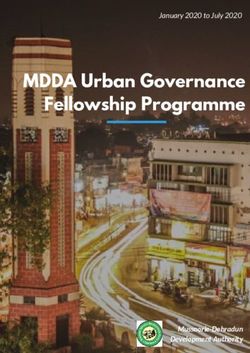MATRIX MLS SHOWINGTIME FOR MLS - Lets' do this!
←
→
Page content transcription
If your browser does not render page correctly, please read the page content below
MATRIX MLS
SHOWINGTIME FOR MLS
Lets’ do this!Timeline
Conversion Timeline
November 1 – 22 Parallel Period
• SoftMLS and Matrix will all be available.
• Adding and Editing of listings should occur in both
SoftMLS and Matrix beginning November 9 through
November 22.
Monday, November 23 Matrix only
• SoftMLS will go into Search Only mode on Nov. 23.
• SoftMLS will remain available to check your contacts,
saved searches, listings for up to a week. More
updates coming on this.
• Matrix becomes your main system. Listing input will
now occur only in Matrix. d.What Will Convert?
What has been brought over to Matrix and what has not??
Already in Matrix:
• Sold Listing Data back to approx. 2014.
• However, if the listing or selling agent is no
longer active, then the name of that agent will
show as “Non MLS” with an ID of M000.
• One photo per sold listing, if available.
• Pubic Records for parcels in McKean CountyWhat Will Convert?
What has been brought over to Matrix and what has not??
Not in Matrix Until Members Add Them:
• Active and Pending Listings/Photos/Attachments
• Open House Data
• Agent Photo for Roster Search
• Contacts
• AutoResponders (will be called AutoEmails)
• CMAsHow to Access Matrix How to Access Matrix • Using any browser on any device, go to portal.mynysmls.com • Username: Your SoftMLS Username will be prefixed with a “M” in Matrix and the hyphen will be stripped out. Example: Username of 99-1 in SoftMLS will be M991 in Matrix. • Password: Your password will be ‘newmember’ in lower case. You will be asked to change it upon login as well as answer 3 security questions.
First Things First Update Your Personal Marketing Info in Matrix • Before you start using Matrix, update all of your personal information first. • Click on Hello, your name in the top right of Matrix, then Settings and My Information to set up your Header & Footer (used when emailing or printing listings), your Email Signature, CMA Cover Page, Portal Profile (for your emailed properties). • Contact Debbie at MCAR if you need to change any personal information as it appears in your listings.
First Things First
Listings – Things to Know about Statuses
• Listings will be prefixed with an R in Matrix. Ex. R1234123
• On Market Statuses
• A-Active - Property available to be shown, no signed contract exists, with the
exception of a contract with the Contingency of a property to sell, to be identified in
the Showing Instructions as “Contingent upon sale of a property”.
• C-Continue to Show - Property available to be shown, contract exists, both parties
have signed, waiting for contingencies to be fulfilled.
• Off Market Statuses
• U-Under Contract - Property is not being shown, contract exists - both parties have
signed, waiting for contingencies to be fulfilled.
• P-Pending - Contract exists, all contingencies met, except financing; waiting for
closing.
• S-Closed Sale - Property Closed/Rented .
• T-Temporarily off Market - Property temporarily unavailable, will be back on market.
• W-Withdrawn - Property no longer on the market, cannot be listed in the MLS by any
broker until expiration date.
• X-Expired - Property Expired, can be listed by another broker.First Things First
ShowingTime is Activated!
• Use ShowingTime to make appointments to show listings and let others
make appointments to show yours.
• Log in and make sure your contact info is how you want it or deactivate
in the Agent Profile.
• Access ST from Matrix External Links section of Home Page
• or the Portal Dashboard, log in and set up your contact info.
• We recommend at the very least:
• Make sure you cell phone number is there and that it is labeled as
Mobile Phone up top.
• Listing Agent – Showing Preferences Section
• Allow Agents to Request Appointments online? Yes or No
• Note - we do not allow buyers to request appts so ignore that.
• Most like to uncheck ShowingVoice as an option for
notification if someone makes an appt to show your listing.
• Buyer’s Agent – Showing Preferences Section
• Most like to uncheck ShowingVoice as an option here too.
• Download the app. Must follow instructions on the Agent Profile page.To Do List
Your Listings - You must do two things very soon:
1. Add all of your current Active and Pending listings from
SoftMLS as soon as possible.
Hint - The more fields you include on your current
listings, the easier searching will be as most fields are
searchable in Matrix. Required fields are highlighted
in yellow. We recommend filling out a data input form
for all listings to assist with Add/Edit.
Hint 2 – Make sure you use the right listing status.
2. Check all your comp listings to see if they have all the
correct info. If not, you will need to let Debbie know and
she can adjust them.To Do List Add Your Contacts to Matrix (if you have any in SoftMLS) • Your Contacts must be entered into Matrix manually (or you can import a CSV file). • Contacts in Matrix require an email. • Click on My Matrix, Contacts to add/edit or view your Contacts once added.
To Do List Contact your technology provider asap if you have a website that has listings in the IDX program from SoftMLS • Beginning November 23, when SoftMLS goes into Search Only mode, no new listings will appear on those websites unless some programming to switch databases happens on the back end. • The good news is that it appears that all the technology providers on file with MCAR are already using CoreLogic’s Trestle service. • Detailed instructions on how to proceed on this was emailed to all on November 3. • To set up a new IDX data feed, visit the GRAR IDX page that is linked on the Matrix Tips page from the member portal.
To Do List Auto-Responders • If you used Auto-Responders in SoftMLS, you will need to recreate those in Matrix. • To do this, simply enter the search criteria in Matrix, then on the results page, click on Save and then New Auto Email. Follow the prompts to save as an Auto Email. • Detailed instructions on how to do this is found on the Matrix Tips page of your new MLS Portal. See “Auto Email Facts” for everything you need to know. • Remember all emails, tips & this slide show about this change may be found in the Matrix Tips link in your new MLS Portal.
MATRIX MLS
Good Luck! Please submit any
questions to rolickd@yahoo.com
Or use this same Zoom Link for drop in
hours for Q&A on
Wed, 11/11 and Fri 12/13
from 10:30am-noonYou can also read