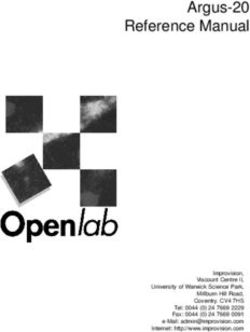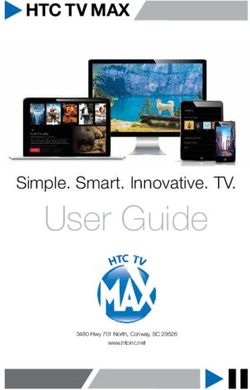MCS Multichannel Current Source User Manual - DM Technologies
←
→
Page content transcription
If your browser does not render page correctly, please read the page content below
MCS
Multichannel Current Source
User Manual
Copyright © 2021 DM Technologies
DM Technologies
Ściejowice 278
32-060 Liszki
Poland
Phone: +48 609 413 923
Email: info@dmtechnologies.euManual of Multichannel Current Source 1
http://www.dmtechnologies.eu
(November 2019 Subject to change without notice)
Dear New Customer,
We would like to welcome you in the community of DM Technology device users. We are very happy
you decided to purchase our ultra-low Multichannel current source. The source is a unique device,
offering great performance and parameters inaccessible to other equipment available at the marker.
We would like to assure you that we will do our best to meet your expectations.
Dear Valuable Existing Customer of DM Technologies,
We would like to express our extreme pride and happiness of your decision to continue your
relationship with our company. We believe this decision is an indication of your satisfaction with our
products and positive relationship with us. We would like to assure you that we will do our best to
meet your expectations and continue your positive assessment of our company.
Right from the beginning of our company, our main goal has been to provide our Customers with
reliable and easy-to-use device helping them in their research. Precisely designed and constructed
systems, carefully investigated in long and demanding tests offer performance and capability
inaccessible at the market. With precision or temporal resolution available to our devices, we can be
used in most demanding applications.
Despite our efforts, there might be aspects of operation of our devices which would require further
explanation or in your opinion the devices could benefit from some additional futures. In such a case,
we would like to ask you to contact us. We will provide you with quick and competent help through
our service staff and product managers.
You can contact us in the following ways:
Internet: At our website www.dmtechnologies.eu please do find Support section where you
can find answers to frequently asked questions and a service contact form.
Email: info@dmtechnologies.eu
Phone: +48 609 413 923
As our aim is to improve our products, we greatly appreciate all customer feedback. We would like to
encourage you to contact us with any positive remarks, regarding our product, but also with any
suggestions regarding potential its improvements. We truly believe that with your help we manage to
further develop our products to meet your ever-increasing demands.
We would like you to thank you for your choice.
Sincerely yours,
Dr. Szymon PustelnyManual of Multichannel Current Source 2 CEO of DM-Technologies
Manual of Multichannel Current Source 3
Table of Content
Table of Content ...................................................................................................................................... 3
Safety Instructions and Warnings ........................................................................................................... 4
Specification and Performance ............................................................................................................... 5
1. Getting started ................................................................................................................................ 6
1.1. How to us this manual ............................................................................................................. 6
1.2. In the box................................................................................................................................. 6
1.3. Overview.................................................................................................................................. 6
3. Operation of the device................................................................................................................... 8
3.1. Initialization ............................................................................................................................. 8
3.2. Normal operation .................................................................................................................... 8
General menu .................................................................................................................................. 8
3.3. Service mode ........................................................................................................................... 9
4. Remote interface ........................................................................................................................... 10
4.1. General settings..................................................................................................................... 10
4.2. Commands............................................................................................................................. 10
4.3. Labview VIs ............................................................................................................................ 11
5. Firmware upgrade ......................................................................................................................... 13
6. Troubleshooting ............................................................................................................................ 15
6.1. Overheating ........................................................................................................................... 15Manual of Multichannel Current Source 4
SAFETY INSTRUCTIONS AND WARNINGS
!!! WARNING !!!
Dangerous voltages, capable of causing injury are present in this instrument. Use
caution whenever housing of the device is removed.
Before operating our Multichannel current source (MCS) please read carefully the manual. Operation
of the device according to the instructions and safety guidelines will prevent personal injury and
damage of the device.
The following safety instructions must be followed at any times.
The MCS system must be supplied using power supply generating a 12-V stabilized voltage. The
optimum, low noise supply is delivered with the device.
Never operate the device without the box.
Any service and adjustment may only be performed by trained personnel.
Do not perform any unauthorized modifications to the device. Any unauthorized modifications of the
device will cause termination of the warranty.
The instrument must not be operated in hazardous environment. In particular:
(1) Do not use the device in wet or humid environment.
(2) Do not use the device in atmosphere containing explosive or corrosive gasses.
Provide proper cooling of the device.Manual of Multichannel Current Source 5 SPECIFICATION AND PERFORMANCE Crucial features Independent 8 channels Bipolar source referenced to ground Two operation ranges: ±4 mA, ±40 mA Common ground – channels can be connected in parallel (current summation) High resolution: 1.25 μA, 0.125 μA Ultra-low noise: 10 pA/Hz1/2 @ 1 kHz (4 mA range) Low thermal drifts Good stability with wide range of inductive loads Independent and computer-control operation Specifications Output Number of channels 8 Current range ±4 mA ±40 mA Current resolution 0.125 μA 1.25 μA Output resistance 50 MΩ Output capacitance 100 nF Low thermal drifts
Manual of Multichannel Current Source 6
1. GETTING STARTED
1.1. HOW TO US THIS MANUAL
There are two ways of using this manual. The Customers who want to gain a detailed knowledge about
the current source should continue reading this part learning many information about the device,
including step-by-step procedures verifying basic performance of the device. Alternatively, the
Customers who are eager to use the device should start reading Section 2, where operation of the
device is described.
1.2. IN THE BOX
The box contains following elements:
Multichannel current source
Power supply with a European-standard power cord
2-m micro-USB connection cable
Device manual
1.3. OVERVIEW
Figure 1 shows the front and back of the current source with labels marking different elements.
Figure 1. Multichannel current source front (top) and back (bottom) panels.Manual of Multichannel Current Source 7 ① LCD Screen On-screen display used for user interfacing. ② Control keys Control keys used to operate the device. The top and bottom key are used as up and down arrows switching between the channels. The middle key is the Enter key used to switch between multichannel display (General menu) and the single-channel display (Channel menu). ③ Multiturn pressable knob The knob controls the current flowing through a selected/highlighted channel. The knob is speed sensitive offering larger changes for faster rotation and smaller changes for slower rotation. ④ MicroUSB port The USB port is used for communication with the computer. Particularly remote control of the device and firmware upgrade can be performed using the port. ⑤ Serial number sticker Number indicating a serial number of the device ⑥ Banana ground jack The grounding jack is used to ground the devices and hence reduce the noise of the output current. ⑦ Power socket The device accepts the stabilized 12-V (±1%) voltage. ⑧ Output terminal This output terminal distributes current from the device. The channels are enumerated from right to left (from behind). The first pin in a pair is a signal channel, the second pin is the ground channel. The green light-emitting diode situated next to MicroUSB port indicates the communication between the device and computer. The red light-emitting diode situated next to the Control keys indicates overheating of the device (see Section 6.1). The blinking red diode indicates either the boot of the system or firmware upgrade
Manual of Multichannel Current Source 8
3. OPERATION OF THE DEVICE
3.1. INITIALIZATION
After powering up the device, a welcome screen with DM Technologies logo and current version of the
device firmware is displayed. After 5 seconds, the initial screen disappears and the General menu is
displayed.
During the initialization, the device can be introduced into the service mode (see Section 3.3). This can
be achieved by double clicking any of the Control keys.
Figure 2. General menu (left) and Channel menu (right) of the device.
3.2. NORMAL OPERATION
There are two menus that can be displayed on the screen: General menu and Channel menu (Fig 2).
General menu
General menu (Fig 2 left) is the first menu displayed on the screen after initialization (Fig. 2)1. The menu
displays settings of all channels along with the current range (LO – 4 mA range, LO – 4-mA range). After
powering up the multichannel current source the settings correspond the last values set before
switching off of the device.
Selection of channels occurs by using a top and bottom Control keys ②. The selected channel is
highlighted with different color and frame. The setting of the channel can be changed by turning the
Multiturn pressable knob ③. The system recognizes speed of the knob rotation and adjusts the
change accordingly (faster rotation corresponds to faster speed).
Pressing Multiturn pressable knob ③ changes the set range. In case of switching between low and
high ranges and value not accessible in the range, the system rounds the value to the closest value
available in the range.
Pressing Multiturn pressable knob ③ for 1 s resets the current to zero.
1
Note that the composition of the menu (arrangement, type and color of fonts) can vary depending on a
particular firmware (herein shown for ver. 2.6).Manual of Multichannel Current Source 9
Channel menu
Channel menu (Fig. 2 right) can be called by pressing middle of Control keys ②. The channel displays
the name of the channel, current set value, and current range. Change of the value is done by rotation
of Multiturn pressable knob ③, which operates in the same manner as in General menu: speed-
dependent rotation controls change of the current value, short pressing of the know changes the
current range, and holding the pressed knob for 1s resets the current value to zero.
The top and bottom button of Control keys ② allows one to switch between the channels.
Pressing the middle of Control keys ② returns to General menu.
Figure 3. Service-mode menu of the device.
3.3. SERVICE MODE
Doubling click of any of Control keys ② after powering up of the device introduces the MCS device
into a service mode. The service mode enables calibrating of zero of each channel. To choose a specific
channel top and bottom buttons of Control keys ②, in a way identical to that used for the normal-
mode operation. After choosing of a specific channel, rotation of Multiturn pressable knob ③
modifies the current corresponding to 0-mA setting. The nonzero value of the current is a consequence
of the manufacturing process of the electronic circuits used in Multichannel current source and drifts
of the parameters while aging. This process is unavoidable but the MCS is shipped precalibrated
(optimum zero values are set).
NOTE
All DM Technologies Multichannel Current Sources are delivered precalibrated.
Calibration procedure
In order to calibrate Multichannel current source please use the precise ampmeter with a sub-100-nA
precision. To calibrate connect a specific channel to the input of the ampmeter and adjust the setting
to achieve value closest to zero. The procedure should be repeated for all eight channels. After
completion of the procedure, the new settings are save with middle of Control keys ②.Manual of Multichannel Current Source 10
4. REMOTE INTERFACE
4.1. GENERAL SETTINGS
Multichannel current source can be controlled remotely. Communication with a computer occurs
through a microUSB serial port.
Microsoft Windows
After connecting Multichannel current source with a computer, a new COM port should appear in
Device manager. The communication settings are:
Baud rate: 115200
Data bits: 8
Parity: None
Stop bit: 1
Row control: Hardware
4.2. COMMANDS
The subsequent list of comments controls Multichannel current source remotely
!idn Identify
Query identification string.
Example: !idn
DM Technologies, Multichannel Current Source, ver. 2.7,
s/n 32019002
!set #CH;RANGE;VALUE Sets current of a channel in specific range
The device channel to be set is called by replacing #CH with a
number from 1 to 8.
There are two ranges: ±4 mA and ±40 mA called by replacing
RANGE with 4mA or 40mA.
Within each range the settings are chosen by choosing a number -
4.960…4.960 (4-mA range) or -40.960…40.960 (40-mA range).
NOTE!!! In case of choosing a value outside of the available range
or between the available values, the current setting will be
rounded to the closest available value.
Example: !set 1;4mA;3.250
Sets Channel 1 to 3.250 µA in a 4-mA range.
!set 3;40mA;-32225
Sets Channel 3 to -32.250 mA (the closest available value) in a 40-
mA range.
!chk? Query temperature of the sensors inside Multichannel current
source.Manual of Multichannel Current Source 11
Example: !chk 1 Return the current value in Channel 1
!tmp Query temperature of the sensors inside Multichannel current
source.
Example: !tmp
Returns a string #tmp;OK/HOT;TMPback;TMPfront where
OK/HOT indicates if temperature of the device is operational and
TMPback and TMPfront indicates temperature (in Centigrade) of
the Back and Front sensors, respectively.
!reset Resets the device.
Example: !reset
Multichannel current source will be reset.
!help Query a full list of commends controlling the device
Example: !help
Returns a string with all the comments along with their
descriptions and examples.
4.3. LABVIEW VIS
There are several subVI prepared in LabView13 to control the device remotely.
Setting channel
MCS-SetCurrent.vi enables setting up a current in a specific channel within a given current range.
Terminals description:
VISA resource name specifies the resource name to be used.
Channel specifies the number of the channel to be used. The input takes unsigned integers between
1 and 8.
Range specifies the operation range of the current. The input takes boolean data where true
corresponds to 4-mA range and false to 40-mA range.
Current (uA) specifies the current in microamps flowing through the channel. The input takes real
numbers between -4000-4000 for the 40-mA range and -40000-40000 for the 4-mA range.
Outcome string returns the whole comment sent to the device to set it up.
Reading channel settings
MCS-ReadCurrent.vi retrieves information about settings of a specified channel.Manual of Multichannel Current Source 12 Terminal description: VISA resource name specifies the resource name to be used. Channel specifies the number of the channel to be used. The input takes unsigned integers between 1 and 8. Reading temperature MCS-ReadTemperature.vi retrieves information about internal temperature about the source. Terminal description: VISA resource name specifies the resource name to be used. Temperature front returns the temperature measured with the sensor placed inside the MCS device in the front of the box. The temperature is returned as integer and is given in Centigrades. Temperature back returns the temperature measured with the sensor placed inside the MCS device in the back of the box. The temperature is returned as integer and is given in Centigrade. Overheated returns the boolean value which is True when the temperature measured with the sensors exceed 60°C. Rebooting of the device MCS-Identification.vi queries an identification string of the MCS device. Terminal description: VISA resource name specifies the resource name to be used. Identification string returns the string containing manufacturer name, Device name, firmware version, serial number. Rebooting of the device MCS-ResetDevice.vi sends a signal to the MCS device to reboot it. Terminal description: VISA resource name specifies the resource name to be used. Exemplary program MCS-Example.vi is an exemplar LabView program using all components described above. It enables setting all channels, measures channels’ settings and temperature of the device. It can be also used to reset the device.
Manual of Multichannel Current Source 13
5. FIRMWARE UPGRADE
The device operates based on the firmware. The firmware controls various aspects of device
operation and it may be upgraded using the provided bootloader application.
Figure 4 shows BootApp application, which is the program used for upgrading the MSC firmware.
Figure 4. Application used for upgrading the device firmware.Manual of Multichannel Current Source 14 The topmost General information box contains information about BootApp, its current version, as well as information about the manufacturer and its address. The Firmware box contains information about the firmware file. To select the firmware file click Select bottom and then choose the hex file from its location. After choosing a hex file with the firmware update, information about the firmware name, version, and build date along with the file name and firmware source folder are displayed. The Device information box contains information about the device and current version of firmware. To obtain this information one needs to identify the COM port the device is connected to and then clicking the Check bottom. After clicking the Test box BootApp verifies the communication with the computer. If the firmware file is selected, clicking the Upload bottom initiates the procedure of firmware transfer. Such update takes up to 1 minute, during which the connection between computer cannot be interrupted or none of the devices should not be powered down. Failure to follow these recommendations may lead to corruption of the firmware and malfunction of the device. However, it should not lead to complete failure of the device and successive uninterrupted upgrade of the software should resume its full operation. The bottommost Logs window shows all the logs regarding the firmware upgrade. The same logs are also stored in a file saved locally at the computer.
Manual of Multichannel Current Source 15
6. TROUBLESHOOTING
6.1. OVERHEATING
!!! WARNING !!!
In order to avoid destruction of Multichannel current source, when the temperature
inside the device box exceeds 60°C, the system automatically switches of all channels
until temperature inside the device drops below 50°C and operation with last settings is
resumed.
In an unlikely case of temperature inside the box of the Multichannel current source exceeding 60°C,
a red LED in a front of the device (next to the Control keys ②) is switched on and all the currents are
switched off. This is done until the temperature of the device is reduced below 50°C until the operation
with last settings is resumed. It was verified with independent test if the free access of the air is
ensured the device overheating even with a full load at all channels.
!!! To avoid problems with overheating provide good ventilation of Multichannel current source !!!You can also read