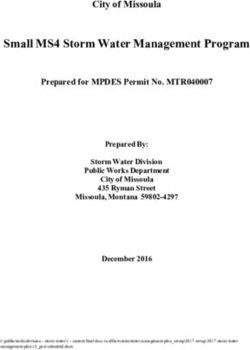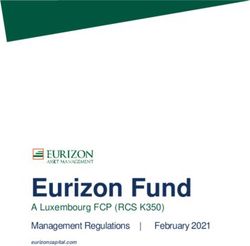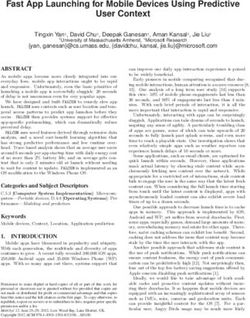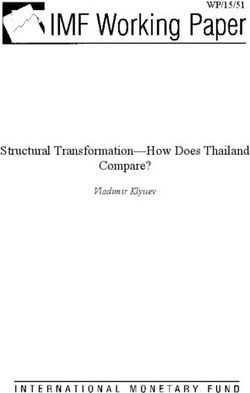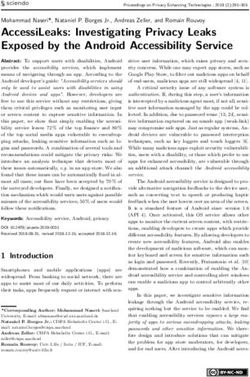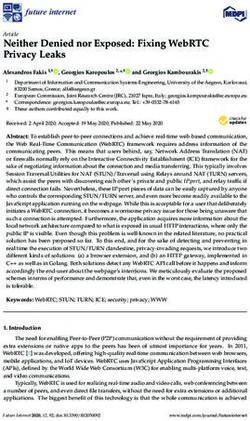Mobile productivity apps - Citrix Product Documentation | docs.citrix.com - Citrix Docs
←
→
Page content transcription
If your browser does not render page correctly, please read the page content below
Mobile productivity apps Contents Mobile productivity apps release timeline 3 Support for mobile productivity apps 4 Administrator tasks and considerations 5 Features by platform 14 Citrix Secure Hub 26 Secure Mail overview 46 Citrix Secure Web 47 Citrix QuickEdit for mobile productivity apps 58 ShareConnect 61 Citrix ShareFile Workflows 73 Citrix Files for Endpoint Management 73 EOL and deprecated apps 80 Allowing secure interaction with Office 365 apps 81 © 1999-2019 Citrix Systems, Inc. All rights reserved. 2
Mobile productivity apps
Mobile productivity apps release timeline
May 16, 2019
Citrix mobile productivity apps release in a two-week cadence. Although exact dates may change,
knowing this cadence can help you plan ahead. We also want to make it easier for you to manage app
deployments and updates.
About the Secure Mail and Secure Web phased release process
When new versions of Secure Mail and Secure Web are available, the releases are rolled out in a phased
approach as follows:
• For iOS and Android users, Secure Mail and Secure Web updates are available in the App Store
and Google Play store for an increasing percentage of users over the course of a week (seven
days).
• New downloads of Secure Mail and Secure Web for iOS get the new version within this week.
New downloads of Secure Mail and Secure Web for Android will run the previous version for the
week, until the rollout of the new release reaches 100 percent of all users.
• Some features roll out for five days beyond the initial seven days phased release.
Prerequisites for feature flag management
If an issue occurs with Secure Hub or Secure Mail in production, we can disable an affected feature
within the app code. To do so, we use feature flags and a third-party service called Launch Darkly.
You do not need to make any configurations to enable traffic to Launch Darkly, except when you have
a firewall or proxy blocking outbound traffic. In that case, you enable traffic to Launch Darkly via
specific URLs or IP addresses, depending on your policy requirements. For details about support in
MDX since mobile productivity apps 10.6.15 for the exclusion of domains from tunneling, see the MDX
Toolkit documentation. For a FAQ about feature flags and Launch Darkly, see this Support Knowledge
Center article
Important:
Citrix ceased support of enterprise distribution for mobile productivity apps on December 31,
2017. For details, see the Citrix product matrix. Now, only public app store distribution is sup-
ported. The MDX Toolkit continues to support third-party enterprise wrapping for app develop-
ers.
© 1999-2019 Citrix Systems, Inc. All rights reserved. 3Mobile productivity apps
Support for mobile productivity apps
July 2, 2019
Citrix supports upgrades from the last two versions of the mobile productivity apps. Users who have
automatic updates enabled receive the latest version from the app store.
The latest versions of Secure Hub, Secure Mail, and Secure Web for iOS and Android are as follows:
• 19.6.6 (Secure Hub iOS)
• 19.6.5
• 19.5.5
Supported operating systems
The latest versions of Secure Hub, MDX Toolkit, and the mobile productivity apps are compatible with
the latest version and the two prior versions of Endpoint Management. For details, see Supported
device operating systems.
The latest version of the mobile productivity apps requires the latest version of Secure Hub. Ensure
you keep Secure Hub up to date.
Supported devices for MDX encryption
Citrix supports MDX encryption on the following list of branded device families.
Android
• Samsung Note
• Samsung Galaxy
• Google Pixel
• Motorola
iOS
• All iOS devices with a supported OS version in the preceding list are supported for MDX encryp-
tion.
Other considerations and limitations
Secure Mail
• Endpoint Management currently doesn’t support NetScaler 12.0.41.16 due to an issue with Se-
cure Ticket Authority (STA) and Secure Mail. The issue is fixed in NetScaler 12.0 build 41.22. For
© 1999-2019 Citrix Systems, Inc. All rights reserved. 4Mobile productivity apps
details and updates, see this Support Knowledge Center article.
• Support in Secure Mail for Exchange 2007 and Lotus Notes 8.5.3 reached End of Life (EOL) on
September 30, 2017.
• For the best performance when sending Citrix Files attachments, the latest versions of Citrix
Files are recommended. Citrix Files is not supported for Windows.
• In IBM Notes environments, you must configure IBM Domino Traveler server, version 9.0. For
details, see Integrating Exchange Server or IBM Notes Traveler Server.
Secure Web
Devices should have the latest version of Android WebView installed. Users can download Android
WebView from the Google Play Store.
QuickEdit
QuickEdit remains available as a mobile productivity app. We are not applying the End of Life (EOL)
status on September 1, 2018 that we had communicated earlier.
Citrix Files
Users access Citrix Files for Endpoint Management from the public app stores after version 6.5.
ShareConnect
A prerequisite for ShareConnect is a host computer running Windows 7 (minimum version).
Secure Notes and Secure Tasks
Important:
Secure Notes and Secure Tasks reached End of Life (EOL) status on December 31, 2018. For details,
see EOL and deprecated apps.
Administrator tasks and considerations
May 16, 2019
© 1999-2019 Citrix Systems, Inc. All rights reserved. 5Mobile productivity apps
This article discusses the tasks and considerations that are relevant for administrators of mobile pro-
ductivity apps.
Feature flag management
If an issue occurs with a mobile productivity app in production, we can disable an affected feature
within the app code. We can disable the feature for Secure Hub, Secure Mail, and Secure Web for iOS
and Android. To do so, we use feature flags and a third-party service called Launch Darkly. You do not
need to make any configurations to enable traffic to Launch Darkly, except when you have a firewall
or proxy blocking outbound traffic. In that case, you enable traffic to Launch Darkly via specific URLs
or IP addresses, depending on your policy requirements. For details about support in MDX since for
the exclusion of domains from tunneling, see the MDX Toolkit documentation.
You can enable traffic and communication to Launch Darkly in the following ways:
Enable traffic to the following URLs
• events.launchdarkly.com
• stream.launchdarkly.com
• clientstream.launchdarkly.com
• firehose.launchdarkly.com
Create a whitelist by domain
Earlier, we offered a list of IP addresses to use when your internal policies require only IP addresses to
be listed. Now, because Citrix has made infrastructure improvements, we are phasing out the public
IP addresses starting on July 16, 2018. We recommend that you create a whitelist by domain, if you
can.
List IP addresses in a whitelist
If you must list IP addresses in whitelist, for a list of all current IP address ranges, see this Launch Darkly
public IP list. You can use this list to ensure that your firewall configurations are updated automatically
in keeping with the infrastructure updates. For more details, see the Launch Darkly root resource. For
details about the status of the infrastructure changes, see the LaunchDarkly status page.
Note:
Public app store apps require a fresh installation the first time you deploy them. It is not possible
to upgrade from the current enterprise wrapped version of the app to the public store version.
© 1999-2019 Citrix Systems, Inc. All rights reserved. 6Mobile productivity apps
With public app store distribution, you do not sign and wrap Citrix-developed apps with the MDX
Toolkit. You can use the MDX Toolkit to wrap third-party or enterprise apps.
Launch Darkly system requirements
• Endpoint Management 10.7 or later.
• Ensure that the apps can communicate with the following services if you have split tunneling
on Citrix ADC set to OFF:
– Launch Darkly service. For details, see this Support Knowledge Center article.
– APNs listener service
Supported app stores
Mobile productivity apps are available on the Apple App Store and Google Play. For securing and
deploying the native productivity apps on Windows devices, see the Windows Information Protection
device policy.
In China, where Google Play is unavailable, Secure Hub for Android is available on the following app
stores:
• https://shouji.baidu.com
• https://apk.hiapk.com
• https://apk.91.com
Enabling public app store distribution
1. Download public-store .mdx files for both iOS and Android from the Endpoint Management
downloads page.
2. Upload the .mdx files to the Endpoint Management console. The public store versions of the
mobile productivity apps are still uploaded as MDX applications. Do not upload the apps as
public store apps on the server. For steps, see Add apps.
3. Change policies from their defaults based on your security policies (optional).
4. Push the apps as required apps (optional). This step requires your environment to be enabled
for mobile device management.
5. Install apps on the device from the App Store, Google Play, or the Endpoint Management app
store.
• On Android, the user is directed to the Play Store to install the app. On iOS, in deployments
with MDM, the app installs without the user being taken to the app store.
• When the app is installed from the App Store or Play Store, the following action occurs. The
app transitions to a managed app as long the corresponding .mdx file has been uploaded
© 1999-2019 Citrix Systems, Inc. All rights reserved. 7Mobile productivity apps
to the server. When transitioning to a managed app, the app prompts for a Citrix PIN. When
users enter the Citrix PIN, Secure Mail displays the account configuration screen.
6. Apps are accessible only if you’re enrolled in Secure Hub and the corresponding .mdx file is
on the server. If either condition is not met, users can install the app, but usage of the app is
blocked.
If you currently use apps from the Citrix Ready Marketplace that are on public app stores, you’re al-
ready familiar with the deployment process. Mobile productivity apps adopt the same approach that
many ISVs currently use. Embed the MDX SDK within the app to make the app public-store ready.
Note:
The public store versions of the Citrix Files app for both iOS and Android are now universal. The
Citrix Files app is the same for phones and tablet.
Apple push notifications
For more information on configuring push notifications, see Configuring Secure Mail for Push Notifi-
cations.
Public app store FAQs
• Can I deploy multiple copies of the public store app to different user groups? For example, I
want to deploy different policies to different user groups.
You must upload a different .mdx file for each user group. However, in this case, a single user
cannot belong to multiple groups. If users did belong to multiple groups, multiple copies of the
same app are assigned to that user. Multiple copies of a public store app cannot be deployed to
the same device, because the app ID can’t be changed.
• Can I push public store apps as required apps?
Yes. Pushing apps to devices requires MDM; it’s not supported for MAM-only deployments.
• Do I update any traffic policies or Exchange Server rules that are based on user agent?
Strings for any user agent-based policies and rules by platform are as follows.
Important:
Secure Notes and Secure Tasks reached End of Life (EOL) status on December 31, 2018. For
details, see EOL and deprecated apps.
Android
© 1999-2019 Citrix Systems, Inc. All rights reserved. 8Mobile productivity apps
App Server User-agent string
Citrix Secure Mail Exchange WorxMail
Lotus Notes Traveler Apple - iPhone WorxMail
Citrix Secure Web WorxMail
Citrix Secure Tasks Exchange WorxMail
Citrix Secure Notes Exchange WorxMail
Citrix Files Secure Notes
iOS
App Server User-agent string
Citrix Secure Mail Exchange WorxMail
Lotus Notes Traveler Apple - iPhone WorxMail
Citrix Secure Web com.citrix.browser
Citrix Secure Tasks Exchange WorxTasks
Citrix Secure Notes Exchange WorxNotes
Citrix Files Secure Notes
• Can I prevent app upgrades?
No. When an update is posted on the public app store, any users who have auto updates enabled
receive the update.
• Can I enforce app upgrades?
Yes, upgrades are enforced via the Upgrade grace period policy. This policy is set when the new
.mdx file corresponding to the updated version of the app is uploaded to Endpoint Management.
• How do I test the apps before the update reaches users if I can’t control the update timelines?
Similar to the process for Secure Hub, the apps are available for testing on TestFlight for iOS
during the EAR period. For Android, the apps are available via the Google Play beta program
during the EAR period. You can test app updates during this time.
• What happens if I don’t update the new .mdx file before the automatic update reaches user
devices?
© 1999-2019 Citrix Systems, Inc. All rights reserved. 9Mobile productivity apps
The updated app continues to be compatible with the older .mdx file. Any new features that
depend on a new policy are not enabled.
• Will the app transition to managed if Secure Hub is installed or does the app need to be enrolled?
Users must be enrolled in Secure Hub for the public store app to activate as a managed app
(secured by MDX) and to be usable. If Secure Hub is installed, but not enrolled, the user cannot
use the public store app.
• Do I need an Apple Enterprise developer account for the public store apps?
No. Because Citrix is now maintaining the certificates and provisioning profiles for mobile pro-
ductivity apps, an Apple Enterprise developer account is not required to deploy the apps to
users.
• Does the end of enterprise distribution apply to any wrapped application I have deployed?
No, it applies only to the mobile productivity apps: Secure Mail, Secure Web, and Citrix Files
for Endpoint Management, QuickEdit, and ShareConnect. Any enterprise wrapped apps you
deployed that are developed in-house or by third parties can continue to use enterprise wrap-
ping. The MDX Toolkit continues to support enterprise wrapping for app developers.
• When I install an app from Google Play, I get an Android error with error code 505.
Note:
Support for Android 5.x ended on December 31, 2018.
This is a known issue with Google Play and Android 5.x versions. If this error occurs, you can
follow these steps to clear stale data on the device that prevents installation of the app:
1. Restart the device.
2. Clear the cache and data for Google Play through device settings.
3. As a last resort, remove and then add back the Google account on your device.
For more information, search this site using following keywords “Fix Google Play Store Error 505 in
Android: Unknown Error Code”
• Although the app on Google Play has been released to production and a new beta release is not
available, why do I see Beta after the app title on the Google Play?
If you are part of our Early Access Release (EAR) program, you always see Beta next to the app
title. This name simply notifies users of their access level for a particular app. The Beta name in-
dicates that users receive the most recent version of the app available. The most recent version
may be the latest version is published to a production track or to a beta track.
• After installing and opening the app, users see the message App Not Authorized, even though
the .mdx file is in the Endpoint Management console.
© 1999-2019 Citrix Systems, Inc. All rights reserved. 10Mobile productivity apps
This issue can happen if users install the app directly from the App Store or Google Play and if
Secure Hub is not refreshed. Secure Hub needs to be refreshed when the inactivity timer is ex-
pired. Policies refresh when users open Secure Hub and reauthenticate. The app is authorized
the next time users open the app.
• Do I need an access code to use the app? I see a screen prompting me to enter an access code
when I install the app from the App Store or Play Store.
If you see a screen requesting an access code, you are not enrolled in Endpoint Management
through Secure Hub. Enroll with Secure Hub and ensure that the .mdx file for the app is de-
ployed on the server. Also ensure that the app can be used. The access code is limited to Citrix
internal use only. Apps require an Endpoint Management deployment to be activated.
• Can I deploy iOS public store apps via VPP or DEP?
Endpoint Management is optimized for VPP distribution of public store apps that are not MDX-
enabled. Although you can distribute the Endpoint Management public store apps with VPP,
the deployment is not optimal, until we make further enhancements to Endpoint Management
and the Secure Hub store to address the limitations. For a list of known issues with deploying
the Endpoint Management public store apps via VPP, as well as potential workarounds, see this
article in the Citrix knowledge center.
MDX policies for mobile productivity apps
MDX policies enable you to configure settings that Endpoint Management enforces. The policies cover
authentication, device security, network requirements and access, encryption, app interaction, app
restrictions, and more. Many MDX policies apply to all mobile productivity apps. Some policies are
app-specific.
Policy files are provided as .mdx files for the public store versions of the mobile productivity apps. You
can also configure policies in the Endpoint Management console when you add an app.
For full descriptions of the MDX policies, see the following articles in this section:
• MDX policies for mobile productivity apps at a glance
• MDX policies for mobile productivity apps for Android
• MDX policies for mobile productivity apps for iOS
The following sections describe the MDX policies related to user connections.
User connections to the internal network
Connections that tunnel to the internal network can use a full VPN tunnel or a variation of a clientless
VPN, referred to as secure browse. The Preferred VPN mode policy controls that behavior. By default,
© 1999-2019 Citrix Systems, Inc. All rights reserved. 11Mobile productivity apps connections use secure browse, which is recommended for connections that require SSO. The full VPN tunnel setting is recommended for connections that use client certificates or end-to-end SSL to a resource in the internal network. The setting handles any protocol over TCP and can be used with Windows and Mac computers, as well as with iOS and Android devices. Secure Web for iOS and Android supports use of a Proxy Automatic Configuration (PAC) file with a full VPN tunnel deployment. This situation is true if you use Citrix ADC for proxy authentication. The Permit VPN mode switching policy allows automatic switching between the full VPN tunnel and secure browse modes as needed. By default, this policy is off. When this policy is on, a network request that fails due to an authentication request that cannot be handled in the preferred VPN mode is retried in the alternate mode. For example, server challenges for client certificates can be accommodated by the full VPN tunnel mode, but not secure browse mode. Similarly, HTTP authentication challenges are more likely to be serviced with SSO when using secure browse mode. Network access restrictions The Network access policy specifies whether restrictions are placed on network access. By default, Se- cure Mail access is unrestricted, which means no restrictions are placed on network access. Apps have unrestricted access to networks to which the device is connected. By default, Secure Web access is tunneled to the internal network, which means a per-application VPN tunnel back to the internal net- work is used for all network access and Citrix ADC split tunnel settings are used. You can also specify blocked access so that the app operates as if the device has no network connection. Do not block the Network access policy if you want to allow features such as AirPrint, iCloud, and Facebook and Twitter APIs. The Network access policy also interacts with the Background network services policy. For details, see Integrating Exchange Server or IBM Notes Traveler Server. Endpoint Management client properties Client properties contain information that is provided directly to Secure Hub on user devices. Client properties are located in the Endpoint Management console in Settings > Client > Client Properties. Client properties are used to configure settings such as the following: User password caching User password caching allows the users’ Active Directory password to be cached locally on the mobile device. If you enable user password caching, users are prompted to set a Citrix PIN or passcode. © 1999-2019 Citrix Systems, Inc. All rights reserved. 12
Mobile productivity apps
Inactivity timer
The inactivity timer defines the time in minutes that users can leave their device inactive and can
access an app without being prompted for a Citrix PIN or passcode. To enable this setting for an MDX
app, you must set the App passcode policy to On. If the App passcode policy is Off, users are redirected
to Secure Hub to perform a full authentication. When you change this setting, the value takes effect
the next time users are prompted to authenticate.
Citrix PIN authentication
Citrix PIN simplifies the user authentication experience. The PIN is used to secure a client certificate or
save Active Directory credentials locally on the device. If you configure PIN settings, the user sign-on
experience is as follows:
1. When users start Secure Hub for the first time, they receive a prompt to enter a PIN, which caches
the Active Directory credentials.
2. When users next start a mobile productivity app such as Secure Mail, they enter the PIN and sign
on.
You use client properties to enable PIN authentication, specify the PIN type, and specify PIN strength,
length, and change requirements.
Fingerprint or touch ID authentication
Fingerprint authentication, also known as touch ID authentication, for iOS devices is an alternative
to Citrix PIN. The feature is useful when wrapped apps, except for Secure Hub, are in need offline
authentication, such as when the inactivity timer expires. You can enable this feature in the following
authentication scenarios:
• Citrix PIN + Client certificate configuration
• Citrix PIN + Cached AD password configuration
• Citrix PIN + Client certificate configuration and Cached AD password configuration
• Citrix PIN is off
If fingerprint authentication fails or if a user cancels the fingerprint authentication prompt, wrapped
apps fall back to Citrix PIN or AD password authentication.
Fingerprint authentication requirements
• iOS devices (minimum version 8.1) that support fingerprint authentication and have at least one
fingerprint configured.
© 1999-2019 Citrix Systems, Inc. All rights reserved. 13Mobile productivity apps
• User entropy must be off.
To configure fingerprint authentication
Important:
If user entropy is on, the Enable Touch ID Authentication property is ignored. User entropy is
enabled through the Encrypt secrets using Passcode key.
1. In the Endpoint Management console, go to Settings > Client > Client Properties.
2. Click Add.
3. Add the key ENABLE_TOUCH_ID_AUTH, set its Value to True and then set the policy name to
Enable Fingerprint Authentication.
After you configure fingerprint authentication, users do not need to reenroll their devices.
For more information about the Encrypt Secrets using Passcode key and client properties in general,
see Endpoint Management article on Client properties.
Features by platform
July 1, 2019
The following tables summarize features for the Citrix mobile productivity apps. X indicates the fea-
ture is available for that platform. For features in QuickEdit, see the Citrix QuickEdit article.
© 1999-2019 Citrix Systems, Inc. All rights reserved. 14Mobile productivity apps Citrix Secure Hub Feature iOS Android Sign on to authenticate X X Monitor policy adherence X X Access apps and desktops X X HDX apps and desktops X X Create and send issue logs X X Attach screenshots to logs X X Contact help desk within app X X Contact Citrix support within X X app Crash collection and analysis X X Offline authentication X X Send logs with Citrix Secure X X Mail Google Analytics X X Portrait and landscape mode X X In-app guide for trusting apps X X When enrolled with email, X X automatic enrollment in Secure Mail (MAM only) Touch ID offline X X authentication Enroll with derived X credentials Biometric authentication X Use of Workspace apps store X X Citrix Secure Mail © 1999-2019 Citrix Systems, Inc. All rights reserved. 15
Mobile productivity apps Feature iOS Android Email Productivity Widget for Calendar agenda X Contact picture in Secure Mail X Support for responsive emails X Drafts folder auto-sync X Send, receive, reply, reply all, X X forward mail Create, edit, delete drafts X X Flag mail X X Mark as unread X X View all folders and X X subfolders Auto-save drafts when app X X put in background Email-to-note with Citrix X X Secure Notes. Important: Secure Notes reached End of Life (EOL) status on December 31, 2018. For details, see EOL and deprecated apps. Search mail (local and server) X X Select mail sync period (up to X X 1 month or All mails) View unread mail X X Secure attachment X X viewing/playing of images, video, and audio Multiple attachments X X Reply and forward X X attachments Attach files from Citrix Files X X © 1999-2019 Citrix Systems, Inc. All rights reserved. 16
Mobile productivity apps
Feature iOS Android
Attach files from Citrix Files X X
Restricted Zones and
connectors
Attachment repository X X
Rich text editing X X
Mail notification with subject, X X
preview on lock screen
Reply to and delete mail and X
invitations from notification
screen
Attach or take photo X X
Select multiple messages X X
Download attachments X X
Load images inline X X
Fast sort X X
Send, receive, open, and save X X
.zip file attachments
Portrait and landscape modes X; Across mail list, mail read, X: For mail read and compose
compose, calendar, and views only
contacts views
Pasted text maintains X X
formatting
SMS from contacts X X
FaceTime from contacts X
Messages unsent due to X X
connectivity issues or full
mailbox stored in Outbox
Recent folders bubble up X
Pull-down mail refresh X X
Last-refresh time stamp X X
Left-swipe for message X X
actions
© 1999-2019 Citrix Systems, Inc. All rights reserved. 17Mobile productivity apps Feature iOS Android Microsfot Exchange and IBM X X Notes Traveler support Tap to refresh mail, calendar, X X and contacts Honor device X X accessibility/font-size settings in mail views S/MIME signing and X X encryption S/MIME cert import by email X X S/MIME, Intercede integration X S/MIME, Entrust integration X Microsoft IRM protection for X X message body Push notifications X X Push notifications to Inbox X automatically update all folders, including calendar Open Office 365 documents X X 3D Touch actions X Contextual icons on lock X X screen Search folders X X VIP mail folder X X Dynamic Type support X X Maintain expanded folders X X Message classification X X markers Spell check X Attach last photo taken X X URL preview X X © 1999-2019 Citrix Systems, Inc. All rights reserved. 18
Mobile productivity apps Feature iOS Android Open Citrix Files links in Citrix X X Files Support for .pass files X Select multiple emails in X X search mode Insert images inline X X Upgrade to Exchange X X ActiveSync (EAS) version 16 Restrict users from using X unknown or personal domains Support super-wide device X screens Configure multiple Exchange X X accounts Swipe left or right for more X X actions Encrypt replies to or forwards X of encrypted mails Print emails and inline images X Use Preview Lines in Settings X to configure how many lines of an email body appear as preview in the mailbox view Support for responsive emails X X In-app preview of X X attachments (MS Office or images.) Personal contact groups X X Migrate user names to email X X addresses (UPN) Report phishing emails X X © 1999-2019 Citrix Systems, Inc. All rights reserved. 19
Mobile productivity apps Feature iOS Android Modern authentication X X (OAuth) Print attachments X Android Enterprise (Android X for Work) Rich text signatures X X Rich push notifications X Feeds X X Photo attachment X X improvements Group notifications X Slack integration (Preview) X X Manager feeds X Internal domains X X Manage your feeds X X Calendar Drag and drop Calendar X events Day, week, month, and X X agenda views Detailed reminders on lock X X screen Sync for six months X X Set events as private X X Scroll to hour before first X event Manual refresh options X X Set reminders X X Tap to map address X X Week numbers X X Dynamic Type support X X © 1999-2019 Citrix Systems, Inc. All rights reserved. 20
Mobile productivity apps Feature iOS Android Security classification X X markers Long taps on addresses X Set workweek start day X X Focus view on week of X selected date Current date always X X highlighted Calendar attachments from X X attachment repository Personal calendar support X X Display conflicts with X personal calendar events Print calendar events X Tap phone numbers and web X addresses in a calendar subject line Search calendar X Meetings Reply, reply all, forward X X meetings Organizer view of invite X X responses Organizer view of invitees’ X X availability with suggested availability Tap to join online meetings. X X Note: For WebEx and Lync, you must configure policies in Citrix Endpoint Management to enable these apps. Tap to join audio conferences X X © 1999-2019 Citrix Systems, Inc. All rights reserved. 21
Mobile productivity apps Feature iOS Android Schedule online meeting, X X audio, conference in new invite Add ShareFile links to new X X invites Forward invites with X X attachments Tap to send “running late” X X email Tap to reply to meeting X X organizer Tap to reply to all meeting X X invites Tap to reply to all meeting X X invitees Tap to reply to all meeting X X invitees with attachments Dial in to GoToMeeting X X Respond to invite from lock X X screen or notification screen Dial in to WebEx or Lync X X meetings Hide declined events X X Display more than 3 X X simultaneous events Quick view of invitee status X X Delete, reply, reply all, add X X comments on canceled events Show organizer name on X X forwarded invites Shared devices X X © 1999-2019 Citrix Systems, Inc. All rights reserved. 22
Mobile productivity apps Feature iOS Android Join Skype for Business X X meetings Respond to meeting X X notifications, such as Accept, Decline, and Tentative. Respond to message X notifications with Reply and Delete Contacts Detailed contact information X X GAL search Export and sync Secure Mail X X contacts to local contacts Contacts: Favorite and X Category Control which contact fields X X get exported Non-Secure Mail contact X X details Dynamic Type support X X Mark contacts as VIPs X X Share contacts with .vcards X X View contacts with long press X Export contacts even if native X X mail account exists View folders and subfolders X Settings configured on the device iMessage support X Advanced opions to control X X notifications Lock-screen notification X X control © 1999-2019 Citrix Systems, Inc. All rights reserved. 23
Mobile productivity apps Feature iOS Android Mail and calendar X X notifications sounds Auto refresh folders X X Set internal and external X X out-of-office notifications Ask before deleting X X Threaded conversation or X X chronological views Load attachments on WiFi X X Make load attachments on X X WiFi default Set sync mail period X X Unlimited sync/sync all mail X Set email signature X X List contacts by first name or X X last name Auto advance X Use home time zone X Quick-response templates X Push mail configuration X frequency Export/import settings X X Tap the back button on the X device to dismiss the floating action button options Citrix Secure Web Feature iOS Android Download files X X Add favorites X X © 1999-2019 Citrix Systems, Inc. All rights reserved. 24
Mobile productivity apps Feature iOS Android Clear saved user names and X X passwords Delete cache/history/cookies X X Block pop-ups X X Save offline pages X X Search in address bar X X Open downloaded items from X X notifications Passwords auto-saved X X Proxy support Enterprise proxies X X URL black and white lists X X History X X Default homepage X X Tabs X X Push bookmarks X X Screen capture block X Search in current page X X 3D Touch actions X Shared devices X X File tampering protection X with shared devices Export/import settings X X Portrait and landscape mode X X Android Enterprise (Android X for Work) Pull to refresh to refresh X X content on the screen © 1999-2019 Citrix Systems, Inc. All rights reserved. 25
Mobile productivity apps Citrix Secure Hub July 1, 2019 Citrix Secure Hub is the launchpad for the mobile productivity apps. Users enroll their devices in Se- cure Hub to gain access to the app store. From the app store, they can add Citrix-developed mobile productivity apps and third-party apps. You can download Secure Hub and other components from the Citrix Endpoint Management down- loads page. For Secure Hub and other system requirements for the mobile productivity apps, see System require- ments. What’s new in this release Secure Hub for iOS 19.6.6 This release includes performance enhancements and bug fixes. What’s new in earlier releases Secure Hub 19.3.5 to 19.6.5 These releases include performance enhancements and bug fixes. Secure Hub 19.3.0 Support for Samsung Knox Platform for Enterprise. Secure Hub for Android supports Knox Plat- form for Enterprise (KPE) on Android Enterprise devices. Secure Hub 19.2.0 This release includes performance enhancements and bug fixes. Secure Hub 19.1.5 Secure Hub for Android Enterprise now supports the following policies: © 1999-2019 Citrix Systems, Inc. All rights reserved. 26
Mobile productivity apps
• WiFi device policy. The WiFi device policy now supports Android Enterprise. For more informa-
tion about this policy, see WiFi device policy.
• Custom XML device policy. The custom XML device policy now supports Android Enterprise.
For more information about this policy, see Custom XML device policy.
• Files device policy. You can add script files in Citrix Endpoint Management to perform functions
on Android Enterprise devices. For more information about this policy, see Files device policy.
Secure Hub 19.1.0
Secure Hub has revamped fonts, colors, and other UI improvements. This facelift gives you an
enriched user experience while closely aligning with the Citrix brand aesthetics across our full suite of
mobile productivity apps.
Secure Hub 18.12.0
This release includes performance enhancements and bug fixes.
Secure Hub 18.11.5
• Restrictions device policy settings for Android Enterprise. New settings for the Restrictions
device policy allow users access to these features on Android Enterprise devices: status bar, lock
screen keyguard, account management, location sharing, and keeping the device screen on for
Android Enterprise devices. For information, see Restrictions device policy.
Secure Hub 18.10.5 to 18.11.0 includes bug fixes and performance enhancements.
Secure Hub 18.10.0
• Support for Samsung DeX mode: Samsung DeX enables users to connect KNOX-enabled de-
vices to an external display to use apps, review documents, and watch videos on a PC-like inter-
face. For information about Samsung DeX device requirements and setting up Samsung DeX,
see How Samsung DeX works.
To configure Samsung DeX mode features in Citrix Endpoint Management, update the Restric-
tions device policy for Samsung KNOX. For information, see Samsung KNOX settings in Restric-
tions device policy.
• Support for Android SafetyNet: You can configure Endpoint Management to use the Android
SafetyNet feature to assess the compatibility and security of Android devices that have Secure
Hub installed. The results can be used to trigger automated actions on the devices. For infor-
mation, see Android SafetyNet.
© 1999-2019 Citrix Systems, Inc. All rights reserved. 27Mobile productivity apps
• Prevent camera use for Android Enterprise devices: The new Allow use of camera setting
for the Restrictions device policy lets you prevent users from using the camera on their Android
Enterprise devices. For information, see Restrictions device policy.
Secure Hub 10.8.60 to 18.9.0
Bug fixes and performance enhancements.
Secure Hub 10.8.60
• Support for the Polish language.
• Support for Android P.
• Support for the use of the Workspace apps store.
When opening Secure Hub, users no longer see the Secure Hub store. An Add Apps button takes
users to the Workspace apps store. The following video shows an iOS device performing an
enrollment to Citrix Endpoint Management using the Citrix Workspace app.
© 1999-2019 Citrix Systems, Inc. All rights reserved. 28Mobile productivity apps
Important:
This feature is only available for new customers. We don’t currently support migration for
existing customers.
To use this feature, configure the following:
– Enable the Password Caching and Password Authentication policies. For more informa-
tion on configuring policies, see MDX policies for mobile productivity apps at a glance.
– Configure Active Directory authentication as AD or AD+Cert. We support these two modes.
For more information on configuring authentication, see Domain or domain plus security
token authentication.
– Enable Workspace integration for Endpoint Management. For more information on
workspace integration, see Workspace Configuration.
Important:
After this feature is enabled, Citrix Files SSO occurs through Workspace and not through
Endpoint Management (formerly, XenMobile). We recommend that you disable Citrix Files
integration in the Endpoint Management console before you enable Workspace integra-
tion.
Secure Hub 10.8.55
• The ability to pass a user name and password for the Google zero-touch and Samsung KNOX
Mobile Environment (KME) portal by using the configuration JSON. For details, see Samsung
KNOX bulk enrollment.
• When you enable certificate pinning, users cannot enroll in Endpoint Management with a self-
signed certificate. If users try to enroll to Endpoint Management with a self-signed certificate,
they are warned that the certificate is not trusted.
Secure Hub 10.8.25: Secure Hub for Android includes support for Android P devices.
Note:
Before upgrading to the Android P platform: Ensure that your server infrastructure is compliant
with security certificates that have a matching hostname in the subjectAltName (SAN) extension.
To verify a host name, the server must present a certificate with a matching SAN. Certificates that
don’t contain a SAN matching the host name are no longer trusted. For details, see the Android
Developer site article on Android P behavior changes.
Secure Hub for iOS update on March 19, 2018: Secure Hub version 10.8.6 for iOS is available to fix
an issue with the VPP app policy. For details, see this Citrix Knowledge Center article.
Secure Hub 10.8.5: Support in Secure Hub for Android for COSU mode for Android Work (Android for
Work). For details, see the Citrix Endpoint Management documentation.
© 1999-2019 Citrix Systems, Inc. All rights reserved. 29Mobile productivity apps Administering Secure Hub You perform most of the administration tasks related to Secure Hub during the initial configuration of Endpoint Management. To make Secure Hub available to users, for iOS and Android, upload Secure Hub to the iOS App Store and the Google Play Store. Secure Hub also refreshes most MDX policies stored in Endpoint Management for the installed apps when a user’s Citrix Gateway session renews after authentication using Citrix Gateway. Important: Changes to any of the these policies require that a user delete and reinstall the app to apply the updated policy: Security Group, Enable encryption, and Secure Mail Exchange Server. Citrix PIN You can configure Secure Hub to use the Citrix PIN, a security feature enabled in the Endpoint Manage- ment console in Settings > Client Properties. The setting requires enrolled mobile device users to sign on to Secure Hub and activate any MDX wrapped apps by using a personal identification number (PIN). The Citrix PIN feature simplifies the user authentication experience when logging on to the secured wrapped apps. Users don’t have to enter another credential like their Active Directory user name and password repeatedly. Users who sign on to Secure Hub for the first time must enter their Active Directory user name and password. During sign-on, Secure Hub saves the Active Directory credentials or a client certificate on the user device and then prompts the user to enter a PIN. When users sign on again, they enter the PIN to access their Citrix apps and the Store securely, until the next idle timeout period ends for the active user session. Related client properties enable you to encrypt secrets using the PIN, specify the passcode type for the PIN, and specify PIN strength and length requirements. For details, see Client properties. When fingerprint (touch ID) authentication is enabled, users can sign on by using a fingerprint when offline authentication is required because of app inactivity. Users still have to enter a PIN when signing on to Secure Hub for the first time, restarting the device, and after the inactivity timer expires. For information about enabling fingerprint authentication, see Fingerprint or touch ID authentication. Certificate pinning Secure Hub for iOS and Android supports SSL certificate pinning. This feature ensures that the certifi- cate signed by your enterprise is used when Citrix clients communicate with Endpoint Management, © 1999-2019 Citrix Systems, Inc. All rights reserved. 30
Mobile productivity apps
thus preventing connections from clients to Endpoint Management when installation of a root certifi-
cate on the device compromises the SSL session. When Secure Hub detects any changes to the server
public key, Secure Hub denies the connection.
As of Android N, the operating system no longer allows user-added certificate authorities (CAs). Citrix
recommends using a public root CA in place of a user-added CA.
Users upgrading to Android N might experience problems if they use private or self-signed CAs. Con-
nections on Android N devices break under the following scenarios:
• Private/self-signed CAs and the Required Trusted CA for Endpoint Management option is set ON.
For details, see Endpoint Management AutoDiscovery Service.
• Private/self-signed CAs and the Endpoint Management Auto Discovery Service (ADS) are not
reachable. Due to security concerns, when ADS is not reachable, Required Trusted CA turns
ON even it was set as OFF initially.
Before you enroll devices or upgrade Secure Hub, consider enabling certificate pinning. The option is
Off by default and managed by the ADS. When you enable certificate pinning, users cannot enroll in
Endpoint Management with a self-signed certificate. If users try to enroll with a self-signed certificate,
they are warned that the certificate is not trusted. Enrollment fails if users do not accept the certificate.
To use certificate pinning, request that Citrix upload certificates to the Citrix ADS server. Open a tech-
nical support case using the Citrix Support portal. Then, provide the following information:
• The domain containing the accounts with which users enroll.
• The Endpoint Management fully qualified domain name (FQDN).
• The Endpoint Management instance name. By default, the instance name is zdm and is case-
sensitive.
• User ID Type, which can be either UPN or Email. By default, the type is UPN.
• The port used for iOS enrollment if you changed the port number from the default port 8443.
• The port through which Endpoint Management accepts connections if you changed the port
number from the default port 443.
• The full URL of your Citrix Gateway.
• Optionally, an email address for your administrator.
• The PEM-formatted certificates you want added to the domain.
• How to handle any existing server certificates: Whether to remove the old server certificate im-
mediately (because it is compromised) or to continue to support the old server certificate until
it expires.
Your technical support case is updated when your details and certificate have been added to the Citrix
servers.
© 1999-2019 Citrix Systems, Inc. All rights reserved. 31Mobile productivity apps
Certificate + one-time-password authentication
You can configure Citrix ADC so that Secure Hub authenticates using a certificate plus a security token
that serves as a one-time password. This configuration provides a strong security option that doesn’t
leave an Active Directory footprint on devices.
To enable Secure Hub to use this type of authentication, do the following: Add a rewrite action
and a rewrite policy in Citrix ADC that inserts a custom response header of the form X-Citrix-AM-
GatewayAuthType: CertAndRSA to indicate the Citrix Gateway logon type.
Ordinarily, Secure Hub uses the Citrix Gateway logon type configured in the Endpoint Management
console. However, this information isn’t available to Secure Hub until Secure Hub completes logon
for the first time. Therefore, the custom header is required.
Note:
If different logon types are set for Endpoint Management and Citrix ADC, the Citrix ADC configu-
ration overrides. For details, see Citrix Gateway and Endpoint Management.
1. In Citrix ADC, navigate to Configuration > AppExpert > Rewrite > Actions.
2. Click Add.
The Create Rewrite Action screen appears.
3. Fill in each field as shown in the following figure and then click Create.
The following result appears on the main Rewrite Actions screen.
© 1999-2019 Citrix Systems, Inc. All rights reserved. 32Mobile productivity apps
4. Bind the rewrite action to the virtual server as a rewrite policy. Go to Configuration > NetScaler
Gateway > Virtual Servers and then select your virtual server.
5. Click Edit.
6. On the Virtual Servers configuration screen, scroll down to Policies.
7. Click + to add a policy.
© 1999-2019 Citrix Systems, Inc. All rights reserved. 33Mobile productivity apps 8. In the Choose Policy field, choose Rewrite. 9. In the Choose Type field, choose Response. © 1999-2019 Citrix Systems, Inc. All rights reserved. 34
Mobile productivity apps
10. Click Continue.
The Policy Binding section expands.
© 1999-2019 Citrix Systems, Inc. All rights reserved. 35Mobile productivity apps
11. Click Select Policy.
A screen with available policies appears.
12. Click the row of the policy you created and then click Select. The Policy Binding screen appears
again, with your selected policy filled in.
13. Click Bind.
If the bind is successful, the main configuration screen appears with the completed rewrite pol-
icy shown.
© 1999-2019 Citrix Systems, Inc. All rights reserved. 36Mobile productivity apps 14. To view the policy details, click Rewrite Policy. Port requirement for ADS connectivity for Android devices Port configuration ensures that Android devices connecting from Secure Hub can access the Citrix ADS from within the corporate network. The ability to access ADS is important when downloading security updates made available through ADS. ADS connections might not be compatible with your proxy server. In this scenario, allow the ADS connection to bypass the proxy server. Important: Secure Hub for Android and iOS require you to allow Android devices to access ADS. For details, see Port requirements in the Citrix Endpoint Management documentation. This communication is on outbound port 443. It’s highly likely that your existing environment is designed to allow this access. Customers who cannot guarantee this communication are discouraged from upgrading to Secure Hub 10.2. If you have any questions, contact Citrix support. Prerequisites: © 1999-2019 Citrix Systems, Inc. All rights reserved. 37
Mobile productivity apps
• Collect Endpoint Management and Citrix ADC certificates. The certificates must be in PEM for-
mat and must be a public certificate and not the private key.
• Contact Citrix support and place a request to enable certificate pinning. During this process,
you are asked for your certificates.
The new certificate pinning improvements require that devices connect to ADS before the device en-
rolls. This prerequisite ensures that the latest security information is available to Secure Hub for the
environment in which the device is enrolling. If devices cannot reach ADS, Secure Hub does not allow
enrollment of the device. Therefore, opening up ADS access within the internal network is critical to
enable devices to enroll.
To allow access to the ADS for Secure Hub for Android, open port 443 for the following IP addresses
and FQDN:
FQDN IP address Port IP and port usage
discovery.mdm. 52.5.138.94 443 Secure Hub - ADS
zenprise.com Communication
discovery.mdm. 52.1.30.122 443 Secure Hub - ADS
zenprise.com Communication
ads.xm.cloud.com: 34.194.83.188 443 Secure Hub - ADS
note that Secure Hub Communication
version 10.6.15 and
later uses
ads.xm.cloud.com.
ads.xm.cloud.com: 34.193.202.23 443 Secure Hub - ADS
note that Secure Hub Communication
version 10.6.15 and
later uses
ads.xm.cloud.com.
If certificate pinning is enabled:
• Secure Hub pins your enterprise certificate during device enrollment.
• During an upgrade, Secure Hub discards any currently pinned certificate and then pins the
server certificate on the first connection for enrolled users.
Note:
If you enable certificate pinning after an upgrade, users must enroll again.
• Certificate renewal does not require reenrollment, if the certificate public key did not change.
© 1999-2019 Citrix Systems, Inc. All rights reserved. 38Mobile productivity apps Certificate pinning supports leaf certificates, not intermediate or issuer certificates. Certificate pin- ning applies to Citrix servers, such as Endpoint Management and Citrix Gateway, and not third-party servers. Using Secure Hub Users begin by downloading Secure Hub on to their devices from the Apple or Android store. When Secure Hub opens, users enter the credentials provided by their companies to enroll their de- vices in Secure Hub. For more details about device enrollment, see User accounts, roles, and enroll- ment. On Secure Hub for Android, during initial installation and enrollment, the following message appears: Allow Secure Hub to access photos, media, and files on your device? This message comes from the Android operating system and not from Citrix. When you tap Allow, Citrix and the admins who manage Secure Hub do not view your personal data at any time. If however, you conduct a remote support session with your admin, the admin can view your personal files within the session. Once enrolled, users see any apps and desktops that you’ve pushed in their My Apps tab. Users can add more apps from the Store. On phones, the Store link is under the Settings hamburger icon in the upper left-hand corner. © 1999-2019 Citrix Systems, Inc. All rights reserved. 39
Mobile productivity apps © 1999-2019 Citrix Systems, Inc. All rights reserved. 40
Mobile productivity apps On tablets, the Store is a separate tab. © 1999-2019 Citrix Systems, Inc. All rights reserved. 41
Mobile productivity apps © 1999-2019 Citrix Systems, Inc. All rights reserved. 42
Mobile productivity apps
When users with iPhones running iOS 9 or later install mobile productivity apps from the store, they
see a message. The message states that the enterprise developer, Citrix, is not trusted on that iPhone.
The message notes that the app is not available for use until the developer is trusted. When this mes-
sage appears, Secure Hub prompts users to view a guide that coaches them through the process of
trusting Citrix enterprise apps for their iPhone.
Automatic enrollment in Secure Mail
For MAM-only deployments, you can configure Endpoint Management so that users with Android or
iOS devices who enroll in Secure Hub using email credentials are automatically enrolled in Secure
Mail. Users do not have to enter more information or take more steps to enroll in Secure Mail.
On first-time use of Secure Mail, Secure Mail obtains the user’s email address, domain, and user ID
from Secure Hub. Secure Mail uses the email address for autodiscovery. The Exchange Server is iden-
tified using the domain and user ID, which enables Secure Mail to authenticate the user automatically.
The user is prompted to enter a password if the policy is set to not pass through the password. The
user is not, however, required to enter more information.
To enable this feature, create three properties:
• The server property MAM_MACRO_SUPPORT. For instructions, see Server properties.
• The client properties ENABLE_CREDENTIAL_STORE and SEND_LDAP_ATTRIBUTES. For instruc-
tions, see Client properties.
Customized Store
If you want to customize your Store, go to Settings > Client Branding to change the name, add a logo,
and specify how apps appear.
© 1999-2019 Citrix Systems, Inc. All rights reserved. 43Mobile productivity apps You can edit app descriptions in the Endpoint Management console. Click Configure then click Apps. Select the app from the table and then click Edit. Select the platforms for the app with the description you’re editing and then type the text in the Description box. In the Store, users can browse only those apps and desktops that you’ve configured and secured in Endpoint Management. To add the app, users tap Details and then tap Add. Configured Help options Secure Hub also offers users various ways to get help. On tablets, tapping the question mark in the upper-right corner opens help options. On phones, users tap the hamburger menu icon in the upper- left corner and then tap Help. © 1999-2019 Citrix Systems, Inc. All rights reserved. 44
Mobile productivity apps Your IT Department shows the telephone and email of your company help desk, which users can access directly from the app. You enter phone numbers and email addresses in the Endpoint Manage- ment console. Click the gear icon in the upper-right corner. The Settings page appears. Click More and then click Client Support. The screen where you enter the information appears. Report Issue shows a list of apps. Users select the app that has the issue. Secure Hub automatically © 1999-2019 Citrix Systems, Inc. All rights reserved. 45
Mobile productivity apps generates logs and then opens a message in Secure Mail with the logs attached as a zip file. Users add subject lines and descriptions of the issue. They can also attach a screenshot. Send Feedback to Citrix opens a message in Secure Mail with a Citrix support address filled in. In the body of the message, the user can enter suggestions for improving Secure Mail. If Secure Mail isn’t installed on the device, the native mail program opens. Users can also tap Citrix Support, which opens the Citrix Knowledge Center. From there, they can search support articles for all Citrix products. In Preferences, users can find information about their accounts and devices. Location policies Secure Hub also provides geo-location and geo-tracking policies if, for example, you want to ensure that a corporate-owned device does not breach a certain geographic perimeter. For details, see Loca- tion device policy. Crash collection and analysis Secure Hub automatically collects and analyzes failure information so you can see what led to a par- ticular failure. The software Crashlytics supports this function. For more features available for iOS and Android, see the Features by platform matrix for Citrix Secure Hub. Secure Mail overview March 19, 2019 Citrix Secure Mail lets users manage their email, calendars, and contacts on their mobile phones and tablets. To maintain continuity from Microsoft Outlook or IBM Notes accounts, Secure Mail syncs with Microsoft Exchange Server and IBM Notes Traveler Server. As part of the Citrix suite of apps, Secure Mail benefits from single sign-on (SSO) compatibility with Citrix Secure Hub. After users sign on to Secure Hub, they can move seamlessly into Secure Mail with- out having to reenter their user names and passwords. You can configure Secure Mail to be pushed to users’ devices automatically when the devices enroll in Secure Hub, or users can add the app from the Store. Secure Mail is compatible with: © 1999-2019 Citrix Systems, Inc. All rights reserved. 46
You can also read