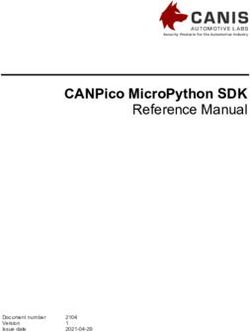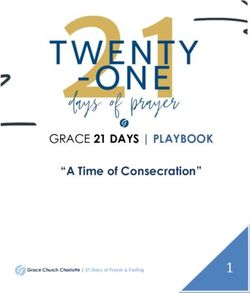MPSA Conference Attendee Guide - Instructions for Attendees, Chairs, Discussants, and Authors - Midwest Political Science Association
←
→
Page content transcription
If your browser does not render page correctly, please read the page content below
79th Annual
MPSA Conference
Attendee Guide
Instructions for Attendees, Chairs,
Discussants, and Authors
1MPSA Conference Staff MPSA 2022 Conference Program Chairs
William Morgan Kim Yi Dionne
Executive Director University of California, Riverside
morgan@mpsanet.org kdionne@ucr.edu
Tamara Speelmon Candis Watts Smith
Conference Director Duke University
speelmon@mpsanet.org c.w.smith@duke.edu
Bonnie Van Deventer
Conference Administrator
deventer@mpsanet.org
2Table of Contents
• Conference Code of Conduct (1-2)
• Anti-Harassment Policy (3-5)
• Session Times & Formats (6-8)
• Hybrid Conference Instructions (9-10)
• Instructions for Virtual Attendees (11-18)
• Roles and Responsibilities (19)
• Chair Responsibilities (20-22)
• Author Responsibilities (23-24)
• Discussant Responsibilities (25-26)
• Zoom Tips (27-34)
3The Midwest Political Science Association (MPSA) is committed to providing a safe, harassment-
free, hospitable and productive meeting environment for everyone attending our events, regardless
of race, gender, sexual orientation, ability, ethnicity, socioeconomic status, age, religion or belief.
This policy refers to anyone present at any MPSA meetings or other sponsored events, including
staff, contractors, vendors, exhibitors, venue staff, MPSA members and all other participants.
Harassment
Annual As an in-person or virtual attendee of an MSPA event or meeting, I agree to abide by the MPSA Anti-
Harassment Policy and avoid the following behaviors:
Conference • Threats or actions that cause or threaten professional harm, punishment or retaliation;
• Intimidating, harassing, abusive, derogatory or demeaning speech or actions;
Code of • Prejudicial actions or comments that coerce others, foment broad hostility or otherwise
undermine professional equity or free academic exchange;
Conduct • Unwelcome solicitation of emotional or physical intimacy;
• Deliberate intimidation, stalking or following, harassing photography or recording;
• Sustained, unprofessional disruption of talks or other events and other intentionally disruptive
behavior.
• I also understand that the above list is not exhaustive and MPSA, in its sole discretion, may hold
me accountable for other behaviors in violation of this Policy.
1| Conference Code of ConductDisclosure of Previous Acknowledgement
Violations During registration for any event,
As a term of attendance, all you will be asked to acknowledge
attendees must disclose any and agree that you have had an
previous actions that may have opportunity to review the MPSA
been violative of this Policy and Anti-Harassment Policy referenced
Annual about which a complaint was herein and this Policy. You will be
made. During registration for asked to further agree that MPSA,
Conference any event, you will be asked to in its sole discretion and in addition
please list any instances of to other penalties, may remove
Code of professional conduct violations you from the event and bar your
in the preceding three (3) years. future attendance at other MPSA
Conduct
events for violation of this Policy.
You will be asked to agree that the
(cont.)
Disclosure referenced above is true
and accurate to the best of your
knowledge.
2|
3|Conference Code of
Anti-Harassment Conduct
PolicyPurpose
MPSA is committed to fostering a safe, inclusive, respectful and welcoming environment for all members
and participants, regardless of race, gender, sexual orientation, ability, ethnicity, socioeconomic status,
age, religion or belief. “Participant” in this policy refers to anyone present at MPSA meetings or other
sponsored events, including staff, contractors, vendors, exhibitors, venue staff, MPSA members and all
other participants.
Expected Behavior
All participants at MPSA meetings or events are expected to abide by this Anti-Harassment Policy in all
meeting venues, including ancillary events and official and unofficial social gatherings. Compliance with
this policy includes the following:
Anti- • Abiding by the norms of professional respect that are necessary to promote the conditions for free
academic interchange
Harassment • Agreement to alert relevant MPSA staff or security personnel if a situation arises where someone
might be in imminent danger
Policy Unacceptable Behavior
Behaviors that violate the Anti-Harassment Policy include, but are not limited to, the following:
• Threats or actions that cause or threaten personal harm • Unwelcome solicitation of emotional or physical
• Threats or actions that cause or threaten professional harm, intimacy
punishment or retaliation • Deliberate intimidation, stalking or following
• Intimidating, harassing, abusive, derogatory or demeaning • Harassing photography or recording
speech or actions • Sustained, unprofessional disruption of talks or
• Prejudicial actions or comments that coerce others, foment other events
broad hostility or otherwise undermine professional equity • Other intentionally disruptive behavior
or the principles of free academic exchange
3|Anti-Harassment
3| Anti-HarassmentPolicy
PolicyIf harassment is observed or reported to any MPSA staff member, Council
member, conference attendee, or venue employee, and there is a question
of immediate physical danger, steps should be taken to ensure immediate
safety of all attendees and staff, regardless of any complaint procedure
that may follow.
Participants who believe they have experienced or witnessed harassment
Reporting or have been the target of unprofessional conduct, in violation of the
MPSA Anti-Harassment Policy, have two options:
Procedure for • The first is to consult with the Ombuds of the MPSA
(mpsaombuds2022@gmail.com), who is available for confidential
the Anti- consultation about a wide range of concerns, including but not limited
to sexual harassment.
Harassment • The second is to submit a complaint using an online form or
emailing cope@mpsanet.org. This can be done confidentially. An
Policy individual needing guidance on making a complaint can contact the
MPSA Executive Director, Membership Director, or Conference Director.
All complaints made are referred to the Committee on Professional
Ethics (COPE).
3|Anti-Harassment
4| Anti-HarassmentPolicy
PolicyMPSA Ombudsperson: Tyler Smith
Contact: mpsaombuds2022@gmail.com
Tyler Smith serves as the MPSA Ombuds. He also provides full-time ombuds services
as a contractor for the National Institutes of Health, where he previously worked as
an Associate Ombuds from 2014 to 2019. In late 2021, he returned to the NIH after
MPSA serving as the University Ombuds at Northeastern Illinois University, in Chicago, IL,
for nearly two and half years. Before starting his career as an ombuds, Tyler spent
Ombuds
several years working as a mediator, facilitator, and conflict resolution trainer at The
Bosserman Center for Conflict Resolution in Salisbury, MD. He is an active member
of the International Ombudsman Association, the Coalition of Federal Ombudsman,
and holds an M.A. in Conflict Analysis and Dispute Resolution from Salisbury
University.
The Ombuds is available for appointments by phone or video call and can
be reached at mpsaombuds2022@gmail.com for scheduling. All
consultations are fully confidential.
3|Anti-Harassment
5| Anti-HarassmentPolicy
PolicySession Times and Formats
Conference Session Times
Each conference session is 90 minutes. There are 5 minutes for the chair’s introductions at
the beginning of the full 90-minute session time. Please see the break down of session
times for each format below. If there is any additional time remaining, it will be reserved
for additional audience Q&A and discussion.
Please note that virtual Zoom meeting rooms will close automatically at the end of each
session.
6| Session Times & FormatsSession Types
The 2022 MPSA Conference will be held in a hybrid format. Anyone participating on any
session can do so in-person or virtually. The same is true for audience members: virtual
attendees will be able to attend all sessions in real-time.
Paper Sessions & Complete Panels Roundtables Lightning Talks
This is the standard format for presenting research Roundtables provide in-depth examinations of specific The Lightning Talk format is very similar to a standard
papers, with four or five papers on each panel, along with topics, projects, or books (e.g., author-meets-critics or paper session, only with more papers and shorter
two discussants, one of which is also the chair. book reviews). Four to eight panelists participate on a presentations. Six to eight papers are presented using
The chair introduces the panel, each author, and the roundtable, which may include a chair who introduces the brief PowerPoint presentations (six-minute maximum).
discussant(s), manages the time for each presentation, panelists and provides a substantive introduction to the After each presentation, there will be two minutes of
and facilitates discussion and Q&A from in-person and topic. Rather than presenting research papers, the Q&A. Each participant reads the other papers on the
virtual audience members. Each author presents an presenters hold a discussion, provide comments, and session and provide comments on one of them. At the
abbreviated version of their paper (e.g. if 5 presenters, 10 respond to questions about a theme or topic. Most conclusion of the presentations, there can be more
minutes; if 4 presenters, 12 minutes; if 3 presenters, 15 roundtables are recorded for podcasts or learning extensive Q&A about any of the papers. The chair will
minutes), followed by 20 minutes for comments from all modules. Chairs will also serve as participants on the keep the presentations to the exact time limit, so
discussants, and 15 minutes for audience questions roundtable but will be listed in the program solely as presenters need to have their presentation rehearsed in
and/or discussion among the panelists. The program will chair. Less regimented than paper sessions, the focus in advance. Each participant is expected to read the other
list the exact time for each paper to be presented, the roundtables is on discussion and interaction among papers on the session and provide comments on one of
time for discussants to speak, and the time for questions panelists. them.
from the audience. Find more information about Lightning Talks here.
Location: Hotel Meeting Rooms Location: Hotel Meeting Rooms Location: Hotel Meeting Rooms
7| Session Times & FormatsSession Types (cont.)
Junior Scholar Symposia Poster Sessions Standing ePanels
A Junior Scholar Symposium (JSS) is a special opportunity Up to eight posters are included in a poster session, which Standing ePanels are organized much like poster sessions,
for graduate students. Each JSS session brings together will also include one or two discussants. Posters may only but the presentation format is digital. Standing ePanel
four or five single-authored junior scholar projects with be presented in undergraduate sections. Each presenter is sessions are held in the exhibit hall, and the PowerPoints
senior discussants. Each of the authors and discussants assigned to a numbered display panel (8’x4’) in the exhibit or digital posters will be presented on large monitors. Up
will have read all the papers in their group; the authors hall. Certain panels will be equipped with large monitors to eight papers are included in a Standing ePanel session,
will spend only about two minutes providing an overview and cameras for virtual poster presentations. Presenters which also includes a chair and discussant(s). The
before the other participants discuss the research. There are expected to be present at their poster for the entire chair introduces the panel, each author, and the
is no audience, and the bulk of the time is spent session. Attendees can walk through and view the poster discussant(s), manages the time for each presentation,
discussing the research. Up to eight JSS sessions will take displays throughout the day. and facilitates discussion and Q&A from in-person and
place at the same time in a large ballroom. virtual audience members. The author presents an
abbreviated version (6-8 minutes) of their paper allowing
Find more information about JSS sessions here. Find more information about Poster sessions here. adequate time for discussant feedback after all papers
have been presented. The conference program will list the
Location: All in one Hotel Ball Room exact time for each paper to be presented, the times for
Location: Exhibit Hall
discussants to speak, and time for questions from the
audience.
Detailed guidelines and FAQs for Lightning Talks, Junior Scholar
Find more information about Standing ePanels here.
Symposia, Poster Sessions, and Standing E-Panels can be found on
our website here. Location: Exhibit Hall
8| Session Times & FormatsHybrid Conference Instructions
The 2022 MPSA Conference will be held in a hybrid format. Anyone
participating can do so in-person or virtually. The same is true for
audience members: virtual attendees will be able to attend *most
sessions in real-time.
Compliance
The virtual meeting platform for the 2022 Conference uses Zoom, a virtual meeting
interface which has many useful accessibility features built in. Zoom is compliant (with
some exceptions) with the following United States and EU accessibility standards:
• WCAG 2.1 AA Standards
• Revised Section 508 Standards
• EN 301 549 Accessibility Standards
*Poster sessions and JSS sessions will not be broadcast
9| Hybrid Conference InstructionsHybrid Conference Instructions
Summary of the Hybrid Session Format
All sessions held in-person at the Palmer House Hilton will be accessible to virtual attendees. Each
conference room is equipped with a laptop computer, a projector screen or monitor, and a wide-
angle camera pointed at the in-person panel.
• At the start of a session, the Zoom meeting room will be opened from the laptop in the conference
room. MPSA tech support staff will be available for assistance at the beginning of each session.
• During presentations, in-person presenters will use the laptop provided in the room while virtual
presenters will use their own computer. All presenters will enable the Zoom screen sharing feature
while they are presenting. All presentations will be displayed simultaneously on the projector
screen for the in-person audience and on Zoom for the virtual audience.
• The laptop provided in the room is connected to a wide-angle camera so that virtual attendees can
see the full in-person panel. A built-in microphone enables virtual attendees to hear everything in
the room clearly.
• When presentations for a given session are complete, the session chair will monitor the Zoom
meeting room for questions from the virtual audience.
• The Zoom meeting room will close automatically at the scheduled session end time.
10| Hybrid Conference InstructionsVirtual Attendees:
Preparing for the Conference
Prior to the Conference:
Test Zoom on Your Computer
• To test your system, visit https://zoom.us/start/webmeeting and create a
free account if needed.
• This will launch a zoom meeting where you can practice your audio, camera,
and screen sharing
• We will be using the zoom for our conference and the same general features
you see here in your free account will work
Update Your Web Browser
• The virtual conference platform is designed to work with most major web
browsers including Chrome, Firefox, Edge, and Safari.
• To ensure a smooth experience with the virtual platform, make sure your
web browser is fully updated.
14
11| Hybrid Conference Instructions – Virtual AttendeesVirtual Attendees: Preparing for
the Conference
The day before the conference please do the following:
• Check to see that Zoom is up to date https://support.zoom.us/hc/en-us/articles/201362393
• Download MPSA official Zoom backgrounds
• Perform computer updates and Power off your computer.
The day of the meeting
• If you are using a laptop, mobile device, and/or headset, be sure to have the chargers
plugged in to the device or nearby.
• Be sure to have a good internet connection. You will need at least 1.5 Mbps
upload/download speed. You may test your upload/download speed by going to
https://www.speedtest.net/
• A wired internet connection is preferred when available.
• Limit the number of items you are streaming and applications you are running to
ensure a smooth experience.
• Be sure to have adequate lighting for video sharing.
Where to present:
• Please be sure you are in a quiet place with minimal disruptions.
15
12| Hybrid Conference Instructions – Virtual AttendeesVirtual Attendees:
Accessing the Virtual Platform
Accessing the Virtual Platform
During the Conference:
• Go to www.mpsanet.org and log in to your MPSA account
Note: You must be logged in to your account in order to access the virtual
conference platform.
• After you have logged in, please select the Join the Conference button to be
taken to the conference program and schedule.
16
13| Hybrid Conference Instructions – Virtual AttendeesVirtual Attendees:
Navigating the Virtual Platform
From the Home Page of the virtual conference platform you can access the following navigation menus on the
left-hand side of your screen. You can pull up these menus at any time by clicking the Side Menu button at the
top of the screen:
Use the Navigation Menu to
Use the Browse/Search Menu
view your personal schedule and
to explore all sessions and
assignments for the conference,
participants, view virtual
edit your time zone settings, or
poster submissions, and visit
log out of the virtual conference
the virtual exhibit hall.
platform.
Use the Information
Menu to access live
chat with tech support Use the Search Bar at the top of the Home
staff throughout the Page to look up participants, sessions,
conference. presentations, and events.
14| Hybrid Conference Instructions – Virtual AttendeesVirtual Attendees:
Navigating the Virtual Platform
Adding Sessions to Your Personal Schedule
As you browse through the virtual conference platform, you can identify sessions that you would like to attend
and add them to your personal schedule by clicking the calendar icon next to each session. You can view your
personal schedule at any time by clicking the calendar icon in the top right-hand corner.
15| Hybrid Conference Instructions – Virtual AttendeesVirtual Attendees:
Navigating the Virtual Platform
Viewing Session Details
When you click on any given session, this opens the Session Summary page. The Session Summary page
displays the panelists and presentations for that session and allows you to join the session if it is currently live.
• Click on an individual presentation to
view a brief overview of the paper,
and to download the paper if the
author has uploaded it.
• Click on the name of a panelist to
view all sessions in which that
panelist is participating throughout
the conference.
16| Hybrid Conference Instructions – Virtual AttendeesVirtual Attendees:
Navigating the Virtual Platform
Joining a Live Session
To join a live session, navigate to the session and click on it. When the session has been opened for virtual
attendees, a Join Zoom Meeting button will be visible at the top of the screen on the Session Summary page:
Click on this button to join to the session. The session will open in Zoom in a separate window.
Sessions are opened no earlier than 10 minutes before the scheduled start time. If you are trying to join a
session and you find that it is not yet opened, you may need to wait a few minutes. Try refreshing your screen
or re-entering the Session Summary page closer to the scheduled start time.
Please note that all sessions will close automatically at the scheduled time of conclusion.
17| Hybrid Conference Instructions – Virtual AttendeesChair Responsibilities
Virtual Presentation Tips
• Authors, discussants, and participants who are attending virtually should log in to the virtual
conference platform at least 15 minutes prior to the start of your session. The session chair should
be the first person to open the Zoom meeting room from the on-site computer at the conference.
• Navigate to your session, click on it, then click Join Zoom Meeting to attend the session virtually.
Please note that you will be unable to join the session more than 10 minutes prior to the
scheduled start time.
• Once you have entered the session, please be courteous toward fellow attendees by following
standard best practices for virtual meetings:
• Set your phone to silent
• Turn off computer notifications (e.g., email, chat, etc.)
• If you are not speaking, mute your microphone in Zoom
• Avoid busy backgrounds that might be a distraction to other participants
18| Hybrid Conference Instructions – Virtual AttendeesRoles and Responsibilities
The chair is responsible for introducing each paper and the authors as well as the discussant(s). The chair is also responsible for managing the time for each
presentation, making sure no author exceeds his or her assigned time slot on the program and ensures that the discussion is polite and productive. Please
Chair allow an equal amount of time for each presenter, followed by comments from all discussants, and audience discussion.
Chairs may recommend papers to the MPSA office for research awards. The Chair will help with the questions that may be posted by virtual attendees
through Zoom chat and help with basic technical challenges that presenters may experience. (There will be trained staff who are available for this as well.) A
higher level of comfort using Zoom, Skype, or teaching on-line is key.
Author Authors write a paper for presentation during the Annual Conference, and present their research in Paper Sessions, Complete Panels, Lightning Talks, Poster
Presentations, or Standing E-Panels.
Presenter Presenters discuss a topic, but do not have an authored paper associated with their role. Presenters participate in in roundtables, Author Meets Critics panels,
and mini-conferences.
Discussant One or two discussants are assigned to each panel, and the paper authors will provide a copy of the paper in advance for the discussants to read. If there are
two discussants and more than four papers, they may want to divide the papers so that each paper receives comments from only one discussant.
Discussants provide feedback pointing out both the strengths and areas of improvement. Discussants also may place the research in a broader context and
discuss trends and themes. Discussants may recommend papers to the MPSA office for research awards.
Additional information, including guidelines and FAQs for these roles, can be found here.
19| Roles & ResponsibilitiesChair Responsibilities
Chair Responsibilities
Before the Conference
1. Use the online conference program to review the schedule and lineup for your session.
2. Reach out to your panelists via email and introduce yourself. Inform your panelists of the time that they will be
allotted to speak during the 90-minute session.
3. Remind your authors to upload their papers to the online conference program. You can also request that
presenters distribute their papers to the rest of the panel via email.
If you are chairing a roundtable, there will be no papers to upload or distribute. You should still reach out to your
panelists to introduce yourself, briefly describe how the roundtable discussion will be structured, and if there are
specific topics or questions you would like panelists to speak to.
20| Chair ResponsibilitiesChair Responsibilities
Chair Responsibilities
Hybrid Conference Responsibilities
Chairs will help to facilitate the hybrid conference format by overseeing the virtual Zoom
meeting room during the session. Please consult the Zoom instructions at the end of this
document if you are not comfortable with the Zoom platform. Tech support staff will also be
available to assist the chair at the start of each session.
1. Arrive at the conference room 10 minutes prior to the session start time.
2. MPSA tech support staff will arrive prior of the session to open the Zoom meeting room
on the laptop computer at the front of the room. In the event that a staff member does
not arrive by the start of your session, you can open the Zoom meeting room yourself by
following these steps.
• The virtual conference platform will be opened on the computer in the hotel conference room.
From the Home Page, click Zoom Hosting Assignments under the Navigation Menu on the left-
hand side of the page. This will open a list of all sessions scheduled in this hotel conference
room for the day, in order of occurrence.
• Scroll to your session and click Start Zoom Session. This will open the meeting room for virtual
attendees.
21| Chair ResponsibilitiesChair Responsibilities
Chair Responsibilities
Hybrid Conference Responsibilities (cont.)
3. At the scheduled start time, begin recording the session in Zoom.
4. Introduce the session and all speakers. Welcome virtual audience members and inform them of the chat
feature in Zoom if they would like to submit questions for the panelists.
5. The order of presentations should cluster in-person and virtual presentations together, rather than switching
back and forth between in-person and virtual presenters.
6. Ensure that all presenters use the Share Screen feature in Zoom while they are presenting. Help the panelists
keep their presentations within the allotted time and signal the amount of time remaining toward the end of
their presentations.
7. When presentations are concluded and discussants begin to give their comments, the chair should start
monitoring the Zoom chat for Q&A from virtual audience members.
8. When discussants are done speaking, moderate Q&A and/or discussion among the panelists for the remainder
of the session.
9. Wrap up the session on time. The Zoom meeting room will close automatically for virtual attendees at the
end of the session, so it is crucial that sessions do not run late.
22| Chair ResponsibilitiesChair Responsibilities
Author Responsibilities
Before the Conference
1. Use the online conference program to review the schedule and lineup for your panel.
2. Upload your paper to the online conference program by March 31, 2022.
3. As a courtesy, you might also email a copy of your paper to the chair and discussants for your
session.
4. For in-person presenters, prepare your presentation on a USB flash drive formatted for a Windows-
based PC.
The Day of the Session (In-Person Presentations)
1. Arrive at the conference room 10 minutes before the session begins. Bring your USB flash drive.
2. Be prepared to speak for no more than the allotted time as determined by the chair of the panel.
3. Be courteous: set your phone to silent and turn off computer notifications.
4. When it is your turn to present, use the computer and projector provided in the conference room,
and use the Share Screen feature in Zoom so that virtual audience members can see your
presentation.
23| Author ResponsibilitiesChair Responsibilities
Author Responsibilities
General Presentation Tips
1. Prepare your presentation with the time limit in mind. You will not be able to present your entire
paper, and thus you need to summarize the main points.
2. Prior to the conference, practice your presentation with a timer.
3. If you are using a PowerPoint presentation, the slides should be used to complement your talk, not
to replace it. Avoid placing lengthy blocks of text in your slides, and do not read from the slides
during your talk. In general, PowerPoint presentations should be limited to brief summaries of the
main points and to findings that benefit from visual display.
24| Author ResponsibilitiesChair Responsibilities
Discussant Responsibilities
Before the Conference
1. Use the online conference program to review the schedule and lineup for your panel.
2. Download the papers for your session from the online conference program.
• Please note that you will only be able to download papers if the author has uploaded them. If you find that papers
have not been uploaded for your session, please contact the authors directly via email and request that they send
you their papers.
3. Read the papers carefully. Take the time to understand the main points and identify areas that merit
remarks during the session, such as original contributions or parts that may require further
development or revision.
4. If the session has two discussants and four or papers, communicate with the other discussant about
splitting up the papers so that each paper receives feedback from one discussant.
25| Discussant ResponsibilitiesChair Responsibilities
Discussant Responsibilities
The Day of the Session
1. If you are participating in-person, arrive at the conference room at least 10 minutes before the start of your
session. If you are participating virtually, plan to log in to the virtual conference platform and navigate to your
session 10 minutes before the start of your session. When it is your turn to speak, after the paper
presentations have concluded, be aware of your time limits. Try to devote the same amount of time to each
paper you are commenting on.
General Tips for Preparing Feedback
1. Avoid summarizing the paper in its entirety; instead, summarize what you took to be the most important
points in each paper. As you evaluate a paper, ask yourself such questions as: Does the paper make an original
contribution to the area of study? Are there any specific areas of strength, or areas of opportunity for further
development? Can you think of specific ways that the argument, methods, or analysis could be improved?
2. If possible, try to draw connections between the paper and theme of the session. If the paper complements,
challenges, or informs other papers in the session, point out these connections.
3. Situate the paper within the extant scholarly literature on this topic. Where does this paper fit alongside the
current research, or within the subfield as a whole? Additionally, try to draw connections between the paper
and the theme of the session.
26| Discussant ResponsibilitiesZoom Training
Using Zoom as a Virtual Conference
Attendee
30
27| Zoom TrainingChair Responsibilities
Zoom Basics
Once you have joined a session through Zoom, most actions are undertaken through the tool bar at the bottom of the screen. If
the tool bar isn’t already showing, place your cursor at the bottom of the screen to see the tool bar.
TO START VIDEO:
Click so you can be seen. Your name will show in the bottom of your square.
TO CHANGE YOUR NAME:
Click and then put the cursor over your name. Two options come up, click and then
click . Type your name to the way you wish it to display during the conference, then click .
Click on the main tool bar to close back out.
TO MUTE AND UNMUTE:
Click to mute yourself. Please have your mute ON, while you are not speaking. Otherwise, every time you make a noise your
video will display instead of whoever is speaking.
Click to unmute yourself when you want to speak.
28| Zoom TrainingChair Responsibilities
Zoom Basics
TO SHARE SCREEN:
Click to share your screen and then . When you’re done sharing your screen click .
TO CHAT:
Click and click the drop down for names. Please use sparingly during meeting. Click on the main tool bar
to close out of chat.
29| Zoom TrainingChairScreen
Responsibilities
Sharing Best Practices
● Before starting your presentation close any other windows / tabs
● Close any applications that might create a pop-up notification (e.g., Outlook, Teams,
Slack, Skype, etc.)
● Practice sharing your screen with a partner or if you are practicing by yourself choose
the Record option to watch how your presentation looks.
● You can share the screen with your camera on or off. Use Start Video and Stop Video
30| Zoom TrainingChairScreen
Responsibilities
Sharing Best Practices
● Click Share Screen in the Zoom
Control panel to select what you
wish to share
● You can choose to share an entire
screen or a single app. If you plan
to share a video clip, choose Share
Computer Sound
● Do not click Optimize for full
screen video clip. This will
compress your video and make it
too choppy and make most text in
a video illegible.
31| Zoom TrainingChair Responsibilities
Screen View
● Each virtual participant in the Zoom meeting can set their own screen view.
● To change the view, find the Speaker Control Strip at the top right of the screen (only
appears when there is more than one active camera)
32| Zoom TrainingCamera ViewsScreen View
The default screen view is Active Speaker
Active Speaker Gallery Grid Spotlight Video
To spotlight a speaker, right click a
speaker and choose Spotlight Video
to keep focus on them. Right click
again and choose Cancel Spotlight
when done
33| Zoom TrainingTo set your virtual background, open zoom and do the
following:
• Click on the arrow next to Start Video and Choose Virtual
Background.
• The virtual background will work even if you don’t have a green
Set Your screen. If you have a bookshelf or a lot of angles, the virtual
background won’t work well.
Virtual
Background
• You may choose to download an MPSA official Zoom
backgrounds or use your own virtual background
image.
3| Anti-Harassment
34| Zoom Training PolicyYou can also read