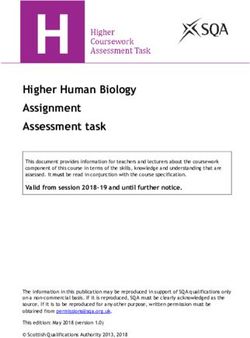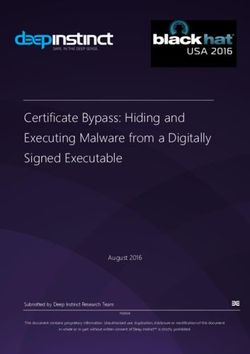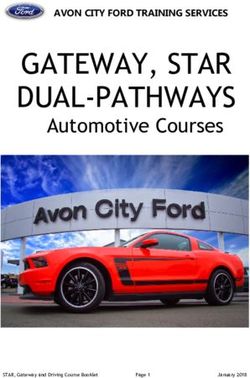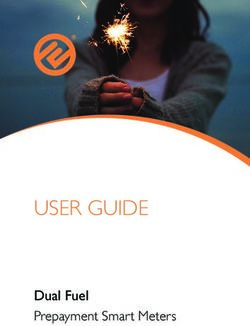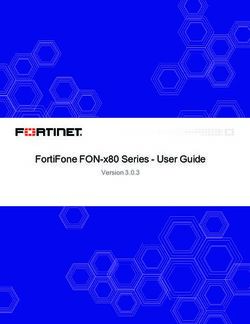Oregon Department of Transportation Motor Fuel Electronic Filing Guide - January 2021 Version 2.0 - Oregon.gov
←
→
Page content transcription
If your browser does not render page correctly, please read the page content below
The Oregon Fuels Tax Group Mission
Consistently and fairly administer fuels tax laws for funding a safe, efficient transportation
system that supports economic opportunity and livable communities for all Oregonians.
2 ODOT Motor Fuel Electronic Filing Guide January 2021Contents
Section 1 – Oregon eFile User Guide............................................................. 5
Chapter 1 – eFile Overview ............................................................................................. 5
1.1 Introduction ................................................................................................................... 5
1.2 Who Can Participate in eFile Programs......................................................................... 5
1.3 Advantages of eFiling.................................................................................................... 5
1.4 Payment Options ....................................................................................................... 5
1.5 Publication Upgrades .................................................................................................... 5
1.6 Communications ........................................................................................................... 6
Chapter 2 - eFile Program Administration ........................................................................ 7
2.1 XML Version ................................................................................................................. 7
2.2 XML Transmission Method............................................................................................ 7
2.3 Available XML Filing ...................................................................................................... 7
2.4 Requirements for Timely Filing ...................................................................................... 7
2.5 Penalty for Failure to Timely File a Report .................................................................... 7
2.6 An Accepted Report ...................................................................................................... 7
2.7 A Rejected Report ......................................................................................................... 7
Chapter 3 - XML Certification Procedures ........................................................................ 8
3.1 Definition ....................................................................................................................... 8
3.2 Steps............................................................................................................................. 8
Chapter 4 - XML eFile Upload Procedures ....................................................................... 9
4.1 Logging in for the first time ............................................................................................ 9
4.2 eFile Upload .................................................................................................................. 9
Chapter 5 XML Based Report Filing Procedures ............................................................. 13
Chapter 6 XML Schema and Version Control .................................................................. 17
6.1 Schema Conventions ...................................................................................................17
6.2 Schema Location .........................................................................................................17
6.3 Version Control ............................................................................................................17
Section 2 – Reference and Support Material ........................................ 18
Chapter 1 – XML Resources .......................................................................................... 18
1.1 XML References and Resources..................................................................................18
Chapter 2 - XPath Documentation.................................................................................. 19
2.1 Explanation of XPath Document...................................................................................19
2.2 XPath Document Example ...........................................................................................20
Column A-G of the XPath Document..................................................................................20
Column H of the XPath Document .....................................................................................20
Column I through M of the XPath Document ......................................................................21
3 ODOT Motor Fuel Electronic Filing Guide January 2021Chapter 3 – Tax or Informational Reporting Resources .................................................... 22
3.1 Fuels Tax Compliance Guide .......................................................................................22
Chapter 4 Oregon Schedules, Products, Mode Codes, Report Codes .................................. 23
4.1 Terminal Operator Schedules ......................................................................................23
4.2 Carrier Schedules ........................................................................................................23
4.3 Motor Vehicle Fuel Dealer Schedules ..........................................................................23
4.4 Use Fuel Seller Schedules ...........................................................................................24
4.5 Oregon Product Codes ................................................................................................24
4.6 Oregon Transaction Type Mode Codes........................................................................25
4.7 Report Codes ...............................................................................................................25
4 ODOT Motor Fuel Electronic Filing Guide January 2021Section 1 – Oregon eFile User Guide
Chapter 1 – eFile Overview
1.1 Introduction
The Oregon Department of Transportation (ODOT) created an online fuels tax system (OFTS). This
system will accept the following tax reports in an eXtensible Mark-up Language (XML) format:
o Common and Contract Carrier Report
o Motor Vehicle Fuel and Aircraft Fuel Dealer Tax Report
o Terminal Operator Report
o Use Fuel Seller Tax Report
You must apply for access. Approved users must comply with the guidelines of this publication and all
applicable fuels tax statutes, rules, publications, and notices.
This document contains instructions, guidelines, procedures and criteria for filing XML based reports in
the fuels tax system. Additional electronic guides, instructions and supporting documents are located on
the Fuels Tax website.
1.2 Who Can Participate in eFile Programs
Participation is required for the following licenses with over 2,000 transactions per report:
• Motor Vehicle Fuel Dealers
• Terminal Operators
• Common and Contract Carriers
• Use Fuel Sellers
1.3 Advantages of eFiling
• Reduces paperwork and costs of handling paperwork.
• Eliminates postal delays and associated late filing penalties.
• Reduces manual data entry errors.
• Provides a complete audit trail of tax forms and schedules.
This guide will assist you in implementing and filing XML based reports for motor fuel tax reports and
associated schedules.
1.4 Payment Options
Payments are made by ACH Debit through the Fuels Tax System. Licensees have two payment
options:
• Recurring payment
o Automatically sends payment on the date that you decide.
• Manual/One-Time payment
o You initiate payment each time.
1.5 Publication Upgrades
• Yearly updated documents reveal any changes in laws, rules or procedures.
5 ODOT Motor Fuel Electronic Filing Guide January 2021• Posted changes located on the Fuels Tax website.
• Communicated to current and potential partners by system or email communications.
1.6 Communications
All system and/or email communications are sent to the primary contact and their eFile contact, if
applicable.
6 ODOT Motor Fuel Electronic Filing Guide January 2021Chapter 2 - eFile Program Administration
2.1 XML Version
For Motor Vehicle Fuel and Aircraft Fuel Dealer Tax Reports, this Electronic Filing Guide follows the
MFET – Motor Fuel Excise Tax schema. The Use Fuel Seller Tax Report and related schedules require a
separate schema. Both schemas can be found on the Fuels Tax website’s eFile Materials section.
2.2 XML Transmission Method
ODOT accepts XML files by upload to our fuels tax system from certified licensees. For more
information about filing procedures, contact ODOT’s eFile Coordinator.
2.3 Available XML Filing
The following reports and their associated schedules may be filed using XML:
• Common and Contract Carrier Report
• Motor Vehicle Fuel and Aircraft Fuel Dealer Tax Report
• Terminal Operator Report
• Use Fuel Seller Tax Report
2.4 Requirements for Timely Filing
Reports must be uploaded, filed, and paid on or before the due date.
Dates are based on a calendar month (quarterly or annually with approval). Due dates that fall on a
Saturday, Sunday, or recognized Oregon State holiday are due on or before the next business day.
Report Type Due Date
Received on or before the 25th of the
Motor Vehicle Fuel and Aircraft Fuel Dealer Tax Report
following month.
Received on or before the 20th of the
Use Fuel Seller Tax Report (Monthly, Quarterly, Annual)
following month.
Received on or before the 25th of the
Common and Contract Carrier Report
following month.
Received on or before the 25th of the
Terminal Operator Report
following month.
2.5 Penalty for Failure to Timely File a Report
Refer to the specific Fuels Tax Compliance Guides for information on penalties.
2.6 An Accepted Report
A report is not considered filed until the system marks it with a Filed Date and payment is scheduled,
when applicable.
2.7 A Rejected Report
A report submitted via XML could be rejected if it cannot be identified or has critical errors.
If an eFile tax report is rejected for data errors, you may either correct the invalid data online, within the
Fuels Tax System, or correct the XML file and re-upload it.
7 ODOT Motor Fuel Electronic Filing Guide January 2021Chapter 3 - XML Certification Procedures
3.1 Definition
The Department has created a certification process for XML filing. You must create two successful XML
files for two different filing periods and upload them into the certification site. Please contact the eFile
Coordinator for access to the certification site. Once certified, you may begin submitting production tax
reports electronically in the Fuels Tax System.
Only entities licensed/registered in the Oregon Fuels Tax System are allowed to begin XML certification.
3.2 Steps
The following steps are required for certification:
1) Complete an Fuels Tax Electronic Data Exchange Agreement and return it to:
OdotFuelsTax@odot.state.or.us
2) The eFile Coordinator will review your Electronic Data Exchange Agreement and issue access to
the certification site.
a. You must upload test files into the certification site for each type of tax report you file
[Dealer, Use Fuel Seller, Common and Contract Carrier, Terminal Operator] and notify
the eFile Coordinator once you have done so.
b. If the first eFile was successful, the eFile Coordinator will ask you to submit a second
month’s filing.
c. If the eFile was not successful, the eFile Coordinator will contact you to identify
corrections and ask you to fix and re-submit the first test.
3) After you successfully complete the certification process, the eFile Coordinator will notify you that
you are approved to begin production eFiling of your reports in the Fuels Tax System.
Note: Whenever you make a significant change to your software and/or back office systems, you must
submit another test to ODOT to ensure accuracy and reliability. Contact the eFile Coordinator prior to
submitting a test file.
8 ODOT Motor Fuel Electronic Filing Guide January 2021Chapter 4 - XML eFile Upload Procedures
4.1 Logging in for the first time
You should receive an automated email with the subject line: New User Account Approved the first time
you request access to the Oregon Fuels Tax System or are given access to the certification site.
The email will contain your user (login) name, a temporary password, and instructions on logging in and
setting up security questions. This account must be accessed within seven days of this email, or it will
automatically be disabled.
4.2 eFile Upload
Note: The eFile upload option may appear to be available in the Oregon Fuels Tax System, prior to
completing certification, but will not process file uploads until you have completed certification and
been approved.
1) Navigate to the eFile Uploads page by clicking on the tab labeled eFiling, on the upper left.
2) When you arrive at the eFile Uploads page, click on the Add New Record button. (There may be
several, but the functionality should be the same for both.)
3) A pop-up box should appear like the one below. Enter a unique description for this file upload in
the Description field.
9 ODOT Motor Fuel Electronic Filing Guide January 20214) Click Select to navigate and select the file you wish to upload.
Once the efile has successfully been uploaded, a green indicator should appear to the left of the
file name.
5) Click the Upload button at the bottom of the pop-up box.
If the file uploads successfully, red text should appear at the top of the pop-up box to show it.
6) Once the file is uploaded, click on the X in the right corner of the pop-up box to close it.
Note: Successfully uploading the file only means that it has been transferred into the system, and
is not indicative that all the data has been extracted from said file.
10 ODOT Motor Fuel Electronic Filing Guide January 20217) There should now be a new line on the eFile Uploads page for the file that was just uploaded. The
Status will show as Pending, and then Running, as the system extracts the data from the file. This
process can take hours, depending on the size of the file, but must finish before proceeding to the
next step. Do not attempt to generate or file the report until the Status is Passed.
8) As the contents of the file are extracted, the system will extract the data into the system based on
the conformance with the expected schema.
If the file fails, the Status will changed to Failed and a red X will appear to the left. (Skip to Step
14 if it Passed.)
9) To view the source of the file failure, click on the Failed status and the system will redirect you to
the eFile Viewer page.
10) Select the History Log tab.
11) Scroll down to view any issues that have Error Level is Critical.
12) An explanation of the error should appear to the right of the Critical status.
General errors are indicated with:
“eFile Extraction Process: General Error[There is an error in XML document (250, 4).]”
11 ODOT Motor Fuel Electronic Filing Guide January 2021The numbers indicate the row and characters from the left on said row. The issue in the example
above is on the 4th character of Row 250.
Reasons for failure include, but are not limited to:
• File is not in a valid XML format
• File was submitted without filer completing the certification process
• Filer cannot be determined (invalid FEIN, FEIN in file doesn’t match Company FEIN)
• File process type is incorrect for the upload environment (P for live Fuels Tax System, T
for certification system)
Note: The system may stop validation upon encountering errors. If this happens, subsequent
errors will not be identified until the previously encountered one has been resolved.
13) Critical Errors encountered through eFile Upload must be corrected in the XML file. The
corrected file must then be uploaded a subsequent time. Depending on the size of the XML file, if
the file produced a tax session before failing validation, it may be necessary to have the eFile
Coordinator delete the tax session before attempting another XML file upload.
14) Once the XML file is validated, it should show a green check mark and Passed.
Note: For certification purposes, at least two files must show this.
15) Proceed to instructions in Chapter 5 XML Based Report Filing Procedures to generate and file
the report.
12 ODOT Motor Fuel Electronic Filing Guide January 2021Chapter 5 XML Based Report Filing Procedures
Your company must be certified by the Department’s eFile Coordinator before uploading production files
into the Fuels Tax System. See the section on XML Certification Procedures for more instructions on test
filings.
1) After uploading a successful XML file, proceed to Tax Filing>Tax Sessions on the left. (Do not
attempt to generate or file the report until the eFile Upload Status shows as Passed.)
2) On the Tax Sessions page, there should be at least one tax session created by the XML file upload.
Check the Return Generation Needed column for the corresponding tax session. If it says Yes,
you will need to generate the return
3) Return generation can be accomplished by navigating to the right and clicking the Generate Return
icon (below) or clicking on the tax session and clicking Generate Return at the bottom of the
resulting pop-up box.
4) Once the system has begun generating the return, monitor the status of the Return Status column.
The Return Status should progress from Pending to Running, and then to either Warnings or
Passed. (If it shows as Failed, give it a moment and then try generating it again. If it continues to
show as Failed, contact the eFile Coordinator.)
13 ODOT Motor Fuel Electronic Filing Guide January 20215) Once the return has generated, check the Critical Errors column to see if there are any. (If the
number is not 0, there are errors.)
Note: Critical errors on the Tax Sessions page are different from the ones on the eFile Uploads page. Both
must be resolved in order to file the report. Depending on the cause of the critical errors, the report may
not accurately reflect the gallons of the transactions which have the critical errors.
6) To view critical errors, click on Tax Filing>Transactions Validation, or click on the tax session on
select Transaction Validation from the resulting pop-up menu.
7) Critical errors will be listed on the Transaction Validation page.
Critical errors may result for the following reasons:
• Critical data errors were found
o Invalid mode codes
o Invalid FEIN [length not 9 numeric characters]
o Invalid product codes
o Invalid schedule codes
o Invalid dates for filing period
o Missing required fields
• Calculated fields are out of tolerance with filer provided check values
8) To view individual transactions with critical errors, scroll down on the Transaction Validation
page. Filters may be applied to distinguish between Critical and Warning errors.
Note: A single transaction may generate multiple critical errors.
14 ODOT Motor Fuel Electronic Filing Guide January 20219) To view the transaction generating the critical error(s), click on its row and a pop-up box
containing the transaction should appear. In the upper left corner, red text listing the critical error
or warning should list the issue.
Depending on the scope of the change required, it is sometimes easier to correct the transactions
which are generating the critical errors in the XML file and upload it again. To manually correct
each transaction, make the change and then click the Update icon at the bottom of the transaction.
Red text should appear at the top, confirming that the record has been updated.
Note: A report may be filed with Warning errors, but it is highly recommended that these be resolved
before filing.
10) Once all critical errors have been resolved, the return will need to be generated again.
11) After the return is generated, review the tax report for accuracy. This can be done by either going
to Tax Filing>View Tax Return, or clicking on the tax session and selecting View Tax Return.
Note: It is the filer’s responsibility to check the Fuels Tax System to confirm the tax reports have been
successfully filed.
12) If there are any changes that need to be made, do so at this time and then generate the report
again.
If you are completing the certification process, stop here and notify the eFile Coordinator.
13) Once the report is ready to be filed, click on the tax session and click File Tax Return.
15 ODOT Motor Fuel Electronic Filing Guide January 202114) The system should walk you through the filing steps, depending on the payment method and tax
is due.
Note:
• It is the filer’s responsibility to check the Fuels Tax System to confirm the tax reports have been
successfully filed.
• At the discretion of ODOT, XML filers who continue to have filing errors may be required to
complete re-certification.
• Filings that calculate total amount due as a credit are subject to review by ODOT.
16 ODOT Motor Fuel Electronic Filing Guide January 2021Chapter 6 XML Schema and Version Control
6.1 Schema Conventions
The Fuels Tax System XML schemas are designed, based on the FTA standard. They follow the format of
each of the paper reports they are designed to replace. XML tag names are closely matched with the text
from those reports. The format and content of the data elements is defined in the schema. Common data
types have been identified and defined in the schema efiletypes.xsd.
6.2 Schema Location
The current XML Schemas are located on the Online filing page:
https://www.oregon.gov/odot/FTG/Pages/Online-Filing.aspx
ODOT will notify licensees and registrants when changes to the schema occur.
6.3 Version Control
The current version and future version releases of the XML schemas will be posted to the Online Filing
page. A formal change control process runs changes to the schema, and any changes will result in a
revised version release with an appropriate version number.
17 ODOT Motor Fuel Electronic Filing Guide January 2021Section 2 – Reference and Support Material
Chapter 1 – XML Resources
The information contained in this section is courtesy for the FTA Uniformity E-Commerce Sub-
committee along with TIGERS and is included in Oregon’s Electronic Filing Guide as a reference.
1.1 XML References and Resources
For more information regarding XML, visit:
• www.w3.org/standards/xml/
For additional XML resources visit:
• http://www.statemef.com/
• TIGERS Best Practices:
http://www.statemef.com/projects/mef/Best_Practices_2008.pdf
• TIGERS Standards for FedState MeF:
http://www.statemef.com/projects/mef/TIGERS_MeF_STANDARDS.pdf
For a software company that provides the most commonly used XML toolset, visit:
• http://www.altova.com/
18 ODOT Motor Fuel Electronic Filing Guide January 2021Chapter 2 - XPath Documentation
2.1 Explanation of XPath Document
This section provides an example of how the XPath document links the report to the XML. The XPath
document has added information about how individual data parts are used within the XML schema and
any requirements for those fields.
The spreadsheet is organized to follow the sequence of the data within the individual schema. There is a
tab in the XPath document for the Header and each of the report types accepted by ODOT.
The sequence of the data in the XML is different from the paper form. FTA made a conscious decision to
organize the XML schema data in a “logical” vs. “paper form” based structure. The XPath document
provides you the crosswalk between the paper form fields and corresponding XML data elements. Below
is the legend for the XPath columns.
a) Uniformity Form Name - Terminal, Supplier, Distributor, Retailer and Carrier
b) Uniformity Field Name – Field names assigned by Uniformity Forms Committee
c) State Form Name – State form name and/or number
d) State Field Name – Field name on state form
e) State Line Number – Line number that corresponds to state field name
f) State Field Description – Field is typically a single important note.
g) Schema Category – Provides the parent XML schema name.
h) X Path – Provides the path/location to the particular date element within the schema.
i) Efile Type – Defines the eFile (data) type used to create this particular element.
j) Field Type – Defines whether field is alpha, numeric, or alphanumeric
k) Length – Maximum field length
l) Required – X means the field is mandatory.
m) Definitions – Field used to highlight data requirements and/or business rules.
19 ODOT Motor Fuel Electronic Filing Guide January 20212.2 XPath Document Example
The following XPath samples relating to the Oregon Motor Vehicle Fuel and Aircraft Fuel License Tax
Report (Distributor tab) are included for reference.
Column A-G of the XPath Document
Column H of the XPath Document
20 ODOT Motor Fuel Electronic Filing Guide January 2021Column I through M of the XPath Document
21 ODOT Motor Fuel Electronic Filing Guide January 2021Chapter 3 – Tax or Informational Reporting Resources
3.1 Fuels Tax Compliance Guide
Please refer to the following compliance guides for additional information on ODOT Fuels Tax
Reporting:
Motor Vehicle Fuel Dealers
Use Fuel Sellers
Terminal Operator
22 ODOT Motor Fuel Electronic Filing Guide January 2021Chapter 4 Oregon Schedules, Products, Mode Codes, Report Codes
4.1 Terminal Operator Schedules
Schedule
Code Schedule Description
15A Schedule of Receipts
15B Schedule of Disbursements
INT01 Inventory
4.2 Carrier Schedules
Schedule
Code Schedule Description
14A Deliveries of fuels from in-state locations to out-of-state locations (exports)
14B Deliveries of fuel from out-of-state locations to in state (imports)
14C Deliveries of fuel between points within the state (intrastate)
4.3 Motor Vehicle Fuel Dealer Schedules
Schedule
Code Schedule Description
1 Gallons received (state) tax-paid
1H Gallons received-county or city tax paid
2 Gallons received from licensed dealers tax-unpaid
3 Gallons imported direct to customer
4 Gallons imported into tax-free storage
5 Gallons delivered tax collected
5LO Fuel distributor subject to local option taxes
6 Gallons delivered to licensed distributors tax not collected
7 Gallons exported
7E Gallons sold for export–originating city and/or county tax paid
8 Gallons delivered to U.S. Government tax-exempt
10AC Tax exempt sales in city jurisdiction
10AD Tax exempt sales in county jurisdiction
10 Gallons delivered to other tax-exempt entities (diplomats)
10D Gallons delivered to diplomats
INT01 Product Transfer Disbursement
INT02 Product Transfer Receipt
INT03 Ending Inventory
INT04 In-State Refinery Production
23 ODOT Motor Fuel Electronic Filing Guide January 20214.4 Use Fuel Seller Schedules
Schedule
Code Schedule Description
2 Schedule of Receipts
5BLK Schedule of Disbursements-Bulk (Taxable)
5CRD Schedule of Disbursements-Cardlock (Taxable)
5FLT Schedule of Disbursements-Fleet-Fueling (Taxable)
6BLK Schedule of Disbursements-Bulk (Ex-Tax)
6CRD Schedule of Disbursements-Cardlock (Ex-Tax)
6FLT Schedule of Disbursements-Fleet-Fueling (Ex-Tax)
6RTL Schedule of Disbursement-Retail Ex-Tax
INT01 Inventory
INT02 Retail Station Operations-Closing Reading
INT03 Retail Station Operations-Opening Reading
4.5 Oregon Product Codes
Product
Code Product Description
054 Propane
061 Natural Gasoline
065 Gasoline
072 Kerosene - Dyed
092 Undefined Products
100 Transmix
122 All Other Blending Components
125 Aviation Gasoline
130 Jet Fuel
142 Kerosene - Undyed
160 Diesel - Undyed
170 Biodiesel - Undyed (non UCO)
171 Biodiesel - Dyed (non UCO)
175 Residual Fuel Oil
224 Compressed Natural Gas (CNG)
225 Liquid Natural Gas (LNG)
228 Diesel - Dyed
279 Marine Diesel Oil
280 Marine Gas Oil
B20 Used Cooking Oil - Undyed (20%)
D20 Used Cooking Oil - Dyed (20%)
E00 Ethanol (100%)
E10 Gasoline Eth-Blended
E85 Gasoline Eth-Blended Flex
E99 Ethanol (99% Denatured Alcohol)
Notes:
• Some product codes are restricted for use in specific reports.
• The leading 0 (zero) is required, where applicable.
24 ODOT Motor Fuel Electronic Filing Guide January 20214.6 Oregon Transaction Type Mode Codes
Mode
Code Description
B Barge
BA Book Adjustment
CE Summary
GS Gas Station
J Truck
PL Pipeline
R Rail
RT Removal from Terminal, other than by truck or Rail, for sale or consumption
S Ship (ocean marine vessel)
ST Stationary Transfer
4.7 Report Codes
Oregon Form
XML Report Description Oregon Tax Report
Number
Carrier Report 734-2921 Common and Contract Carrier Report
Distributor Report 735-1302 Motor Vehicle Fuel and Aircraft Fuel Dealer Tax Report
Retailer Report 735-1334 Use Fuel Seller Tax Report
Terminal Operator Report 734-2920 Terminal Operator Report
25 ODOT Motor Fuel Electronic Filing Guide January 2021You can also read