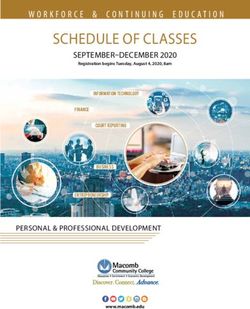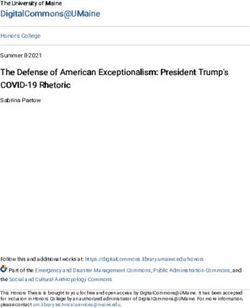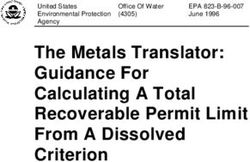PI Specifications Document - Americas Job Exchange
←
→
Page content transcription
If your browser does not render page correctly, please read the page content below
PI Specifications
Document
© 2019 America’s Job Exchange. All rights reserved.Table of Contents
Public Interface Registration ......................................................................................................................... 3
Accessing Public Interface ...................................................................................................................... 3
Public Interface Batch Submission ................................................................................................................ 3
Executive Summary................................................................................................................................. 3
Who Should Use PI?............................................................................................................................. 4
What You Need to Do? ........................................................................................................................ 4
How It Works? ..................................................................................................................................... 4
What You Need to Supply?.................................................................................................................. 4
Getting Your Files Ready......................................................................................................................... 5
Job File .................................................................................................................................................. 5
Office Contact File.............................................................................................................................. 11
How Office Contacts and Jobs Are Linked ....................................................................................... 16
Production ............................................................................................................................................. 17
Job and Office File Processing .............................................................................................................. 18
Accessing Public Interface Resources .............................................................................................. 18
Results & Errors ................................................................................................................................ 18
Quick Reference ..................................................................................................................................... 18
Transferring Files .............................................................................................................................. 18
Public Interface Resources ............................................................................................................... 19
Additional Appendices ...................................................................................................................... 19
Tips and Techniques ............................................................................................................................. 19
Data Files, Records, and Errors ........................................................................................................ 19
SSONET Job Code List for Public Interface .......................................................................................... 24
Country Codes........................................................................................................................................ 44
SSONET Job Code List by Occupational Family for Public Interface ................................................. 50
State and Territory Codes for Public Interface ................................................................................... 70
Sample PI Job File .................................................................................................................................. 72
Sample PI Office File.............................................................................................................................. 72
© 2019 America’s Job Exchange. All rights reserved. 2Public Interface Registration
The Public Interface (PI) Batch Job Posting is a batch only method of transmitting your jobs to
America’s Job Exchange. It is intended for employers who want to list large numbers of job
openings on a regular basis.
This service is intended for those employers who:
• Use an automated human resource computer system.
• Have programming staff that supports the human resource computer system.
To help you determine if Public Interface is appropriate for you, have your technical staff review the
specifications in “Public Interface Batch Submission” on page 4 before submitting your PI
application.
Accessing Public Interface
AJE Customers who have purchased PI Services need not sign up separately for a Public
Interface account. AJE Customer Care will create an account for you and provide the
necessary credentials as part of the account setup.
Once your account is setup and you have received confirmation, to will have the ability to
access PI Resources. Login to your AJE Employer Account and click on the PI (Batch)
Resources hyperlink directly beneath the My Account text on the dashboard.
Public Interface Batch Submission
This section describes America's Job Exchange Public Interface. The Public Interface (PI) is a bulk
job transfer system that allows employers to send their jobs directly to the America's Job Exchange
database instead of using the online interface.
You can use this documentation to find out what kind of files to create and how to send them to us
and have your jobs put into our database. It also shows you how to keep tabs on your PI processing
to make sure it always works the way you intend.
Note: All AJE Customers are encouraged to review the Public Interface documentation to determine
whether or not they want to use this option. You must register before implementing any of the
following instructions. See Public Interface Registration for instructions on how to register as a PI
employer.
Note: If you have questions or issues, please e-mail us at
ajetechsupport@americasjobexchange.com.
Executive Summary
© 2019 America’s Job Exchange. All rights reserved. 3Who Should Use PI?
Public Interface (PI) is designed for large employers who keep a database of all the open
jobs in their company. PI makes it possible for them to submit those jobs to America's Job
Exchange all at once.
What You Need to Do?
You send a “snapshot” of your database to us. Then we duplicate that snapshot in our
database, making your job openings available to all the visitors on America's Job Exchange.
PI requires you to create two files, one to hold all the job information (job title, job
description, perhaps salary information or training required, etc.) and the other to hold all
corresponding contact information (how to apply for jobs, who to contact, etc.). We then
use the files you created to update our database on a nightly basis. Each time you want to
update your job information on AJE, you send a complete snapshot of your jobs and
corresponding contact information. PI then compares the new snapshot to the previous
snapshot, and automatically calculates which records to add, change, delete, or leave the
same. We recommend that you plan to send us a new update at least once a week. If you
have a large number of jobs, you should send them daily.
How It Works?
PI users will use File Transfer Protocol (FTP) to send us their files. All PI users have an
account on our FTP server. Once the files are transferred, we will process them. If we
receive the files before midnight Eastern Time, we will process them and post the jobs by
8:00 AM Eastern Time that morning. There is no need for you to supply action codes such
as add, update, and delete. The system compares the records in the files that you submit
with the records you previously submitted.
• If a record exists in your current file that was not submitted in a previous file, it is added
to our database.
• If a record existed in your previous file and does not exist in your current file, it is deleted
from our database.
• If a record exists in both your current file and in your previous file, the contents of each
record are compared.
• If the records have changed from the previous file, the record in our database is
updated.
• If the records match the previous and current submissions, there is no change to
our database.
What You Need to Supply?
Each PI user supplies us with two text files. For a full description of the contents of these
files, see Job File and Office Contact File for more information. They must have the
following (case-sensitive) names.
pi_jobs.dat
Contains all jobs that you have in your database. Each job corresponds to one Job
Record. Each job can have one or more positions available.
pi_offices.dat
© 2019 America’s Job Exchange. All rights reserved. 4Office Contacts tell job applicants how to contact you to apply for a job. The Office
Contact ID field is used to link each job with the hiring office or contact person
associated with that job. Usually, you will have many jobs and only a few office
contacts. Because each hiring office or contact person handles more than one job,
each office or contact person would get one office contact record, and each job that
person or office handles would refer to that office contact record. See Office Contact
File for more details on how to organize your office contacts.
Getting Your Files Ready
The following sections explain what you should put into each of your two data files, how to format
the files, and the relationship between the files. Please be sure to read each section. Submitting
correctly formatted jobs can mean a great difference in the number of errors you see, and improve
the response those jobs get in the AJE job searches.
Job File
We'll define what goes into a job file first, then how to format it. For formatting
requirements see Job File Formatting Requirements.
A Job File (pi_jobs.dat) is made up of Job Records listed one after another. You
must separate each record with two carriage returns or line feeds. Each Job Record
describes one job, and contains all the information about that job except how to
apply.
Note: See Office Contact File for a description of this file. See How Office Contacts
and Jobs Are Linked for information on linking Job Records to Office Records. Job
Records are made up of 23 fields of data that describe a particular job. See Table of
Field Specifications - Jobs for correct field order, length, and required status.
What Makes Up a Job—Required Items
All of the following fields are required for a job record. They must be present and
filled with valid information, or the job record will not pass our validation rules.
See Table of Field Specifications - Jobs for a listing of the fields and the correct order.
Please note some fields are used by different types of search options. Incorrect
information in any of these fields will lead to incorrect classification for your jobs
and incorrect search results for job seekers. To ensure best results, we encourage
attention to detail when you post your jobs.
• Origination Job ID
This is sometimes referred to as “Requisition number” or Job ID - Unique
identifier for this job. Each job must have a unique identifier and this will
remain for the life of the job. Please use the ID or requisition number from
your own job tracking records for this field. For example, you might use the
primary key from your job database for this field. Once you have assigned a
Job ID to a job, please do not change it for the life of that particular job. If you
change a job's ID, it is recognized as a new job. This makes it impossible for
applicants who have book marked the original job to ever return to it. Also,
please avoid reusing Job IDs for different jobs.
© 2019 America’s Job Exchange. All rights reserved. 5• Office Contact ID
ID of the Office Contact Record associated with this job. Use this field to link
this job with the office the applicant should contact to apply for the job.
More than one job can share the same Office Contact Record. See Office
Contact File for more details.
Note: The Office Contact ID in each job record must match the Office Contact
ID in one of the Office records exactly for the jobs to process.
• Job Code
SSONET Occupation code also known as AOC, classifies the job. Use this
code to classify this job correctly for our “Job Title Search.” If you do not use
the correct code, your job will not show up in the right category in search by
occupation. Therefore, we encourage you to choose these codes carefully so
that your jobs get the exposure you'd like on our site. You can choose job
codes from the SSONET Job Code List for Public Interface or from the
SSONET Job Code List by Occupational Family for Public Interface.
• Job Title
Job Title for the position this job record advertises. This field is searchable
using the “Keyword Search,” and is among the first things a job seeker
notices about the job after finding it in a search.
• Country
Country where the job is located. This field is searchable using the “Location
Search” options of our regular job searches. This field is a two character
abbreviation. See s for a list of codes.
• Position Count
Number of open positions for this job. For example, if you're hiring three
night watchmen in the same location, you may list it as one job with three
positions available by putting a value of 3 in the position field.
• Duration
Duration of the job. This field is searchable in a job search using the
“Additional Search Options.” This field accepts a number between 1 and 8,
and that number is converted to the job classification and position type
shown in the following table:
Duration Value Conversion Table
Code Description Job Classification Position Type
Full Time Short (More than 30
1 Full Time Temporary
hrs/wk, less than 3 days)
Full Time Temporary (More than
2 Full Time Temporary
30 hrs/wk, less than 6 months)
© 2019 America’s Job Exchange. All rights reserved. 6Full Time Regular (More than 30
3 Full Time Permanent
hrs/wk, more than 6 months)
Part Time Short (Less that 30
4 hrs/ Full Time Temporary
wk, less than 3 days)
Part Time Temporary (Less than
5 Part Time Temporary
30 hrs/wk, less than 6 months)
Part Time Regular (Less than 30
6 Part Time Permanent
hrs/wk, more than 6 months)
Full Time Seasonal (More than
7 Part Time Temporary
30 hrs/wk)
Part Time Seasonal (Less than 30
8 Part Time Temporary
hrs/wk)
• Description
Must describe the specific responsibilities of the job. Please note that the job
description is searchable. This field can contain any information about the
salary, benefits, license, training, or education requirements for the job. You
should also put this information in the appropriate fields, described in What
Makes Up a Job—Required Items so that it can be found in a search. The
description should not contain contact information. Contact information
should be recorded in the corresponding Office Contact record.
The description can be between 100 to 8000 characters, and can include
spaces, new lines, and most printable characters. We suggest that you do not
use double quotes; however, if you do, the escape character, a back slash: \,
must precede the quote character. See Sample PI Job File for an example. Do
not include any HTML tags or formatting in this (or any) field. On the
America’s Job Exchange site, they will be treated as regular text with the
HTML tags counted as regular words in the job description. It will not show
up as you intend. However, we filter the formatting and HTML tags when
displaying your job on America’s Job Exchange site.
What Makes Up a Job—Optional Items
• Job Location Information
City, State, and ZIP are searchable through the “Select a Location Option” on
the AJE site. You can identify jobs without providing a specific location. See
“Examples of Job Location Fields” below for various location options. You
can also use these options to identify a position or positions with multiple
locations.
• Street Address 1—optional field
• Street Address 2—optional field
• City—Optional field. For state-wide and nation-wide jobs, leave
this field blank. You must provide a ZIP code and a state when this
field is used, and the country is US.
• State—For nation-wide jobs, leave this field blank. For state-wide
jobs, provide a state code without a City and ZIP. Use the state code
ZZ if you specify any country other than the United States. The state
© 2019 America’s Job Exchange. All rights reserved. 7code must be a valid, two-letter state code if the country is US.
Military State codes are considered US States and must be paired
with a code of US. See State and Territory Codes for Public Interface
for a list of codes.
• ZIP—Only required if City is present and Country is US. For the
country of US, use only valid, United States ZIP codes as a five digit
code or ZIP+4. For all other countries, this field can accept any
format postal code up to 10 positions.
• Examples of Job Location Fields
¤ City, State, ZIP code, Country
¤ State,Country (state-wide jobs)
¤ City, State (State only required if country is US.), Country
¤ City, ZIP code (ZIP code only required if country is US.),
Country
¤ No city, no state, no ZIP code, Country (nation-wide job)
• Salary Unit
Required only if Minimum or Maximum Salary is present. This indicates
how the minimum/maximum salary is specified (per hour, per week, etc.)
This field accepts a number between 1 and 5 that represent the following
values:
1 per Hour
2 per Day
3 per Week
4 per Month
5 per Year
• Minimum Salary
Minimum salary for the position in U.S. dollars. This figure must be less than
Maximum Salary, and must be less than $500 per hour, or $1,040,000 per
year. Enter amounts as a one- to seven-digit dollar amount. Do not use
commas or letters. Decimals should not be used unless cents are part of the
salary.
• Maximum Salary
Maximum salary for the position in U.S. dollars. This field must be more than
Minimum Salary, and must be less than $1,040,000 per year. Enter amounts
as a one- to seven-digit dollar amount. Do not use commas or letters.
Decimals should not be used unless cents are part of the salary.
• License(s)
Any licenses that may be required or preferred for the job. The License field
is searchable.
• Training
Any training that may be required or preferred for the job. The Training field
is searchable.
• Experience
Number of months experience required or preferred for the job. You can
specify a one- to four-digit number to indicate number of months.
© 2019 America’s Job Exchange. All rights reserved. 8Experience, less than 12 months will convert to entry level, 12 to 179
months will convert to mid-career, and greater than 180 months will
convert to senior level.
• Education
Number of years of education or degree required or preferred for the job.
You can specify education as a one- to three-letter code representing a
degree or as a two-digit number representing years of education. See
Education Codes for Public Interface for a list of codes.
• Hours per Week
Number of hours per week the position requires.
• Shift
Indicates the time of day of the job. This field accepts a number between 0
and 3 that represent the following values:
0 Unspecified
1 First shift
2 Second shift
3 Third Shift
Job File Formatting Requirements
You must comply with the following requirements when building your Job
file.
• A Job File is a text file that consists of one or more Job Records listed one
after another. Each record, including last record must be separated by two
carriage returns or line feeds. See Sample PI Job File for an example.
• A Job Record consists of 23 consecutive fields. See What Makes up a Job—
Required Items for a description and see Table of Field Specifications
- Jobs for the order of the fields.
• Each field must be enclosed in standard double quotes (") and separated
from the next field by a comma.
• Empty fields must be represented as empty quotes with no spaces between
the quotes ("").
• Two carriage returns or line feeds must follow the last record in the file.
• See Table of Field Specifications - Jobs for an example of the content checks
that fields must pass. See What Makes up a Job—Required Items for an
example of the content descriptions.
• All fields must be standard ASCII characters. No control characters are
allowed.
Table of Field Specifications – Jobs
# Req Title Type Len Expected Values
Origination
1 R T 1-40 Unique Alphanumeric value
Job ID
Office Must match an Office Contact ID
2 R T 1-40
Contact ID established in the Office Contact
© 2019 America’s Job Exchange. All rights reserved. 9file. See Table of Field
Specifications - Office Contacts.
Valid 7-digit SSONET Job Code.
3 R Job code T 7 See What Makes Up a Job—
Required Items
4 R Job Title T 1-120 Text string
Street
5 T 1-80 Text string
Address 1
Street
6 T 1-80 Text string
Address 2
7 * City T 1-40 Text string
Valid two-letter U.S. state or
territory abbreviation. See What
8 * State T 2
Makes Up a Job—
Optional Items
5 or
10(US)
Valid Postal Code see What
9 * ZIP T up to
Makes Up a Job—Optional Items
10(non
US)
Valid two-letter country
10 R Country T 2 abbreviation. See What Makes Up
a Job—Required Items
Populated by KGJ (Katrina
11 Region I 3 General Jobs) or (KRJ (Katrina
Recovery Jobs).
Value of 1 - 5, see What Makes Up
12 * Salary unit I 1
a Job—Optional Items
Value of 0 - 1040000.00. Use a
Minimum
13 N 1-10 period with two decimals only if
Salary
cents are part of the salary.
Value of 0 - 1040000.00. Use a
Maximum
14 N 1-10 period with two decimals only if
Salary
cents are part of the salary.
15 License T 1-60 Text String
16 Training T 1-60 Text String
17 Experience I 1-4 Value of 1 - 1200 (in months)
2-digit number (total years) or 1
18 Education AN 1-3 - 3 character degree. See What
Makes Up a Job— Optional Items
Position
19 R I 1-3 Value of 1 - 500
Count
Hours Per
20 I 1-3 Value of 0 - 168
Week
Value of 1 - 8, see What Makes Up
21 R Duration I 1
a Job—Required Items
22 Shift I 1 Value of 0 - 3, see What Makes Up
© 2019 America’s Job Exchange. All rights reserved. 10a Job—Optional Items
100 -
23 R Description T Text String
8000
Required Column Values
R - Always required. See What Makes up a Job—Required Items for a
description of content
* - Conditionally required, see field descriptions in What Makes up a Job—
Optional Items for more information.
Type Column Values
AN - alphanumeric
I - integer
N - number
T - text
Sample File – Jobs
A job file may look something like the sample job file we provide. See Sample
PI Job File.
Note: Each job record has a unique Origination Job ID (the first field). You
must have two carriage returns or line feeds between job records. The job
description field will exactly reflect the formatting you enter; note the use of
white space and escaped quotes in the formatting of the job description only.
You must have two carriage returns or line feeds at the end of the file.
Office Contact File
We'll define what goes into an office contact file first, then how to format it. For formatting
requirements, see Office Contact File Formatting Requirements. An Office Contact File
(pi_offices.dat) is made up of Office Contact Records listed one after another. The Office
Contact Records are used to show applicants how to contact you to apply for the jobs. Each
Office Contact Record is associated with one or more jobs.
What Makes Up an Office Contact - Required Items
• Office Contact ID
Unique ID for the Office Contact Record. See How Office Contacts and Jobs
Are Linked for more details on how to use this field to link your hiring
offices to their jobs.
• Company Name
Name of the Company to be contacted for this job. This name should be
consistent with any mail, phone, fax, or e-mail information that is provided.
• Contact Type
A non-zero integer representing the sum of applicable methods of contact
for this job. Each contact option is represented by a particular integer. These
mappings are as follows:
1 Contact by mail
© 2019 America’s Job Exchange. All rights reserved. 112 Contact by fax
4 Contact by phone
8 Contact by e-mail
16 Contact by primary URL
Any combination of contact methods can be applied to an office. For
example:
• To contact only by phone (4) use 4.
• To contact only by phone (4) and e-mail (8) use 12 (4 + 8 = 12).
• To contact only by e-mail (8) and primary URL (16) use 24 (8 + 16
=
24).
• To contact by all methods use 31 (1 + 2 + 4 + 8 + 16 = 31).
Please supply only valid contact information - all the contact information
you provide will be displayed on the AJE web site with the job. Also realize
that if you choose 31, you must supply valid information for every office
contact field.
Please see Field Dependencies Based on Contact Type for more information
about which fields are required based on the contact type values you specify.
What Makes Up an Office Contact - Optional Items
The value of the contact type field determines which, if any, of the following
fields are required.
• Mail Contact Information - This information must be provided if you have
specified “contact by mail” for the office contact record.
• Street Address 1
• Street Address 2 (Optional)
• City
• State - Valid 2-char US state or territory abbreviation. See State
and Territory Codes for Public Interface for a list of codes.
• ZIP Code - If Country (below) is specified as US, this field must be a
valid United States ZIP code, as a five-digit code or ZIP+4. For all
other countries, this field can accept any format postal code up to 10
positions.
• Country - Two-character code for the country where the contact
office is located. See s for a list of codes.
• Mail Contact - Name of contact person for mail address, (ATTN).
• Phone Contact Information - This information must be provided if you
have specified “contact by phone” for the office contact record.
• Phone Number - Phone number for contact by phone option. Format
NNN-NNN-NNNNxNNNN (extension optional)
• Phone Contact - Name of person for phone contact. (Optional)
© 2019 America’s Job Exchange. All rights reserved. 12• Fax Contact Information - This information must be provided if you have
specified “contact by fax” for the office contact record.
• Fax Number - Fax number for contact by fax option. Format NNN-NNN-
NNNN.
• Fax Contact - Name of person for fax contact. (Optional)
• E-mail Contact Information - This information must be provided if you
have specified “contact by e-mail” for the office contact record.
• E-mail - e-mail address for applicant to apply for job.
• Primary URL Contact Information - This information must be provided if
you have specified “contact by primary URL” for the office contact record.
• Primary URL - Primary URL for applicant to apply for job. Must be a fully
qualified URL, including http:// or https:// or other valid prefix.
• Secondary URL - Not used in newest version of America’s Job Exchange.
Please make a place holder for this field.
Dependencies Based on Contact Type
The Table Field Dependencies Based on Contact Type shows which fields are
required or recommended for any particular value of contact type. A mail
contact is always required for the mail contact type; a phone contact is
always required for phone contact type; but a Fax contact is only
recommended for Fax contact type.
• The Value column represents the value of the Contact Type field.
• The Mail column represents Mail Contact, Street Address 1, City, State, ZIP,
and Country.
• The Fax column represents Fax Contact and Fax Number.
• The Phone column represents Phone Contact and Phone Number.
• The E-mail column represents E-mail address.
• The Pri URL column represents Primary URL address.
Field Dependencies Based on Contact Type
Value Mail Fax Phone E-mail Pri URL
1 Y - - - -
2 - Y - - -
3 Y Y - - -
4 - - Y - -
5 Y - Y - -
6 - Y Y - -
7 Y Y Y - -
8 - - - Y -
9 Y - - Y -
© 2019 America’s Job Exchange. All rights reserved. 1310 - Y - Y -
11 Y Y - Y -
12 - - Y Y -
13 Y - Y Y -
14 - Y Y Y -
15 Y Y Y Y -
16 - - - - Y
17 Y - - - Y
18 - Y - - Y
19 Y Y - - Y
20 - - Y - Y
21 Y - Y - Y
22 - Y Y - Y
23 Y Y Y - Y
24 - - - Y Y
25 Y - - Y Y
26 - Y - Y Y
27 Y Y - Y Y
28 - - Y Y Y
29 Y - Y Y Y
30 - Y Y Y Y
31 Y Y Y Y Y
Key: Y = YES, - = No
Office Contact File Formatting Requirements
You must comply with the following requirements when building your Office
Contact file.
• An Office Contact file is a text file that consists of one or more Office
Contact Records listed one after another each followed by two carriage
returns or line feeds from the next including the final record. See Sample File
- Office Contacts for a sample.
• An Office Contact Record consists of 17 consecutive fields. See What Makes
Up an Office Contact - Required Items for a description. See Table of Field
Specifications - Office Contacts for the order or the fields.
• Each field must be enclosed in standard double quotes (") and separated
from the next by a comma.
• Empty fields must be represented as empty quotes with no spaces between
the quotes ("").
• Two carriage returns or line feeds must follow the last record in the file.
• See Table of Field Specifications - Office Contacts for an example of the
content checks that fields must pass. See What Makes Up an Office Contact -
Required Items for an example of the content descriptions.
• All fields must be standard ASCII characters. No control characters are
allowed.
© 2019 America’s Job Exchange. All rights reserved. 14Table of Field Specifications - Office Contacts
# Req Title Type Len Content Check
1 R Office AN 1 - 40 Unique Alphanumeric
Contact ID value
2 R Contact I 1-2 Value of 1-31, see What
Type Makes Up an Office
Contact
- Required Items
3 R Company T 1 - 80 Text String
Name
4 * Street T 1 - 80 Text String
Address 1
5 * Street T 1 - 80 Text String
Address 2
6 * City T 1 - 40 Text String
7 * State T 2 Valid two-letter US state
or territory abbreviation.
See What Makes Up an
Office Contact – Optional
Items
8 * ZIP Code T 5 or Valid postal code What
10(US) Makes Up an Office
up to Contact - Required Items
10(non-
US)
9 * Country T 2 Valid two-letter country
abbreviation. See What
Makes Up an Office
Contact - Optional Items
10 * Mail T 1 - 40 Text String
Contact
11 * Phone T 10 - 17 Digits and hyphens only,
Number see What Makes Up an
Office Contact – Required
Items
12 * Phone T 1 - 40 Text String
Contact
13 * FAX T 10 - 12 Digits and hyphens only,
Number see What Makes Up an
Office Contact – Required
Items
14 * FAX T 1 - 40 Text String
Contact
15 * E-mail T 2 - 80 Valid e-mail format. See
Address What Makes Up an Office
Contact - Optional Items
© 2019 America’s Job Exchange. All rights reserved. 1516 * Primary T 4 - 1000 Valid URL format, What
URL Makes Up an Office
Contact - Required Items
17 * Secondary T 2 - 200 Not used in newest
URL version of America’s Job
Exchange. Please make a
place holder for this field.
Required Column Values
R - Always required. See What Makes Up an Office Contact – Required Items
for a description of content
* - Conditionally required, see field descriptions in What Makes up an Office
Contact - Optional Items for more information.
Type Column Values
AN - alphanumeric
I - integer
N - number
T – text
Sample File - Office Contacts
An office contact file may look something like the sample office contact file
we provide. See Sample PI Office File.
Note: Each office contact record has a unique Office Contact ID (the first
field). You must have two new lines or one blank line between office records.
You must have a blank line at the end of the file.
How Office Contacts and Jobs Are Linked
You may wish to skim Job File and Office Contact File before reading this section.
Each Office Contact Record has a unique ID, called its Office Contact ID.
Each Job Record has a field also called Office Contact ID. To link a job to a particular office,
place the Office Contact ID of the chosen Office Contact Record into the Office Contact ID
field for the Job Record.
Then, when the applicant views this job, the office contact information from its associated
Office Contact Record will be shown. You can reference the same Office Contact Record for
many jobs. See Single Hiring Office.
Single Hiring Office
Some employers have only one office contact as their hiring office. In this
case, they would have one office contact record, and that office contact
record would have an Office Contact ID of “1.” Then since all of their jobs are
handled by that office, each Job record would have an Office Contact ID
of “1” as well.
Several Hiring Offices
© 2019 America’s Job Exchange. All rights reserved. 16Some larger companies, however, may have three or four hiring offices in
different areas of the country, and each office is responsible for a number of
jobs. In this case, there would be a separate Office contact record for each
office, and each office contact record would need its own Office Contact ID.
A popular way of doing this is to assign the three offices the IDs “1,” “2,” and
“3.” Then all the jobs that belonged to office 1 would also have an Office
Contact ID of “1.” Similarly, all the job records that belonged to office 2
would have an Office Contact ID of “2,” and the job records for
office 3 would have an Office Contact ID of “3.”
Some companies have a unique URL for each job. In this case, the company
finds it easier to assign an Office Contact ID that is the same as the
corresponding Job ID. For example, a job record with a Job ID of "1234"
would be linked to an Office Contact record with an Office Contact ID of
"1234".
Descriptive Office Contact IDs
You are not limited to 1, 2, 3, 4, etc. for Office Contact IDs. Some employers
choose to use the 40 alphanumeric characters allowed in this field to create
a descriptive Office Contact ID, for example “MidwestHiringOffice1.”
Remember to use only letters and numbers, and no spaces, punctuation, or
special characters.
Separating by Other Criteria
If separating by office does not meet your needs, you may wish to separate
your office contact records by contact person, department, or other criteria.
For example, let's say you have three people in your staffing office, each of
whom handles jobs for a different department. Terry White is the contact for
all office jobs, Jamie Young is the contact for all maintenance jobs, and Pat
Santo is the contact for hiring drivers. You may then wish to have three
office contact records, one for each person/department, like this:
"Maint","1","Our Company Name","570 Malden Plaza","Suite
106","Mattydale", "NY","13201","US","Jamie Young","","","","","","",""
"Office","1","Our Company Name","570 Malden Plaza","Suite
106","Mattydale","NY","13201","US","Terry White","","","","","","",""
"Drive","1","Our Company Name","570 Malden Plaza","Suite
106","Mattydale","NY","13201","US","Pat Santo","","","","","","",""
Production
This section tells you the steps to take after you have your files ready and want to start posting your
jobs automatically to America's Job Exchange.
How to Send Your Files
Once you have a PI account with America's Job Exchange, you have the ability to
submit jobs through the Public Interface.
© 2019 America’s Job Exchange. All rights reserved. 171. Prepare your pi_jobs.dat and pi_offices.dat files according to the instructions in
this document. The filenames are case sensitive.
2. FTP both files to your account on the FTP server. If you do not remember your
username or password, contact ajetechsupport@americasjobexchange.com.
3. If files have valid job and contact information, your jobs will be processed on the
nights you transmit and will appear on the AJE web site the morning after you
submit them.
Note: If your company uses one user ID for several departments and multiple
people upload different files, whichever file is in place at the time DX runs will
determine the adds/changes and deletes for that day. Each submission overrides
the existing files on the server. It is possible that if one set of files are uploaded in
time to run, another set uploaded after the DX process was started will run the next
night and there will be a complete replacement of the jobs in the DB.
4. You should transmit your pi_jobs.dat and pi_offices.dat files at least once a
week. If you have a large number of jobs, you should transmit daily. We will pick up
the changes automatically at midnight Eastern Time. You will only need to visit the
Public Interface Resources web site again if you want to view the results and errors.
Reports with results and errors are e-mailed to you anytime you send us new data
files.
Job and Office File Processing
Accessing Public Interface Resources
1. Log into your Employer Account on AJE. The My Account screen appears.
Note: You must have a valid Employer Account and be signed up for Public Interface.
2. Click on the PI (Batch) Resources hyperlink directly under the ‘My Account’ section. The
Public Interface Resources screen appears.
Results & Errors
Results and Errors are displayed in a table by date. You need to click on “Details” link to
displays the results and any errors detected during the processing of your most recently
submitted job and office files or the archived results and errors from the past dates.
Quick Reference
Transferring Files
• FTP server
ftp.americasjobexchange.com
• Data File Names
Both files should be generated and submitted each time for production submissions.
Job File: pi_jobs.dat (case sensitive)
Office Contact File: pi_offices.dat (case sensitive)
© 2019 America’s Job Exchange. All rights reserved. 18Public Interface Resources
You must be logged in as an AJE PI Employer before you can access diagnostics and reports.
Additional Appendices
You can find additional information and helpful lists of codes in the following documents:
• SSONET Job Code List for Public Interface
• SSONET Job Code List by Occupational Family for Public Interface
• State and Territory Codes for Public Interface
• Education Codes for Public Interface
• Sample PI Job File
• Sample PI Office File
Tips and Techniques
Data Files, Records, and Errors
Some of our job titles do not match the SSONET Code titles. What should I put as the
job code?
Or
I get errors that I am using some invalid job codes. But I got all the codes from the
same sheet, why are some bad and some good?
Job codes may be obtained from SSONET Job Code List for Public Interface or from SSONET
Job Code List by Occupational Family for Public Interface. You may select one of the SSONET
codes from these tables that correspond with the job you are offering. If you are unable to
find a correct SSONET Job Code for your job, you may use the default code “9999999”. These
codes can also be found on following web pages:
SSONet Job Code List2
SSONet Job Code List by Category2
We have completed the setup and uploaded a test feed in our FTP account. However,
we don’t see any results and errors. Did we miss something?
We keep the account in manual mode when it’s a new setup. You need to contact
ajetechsupport@americasjobexchange.com to test your feed for quality assurance. If your
feed shows no errors in the test run, AJE Tech Support will set your account to process your
feed automatically every night and let you know that you’re ready to push all your jobs to
AJE.
I received an error that my job description is exceeding 8000 characters; however,
it’s less than 8000 characters with spaces. Why is that?
There could be HTML tags or formatting in the job description field. Do not include any
HTML tags or formatting in this (or any) field. On the Job Exchange site, they will be treated
as regular text and counted as a valid character. However, we filter them out while
displaying your job on America’s Job Exchange.
© 2019 America’s Job Exchange. All rights reserved. 19Can I use HTML tags and formatting in the job description field?
We only accept plain text for the job description field. Do not include any HTML tags or
formatting in this (or any) field. On the America’s Job Exchange site, they will be treated as
regular text and counted as a valid character. However, we filter them out while displaying
your job on America’s Job exchange.
I received an error that my job could not be distributed for OFCCP compliance due to
missing city and the zip code. Why is that?
We are unable to distribute the nationwide or statewide jobs for OFCCP compliance
purpose. A valid US city, state and zip code are must for the OFCCP related distribution of
your job. You may post your regional jobs to the biggest city in the region, statewide jobs
to the capital city of the state and nationwide jobs to the corporate office location of the
company; to make them available for OFCCP related distribution.
I received an error on a job with a salary of $50,000 that said the salary can't be more
than $500 per hour or $1,040,000 per year.
Check your salary unit. The salary unit of a job (per hour, per week, etc.), is encoded as an
integer. The encoding is as follows:
1. Hourly
2. Daily
3. Weekly
4. Monthly
5. Yearly
Then the salary minimum and maximum are interpreted as salary per unit specified. So
with a max salary of 50,000 and a salary unit of 2. Daily, you would in effect be advertising
a job that pays $13 million per year, probably not what you meant.
I want to post jobs based in other countries. How can I do that?
Find the appropriate country code. Use the country code for the country where the job is
located, and then in the state field, use the code ZZ to indicate a non-US country. Do not try
to enter province abbreviations, they will not work. You may enter a city, if you wish, but it
is not required.
I entered the correct state name and it still displays invalid state error. How can I fix
it?
Please check, if you have entered the complete state name in the state field. The state field
only accepts 2 digit abbreviation of the state.
I want to post Military State jobs. How can I do that?
Military State codes are considered part of the US regardless of the location. Use the
country code 'US' when using a military state code and use 2 digit state abbreviations for
the military state in the state field.
I want to post jobs based in counties. How can I do that?
We don’t support county location and these jobs cannot be distributed for OFCCP
compliance related distribution. You may post such jobs to the biggest or central city of the
county to enable OFCCP compliance related distribution.
© 2019 America’s Job Exchange. All rights reserved. 20I want to post a job nationwide. How can I do that?
Do not include ZIP code, state, or city, and enter US in the Country field. However, we are
unable to distribute the nationwide jobs for OFCCP compliance purpose.
I want to post a job statewide. How can I do that?
Do not include ZIP code or city, and enter state abbreviation in the state field and US in the
Country field. However, we are unable to distribute the statewide jobs for OFCCP
compliance purpose.
How do I edit my active jobs?
To change jobs posted through a PI feed, you will need to change the job in the feed.
How do I delete my jobs?
To delete a job posting, you will need to delete that from the PI feed.
Do you expire PI Jobs after 60/30 days, like online jobs postings?
No, we don’t have an expiry date for the jobs posted through a PI feed. Your job will remain
active on America’s Job Exchange as long as it’s sent to us in the feed.
What do I do if my feed status says 'Error'?
Click on the 'Details' next to the record that says 'Error'. The reasons for the error will be stated.
For any technical questions or assistance, please contact us at
ajetechsupport@americasjobexchange.com
Where can I view the active jobs in my account?
To view all your active jobs, log in to your online Employer Account and click on 'Job
Manager'. Click on 'Active Jobs'.
To view PI jobs only log in to your online Employer Account and click on 'Job Manager'.
Click on 'Public Interface Jobs'.
How do I know that my jobs are being picked up by AJE? Or how do I check the status
of my feed?
To check the status of your feed, log in to your online Employer Account. Click on 'PI (Batch)
Resources'. A complete history of your feed processing and results is available here.
You will also begin receiving Import Summary Report for your data files. The report states
whether the submission was successful or had errors. If you do not receive this e-mail, your
data files did not process. If you have never received this e-mail, you have not sent us a new
data file.
Why do you send me Import Summary e-mail every day? What is this?
The e-mail is your PI activity reports. Every night database processing takes place, and the
results for your account are e-mailed to the address specified as your PI reports e-mail. If
you have sent new data files for that day's processing, you will receive status e-mail for
those files. This report includes alerts for any errors that were encountered during
processing as well as a record of how many changes, adds, and deletes were performed on
your collection of jobs in our database, based on the files that you sent to us.
© 2019 America’s Job Exchange. All rights reserved. 21Wait, I'm not getting Import Summary e-mail every day. What's wrong?
You will only receive e-mail if you have sent new data files to us for processing. If you are
sure you have sent the files, check to see if you sent them before midnight Eastern Time.
That is when we grab all the files on the FTP server for processing. If your files were not
sent before midnight, those files will not process until the following day. Also, be sure to
check that your files have changed from the day before. Before we process anyone's files,
we compare them to the files sent the day before, and if they are identical, we do not
process them; therefore, you would not receive a report.
How do I change the email address that receives the transmission report?
To change the email recipient for transmission reports, login to your Employer Account.
Click on PI (Batch) Resources on the top left. You can change the Transmission Reports
Email Recipient, under PI Employer Information.
What do the results in the Transaction Summary section of the e-mail mean—Add,
Change, Delete, and No Changes?
The results mentioned in the e-mail identify what Data Exchange does with the records
received in the submitted file. The records from the most recently submitted file are
compared with those in the previously submitted file, and they are tagged as follows:
• Records that are in the recent file, but not in the previous file, are tagged as ADD;
• Records that have changed from the previous to the recent file are tagged as CHANGE;
• Records that are not in the recent file, but were in the previous file are tagged as DELETE;
• Records that are in both files that have not changed are tagged as NO CHANGES.
Records that are tagged as Add, Change and Delete become corresponding transactions to
the AJE database.
What do the errors mentioned in the Import Summary e-mail mean?
There are four types of errors that will commonly exist in a file, records rejected, threshold
errors, fatal errors, and warnings. Fatal and Warning errors are clearly prefixed with the
phrase FATAL ERROR or WARNING.
A threshold error occurs when the number of warnings reaches the error threshold of 100
errors. These errors are caused by errors in your data file, and can be diagnosed and
corrected with the help of the diagnostic tools on the PI Resources web site.
In general, fatal errors are caused by syntax errors, which is usually a problem with the file
or the record format. The most common fatal errors are caused due to the lack of
terminating new lines at the end of a file or an un-escaped double quote embedded in a text
field. Fatal errors will result in your files not being processed for as long as your file
generates fatal errors.
A warning describes a condition that causes records to be skipped for processing to
continue. For example, a warning message is produced for records with non-unique
Origination IDs. Records Rejected are caused by context errors. Context errors are the
result of illegal data, meaning there is a problem with the values or data types of the data.
The most common errors in job files are incorrect job codes, incorrect state abbreviations,
and exceeding the length of the Job Description field. The most common errors in office
contact files are omission of required fields. Some fields, such as e-mail contact, are only
required if contact by e-mail is selected. See conditional requirements found on the record
descriptions.
© 2019 America’s Job Exchange. All rights reserved. 22Each record that contains illegal data will be skipped up to a maximum of 99 skipped
records. Once processing has to drop the 100th record, processing will stop with a
threshold error. You will need to keep your skipped record count below 100 records, and no
fatal error, for your jobs to correctly process each night. Most PI users accomplish this by
incorporating the content checks described in the specifications document, into their export
scripts. Others run a separate filtering script over their output data files before “FTPing” the
files to us.
I want my PI Import Summary to be e-mailed to two (or three, or five) people at my
business. How do I do that?
We support Max. 120 Characters recipients list separated by comma and it can support up
to 3 email addresses. However, if your email list is longer than that; we would suggest you
to create a group mailing list at your company that includes the people who should receive
PI reports. You should set up the mailing list so it is able to receive e-mail from outside your
company. A benefit of doing this is that you can send the reports to an unlimited number of
people, and you may change your list of recipients whenever you wish, without having to
update your information with us.
How often do you run the program that updates the database?
PI overnight processing is run every night, currently at midnight Eastern Time (9:00pm
Pacific Time). Periodically, as we update the processing to accommodate new concerns and
features, you may notice that the processing is done the following morning instead of that
night. This is a safety measure to ensure that the first few processing runs after any new
changes are supervised by the PI team, and is only temporary.
Can you run my jobs at 9:00pm (1:00am, 2:30am, etc.) instead of midnight Eastern
Time?
Sorry, no. Public Interface processing is timed around other America's Job Exchange
processes so we have very little leeway in scheduling runs. The current run time of
midnight Eastern Time ensures that we can process the growing list of PI users in enough
time that everyone's jobs will be available the following morning.
Note: Your transmission needs to be complete by midnight Eastern Time. To ensure that
your job is properly processed, we strongly recommend that you do not send files between
midnight Eastern Time (9:00pm Pacific Time) and 8:00am Eastern Time (5:00am Pacific
Time).
Why aren't my jobs in the database?
It is possible that there was a fatal error in your file that prevented it from processing.
Check your files to make sure that they meet all the requirements in this document. Contact
ajetechsupport@americasjobexchange.com if you feel nothing is wrong with the files.
How long does it take for the jobs to show up in the search after they are processed?
These will show up by the following morning.
The SSONet Codes are not in a usable format in the PDF document. How can I extract
these codes for use in other software?
Open the following web pages on Internet Explorer browser.
SSONet Job Code List2 SSONet Job Code List by Category2
© 2019 America’s Job Exchange. All rights reserved. 23On the SSONET codes page, move the cursor over one of the table rows and right click on
the mouse. A drop-down menu that will be displayed; select "Export to Microsoft Excel"
selection. The Excel program should be launched and the SSONET table from the web page
should be automatically loaded into the spreadsheet. Save the spreadsheet for future use.
What are the Education Codes for Public Interface?
Note: These Education Codes should only be used by employers using Public Interface.
You may specify the level of education as a number of years. This is preferred, as the web
site only displays Education as “Equivalent Number of Years” and not as the actual degree
name.
This decision was made because it was the lowest common denominator for all the different
forms of data that America’s Job Exchange receives.
Alternatively, we allow input of degrees specified by letter. Our system will interpret the
degree names you provide, and will store them in our database as their numerical
equivalent in “Years of Education.” If you need to specify a particular type of degree
specialization, please include this information in your job description. While we do accept
either format interchangeably within a job file, you may not mix letters and numbers in any
one Education field.
Numerical Equivalents for Degrees/Diplomas
Assumed to Number of Converts to AJE
Beginning
Mean Years Value
Less than High
1-11
School
H or G HS, GD, GED. . . 12 High School/G.E.D.
13 Some College
A AS, AD. . . 14-15 Associate’s Degree
B BA, BS, BD. . . 16-17 Bachelor’s Degree
MA, MS, MBA. .
M 18-19 Master’s Degree
.
PHD, JD, THD. .
P, J, or T 20 or more Doctor’s Degree
.
SSONET Job Code List for Public Interface
Note: These SSONET Job Codes should only be used by employers using Public Interface. They are
also available on following pages:
SSONet Job Code List2 SSONet Job Code List by Category2
Code Description
1310010 Accountants And Auditors
2920010 Actors
© 2019 America’s Job Exchange. All rights reserved. 241510010 Actuaries 2500010 Adjudicators, Law Judges and Hearing Officers 1100010 Administrative Services Managers 1110010 Administrators of Elementary and Secondary School Education 1110020 Administrators of Postsecondary Education 1110030 Administrators of Preschool and Child Care Center/Program Education 1100020 Advertising and Promotions Managers 3100010 Advertising Sales Agents 1720010 Aerospace Engineering and Operating Technicians 1700010 Aerospace Engineers 1300010 Agents and Business Managers of Artists, Athletes and Performers 1930010 Agricultural and Food Science Technicians 1700020 Agricultural Engineers 4300010 Agricultural Graders and Sorters 4300020 Agricultural Inspectors 1100030 Agricultural Managers 2731010 Agricultural Science Teachers, Postsecondary 4300030 Agricultural Workers 5111010 Air Traffic Controllers and Dispatchers 4700010 Aircraft Mechanics and Service Technicians 4910010 Aircraft Structure, Surfaces, Rigging and Systems Assemblers 5111030 Airfield Operations Specialists 5111040 Airline Pilots, Copilots and Flight Engineers 2300010 Alcohol and Substance Abuse Counselors 5112010 Ambulance Drivers and Attendants Except EMTs 2130010 Anesthesiologists 4300040 Animal Breeders 3500010 Animal Control Workers 1910010 Animal Scientists 4300050 Animal Trainers 2720010 Anthropology and Archaeology Teachers, Postsecondary 2500020 Arbitrators, Mediators and Conciliators 1920010 Archeologists and Anthropologists 1700030 Architects, Except Landscape and Naval 1710010 Architectural and Civil Drafters 2720020 Architecture Teachers, Postsecondary 2700010 Archivists 2720030 Area, Ethnic and Cultural Studies Teachers, Postsecondary 2900010 Art Directors 2720040 Art, Drama and Music Teachers, Postsecondary 2900020 Artists © 2019 America’s Job Exchange. All rights reserved. 25
You can also read