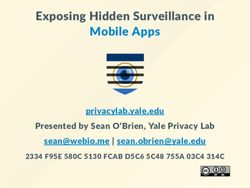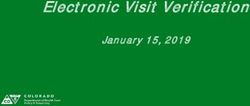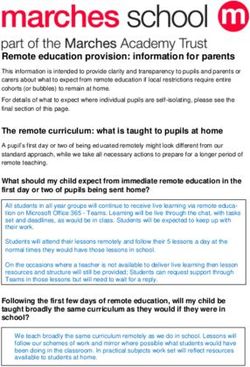Please remember to mute your speakers - VA Mobile Discussion Series 1-800-767-1750 pc: 43950# For audio, please dial in using VANTS: mobile.VA.gov.
←
→
Page content transcription
If your browser does not render page correctly, please read the page content below
Please remember to mute your speakers. VA Mobile Discussion Series For audio, please dial in using VANTS: 1-800-767-1750 pc: 43950# Thank you for joining. We will begin shortly.
Mobile apps for teledermatology:
Improving Veterans’ access to skin care
Dennis H. Oh, MD, PhD
Telehealth/Connected Care
Office of Health Informatics
Department of Veterans AffairsOverview of Presentation
• Teledermatology in VHA
• What is VA TeleDerm?
• Technical walkthrough
• Questions
Science and Invention, February 1925
3Why a national teledermatology program?
• Ensure quality of care
• Create interoperability
– Personnel
– Software
– Equipment
• Integrate with other VHA priorities/functions
– Telehealth
– Specialty Care
– Access: Rural Health
• Facilitate learning about ourselves
– Quality improvement
– Research
– Planning and resource allocationWhat should a national program be?
• Allow individual programs to adopt models that work best for them
• Provide a common set of rules and tools
– Operations Manual
– Quality Management
– Training
– Templates
– Mobile apps
• Fund the effort
– Primary care – ORH EWI
– Imagers
– Teledermatology Readers – ORH EWI
– Other support staff: VISN coordinators, facility coordinatorsTeledermatology in VHA
• Types (Hub-Spoke Models)
– Store-and-Forward (SFT)
– Clinical Video (CVT)
• Activity in FY17
– >107,000 encounters
– >100,000 uniques
– Increased about 6% over FY16
• Distribution
– All VISNs
– Half of all facilities
• Process
– Primary care providers
– Imagers
– Dermatology Readers
7Limitations to teledermatology growth and
performance
• User adoption
– Primary care providers (PCPs) – providing additional history
– Imagers
– Dermatologists
• Technical limitations with CPRS
– Transfer history from imaging consult to the imager note
– Transfer images from camera to VistA Imaging
– Delete images from camera
• Can mobile devices help with these problems?
8Overview of Presentation
• Teledermatology in VHA
• What is VA TeleDerm?
• Technical walkthrough
• Questions
9History of VA Teledermatology Apps
• 2012: Discuss idea with Connected Health
• 2013: BRD/RTM developed with HP
• 2014: Development begins with Longview
• 2015: Development completes with Longview
• 2017: VA TeleDerm/My TeleDerm development continues with
Accenture
• 2018: Field testing of VA TeleDerm app
10What are the teledermatology apps?
• Two Store-and-Forward apps
– VA TeleDerm – recapitulates and streamlines VA’s current consultative
teledermatology process
– My TeleDerm – allows dermatologists to follow up with established
dermatology patients by teledermatology, reducing clinic congestion and
patient travel. To be used in conjunction with Patient Viewer.
• Goal: Enhance Veterans’ access to skin care
– Make teledermatology easier for referring clinics
– Expedite skin care & reduce travel for Veterans
– Reduce new and established in-person visitsVA Telederm app (cont) • A web-based app – works best if users have access to VA wi-fi (mobile1sd network), but remote access is possible • Can be used on Apple or Android devices (iPad works best) • National rollout is occurring in stages over a 2 year period in association with HSR&D- funded research • VA TeleDerm is for sites that currently do some but not a lot of teledermatology
Sites for initial rollout
My TeleDerm
▲VA TeleDerm
13Intended rollout schedule
14Pre-requisites for VATelederm
• Facility/Region IT provides IP address and port
• Facility CAC or other MAG SYSTEM key holder configures app
• Users must obtain….
– iPad or other GFE
– VistA credentials
• SECONDARY MENU OPTIONS: DVBA CAPRI GUI
• SECONDARY MENU OPTIONS: OR CPRS BUI CHART
– VPN access (RESCUE, GFE MOBILE, CAG) if no VA wi-fi
15Intermission - Questions
Questions?
16Overview of Presentation
• Teledermatology in VHA
• What is VA TeleDerm?
• Technical walkthrough
• Questions
17VA Telederm Launch Page
• Users must enter
their VistA
Username/password
and choose their VA
Hospital Location to
log in
18Login screen
19HOME SCREEN
Access the app’s main
features from the Home
screen:
• Menu: consults,
notifications, tour the
app, about and
logout
• Search for or Select a
Patient: quickly find
patients to see their
consults and
dermatology
information
20PCP: Choosing a patient
MobileAppVeteran, One
MobileAppVeteran, Two
MobileAppVeteran, Three
MobileAppVeteran, Four
MobileAppVeteran, Five
MobileAppVeteran, Six
MobileAppVeteran, Seven
21PCP: Ordering an Imaging Consult
22PCP: Selecting a clinic location
MobileAppVeteran, One
05/05/1900
000000123456
23PCP: Selecting proper imaging consult
MobileAppVeteran, One
05/05/1900
000000123456
24PCP: Entering general medical history 1
MobileAppVeteran, One
05/05/1900
000000123456
25PCP: Entering general medical history 2
MobileAppVeteran, One
05/05/1900
000000123456
26PCP: Entering specific skin problem 1
MobileAppVeteran, One
05/05/1900
000000123456
27PCP: Entering specific skin problem 2
MobileAppVeteran, One
05/05/1900
000000123456
28PCP: Signing the imaging order
MobileAppVeteran, One
05/05/1900
000000123456
29PCP: Confirm imaging order is pending
MobileAppVeteran, One
05/05/1900
000000123456
30Pending imaging consult request in CPRS
Imager: Using Notifications to identify patients with
pending consults
32NOTIFICATIONS
• Tap Notifications from the
menu
• View notifications related
to your patients’ consults
(Patient Name, Location,
Urgency, Alert Date/Time,
Message, Forwarded
By/When)
• Tap Refresh to view the
most current notifications
• To follow-up on any
notification you must
search for and select a
patient in the patient
search function
33Imager: Choosing a patient
34Imager: Identifying the pending consult
MobileAppVeteran, One
05/05/1900
000000123456
35Imager: Getting details on imaging consult
MobileAppVeteran, One
05/05/1900
000000123456
36Imager: Selecting proper clinic location
MobileAppVeteran, One
05/05/1900
000000123456
37Imager: Selecting proper progress note title
MobileAppVeteran, One
05/05/1900
000000123456
38Imager: Completing programmatic questions
MobileAppVeteran, One
05/05/1900
000000123456
39Imager: Identifying gaps in history
40Imager: Signing the imaging progress note
MobileAppVeteran, One
05/05/1900
000000123456
41Imager: Confirming the imaging consult is
completed
MobileAppVeteran, One
05/05/1900
000000123456
42Imaging consult request is complete in CPRS
Imager note appears in CPRS
Imager: Preparing to order a Reader consult
MobileAppVeteran, One
05/05/1900
000000123456
45Imager: Ordering the Reader consult request
MobileAppVeteran, One
05/05/1900
000000123456
46Imager: Signing the Reader consult order
MobileAppVeteran, One
05/05/1900
000000123456
47Imager: Confirming the Reader consult is
pending
MobileAppVeteran, One
05/05/1900
000000123456
48Reader consult request is pending in CPRS
Imager: Preparing to capture images
MobileAppVeteran, One
05/05/1900
000000123456
50Imager: Preparing to capture images
MobileAppVeteran, One
05/05/1900
000000123456
• Tap Reader Consults from the List
heading
• Tap on a consult from the results list,
and tap Select
• You will go to a Capture Images screen
and view details about the image
• Tap Take Picture* to preview the
selected image or upload a saved
image file
• Tap Capture Image to verify the
images you want stored to VistA
51Imager: Review images before upload
MobileAppVeteran, One
05/05/1900
000000123456
52Imager: Confirming upload occurred
53Imager: Confirming study is pending
MobileAppVeteran, One
05/05/1900
000000123456
54Imager: Confirming images uploaded
MobileAppVeteran, One
05/05/1900
000000123456
55VA Telederm configuration
56LEARN MORE
Access the app’s training materials
and give feedback about the app on
the VA Beta App Store:
mobile.va.gov/app/beta/va-telederm
57QUESTIONS
58THANK YOU!
What future topics would you like to discuss?
Let us know by providing feedback
at this link:
https://www.surveymonkey.com/r/62VWS36
59You can also read