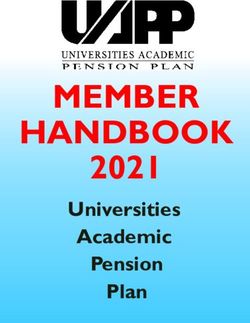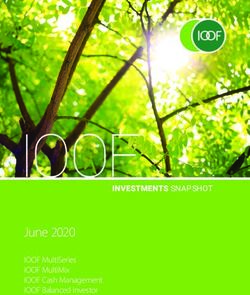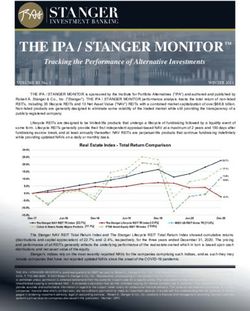Privileged Identity 7.1 Disconnected Account Management
←
→
Page content transcription
If your browser does not render page correctly, please read the page content below
Privileged Identity 7.1
Disconnected Account Management
©2003-2021 BeyondTrust Corporation. All Rights Reserved. Other trademarks identified on this page are owned by their respective owners. BeyondTrust is not a chartered bank or trust company, or TC:6/21/2021
depository institution. It is not authorized to accept deposits or trust accounts and is not licensed or regulated by any state or federal banking authority.PRIVILEGED IDENTITY 7.1
DISCONNECTED ACCOUNT MANAGEMENT
Table of Contents
Privileged Identity Disconnected Account Management 3
Set Up Disconnected Account Management 4
Configure the Server for Disconnected Account Management 5
Create Disconnected Account Lists 7
Manage Password Policies for Disconnected Accounts 9
Understand How Policies Affect Derived Password Generation 9
Create a List Policy 9
Apply Policies Based on Machine Type 11
Examine Password Generation Settings 11
Delegate Permissions for Disconnected Account Access 14
Enroll Endpoints in a Disconnected Account List 16
Configure Endpoint Clients 19
Download Installer Files 19
Configure the Settings File 19
Install and Run the Windows Service 20
Manage Client Logging 22
Launch the Local Password Client 23
Run Client Commands 24
Windows Client Settings 25
Install and Run the Python Script 25
Run the Python Script 25
Python Script Options 26
Client Logging 26
Access Disconnected Passwords and Elevate Disconnected Accounts 27
Review Logs for Disconnected Account Activity 31
Remove Disconnected Account Lists and Clients 32
Remove Clients from Lists 32
Remove Lists 32
Notes about Disconnected Account Management 34
SALES: www.beyondtrust.com/contact SUPPORT: www.beyondtrust.com/support DOCUMENTATION: www.beyondtrust.com/docs 2
©2003-2021 BeyondTrust Corporation. All Rights Reserved. Other trademarks identified on this page are owned by their respective owners. BeyondTrust is not a chartered bank or trust company, or TC: 6/21/2021
depository institution. It is not authorized to accept deposits or trust accounts and is not licensed or regulated by any state or federal banking authority.PRIVILEGED IDENTITY 7.1
DISCONNECTED ACCOUNT MANAGEMENT
Privileged Identity Disconnected Account Management
Privileged Identity helps you to establish a base of knowledge regarding the systems and devices in your network, to identify what
accounts are on those systems and devices, and to enable ongoing password or SSH key rotation for those accounts. For proactive
discovery and management of systems, the target systems need to be online and have network connectivity with Privileged Identity.
However, many users work offline on a regular basis, making this proactive management difficult at best.
To solve this problem, we offer disconnected account management. Disconnected account management (DAM) allows you to continue
password randomization on systems that do not regularly connect to the network. With the elevation feature, privileged users can have
access to offline systems with the confidence that the admin account will have continued randomized passwords on a scheduled basis.
Disconnected account management generates cryptographically secure secret data on the server that hosts the web service. Machines
managed by DAM never really need to connect to the network. They must, however, establish a connection to the web service on a
scheduled basis.
Each client endpoint pulls a shared secret from the web service, as well as password policy settings. Both the clients and the server use
the same one-way hashing algorithms and the same secret data to derive a series of passwords for local accounts. Because the
endpoints and the server share the same settings, they can both at any time calculate the derived current password from the known
secret, even if they are not connected.
DAM never stores passwords. Instead, it regularly derives new passwords from the cryptographically secure secret data. You can set the
criteria for this data, determining the frequency of new passwords, custom characters, password length, and frequency of shared secret
changes. When scheduled, the web service updates the shared secret on the DAM-managed system, and the cycle of deriving a new
password repeats. This process helps mitigate the risk of pass-the-hash attacks, and it helps to avoid lateral escalation scenarios.
IMPORTANT!
Disconnected account management is a licensed feature of Privileged Identity. To purchase a DAM license, please contact your
BeyondTrust Sales rep.
SALES: www.beyondtrust.com/contact SUPPORT: www.beyondtrust.com/support DOCUMENTATION: www.beyondtrust.com/docs 3
©2003-2021 BeyondTrust Corporation. All Rights Reserved. Other trademarks identified on this page are owned by their respective owners. BeyondTrust is not a chartered bank or trust company, or TC: 6/21/2021
depository institution. It is not authorized to accept deposits or trust accounts and is not licensed or regulated by any state or federal banking authority.PRIVILEGED IDENTITY 7.1
DISCONNECTED ACCOUNT MANAGEMENT
Set Up Disconnected Account Management
Before disconnected account management (DAM) can begin managing offline systems, you must enable it in the web application settings,
either in the web app itself or in its properties in the management console. This setup defines the initial policy. You can define further
policies for each disconnected systems list.
Give permission to users who are allowed to use DAM. Download and install the client software on each system you want to manage. As
part of the initial setup, the machines under management must connect to and download policy information from the web service host.
Register Disconnected Account Management
To register your DAM license, follow these steps:
1. Open the Privileged Identity management console.
2. Select Help > Register.
3. In Serial Number, enter the DAM license key that you received
from BeyondTrust Support.
4. Click OK.
SALES: www.beyondtrust.com/contact SUPPORT: www.beyondtrust.com/support DOCUMENTATION: www.beyondtrust.com/docs 4
©2003-2021 BeyondTrust Corporation. All Rights Reserved. Other trademarks identified on this page are owned by their respective owners. BeyondTrust is not a chartered bank or trust company, or TC: 6/21/2021
depository institution. It is not authorized to accept deposits or trust accounts and is not licensed or regulated by any state or federal banking authority.PRIVILEGED IDENTITY 7.1
DISCONNECTED ACCOUNT MANAGEMENT
Configure the Server for Disconnected Account Management
On the server where you'll set up disconnected account management (DAM), make sure you have the Privileged Identity management
console and the web service installed. These components hold the protected secret data for endpoints and distribute the shared secrets.
You can manage the disconnected password recovery portal through the web interface or web service.
The DAM web service is installed as part of the web service installation. For more information, please see Install the Web
Service at https://www.beyondtrust.com/docs/privileged-identity/install/install-software/web-service.htm.
After you've installed the DAM web service, you can access the DAM web service on its host at:
https://serverName/ERPMWebService/OfflineUpdateWebService.svc
IMPORTANT!
You must enable the web service host for anonymous authentication. If the web service is configured for integrated authentication or
certificate authentication, the DAM feature will not work. If needed, you can make a copy of the web service files in a new directory
and publish it in IIS with anonymous authentication. Be sure to configure the correct web service web.config file for anonymous
authentication.
To enable disconnected account management, open the Privileged Identity management console and follow these steps:
1. Select Manage Web App from the left action pane.
2. Select the web application instance where you want to enable DAM, and click Edit.
3. Click Yes to overwrite the current settings.
4. Select the Disconnected Accounts tab.
5. Check Enable disconnected account management.
6. Allow non-default lists to be created automatically on first
use: If you select this option, then if a new endpoint attempts to
enroll with a list ID that does not yet exist, a new list is automatically
created with the endpoint added as a member.
List Default Password Policy
7. Disconnected secret update policy: Set how often a new secret
should be generated on the server. The next time the managed
system connects to the web service, if the secrets are mismatched,
the managed system receives the latest secret.
8. Password update policy: Set how often a new derived password
should be generated.
9. Enrolled machine maximum: Set the number of machines that can derive passwords from one secret. It is a best practice to
divide systems into smaller management sets when dealing with large networks.
10. Use simple hash password generation function: If you select this option, then a password derived from the client secret will be
a 14-character, random string of uppercase letters, lowercase letters, and numbers.
If you do not select this option, then set the following options for passwords derived from the client secret:
SALES: www.beyondtrust.com/contact SUPPORT: www.beyondtrust.com/support DOCUMENTATION: www.beyondtrust.com/docs 5
©2003-2021 BeyondTrust Corporation. All Rights Reserved. Other trademarks identified on this page are owned by their respective owners. BeyondTrust is not a chartered bank or trust company, or TC: 6/21/2021
depository institution. It is not authorized to accept deposits or trust accounts and is not licensed or regulated by any state or federal banking authority.PRIVILEGED IDENTITY 7.1
DISCONNECTED ACCOUNT MANAGEMENT
l Password length: Set how many characters to include in the password. The maximum is 127 characters.
l Numbers: Set if the password can contain numbers.
l Symbols: Set if the password can contain special characters. You can leave the text field blank to allow all possible
symbols, or you can define an allowed list of symbols.
Note: To avoid causing code issues, you may not specify a slash (/), backslash (\), colon (:), semicolon (;), or
quotation mark (").
Some databases accept only the special characters hash (#), underscore (_), and dollar sign ($)
l Lowercase letters: Set if the password can contain lowercase letters.
Disconnected elevation settings
11. Enable account elevation for disconnected machines: If you select this option, you can elevate a user account to a predefined
group on an offline, managed machine. The managed machine does not have to join the network to allow the user to be elevated.
12. Elevation activation code window: Set how long an elevation code should last.
Note: When you check out a code, the code remains valid for the length of time set here, plus the number of minutes
remaining until the top of the hour. For example, if this is set to one hour and if you check out a code at 8:15, the code
will remain valid until 10:00. You can reuse that same code any number of times within this time frame. If you need to
elevate the account after this code has expired, you must go through the account elevation process again.
This code window is not related to how long an elevation lasts. The elevation window is set at the endpoint client. As
long as the elevation begins while the code is valid, the elevation can continue past the code expiration.
13. Force user session logout after elevation expires: After an account has been de-elevated, you can force the end user to be
logged off the managed system.
14. Once you've finished configuring these settings, click OK.
This configuration is the global default. To access the global policy settings in the web app, select Settings > Site Settings, and then
scroll down to the Disconnected Account Management section.
In the web app, you can modify this configuration per list. Doing so overrides the defaults and applies the new settings to the specific list
and all machines under that list. You may also modify the configuration per endpoint system.
All settings are stored on the server and updated to the managed node when the node connects to the web service.
SALES: www.beyondtrust.com/contact SUPPORT: www.beyondtrust.com/support DOCUMENTATION: www.beyondtrust.com/docs 6
©2003-2021 BeyondTrust Corporation. All Rights Reserved. Other trademarks identified on this page are owned by their respective owners. BeyondTrust is not a chartered bank or trust company, or TC: 6/21/2021
depository institution. It is not authorized to accept deposits or trust accounts and is not licensed or regulated by any state or federal banking authority.PRIVILEGED IDENTITY 7.1
DISCONNECTED ACCOUNT MANAGEMENT
Create Disconnected Account Lists
After you've turned on disconnected account management (DAM), a user with the All Access permission can begin the process of
managing offline Windows systems. This user can assign delegation to other users to help administer these machines.
Disconnected systems are broken into lists, each with a separate set of secrets and, if needed, a separate set of policies. You can create
lists of disconnected systems directly through the web app.
Note: If the setting Allow non-default lists to be created automatically on first use is enabled, then if a new endpoint
attempts to enroll with a list ID that does not yet exist, a new list is automatically created with the endpoint added as a member.
When setting up a machine to manage with DAM, that system must be online and connected to the web service. After setup is complete
and DAM is properly functioning, that system can disconnect until the next update cycle for the shared secret. This update cycle is set by
either the global or list-specific policy.
Each per-list policy is transferred with the DAM agent to target systems, and those systems become members of the list. You must
manually push out any policy changes. When a secret updates, it is pushed to a managed endpoint the next time that endpoint connects to
the web service.
Note: To continue with DAM setup, you must have the web app installed and an all-access user delegated, and you must have
a good understanding of management sets. A DAM list is very much like a management set and should be treated as such.
For more information about management sets or user permissions, please see the Privileged Identity Admin Guide at
www.beyondtrust.com/docs/privileged-identity/documents/pi-admin.pdf.
Create a List through the Web Application
1. Log into the web application as a user with appropriate permissions.
2. Go to Passwords > Disconnected Accounts.
3. If this is your first list, a dialog automatically appears. Otherwise,
click the Create New List button (+) near the top left.
SALES: www.beyondtrust.com/contact SUPPORT: www.beyondtrust.com/support DOCUMENTATION: www.beyondtrust.com/docs 7
©2003-2021 BeyondTrust Corporation. All Rights Reserved. Other trademarks identified on this page are owned by their respective owners. BeyondTrust is not a chartered bank or trust company, or TC: 6/21/2021
depository institution. It is not authorized to accept deposits or trust accounts and is not licensed or regulated by any state or federal banking authority.PRIVILEGED IDENTITY 7.1
DISCONNECTED ACCOUNT MANAGEMENT
4. In the Create List dialog:
a. List Name: Enter a descriptive name for the list.
b. List ID: While we highly recommend using the automatically
generated ID, you may use any string up to 255 characters if
you prefer more human-readable information.
c. List Comment: (Optional) Enter a comment or note for the
list.
d. Maximum Number of Machines: Enter the maximum
number of endpoints that can be added to this list. A value of
0 indicates an unlimited number of clients.
Note: Once you've created a list, you cannot modify its ID.
5. Click Create.
6. You should now see the list you just created. You can modify its .
properties by clicking the Edit List button (pencil).
Create a List Programmatically
Using the REST API, call /REST/OfflineUpdate/Tenant (POST).
SALES: www.beyondtrust.com/contact SUPPORT: www.beyondtrust.com/support DOCUMENTATION: www.beyondtrust.com/docs 8
©2003-2021 BeyondTrust Corporation. All Rights Reserved. Other trademarks identified on this page are owned by their respective owners. BeyondTrust is not a chartered bank or trust company, or TC: 6/21/2021
depository institution. It is not authorized to accept deposits or trust accounts and is not licensed or regulated by any state or federal banking authority.PRIVILEGED IDENTITY 7.1
DISCONNECTED ACCOUNT MANAGEMENT
Manage Password Policies for Disconnected Accounts
When you enable disconnected account management (DAM), a default password policy is defined. You can also define password policies
on a per-list basis. If no list-specific policy has been created for a list, clients of the list will use the default policy.
Understand How Policies Affect Derived Password Generation
Once a secret has been generated and stored on the endpoint, it can begin deriving passwords. If a password set time has not been saved
or if the password expiration time has elapsed, a new password will be derived from the stored secret and set for the local account. The
password expiration time is calculated based on when the secret was obtained from the server and the password update frequency
defined in the password policy.
Because the secret is generated on the server and saved on the client, the secret set time is always known by both systems. Therefore,
the set times on the endpoint cannot drift over extended operation. Even if the update process cannot run for an extended length of time,
such as when an endpoint is shut down, the password will be changed immediately when the update process is re-enabled, and the
password will be re-synchronized with the value derived on the server. The endpoint also attempts to update its information on the server
each time a new secret is obtained or when a new password is derived and set. However, since we expect the system to be disconnected,
we also expect this update to be infrequent.
The algorithm used to derive the password from the stored secret depends on the password policy settings. Two types of password
policies can be applied globally and/or per list:
l Simple hashing password generation
l Admin-defined password generation
Password policies let you configure the endpoint secret and password generation interval, set a wild card matching string to determine
which endpoints are affected by each policy, and define the format for derived passwords. The password policy is copied to the endpoint
as part of the endpoint enrollment process, and the policy is updated each time the endpoint obtains a new secret.
The default password policy is defined on the server as part of the web app settings. Unless otherwise specified, the default policy
generates a new secret every 7 days and a new password every 24 hours, using the simple hashing algorithm.
Each endpoint will use exactly one policy. If an endpoint matches more than one policy, the first match is applied.
The endpoint determines when a new secret is required based on when the existing secret was generated and the current time on the
endpoint. The endpoint determines when a new password is needed based on the last time the password was set and the current time. A
new password is always set immediately when a new secret is generated and stored on an endpoint.
Create a List Policy
You can create list policies either from the web application or programmatically.
Create a List Policy From the Web Application
1. Log into the web application as an All Access user.
2. Select Passwords > Disconnected Accounts.
3. Click the List Policies button (gear) in the list row.
4. Click the Create New Policy button (+) at the top of the page.
5. Define the following policy elements:
l Machine Type Filter: Enter a string to specify the types of systems to which this policy should apply. If you set it to an
asterisk (*), it will apply to all systems enrolled in the list.
SALES: www.beyondtrust.com/contact SUPPORT: www.beyondtrust.com/support DOCUMENTATION: www.beyondtrust.com/docs 9
©2003-2021 BeyondTrust Corporation. All Rights Reserved. Other trademarks identified on this page are owned by their respective owners. BeyondTrust is not a chartered bank or trust company, or TC: 6/21/2021
depository institution. It is not authorized to accept deposits or trust accounts and is not licensed or regulated by any state or federal banking authority.PRIVILEGED IDENTITY 7.1
DISCONNECTED ACCOUNT MANAGEMENT
For more information about filters, please see "Apply Policies Based on Machine Type" on page 11.
l Secret Update Frequency: Set how often a new secret should be generated on the server. The default is 168 hours (7
days). The next time the managed system connects to the web service, if the secrets are mismatched, the managed
system receives the latest secret.
l Password Update Frequency: Set how often a new derived password should be generated. The default is 24 hours.
l Simple Hash: If you select this option, then a password derived from the client secret will be a 14-character, random string
of uppercase letters, lowercase letters, and numbers.
If you do not select this option, then set the following options for passwords derived from the client secret:
o Password length: Set how many characters to include in the password. The maximum is 127 characters.
o Numbers: Set if the password can contain numbers.
o Symbols: Set if the password can contain special characters.You can leave the text field blank to allow all possible
symbols, or you can define an allowed list of symbols.
Note: To avoid causing code issues, you may not specify a slash (/), backslash (\), colon (:), semicolon
(;), or quotation mark (").
Some databases accept only the special characters hash (#), underscore (_), and dollar sign ($)
o Lowercase letters: Set if the password can contain lowercase letters.
6. Click Create.
SALES: www.beyondtrust.com/contact SUPPORT: www.beyondtrust.com/support DOCUMENTATION: www.beyondtrust.com/docs 10
©2003-2021 BeyondTrust Corporation. All Rights Reserved. Other trademarks identified on this page are owned by their respective owners. BeyondTrust is not a chartered bank or trust company, or TC: 6/21/2021
depository institution. It is not authorized to accept deposits or trust accounts and is not licensed or regulated by any state or federal banking authority.PRIVILEGED IDENTITY 7.1
DISCONNECTED ACCOUNT MANAGEMENT
Apply Policies Based on Machine Type
The machine type filter is a wild card string that sets the policy to be used for any client systems with a matching machine type. The
machine type identifies the endpoint's platform and system type. This string is generated by the endpoint itself when the client script runs.
The Windows service and Python script generate machine type information in different formats:
Windows Script Python Script
OS Version
Machine Type String Machine Type String
Windows Vista Microsoft Windows NT 6.0.6000 Vista-6.0.*
Windows Server 2008 Microsoft Windows NT 6.0.* Vista-6.0.*
Windows Server 2008 R2 Microsoft Windows NT 6.1.* Windows-7-6.1.*
Windows 7 Microsoft Windows NT 6.1.7600 Windows-7-6.1.*
Windows Server 2012 Microsoft Windows NT 6.2.* Windows-post2008Server-6.2.*
Windows 8 Microsoft Windows NT 6.2.* Windows-post2008Server-6.2.*
Windows Server 2012 R2 Microsoft Windows NT 6.3.* Windows-post2008Server-6.2.*
Windows 8.1 Microsoft Windows NT 6.3.9600 Windows-post2008Server-6.2.*
Windows Server 2016 Microsoft Windows NT 10.0.* Windows-post2008Server-6.2.*
Windows 10 Microsoft Windows NT 10.0.10240 Windows-post2008Server-6.2.*
SLES 12 Linux-4.4.21-69-default-x86_64-with-SuSE-12-x86_64
Raspberrry Pi (Debian) Linux-4.4.21-v7+-armv7l-with-debian-8.0
OSX (Sierra) Darwin-13.4.0-x86_64-i386-64bit
Note: In the examples above, the specific patch level is replaced with an asterisk (*), because the exact number varies.
While not all versions and distributions are shown, this table should provide a guide to relative formats. If you have a question about a
specific format, you can run the endpoint client and observe what it reports. With the Python client, you can also start a Python session
and run:
import platform
print platform.platform()
Examine Password Generation Settings
Simple Hashing Password Generation
The default derived password generation algorithm uses an MD5 hash combined with simple transforms to derive passwords with a
simple, fixed format.
The first time a password is generated, the secret is hashed using MD5 to ensure good data distribution for the resulting hash. The
resulting 64 bytes of binary data are interpreted as 32 hex-encoded characters. The first two hex digits are replaced with a question mark
(?) to make sure the password contains a special character. The next fourteen characters are lowercase letters and numbers, and the
remaining sixteen characters are uppercase letters and numbers.
For each following password generation, the previous derived password is used to generate a new MD5 hash (similar to how the secret is
used the first time), and the same password derivation algorithm is applied to that hash.
SALES: www.beyondtrust.com/contact SUPPORT: www.beyondtrust.com/support DOCUMENTATION: www.beyondtrust.com/docs 11
©2003-2021 BeyondTrust Corporation. All Rights Reserved. Other trademarks identified on this page are owned by their respective owners. BeyondTrust is not a chartered bank or trust company, or TC: 6/21/2021
depository institution. It is not authorized to accept deposits or trust accounts and is not licensed or regulated by any state or federal banking authority.PRIVILEGED IDENTITY 7.1
DISCONNECTED ACCOUNT MANAGEMENT
Below is an example of a simple hashing password generation over two cycles:
Secret pFKiZUQFIl3yJi4H1UvEb3gTRbADrV7E
MD5 Hash
MD5 hash for first cycle 359df6d30033ed522c057ce5b5bdda96
Transform
First password ?9df6d30033ed522C057CE5B5BDDA96
MD5 Hash
MD5 hash for second cycle 964d3ffe07680f9b1696543c1dc634d8
Transform
Second password ?4d3ffe07680f9b1696543C1DC634D8
Defined Policy Password Generation
Derived password generation for a defined password policy is similar to the default method.
The first time a password is generated, the secret is hashed using MD5 to ensure good data distribution for the resulting hash. The
resulting 64 bytes of binary data are interpreted as 32 hex-encoded characters. The process calculates the set of possible ASCII
characters the resulting password can contain. In total, 95 characters are possible:
26 uppercase (always used) ABCDEFGHIJKLMNOPQRSTUVWXYZ
26 lowercase abcdefghijklmnopqrstuvwxyz
10 numbers 0123456789
33 symbols [space] , . < > / ? ; : ' " [ ] { } \ | ` ~ ! @ # $ % ^ & * ( ) - _ = +
The set of allowed characters is constructed by adding all uppercase letters, all lowercase letters (if allowed), all numbers (if allowed), and
all symbols (or the allowed symbols in the order they appear in the allowable symbols string). For each type of character that is not
allowed, the size of the character set decreases. If a specified symbol set is used, the set size is decreased by the number of symbols that
are not allowed.
Each two bytes of the binary data are interpreted as a decimal number between 1 and 255. That number is divided (mod) by the size of the
allowable character set to get an index in the array of possible characters. One hash can generate a password up to sixteen characters. If
the policy requires a longer password, another MD5 hash is generated from the first portion of the derived password, and that new hash is
used to generate more characters, using the same method as before.
The remainder of this section looks at an example policy with a length of twenty characters, using uppercase and lowercase letters and
numbers but no symbols:
Index Value Character Result
0 A
1 B
… …
26 a
27 b
… …
52 0
SALES: www.beyondtrust.com/contact SUPPORT: www.beyondtrust.com/support DOCUMENTATION: www.beyondtrust.com/docs 12
©2003-2021 BeyondTrust Corporation. All Rights Reserved. Other trademarks identified on this page are owned by their respective owners. BeyondTrust is not a chartered bank or trust company, or TC: 6/21/2021
depository institution. It is not authorized to accept deposits or trust accounts and is not licensed or regulated by any state or federal banking authority.PRIVILEGED IDENTITY 7.1
DISCONNECTED ACCOUNT MANAGEMENT
Index Value Character Result
53 1
… …
60 8
61 9
Below is an example of conversion from a 2-byte hash value to a password character:
Machine secret BQgApSMIqsHBD3xUlK1vLbtHb2uo6Gr3
MD5 Hash
MD5 hash a60b978fc6d0364de97aa218d0b15272
First 2 bytes a6 (166 in decimal)
Character set size 95-33=62 (subtract symbols)
Character index mod 166 % 62 = 42
Character at index 42 in character set q
Below is an example of a defined policy password generation over two cycles:
Secret BQgApSMIqsHBD3xUlK1vLbtHb2uo6Gr3
MD5 Hash
MD5 hash for first cycle a60b978fc6d0364de97aa218d0b15272
Convert to password characters
First 16 characters of first password qLbTMW2Pv8mYW1U0
MD5 Hash first 16 characters
MD5 hashfrom first 16 characters 70f18a8ff78f83ab64124276af3aad98
Convert to password characters
Remaining 4 characters of first password y3OT
Append results for password
First password (16 + 4 characters) qLbTMW2Pv8mYW1U0y3OT
MD5 Hash
MD5 hash for second cycle 2977bfc0f1fb2fec8f8b7e501b97388d
Convert to password characters
First 16 characters of second password p5FG3DvyTPCSbb4R
MD5 Hash first 16 characters
MD5 hash from first 16 characters ae0b4ad18c6503fd7ed243cbc57c0566
Convert to password characters
Remaining 4 characters of second password yLMX
Append results for password
Second password (16 + 4 characters) p5FG3DvyTPCSbb4RyLMX
SALES: www.beyondtrust.com/contact SUPPORT: www.beyondtrust.com/support DOCUMENTATION: www.beyondtrust.com/docs 13
©2003-2021 BeyondTrust Corporation. All Rights Reserved. Other trademarks identified on this page are owned by their respective owners. BeyondTrust is not a chartered bank or trust company, or TC: 6/21/2021
depository institution. It is not authorized to accept deposits or trust accounts and is not licensed or regulated by any state or federal banking authority.PRIVILEGED IDENTITY 7.1
DISCONNECTED ACCOUNT MANAGEMENT
Delegate Permissions for Disconnected Account Access
To retrieve passwords for or to elevate to disconnected systems, you must create lists of delegated users. You can delegate permissions
through the web app or the management console. You can grant permissions either before or after you enroll disconnected systems.
Note: Permissions are granted on a per-list basis rather than a per-machine basis.
For more information on enrolling systems, please see "Enroll Endpoints in a Disconnected Account List" on page 16.
All-access users can automatically retrieve any password. Other users to require access to disconnected passwords must be granted
permission. Delegated users can see only the lists to which they have been granted access. Lists must already exist before permissions
may be granted.
Delegating access to systems under disconnected account management (DAM) is separate from the normal delegation model. DAM
delegation must be performed in the web app or management console by a user with the All Access permission.
Note: While DAM delegation does not fall under global delegation rules and permissions, a DAM-delegated identity still
requires standard login permissions to the web app and must, therefore, be in the global delegation list.
Grant Permissions through the Web App
1. Log into the web app with an all-access user account.
2. Go to Passwords > Disconnected Accounts.
3. Click the List Permissions button next to the list you want to
manage.
4. If this is your first identity for this list, a dialog automatically appears.
Otherwise, click the Create New List button (+) near the top left.
5. Enter an Identity Name to add to this list.
Note: To prevent slow web performance, you cannot look up
names. Instead, you must manually enter the identity exactly as it
appears in the web application Settings > Delegation list. For
example, domain/admin, jsmith, or Administrator User.
6. Check Write Permissions if this identity should be allowed to
modify settings associated with this list. If you leave this unchecked,
this identity can only see this list's enrolled systems and their
passwords. Write permissions include:
l Creating and changing password policies for the list
l Viewing endpoint machine and password information for the list
l Deleting endpoint machines from the list
l Viewing log information for the list and all associated machines
l Changing delegations on the list
SALES: www.beyondtrust.com/contact SUPPORT: www.beyondtrust.com/support DOCUMENTATION: www.beyondtrust.com/docs 14
©2003-2021 BeyondTrust Corporation. All Rights Reserved. Other trademarks identified on this page are owned by their respective owners. BeyondTrust is not a chartered bank or trust company, or TC: 6/21/2021
depository institution. It is not authorized to accept deposits or trust accounts and is not licensed or regulated by any state or federal banking authority.PRIVILEGED IDENTITY 7.1
DISCONNECTED ACCOUNT MANAGEMENT
7. Check Elevation Permissions if this identity should be allowed to elevate user accounts on managed systems. Remember that
checking this option allows the identity to elevate to all systems in the list.
8. Click Create.
9. After you've added an identity, you will see it in the delegation list. Click Edit Policy to modify its settings or Delete Policy to
remove this identity's permissions to this list.
Grant Permissions through the Management Console
1. In the management console, select Delegation > Web Application
Disconnected Account Permissions.
2. Select a list to add a delegation to, then click Add.
3. From the Select Enrolled Identities dialog, choose one or more identities which should
be allowed to access this list.
Note: To add a new identity, click the Add Identity button, and
complete the Add Delegation Identity information.
For more information about adding identities, please see the
Privileged Identity Admin Guide (PDF) at
www.beyondtrust.com/docs/privileged-identity/documents/pi-
admin.pdf.
SALES: www.beyondtrust.com/contact SUPPORT: www.beyondtrust.com/support DOCUMENTATION: www.beyondtrust.com/docs 15
©2003-2021 BeyondTrust Corporation. All Rights Reserved. Other trademarks identified on this page are owned by their respective owners. BeyondTrust is not a chartered bank or trust company, or TC: 6/21/2021
depository institution. It is not authorized to accept deposits or trust accounts and is not licensed or regulated by any state or federal banking authority.PRIVILEGED IDENTITY 7.1
DISCONNECTED ACCOUNT MANAGEMENT
Enroll Endpoints in a Disconnected Account List
To manage systems with disconnected account management (DAM), those systems must be enrolled in a DAM list. Endpoints can be
enrolled as part of an online process, or they can be pre-enrolled. You can enroll disconnected systems either before or after you delegate
permissions.
For more information on delegating permissions, please see "Delegate Permissions for Disconnected Account Access" on
page 14.
IMPORTANT!
The DAM client handles all management of enrolled systems and currently manages only one account per machine, specified at time
of enrollment. If the DAM-managed account is "Administrator", then DAM manages only this account and no others. If Privileged
Identity already has a password change job for this same account on the same system, then the Privileged Identity administrator must
delete that job to prevent a password conflict.
Default Enrollment Process
From the disconnected account list, download and install the settings file and the client software on the endpoint.
For more information about installing the endpoint client , please see "Configure Endpoint Clients" on page 19.
When running the client software, the first thing an endpoint does is attempt to communicate with the web service to update its registration
with the target list. If the system has not been previously enrolled, it receives an identifier that is stored in the local settings and that is used
to identify the endpoint for all future actions that will run against the web service. This endpoint ID is a GUID, so multiple machines with the
same DNS name or virtual system settings will not be confused.
The next step of enrollment is to gather the endpoint's DNS name, IP address, MAC address, and platform information. This information is
stored in the local settings and pushed to the server through the web service. This step is run each time the client software runs to ensure
the system information has not changed. If a change is detected (for example, if locally stored settings don't match what the system
reports), the information is updated on the server through the web service.
After establishing the machine ID and endpoint machine settings, the next step is to download the password and secret renewal policy.
This determines how often the password will change and how often the endpoint must reconnect to the web service to obtain a new secret.
The client software now begins the randomization process. It is not required to connect to the back-end web service until a new secret is
required.
Note: After initial enrollment, the endpoint is not strictly required to connect to the web service. As scheduled by its policy, the
endpoint will attempt to reach the web service to update its status and get a new shared secret. If it can't reach the web
service, the endpoint will continue to use the existing secret and settings to generate derived passwords.
While password randomization will continue past the secret's expiration, the passwords on the web service will no longer
match the passwords on the endpoint. This is not considered a failure, though the web app will warn you of the endpoint's
expired secret. The endpoint will keep trying to reach the web server to update its secret, policy, and status.
SALES: www.beyondtrust.com/contact SUPPORT: www.beyondtrust.com/support DOCUMENTATION: www.beyondtrust.com/docs 16
©2003-2021 BeyondTrust Corporation. All Rights Reserved. Other trademarks identified on this page are owned by their respective owners. BeyondTrust is not a chartered bank or trust company, or TC: 6/21/2021
depository institution. It is not authorized to accept deposits or trust accounts and is not licensed or regulated by any state or federal banking authority.PRIVILEGED IDENTITY 7.1
DISCONNECTED ACCOUNT MANAGEMENT
Pre-Enrollment Process
To pre-enroll an endpoint, you must add an entry for the endpoint to an existing list. Then, that endpoint's specific settings file is
downloaded, and the client software and specific settings.json file must be distributed to and installed on the endpoint.
1. Log into the web application as a user with appropriate permissions.
2. Go to Passwords > Disconnected Accounts. You will see any
lists you may access.
3. Click a list name to view its enrolled systems.
4. Click the New Offline Machine button (+).
5. Enter the following information:
l Name: Enter a descriptive name for the endpoint.
l Machine Type: Select the endpoint's operating system.
l Machine IP Address: (Optional) Enter the endpoint's IP
address.
l Machine MAC Address: (Optional) Enter the endpoint's
MAC address.
l Never Connect: Select this option if you know that this
client will never connect to the web service to update its
settings and status. This option poses no technical
problems whether it is selected or not. However, selecting
this option prevents misreporting of the client status in the
web app.
l Password Update Frequency: Select how many hours to wait between password rotations.
l Simple Password Value: If you select this option, then a password derived from the client secret will be a 14-character,
random string of uppercase letters, lowercase letters, and numbers.
If you do not select this option, then set the following options for passwords derived from the client secret:
o Password Length: Set how many characters to include in the password. The maximum is 127 characters.
o Allow Numbers: Set if the password can contain numbers.
o Allow Lowercase: Set if the password can contain lowercase letters.
o Allow Symbols: Set if the password can contain special characters.
o Symbol Set: You can leave the text field blank to allow all possible symbols, or you can define an allowed list of
symbols.
Note: To avoid causing code issues, you may not specify a slash (/), backslash (\), colon (:), semicolon
(;), or quotation mark (").
SALES: www.beyondtrust.com/contact SUPPORT: www.beyondtrust.com/support DOCUMENTATION: www.beyondtrust.com/docs 17
©2003-2021 BeyondTrust Corporation. All Rights Reserved. Other trademarks identified on this page are owned by their respective owners. BeyondTrust is not a chartered bank or trust company, or TC: 6/21/2021
depository institution. It is not authorized to accept deposits or trust accounts and is not licensed or regulated by any state or federal banking authority.PRIVILEGED IDENTITY 7.1
DISCONNECTED ACCOUNT MANAGEMENT
Some databases accept only the special characters hash (#), underscore (_), and dollar sign ($)
6. Click Create to add the endpoint.
7. You should now see the endpoint you just created. You can further
edit its properties by clicking the buttons:
l Show Password: View and copy the endpoint's current
password and its next password, as well as how much
longer the current password will remain valid.
l Create Elevation Code: View, copy, or create an elevation
code. You may also edit the elevation details, including the
local group, the elevation duration, and the elevation start
time.
l Downloads: Download the settings file and the client software - either the Windows service or the Python script. You must
download the settings.json file to the directory where you will run the client software installer.
l Edit Offline Configuration: Modify the machine's name, type, IP address, MAC address, connection check, password
update frequency, and password settings.
l Show Logs: View event logs for this machine.
l Delete Machine: Remove this machine from the disconnected account list.
8. After you download and install the settings file and the client software, the client begins the randomization process. It is not
required to connect to the back-end web service until a new secret is required.
Note: After initial enrollment, the endpoint is not strictly required to connect to the web service. As scheduled by its
policy, the endpoint will attempt to reach the web service to update its status and get a new shared secret. If it can't
reach the web service, the endpoint will continue to use the existing secret and settings to generate derived
passwords.
While password randomization will continue past the secret's expiration, the passwords on the web service will no
longer match the passwords on the endpoint. This is not considered a failure, though the web app will warn you of the
endpoint's expired secret. The endpoint will keep trying to reach the web server to update its secret, policy, and status.
SALES: www.beyondtrust.com/contact SUPPORT: www.beyondtrust.com/support DOCUMENTATION: www.beyondtrust.com/docs 18
©2003-2021 BeyondTrust Corporation. All Rights Reserved. Other trademarks identified on this page are owned by their respective owners. BeyondTrust is not a chartered bank or trust company, or TC: 6/21/2021
depository institution. It is not authorized to accept deposits or trust accounts and is not licensed or regulated by any state or federal banking authority.PRIVILEGED IDENTITY 7.1
DISCONNECTED ACCOUNT MANAGEMENT
Configure Endpoint Clients
A newly enrolled endpoint does not need to know about password policies or settings; it must know only the list ID and the web service
URI from which it should download its password secret and policies. Disconnected clients can be Windows, Mac, or Linux systems.
The endpoint client software is provided in two formats: a Windows service and a Python script. The Python script functions on both
Windows and non-Windows systems. Both forms of the client software are available as downloads from the web application.
Note: Endpoints using the Windows service must have .NET framework 4.5.2 or later installed. Endpoints using the Python
script must have anything in the Python 2.x family from 2.6.x and up (Python 3.x is not currently supported).
Download Installer Files
1. In the web application, select Passwords > Disconnected Accounts.
2. On the target list or endpoint, click the Downloads button.
3. Download the settings file and the client software - either the
Windows service or the Python script. You must download the
settings.json file to the directory where you will run the client
software installer.
Configure the Settings File
The settings file includes the web service URI and the list ID. It also contains information about offline account elevation. If you need to
change any of these settings, such as if the web service is installed to a different location, modify settings.json using a text editor.
{
"ServiceURI": "HTTP://SERVER.EXAMPLE.LOCAL:80/ERPMWEBSERVICE/OfflineUpdateWebService.svc/",
"TenantGUID": "ca388a55-8f26-87c8-8b54-720556d5ac74",
"EnableOfflineElevation": true,
"OfflineElevationWindow": 0,
"OfflineForceLogout": false
}
By default, the endpoint updates the Windows or Mac administrator account or the Linux root account. If you want to manage an account
other than the default, add the value LocalAccountName to the settings file:
{
"LocalAccountName": "jsmith",
"ServiceURI": "HTTP://SERVER.EXAMPLE.LOCAL:80/ERPMWEBSERVICE/OfflineUpdateWebService.svc/",
"TenantGUID": "ca388a55-8f26-87c8-8b54-720556d5ac74",
"EnableOfflineElevation": true,
SALES: www.beyondtrust.com/contact SUPPORT: www.beyondtrust.com/support DOCUMENTATION: www.beyondtrust.com/docs 19
©2003-2021 BeyondTrust Corporation. All Rights Reserved. Other trademarks identified on this page are owned by their respective owners. BeyondTrust is not a chartered bank or trust company, or TC: 6/21/2021
depository institution. It is not authorized to accept deposits or trust accounts and is not licensed or regulated by any state or federal banking authority.PRIVILEGED IDENTITY 7.1
DISCONNECTED ACCOUNT MANAGEMENT
"OfflineElevationWindow": 0,
"OfflineForceLogout": false
}
Note: If you download the settings.json file for a specific machine, it will contain additional fields about endpoint machine
identification, password policy settings, and the shared secret. If you download settings.json from the parent list, these
additional fields are added the first time the client connects to the web service.
Endpoint Settings and Local Secret Storage
After installation, the Python script stores its local settings in a settings.json file, while the Windows service stores its settings in the
registry under HKLM\Software\Wow6432Node\Lieberman\OfflineUpdateService.
When the endpoint client runs, its status is saved in its local settings. These settings contain the last run time, the machine ID, the client
software version, the result code of the last operation, and a status message. If the endpoint can reach the web service, this information is
uploaded to the server and is visible in the logs.
The local settings also contain the OfflineSecret. If an endpoint machine does not have a stored secret, or if the secret has expired, the
endpoint will obtain a new secret from the web service. The secret is generated on the server using a strong PRNG and is represented as
a 32-character string. This secret is saved on the server and associated with the machine ID. It is then downloaded to the endpoint and
saved in the local settings.
Because OfflineSecret is the only sensitive value that is locally stored, it is important to protect it. For Windows endpoints, this means
running the service as LocalSystem and using ProtectedData to write the encrypted value of the secret to the registry. For Python
endpoints, it means making the settings.json file accessible only to root for read, write, and execute (rwx).
Note: After initial enrollment, the endpoint is not strictly required to connect to the web service. As scheduled by its policy, the
endpoint will attempt to reach the web service to update its status and get a new shared secret. If it can't reach the web
service, the endpoint will continue to use the existing secret and settings to generate derived passwords.
While password randomization will continue past the secret's expiration, the passwords on the web service will no longer
match the passwords on the endpoint. This is not considered a failure, though the web app will warn you of the endpoint's
expired secret. The endpoint will keep trying to reach the web server to update its secret, policy, and status.
Install and Run the Windows Service
1. Log into the endpoint machine as an administrator.
2. Locate REDOfflineAccountsSetup.exe. Make sure that settings.json is in the same folder. Run the installer.
SALES: www.beyondtrust.com/contact SUPPORT: www.beyondtrust.com/support DOCUMENTATION: www.beyondtrust.com/docs 20
©2003-2021 BeyondTrust Corporation. All Rights Reserved. Other trademarks identified on this page are owned by their respective owners. BeyondTrust is not a chartered bank or trust company, or TC: 6/21/2021
depository institution. It is not authorized to accept deposits or trust accounts and is not licensed or regulated by any state or federal banking authority.PRIVILEGED IDENTITY 7.1
DISCONNECTED ACCOUNT MANAGEMENT
3. Verify and/or correct the following information, supplied from
settings.json:
l Web service URI
l List ID
l Local account
4. Click Next.
Note: If you need to update the web service URI or the list ID later, you can reinstall the client or edit ImagePath in the
registry at HKEY_LOCAL_MACHINE\SYSTEM\ControlSet\Services\LiebsoftLocalUpdates. Then restart the
service.
5. Choose if you want to create a desktop shortcut, then click Next.
SALES: www.beyondtrust.com/contact SUPPORT: www.beyondtrust.com/support DOCUMENTATION: www.beyondtrust.com/docs 21
©2003-2021 BeyondTrust Corporation. All Rights Reserved. Other trademarks identified on this page are owned by their respective owners. BeyondTrust is not a chartered bank or trust company, or TC: 6/21/2021
depository institution. It is not authorized to accept deposits or trust accounts and is not licensed or regulated by any state or federal banking authority.PRIVILEGED IDENTITY 7.1
DISCONNECTED ACCOUNT MANAGEMENT
6. Click Install.
7. You can choose to start the LiebsoftLocalUpdates service after
install.
8. Click Finish.
When the local service starts, it creates a status.json file in the same
directory as that service. This file contains the machine ID, the last update
time, the version, the status code, and the status message. This information
is pushed to the web service and is available for view in the web app. The
local service is set to run automatically on startup, so machines that are
turned off will resynchronize immediately once turned on and once the web
service is available.
Note: If the web service is unavailable when you first configure
the local service, the local service starts but does not randomize
any passwords. It continues to poll the web service every 60
minutes until it successfully contacts the web service and
downloads its client settings. If the client has had at least one
successful connection to the web service, then in the future, the
local service will randomize passwords even when the web
service is unavailable.
Manage Client Logging
The local service log file is located under the installation directory. The default is C:\Program Files (x86)\Lieberman\Offline
Accounts\Logs.
The endpoint software attempts to connect to the web service to update the server with log messages as actions occur. If the web service
is unavailable while the endpoint client is running, the log information is not sent to the server. Logs that are successfully sent are
accessible through the web app either at the list or machine level.
To control logging, open the registry to HKEY_LOCAL_MACHINE\SOFTWARE\Wow6432Node\Lieberman\OfflineUpdateService.
Modify LoggingThreshold to:
l 0: Trace. Warning: This log includes the password being set.
l 1: Verbose. Logs errors, successes, and detailed messages.
SALES: www.beyondtrust.com/contact SUPPORT: www.beyondtrust.com/support DOCUMENTATION: www.beyondtrust.com/docs 22
©2003-2021 BeyondTrust Corporation. All Rights Reserved. Other trademarks identified on this page are owned by their respective owners. BeyondTrust is not a chartered bank or trust company, or TC: 6/21/2021
depository institution. It is not authorized to accept deposits or trust accounts and is not licensed or regulated by any state or federal banking authority.PRIVILEGED IDENTITY 7.1
DISCONNECTED ACCOUNT MANAGEMENT
l 2: Logs success and failure messages.
l 3: Logs error messages only.
Launch the Local Password Client
Open the Offline Accounts software. This requires admin rights on the host system.
Note: If the local service has not connected to the web service at least once, several fields in the console will be blank.
The local password client displays information about the host machine, password changes, password policies, and the local service.
l Service URI: The URI of the web service.
l Machine ID: The unique ID used to distinguish this endpoint.
l Machine DNS name: This endpoint's DNS name.
l Machine IP address: This endpoint's IP address.
l Machine MAC address: This endpoint's MAC address.
l Local account name: The account managed by the disconnected
account software.
l Machine type: The details of this endpoint's OS version.
l Secret set time: The time when the client secret was last set.
l Next secret update: The time when the client secret is scheduled
to update.
l Password set time: The time when the service last set the password.
l Next password update: The time when the service will update the password.
l Password changes: The number of times the service has reset the password.
l Password Policy: The password requirements as defined on the web service.
For more information about password policies, please see "Manage Password Policies for Disconnected Accounts" on
page 9.
l Local service status: The current state of the local service.
l Client version: The software version number.
l Stop Service: Stop the local service.
l Start Service: Start the local service.
l Update secret: Connect to the web service to force an update of the shared secret.
l Test Connection to Web Service: Check the connection to the web service.
SALES: www.beyondtrust.com/contact SUPPORT: www.beyondtrust.com/support DOCUMENTATION: www.beyondtrust.com/docs 23
©2003-2021 BeyondTrust Corporation. All Rights Reserved. Other trademarks identified on this page are owned by their respective owners. BeyondTrust is not a chartered bank or trust company, or TC: 6/21/2021
depository institution. It is not authorized to accept deposits or trust accounts and is not licensed or regulated by any state or federal banking authority.PRIVILEGED IDENTITY 7.1
DISCONNECTED ACCOUNT MANAGEMENT
Run Client Commands
The client application has several command line arguments that can be run to help with diagnostics. Run the following commands from an
administrative command prompt:
l LocalPasswordClient.exe WriteStatus - Returns the most recent status of the local service.
l LocalPasswordClient.exe TestSetPassword NewPassword - Runs the code the local service uses to set the password
for a local account. This command can be used to diagnose problems if the service fails to update the password. Make sure you
run this command in the same context as the local service (LocalSystem) to replicate the service behavior.
l LocalPasswordClient.exe IterationTest - Calculates and times 10,000 derived password generations. This can help
determine if the password length or character set overloads the system when deriving passwords. Make sure you run this
command in the same context as the local service (LocalSystem) to replicate the service behavior.
l LocalPasswordClient.exe Secret - Returns the currently stored secret. Make sure you run this command in the same
context as the local service (LocalSystem) to replicate the service behavior.
l LocalPasswordClient.exe GeneratePassword Secret 10 14 1 1 1 0 - Generates a password derived from the
provided secret and with the provided settings. Input arguments are, in order:
o Secret: (string) 32-character string.
o Iteration Count: (int) The number of iterations of derived passwords to calculate.
o Length: (int) The derived password length.
o Numbers: (int) Allow numbers in the derived password.
o Symbols: (int) Allow symbols in the derived password.
o Lowercase: (int) Allow lowercase letters in the derived password.
o Simple Hash: (int) Use simple hash password generation. If set to 1, the length, numbers, symbols, and lowercase
settings are ignored, though they still must be provided.
Make sure you run this command in the same context as the local service (LocalSystem) to replicate the service behavior.
l LocalPasswordClient.exe PasswordTest - Returns the current derived password based on the stored settings. Make sure
you run this command in the same context as the local service (LocalSystem) to replicate the service behavior.
l LocalPasswordClient.exe Password - Returns the current derived password and secret based on the stored settings.
Make sure you run this command in the same context as the local service (LocalSystem) to replicate the service behavior.
Note: To execute a command as LocalSystem if you have administrative permissions, you can impersonate LocalSystem or
use an application like PsExec to do so. For example:
psexec -s "C:\Program Files (x86)\Lieberman\Offline Accounts\LocalPasswordClient.exe"
password
The output would be similar to:
Current password:
jcr!Cl*{#;)^#l0~hr Z
Current secret:
kRqsrwwovoJqCgzt87Ji7mSNAqhKKAFy
SALES: www.beyondtrust.com/contact SUPPORT: www.beyondtrust.com/support DOCUMENTATION: www.beyondtrust.com/docs 24
©2003-2021 BeyondTrust Corporation. All Rights Reserved. Other trademarks identified on this page are owned by their respective owners. BeyondTrust is not a chartered bank or trust company, or TC: 6/21/2021
depository institution. It is not authorized to accept deposits or trust accounts and is not licensed or regulated by any state or federal banking authority.You can also read