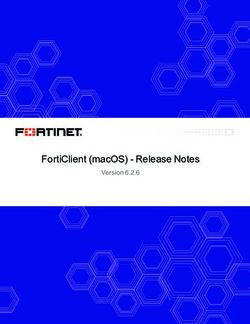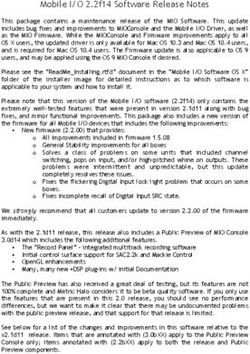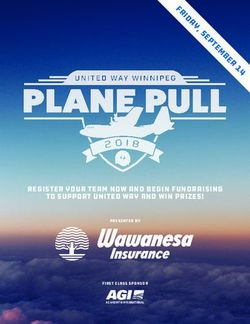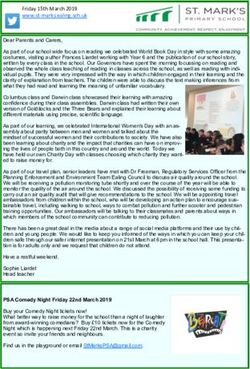Release Notes Ariel Gen III Firmware Version 20190125 - FLIR
←
→
Page content transcription
If your browser does not render page correctly, please read the page content below
© 2018 FLIR Systems, Inc. All rights reserved worldwide. No parts of this document, in whole or in part, may be copied, photocopied, translated, or transmitted to any electronic medium or machine readable form without the prior written permission of FLIR Systems, Inc. Names and marks appearing on the products herein are either registered trademarks or trademarks of FLIR Systems, Inc. and/or its subsidiaries. All other trademarks, trade names, or company names referenced herein are used for identification only and are the property of their respective owners. This product is protected by patents, design patents, patents pending, or design patents pending. The contents of this document are subject to change. FLIR Systems, Inc. 6769 Hollister Avenue Goleta, California 93117 USA Phone: 888.747.FLIR (888.747.3547) International: +1.805.964.9797 For technical assistance, please call us at +1.888.388.3577 or visit the Service & Support page at www.flir.com/security. Document History Version Date Comment 1 March 11, 2019 GA release ii Ariel Gen III FW v.20190125 Release Notes March 11, 2019
Table of Contents
Table of Contents
1 Introduction .............................................................................................................................. 1
1.1 Video Analytics Overview ............................................................................................... 1
1.2 Using Video Analytics ..................................................................................................... 1
1.3 Version Details ................................................................................................................ 1
1.4 Firmware Version Location ............................................................................................. 2
2 Supported Products and Platforms ....................................................................................... 4
3 Key Features ............................................................................................................................ 6
3.1 Video Analytics ............................................................................................................... 6
3.2 Image Quality Enhancements......................................................................................... 6
3.3 Improved ONVIF Support ............................................................................................... 6
3.4 Firmware Verification ...................................................................................................... 6
3.5 Day/Night Detection Event .............................................................................................. 6
4 Firmware Upgrade Procedure ................................................................................................ 8
4.1 Upgrading with DNA ....................................................................................................... 8
How to perform the firmware upgrade ..................................................................................... 8
4.2 Upgrading from the Camera’s Web Interface ................................................................. 8
How to perform the firmware upgrade ..................................................................................... 8
5 United VMS Compatibility ....................................................................................................... 9
6 Known Issues......................................................................................................................... 10
Appendix ....................................................................................................................................... 12
A.1. Discovering and Configuring the Camera with DNA .................................................... 12
A. 2. Activating Video Analytics ................................................................................................ 13
March 11, 2019 Ariel Gen III FW v.20190125 Release Notes iiiIntroduction
1 Introduction
This firmware release introduces integrated video analytics on existing and new Ariel Gen III and
Quasasr CF-6308 Fixed box cameras.
The newly introduced Video Analytics allows new and existing customers to utilize sophisticated analytic
capabilities on their new and installed cameras at reasonable cost.
1.1 Video Analytics Overview
The following different types of rules can be configured on the camera:
Rule Purpose Design Example
Counting Count the number of Up to three separate Monitoring customers
people crossing a line lines working in concert. entering a store
Note: The camera
should be mounted
looking down at the line
(at 90 degrees)
Border Line Keep track of people or Up to three separate Intrusion detection
vehicles crossing a line lines working in concert along a fence
Loitering Detect encroachment and A single defined area Monitoring an ATM or
trespassing based on the outside an apartment
time spent in the scene building
Area Protection Detect people or vehicles A single defined area Secure a courtyard
coming into or going out from trespassing or a
of the scene no parking area
Object Removed Detect objects being Up to three defined Monitoring shoplifting
removed from the scene zones
Object Dropped Detect objects being A single defined area Securing public areas,
introduced to the scene such as transportation
hubs, against
suspicious objects
1.2 Using Video Analytics
After installing the Anlalytics license and setting up the initial parameters, customers with FLIR UVMS
can also take advantage of the analytics feature integrated into the UVMS system, which shows OSD
overlays for the analytics rules, receives events triggered by analytic rules and arms/disarms controls
from the Control Center, without further need to access the camera web page.
1.3 Version Details
Full version details: camera firmware version 20190125.
March 11, 2019 Ariel Gen III FW v.20190125 Release Notes 1Table of Contents
1.4 Firmware Version Location
To download the Firmware:
1) Navigate to the FLIR Visible camera page: https://www.flir.com/browse/security/visible-security-
cameras/
2) Click on the camera of choice
3) Click "Go to support page" under the Product name
Example of "Go to support page" link
4) Click on the "Resources" tab
5) Find and download relevant Firmware
The firmware is also available by email from product.enterprise.support@flir.com. Beta participants shall
receive a separate download link.
ii Ariel Gen III FW v.20190125 Release Notes March 11, 20192 Supported Products and Platforms
This version is applicable to the following products:
Product Name Description
CM-330X indoor/outdoor mini-dome IP camera. The unit is a
day/night camera with a 4MP (CM-3304) or 8MP (CM-3308) sensor
and includes an IR cut filte, audio line in and alarm in. It supports
CM-3304/CM-3308 fourstreams: 4MP or 8MP, Full HD 1080p, HD 720p, and D1 with
H.265, H.264 or MJPEG compression.
The cameras support up to three streams at 4MP (CB-3304-11-I
and CB-3304-21-I) or 8MP (CB-3308-11-I) with H.265, H.264 or
CB-3304/CB-3308 MJPEG compression. The units feature True Day/Night (ICR) and
an infrared LEDilluminator. They also include Audio Line-In, Audio
Line-Out, Alarm-in, and Alarm-out connections.
United VMS 7.0 LU
5784 and higher Latitude/Horizon/Meridian update 7.0.0.5784 and above.
United VMS 8.0 LU
6119 and higher Latitude/Horizon/Meridian update 8.0.4.6119 and above.
Utility required for initial discovery of the camera on networks without a
DNA 2.2.1.9 or higher DHCP server. To download the latest version of DNA and the DNA User
Manual follow instructions here
Note:
1. To discover the Ariel Gen III camera in Latitude/Horizon/Meridian, select the FLIR option for the
Unit Type in the Admin Center discovery.
2. The camera’s web UI is supported on Microsoft Internet Explorer 10 and above (32-bit version);
Microsoft Edge 38 and above; Chrome v.55 and above; Firefox v.50 and above
4 Ariel Gen III FW v.20190125 Release Notes March 11, 20193 Key Features
3.1 Video Analytics
The Ariel Gen III camera offers a wide variety of analytic rules that can be used in various ways. The
selected rule should be appropriate for the physical scene and the main objective in securing the area.
Note: This feature is disabled by default and requires license activation to operate. See Appendix A. 2.
For details. Supported on UVMS 8.0 and later.
3.2 Image Quality Enhancements
When camera is set to 4K, Enhanced Low Light Performance (ELLP) enhances the image and
sensitivity. It also keeps cameras in color for longer before switching to black and white mode. ELLP is
checked Off by default, and can be enabled under Settings > Camera > Exposure > Day/Night Switch
Control.
Note: ELLP is only available on the CB-3308/CM-3308 models and should be disabled when using
Storage on the Edge (SoE).
Figure 1: Enhanced Low Light Performance (ELLP)
3.3 Improved ONVIF Support
ONVIF support continues to get tighter and more advanced. The camera is gearing up with support for
ONVIF Profile G with FLIR UVMS not far behind. This will allow for full integration between FLIR
cameras an VMS for a true SoE integration.
3.4 Firmware Verification
The Firmware file folder now includes an encrypted checksum file, which can be used to check file
validity using the checksum validation software of your choice.
3.5 Day/Night Detection Event
An event type has been added with this firmware that will allow for actions to be triggered in the case of
a switch between day and night mode.
Configurations include the ability to tigger from:
• Day to night
6 Ariel Gen III FW v.20190125 Release Notes March 11, 2019Key Features
• Night to day
• Both day to night and night to day
Figure 2 - DAy/Night Event
Some of the actions include:
• Send an alarm upon a Day/Night event
• Select and play an audio file upon a Day/Night event
• Send email notifications
• Display text on-screen if there is a Day/Night even
• Set the alarm schedule
March 11, 2019 Ariel Gen III FW v.20190125 Release Notes 7Table of Contents
4 Firmware Upgrade Procedure
Note:
It is recommended to:
1. Clear the browser’s cache
2. Remove the existing Ariel player before accessing the camera.
3. Manual re-discovery of the camera on the VMS may be required.
The camera’s firmware can be updated by using the Discovery Network Assistant (DNA) tool or over the
web from the unit’s web interface. It is recommended to use DNA firmware version 2.2.1.9 or higher to
upgrade from a previous firmware version.
4.1 Upgrading with DNA
How to perform the firmware upgrade
Run DNA and perform the firmware upgrade according to instructions in the DNA User
Manual. To download the manual, find the steps here.
4.2 Upgrading from the Camera’s Web Interface
How to perform the firmware upgrade
1. From the Setup tab in the unit’s web interface, select System > Basic
Configuration > Firmware.
2. Click Browse to locate the firmware file.
3. Select the file. The file name is displayed (for example, ArielFHD_20170714).
4. Click Upgrade. The upgrade process takes about three minutes. After the
firmware has upgraded successfully, the camera reboots. The Rebooting
Complete dialog box opens.
5. Click OK. The Live screen opens.
viii Ariel Gen III FW v.20190125 Release Notes March 11, 2019United VMS Compatibility 5 United VMS Compatibility The firmware was approved for United VMS 7.0.0.5784 and United VMS 8.0.4.6119 or higher. It is necessary to install an Update Patch in order for the unit to operate with United VMS 7.0 and United VMS 8.0. Please see UVMS help manuals for additional information. March 11, 2019 Ariel Gen III FW v.20190125 Release Notes 9
Table of Contents
6 Known Issues
Issue Comments
Video on the VMS stops for a
few seconds while configuring
analytics on the web UI.
When upgrading an attached Manually re-discover the
camera from 20170914 to camera on the VMS.
20190125, the scene
sometimes remains
inaccessible (no video) after
the upgrade.
When upgrading from Enable the recording
firmware 20170914 to Overwrite on the camera’s
firmware 20190125, the SD web UI.
card recording Overwrite
setting is disabled.
SoE clips don't contain
analythic metadata/OSD
Camera may go out of time
sync after a while
Changing time settings on the Change the time settings
camera while the storage on before enabling storage on
the edge (SD card) is actively the edge recording. Keep the
recording will result in losing time zone on UTC.
some recordings.
Some jitter in the video
stream may appear when
advanced VMD is working at
the same time as the SoE
On some cases, generating a 1. Try Again.
self-signed certificate fails 2. If the camera is attached
to the VMS, re-discover it.
3. Apply partial factory
defaults.
x Ariel Gen III FW v.20190125 Release Notes March 11, 2019Appendix
A.1. Discovering and Configuring the Camera with DNA
DNA 2.2.1.9 or higher is required for the initial discovery of the camera on networks without a DHCP
server. DNA is also used to access the camera and to change its IP address.
If you have more than one camera, connect them one at a time and change their IP addresses to avoid
potential network conflicts.
To download the DNA and for detailed guidelines about DNA and its usage, refer to the DNA User
Manual, found on the camera product page of the website:
1) Navigate to the FLIR Visible camera page: https://www.flir.com/browse/security/visible-security-
cameras/
2) Click on the camera of choice
3) Click "Go to support page" under the Product name
Example of "Go to support page" link
4) Click on the "Resources" tab
5) Find and download relevant documentation and software
12 Ariel Gen III FW v.20190125 Release Notes March 11, 2019Appendix A. 2. Activating Video Analytics A license that is tied to a camera’s Serial Number is required to activate the Video Analytics rules and features on that camera. The Serial Number is displayed on the camera’s box or in the web UI, on the System > Firmware page. To procure a license, contact FLIR Operations. Uploading the license file through the camera’s web UI 1. Identify the camera’s Serial Number. The license file would have the corresponding Serial Number as its name. 2. On the web UI, System > Basic Operations page, under Video Analytics License, click Browse and select the license file. 3. Click on Import. The camera would load the license and the Video Analytics pages would be accessible. Uploading the license file through DNA 2.2.1.9 DNA 2.2.1.9 and later supports uploading the Basic Analytics license. For details, please see the DNA 2.2.1.9 User Guide. Note: 1. If the camera was attached to UVMS before the license activation, it needs to be manually re- discovered. This can be done by right-clicking on it in Admin center and selecting “Rediscover unit” from the drop menu. 2. It’s recommended to save the licenses in a secured location. Applying full factory defaults on the camera removes the license. The license can be re-loaded. Applying partial factory defaults does not remove the license. March 11, 2019 Ariel Gen III FW v.20190125 Release Notes 13
FLIR Systems, Inc. 6769 Hollister Ave Goleta, CA 93117 USA PH: +1 805.964.9797 PH: +1 877.773.3547 (Sales) PH: +1 888.388-3577 (Support) FX: +1 805.685.2711 http://www.flir.com/security Corporate Headquarters FLIR Systems, Inc. 27700 SW Parkway Ave. Wilsonville, OR 97070 USA PH: +1 503.498.3547 FX: +1 503.498.3153 Document: Ariel Gen III FW v.20190125 Release Notes Version: 1 Date: March 11, 2019 Language: en-US
You can also read