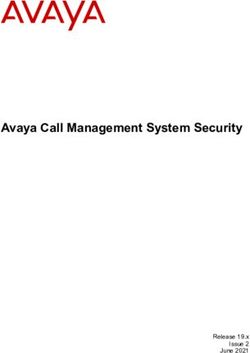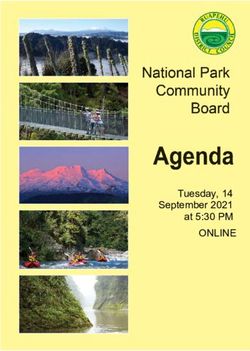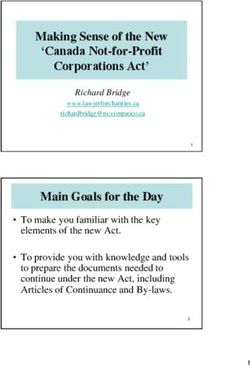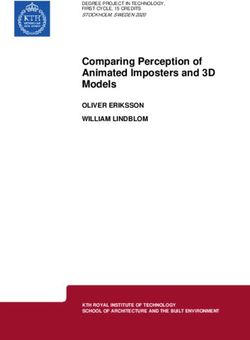Release Notes for Cisco Jabber 14.0 - First Published: 2021-03-25 Americas Headquarters
←
→
Page content transcription
If your browser does not render page correctly, please read the page content below
Release Notes for Cisco Jabber 14.0
First Published: 2021-03-25
Americas Headquarters
Cisco Systems, Inc.
170 West Tasman Drive
San Jose, CA 95134-1706
USA
http://www.cisco.com
Tel: 408 526-4000
800 553-NETS (6387)
Fax: 408 527-0883CONTENTS
CHAPTER 1 What's New in Release 14.0 1
Jabber End-User Content on Cisco Webex Help Center 1
New and Updated Features 1
Build Numbers 3
CHAPTER 2 Limitations 5
Cisco Jabber for Windows 5
Limitations for All Deployments 5
Limitations for On-Premise Deployments 11
Limitations for Cloud Deployments 12
Cisco Jabber for Mac 13
Limitations for All Deployments 13
Limitations for On-Premise Deployments 15
Cisco Jabber for Android 16
Limitations for All Deployments 16
Limitations for Cloud Deployments 19
Cisco Jabber for iPhone and iPad 19
Limitations for All Deployments 19
Limitations for Cloud Deployments 24
CHAPTER 3 Caveats 25
Bug Severity Levels 25
Search for Bugs 26
Cisco Jabber for Windows 26
Cisco Jabber for Mac 27
Cisco Jabber for Android 28
Release Notes for Cisco Jabber 14.0
iiiContents
Cisco Jabber for iPhone and iPad 28
Release Notes for Cisco Jabber 14.0
ivCHAPTER 1
What's New in Release 14.0
• Jabber End-User Content on Cisco Webex Help Center, on page 1
• New and Updated Features, on page 1
• Build Numbers, on page 3
Jabber End-User Content on Cisco Webex Help Center
You can find information on the Jabber client at https://help.webex.com/ld-n1uv5wq-CiscoJabber/Jabber.
The Help Center contains articles on using Jabber features. You can provide feedback on individual articles
or request new articles through the Help Center.
The Help Center search includes a set of filters to narrow your results by product, release, activities, operating
system, and other categories.
New and Updated Features
Auto Upgrade Support on Mobile and Remote Access (MRA)
Released in 14.0
Windows Mac iPhone and iPad Android
— Yes — —
Jabber for Mac now supports auto upgrade on MRA.
CMS: Lobby Control
Released in 14.0
Windows Mac iPhone and iPad Android
Yes Yes Yes Yes
Locked CMS conference call users can select participants from the lobby and admit them to the meeting. The
meeeting doesn't need to be unlocked.
Release Notes for Cisco Jabber 14.0
1What's New in Release 14.0
New and Updated Features
Disable First Time Experience
Released in 14.0
Windows Mac iPhone and iPad Android
Yes — — Yes
You can now disable the first time experience dialog after a reset or clear cache. For details, see the EnableFTE
parameter in the Parameters Reference Guide for Cisco Jabber 14.0, https://www.cisco.com/c/en/us/support/
unified-communications/jabber-windows/products-installation-guides-list.html .
iOS Dark Mode
Released in 14.0
iOS and iPad users can now set Jabber themes, including dark mode.
macOS Big Sur
Released in 14.0
Jabber now supports macOS Big Sur.
Mobile and Remote Access (MRA) Failover
Released in 14.0
Windows Mac iPhone and iPad Android
Yes Yes Yes Yes
Jabber now supports Expressway-E, Expressway-C, and Cisco Unified Communication Manager (Cisco
Unified CM) node failover to keep phone services connected.
Out of Office
Released in 14.0
Windows Mac iPhone and iPad Android
Yes Yes Yes Yes
Your account profile status shows out of office when your exchange account is set to automatic replies (out
of office). This feature requires Cisco Unified Communications Manager IM & Presence Service, Release
14.0.
Save Detailed Logs to Local Device
Windows Mac iPhone and iPad Android
— — Yes Yes
You can enable detailed logs, define the number of logs, clear logs, and control reporting options.
Set the UserEnabledDetailedLogging parameter to true to enable detailed log mode. Default is false.
Release Notes for Cisco Jabber 14.0
2What's New in Release 14.0
Build Numbers
There are two parameters to control which options your user sees on Jabber mobile:
• EnablesSendLogsViaEmail - set to false if you want to hide "Send via email" button. The default is true.
• SaveLogToLocal - set to false if you want to hide "Save logs to" button. The default is true.
Use the MaxNumberOfFilesMobile parameter to increase the number of log files. The maximum is 20, default
is 5.
Users use the new Clear logs option to clear logs saved on the local device.
Zero Down Time
Released in 14.0
Windows Mac iPhone and iPad Android
Yes Yes Yes Yes
Jabber now supports one active connection to the primary node, and one inactive connection to the backup
node. When a failover or upgrade occurs, your users will not experience an interruption.
For details, see the following:
• EnableDualConnections and Inactive_Connection_Activation_Timer parameters in the Parameters
Reference Guide for Cisco Jabber 14.0, https://www.cisco.com/c/en/us/support/unified-communications/
jabber-windows/products-installation-guides-list.html .
• This feature requires Cisco Unified Communications Manager IM & Presence Service, Release 14.0
with high availability enabled. See https://www.cisco.com/c/en/us/support/unified-communications/
unified-presence/series.html.
Build Numbers
Jabber for Windows
Version Build Number
14.0 14.0.0.55563 Build 305563
Jabber for Mac
Version Build Number
14.0 14.0.0.305556
DownloadURL
The DownloadURL file element in the XML file for automatic updates is:
Release File Name
14.0 Install_Cisco-Jabber-Mac-14.0.0.305556-120486118-MCwCFAY4Fp12hyYxYCICCrfNyA9c3Fm0AhRV57Rfc5glIeofu3bQ5aU2j2FbGA!!.zip
Release Notes for Cisco Jabber 14.0
3What's New in Release 14.0
Build Numbers
The DownloadURL file element refers to the Cisco Jabber for Mac installation file. The installation file on
the update server must be renamed to match this DownloadURL file element name.
You can also download the manual installation file, if your users install the client manually.
Note To ensure the DSA signature succeeds, configure Web servers to escape special characters. For example, on
Microsoft IIS the option is: Allow double spacing.
Release Notes for Cisco Jabber 14.0
4CHAPTER 2
Limitations
• Cisco Jabber for Windows, on page 5
• Cisco Jabber for Mac, on page 13
• Cisco Jabber for Android, on page 16
• Cisco Jabber for iPhone and iPad, on page 19
Cisco Jabber for Windows
These are the limitations that apply to the Jabber for Windows client.
Limitations for All Deployments
These limitations apply to all Jabber for Windows deployments.
Allow Paste Operations via Script
Jabber versions 11.8.5 and later may have issues with Copy/Paste when the policy Allow paste operations
via script is enabled for Internet Explorer at Windows Components > Internet Explorer > Internet Control
Panel > Security Page > Internet zone.
Automatic Detection of Proxy Settings (WPAD)
Cisco Jabber doesn’t support Web Proxy Auto-Discovery (WPAD) proxy discovery. For information about
how to configure proxy settings for Cisco Jabber, see Configure Proxy Settings in the On-Premises Deployment
for Cisco Jabber guide.
Bluetooth Connectivity Unsupported with Cisco Headset 56x
Cisco Jabber doesn’t support the use of Bluetooth with Model 56x Cisco headsets. You can use these headsets
with a USB-C to USB connector cable.
Call Transfers
When you’re transferring a call to a third party, the third party must respond to the call before you can complete
the transfer. You can’t currently dial the third party and connect the first party while waiting for the call to
connect (also known as a blind transfer).
Release Notes for Cisco Jabber 14.0
5Limitations
Limitations for All Deployments
Prior to Release 12.7(1), Cisco Jabber doesn’t correctly inform Unified Communications Manager that a call
being transferred is on hold. This behavior results in incorrect reporting when you use Jabber with Cisco
Finesse.
Cannot Copy Image
You can’t right-click over an image in a conversation in Jabber and select copy. Instead, highlight the image
and then right-click to copy it.
Chat Reply and No Voicemail Profile
If the user has no voicemail profile configured, the chat reply feature doesn’t work. If the user selects Chat
reply in an incoming call, the call continues to ring and the Chat reply and Answer options are grayed out.
CSCux75667 documents this limitation.
Chat Behavior During Transition to MRA
Jabber loses chat messages that are sent while the Jabber client is transitioning from an on-premises network
connection to an MRA network connection, or vice versa. Users receive an error message when they try to
send chat messages during this transition period.
Cisco AnyConnect Secure Mobility Client
Cisco Jabber for Windows supports Cisco AnyConnect Secure Mobility Client version 4.0 and later.
CSCuy14721 documents this limitation.
Cisco IP Communicator
Cisco IP Communicator isn’t supported as a controlled device on Jabber when users choose to use their desk
phone for calls.
Cisco Unity Connection Dispatch Messages
In Cisco Unity Connection, a dispatch message is sent to a distribution list with the message configured in
such a way that only one user responds to that message. A user can accept, decline, or postpone the dispatch
message. Cisco Jabber for Windows doesn’t support Cisco Unity Connection dispatch messages. CSCuw31908
documents this limitation..
Contact Resolution for Enterprise Groups
Jabber resolves contacts in enterprise groups individually rather than all at once. As a result, when you add
an enterprise group to your users' contact lists—or if they clear their local cache—they'll only see the username
and domain for each person until they hover over or interact with them.
Emails to a Group of Contacts
There’s a limit of 2083 characters in the To field when sending an email to a group of contacts. With long
email addresses or many recipients, not all contacts may be added to the email. For more information about
the 2083 character limitation, see https://support.microsoft.com/en-ie/kb/208427.
Extension Mobility
Jabber doesn’t support the Cisco Extension Mobility Cross Cluster (EMCC) feature.
Release Notes for Cisco Jabber 14.0
6Limitations
Limitations for All Deployments
Device Name with Extension Mobility
When Extension Mobility is enabled, the controlled devices menu in Jabber displays the phone type only,
instead of the phone type and user name.
Do Not Disturb (DND)
If Jabber is controlling the Deskphone and if Do Not Disturb (DND) is set on the Deskphone,the presence
status of the Jabber client does not change.
This behavior indicates that the Jabber client is functioning as designed. No action is required from the user.
HTML Sanitization Code
The Jabber HTML sanitization code has been modified to disallow 'masked' links in XMPP message payloads
due to its potential abuse in phishing attacks. These links are no longer allowed for security reasons.
It is recommended that Jabber Administrators educate potential users who may be affected by this feature
enhancement.
IBM Notes Contact Search
When searching for an IBM Notes contact, entering either " or \ as the first character in the search string won't
find the correct contact.
Jabber Config Change Detected Loop Scenario
A Jabber "Config Change Detected" loop can occur if you assign the Jabber Config Profile (jabber-config.xml)
on UC service and in the Group Config file for Phone page/common phone profile, and then you remove the
Jabber Config Profile from the UC Service while Fast Login is enabled. In this scenario, once you remove
the Config Prilfe from UC Service, the config change detected loop is triggered.
Workaround: Disable Fast Login, see Planning Guide for Cisco Jabber.
Jabber to Jabber Calls and Symantec Host IDS (HIDS)
Jabber to Jabber calls can trigger errors in Symantec HIDS.
Symantec HIDS has a rule that disables connections from internet-based servers if it receives 5 connection
requests from the same internet-based server within 200 seconds. For example, 3 Jabber to Jabber calls within
200 seconds will trigger Symantec HIDS. When this happens, ongoing Jabber to Jabber calls are dropped and
Jabber to Jabber calls are disabled for 600 seconds.
To avoid this scenario, you must add Cisco Jabber to the Symantec exception list. This behavior is documented
in CSCuw32007.
Joining Meetings by Meeting Number
In deployments that use a Cisco Webex Meeting Server, you cannot use the meeting number when joining
by Webex. Use the meeting URL instead.
Joining Webex Meetings from Jabber
Webex site disclaimers don't appear when you join Webex meetings from Jabber. This limitation applies
whether joining from the meeting reminder popup, or by selecting Join in Webex in Jabber.
Release Notes for Cisco Jabber 14.0
7Limitations
Limitations for All Deployments
LDAP Credential Delivery with Unified Communications Manager 12.5(1) SU2
In Unified Communications Manager Release 12.5(1) SU2, Unified CM added support for securely passing
encrypted LDAP credentials in the Service Profile. This update secures access to your directory by ensuring
that the password is always stored and sent in an encrypted format. This change includes encryption during
directory access authentication, client configuration file downloads, BAT imports/exports, and upgrades.
In Jabber 12.8 with this Unified CM release or later, we take advantage of this capability by downloading the
LDAP credentials as part of User Profile after end-user authentication.
In Jabber 12.7 and earlier with this Unified CM release or later, we can’t use these credentials from the Service
Profile as we did before. They pass an encrypted password to Active Directory which causes a connection
failure. For these Jabber releases with the upgraded Unified CM, provide the LDAP credentials through the
jabber-config.xml file.
For more details, see the Release Notes for Cisco Unified Communications Manager and the IM and Presence
Service, Release 12.5(1) SU2 and the section on LDAP Service Accounts in the Planning Guide for Cisco
Jabber.
Limit of 450 Participants in a CMS Meeting
You can have a maximum of 450 people in a single CMS meeting.
Location Feature and Multiple Domain Support
Consider the following deployment scenario:
When you deployed your Cisco Unified Communications Manager IM and Presence Service node, all users
were imported with single domain support. You later changed the address scheme to Directory URI (multiple
domain support).
The location feature now doesn't work for newly added domain users. Users in the initial domain are unaffected.
CSCuu63734 documents this limitation.
Logitech Keyboard Display Changes
The built-in display for Logitech UC keyboard K725-C doesn’t display caller or device information on
incoming calls. Instead, the Cisco logo is displayed.
Meeting Reminders
Cisco Jabber displays pop-up reminders for Cisco Webex meetings only. Reminders for non-Cisco Webex
meetings are not displayed.
If the URL for a Webex meeting is changed (for example, by URL filter software), attempts to join the meeting
from the meeting reminder or from the Meetings tab fail. This behavior is documented in CSCux03658.
Microsoft Outlook Local Contacts and Presence
Users' presence is unknown when the contact is manually added to contacts in Microsoft Outlook 2010 and
2013, when the contact is added to local (custom) contacts with an email address type of SMTP. To resolve
this issue, delete the contact and add it again manually, ensuring the email address type is Exchange (EX).
CSCuo57172 documents this limitation.
Release Notes for Cisco Jabber 14.0
8Limitations
Limitations for All Deployments
Microsoft Outlook OST File
Intermittently Cisco Jabber for Windows is unable to access the Microsoft Outlook OST file. To resolve this
issue, restart Jabber and restart Outlook.
Multiline
Cisco Jabber can't make calls from any line, while there's an incoming call ringing on another line. While
another line is ringing, the green Call button is dimmed and not available. Users can wait for the ringing to
stop, or decline the incoming call.
Phone Mode Deployments with Microsoft Lync
Disable Click-to-x functionality if you want to deploy Cisco Jabber for Windows in phone mode on the same
computer as Microsoft Lync. See the Common Installation Arguments section of the Deployment Guide for
more information about the CLICK2X installer switch.
Plantronics Accessories and Software
If you use Plantronics accessories for Cisco Jabber call management, and if you have Plantronics Hub installed,
ensure that at least version 3.5 is installed. Download Plantronics Hub 3.5 from the Plantronics website.
Presence indicators on Sharepoint 2016
When you sign-out of Jabber, the presence indicator bubbles are grayed out and do not refresh after signing
back into Jabber.
You can resolve this behavior by refreshing the webpage. This will ensure that accurate presence information
is displayed.
Real-Time Transport Control Protocol (RTCP)
Jabber sends RTCP packets even when disabled. RTCP is an integral component of Jabber Telephony services.
Remote Desktop Control over Mobile and Remote Access
Remote desktop control over Mobile and Remote Access isn’t supported. This limitation is documented in
CSCuz19139.
Removing Participants During Conference Calls
Users can only remove participants from a conference call when using a softphone (CSF) device for calls in
a non-VDI deployment. Users can't remove participants from conference calls in desk phone control mode
or using extend and connect.
SAML Single Sign-On Limitations
When configuring SAML SSO on Cisco Unified Communications Manager servers, use a fully qualified
domain name (FQDN) instead of an IP Address to define the server name. If you use an IP Address, the client
displays a warning message that the certificate isn’t valid. The requirement to use an FQDN is because the
embedded Internet Explorer browser isn’t able to validate IP addresses in the Subject Alternate Name (SAN)
certificate.
For the same reason, when you configure SAML SSO on Cisco Unity Connection servers, use a fully qualified
domain name (FQDN) in Cisco Unified Communications Manager Service Profile instead of an IP Address
Release Notes for Cisco Jabber 14.0
9Limitations
Limitations for All Deployments
to define the server name. If you use an IP Address, the client displays a warning message that the certificate
isn't valid.
Schedule Meeting Button Disabled on Phone-Only Mode
When Outlook is installed, and the MacCalendarIntegrationType parameter is set to Outlook, the Schedule
Meeting button is displayed. However in phone-only mode, the button is not shown.
Single Number Reach
For Cisco TelePresence Video Communication Server Control (VCS) versions earlier than 8.10.X, configure
the editable inbound rules to enable the single number reach for users who are using Cisco Jabber over Mobile
and Remote Access. For more information, see Limitations in Enable Single Number Reach section from the
Feature Configuration Guide for Cisco Jabber 12.0.
Space Characters in Credentials
The following rules apply to space characters and credentials:
• Usernames can contain spaces in on-premises deployments.
The first and last characters of usernames in on-premises deployments can't be spaces. This rule is also
true for usernames synchronized from a directory source.
• Usernames can’t contain spaces in cloud-based deployments.
• Passwords can’t contain spaces in any deployment scenario.
Standard CTI Secure Connection User Group
Cisco Jabber for Windows doesn’t currently support CTI connections over transport layer security (TLS). As
a result, Cisco Jabber for Windows users can’t switch from using a CSF device to using a desk phone device
if they belong to the Standard CTI Secure Connection user group. This limitation is documented in
CSCux83786.
Supported Characters in a Cisco Jabber User ID/E-mail Address
The following characters are supported in a Cisco Jabber user ID/E-mail Address:
• Uppercase (A to Z) and lowercase (a to z) characters
• Numbers (0-9)
• Period (.)
• Hyphen (-)
• Underscore (_)
• Tilde (~)
TIFF Images Not Supported
In this release, if users have a .tiff image as their avatar, then Jabber displays the default icon image instead.
To use a personal avatar, users must upload an image in a supported format, such as jpg, bmp, or png.
Release Notes for Cisco Jabber 14.0
10Limitations
Limitations for On-Premise Deployments
Using Click-To-X Feature with Contacts in Microsoft Outlook
If you use UDS as a directory source, users can only use Click-To-X capabilities, such as Click-To-Call and
Click-To-IM, to contact Microsoft Outlook users if they are already in the cache file. A cache file is created
for someone if they are in the users' Cisco Jabber contacts list, or have a Cisco Jabber history created by the
user previously searching, IMing, or calling them, or by leaving a voice message.
Video Calls
The Start My Video button doesn't work immediately after a call connects. Users must wait approximately
6 seconds after the call starts before clicking the Start My Video button. This behavior is documented in
CSCuz06415.
Voicemail Credential Popup during Sign-in
In a hybrid deployment, if Webex messenger, Call Manager and Unity connection are all SSO enabled, and
voicemail credentials have been previously saved to cloud, users may see the Update Credentials popup for
voicemail during the sign-in process. The workaround is not to configure voicemail server address on the
cloud server but only configure it in the service profile or the jabber-config.xml file.
Windows 10 Crash Using Cisco 700 Series Headsets
If you use Cisco 700 Series headsets, you might experience Windows OS crashes (Blue screen). This occurs
on Windows 10 version 1803 and earlier versions. Update to a later version of Windows 10 to correct the
problem.
Limitations for On-Premise Deployments
These limitations apply to Jabber for Windows on-premises deployments.
Adding Federated Contacts
When adding federated contacts, Cisco recommends that users add the federated contacts as company contacts
(File > New > Contact), rather than as custom contacts. Adding federated contacts as custom contacts can
cause intermittent presence issues. This issue is documented in CSCuz59060.
Creating and Configuring Devices for Users in Cisco Unified Communications Manager 11.0
If you are creating devices for users in Cisco Unified Communications Manager 11.0, you can now specify
a key order as RSA Only, EC Only or EC Preferred, RSA Backup. However, the EC Only option is not
currently supported by Cisco Jabber, and if you select it, the client will fail to connect to the server.
Multiple Resource Login
When a user signs in to multiple instances of the client at the same time, the chat feature behaves as follows
in on-premises deployments (more on multiple resource login in Common Deployment Scenarios):
• Signing in on one client changes custom availability states to 'Available' on other clients.
• If you set the availability state from 'On a call' to another state while on a call, the availability state does
not automatically change to 'On a call' for subsequent calls.
Release Notes for Cisco Jabber 14.0
11Limitations
Limitations for Cloud Deployments
SIP Trunk for Phone Presence
From Release 11.5(3), you must configure a SIP trunk between Cisco Unified Communications Manager and
IM and Presence Service if you want Cisco Jabber users to see phone presence. In previous releases, a SIP
trunk was not required for phone presence. This limitation is documented in CSCuz85578.
Port Contention Disrupts Sennheiser Plug-In
Call control with the Sennheiser plug-in uses port 8001 by default. If another application uses this port, it can
cause issues.
As a workaround, you can change the EPOS SDK's PortNumber parameter to another port in the appropriate
file:
• Windows—%LOCALAPPDATA%\Sennheiser\SDKCore\PDS\config.dat
• Mac—/Library/Application Support/Sennheiser/SenncomSDK/secomSFSDK.dat
Note Consult Sennheiser for more information about these files.
Shut down Jabber before changing the port in the SDK. Then, restart Jabber after you change the port.
Limitations for Cloud Deployments
These limitations apply to Jabber for Windows on Webex Messenger and Team Messaging Mode deployments.
Blocking Users in Enterprise Groups
Blocking users does not prevent a blocked user's status from being displayed if the blocked users are in a
contact list as part of an enterprise group. For example, User A blocks User B. However, User A is in User
B's contact list as part of an enterprise group. As a result, User B can view User A's availability status.
Invitees to Instant Webex Meetings
Invitees to instant Webex meetings must be provisioned with Webex accounts before they can join an instant
Webex meeting. For example, User A has a Webex account and starts an instant Webex meeting from Cisco
Jabber. Use A then invites User B, who does not have a Webex account, to the meeting. When User B clicks
on the meeting link in Cisco Jabber, an error message is displayed and the user can't join the meeting. User
B must be provisioned with a Webex account before attempting to join any instant Webex meetings. This
limitation is documented in CSCux52068.
Jabber to Jabber Calls
We recommend running Internet Explorer 10 or greater while using the Jabber to Jabber calling feature. Using
this feature with previous versions of Internet Explorer or with Internet Explorer in Compatibility Mode can
cause issues with Cisco Jabber client login (non-SSO setup) or Jabber to Jabber calling capability (SSO setup).
Release Notes for Cisco Jabber 14.0
12Limitations
Cisco Jabber for Mac
Users in Common Identity
There is a known issue with signing into Cisco Jabber for some users who have migrated to Common Identity.
If users receive an Incorrect user name or password error message when entering their credentials, see the
following article, https://help.webex.com/en-us/yhq7pw/Reset-Forgotten-Password-in-Cisco-Jabber.
Cisco Jabber for Mac
These are the limitations that apply to the Jabber for Mac client.
Limitations for All Deployments
These limitations apply to all Jabber for Mac deployments.
Chat Behavior During Transition to MRA
Jabber loses chat messages that are sent while the Jabber client is transitioning from an on-premises network
connection to an MRA network connection, or vice versa. Users receive an error message when they try to
send chat messages during this transition period.
Limit of 450 Participants in a CMS Meeting
You can have a maximum of 450 people in a single CMS meeting.
New Certificate Requirements for macOS 10.15
Apple has new requirements for trusted certificates in macOS 10.15 (see https://support.apple.com/en-us/
HT210176). Ensure that the certificates on the Unified Communications Mananger, IM & Presence, and
Expressway servers meet these requirements. If your certificates don't meet these requirements, users are
prompted to accept the certificates for each session.
Webex Site Disclaimers
Webex site disclaimers don't appear when you join Webex meetings from Jabber. This limitation applies
whether joining from the meeting reminder popup, or by selecting Join in Webex in Jabber.
Single Number Reach
For Cisco TelePresence Video Communication Server Control (VCS) versions earlier than 8.10.X, configure
the editable inbound rules to enable the single number reach for users who are using Cisco Jabber over Mobile
and Remote Access. For more information, see Limitations in Enable Single Number Reach section from the
Feature Configuration Guide for Cisco Jabber 12.0.
Save Chats to Outlook
When you use Outlook 2016, Outlook won't save images that are sent in chats. However, Outlook does save
any emoji in the chats.
Release Notes for Cisco Jabber 14.0
13Limitations
Limitations for All Deployments
Audio Device Setting After Upgrade
When users upgrade the client, it can intermittently result in a reset of their selected audio devices. To resolve
this issue, set the audio devices in the Audio/Video Preferences window. CSCva48136 documents this
limitation.
Antivirus
When the client connects to Cisco Unity Connection on a device that has antivirus software, users can have
issues with voicemail connections. To resolve this issue, add the Cisco Unity Connection server information
to the exceptions list for the antivirus software.
Users in Common Identity
There’s a known issue signing into Cisco Jabber for some users who have migrated to Common Identity. If
users receive an Incorrect username or password error message when entering their username and password,
see the following knowledge base article https://cisco-support.webex.com/guest/articles/en_US/Troubleshooting/
WBX000019555/myr=false.
Creating and Configuring Devices for Users in Cisco Unified Communications Manager 11.0
If you’re creating devices for users in Cisco Unified Communications Manager 11.0, you can now specify a
key order as either:
• RSA Only
• EC Only
• EC Preferred, RSA Backup
However, Cisco Jabber doesn't support the EC Only option. If you select it, the client fails to connect to the
server.
Certificate Validation for CTI Connections
Cisco Jabber uses certificate validation for CTI connections. We recommend using either Public CA or Private
CA to sign certificates.
Connecting to Cisco Unified Communications Manager using a self-signed certificate, results in a certificate
validation failure, to resolve this issue do one of the following:
• The user accepts the invalid Cisco Unified Communications Manager self-signed certificate on first
certificate validation failure and Cisco Jabber saves this certificate to the trust store.
• Deploy the certificates using a certificate deployment management application.
Expressway for Mobile and Remote Access Deployment
For an Expressway for Mobile and Remote Access deployment, when using an online certificate status protocol
(OCSP) or online certificate revocation lists (CRL) to verify certificate status, Cisco Jabber expects a response
time of less than 5 seconds. Connections fail if the response time is greater than the 5 seconds.
Network Disconnection When Using Cisco Jabber on Audio or Video Call
There’s a known issue in the Mac OS where network interfaces drop intermittently when DSCP is enabled.
Release Notes for Cisco Jabber 14.0
14Limitations
Limitations for On-Premise Deployments
If you encounter this issue, do the following:
1. Select Preferences > Calls > Advanced.
2. Uncheck Enable Differentiated Service for Calls.
Standard CTI Secure Connection User Group
Cisco Jabber for Mac doesn’t currently support CTI connections over transport layer security (TLS). As a
result, Cisco Jabber for Mac users can’t switch from using a CSF device to using a desk phone device if they
belong to the Standard CTI Secure Connection user group.
Contact Resolution for Enterprise Groups
Jabber resolves contacts in enterprise groups individually rather than all at once. When you add an enterprise
group to your users' contact lists or they clear their local cache, they originally only see each person's username
and domain. More information appears when they next hover over or interact with a person.
Bluetooth Connectivity Unsupported with Cisco Headset 56x
Cisco Jabber doesn’t support the use of Bluetooth with Model 56x Cisco headsets. You can use these headsets
with a USB-C to USB connector cable.
Poly Headset Plug-in Removed
Cisco Jabber for Mac 12.8 removed the Poly headset plug-in. The plug-in caused a monitor keyboard input
alert on macOS 10.15. Without the plug-in, we can't support call controls (answer, decline, hold, and resume)
on the headsets.
When there's a fix for the plug-in, we’ll add it back into Jabber.
Windows 10 Crash Using Cisco 700 Series Headsets
If you use Cisco 700 Series headsets, you might experience Windows OS crashes (Blue screen). This occurs
on Windows 10 version 1803 and earlier versions. Update to a later version of Windows 10 to correct the
problem.
Joining Meetings by Meeting Number
In deployments that use a Cisco Webex Meeting Server, you cannot use the meeting number when joining
by Webex. Use the meeting URL instead.
Limitations for On-Premise Deployments
These limitations apply to Jabber for Mac on-premises deployments.
Port Contention Disrupts Sennheiser Plug-In
Call control with the Sennheiser plug-in uses port 8001 by default. If another application uses this port, it can
cause issues.
As a workaround, you can change the EPOS SDK's PortNumber parameter to another port in the appropriate
file:
Release Notes for Cisco Jabber 14.0
15Limitations
Cisco Jabber for Android
• Windows—%LOCALAPPDATA%\Sennheiser\SDKCore\PDS\config.dat
• Mac—/Library/Application Support/Sennheiser/SenncomSDK/secomSFSDK.dat
Note Consult Sennheiser for more information about these files.
Shut down Jabber before changing the port in the SDK. Then, restart Jabber after you change the port.
Cisco Jabber for Android
These are the limitations that apply to the Jabber for Android client.
Limitations for All Deployments
These limitations apply to all Jabber for Android deployments.
Jabber for Android does not Receive Location Information
Device location information is not shared while the application is running in background.
Chat Behavior During Transition to MRA
Jabber loses chat messages that are sent while the Jabber client is transitioning from an on-premises network
connection to an MRA network connection, or vice versa. Users receive an error message when they try to
send chat messages during this transition period.
Limit of 450 Participants in a CMS Meeting
You can have a maximum of 450 people in a single CMS meeting.
Jabber for Android Doesn't Start with the OS
As of Release 12.7, Jabber for Android doesn't support automatically starting with the OS.
Webex Site Disclaimers Don't Appear When Joining Meetings
Webex site disclaimers don't appear when you join Webex meetings from Jabber. This limitation applies
whether joining from the meeting reminder popup, or by selecting Join in Webex in Jabber.
Video Calls Don't Start if Chromebook Camera Is Already in Use
If another app is using the camera, Jabber for Android can't start video calls from your Chromebook.
Voicemail Server Might Not Display URI of Missed Call
Because of a limitation of Cisco Unity Connection, the voicemail server can't display the URI for a missed
call. This issue occurs when you decline an incoming Cisco Jabber call from a URI and the call diverts to
voicemail. If the contact information for the caller contains only a URI, the voicemail server displays the
Release Notes for Cisco Jabber 14.0
16Limitations
Limitations for All Deployments
caller as Unknown. If the contact information contains a URI and a directory number, the voicemail server
displays the directory number for that contact.
Music Apps Keep Playing When You Start Video Call
When you play music with a third-party application, the music doesn't automatically pause when you make
or receive a Cisco Jabber for Android video call. To work around this issue, you can open the third-party
application to pause and resume the music.
Audio Issues on Calls over MRA
If you make a Cisco Jabber for Android call using Expressway for Mobile and Remote Access over a 2G, 3G,
or 4G network, you may experience audio quality issues from network instability.
Conflicts with Cisco AnyConnect and SafeNet MobilePASS
If you use Cisco AnyConnect Secure Mobility Client, MobilePASS one-time password generator from SafeNet,
and Cisco Jabber for Android on the same device, you may experience problems due to compatibility issues
between these applications. For example, during a Cisco Jabber for Android call, you may hear no audio or
one-way audio, or you may experience delays if you transfer the call.
Contact Resolution for Enterprise Groups
Jabber resolves contacts in enterprise groups individually, not all at once. So, when you add an enterprise
group to your users' contact lists—or if they clear their local cache—they see only the username and domain
for each person until they hover over or interact with that contact.
Creating and Configuring Devices for Users in Cisco Unified Communications Manager 11.0
If you're creating devices for users in Cisco Unified Communications Manager 11.0, you can specify a key
order:
• RSA Only
• EC Only
• EC Preferred
• RSA Backup
However, Jabber doesn't support the EC Only option, and if you select it, the client fails to connect to the
server.
Network Reconnection in a MRA Non-SSO Environment
In a Mobile and Remote Access non-SSO environment, when Jabber loses its connection to the Cisco VCS
Expressway server, there's an interval of 120 seconds between sending connection requests. This interval
prevents multiple requests to the server from multiple clients. During this 120-seconds interval, even if your
network connection is active, Jabber remains inactive.
Samsung Unmonitored App List
When you install Jabber for the first time, Samsung devices automatically put Jabber in the unmonitored apps
list. The device doesn't put unmonitored apps to sleep while they run in the background. However, if you
Release Notes for Cisco Jabber 14.0
17Limitations
Limitations for All Deployments
upgrade your Samsung OS from a version without unmonitored apps list, you have to add Jabber to the
unmonitored apps list manually.
Cisco TelePresence Video Communication Server Control Earlier than 8.10
For Cisco TelePresence Video Communication Server Control (VCS) versions earlier than 8.10.X, configure
the editable inbound rules to enable the single number reach for users who are using Cisco Jabber over Mobile
and Remote Access. For more information, see the limitations in the "Enable Single Number Reach" section
of the Feature Configuration Guide for Cisco Jabber.
Sign-In Issues with Jabber in SSO Mode
If your users have issues with signing into Cisco Jabber in SSO mode, they can upgrade Android System
WebView and Chrome browser to resolve the issue. Users can upgrade Android System WebView and Chrome
browser from Google Play Store.
HTTP Basic SAML SSO Authentication
Sign in might fail when switching users with the Reset Jabber option. Reset Cisco Jabber, quit the application
fully in the Android OS, and try again.
Issues with tel:// URI Feature
Because of the large number of third-party applications that support the tel:// URI feature, we can't guarantee
interoperability of this feature on all third-party applications. In some third-party applications, this feature
allows you to click a tel:// link and select Cisco Jabber for Android to call.
168 Character Limit for Transferred Filenames
When transferring a file, the filename cannot exceed 168 characters (including extension). If you attempt to
send a file with a longer name, you are notified that you have exceeded 168 characters.
SRST Not Supported From Release 10.6
Security Survivable Remote Site Telephony (SRST) is not supported in Cisco Jabber for Android Release
10.6 or later.
Connection Issues With Invalid Certificates
With the Cisco Unified Communications Manager 11.0 and later, not accepting invalid certificates quickly
can cause issues with your server connections. If you don't accept an invalid certificate when prompted in 10
seconds, for some HTTPS connections, you might have issues, such as, inability to download some configuration
or inability to connect to the phone service or the voicemail.
Android Webview Impact on Jabber in SSO Mode
For users with an SSO account, Jabber stops working if the Android Webview is reset, upgraded, or restarted.
Compression of Transferred Files
During file transfer, only files with JPEG file format are compressed.
Release Notes for Cisco Jabber 14.0
18Limitations
Limitations for Cloud Deployments
MRA and WebEx Meetings with siteType "Orion"
If the meeting siteType is "ORION", then Jabber mobile clients can't start WebEx Meeting over Expressway
for Mobile and Remote Access network.
Auto Authentication Not Supported from 12.7
Auto authentication at startup is no longer supported from Release 12.7.
Wi-Fi Turned Off When Answering Call
Jabber turns off Wi-Fi when you answer a call on cellular network to avoid call drops.
Limitations for Cloud Deployments
These limitations apply to all Jabber for Android on Webex Messenger and Team Messaging Mode
deployments.
Team Messaging Mode Doesn't Support Android Wear Devices
Jabber team messaging mode doesn't support notifications on Android Wear devices.
Cisco Jabber for iPhone and iPad
These are the limitations that apply to the Jabber for iPhone and iPad client.
Limitations for All Deployments
These limitations apply to all Jabber for iPhone and iPad deployments.
Chat Behavior During Transition to MRA
Jabber loses chat messages that are sent while the Jabber client is transitioning from an on-premises network
connection to an MRA network connection, or vice versa. Users receive an error message when they try to
send chat messages during this transition period.
Limit of 450 Participants in a CMS Meeting
You can have a maximum of 450 people in a single CMS meeting.
New Apple Certificate Requirements for iOS 13
Apple has new requirements for trusted certificates in iOS 13 (see https://support.apple.com/en-us/HT210176).
Ensure that the certificates on the Unified Communications Manager (Unified CM), IM & Presence, and
Expressway servers meet these requirements. If your certificates don't meet these requirements, Jabber prompts
users to accept the certificates for each session.
Webex Site Disclaimers Don't Show When Joining From Jabber
Webex site disclaimers don't appear when you join Webex meetings from Jabber. This limitation applies
whether joining from the meeting reminder popup, or by selecting Join in Webex in Jabber.
Release Notes for Cisco Jabber 14.0
19Limitations
Limitations for All Deployments
Audio Issues with MRA over 2G, 3G, and 4G Networks
If you make a Cisco Jabber for iPhone and iPad call using Expressway for Mobile and Remote Access over
a 2G, 3G, or 4G network, you may experience audio quality issues from network instability.
Single Number Reach with MRA on TelePresence Video Communication Server Control
Applies to Cisco TelePresence Video Communication Server Control (VCS) versions earlier than 8.10.X.
Configure the editable inbound rules to enable single number reach for users who use Cisco Jabber over
Mobile and Remote Access. For more information, see Limitations in Enable Single Number Reach section
from the Feature Configuration Guide for Cisco Jabber 12.0.
Favorite Icon Doesn't Show with Phone-Only Accounts
Cisco Jabber for mobile clients don't show the Favorite icon for users with Phone Only account.
Apple Push Notifications Required with Jabber
Without Apple Push Notifications (APNs), iOS doesn't wake Cisco Jabber when Jabber receives an incoming
call or chat. The call or instant message appears on the device after several minutes or when you bring Cisco
Jabber the foreground. As a workaround, reset the network settings for your iOS device by going to Settings >
General > Reset > Reset Network Settings.
Editing Phone Services Servers
Users can no longer edit their Phone Services servers manually, except when they are in hybrid cloud mode.
In hybrid deployments, administrators can configure the Phone Services servers to be editable.
Certificate Installation for Secure Phone Feature
To enable the Secure Phone functionality properly, use it first on your corporate network or VPN to ensure
proper certificate installation.
Voice Recognition of Voicemail PIN
Voice recognition for voicemail PIN is highly sensitive to background noise. The system may interpret
background noise as user input, even when the user doesn't input anything. See System Administration Guide
for Cisco Unity Connection to disable this function:
https://www.cisco.com/c/en/us/support/unified-communications/unity-connection/products-maintenance-guides-list.html.
Don't Use Intermediate Certificate Authorities with Unified CM
Certificate validation windows you use a certificate from an intermediate certificate authority on Unified CM.
Use a certificate that is signed with the root, rather than an intermediate certificate authority.
Jabber Account-Related Files Aren't Backed Up on iCloud and iTunes
From Release 10.5 onward, all the Cisco Jabber account-related files aren't backed up on the iCloud and
iTunes due to privacy reasons. This restriction includes files such as the Configuration, Contacts, Credentials,
History, Logs, and Photo.
Release Notes for Cisco Jabber 14.0
20Limitations
Limitations for All Deployments
Don't Use "EC Only" Key Order when Configuring Devices in Unified CM
When you create devices for users in Unified CM 11.0, you can specify a key order as RSA Only, EC Only,
EC Preferred, or RSA Backup. However, Jabber doesn't support the EC Only option. If you select it, the client
fails to connect to the server.
Jabber Might Reconnect Slowly When a Device Moves Between Networks
When you move between networks, for example, from WiFi to 3G, with Jabber in the background, the client
disconnects from the servers. The client might not reconnect for several minutes which can lead to missed
calls. To avoid missed calls, enable the Apple Push Notification service.
CallKit Unavailable in China
CallKit functionality is deactivated in China due to government regulations.
MRA and WebEx Meetings with siteType "Orion"
If the meeting siteType is "ORION", then Jabber mobile clients can't start WebEx Meeting over Expressway
for Mobile and Remote Access network.
Use Single Number Reach on iOS for Maximum Reliability
If your users require 100% reliability in call notifications, enable the Single Number Reach (SNR) feature for
Cisco Jabber running on iOS. SNR mitigates these limitations:
• iOS may shut down Cisco Jabber and other applications that are running in the background to preserve
resources. While the client attempts to relaunch, you might miss calls. To minimize the impact, enable
Apple Push Notification service.
• Without Apple Push Notifications (APNs), the device sometimes switches connection from the Wi-Fi
data network to the mobile voice network while the device is in Sleep mode. You might miss incoming
calls due to this issue. To prevent this issue, go to the iPhone Settings and turn off Cellular Data or
alternatively turn on SNR.
• The VPN can disconnect when Connect-On-Demand is enabled and the user changes networks. Cisco
Jabber for iPhone and iPad may take up to 11 minutes to reconnect through the VPN. This issue can lead
to missing incoming calls. This occurs when the Wi-Fi signal is not stable or sometimes the mobile
network takes priority and it switches between Wi-Fi and mobile network, while Jabber is unable to
quickly connect to phone services during the handover. After the client reconnects, users who have
voicemail enabled receive voicemail notifications for any missed calls that went to voicemail. To minimize
the time to reconnect, users can bring the app to the foreground after changing connection environments.
To minimize the impact, enable Apple Push Notification service.
Dial via Office - Reverse (DVO-R) on iOS
If you are setting up Dial via Office - Reverse (DVO-R) on Unified CM consider the following:
• The feature only applies to iPhone; it is not supported on iPad or iPod Touch devices because it requires
that the device can access a mobile network.
• The feature requires Unified CM Release 8.6.2 SU4, 9.1.2, or 10.x.
• You can make DvO-R calls over Expressway for Mobile and Remote Access when you are outside
corporate network. DVO-R is supported over Cisco Expressway X8.7 and Unified CM 11.0(1a)SU1.
Release Notes for Cisco Jabber 14.0
21Limitations
Limitations for All Deployments
• DVO enabled devices may encounter issues registering with Unified CM 8.6 and above. Resetting the
device from the Unified CM administrative interface fixes this issue.
• You can't use the feature with the Secure Call feature. Secure calls can't be established if DVO-R is
enabled.
• If the user places a DVO-R call to an invalid phone number over a SIP trunk, a Unified CM limitation
causes the user to hear several seconds of silence, instead of an audio message that the number was
invalid.
iPhone—CM Node Failover Issue with Packet Loss
If Cisco Jabber on iPhone is unable to reach the primary subscriber due to packet loss, it does not failover to
secondary CM node. For more information, see CSCux83785.
iPhone—Incoming Mobile Call Places Unified CM Call on Hold
If the user is on a Unified CM call and receives an incoming mobile call, iPhone starts ringing and prompts
the user to answer or decline the mobile call. At the same time, the Unified CM call on Cisco Jabber goes on
hold automatically.
When you receive an incoming call on your iPhone, the iPhone automatically disables the microphone for all
other applications. There is no time to inform your current caller that you need to take another call. If you
accept the new incoming call, your Unified CM call in Jabber is automatically placed on hold, and you can't
return to it until you end the iPhone call. To work around this issue, decline the call and then tap Resume so
that your current caller can hear you again. If your device is locked, quickly press the On/Off Sleep/Wake
button twice to decline the call, and then tap Resume.
iPhone—Turn on Jabber Sound Settings
To ensure that you do not miss incoming Cisco Jabber chats and calls, go to iOS Settings > Notification
Center and check that the Cisco Jabber sound setting is turned on.
iPhone—Incoming Unified CM Calls Sent to Voicemail While on VoIP Call
If you receive a Unified CM call, while placing a VoIP call, the client sends the incoming call to voicemail.
If you do not have voicemail, Jabber ignores the call.
iPhone—Maximum Participants for Ad-hoc Conference
The maximum number of participants for ad-hoc conferences is limited to three; this is the maximum number
of calls for TCT devices. You can configure the maximum participants for ad-hoc conference on Unified CM
in Service Parameter Configuration > Clusterwide Parameters > Maximum Ad Hoc Conference Required.
iPhone—Quality Issues on Some Connections
Voice and video quality over non-corporate Wi-Fi or mobile data networks can't be guaranteed.
The quality of video calls varies depending on the network connection. Cisco Technical Assistance Center
(TAC) can't troubleshoot video quality when you use 3G or 4G networks to connect Cisco Jabber for iPhone
and iPad with Cisco AnyConnect Secure Mobility Client or another VPN client.
Release Notes for Cisco Jabber 14.0
22Limitations
Limitations for All Deployments
iPhone—SIP Digest Authentication
SIP Digest Authentication is not supported.
iPhone—Device Capacity of Unified CM as a Directory Source
Unified CM as a directory source is capable of scaling to 50% of the device capacity that a Unified CM node
can handle.
iPhone—Call Notification When Device Is Locked
When the device is in Do Not Disturb (DND) mode and locked, it vibrates upon receiving a Cisco Jabber call.
iPhone—Jabber Relaunches After Hours in Background
When in the background for a few hours, Jabber relaunches without notification.
Apple Watch—No Call Notifications
With iOS versions 10 and 11 with Cisco Jabber 12.0, you can't receive call notifications on Apple Watch
because CallKit can’t work with Apple Watch. This is an Apple iOS limitation.
iPad—Inaccurate Status During Network Transitions
When users transition between networks, their availability status may not be accurate.
Jabber With Cisco TelePresence System
Cisco Jabber for iPhone and iPad supports interoperability and optimal video quality with Cisco TelePresence
System (CTS) devices if you use a TelePresence or video bridge to connect the devices. The number of devices
that you can use for joining a video call will be determined by the Multipoint Control Unit (MCU) and settings
defined for the conference bridge.
Required versions and settings for CTS interoperability
VCS call control environment:
All CTS devices must be using 1.9.1(68) or a later firmware version.
Unified CM call control environment:
• All CTS devices must be using 1.9.1(68) or a later firmware version.
• Create Media Regions for iPad and CTS by following these steps:
1. Provision two media regions with the first region for CTS using a maximum video call bit rate of
32000 Kbps and second region for iPad using a maximum video call bit rate of 768 Kbps.
2. Create a region relationship from the CTS region to the iPad region, described in step 1, using a
maximum video call bit rate of 512 Kbps.
To verify your VCS firmware and hardware codec versions, check the Device information screen in the
Cisco TelePresence System Administration.
Consult the Unified CM Administration documentation for details about setup.
Release Notes for Cisco Jabber 14.0
23Limitations
Limitations for Cloud Deployments
iPad—Blocking and Deleting Contacts
You cannot block contacts who are within your own organization.
If you delete a group of contacts on a device other than an iPad, you might not see the change immediately
in Cisco Jabber for iPhone and iPad. Sign out and then sign in again for the changes to take effect.
iPad—Don't Send Jabber to the Background Before the Current Operation Completes
If you start an action, such as signing in or tapping Webex Meeting to start a meeting, and then bring Cisco
Jabber for iPhone and iPad to the background before the action completes, you can't successfully complete
the action.
iPad—Starting Webex Meetings
If you tap Webex Meeting to start a meeting, the system sends a meeting invitation when either the meeting
starts or 60 seconds has elapsed.
iPad—Recording Indicator Mistakenly Comes On When Jabber Put In the Background
When on a Cisco Jabber call and you put Cisco Jabber to the background, sometimes the call indicator shows
Cisco Jabber recording, depending on the iOS versions.
Multiple Resource Login
When a user signs in to multiple instances of the client at the same time, the chat feature behaves as follows:
• The first incoming chat message is sent to all the clients.
• The first client to reply to the incoming chat message gets all the subsequent messages. The other clients
do not get these subsequent incoming messages.
• If the client does not use the chat feature for 5 minutes, the next incoming message is sent to all the clients
again.
Contact Resolution for Enterprise Groups
Jabber resolves contacts in enterprise groups individually rather than all at once. As a result, when you add
an enterprise group to your users' contact lists—or if they clear their local cache—they'll only see the username
and domain for each person until they hover over or interact with them.
Limitations for Cloud Deployments
These limitations apply to all Jabber for iPhone and iPad on Webex Messenger and Team Messaging Mode
deployments.
Apple Watch—Notifications Aren't Supported in TMM
Notifications aren't supported on Apple Watch in Jabber Team Messaging Mode (TMM).
Release Notes for Cisco Jabber 14.0
24CHAPTER 3
Caveats
• Bug Severity Levels, on page 25
• Search for Bugs, on page 26
• Cisco Jabber for Windows, on page 26
• Cisco Jabber for Mac, on page 27
• Cisco Jabber for Android, on page 28
• Cisco Jabber for iPhone and iPad, on page 28
Bug Severity Levels
Known defects, or bugs, have a severity level that indicates the priority of the defect. These release notes
include the following bug types:
• All severity level 1 or 2 bugs
• Significant severity level 3 bugs
• All customer-found bugs except severity level 6 enhancement requests
Severity Level Description
1 Catastrophic Reasonably common circumstances cause the entire system to fail, or a major subsystem
to stop working, or disrupts other devices on the network. No workarounds exist.
2 Severe Important functions are unusable and workarounds don’t exist. Other functions and the
rest of the network is operating normally.
3 Moderate Failures occur in unusual circumstances, or minor features don’t work at all, or failures
have low-impact workarounds.
This severity is the highest level for documentation bugs.
4 Minor Failures occur under unusual circumstances, but operation essentially recovers without
intervention. Users don’t need to install any workarounds and performance impact is
tolerable.
5 Cosmetic Defects don’t cause any detrimental effect on system functionality.
6 Enhancement Requests for new functionality or feature improvements.
Release Notes for Cisco Jabber 14.0
25You can also read