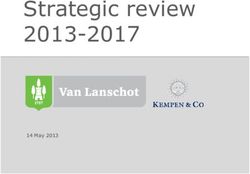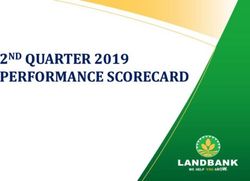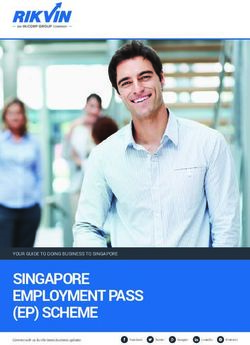Scorpio & Icon Platform M+ Operational Guide - Sound Devices
←
→
Page content transcription
If your browser does not render page correctly, please read the page content below
Legal Notices
Scorpio and Icon Platform M+ User Guide | Rev 1-A | 05/20/19
Product specifications and features are subject to change without This document is distributed by Sound Devices, LLC in online electronic (PDF)
prior notification. format only. Published in the USA.
Copyright© 2019 Sound Devices, LLC. All rights reserved. This table provides the revision history and cross-reference
This product is subject to the terms and conditions of a links to “what’s new” in this guide.
software license agreement provided with the product, and
may be used in accordance with the license agreement. REV # DATE VERSION DESCRIPTION
This document is protected under copyright law. An authorized
1-A 05/19 A V1.0
licensee of this product may reproduce this publication for the
licensee’s own personal use. This document may not be reproduced
or distributed, in whole or in part, for commercial purposes, such
as selling copies or providing educational services or support.
This document is supplied as a technical guide. Special care
has been taken in preparing the information for publication;
however, since product specifications are subject to change,
this document might contain omissions and technical or
typographical inaccuracies. Sound Devices, LLC does not accept
responsibility for any losses due to the user of this guide.
Trademarks
The “wave” logo is a registered trademark. All other trademarks
herein are the property of their respective owners.
Post Office Box 576 +1 608.524.0625 main
E7556 State Rd. 23 and 33 +1 608.524.0655 fax
Reedsburg, Wisconsin 53959 USA 800.505.0625 toll free
www.sounddevices.com support@sounddevices.comInitial Setup For access to all functionality, an Icon D2 display must be fitted to the Icon Platform M+ INS TALLING FIRMWARE For optimal operation, Sound Devices recommends installing the Scorpio-specific Icon Platform M+ firmware available from the Sound Devices website: https://www.sounddevices.com/product/scorpio/ 1. Download and install the iMap application here: https://iconproaudio.com/product/platform-m-plus/ 2. Connect the Icon Platform M+ to the computer via USB, then turn on the M+. Important: Due to the automatic update feature in iMap, you must disconnect from the Internet before launching the iMap application. 3. Launch iMap. 4. Click “Upgrade Firmware” and click OK in the ‘Firmware Upgrade v1.04 About to Start” window then continue to follow the steps. ADJUS TING PLATFORM M+ FADER TOUCH SENSITIVIT Y 1. Press and hold encoder 2 while powering on the Platform M+ One or more Sel buttons will illuminate. The number of Sel buttons illuminated determines the touch sensitivity - 1 button illuminated is the most sensitive, 8 buttons illuminated is the least sensitive. 2. Rotate encoder 8 to set the desired sensitivity. It is recommended to set sensitivity such that only 1 Sel button is illuminated. If the small red LEDs by encoders 1 and 2 flash intermittently, the sensitivity is set too high. 3. Press encoder 8 to save the sensitivity setting. ADJUS TING PLATFORM M+ FADER SPEED 1. Press and hold encoder 1 while powering on the Platform M+. The faders will start moving back and forth. 2. Rotate encoder 8 to set the desired speed. 3. Press encoder 8 to save the speed setting. CONNECTION 1. Connect a 12-18 VDC power source to the DC In on the Platform M+ rear panel. DC connector is 5 mm width, center pin +ve. 2. Connect Scorpio’s USB-A port to the USB-B port on the rear of the Platform M+. You can also connect via a USB hub connected to the Scorpio’s USB-A port. 3. Power on the Platform M+ 4. When the Scorpio initiates communication with the Platform M+, the Icon D2 displays ‘Sound Devices Scorpio Connecting …” Note: Once the Scorpio establishes connection with the Platform M+, faders and trims 1-12 are disabled on the Scorpio. Scorpio & Icon M+ User Guide 1
Mode Buttons - Mix, Bus, Out
(Mixer, Read, Write)
MIX MODE BUS MODE Press Bus (Read) button to switch the panel to bus
Press Mix (Mixer) button. This is the main default mode where mixing master faders 1-10, LR.
takes place. The Bank buttons switch between banks Bus 1-8 and Bus 9, 10, L, R.
The Bank Buttons switch between banks Ch 1-8, Ch 9-16, Ch 17-24, FADER bus master gain.
Ch 25-32.
MUTE mutes bus.
FADER channel fader.
ARM arms bus. Only available on Bus 1, 2, L, and R.
KNOB trim gain. Pressing the trim knob toggles between trim and
pan adjustment. SEL switches to sends-on-faders mode for the selected bus.
SOLO channel PFL. FADER channel send gain.
MUTE channel mute. KNOB rotate to set channel routing to the bus [Off, Pre,
Post, or Send].
SEL opens the Scorpio channel screen. Knobs 1-8 change their
function as follows: SOLO press to PFL the channel.
MUTE press to mute the channel.
BANK BUTTONS switch between banks Ch 1-8, Ch
9-16, Ch 17-24, Ch 25-32.
9TH FADER bus master gain for the selected bus.
KNOB 1 Adjusts channel trim gain and displays channel name.
KNOB 2 Displays channel source. *Read only.
OUT MODE
KNOB 3 Rotate to adjust delay. Press to toggle polarity. Press Out (Write) button to switch the panel to output gains 1-10, LR,
KNOB 4 Press to toggle limiter on/off. Hirose A and Hirose C.
The Bank buttons switch between banks X1-8 and X9-10, L, R, Hirose
KNOB 5 Rotate to adjust HPF freq, press to toggle HPF on/ A, Hirose C.
off.
FADER output attenuation.
KNOB 6, 7, AND 8 Rotate to adjust EQ Gain, Freq and Q
respectively. MUTE mutes output.
PRESS KNOB 6 to toggle bypass for that band.
PRESS KNOB 7 to cycle between Low, Mid, and Hi bands.
PRESS KNOB 8 to switch between band or shelf (LF and HF only).
PRESS KNOB 6 >1 sec to bypass all bands.‘EQ Off’ is displayed
on top row.
NEXT BANK (press right Bank button) -> Knobs 1-8 = Rotate
to adjust Bus send 1-8 gains respectively.
Scorpio & Icon M+ User Guide 2Transport Controls Rec, Stop, Play, duplicate the functionality of Scorpio’s trans- port joystick. Menu (RTZ) Button Press to access Scorpio’s main menu and to back out of menus. Sel and HP (Zoom) Buttons The jog wheel has two mutually exclusive modes determined by the two buttons above it. SEL (LEFT ZOOM ) BUTTON jog wheel’s rotate and press functions emulate Scorpio’s Select encoder. HP (RIGHT ZOOM) BUTTON jog wheel’s rotate and press functions emulate Scorpio’s HP encoder. Com 1, Com 2, Slate (Chan) But- tons - Talk Back COM 1 BUTTON activates/deactivates Com 1 send. COM 2 BUTTON activates/deactivates Com 2 send. COM 1 + COM 2 BUTTONS SIMULTANEOUSLY activates/deacti- vates Slate. Lock Button Pressing the lock button prevents motorized fader adjustments. Scorpio & Icon M+ User Guide 3
Post Office Box 576 E7556 State Rd. 23 and 33 Reedsburg, Wisconsin 53959 USA support@sounddevices.com +1 608.524.0625 main +1 608.524.0655 fax 800.505.0625 toll free www.sounddevices.com
You can also read