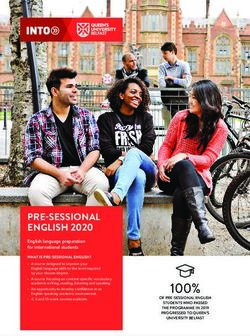SMSU Technology Services Guide 2020-2021
←
→
Page content transcription
If your browser does not render page correctly, please read the page content below
SMSU
Technology
Services Guide
2020-2021StarID & StarID Password
Your StarID serves as your login for essential services at Southwest
Minnesota State University such as E-Services, wireless and wired
network connection, D2L Brightspace, Email and more. Your StarID is
unique to you. Make sure you remember it and keep your StarID
password secure.
To Activate or reset your StarID Password visit: https://starid.minnstate.edu/
Wireless Internet Access
“SMSU” is Southwest Minnesota State University’s campus-wide
wireless network. To connect, Students will use SMSU Network
OnRamp when connecting to the wireless internet for the first time.
This network is a tool that will configure your device to access the
SMSU wireless network, which will be the network you will use.
Internet Access in the Residence Halls
Wired and wireless Internet access is available in every residence hall
room. Wireless access is also available in all public areas of the
residence halls.
University Email
Students will receive important information on classes, financial aid,
direct deposit and other University notifications via their campus email.
You can access your Student Email through the web-based email portal
and use your StarID@go.minnstate.edu, and your StarID password to
log in. Your e-mail address is, usually, Firstname.Lastname@my.smsu.edu.
OneDrive
In addition to their SMSU email, students have access to other Microsoft
Office applications such as OneDrive. OneDrive is a cloud-based
storage where students can store their documents, pictures, videos, and
more. You can access your OneDrive account from your web-based email, by clicking on
the App Launcher at the upper left corner of your page, and selecting OneDrive.Printing on Campus
Students can print using their personal computer at our campus library
and labs. Once you queue up a document for print, confirm the correct
printer for your area and hit print. Contact the TRC helpdesk for help
configuring personal computers to print.
There is a $25 print quota allowance for all students. If you use up
your quota, you can purchase more at the Technology Resource Center. You will
be able to purchase more pages in increments of $5.00, using your Mustang
Money.
If you do not have money on your Mustang Money account, you need
to visit the Mustang Card Center, located in Student Center room 225
on class days between 9 am and 6 pm. You can also add to your
Mustang Money account on-line at
http://www.smsu.edu/mustangcard/
Technology Assistance to Students
If you are experiencing problems or otherwise need assistance with
your computer, mobile devices, Internet connection, or anything else
related to technology, the TRC Helpdesk can help you out! Just call
507-537-6111, send an email to TRChelpdesk@smsu.edu. Or stop by
the main floor of the McFarland Library.
Read more about Information Technology Services at
https://www.smsu.edu/informationtechnologyservices/
Free Office 365 ProPlus Software for Students
In addition to Office 365 in the cloud, enrolled students can download
Microsoft Office 365 ProPlus on up to 5 devices with an active SMSU
email account.Emergency Text Message Alerts: SMSU Alert
SMSU Alert is our Emergency Notification System. It allows campus
community members to receive text and email notifications in the
event of campus-related emergencies.
A SMSU Alert message will briefly state the location and nature of the
emergency, and may include a specific action to take. SMSU Alert will
also notify you if campus is closed or if classes are delayed or canceled.
You are automatically enrolled in the system to receive email
messages, but must log in to set up text message & voice notifications.
To sign up visit:
https://www.smsu.edu/campuslife/publicsafety/?id=9745
Cyber Security
Protect yourself by installing anti-virus and anti-malware software, and
following our best practices.
Passwords: Longer is Stronger
Passphrases are short sentences or combinations of unrelated words
that seem random to a computer but make sense to you. Use a combination of upper and
lower-case letters as well as numbers and symbols.
Phishing: If You Suspect Deceit, Hit Delete
Phishing emails use fear and demand tactics to obtain your personal information. If you
suspect a phishing message, please notify the TRC Helpdesk. Then, delete the email!
Software Updates: Install Now, Not Later
Most major software vendors send software updates to your computer automatically. Be
wary of Internet browser pop-ups telling you to “Click Here” to update your computer!
Computer Access for Students
SMSU offers hundreds of computers (Windows and Macs) available
for students to use across campus. All lab computers are accessible
with a StarID and password. Hours of operation, visit
http://www.smsu.edu/informationtechnologyservices/?id=7211D2L Brightspace
D2l Brightspace is an online learning management system used at
Southwest Minnesota State. For online and face-to-face courses, D2L
Brightspace is used to deliver content and supplemental materials. D2L
Brightspace also includes tools for discussions, announcements,
assignments, quizzes, and grades.
Login to D2L at https://smsu.learn.minnstate.edu/
Web Conferencing
Zoom is the official web conferencing tool for Minnesota State. Here
is the link to the website: https://minnstate.zoom.us/.
Signing in to Zoom: Please note, if you are signing in through a web browser, use your
Star ID and password.
A web browser will open to the sign-on.minnstate.edu site asking for your Star ID
and password. Type in that information and press sign-on.
Your browser should then ask if you want to open the Zoom app, Select Open or
Open Zoom Meetings to host a meeting or join a meeting.
Zoom Help Center
You can request assistance directly from Zoom 24 x 7, including public holidays, where
agents or technical engineers are available for email or live support. You can also find
self-service guides at the Zoom Help Center or watch some of the Zoom Video
Tutorials. If you need something more directed, attend one of the live training sessions
provided by Zoom. Pick a date/time that works for your schedule
at https://zoom.us/livetraining.
Please watch the Zoom Video Tutorials, and contact the TRC if you have additional
questions.Kaltura
Kaltura is a professional platform for video recordings, meetings,
secure and published sharing with its own cloud storage. Videos
created can be embedded into D2L.
Visit https://mediaspace.minnstate.edu/ to access Kaltura
Your username and password are your StarID and StarID password
Special Software
Inquire with the TRC to have access to software available to SMSU
students such as Maple and Mathematica.
Technology Resource Center (TRC)
The TRC is located in the McFarland Library main floor. Stop in with all
your technology support questions.
Fall and Spring Semester Hours:
Monday – Thursday: 7:30 am – 11 pm
Friday: 7:30 am – 6 pm
Saturday: 10 am – 5 pm
Sunday: 12 pm – 11 pmYou can also read