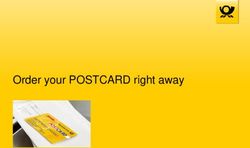Social Media Toolkit for Digital Marketing Team - Lauren Cherrey & Izzy Silber - Miller Center for Social ...
←
→
Page content transcription
If your browser does not render page correctly, please read the page content below
Instructions
Welcome to the Social Media Toolkit. This manual can provide you with a basic
understanding of advertising one’s business through social media. Through a variety of
tips and guiding questions, this toolkit helps to lead you through creating, posting, and
optimizing your advertising campaigns. This toolkit has three sections:
1. Definitions — provide a compilation of important and commonly used terms in
advertising programs, specifically Facebook Business Manage
2. How-To’s — illustrate step-by-step instructions for various advertising
processes
3. Evaluation — builds upon the information in the previous sections, and provides
questions to guide you through evaluating which posts are most effective and
why.
Developing an engaging and cost-effective campaign is essential to creating a
sustainable business model. Whether the objective of the advertisements is to acquire
customers or convert inquiries into customers, having ads that allow for and encourage
engagement will help you reach this goal faster. This toolkit’s purpose is to provide an
easy and comprehensive compilation of Facebook Advertising knowledge that holds
value for new employees, current employees, and also new partners.
If you are a new employee, new to Facebook, launching a new app, or trying to
improve your advertising skills, this resource can be beneficial as you learn the
Facebook platform. Start by reading through the Definitions section and mainly focus
on the main metrics. Once you feel comfortable with the Facebook terminology, read
through section two, How-To’s. In this section, make sure to spend time on how you
want to define your audience and how to create campaigns in order to best tell the
story of your application or product. Lastly, use the Evaluation section to generate new
ideas for your ads and campaigns. These proposed questions can help you reanalyze
and reflect on your current advertising strategy.
If you are a current employee and are already familiar with Facebook, the last section,
Evaluation, will be the most helpful. This section challenges you to think about your
advertising in new ways and provides additional ideas to increase engagement. Also,
this toolkit is meant to grow with new ideas and information. Please add onto the
working document to help your teammates and new employees.
Hope you enjoy this social media toolkit and good luck elevating your Facebook
platform!
2Table of Contents
Section 1: Definitions
Main Metrics 4
Minor Metrics 6
Section 2: How-To
Post on Facebook 7
Define Target Audience 8
Schedule Ads 9
Content, Boosted Post, Ad 10
Create Campaign 11
Create Ads that Click to Messenger 12
Section 3: Evaluation
Engagement 13
Conversions 17
Endnotes 19
3Definitions
Figure 1.1 This is the MayMay Facebook Profile in September 2020.
Main Metrics:1
• Reach: The number of people who saw your ads during the active campaign.
• Impressions: The number of times the ad was on screen overall or for a specific
target audience.
• Frequency: An estimated number of times each person saw your ad.
• Audience: An audience is a group of people who can potentially see your
Facebook ads. When choosing a target audience for your ad set, you can either
create a new audience or use a saved audience.
◦ Age and Gender of Engaged Viewers:
▪ Percentage of Male vs. Female
▪ Different target age ranges
◦ Countries
◦ Language
◦ Interests
4◦ Videos your engaged viewers are watching
▪ This is a good section to look at in order to generate ideas on
future content.
• Conversions: Customer-completed actions, such as a purchase of a product or
service from the website.
◦ Also based on the number of subscribers obtained.
• Rates
◦ CPC (Cost per click): Average cost for all clicks on the page.
◦ CTR (Click-Through Rate): The percentage of times people saw the ad
and performed a click.
◦ CPM (Cost per mile): The average cost of 1,000 impressions. Often
denotes the cost-effectiveness of an ad campaign.
▪ Calculated by total amount spent on ad campaign / impressions *
1,000.
• Page Engagement: Total number of actions on the Facebook Page and its posts,
because of the ads.
◦ Page Likes: Number of likes on Facebook Page due to ads.
◦ Post Engagement: Number of actions by people on the advertisements
themselves.
5Minor Metrics:2
• Post Reactions: The number of reactions on your ad or post. These reactions
include: Like, Love, Haha, Wow, Sad or Angry.
• Where your Page Likes Happened: Where individuals are liking your page. Some
of the main categories include:
◦ Ads
◦ Your Page
◦ News Feed
◦ Page Suggestions
◦ Restored Likes from Reactivated Accounts
◦ Search
◦ Other
• Where your Page Followers Happened: Where individuals are following your
page. Some of the main categories include:
◦ Ads
◦ On Your Page
◦ Uncategorized Desktop
◦ Search
◦ Others
Organic vs. Paid:
• Organic engagement: Individuals using or viewing your page or post without
being prompted.
• Paid engagement: Individuals using or viewing your page or post with being
prompted with paid ads.
◦ With paid engagements you can target audiences who would be
interested in your page or posts.
6How-To
How to Post on Facebook (steps):3
1. On the MayMay page, click Creator Studio on the left hand side bar.
2. On the home page of Creator Studio, click Create Post.
a. Choose one of the following options: Create Post, Upload Video, Go Live,
or Post Videos Across Pages.
3. Choose to Post on the MayMay Page.
4. Publish or Schedule your Post.
Figure 2.1 The Content Library from Creator Studio of all posts, all post types and details
(Screenshot from MayMay Facebook page, September 2020).
Main Forms of Content to Post:
• Infographics with educational caption
• Image or Images with educational caption
• Video with educational caption
Note: Use the content library on Creator Studio to view all posts, all published,
scheduled, drafts, expired and expiring.
7How to Define your Target Audience:
How to find current statistics on audience reached:
1. On the left-hand side of the MayMay Page, click on Insights.
2. On the new sidebar, click on People.
3. Under People, you can find statistical information on Your Fans, Your Followers,
People Reached, and People Engaged.
a. Under each section there is demographic data on age, gender, country,
city, and language.
b. Fill out each section aligned with your defined target audience.
Figure 2.2 A display of Your Fans, from Insights under Audience, with information on
gender, age, location, and language (Screenshot from MayMay Facebook page,
September 2020).
When to define your target audience:
1. To narrow down your audience to users who are more likely to be interested in
your product.
a. This can optimize engagement with your posts and ads, as well as
increase the chances of conversion and gaining a new customer.
8How to Schedule Ads:4
1. On Ads Manager (within Facebook Business Manager), select the campaign you
would like to work with.
2. Scroll to and click on Budget & Schedule.
3. Under Budget, select Lifetime Budget.
4. Select a start and end date for the campaign and click Run Ads on a Schedule.
5. Determine the times you would like your ad to run.
Figure 2.3 The Content Library from Creator Studio of scheduled posts, all post types and details
(Screenshot from MayMay Facebook page, September 2020).
When to Schedule Ads:
1. If you would like your ads to appear at specific times throughout the day, it is
recommended to the schedule ads. Scheduling Ads has the potential to:
a. Optimize engagement with users at ideal times through the day.
b. Deliver ads at times outside of the work day.
To Find when your audience is online:
1. On the left sidebar on MayMay Page, click on Insights.
2. Then, click on Posts on additional sidebar.
3. At the top of the page, it shows “When Your Fans Are Online”.
9a. The graphic above demonstrates how many users are online at different
time periods of the day. This is a great tool to use when figuring out the
best times to schedule posts.
Difference between Content, Boosted Post, and Ad:5
• Content is a Post published to the MayMay Page.
◦ This receives organic engagement.
• Boosted Post is a Post published to the MayMay Page that you apply money to
in order to boost in a specified audience. When a Post is boosted, it will be
integrated into your selected audience's Facebook News Feed.
Figure 2.4 A graphical display of post reach with differences in organic versus paid comparison from
Insights under Reach (Screenshot from MayMay Facebook page, September 2020).
◦ Goal: Boosted Posts are typically used to increase page likes, comments,
or shares.
◦ Things to consider when boosting a post:
▪ Choosing a target audience
▪ Setting your budget for the campaign
▪ Duration of boosted post
◦ Note: A boosted post is also considered an ad.
• An Ad can be a Boosted Post or an Ad created through Ad Manager with
additional customizable features.
10◦ Goal: An Ad can be used for increasing page likes, comments, or shares
(a boosted post) or more advanced marketing including increasing app
installments, website conversions, video views, and shop/product
orders.
◦ Additional features in Ad Manager:
▪ Choose Ad placement
▪ Use specific Ad objectives
▪ Advanced creative tools
▪ Advanced targeting capabilities
Figure 2.5 Campaign Manager from Ads Manager in Facebook Business Manager (Screenshot from Facebook
Business Manager, September 2020).
Campaigns:
• A collection of advertisements run with the same overall objective, classified
under a single campaign.
• MayMay campaigns can be requested by partners who provide images,
captions, and target audiences, or they originate from KKT.
• Before creating a campaign, it is important to understand and determine the
objective behind the campaign, so you can tailor the campaign to the users
through Ads Manager.
• It is also important to have pre-determined budgets before creating the
campaign, so that you spend intentionally and effectively.
How to Create a New Campaign(steps):6
1. Open Ads Manager within Facebook Business Manager.
2. Select the Campaigns tab and click the “+ Create” button.
3. Decide on a marketing objective and a name for your campaign.
a. Option to run experiments and collect data for analysis purposes by
selecting “Split Test”.
114. Determine and create the target audience for the campaign.
5. Create an Ad Budget.
a. In Ads Manager, click on Budget & Schedule.
b. Select whether you would like to budget daily or long-term (“Lifetime”).
c. Set a start and end date, and schedule posting times for ads in the
campaign.
6. Create the Ads requested for the campaign.
How to Create Ads that Click to Messenger:7
1. On the left-hand side of the MayMay page, click on Ads Center.
2. At the top of the page, click on Create Ad.
3. Choose the objective: Get More Messages.
4. Choose the audience and budget for your ad.
5. Select which media form you would like to use for your ad.
6. Select Message Setup to create how Messenger will look after the user clicks on
the ad.
1. There are two options on how to set up your message: click on the JSON.
tab to manually input or click on Standard for a quicker setup by filling in
the fields.
2. You can also enable conversion tracking if applicable, in the Advanced
Section.
3. Explore many of the features within Message Setup to customize your
Messenger responses.
7. Click Place Order to complete your ad.
12Evaluation
The Evaluation section has been redacted due to proprietary information. In this
section, we answered seven questions that aim to challenge KKT employees to think
about advertising in new ways and provide additional ideas to increase engagement.
Each question includes a detailed answer based on our research and collaboration with
Koe Koe Tech. These recommendations will help members of KKT within Myanmar and
other countries as they begin to scale.
The following questions were presented and answered in this section:
What is high engagement?
Why is high engagement important?
What are the best ways to routinely check on engagement?
How can I gain more engagement on my image-based ads?
How can I gain more engagement on my video-based ads?
How can I maximize conversions?
How can I gain insights from Ads that click to Messenger?
13End Notes
These definitions are from Facebook for Business: Glossary of Ad
1 Terms found at https://www.facebook.com/business/help/
447834205249495
These definitions are from Facebook for Business: Glossary of Ad
2 Terms found at https://www.facebook.com/business/help/
447834205249495
These steps were adapted from Facebook for Business: Upload,
Compose, and Post Facebook Content found at https://
3 www.facebook.com/business/learn/lessons/upload-compose-posts-
creator-studio
These steps were adapted from Facebook for Business: How to Set
the Budget and Schedule for Your Facebook Ads found at
4 facebook.com/business/learn/lessons/tips-to-setting-up-facebook-ad-
budget?ref=search_new_0
These steps were adapted from Facebook for Developers: Ads that
5 Click to Messenger found at https://developers.facebook.com/docs/
messenger-platform/discovery/ctm-ads/
These steps were adapted from Facebook for Business: The
6 Difference Between Boosted Posts and Facebook Ads found at https://
www.facebook.com/business/help/317083072148603
These steps were adapted from AdEspresso: The Beginner’s Guide to
Facebook Advertising and from Facebook for Business: How to Set the
Budget and Schedule for Your Facebook, found, respectively, at https://
7 adespresso.com/guides/facebook-ads-beginner/facebook-manager-
campaign-setup/ ; facebook.com/business/learn/lessons/tips-to-setting-
up-facebook-ad-budget?ref=search_new_0
This question was answered with the additional advice from Falcon.IO:
Facebook Video Ads - 15 Essential Best Practices for 2019 found at
8 https://www.falcon.io/insights-hub/topics/social-media-strategy/
facebook-video-ads-best-practices-for-2018/
This question was answered with the additional advice from HubSpot:
9 How to Create an Effective Customer Journey Map found at https://
blog.hubspot.com/service/customer-journey-map
This question was answered with the additional advice from Facebook
10 for Developers: Analytics & Feedback - Messenger Platform found at
https://developers.facebook.com/docs/messenger-platform/analytics/
14You can also read