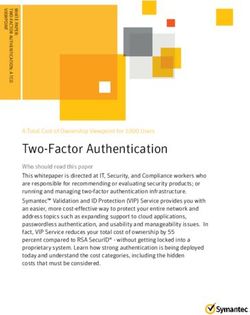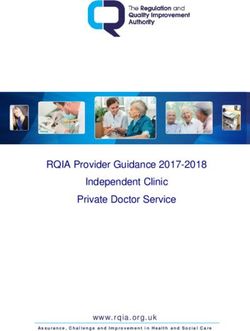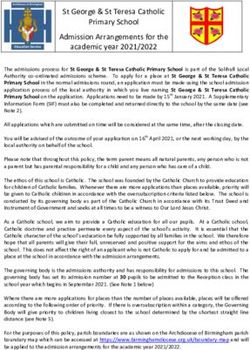Technical Note: PKCS#11 - Background, Setup, Configuration, Trouble Shooting Version 2.1 - PDF Tools AG
←
→
Page content transcription
If your browser does not render page correctly, please read the page content below
Technical Note Technical Note: PKCS#11 Background, Setup, Configuration, Trouble Shooting Version 2.1
Contents 1 Introduction . . . . . . . . . . . . . . . . . . . . . . . . . . . . . . . . . . . . . . . . . . . . . . . . . . . . . . . . . . . . . . . . . . . . . . . . 3 1.1 Interoperability Support . . . . . . . . . . . . . . . . . . . . . . . . . . . . . . . . . . . . . . . . . . . . . . . . . . . . . . . . . . . . . . . 3 1.2 Terms and Definitions . . . . . . . . . . . . . . . . . . . . . . . . . . . . . . . . . . . . . . . . . . . . . . . . . . . . . . . . . . . . . . . . . 3 1.3 Abbreviations . . . . . . . . . . . . . . . . . . . . . . . . . . . . . . . . . . . . . . . . . . . . . . . . . . . . . . . . . . . . . . . . . . . . . . . . 4 1.4 PKCS#11 Object Structure . . . . . . . . . . . . . . . . . . . . . . . . . . . . . . . . . . . . . . . . . . . . . . . . . . . . . . . . . . . . . . 4 1.4.1 Certificate . . . . . . . . . . . . . . . . . . . . . . . . . . . . . . . . . . . . . . . . . . . . . . . . . . . . . . . . . . . . . . . . . . . . . . . 4 1.4.2 Private Key . . . . . . . . . . . . . . . . . . . . . . . . . . . . . . . . . . . . . . . . . . . . . . . . . . . . . . . . . . . . . . . . . . . . . . 4 1.4.3 Trust Chain . . . . . . . . . . . . . . . . . . . . . . . . . . . . . . . . . . . . . . . . . . . . . . . . . . . . . . . . . . . . . . . . . . . . . . 5 1.4.4 Slot . . . . . . . . . . . . . . . . . . . . . . . . . . . . . . . . . . . . . . . . . . . . . . . . . . . . . . . . . . . . . . . . . . . . . . . . . . . . 5 1.4.5 Test Certificate . . . . . . . . . . . . . . . . . . . . . . . . . . . . . . . . . . . . . . . . . . . . . . . . . . . . . . . . . . . . . . . . . . . 5 2 Installation Instructions . . . . . . . . . . . . . . . . . . . . . . . . . . . . . . . . . . . . . . . . . . . . . . . . . . . . . . . . . . . . . . 6 2.1 USB Token or Smart Card (e.g. SuisseID) . . . . . . . . . . . . . . . . . . . . . . . . . . . . . . . . . . . . . . . . . . . . . . . . . . . 6 2.1.1 Installation . . . . . . . . . . . . . . . . . . . . . . . . . . . . . . . . . . . . . . . . . . . . . . . . . . . . . . . . . . . . . . . . . . . . . . 6 2.1.2 Initial Configuration . . . . . . . . . . . . . . . . . . . . . . . . . . . . . . . . . . . . . . . . . . . . . . . . . . . . . . . . . . . . . . . 6 2.1.3 Certificate Installation and Management . . . . . . . . . . . . . . . . . . . . . . . . . . . . . . . . . . . . . . . . . . . . . . 6 2.1.4 Use of the Device . . . . . . . . . . . . . . . . . . . . . . . . . . . . . . . . . . . . . . . . . . . . . . . . . . . . . . . . . . . . . . . . . 6 2.1.5 Provider Configuration for 3Heights® Products . . . . . . . . . . . . . . . . . . . . . . . . . . . . . . . . . . . . . . . . . 6 2.2 HSM (e.g. SafeNet Luna or Protect Server) . . . . . . . . . . . . . . . . . . . . . . . . . . . . . . . . . . . . . . . . . . . . . . . . . 7 2.2.1 HSM Installation . . . . . . . . . . . . . . . . . . . . . . . . . . . . . . . . . . . . . . . . . . . . . . . . . . . . . . . . . . . . . . . . . . 7 2.2.2 Client Installation . . . . . . . . . . . . . . . . . . . . . . . . . . . . . . . . . . . . . . . . . . . . . . . . . . . . . . . . . . . . . . . . . 7 2.2.3 Certificate Installation and Management . . . . . . . . . . . . . . . . . . . . . . . . . . . . . . . . . . . . . . . . . . . . . . 7 2.2.4 Provider Configuration for 3Heights® Products . . . . . . . . . . . . . . . . . . . . . . . . . . . . . . . . . . . . . . . . . 8 2.3 openCryptoki soft store on Linux . . . . . . . . . . . . . . . . . . . . . . . . . . . . . . . . . . . . . . . . . . . . . . . . . . . . . . . . 8 2.3.1 Installation . . . . . . . . . . . . . . . . . . . . . . . . . . . . . . . . . . . . . . . . . . . . . . . . . . . . . . . . . . . . . . . . . . . . . . 8 2.3.2 Initial Configuration . . . . . . . . . . . . . . . . . . . . . . . . . . . . . . . . . . . . . . . . . . . . . . . . . . . . . . . . . . . . . . . 9 2.3.3 Certificate Installation and management . . . . . . . . . . . . . . . . . . . . . . . . . . . . . . . . . . . . . . . . . . . . . 10 2.3.4 Provider Configuration for 3Heights® Products . . . . . . . . . . . . . . . . . . . . . . . . . . . . . . . . . . . . . . . . 10 2.4 PKCS#11 Softtoken on Solaris . . . . . . . . . . . . . . . . . . . . . . . . . . . . . . . . . . . . . . . . . . . . . . . . . . . . . . . . . . 10 2.4.1 Verification of PKCS#11 Softtoken . . . . . . . . . . . . . . . . . . . . . . . . . . . . . . . . . . . . . . . . . . . . . . . . . . . 10 2.4.2 Initial Configuration . . . . . . . . . . . . . . . . . . . . . . . . . . . . . . . . . . . . . . . . . . . . . . . . . . . . . . . . . . . . . . 11 2.4.3 Certificate Installation and Management . . . . . . . . . . . . . . . . . . . . . . . . . . . . . . . . . . . . . . . . . . . . . 11 2.4.4 Provider Configuration for 3Heights® Products . . . . . . . . . . . . . . . . . . . . . . . . . . . . . . . . . . . . . . . . 11 3 Tools . . . . . . . . . . . . . . . . . . . . . . . . . . . . . . . . . . . . . . . . . . . . . . . . . . . . . . . . . . . . . . . . . . . . . . . . . . . . . . 12 3.1 cticert (Certificate Store Utility for PKCS#11) . . . . . . . . . . . . . . . . . . . . . . . . . . . . . . . . . . . . . . . . . . . . . . . 12 3.1.1 Installation . . . . . . . . . . . . . . . . . . . . . . . . . . . . . . . . . . . . . . . . . . . . . . . . . . . . . . . . . . . . . . . . . . . . . 12 3.1.2 Usage . . . . . . . . . . . . . . . . . . . . . . . . . . . . . . . . . . . . . . . . . . . . . . . . . . . . . . . . . . . . . . . . . . . . . . . . . 12 3.1.3 Identify the ID of a Slot . . . . . . . . . . . . . . . . . . . . . . . . . . . . . . . . . . . . . . . . . . . . . . . . . . . . . . . . . . . . 13 3.1.4 Import a Soft Certificate (PKCS#12) . . . . . . . . . . . . . . . . . . . . . . . . . . . . . . . . . . . . . . . . . . . . . . . . . . 13 3.1.5 Import Certificates of the Trust Chain . . . . . . . . . . . . . . . . . . . . . . . . . . . . . . . . . . . . . . . . . . . . . . . . 14 3.1.6 Verify the PKCS#11 Object Structure . . . . . . . . . . . . . . . . . . . . . . . . . . . . . . . . . . . . . . . . . . . . . . . . . 14 3.2 pkcs11tool . . . . . . . . . . . . . . . . . . . . . . . . . . . . . . . . . . . . . . . . . . . . . . . . . . . . . . . . . . . . . . . . . . . . . . . . . 14 3.2.1 Usage . . . . . . . . . . . . . . . . . . . . . . . . . . . . . . . . . . . . . . . . . . . . . . . . . . . . . . . . . . . . . . . . . . . . . . . . . 14 3.2.2 Import a Trusted Certificate . . . . . . . . . . . . . . . . . . . . . . . . . . . . . . . . . . . . . . . . . . . . . . . . . . . . . . . . 15 3.2.3 Import Private Key . . . . . . . . . . . . . . . . . . . . . . . . . . . . . . . . . . . . . . . . . . . . . . . . . . . . . . . . . . . . . . . 16 © PDF Tools AG – Premium PDF Technology Technical Note: PKCS#11, September 16, 2021 | 1/19
4 Troubleshooting . . . . . . . . . . . . . . . . . . . . . . . . . . . . . . . . . . . . . . . . . . . . . . . . . . . . . . . . . . . . . . . . . . . . 17
4.1 Return Values versus Error Codes . . . . . . . . . . . . . . . . . . . . . . . . . . . . . . . . . . . . . . . . . . . . . . . . . . . . . . . 17
4.2 Error Codes and Possible Causes . . . . . . . . . . . . . . . . . . . . . . . . . . . . . . . . . . . . . . . . . . . . . . . . . . . . . . . . 17
4.2.1 SIG_CREA_E_SESSION (0x8A130101) . . . . . . . . . . . . . . . . . . . . . . . . . . . . . . . . . . . . . . . . . . . . . . . . 17
4.2.2 SIG_CREA_E_STORE (0x8A130102) . . . . . . . . . . . . . . . . . . . . . . . . . . . . . . . . . . . . . . . . . . . . . . . . . . 17
4.2.3 SIG_CREA_E_CERT (0x8A130103) . . . . . . . . . . . . . . . . . . . . . . . . . . . . . . . . . . . . . . . . . . . . . . . . . . . 18
4.2.4 SIG_CREA_E_INVCERT (0x8A13010B) . . . . . . . . . . . . . . . . . . . . . . . . . . . . . . . . . . . . . . . . . . . . . . . . 18
4.2.5 SIG_CREA_E_OCSP (0x8A130104),
SIG_CREA_E_CRL (0x8A130108),
SIG_CREA_E_TSP (0x8A130105) . . . . . . . . . . . . . . . . . . . . . . . . . . . . . . . . . . . . . . . . . . . . . . . . . . . . 18
4.2.6 SIG_CREA_E_PRIVKEY (0x8A130106) . . . . . . . . . . . . . . . . . . . . . . . . . . . . . . . . . . . . . . . . . . . . . . . . . 18
5 Contact . . . . . . . . . . . . . . . . . . . . . . . . . . . . . . . . . . . . . . . . . . . . . . . . . . . . . . . . . . . . . . . . . . . . . . . . . . . 19
© PDF Tools AG – Premium PDF Technology Technical Note: PKCS#11, September 16, 2021 | 2/191 Introduction
PKCS#11 is a widely used standard for providing extensive support in the area of digital signatures, including cryp
tographic algorithms and storage for certificates and keys.
PDF Tools products rely on the PKCS#11 infrastructure for creating and verifying digital signatures. It constitutes
the preferred infrastructure when dealing with hardware tokens and hardware security modules (HSMs).
For applications using soft certificates, there exist suitable software token implementations, such as openCryptoki
for Linux, or the PKCS#11 softtoken on Solaris platforms.
This howto manual explains how to prepare a PKCS#11 softtoken infrastructure for use with PDF Tools products.
1. Prepare a PKCS#11 provider so it can be used with software of PDF Tools AG, such as the 3Heights® PDF Security
or the 3Heights® PDF to PDF/A Converter.
2. Some useful tools for working with a PKCS#11 provider are described.
3. In case an issue occurs during the installation, configuration or in production, there is a trouble shooting guide.
1.1 Interoperability Support
The following cryptographic token interface (PKCS#11) products have been successfully tested:
SafeNet Protect Server
SafeNet Luna
SafeNetAuthentication Client
IBM OpenCrypTokI
CryptoVision
Siemens CardOS
Gemalto IDBridge CT30 and others
Utimaco HSM
The PKCS#11 interface is a widely used standard and an interface offered by most cryptographic devices. As a result,
cryptographic devices not contained in the list above are likely to work as well.
1.2 Terms and Definitions
Signature Cryptographic procedure to ensure the integrity and/or authenticity of a document. The signature is
embedded in the PDF document in the form of a CMS (PKCS#7) message.
Certificate A certificate is an electronic confirmation of the identity of a natural or legal person.
Key The certificate contains a public key for the validation of the signature. The public key must match a private
key, which is used for the creation of the signature.
Token The token is a logical view of a cryptographic device defined by the PKCS#11 library. All devices (slots)
managed by the same PKCS#11 library are part of the same token.
Note: This is not the same as an USB token.
Slot A “plugin position” inside a token. So this might be separate partitions on a HSM. Alternatively, this might
be different USB tokens of the same type.
The slot contains cryptographic objects and protects against unauthorized access.
© PDF Tools AG – Premium PDF Technology Technical Note: PKCS#11, September 16, 2021 | 3/19PIN A secret number, which is required to access the slot on the token.
1.3 Abbreviations
CA Certification Authority
CMS Cryptographic Message Syntax
CRL Certificate Revocation List
CSP Cryptographic Service Provider
HSM Hardware Security Module
OCSP Online Certificate Status Protocol
PIN Personal Identification Number
PKCS Public Key Cryptography Standards
QES Qualified Electronic Signature
TSA Timestamp Authority
TSP Timestamp Protocol
1.4 PKCS#11 Object Structure
This section describes the objects and their organization within a PKCS#11 store, such that they can be used for
signature creation and validation by the 3Heights® Product line of PDF Tools AG.
1.4.1 Certificate
For the creation of a signature a valid signing certificate must be installed. The certificate shall not be marked as
private (CKA_PRIVATE=FALSE).
The German Federal Network Agency requires the following algorithms and key strengths for qualified digital sig
natures, valid until the year 2017.
Hash: SHA256
RSA: 2048 Bit
We suggest therefore using certificates that meet these requirements.
1.4.2 Private Key
For the creation of a signature a private key is required. The key must be associated to the certificate (same value for
CKA_ID). The private key must be marked as private (CKA_PRIVATE=TRUE), to ensure the signature can only be
applied in combination with providing a PIN. The key must be suitable for signature creation (CKA_SIGN=TRUE).
The private key is not required for signature validation.
© PDF Tools AG – Premium PDF Technology Technical Note: PKCS#11, September 16, 2021 | 4/191.4.3 Trust Chain
Embedding of the trust chain in the signature requires all certificates of the issuer (certificate authority) up to and
including the root certificate. They must be installed in the same slot as the signing certificate itself.
Certificates must not be marked private (CKA_PRIVATE=FALSE) and the subject attribute (CKA_SUBJECT) should
be set to the certificate’s subject.
For signature validation all certificates in the keystore are regarded as trusted.
1.4.4 Slot
The number of the slot containing the objects must be known. It will be required by the signature software.
1.4.5 Test Certificate
A test certificate should be available, which can be used to test the signature software.
While it would be possible to use a simple selfsigned certificate for testing, it is recommended to use a test certificate
that is similar to the signing certificate used in production.
© PDF Tools AG – Premium PDF Technology Technical Note: PKCS#11, September 16, 2021 | 5/192 Installation Instructions
The following sections describe installation instructions for different types of PKCS#11 devices.
2.1 USB Token or Smart Card (e.g. SuisseID)
2.1.1 Installation
In order to use your USB Token, you have to install its middleware (driver) first. Make sure you install PKCS#11 support
as well.
2.1.2 Initial Configuration
Follow the installation instructions provided with the USB Token.
2.1.3 Certificate Installation and Management
On USB tokens and smart cards, it is usually not possible to install or modify certificates. On some USB Tokens, the
certificates of the trust chain are not installed. In this case, consult the chapter on PKCS#11 cryptographic providers
in the user manual of your 3Heights® product. There is a section describing the use of PKCS#11 stores with missing
issuer certificates.
2.1.4 Use of the Device
On Windows, the device must always be used in an interactive session for two reasons.
First, the middleware requires the user to enter the pin interactively to create a qualified electronic signature. Sec
ond, USB tokens and smart cards are managed by Windows such that the device is available only to the user currently
using the computer’s console.
So services, remotely logged in users and applications running in locked sessions have no access to the device. This
issue can be overcome by using the 3Heights® Signature Creation and Validation Service, which is available from
http://www.pdftools.com.
2.1.5 Provider Configuration for 3Heights® Products
The Provider configuration string used in 3Heights® Products should be:
Provider = "‹PKCS11Library›;‹slotid›;‹pin›"
Where:
‹PKCS11Library›: Is the PKCS#11 library of your USB token’s middleware. It is recommended to specify an
absolute path to the library.
SuisseID: The library is typically called cvP11.dll or libcvP11.so
Gemato IDBridge CT30: The library is called iidp11.dll and located middleware’s installation directory,
e.g. C:\Program Files (x86)\Buypass Access\iidp11.dll
Other Gemato hardware: The library is usually called gclib.dll and located in the bin directory of the
middleware’s installation directory, e.g. XXXX\Gemalto\Classic Client\BIN\gclib.dll
‹slotid›: Is the ID of the slot. If you are uncertain about which slot ID to use, list your slots using cticert.
‹pin›: Is your user PIN for the USB Token.
© PDF Tools AG – Premium PDF Technology Technical Note: PKCS#11, September 16, 2021 | 6/192.2 HSM (e.g. SafeNet Luna or Protect Server)
2.2.1 HSM Installation
The HSM must support the PKCS#11 interface. The manual of the manufacturer states if this interface is supported.
The interface is normally provided in the form of a library (DLL on Windows, or shared object on Linux or macOS) as
part of the client software.
2.2.2 Client Installation
The client software of the HSM must be installed on the same computer as where the signature software is used.
The client software also installs a DLL for the PKCS#11 interface. The name of the library, e.g. cryptoki.dll and
the path on the file system must be known for the configuration of the signature software.
2.2.3 Certificate Installation and Management
The steps below describe the setup of a SafeNet Luna SA using the CMU tool. Even if your HSM does not support
the CMU tool, you can follow the same steps with your HSMs management software.
Generate a new key pair:
$ cmu gen modulusBit=2048 publicExp=65537 sign=1 verify=1 labelPublic=
"Public Key X" labelPrivate="Private Key X"
Create a new certificate signing request (CSR). Use the handles of the newly created keys:
$ cmu requestCert privatehandle=XXX publichandle=XXX C=CH OU="My Unit" O=
"My Organization " CN="My Signing Certificate S" outputFile=cert.req
Submit the CSR to your certificate authority (CA). Download your new certificate and all certificates of the trust
chain.
Import the signing certificate into the keystore:
$ cmu import inputFile=certificate.cer label="My Signing Certificate X"
List all objects and their handles:
$ cmu list display=handle,class,label
Associate the signing certificate with its private key using the CKA_ID attribute. First, a unique ID must be chosen.
For example, the certificate’s fingerprint is suitable:
$ openssl x509 in certificate.cer fingerprint noout | sed e 's/://g'
© PDF Tools AG – Premium PDF Technology Technical Note: PKCS#11, September 16, 2021 | 7/19Set the ID of the certificate:
$ cmu setAttribute handle=XX id=3c62ddcee426701f1fae3fdc690f7d89ffe18326
Set the ID of the private key:
$ cmu setAttribute handle=XX id=3c62ddcee426701f1fae3fdc690f7d89ffe18326
Import all certificates of the trust chain:
$ cmu import inputFile=ca1.cer label="CA Certificate XX"
$ cmu import inputFile=ca2.cer label="CA Certificate XX"
Use the cticert tool to list the contents on your HSM. Verify that all certificates of the trust chain have been imported
and the private key of your signing certificate can be found.
The public key is part of the certificate. So the separate public key object not needed anymore and may be
deleted:
$ cmu delete handle=XX
2.2.4 Provider Configuration for 3Heights® Products
The Provider configuration string used in 3Heights® Products should be:
Provider = "‹PKCS11Library›;‹slotid›;‹pin›"
Where:
‹PKCS11Library›: Is the PKCS#11 library of your HSM’s middleware. It is recommended to specify an absolute
path to the library.
SafeNet Luna: The library is typically called cryptoki.dll or libCryptoki2_64.so
‹slotid›: Is the ID of the slot. If you are uncertain about which slot ID to use, list your slots using cticert.
‹pin›: Is your user PIN for the HSM partition.
2.3 openCryptoki soft store on Linux
2.3.1 Installation
IBM uses openCryptoki to support its cryptographic hardware. You can disregard any platform requirements related
to IBM hardware, as you are only interested in the software token that comes along as a bundled feature.
The following links provide extensive information about openCryptoki:
https://www01.ibm.com/support/knowledgecenter/linuxonibm/com.ibm.linux.z.lxce/lxce
_stackoverview.html
http://sourceforge.net/projects/opencryptoki/
© PDF Tools AG – Premium PDF Technology Technical Note: PKCS#11, September 16, 2021 | 8/19Please check if your Linux distribution already contains a binary package of openCryptoki. If so, this is the pre
ferred way to install it on your platform. Alternatively, you can download the source kit and compile it for your Linux
platform.
For convenient use, create a symbolic link in /usr/lib to the libopencryptoki.so shared library as appropri
ate for the installation location you have chosen. Also, make sure that the slot daemon (sbin/pkcsslotd) is started at
system startup.
2.3.2 Initial Configuration
Make sure to complete the initial configuration using the pkcsconf tool (as documented on the IBM web
page).
Note: Some of these initial steps might have been executed by your distribu
tion’s package manager already.
Execute the setup script:
$ sudo pkcs11_startup
The script does the following:
Create a user group called pkcs11
Creates the slot configuration
Start the service:
$ rcpkcsslotd start
Token configuration: The token is configured using the following tool.
$ pkcsconf
or (on some installations):
$ pkcsconf
Token initilization: Initialize the token and use slotid 0.
$ pkcsconf I c 0
Enter the SO PIN: ********
Enter a unique token label: zlinux64bit
The default value of the SO (security officer) PIN is 87654321.
Initialize the user PIN, e.g. to 123456:
$ pkcsconf u c 0
© PDF Tools AG – Premium PDF Technology Technical Note: PKCS#11, September 16, 2021 | 9/19Enter the new user PIN: ********
Reenter the new user PIN: ********
PINs can be changed. SOPIN:
$ pkcsconf P c 0
UserPIN:
$ pkcsconf p c 0
User setup: Add the user to the group pkcs11.
All users that need access to the token must be added to the group pkcs11.
$ usermod G pkcs11 username
Note that the user’s group settings will not take effect until after the user logs in again. Verify the settings:
$ groups
2.3.3 Certificate Installation and management
openCryptoki does not comprise the utilities that you need to manage certificates and keys in the PKCS#11 store.
Certificates can be installed, listed and deleted using the tool cticert. Refer to the separate chapter on this tool
for more information.
2.3.4 Provider Configuration for 3Heights® Products
The Provider configuration string used in 3Heights® Products should be:
Provider = "libopencryptoki.so;‹slotid›;‹userpin›"
Where:
libopencryptoki.so: is the PKCS#11 library. This assumes that the library is on your library path. If not the
library should be specified as an absolute path.
‹slotid›: Is the ID of the slot you have created. If you are uncertain about which slot ID to use, list your slots
using cticert.
‹userpin›: Is your user PIN for the slot.
2.4 PKCS#11 Softtoken on Solaris
2.4.1 Verification of PKCS#11 Softtoken
The PKCS#11 soft token comes preinstalled on Solaris platforms. Use the following commands to verify proper
functioning and availability of the documentation:
$ man pkcs11_softtoken
© PDF Tools AG – Premium PDF Technology Technical Note: PKCS#11, September 16, 2021 | 10/19$ man pktool
$ pktool help
$ pktool tokens
2.4.2 Initial Configuration
Initialize the libpkcs11 provider’s password with pktool:
$ pktool setpin
2.4.3 Certificate Installation and Management
Certificates can be installed, listed and deleted using the tool cticert. Refer to the separate chapter on this tool
for more information.
2.4.4 Provider Configuration for 3Heights® Products
The Provider configuration string used in 3Heights® Products should be:
Provider = "libpkcs11.so;‹slotid›;‹pin›"
Where:
libpkcs11.so: is the PKCS#11 library for the Solaris softtoken.
‹slotid›: Is the ID of the slot. If you are uncertain about which slot ID to use, list your slots using cticert.
‹pin›: Is your pin for the slot.
© PDF Tools AG – Premium PDF Technology Technical Note: PKCS#11, September 16, 2021 | 11/193 Tools
For management tasks of your tokens and the objects contained therein it is recommended to use the tools provided
with your cryptographic device. When creating objects such as certificates and key material, take special care to
meet the requirements explained in chapter PKCS#11 Object Structure.
3.1 cticert (Certificate Store Utility for PKCS#11)
For trouble shooting of issues or if your cryptographic device does not come with apt tools, the cticert tool is
helpful.
The tool’s features include:
List slots of a token.
List certificates and their properties.
Import certificates, including their private keys.
Export certificates.
Delete certificates and other objects.
3.1.1 Installation
The cticert tool can be downloaded from the website of PDF Tools AG:
Log in to your personal customer area on http://www.pdftools.com.
Go to “Utilities & Tools”.
Download the “Certificate Store Utility for PKCS#11”.
Extract the archive to an apt installation directory.
Run the usage of the tool and verify that its version matches the version of your 3Heights® product you use to
create signatures.
The tool requires a valid license for any product of PDF Tools AG.
3.1.2 Usage
The usage of the tool is printed, if cticert is executed with no arguments:
Certificate Store Utility for PKCS#11. Version 4.8.25.0 of Dec 18 2016.
Import, export and list certificates.
cticert: [options]
options:
cp prov Provider (interface library, slot number and pin number)
cps name str Set provider property bag string
d i Delete certificate number 'i'
i file Import X.509 certificate (PEM or DER) or PKCS#12 file
p passwd Password for PKCS#12 file
t Mark imported certificate trusted (requires SO login and
PKCS#11 version 2.11 or later)
lb label Set label of imported certificate
l List all certificates (get certificate numbers)
ls lib List all available slots (tokens) of interface library
List certificates of tokens in combination with l
c i Clear store
1: expired certificates
© PDF Tools AG – Premium PDF Technology Technical Note: PKCS#11, September 16, 2021 | 12/192: certificates with private keys
4: all certificates
8: all token objects (certs, keys, ...)
x file.cer i Export X.509 certificate number 'i' to file
v Verbose mode
lk key Set license key
error codes:
0 success
1 invalid provider / cannot open input file
2 cannot create output file
3 parameter / switch error
10 license error
3.1.3 Identify the ID of a Slot
All slots of a token can be listed as follows:
$ cticert ls ""
Unfortunately, many tokens have slot descriptions that are not useful to identify a particular slot.
Therefore the cticert can list all slots and all their certificates:
$ cticert ls "" l
3.1.4 Import a Soft Certificate (PKCS#12)
A soft certificate can be imported using the following command:
$ cticert cp ";;" i
p
All content of the file is imported, which includes the signing certificate, the private key and all certificates of the
trust chain.
If you get a cryptic error message, you have most likely specified the wrong password for your PKCS#12 file.
After importing, use cticert to list the certificates. Verify that all certificates of the trust chain are available. If not
proceed with importing the missing certificates.
If importing a certificate fails, try to add the following option to the command above:
cps CRYPTOKI_VERSION 513
This will use PKCS#11 attributes of version 2.01 (0x201 = 513) only. By default, these attributes are used that a token
claims to support. But the PKCS#11 version reported by some tokens is not correct.
© PDF Tools AG – Premium PDF Technology Technical Note: PKCS#11, September 16, 2021 | 13/193.1.5 Import Certificates of the Trust Chain
For certificates of the trust chain or trusted certificates, no private key is required.
Certificates of the trust chain can usually be downloaded from your CA’s website. Certificates must be available as
X.509 files that are either DER or PEM encoded.
Use the following command to import each certificate of the trust chain:
$ cticert cp ";;" i
3.1.6 Verify the PKCS#11 Object Structure
List all objects of a slot:
$ cticert cp ";;" l v
Verify that:
1. All signing certificates are available and valid.
2. The signing certificates have a private key.
3. The trust chain of all signing certificates is available:
a. Get the certificate’s ISSUER.
b. Verify that a certificate of that name exists.
c. Proceed with 3a, until the root certificate, where the certificate’s issuer is the certificate itself.
4. All your trusted certificates are available (necessary for signature validation only).
3.2 pkcs11tool
There is another cryptographic toolset available for Linux: opensc (http://www.openscproject.org/opensc).
opensc comes ready to use with several Linux distributions. If this is not the case for a particular platform, you have
the option to make the binaries from the source distribution kit.
The tool of interest for our purposes is pkcs11tool.
3.2.1 Usage
For a quick introduction, have a look at the usage listing of pkcs11tool:
Usage: pkcs11tool [OPTIONS]
Options:
showinfo, I Show global token information
listslots, L List slots available on the token
listmechanisms, M List mechanisms supported by the token
listobjects, O Show objects on token
sign, s Sign some data
hash, h Hash some data
mechanism, m Specify mechanism (use M for a list of supported
mechanisms)
login, l Log into the token first
© PDF Tools AG – Premium PDF Technology Technical Note: PKCS#11, September 16, 2021 | 14/19(not needed when using pin)
pin, p Supply User PIN on the command line
(if used in scripts: careful!)
sopin Supply SO PIN on the command line
(if used in scripts: careful!)
inittoken Initialize the token, its label and its SO PIN
(use with label and sopin)
initpin Initialize the User PIN (use with pin)
changepin, c Change your User PIN
keypairgen, k Key pair generation
keytype Specify the type and length of the key to create,
for example rsa:1024
writeobject, w Write an object (key, cert) to the card
readobject, r Get object's CKA_VALUE attribute (use with type)
applicationid Specify the application id of the data object
(use with type data)
type, y Specify the type of object
(e.g. cert, privkey, pubkey)
id, d Specify the id of the object
label, a Specify the label of the object
slot Specify number of the slot to use
slotlabel Specify label of the slot to use
setid, e Set the CKA_ID of an object,
= the (new) CKA_ID
attrfrom Use to create some attributes
when writing an object
inputfile, i Specify the input file
outputfile, o Specify the output file
module Specify the module to load
test, t Test (best used with the login or
pin option)
mozcert, z Test Mozillalike keypair gen and
cert req, =certfile
verbose, v Verbose operation. Use several times
to enable debug output.
3.2.2 Import a Trusted Certificate
You generally want to store the certificates needed for signature creation or validation purposes as trusted in the
PKCS#11 store.
Starting with a basic certificate file, you need to convert it into the DER encoding, and have it marked as trusted,
prior to using the pkcs11tool’s certificate import feature:
openssl x509 trustout < certificate.cer > trusted.cer
openssl x509 outform DER < trusted.cer > certificate.DER
pkcs11tool module libopencryptoki.so y cert w certificate.DER label NAME \
id l
Tip: Always specify a label and the correct ID. This will permit you to selectively
delete or update anentry.
© PDF Tools AG – Premium PDF Technology Technical Note: PKCS#11, September 16, 2021 | 15/193.2.3 Import Private Key
Unless the private key is already stored in DER formatted file, you need to convert it accordingly:
openssl rsa outform DER out privatekey.DER < privatekey.pem
The DER encoded private key is imported into the store as follows:
pkcs11tool module libopencryptoki.so y privkey w privatekey.DER
label NAME id pin PIN l
Note: It is important to specify the ID value identical to the ID of the correspond
ing certificate, as this is the relevant criterion for matching the two objects in the
store for the purpose of creating signatures.
© PDF Tools AG – Premium PDF Technology Technical Note: PKCS#11, September 16, 2021 | 16/194 Troubleshooting
With most issues it is a good idea to verify the PKCS#11 Object Structure the cticert tool as described in chapter
Verify the PKCS#11 Object Structure.
4.1 Return Values versus Error Codes
Many functions in the PDF Tools AG’s software return a Boolean value.
The return value indicates whether the function generally completed successfully or not.
The property ErrorCode provides additional information about the result of the previous function call.
The return value is more important than the error code. A function that returns false always indicates an error. If
the return value is true and in error code is different from 0, the error code describes a warning, which does not
invalidate the process per se (e.g. applying a digital signature), but may still be of importance (e.g. OSCP server not
available).
A complete list of all errors is available as part of the documentation of the software.
C pdferror.h
Java NativeLibrary.java.ERRORCODE
.NET libpdfNET.Pdftools.Pdf.PDFErrorCode
Error messages and possible reasons in relation with HSM are described in the next chapter.
4.2 Error Codes and Possible Causes
4.2.1 SIG_CREA_E_SESSION (0x8A130101)
PKCS#11 library (e.g. DLL) not found.
→ Specify correct library in provider string. Try using an absolute path to the library.
The platform of the library is different to the application’s (32bit vs. 64bit).
→ Specify correct library in provider string.
The library does not have a PKCS#11 interface.
→ Specify correct library in provider string.
Initialization of the library failed due to too many applications and/or threads access the library concurrently.
The slot number is invalid.
→ Identify the correct slot ID using cticert (Certificate Store Utility for PKCS#11).
The cryptographic provider has not been set up correctly.
→ Double check your installation and use the provider’s tools and log to analyze the cause.
4.2.2 SIG_CREA_E_STORE (0x8A130102)
This error does not occur in combination with PKCS#11 (Microsoft Cryptographic Provider only).
© PDF Tools AG – Premium PDF Technology Technical Note: PKCS#11, September 16, 2021 | 17/194.2.3 SIG_CREA_E_CERT (0x8A130103)
Certificate not found in the defined slot number.
→ Identify the correct slot ID using cticert (Certificate Store Utility for PKCS#11).
→ Verify your certificate selection parameters using the dedicated chapter in the user manual.
4.2.4 SIG_CREA_E_INVCERT (0x8A13010B)
The certificate has expired or is not yet valid.
→ Obtain a valid signing certificate.
The certificate’s key usage does not allow signature creation.
→ Obtain a valid signing certificate.
The downloaded OCSP response or CRL indicates that the certificate has been revoked.
→ Obtain a valid signing certificate.
4.2.5 SIG_CREA_E_OCSP (0x8A130104),
SIG_CREA_E_CRL (0x8A130108),
SIG_CREA_E_TSP (0x8A130105)
Failed to establish an HTTP connection (see requirements).
→ Check your HTTP connection and firewall rules (see dedicated chapter in user manual).
The server of the issuer is not available.
→ Verify the servers are all available.
The response returned is invalid.
→ Contact your CA.
4.2.6 SIG_CREA_E_PRIVKEY (0x8A130106)
The private key is not installed in the slot number or does not match the certificate.
→ Verify the PKCS#11 object structure.
Your PIN is incorrect.
→ Doublecheck your pin.
Your certificate has been locked.
→ Some devices lock a certificate, after a wrong PIN has been entered a number of times. Consult your device’s
user manual for instructions on how to resolve this.
The private key could not be found.
→ Check that the key object is available in the keystore and properly associated with the signing certificate (see
section Private Key).
The signature algorithm is unknown or unsupported by cryptographic provider
→ Try to set the provider session property "MessageDigestAlgorithm" to "SHA1" and check your certifi
cate uses RSA keys.
→ Do not set the provider session property "SigAlgo" to an algorithm not supported by the provider.
© PDF Tools AG – Premium PDF Technology Technical Note: PKCS#11, September 16, 2021 | 18/195 Contact PDF Tools AG BrownBoveriStrasse 5 8050 Zürich Switzerland http://www.pdftools.com pdfsales@pdftools.com © PDF Tools AG – Premium PDF Technology Technical Note: PKCS#11, September 16, 2021 | 19/19
You can also read