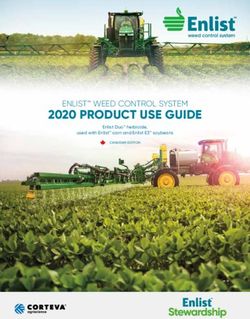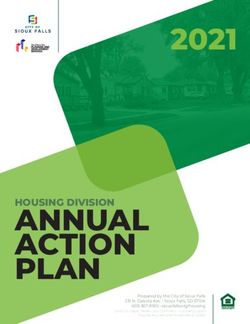Television User's Guide - II - Sears Parts Direct
←
→
Page content transcription
If your browser does not render page correctly, please read the page content below
II ÷ II
Television
User's Guide
÷ ÷
Chan_ am.II ÷ II
[mportaHt [Hformation
This symbol indicates that this product incorporates double
insulation between hazardous mains voltage and user
accessible parts. When servicing use only identical
replacement parts.
Caution: To reduce the risk of electric shock, do not remove cover (or back). No user serviceable
parts inside. Refer servicing to qualified service personnel.
_IL This symbol indicates important A This symbol indicates "dangerous voltage" inside the
instructions accompanying the _,_ product that presents a risk of electric shock or
product, personal injury.
Refer to the identification/rating label located on the
WARNING back panel of your product for its proper operating
To reduce the risk of fire or electric shock, voltage.
do not expose this product to rain or ECC Regulations state that unauthorized changes or
moisture. modifications to this equipment may void the user's
The apparatus must not be exposedto authority to operate it.
dripping or splashing. Objects filled with Caution: Using video games or any external accessory
liquids, such asvases or drinking glasses, with fixed images for extended periods of time can
must never be placed on the apparatus. cause them to be permanently imprinted on the
÷ picture tube (or projection IV picture tubes). ALSO,
some network/program logos, phone numbers, etc.
may cause similar damage. This damage is not covered
÷
by your warranty.
Cable IV Installer: This reminder is provided to call your
attention to Article 820-40 of the National Electrical
Code (Section 54 of the Canadian Electrical Code, Part
I) which provides guidelines for proper grounding and,
in particular, specifies that the cable ground shall be
connected to the grounding system of the building as
close to the point of cable entry as practical.
Product Registration
Pleasefill out the product registration card (packed separately) and return it immediately. For U.S.
customers: Your RCAConsumer Electronics product may also be registered at www.rca.com/
productregistration. Registering this product allows us to contact you if needed.
Product Information
Keep your sales receipt to obtain warranty parts and service and for proof of purchase. Attach it here
and record the serial and model numbers. These numbers are located on the product.
Model No. Serial No. Purchase Date:
Dealer/Address/Phone:
II 24F 3oToovo, ÷ o,o,o3 2oPo IIII ÷ II
Tablle of CoHteHts
Chapter 1: Connections & Setup
Things to Consider Before You Connect .......................................................................
Protect Against Power Surges ...........................................................................
Protect Components from Overheating ...........................................................
Position Cables Properly to Avoid Audio Interference ....................................
Important Stand and Base Safety Information ................................................
Use Indirect Light ...............................................................................................
Cables Needed to Connect Components to Your TV .......................................
TV + DVD + VCR .............................................................................................................. 4
Explanation of Jacks and Cables ................................................................................... 5
ANTENNA IN ....................................................................................................... 5
VIDEO 1 and VIDEO 2 ......................................................................................... 5
Component Video (Y, Pb, Pr), Audio Out, and Subwoofer
(model 24F530T only) ......................................................................................... 5
The Front of Your TV ...................................................................................................... 6
Front Input Jacks ................................................................................................ 6
Front Panel Buttons ........................................................................................... 6
Plug in the TV .................................................................................................................. 6
÷ Put batteries in the remote ...........................................................................................
How to Use the Remote Control to Complete the Initial Setup ................................ 7
6
÷
Turn on the TV ................................................................................................................. 7
Using the Menus ............................................................................................................. 7
Complete the Initial Setup ............................................................................................. 8
Set the Language ............................................................................................... 8
Complete Auto Channel Search ........................................................................ 8
Chapter 2: Using the Remote Control
Button Descriptions for TV Mode .................................................................................. 9
Button Descriptions for DVD and VCR Modes .............................................................. 9
Using the INPUT Button ................................................................................... 10
Programming the Remote to Operate Other Components ....................................... 10
Find Out If You Need to Program the Remote ............................................... 10
Programming the Remote ............................................................................... 10
How to Use the Remote After You've Programmed It .................................. 12
Remote Control Codes ................................................................................................. 12
continued on next page
II 2.F 3OTTO0 ÷ 0,0,03
320P0 IIII ÷ II
Tablle of CoHteHts
Chapter 3: Using the TV's Features and Menus
Channel Banner ............................................................................................................ 14
Parental Controls and V-Chip ..................................................................................... 14
How V-Chip Works ........................................................................................... 14
USA V-Chip Rating System ............................................................................... 14
TV Rating Limit ................................................................................................. 15
MPAA RATING LIMIT ................................................................................................... 17
Blocking Specific Content Themes .................................................................. 17
Viewing Specific Content Themes ................................................................... 17
Parental Guide On (Activate V-Chip) .............................................................. 18
V-Chip Movie Rating Limit ............................................................................... 18
Child Lock ......................................................................................................... 19
Change Password ............................................................................................. 19
Picture Menu ................................................................................................................ 20
Sound Menu .................................................................................................................. 20
Timer Menu ................................................................................................................... 21
Function Menu ............................................................................................................. 22
Tuning Menu ................................................................................................................. 23
÷ Parental Control Menu ................................................................................................ 23 ÷
Chapter 4: Other Information
Troubleshooting ............................................................................................................ 24
Care and Cleaning ........................................................................................................ 26
Fee and Canada Information ...................................................................................... 26
Limited Warranty ......................................................................................................... 27
Accessories.................................................................................................................... 29
2
I I 24F530T TOCII ÷ II
Things to Consider Before You Connect
Protect Against Power Surges
• Connect all components before you plug any of their power cords into the wall outlet.
• Turn off the 1V andlor component before you connect or disconnect any cables.
• Make sure all antennas and cables are properly grounded. Refer to the Important Safety Instructions
packed separately.
Protect Components from Overheating
• Don't block ventilation holes on any of the components. Arrange the components so that air can
circulate freely.
• Don't stack components.
• If you place components in a stand, make sure you allow adequate ventilation.
• If you connect an audio receiver or amplifier, place it on the top shelf so the heated air from it won't
flow around other components.
Position Cables Properly to Avoid Audio Interference
• Insert each cable firmly into the designated jack.
• If you place components above the 1V, route all cables down the side of the back of the 1V instead
of straight down the middle of the W.
• If your antenna uses 3CO-ohm twin lead cables, do not coil the cables. Also, keep the twin lead
÷ cables away from audiolvideo cables.
÷
Important Stand and Base Safety Information
Choosethe location for your TVcarefully. Placethe IV on a stand or basethat is of adequate sizeand
strength to prevent the TVfrom being accidentally tipped over, pushed off, or pulled off. This could
cause personal injury andlor damage the W. Refer to the Important Safety Instructions packed
separately.
Use Indirect Light
Don't place the TVwhere sunlight or room lighting will be directed toward the screen.Usesoft or
indirect lighting.
Cables Needed to Connect Components to Your TV
Thepicturesbelowshowthe cablesyou may needfor the connectionsrepresentedin this book.
Coaxial cable S-Video cable Audio/Video cables Component Video
(Y,pbopr} cables
(for model 24F530Tonly)
Chapter 1 Graphics contained within this publication are for representation only.
i i 24FS3OT.Ol-O
3 s ÷ o,o,o3, =2oPo IIII ÷ II
Connections Setup
TV(back panel)
VCR
Note: The 1V model shown here is
24F530T.The 24V510Tdoes not include
the Y, Pb,Pr (Component Video jacks},
Audio Output jacks, or Subwoofer jack.
DVD
TV + DVD + VCR
÷ 1. Connect your DVDPlayer to your IX/. ÷
A, Connect the audio (white and red] cables to the VIDEO1 R and L/MONOAUDIOjacks on the back
of the W and to the Audio Output jacks on the DVD player (sometimes labeled L and R).
B. If your DVD player has an S-Video jack, connect an S-Video cable to the S-Video jack on the DVD
player and to the S-VIDEO jack on the back of the W. If your DVD player doesn't have an
S-Video jack, go to 1D.
-OR-
C, Model 24F530T only: if your DVD player has a component video jacks (Y,Pb,Pr), connect video
grade cables to the Component Video jacks on the DVD player and to the Y, Pb, Pr jacks on the
back of the TV. If your DVD player doesn't have component video jacks, go to 1D.
-OR-
D. Connect a video cable (yellow) to the Video Output Jack on the DVD player and to the VIDEO jack
on the back of the _V.
2. Connect your lV to your VCR
Connect a coaxial cable to the ANTENNA IN jack on your TV and to the RF Output jack on your VCR
(sometimes labeled OUT TO _V).
3. Make sure cable or antenna is connected to your VCR.
Connect the coaxial cable from your cable outlet or antenna to the antenna input on the VCR
(sometimes labeled In From Antenna].
4 Chapter 1II ÷ II
Connections and getup
Explanation of Jacks and Cables
Thissection describesthe jacks you can use to make connections. Thereare several ways to connect
components to your TV.
ANTENNA IN Lets you connect a coaxial cable to receive
the signal from the antenna, cable, cable box, or if using the
example on page 4, a VCR.
ANTENNA_
IN i
ANTENNAIN jack and coaxial cable.
VIDEO 1 and VIDEO 2
VIDEO, AUDIO R and UMONO Lets you connect a
component such as a VCR, DVD player, or laserdisc player.
LI.°.01 0 • R (RIGHT) AUDIO Provides right audio connection.
right audio connector is usually red.
The
• UMONO AUDIO Providesleft audio connection. The
left audio connector is usually white.
S-VIOEO I 2
e.-VIDEO
-.z VIDEO Provides composite video connection. The video
÷ VIDEO 1 and VIDEO2 jacks, audio/video
cables, and S-Video cable.
connector
S-VIDEO
is usually yellow.
Provides better picture quality than the video ÷
jacks because the color part of the signal is separated
from the black and white part of the picture. When using
S-VIDEO IN, make sure to connect left and right audio
cables to the LIMONO and R AUDIO Input jacks.
Component Video (Y, Pb, Pr), Audio Out, and
4) d;--[ Subwoofer (model 24F530T only)
4).0#4)..ON0, Y, Pb, Pr (Component Video) Provides optimum picture
quality because the video is separated into three signals. Use
4) pr R SUB three video-grade cables for the connection. These cables are
4) 4) 4) 4) 4)w0oFE.
1 2
often color-coded (red, blue and green). When using Y, Pb,
Pr, make sure you connect left and right audio cables to the
J- _ll][O-J R and LAUDIO input jacks.
Note: TheYcompr_nentvider_jock is also the composite VIDEO2
videojock end is colored yellow.Keepthis in mind when connecting
to the component videojacks.
Audio Output (L and R} Connect an amplifier or audio
receiver for improved sound quality.
SUB WOOFER Allows you to connect an external subwoofcr
for improved bass effects.
Y, Pb, Pr jacks, audio, subwoofer and
component video cables.
Chapter 1II ÷ II
Connections getup
The Front of Your TV
Front Input Jacks
The lV has front audio/video input jacks for your convenience on the right side of the IV for connecting
a eamcorder or video game console. To access the component you connected to the front of the IV,
press the INPUT button on your remote until FRNTappears on the screen.
Note: Whenconnecting a component thet has only one audio jack, such assome camcorders,connect the T_sAUDIO L/
MONOjack to hear the audio.
VIDEO Receives video from another component such as a camcorder, video game console, or VCR.
L!MONO and R AUDIO Receives audio from another component such as a eameorder, video game
console, or VCB.
Front Panel Buttons
If you cannot locate your remote, you can use the front panel buttons of your IV to operate many of the
IV's features.
INPUT Toggles the Video Input Channels for a video game system, VCR, etc., connected to the audiol
video jacks on the front and back of the IV.
MENU Brings up the Main menu. In the menu system, it selects highlighted items.
VOL i Decreases the volume. In the menu system, acts like the left arrow button on the remote control
and adjusts menu controls.
÷ VOL+ Increases the volume. In the menu system, acts like the right arrow button
control and adjusts menu controls.
on the remote ÷
CN- Scans down through the current channel list. In the menu system, acts like the down arrow
button on the remote control and adjusts menu controls.
CN+ Scans up through the channel list. In the menu system, acts like the up arrow button on the
remote control and adjusts menu controls.
POWER Turnsthe IV on and off.
Plug in the TV
Plug the end of the power cord into a grounded wall outlet. Insert the plug completely into the outlet.
Put batteries in the remote
* Remove the battery compartment cover from the back of the remote by pushing down on and
sliding off the cover.
* Insert 2 fresh "AAA" batteries. Make sure the polarities (+ and -) are aligned correctly.
* Replace the cover.
Chapter I
o ÷ ototo3,3:2oPoIIII ÷ II
Connections and Setup
How to Use the Remote Control to Complete the
oH.o_ Initial Setup
The technical term is "Navigation"- how you move through
the on-screen menus. The method is the same throughout the
menu screens: highlight your choice and select it.
To highlight a menu item, press the arrow buttons on the
remote to highlight one of the menus on the screen. Use the
up and down arrow buttons to move up or down. Use the
Arrow
right and left arrow buttons to move right or left.
buttons
To change the item that you've highlighted, press the right
arrow button.
_OK To return to the previous menu, press GO BACK.
bu_on
Note: Highlighted meansthat the menu item standsout from othor
menu items on the'list (appeorsdorker,brighter, or a different color).
Turn on the TV
Press W on the remote, or press POWER on the W's front
panel.
÷ Note: Pressingthe ?Vburton not only turns on the _ but put3 the
remote into TVmode. "qVmode"meons thor the buttons on the
remote control operate the TV'sfunctions
÷
Picture Timer Tuning Using the Menus
icon icon icon
You might want to make yourself familiar with the menu
system. At the top of the screen, you'll see the following
menu icons: Picture, Sound, Time, Function, Tuning, and
Parental Control.
Press the MENU button to bring up the Main Menu, and
press the right arrow button until the icon you want is
highlighted. The menu options change as you toggle the
PICTURE icons.
CONTRAST 1
BRIGHTNESS 18
COLOR 50
SHARPNESS 50
TENT 0
COMBFILTER ON
COLOR TEMP NORMAL
The list of icons at the top of the menus.II ÷ II
Connections getup
Function Complete the Initial Setup
icon
The menu system in your lV allows the IV's features to work
properly. You'll need to set a few important menu items the
first time you turn on your IV.
Set the Language
PICTURE The language setting determines the language in which the
CONTRAST 1
on-screen displays and menus appear. You can choose from
BRIGHTNESS 18
COLOR 50 English, Spanish, or French. The default is English.
SHARPNESS 50 1. Press MENU on the remote control (the Main menu
TENT 0 appears).
COMBFILTER ON
COLOR TEMP NORMAL 2. Press the right arrow button until the Function icon is
highlighted.
3. Press the down arrow button until LANGUAGEis
highlighted, then press the right arrow button to change
the language.
4. When finished, press MENU to exit.
FUNCTION
LANGUAGE ENGLISH
BACKGROUND ON Complete Auto Channel Search
÷ BLACK STRETCH
NOISE REDUCE
OFF
OFF
This part of the setup allows the IV to search for all channels ÷
CLOSE CAPTION CCI viewable through your antenna or cable IV system. This is
sometimes called auto programming.
I. Press MENU on the remote control (the Main menu
appears).
2. Press the right arrow button until the Tuning icon is
highlighted.
Tuning 3. Press the down arrow button until SOURCEis
icon highlighted, then press the right arrow button to set the
signal type (CABLEor AIR).
4. Press the down arrow button until AUTO SEARCH is
highlighted. Press the right arrow button to begin the
auto channel search.
To cancel at any time, press OK.
Once the search is complete, you can begin watching IV. For
TUNING information on customizing your channels or menu options,
SOURCE AIR go to Chapter 3.
CHANNEL 16
CH NAME
DELETE CH OFF
FINE TUNE
AUTO SEARCH
Chapter 1
÷ IIII ÷ II
Indicator Button Descriptions for TV Mode
Arrows Used to highlight different items in the TV menu and to adjust
the menu controls.
Indicator Indicates the programming mode when programming the
remote to control components. Lights when you press a valid button on
the remote. Flickers when a button is pressed and the batteries are low.
(0-9) Number Buttons Enter channel numbers and time settings directly
through the remote control.
To enter a one-digit channel, enter a zero first. To enter a two-digit
channel, press the two digits and expect a few seconds delay. This is if you
want to enter a third digit.
CC Makes closed captioning appear or disappear from the screen. Also
toggles the subtitles for some compatible RCA, GE, and Proscan DVD
players.
CH + or CH - Scans up or down through the current channel list. Press
G_E once to change the channel up or down; press and hold to continue
changing channels. Also advances to the next/previous chapter or track for
some compatible RCA, GE, and Proscan DVD players.
CLEAR Removes any menu or display from the screen and returns you to
normal viewing.
÷
_EVERSE rO_WARg
GO BACK
INFO
Returns you to the previous channel.
Brings up the channcl banner.
÷
INPUT Access Video Input Channels (VID I, SVID, FRNT, and current
channel).
MENU Brings up the Main menu.
MUTE Reducesthe 1V'svolume to its minimum level. Pressagain to
restore the volume.
%., J OK When in the menu system, toggles highlighted items.
ON.OFF When in TV mode, turns the ]V on and off. If in another mode
(VCR, DVD, etc.) and programmed, will turn the component on and off.
PRESETS Brings up sound and picture presets.
SKIP Press once before changing channels and the W will wait 30
seconds before returning to the original channel. Press repeatedly to add
more time.
13/ Turns on the TVand puts the remote in TVmode. Also displays current
status.
VOL - or VOL + Decreases or increases the _V's volume.
Button Descriptions for DVD and VCR Modes
AGAIN In DVDmode, replays the last several secondsof the title you're
playing for compatible RCA,GE,and ProscanDVD players.
ANTENNA In VCRmode, functions as a TVlVCRbutton for compatible
VCRs.
Chapter 2 Graphics contained within this publication are for representation onlg
II 24F aoT.o2 Romo,o
o ÷ o,o,oa,
a:27Po IIII ÷ II
Using the Remote Control
DVD Turns on a compatible RCA,GE,or ProseanDVD player and sets the remote to control the DVD
player. Also used with the ON.OFF button to turn on other compatible DVDplayers.
GUIDE If you're operating another component that has an electronic program guide, this button
accessesthe on-screen Guide. Also operates the disc menu For some compatible RCA,GE,and Proscan
DVD players.
OPEN.CLOSE In DVD mode, opens or closesthe DVDdisc tray for some compatible RCA,GE,and
Prosean DVDplayers.
REVERSE,PLAY,FORWARD,RECORD,STOP,PAUSE If programmed, provides transport control for
some compatible remote-controllable VCRsor DVD players.
SEARCH In VCR mode, accesses Index Search feature for some compatible RCA, GE, and Proscan VCRs.
SPEED In VCR mode, selects a recording speed for some compatible RCA, GE, and Proscan VCRs.
VCR Turns on a compatible RCA, GE, or Proscan VCR and sets the remote to control the VCR. Also used
with the ON.OFF button to turn on other compatible VCRs.
ZOOM In DVD mode, zooms in on the picture for some compatible RCA, GE, and Proscan DVD players.
Using the INPUT Button
Use the INPUT button to scroll through the available Video Input Channels so you can view content
coming from components you have connected to the TV.
I. Make sure the component you want to view is turned ON.
2. Press INPUT to tune to an available video input source and view the component.
÷ 3. To return to the previous channel, continue pressing INPUT.
÷
Programming the Remote to Operate Other
ON,OFF
Components
DVD The universal remote can be programmed to operate some
brands of remote controllable VCRs and DVD players. The
remote is already programmed to operate most RCA, GE, and
Prosean VCRs and DVD players.
Note:TheTVbuttoncan'tbeprogrommed
on tflisremote.
Find Out If You Need to Program the Remote
To determine whether the universal remote needsto be
programmed for your VCRor DVDplayer, turn on the
component. For example, to program the remote for a VCR,
turn on the VCR. Point the remote at the VCR,and pressthe
VCRbutton. ThenpressON.OFF or CH + (channel up) or CH -
(channel down) to see if the VCRresponds to the remote
commands. If the component does not respond, the remote
needsto be programmed.
Programming the Remote
There are two ways to program the remote control:
• automatic code search
• direct entry
lO Chapter 2
I I 24F530T.O2-Remote ,o ÷ o,o,o a ,,o IIII ÷ II
Usin 9 the Remote Contro
Using Automatic Code Search
The following instructions can be used to program the
remote to operate each of your components. If you want to
_ ON,OFF
stop the automatic code search without programming any of
/ button your components, press CLEAR until the indicator on the
DVD and
remote turns off.
VCR
buttons 1. Turn on the component you want to operate (VCRor DVD
player)
2. Press and hold the component button you want to
program (VCR or DVD). While holding the component
button, press and hold ONoOFE until the indicator on the
remote turns on, then release both buttons.
3. Point the remote at the component. Press and release
PLAY, then wait S seconds or until the indicator on the
remote stops flashing.
At this point the remote is searching for the correct code
_°_ to program. If, after S seconds, the component you want
to operate does not turn off, press PLAY again to tell the
remote to search the next set of codes.
Continue pressing PLAY until the component turns off or
and PLAY STOP you have searched through all of the codes. There are 20
buttons button total sets of codes. If the component does not turn off
÷ after pressing PLAY 20 times, then the remote can't be
programmed to operate that component.
÷
You'll use these buttons when If the component you want to operate does turn off:
programming the remote. 1. Press and release REVERSE,then wait 2 seconds. Repeat
this step until the device turns back ON.
2. To finish, press and hold STOP until the indicator on the
remote turns off.
Using Direct Entry
I. Turn on the component to be programmed.
2. Look up the brand and code number(s) for the component on the code list in this section.
3. Press and hold the component button you want to program on the remote.
4. Enter the code from the remote control code list on the following pages. If the indicator flashes, you
have either entered an invalid code or the button isn't programmable.
S. Release the component button.
6. Point the remote at the component. Press ONeOFF to see if the component responds to the
command. If it doesn't, try pressing the component button and then ONeOEF again.
• If you get no response, repeat these steps using the next code listed for your brand, until the
component responds to the remote commands.
• If you try all the codes for your component brand and none work, try the automatic code search
method. If automatic code search doesn't find the code, the remote is not compatible with your
component.
Chapter 2 11
5/9/03, 3:27 PM [ [II ÷ II
Using the Remote Control
How to Use the Remote After You've Programmed It
Because this universal remote can operate several different components, it uses operational modes
triggered by the component buttons. For example, if you want the remote to operate the TV, you would
press the lV button to put the remote into TV mode before you could operate the 1V.
I. Press the appropriate component button (DVD, 1V, VCR) to set the remote to operate the component.
2. Press ON*0FF to turn the component ON or 0FE
3. Use the remote buttons that apply to that component.
Notes:
• The_em_emoyn_tbe_mpat_b_ewitha_mndsandm_de_s_fc_mp_nen_s_to_s_moyn_t_perateo_
functions of the remote that come with your componcnL
• _fy_ukeeppressingbutt_ns_ndn_thinghoppcns_therem_teispr_bob_yint#ewr_ngm_deY_umustprcss
t#e component¸button thor rnotchesthe component you wont to operote (i._, if you wont to operote t#e VCR,
press VCRon the remote control toput the remote in VCRmode.)
Remote Control Codes
VCR Codes
Programmable for VCR button.
÷ Admilal
Adventura
....................................................................................
................................................................................
2132
2026
Eme]son
.......... 2026,
............................
2029, 2030,
2012,2014,2015,2021,2024,2025,
2031, 2032, 2033, 2034,2035, 2036,
÷
Aiko .......................................................................................... 2027 .......... 2037, 2038, 2039, 2040, 2041, 2042,2044, 2045, 2046,
Aiwa ......................................................................................... 2026 ............................................ 2047,2065,2113,2116,2t17,2130
Akai ................. 2003, 2004, 2005, 2007, 2008, 2111, 2112, 2113 Fishe_. ........... 2011,2023,2048,2049,2050,2051,2052,2118
American High ........................................................................ 2021 F_i ................................................................................ 2021,2119
Asha ......................................................................................... 2013 Funai ....................................................................................... 2026
Audio Dynamics ........................................................... 2009, 2010 Ganmd .................................................................................... 2026
Audiovox ................................................................................. 2014 GB ...................................................................... 2000, 2001, 2013,
Bell H Howell ........................................................................... 2011 ............................................ 2021,2022,2053,2t15,2120,2131
Beaumalk ................................................................................. 2013 Goldstal. ................................................. 2009,20t4,2018,2054
Bmksonic ...................................................................... 2012,2025 Gradiente ................................................................................ 2026
Calix ......................................................................................... 2014 Halley Davidson .................................................................... 2026
Cand{e ..................................................... 2013,2014,2015,2016, Hmman Kardon ..................................................................... 2009
............................................................................. 2017,2018,2019 Halwood ................................................................................. 2061
Canon .................................................................. 202t,2022,2114 Headqua_er ............................................................................. 2011
Capeha_ ......................................................................... 2020,2110 Hitachi ........................................................................ 2055,2056,
Ca_er ....................................................................................... 2062 ........................................................ 2057,2107,2111,2120,2122
CCE ................................................................................ 2027,2061 Hi-Q ......................................................................................... 2023
Citizen ........................................................................... 2013, 2014, Instant Replay ........................................................................ 2021
............................................. 2015,2016,20t7,20t8,2019,2027 JCL ........................................................................................... 2021
Colo_yme ................................................................................
JCPenney 2009
............................................... 2009, 2010, 2011, 2013,
Colt ...........................................................................................
2061 ..................................................... 2014,2021,2022,2055,2056,
Craig ......................................................... 2013,2014,2023,2061 ....................................................... 2058,2059,2060,2t07,2118
Cm_is-Mathes .................................................... 2000,200_),2013, Jensen................................................................ 2055,2056,2111
................................... 20t6,2018,2021,2022,2024,2115,2131 JVC ...................................... 2009,2010,2011,2018,21tl,2123
Cybernex ................................................................................. 2013 Kenwood ................... 2009,20]0,20tl,2016,2018,2ttl, 2123
Daewoo .......... 20t5,20t7,2019,2025,2026,2027,2028,2110 KLH .......................................................................................... 2061
Daytron ..................................................................................... 2110 Kodak ............................................................................ 2014,2021
DBX ................................................................................ 2009,2010 Lloyd ....................................................................................... 2026
Dimensia ........................................................................ 2000, 2131 Logik ....................................................................................... 2061
Dynatech .................................................................................. 2026 LXI ........................................................................................... 2014
Electroh0me ................................................................. 2014, 2029 Magnavox ....................................................... 2021,2022,2062,
EIectrophonic .......................................................................... 2014 ....................................................... 2063,2104,2105,2108,2124
12 Chapter 2
I I 24F530T.02_RemoteII ÷ II
Usin 9 the Remote Contm
VCR Codes continued
Magnin ................................................................................... 2013 Tatung ......................................................................................... 2111
Mm antz .,...... 2009, 2010, 2011, 2010, 2018, 2021, 2062, 2064 TEA(" ..................................................................... 2020, 2005, 2111
Malta ...................................................................................... 2014 Technics .......................................................................... 2021, 2109
Masushita .............................................................................. 2021 Teknika ........................................... 2014, 2021, 2026, 2t00, 2129
Mei ......................................................................................... 2021 TMK ...................................................................... 20t3, 2024, 2047
Memorex ..,.., 2011, 20t3, 2014, 2021, 2023, 2026, 2104, 2132 Toshiba ....................... 2015, 2049, 2051, 2055, 2065, 2093, 2116
MGA .................................................................. 2029, 2065, 2113 Totevsion ........................................................................ 2013, 2014
MGN Technology .................................................................. 2013 13niteeh ....................................................................................... 2013
Midland .................................................................................. 2053 Vecto] Research ........................................ 2009, 20t0, 2Ot 5, 2016
Minolta ............................................................. 2055, 2056, 2107 Vic[ol ......................................................................................... 2010
Mitsuhishi ............ 2029, 2055, 2056, 2065, 2066, 2067, 2068, Video Concepts ............................... 2009, 2010, 2015, 20t6, 2113
........... 2069, 2070, 2W1, 2W2, 2073, 2074, 2106, 2113, 2123 Videosonic ................................................................................. 2013
Montgomery Ward .................................................... 2075, 2132 Walds ........................................................ 2013, 2014, 20t5, 202t,
Motorola ..................................................................... 2021,2132 ........................................... 2023,2026,2029,2055,2056,2061,
MTC ............................................................................. 2013, 2120 .................................... 2096, 2101, 2102, 2103, 2107, 2116, 2132
MulOtech .................................... 2013, 2016, 2026, 2053, 2061 XR-IO00 .............................................................. 2021, 2026, 2061
NEC ............................................... 2009, 2010, 2011,2016, 2018, Yamaha ............................................. 2009, 2ot0, 2011, 2018, 2111
............................................ 2064, 2076, 2070, 2079, 2111, 2123 Zenith ............................................... 2004, 2098, 2104, 2119, 2128
Nikko ...................................................................................... 2014
Nohlex .................................................................................... 2013
Olympus ................................................................................. 2021 DVDcodes
Optimus ....................................................................... 2014,2132
Optonica ................................................................................ 2096
Panasonie ......................... 2021, 2022, 2t09, 2125, 2126, 2127 Programmable for DVDbutton.
Pentax .......................................... 2010, 2055, 2056, 21W, 2120 Aiwa ........................................................................................... 3009
Pentex Reseamh .................................................................... 2018
Apex ................................................................................ 3023,3024
Phil¢o ..................................................... 2021, 2022, 2062, 2063 GE ............................................................................................... 3000
Philips .................................................... 2021,2062,2096,2124 Hitachi ....................................................................................... 3008
Pilot ........................................................................................ 2014
÷ Pioneer ........................................
Po_land ..................................................
2010,2055,2080,2081,2123
Pmsean .............................................................
2016, 2017, 2019, 2110
2000, 2001, 2131
JVC ..................................................................................
Konka ...............................................................................
Magnavox .................................................................................
Miksubishi ..................................................................................
3002,3010
30tl,3012
3003
3004
÷
Piotec ..................................................................................... 2061 Panasonie .................................................................................. 3013
Pulsal. .................................................................................... 2104
PhUips ....................................................... 3003,30t9,3021,3022
Qualtm. ................................................................................... 2011 Pioneer ....................................................................................... 3005
Qua]tz ..................................................................................... 2011 Prosean ...................................................................................... 3000
Quasar ............................................................... 2021,2022,2125 RCA ................................................................................. 3000,3001
RCA ...................... 2000,2001,2003,2013,2021,2055,2050,
Samsung .................................................................................... 3025
.................. 2082,2083,2084,2085,2086,2087,2088,2089, Sanyo ......................................................................................... 3014
....................... 2090,2091,2107,2115,2t20,2t25,2131,2133
Sony ..................................................................... 3006,3015,3016
Radioshack]Realistie ............................ 2Oll, 2013, 2014, 2021, Toshiba ................................................................. 3007, 3017, 3020
.................... 2022,2023,2026,2029,2049,2050,2096,2132 Zenith ......................................................................................... 3018
Radix ...................................................................................... 2014
Randex ................................................................................... 2014
Ricoh ...................................................................................... 2128
Runco ..................................................................................... 2104
Samsung ........................... 2005,2013,20t5,2033,2053,2112
Sanky ........................................................................... 2104,2132
Sansui ..................................................... 2010, 2092, 2111, 2123
Sanyo ................................................................ 2011,2013,2023
ScoR ............ 20t2,2015,2025,2032,2038,2065,2093,2116
Sears ............................................ 2011,2014,2021,2023,2048,
............................... 2049,2050,2051,2055,2056,2107,2118
Sharp ..................... 2017, 2029, 2094, 2095, 2096, 2097, 2132
Shintom ................................................. 2004, 2056, 2061, 2098
Shogun ................................................................................... 2013
Signatum ............................................................................... 2132
Singer ................................................................ 202t,2Ohl, 2128
Sony ....................................................... 2004, 2098, 2099, 2119
SvfS ............................................................................... 2021, 2107
Sylvania ................ 2021,2022,2026,2062,2063,2065,2124
Symphonic ............................................................................ 2026
Tandy ...................................................................................... 2011
Tashiko ................................................................................... 2014
Chapter 2 13
l l 24F530T.O2÷Remote ,3 ÷ o,o,oaa27Po IIII ÷ II
Channel Banner
There are several items that might appear on-screen when you press the IV or INFO button on the
remote. This display is called the Channel Banner. The following list describes the items on the Channel
Banner screen (left to right and top to bottom).
SAP Current channel is broadcasting SAP (Second Audio Program) information.
CC Closed Captioning is available on the current channel.
Stereo or Mono Stereo displayed when the current channel is broadcasting in stereo.
Mono displayed when the current channel is broadcasting in mono.
Skip: 0:30 Corresponds to the SKIP button. Shows the amount of time left before the TV
switches back to the previous channel.
06 ABCDEF Current channel and label assigned to the channel.
Mute Sound is muted.
Parental Controls and V-Chip
The choices in the PARENTAL CONTROLSmenu involve software inside your TV (referred to as V-Chip)
which allows you to block IV programs and movies based on violence, sex, or other content you may
believe children should not view.
÷ Once you block programs, you can unblock programs by entering a password.
By default, the software inside your IV is turned "off." For instructions to turn on V-Chip, go to page xx.
÷
How V-Chip Works
V-Chip reads the program's age-based rating (IV-MA, IV-14, etc.) and content themes [(Violence (V),
Adult Language (k), etc.)]. If you have blocked the rating andlor content themes that the program
contains, you will receivea messagethat it is not available.
Broadcasters are not required to provide content themes, so programs receivedwith no content themes
will only be blocked if you block their age-based rating. You can also block out programs that have been
given a rating of Not Rated, and programs that are considered unrated. The IV age-based ratings and
content themes you can block follow:
USA V-Chip Rating System
TV-MA (Mature Audience Only) Specifically designed to be viewed by adults and may be unsuitable for
children under 17. It contains one or more of the following content themes: crude indecent language
(k), explicit sexual activity (S), or graphic violence (V).
TV-14 (Parents Strongly Cautioned) Contains some material that many parents would find unsuitable
for children under 14. Parents are strongly urged to exercise greater care in monitoring this program
and are cautioned against letting children under the age of 14 watch unattended. This program
contains one or more of the following content themes: intensely suggestive dialogue (D), strong coarse
language (L), intense sexual situations (S), or intense violence (V).
14 Graphics contained within this publication are for representation only. Chapter 3
i i 24F aOT.Oa-Foa,
.... ,4 OM
÷ o,o,o3,
a=27Po IIII ÷ II
Using the W's Features and MenL s
W-PG (Parental Guidance Suggested) Contains material that parents may find unsuitable for younger
children. Many parents may want to watch it with their younger ehitdrcn. The program contains one or
more of the following content themes: some suggestive dialogue (D), infrequent coarse language (L),
some sexual situations (S), or moderate viotence (V).
TV-G (General Audience) Most parents would find this program suitable for all ages. It contains little or
no sexual dialogue (D) or situations (S), no strong language (L), and little or no violence (V).
W-Y7 (Directed to Children 7 years and older) Designed for children ages 7 and above. It may be more
appropriate for children who have acquired the developmental skills needed to distinguish between
make-believe and reality. Themes and elements in this program may include mild fantasy violence (FV)
or comcdic violence, or may frighten children under the age of 7.
TV-Y (All Children) Themes and €lcments in this program are designed for a young audience, including
children from ages 2-6. It is not expected to frighten younger children.
TV Rating Limit
The W Rating Limit lets you decide which TV programs can
and cannot be viewed.
To set TV programming limits:
PASSWORD I. Press MENU on the remote control (the Main menu
PASSWORD appears).
÷ 2. Press the right arrow button
icon is highlighted.
until the Parental Control
÷
3. Press the down arrow button until the bottom
PASSWORD is highlighted, then press the right arrow
button to access the password entry.
4. Enter your password using the numbers buttons on the
remote (the PARENTAL GUIDE menu appears).
5. Press the down arrow button until WRATING is
highlighted, then press the right arrow button (the TV
RATING screen appears).
TV RATING 6. Use the down arrow button to select the rating, then
RATING FV D L S V press the right arrow button to change the status of a TV
TV Y >U program rating or content theme from U(Unblock) to B
TV-Y7 U U (Block).
TV-G U
TV-PG U U U U U 7. Make sure PARENTALGUIDEis on. Pressthe GOBACK
TV-14 U U U U U button to return the PARENTALCONTROLS menu.
TV-MA U U U U
8. Press the down arrow button to highlight PARENTAL
GUIDE OFF, then press the right arrow button to turn it
on. It must be on for rating limits to take effect.
The following sections give you more details about how to
change the status of TV program limits.
Note:If you forget your pussword,you can reset it: Enter 1234as the
possword end then chunge it to o new one
Chapter 3 15
[ 24F530T.O3*Feat 8Jld M .... ,o ÷ ototo3
a27Po IIII ÷ II
UsiHg the TV's Featulres arid Marius
The V-Chip Rating Screen
The following is an example of where items are located within the TVRATING LIMITscreen.
Rating Status Field
Lets you selectwhether the status of the age-based rating limit to the
left is Unblock or Block.
Content Themes
Lists the content
I themesyou can block
or unbloek.
Bating Field
Lets you select from a
RAT'NGI Content Status FieLds
list of age-based Lets you select which
ratings you can block content themes to view for
or unbloek. TV-Y7 U U
the selected rating, and
TV-G U
TV-Po whether the status of the
TV-14 U
u
-'D"I:t-'D- U
-- content theme is currently
Unbloek (U) or Block (B).
TV-MA U [ U U U
I
Rating Settings Area
÷ Lets you see the current
content.
block/view state ofage_based ratings and associated
÷
Blocking Age-Based Ratings
Hierarchy of Age-Based Ratings
You can automatically block all program ratings above a
TV-MA Mature Audience Only specified age-based rating level.
TV-14 Parents Strongly Cautioned To block programs with higher ratings:
TV-PG Parental Guidance Suggested I. Press the up or down arrow button to scroll to the rating
corresponding with the lowest rating you do not want
TV-G GeneralAudienee
the child to watch.
TV-Y7 Directed to Children 7 years and 2. Press the OK button to toggle between U (Unbloek) and B
older (Block). The status for the rating listed to the left and all
TV-Y All Children higher ratings automatically changes to B (Block).
3. Press the GO BACK button to return the PARENTAL
CONTROLS menu.
4. Press the down arrow button to highlight PARENTAL
GUIDE OFF,then press the right arrow button to turn it
on. It must be on for rating limits to take effect.
Viewing Age-Based Ratings
After you block age-based ratings, you can change some of
the ratings back to Unbtock.
I. Press the up or down arrow button to select the rating
with a status of B (Block).
2. Press OK to select U(Unbtock).
16 Chapter 3II ÷ II
Using the W's Features and MenL s
MPAA RATING LIMIT
The MPAA RATING menu lets you decide which movies can and can't be viewed according to the age-
based rating of the MPAA (Motion Picture Association of America). The _ locks and unlocks the parental
control settings using a passwordyou select.
If you want your child to watch moviesthat have a PGrating and lower (in other words, movies rated
PGand G), then you could automatically block out all other movies with higher ratings.
Content Themes BlockingSpeeifie Content Themes
You can block programs based on their content. (Content is
FV Fantasy Violence
represented by the FV, D, L, S, and V on your screen.) When
D Sexually explicit dialogue you block a content theme for a particular rating, you
automatically block that content theme for higher rated
L Adult language
programs as well.
S Sexual situations
To block program content:
V Violence I. Determine the content themes you want to block.
2. Press the down arrow button to scroll to the rating
whose content theme you want to change.
3. Press the right arrow button to move the highlight to a
particular content theme status.
4. Press the OK button to change its status to B (Block).
÷ TV RATING
RAZING FV D [ S V
Notes: Broadcastersare not required to provide content themesor
age-based ratings.
÷
TV Y >U
TV-Y7 U U YOUmust rememberto activate Parental Controls for rating fimits to
take effect.
TV-G U
TV-PG U U U U U
TV-14 U U U U U
TV-MA U U U U
Viewing Speeifie Content Themes
If you block specific content themes, you have the option of going back and changing some of the
content themes back to U (Unbloek) :
I. Determine the eontent themes you want to change to U (Unbloek).
2. Press the down arrow button to scroll to the rating whose content theme you want to change, such
as B under language (L) corresponding with 1V-14.
3. Press the right arrow button to move the highlight to a particular content theme status.
4. Press the OK button to change the status back to U. Your child would then be able to watch
programs with the W-14 adult language content, but not programs with TV-MA language content.
Note: Only thecontent themestatus correspondingto TV-14 (L)language changesto U (Unblock}.Higherfat_d content
tflemes,such as that for TV-MAlanguage,do not change.
Chapter 3 17
5/9/03, 3:27 PM I III ÷ II
UsiH9 the TV's Features and MeHus
V-Chip Movie Rating Limit
Set movie rating limits by blocking movies rated above a
specified level.
MPAA RATING To access the MPAA RATING (Movie Rating Limit) menu:
G B I. Press MENU on the remote control (the Main menu
PG B appears).
PG-13 B
R B 2. Press the right arrow button until the Parental Control
NC-17 B icon is highlighted.
X B
3. Press the down arrow button until the bottom
r PASSWORD is highlighted, then press the right arrow
button to access the password entry.
4. Enter your password using the numbers buttons on the
remote (the PARENTAL GUIDE menu appears).
5. Press the down arrow button until MPAA RATING is
highlighted, then press the right arrow button (the MPAA
RATING screen appears).
6. Use the down arrow button to select the rating, then
press the right arrow button to change the status of a TV
program rating or content theme from U(Unbloek) to B
(Block).
÷ 7. Make sure PARENTAL GUIDEis on. Press the GO BACK
button to return the PARENTAL CONTROLS menu. ÷
8. Press the down arrow button to highlight PARENTAL
GUIDE OFF, then press the right arrow button to turn it
on. It must be on for rating limits to take effect
Note:If you forget your password,you con resetit: Enter 1234as the
passwordand then change it to a new on&
Youmust rememberto activate Patental Controis for rating limits to
t_ke effect.
Parental Guide On [Activate V-Chip)
Selecting this option lets you activate and deactivate parental control settings.
1. Press MENU on the remote control {the Main menu appears].
2. Press the right arrow button until the Parental Control icon is highlighted.
3. Press the down arrow button until the bottom PASSWORD is highlighted, then press the right arrow
button to access the password entry.
4. Ent_ry_urpassw_rdusingth_numb_rsbutt_ns_nther_m_te(thePARENTALGU_DEm_nuappears).
5. Press the down arrow button to highlight PARENTAL GUIDE OFF, then press the right arrow button to
turn it on. It must be on for rating limits to take effect.
If you do not activate V-Chip, none of the settings for V-Chip will take effect.
If you forget your password, you can reset it. Enter 1234 as the password and then change it to a new
one.
18 Chapter 3
i i 24F aOTOaFoa,
.... ,0 oo
÷ 5/9/03, 3:27 PM [ [You can also read