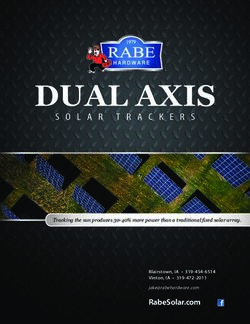Test-Out 2020 A detailed guide of the process for taking your Test-Out exam
←
→
Page content transcription
If your browser does not render page correctly, please read the page content below
• Watch this video/read this PowerPoint
• Sign the Honor Code
Set-Up • Install and check technology on your This is the process for
laptop or desktop with webcam
• Prepare your exam workspace and
taking your Test-Out exam
gather required materials
• Join Zoom meeting on your computer
Check-In • Check-in process with proctor
• Wait for exam to start
• Sign the Honor Code if you haven’t done so
Exam Period • Go to Schoology on your computer
• Check-out process with
Check-Out proctorSet-Up: Start immediately
• Watch this video/read through this PowerPoint
• Sign the Honor Code by completing the survey here
• Install and check your technology
• Check your login access to Schoology https://troyschools.schoology.com/home
• Verify you are enrolled in the correct Schoology course. If not, email
krainey@troy.k12.mi.us
• Install and check your access to Zoom
• Prepare your workspace
• Find a quiet space with internet access to take your examSet-Up Continued: Start immediately
• Locate and Organize your Required Materials
• Laptop or desktop computer with webcam (if you don’t have a
laptop/desktop please email krainey@troy.k12.mi.us)
• Student ID - this will be needed on the testing day to verify a student’s
identity. This can be a driver's license for high-school students. If you do not
have a student ID please email krainey@troy.k12.mi.us
• Pencils/pens
• Blank paper (it may be lined or unlined)
• Calculator (as specified in the email you received)Prepare your workspace • Quiet room where you will not be disturbed for your 60 to 90-minute testing time • Only proctor approved materials may be on your workspace (pencil or pen, blank paper, calculator, computer) • All other electronics must be turned off and put away
An example of an exam
ready space
• Quiet, comfortable
workspace
• Only approved materials
are in your workspace
(pencil or pen, blank paper,
calculator, iPad or
computer)Reminders: • You may not use an iPad for this exam - Zoom and Schoology can not run at the same time on an iPad • No one else may be in the room with you • All electronics other than your computer must be put away • Use the restroom before you begin – this is a timed test and time is very limited
Check-In: On the day of the test
• Log in to Zoom with the link provided by your exam proctor. Check
your video and audio.
• You may be placed in a waiting room as students are individually
checked in by the proctor.
• The check-in process will include:
• The proctor will check your student ID, please have it out and ready to show
via webcam
• The proctor viewing your workspace and webcam position
• The proctor helping you position yourself to take your exam
• Waiting while other students are checked-inExam Period • The proctor will be monitoring the exam zia Zoom. Your webcam and audio must be on at all times (you may not mute or turn off your camera). • This is a timed exam and the exam will end at the established time • You must stay in an exam ready position (visible by the webcam) during the entire exam period
Exam Period • The Zoom sessions will be recorded and saved in the case of any irregularities during the testing time. • If you have questions during the exam, use the chat feature on Zoom to send a message to the proctor only. The proctor will answer via chat. • You can also raise your hand and the proctor will send you a message via chat. • You will be asked to take photos of your work and submit them via Schoology. Please number each question, and keep your work organized and easy to read.
If an irregularities occurs during the exam
period
• If you lose connectivity, you will be allowed ten minutes to get back
online
• If a student does any of the following, he/she will be removed from
Zoom and lose the opportunity to participate in test-out
• Sharing his/her screen or talking during the exam
• Moving out of an exam ready position (not being visible by the
webcam)
• Using other electronic devices
• Receiving outside assistanceCheck-Out • Check-Out will take place before you exit Zoom • Check out will happen at the end of the testing window. If you finish early submit your test and wait patiently for your proctor to give you instructions • Wait for your proctor to give you permission to take a photo of your work (using an iPad or phone) and submit it via Schoology • Wait for the proctor to clear you before exiting Zoom
FAQs • What happens if my internet goes out? You will have ten minutes to get back online. If you are unable to get back online, you may lose your opportunity to take this assessment. • What score must I earn to pass? 77% or better. • How will I get my results? When? You will receive your test results via School Messenger within one week of your testing date.
Questions or Concerns • If you have questions or concerns about this process, please email Kate Rainey at krainey@troy.k12.mi.us
Schedule – You will receive your test-out invite through
School Messenger. All tests will begin at 1:00pm
• Monday, June 1 - Algebra 2, Honors Algebra 2, PreCalc, Honors PreCalc
• Tuesday, June 2 - Geometry and Honors Geometry
• Wednesday, June 3 - Bridge Test and Math 8
• Thursday, June 4 – Math 7/8
• Friday, June 5 - Algebra 1 and Algebra 1 HonorsYou can also read