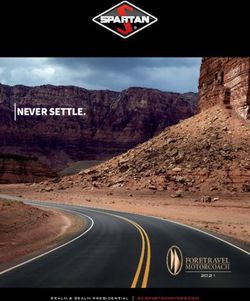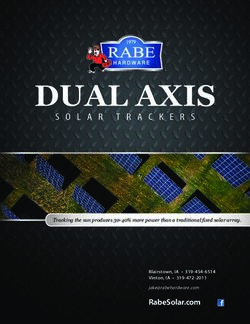Or go to tucson2.atsusers.com use the QR Code make sure not to enter www
←
→
Page content transcription
If your browser does not render page correctly, please read the page content below
Tucson Unified School District
Interscholastics
2021-22
Instructions for ATS Student Activities/Athletics Registration Portal
➢ ATS will open for registration on May 31st of the current school year. Any
information entered prior to May 31st of the current school year will not transfer
into the current school year.
➢ The BrainBook https://aiaacademy.org/brainbook educational online concussion
AND Opiod training should be completed prior to registration in ATS.
➢ Click on the Link provided on the TUSD Athletic Training webpage.
Or go to tucson2.atsusers.com use the QR Code (make sure not to enter www or
http.) (Preferred Browsers include Google Chrome, Fire Fox, and Safari)
➢ First time users: enter the word “new” for Athlete ID and password.
➢ Returning users: enter in your Athlete ID- this should be your Matric. Your password has been reset to
the word “new”.
➢ First time users will set your
For the first time
permanent Athlete ID and/or
registration type in
password later in the process. the word “new” as
Athlete ID: new Athlete ID and
Password: new Password
Database: atstucson
Database:
You need to use your Matric
atstucson
for your Athlete ID!
➢ First Time Users:
▪ Once you are logged in, begin filling out the General tab information.
▪ All of the yellow colored highlighted sections are required- see page 2.
▪ From the dropdown menu select up to three teams/sports/activities that you are interested in
participating with during the school year. If you are participating in more than 3 sports/activities
you will need to fill out the Additional Sports/Activities form available in the Activities Office.
▪ See the directions/pictures on PAGE 2 for additional information.
Please complete the required fields with the Student’s, NOT the Parent’s, Information including phone
number, email, etc. There is an additional section to enter in the parents contact information.
➢ Returning Users:
▪ Select Athlete Information icon.
▪ Verify all information
▪ Update/Complete all yellow fields- update password
▪ Select Save Athlete Information when done
▪ Verify sports selected for the current year when turning in
your physical paperwork! You will not select sports at this
time.Trouble shooting:
If you are logged out of the system or have to pause your registration- when resuming your registration start
from the tucson2.atsuers.com and enter the Athlete ID and Password you created. DO NOT resume from the
page that logged you off- it will not direct you to the correct Database. If you have forgotten your password,
you may contact your school’s Activities Office to retrieve it.
You must
fill in all
yellow
highlighted
areas.
All other
areas are
optional.
▪ Your ATHLETE ID is your TUSD Matric #
▪ Use your TUSD Matric #
▪ Ensure that you click the button before you move on▪ Be sure to enter in the school you attended for the last 12 consecutive months and BrainBook code or
date completed if available. If possible, screen shot your completed BrainBook to show when
completing registration at your site.
▪ After the information has been saved and recorded; more tabs will appear at the top.
Contacts Tab
This will serve as your students’ emergency contact information in the event of an emergency.
▪ Click ADD to list emergency contact information
▪ You will see the initial contact that you added when you created your account. Please add another
parent/guardian and/or another emergency contact by clicking the “ADD” button. Each student-athlete
should have a minimum of two contacts with all required contact information including two phone
numbers. More can be entered if you wish.
▪ Once you are finished, Click Verify Emergency Contact Information at the bottom of the screen.
Forms Tab
▪ There are 4 FORMS.
▪ All students and parents must complete all 4 forms for the 2021-22 School Year.
▪ TUSD Try-Out-Media Opt-Out-Payment 2021
▪ TUSD Parent Permission-Assumption of Risk-Transportation 2021
▪ TUSD Code of Conduct- Additional Information 2021
▪ TUSD Concussion Annual Statement and Acknowledgement Form 2021
▪ Use the drop down menu to select a form. Then Click NEW
Make sure
to SAVE
each form
before you
move to
the next
form!
▪ You must fill in all the required fields and sign or they will not be accepted.▪ To sign a form- Hold the left mouse button and move the mouse in the Athlete/Student Signature Box to
enter in your signature. Then Type your name into Signed By box and then click the Sign button to the
right of the Signed By box.
▪ Once you have clicked on Sign the box should look like this: Be sure to click the sign
button and not the refresh
symbol. You must save the
first signature before you
sign and save the next
signature.
▪ It may take a few moments for the blue writing to appear.
▪ Then the parent will repeat this signature process with the parent/guardian signature.
Make sure you Click the button.
When you are finished signing both signatures Click
Paperwork Tab
▪ The Paperwork section will show what forms you have completed from the Forms Tab. This tab shows
your progress.
Participation Fee-
You will need to pay your participation fee. This can be done by visiting the finance office or you can pay
online via your school’s webstore. You will need to pay your participation fee in order to compete. Please enter
in receipt number- if applicable or planned date of payment to complete this field.
To complete your registration:
Turn in your Physical, Cardiac Screen, Health History, and BrainBook Certificate if you did not complete the
certification prior to registration (for 9th graders and transfer students only), to the Athletic Office.
You will not be cleared if you do not complete every step and you will not be allowed to tryout.
It is best to turn in paperwork 1 week before tryouts begin. This will ensure all necessary steps have been
completed.You can also read