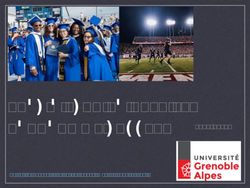The Bleeding Edge or How To Run Ubuntu Development Branches And Not Get Cut Cook ...
←
→
Page content transcription
If your browser does not render page correctly, please read the page content below
The Bleeding Edge
or
How To Run Ubuntu Development Branches
And Not Get Cut
http://outflux.net/ul07/bleeding-edge.odp
Kees Cook kees@ubuntu.com
(and ghost-writer Colin Watson)
Ubuntu Live 2007Why not to run the devel branch
“I think it will make my computer faster”
probably not -- likely less reliable
upgrading remotely is scary
“I just need one or two new applications”
https://help.ubuntu.com/community/UbuntuBackports
or rebuild the package yourself
sudo aptget install buildessential devscripts fakeroot
sudo aptget builddep PACKAGE
dget URL/to/PACKAGE.dsc
dpkgsource x PACKAGE.dsc
(cd PACKAGE* && debuild uc us)
sudo dpkg i PACKAGE_*.debWhy to run the devel branch
stable versions don't work on your hardware
you want to help out with testing to ensure that the next
version of Ubuntu is high-quality
you want to help develop Ubuntu
you are employed to develop Ubuntu :-)
NOT FOR THE FAINT OF HEART
but, if you're here, you likely have the appropriate level of
intestinal fortitudeRelease process
https://wiki.ubuntu.com/GutsyReleaseSchedule
lots of churn in the first couple of months as we
resynchronise with Debian
regular installable milestone releases
feature freeze two months before release
focus on bug fixing for last two months, becoming
increasingly more conservative
last-minute bugs probably cannot be fixed in time for
release unless they are world-shatteringly badHelping with testing
upgrade regularly (at least weekly if not daily) and
report bugs when things go wrong
sudo aptget update
sudo aptget dy distupgrade
sudo aptget distupgrade
test the live CD
try out fresh installs of milestone releases
always read the release notes
https://wiki.ubuntu.com/Testing
https://wiki.ubuntu.com/Bugs
https://wiki.ubuntu.com/BugSquadLive CD testing
can safely boot the live CD without touching your
existing system
beware mounting filesystems from hibernated OSes
relatively slow to run day-to-day, but an important and
safe test
can install packages on the running live CD (subject to free
memory)
much faster in a virtual machine (though requires even more
memory)
Live CD Persistence (when it works)
https://help.ubuntu.com/community/LiveCDPersistenceInstallation testing options
may choose desktop, alternate install CD, netboot,
USB stick ...
desktop CD more user-friendly, though can be harder to fix if
it fails
alternate install CD text-only, but very flexible and you can
retry individual steps
https://help.ubuntu.com/7.04/installation-guide/
install alongside existing system
requires unpartitioned space, or resizable volumes
installer bugs may eat data (make backups!)
important test case (especially alongside Windows)Installation testing options (cont.)
use a spare machine
revision control, rsync, unison, scp, NFS, Samba for keeping
your files handy
safe and fast; uses more desk space and electricity
use a virtual machine
several free/proprietary VM options (qemu, kvm, virtualbox,
VMware, etc.)
frequent choice for heavy testers on the development team
safe and saves desk space and electricity; some slowdown;
requires spare disk spaceUpgrading
very important to test
lots of combinations with lots of possible failure modes
some auto-testing done by development team
benefits greatly from community testing
filing bugs on problems you encounter helps us
improve the upgrade processUpgrading (cont.)
automatic (may not always work)
updatemanager c d
manual
edit /etc/apt/sources.list, replace all codename references
(e.g. “feisty” to “gutsy”)
sudo perl pi e 's/feisty/gutsy/' /etc/apt/sources.list
sudo aptget update
sudo aptget distupgrade
hold on to your hats (and see the rest of this talk!)What can go wrong mirror problems uninstallable packages removals due to difficult upgrade logic administrative error crashes during upgrades hardware-specific breakage unpredictable bugs
Mirror problems
checksum failures
development branch changes hourly; sometimes mirrors get
skewed
unauthenticated package warnings
don't install unauthenticated packages; this warning is for
your protection (it could be a real attack)
next mirror push may resolve the problems, so wait an
hour and try again
try temporarily using archive.ubuntu.com
remember to switch back! it's slow and expensiveUninstallable packages
incorrect dependencies
file-level conflicts ("trying to overwrite '/bar/baz', which
is also in package “foo")
broken maintainer scripts
note that apt will fail if the system is too inconsistent,
and you may have to fall back to using dpkg directlyUnpack failures
typically haven't done much to your system
if due to file-level conflict, may be fixable using:
sudo dpkg forceoverwrite i /var/cache/apt/archives/foo.deb
almost always indicates a missing Replaces field
bugs in pre-installation scripts generally unfixable
without repacking .deb
sometimes pre-removal script of old package may be
broken; may require editing by hand
see /var/lib/dpkg/info/foo.prermConfigure failures
package's files are unpacked, but post-installation
script failed
sometimes a retry is enough
sudo dpkg configure a
sometimes post-installation script is broken; may
require editing by hand
see /var/lib/dpkg/info/foo.postinst
update-alternatives and dpkg-divert are often used
and sometimes used wrongly; see the documentation
if need bePackage system debugging
dpkg itself only gives you an exit code, which isn't very
useful
read back through the output for the earliest error that
caused dpkg to fail, and fix that
when reporting a bug, quote the full output, not just the
end
most maintainer scripts are shell; to get a full
execution trace, edit them in /var/lib/dpkg/info/, put 'set
-x' on the second line, and retryPackage system debug (cont.)
if debconf goes wrong (often indicated by exit codes
that are multiples of 10), get a debconf trace:
export DEBCONF_DEBUG=developer
exit codes 10 and 20 are usually bad arguments to
db_something, while 30 is often just a missing “|| true”
after db_input or db_go
add verbose flags to commandsPackage system debug (cont.)
strace (sledgehammer tracing tool, output can be hard
to read)
sudo strace f dpkgcommand... 2>/tmp/foo.out
debug apt-get dependency problems; output can be
hard to read
sudo aptget o Debug::pkgProblemResolver=true ...
occasionally dpkg itself goes wrong; see help
dpkg –debug=help
dpkg debug options do not help with maintainer script
problems!Incorrect removals
always check removal list carefully when performing a
dist-upgrade
update-manager has a list of known-good removals,
but this may not be up to date
"Following essential packages will be removed"
never say yes unless you are well beyond needing this talk
packages that have been removed from the archive
are usually fair game to remove
check package states with aptcache policy PACKAGEAdministrative error
forcibly installed package that causes problems
sudo dpkg remove foo; sudo aptget f install
packaging system files were modified by hand
reinstall packages and next time use dpkg-divert or dpkg-
statoverride as necessary
packages from third-party archives
we don't deliberately break them, but sometimes it's
unavoidable or unnoticed
consider removing them to make the upgrade finish, and
reinstall later
report bugs to third party in questionCrashes during upgrades
try to resist the urge to pull the power cord during
upgrades, but if you must...
sudo dpkg configure a
sudo aptget f install
"Package is in a very bad inconsistent state"
dpkg unpack /var/cache/apt/archives/foo.deb
dpkg configure a
/var/lib/dpkg/status is critically important
copies in /var/lib/dpkg/status-old and /var/backups/
/var/lib/dpkg/available corrupt
sudo dselect updateCrashes during upgrades (cont.)
files filled with zero bytes
XFS does this if you're unlucky; get a UPS :-)
corrupt files belonging to packages
dpkg S /path/to/file
sudo aptget install reinstall PACKAGE
/var/cache/apt files can be removed if corrupt
debconf database files can sort of be removed if
corrupt, but you may have to reinstall packages and
re-answer questions afterwards
sudo dpkgreconfigure plow PACKAGEHardware-specific breakage
most important area to report bugs
Not everyone has your hardware, so it can be a challenge to
test all combinations.
common failures
Kernel breakage
X.org breakage
Network breakageKernel breakage
new kernel (or initramfs) breaks on boot
always keep at least one old known-good kernel
kernel ABI changes frequently in development branches so
you will generally be able to boot an old one
linux-image-2.6.22-8-generic 2.6.22-8.18
kernel seems to work, but oopses later
be cautious (is the filesystem oopsing?)
report a bug and consider reverting to an older kernel
include full oops log in /var/log/kern.log and/or dmesgX.org breakage
log in at console (Ctrl-Alt-F1)
can generally fall back to vesa or vga driver
edit /etc/X11/xorg.conf, e.g.:
Section “Device”
Driver “vesa”
EndSection
restart X.org
sudo /etc/init.d/gdm restart
should be less of a problem in future (bullet-proof-x),
with automatic vesa/vga fallbackNetwork breakage
network-manager takes down the network interface
you were using
interaction with /etc/network/interfaces is hard
may require manual prodding (ifconfig, ifup/ifdown)
if want you, you can stop network-manager
sudo /etc/dbus1/event.d/26NetworkManagerDispatcher stop
sudo /etc/dbus1/event.d/25NetworkManager stopUnpredictable bugs
almost anything can happen in theory
keep a login session open in case authentication
breaks
check /var/log/auth.log for authentication problems
may need to reboot in recovery mode to fix
in a pinch, (e)dit the grub menu item and use this for the
kernel command-line arguments instead of “ro”:
rw init=/bin/sh
report any library crashes or compilation breakageRemote upgrades
not a good idea with development
branches
keep an ssh session open
make sure you can still log in before closing it
may still lose the battle if network interfaces go away
if you need to reboot remotely, invest in a remote
console server :-)Where to go for help
report bugs: https://bugs.launchpad.net/ubuntu
mailing lists:
ubuntu-users@lists.ubuntu.com
ubuntu-devel-discuss@lists.ubuntu.com
web forums: http://ubuntuforums.org/
IRC: #ubuntu or #ubuntu+1 on irc.freenode.net
please use #ubuntu-devel only if helping with development
please use #ubuntu-bugs if helping report/triage bugsQuestions? Kees Cook kees@ubuntu.com
You can also read