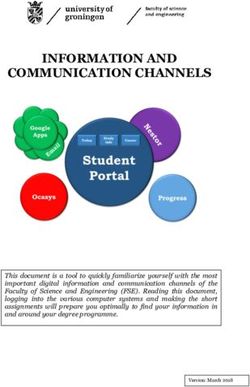Ulwazi Update - Our Journey from Sakai to ulwazi - Wits University
←
→
Page content transcription
If your browser does not render page correctly, please read the page content below
WITS
Ulwazi Update
WITS ONLINE TEACHING AND LEARNING NEWS BITES
03 MARCH 2021
Our new Learning Management System (LMS)
is known as ‘ulwazi’, which means ‘knowledge’ in
isiZulu.
Our Journey from
Sakai to ulwazi Canvas, known as ulwazi at Wits, is the University’s
LMS to support online teaching and learning. It is a
powerful cloud-based platform that is easy to use.1
WITS
Road to ulwazi
Stage 1: Setting up ulwazi
Stage 1 is complete, and ulwazi is now the official Wits LMS.
Information for staff and students on how to access and use ulwazi is available on the new
"Access ulwazi" page.
Stage 2: Migrating from
Sakai to ulwazi
The migration from Sakai to ulwazi is complete. All course sites, and all requested project sites, are
now on Ulwazi. If you still need assistance, please email ulwazihelp@wits.ac.za.
Stage 3: Learning to use ulwazi
If you haven’t already attended ulwazi training, please use the training schedule to find a slot when
you can attend. training schedule
Stage 4: Preparing your course
Some students are already logging into course sites.
Students can only see published sites.
This week’s focus is on making your Please publish your site and hide content that you do
course data-friendly, mobile-friendly and not want students to see yet. You can add a notice to
accessible. your ulwazi site home page stating when your ulwazi
modules will be visible to students.
Accessible
Ulwazi has a built-in accessibility checker. Use this tool to check that your course is accessible to ALL
students.
Accessibility tips:
• Use the Rich Content Editor to add alternative text description (ALT
tags- description for images for adaptive text readers) to images.
• Use Studio to auto-generate video transcripts/ close captions.
• Do not upload scanned reading material.
• Ensure adequate colour contrast.2
Data friendly
Wits will provide students with “free to the student” access to services required for their online
learning requirements. Students need to:
• Select their preferred service provider from this list: CellC, MTN, Telkom and Vodacom;
• Add the Cell Number they wish to get their data on via https://self-service.wits.ac.za on
the “Maintain Mobile Data Number” page;
• Install and run the University VPN mobileconnect.wits.ac.za; Please see the “How to
guides” on the data-access page. Students will need to use the VPN to access all Wits
allowed URL’s.
• Monitor their usage of data as they are only issued with 10 Gb daytime and 20 Gb night
time data.
• See this list for the Wits allowed URL’s and to see if the URL is free or consumes data
from the 10 Gb bundle.
Ulwazi is mostly free, but it does consume some data from the data bundle provided by Wits.
Tip:
When using Big Blue Button (‘Conferences’), ICT has advised that lecturers
should upload their presentation to the conference and work with the uploaded
presentation to discuss with students. It would be best to do this in advance as it
may take some time to upload. Alternatively you should make use of the whiteboard
feature.
You should avoid using the Share webcamera and Share your screen as these tools
increase the data consumption of BBB drastically.
Mobile friendly
In 2020, half of Wits students logged into the LMS using a mobile device. We can expect this
trend to continue into 2021. Ensuring all our courses are mobile-friendly is therefore critical.
A course can look very different on a small screen. Always view your course on a mobile
device before publishing it, using the Canvas Teacher app.
Download for Android. Download for iPhone.
Tip for mobile design:
Chunk your content into small pieces of text, to avoid excessive scrolling
on small screens. (Mobile App design/ Course Evaluation Checklist)3
Frequently Asked Questions
Integration Mobile
Access Migration Sakai-Related Canvas
and Data App
Access
Do I (as a lecturer) have access to ulwazi yet?
Yes, ulwazi went live on 27 January 2021. You can log in at https://ulwazi.wits.ac.za/. Your username is
[your staff number]@wits.ac.za, and your password is the same password you use for your Wits email.
Migration from Sakai to ulwazi
My course has already started in January so I will remain on Sakai for Block 1. Do I need to alert anyone?
Yes, you need to let ICT know so that they can make sure that your course (and student access) remains active in
Sakai for block 1. Please email ulwazihelp@wits.ac.za.
What will be transferred in the migration from Sakai to ulwazi?
All the course content is transferred, e.g. files, media, readings, lessons, announcements, quiz questions,
assignment instructions, and discussion topics (only the topics - no discussion posts). Student interactions (such
as chats, forum posts, assignment uploads, and grades) will not be migrated.
What about all the time and effort we put in last year, and in the preceding years in creating good course
sites?
Your 2020 course content from Sakai will be transferred "as is" to ulwazi so all your hard work will be copied
across. You will need to do some formatting and updating because Sakai “Lessons” do not work exactly the same
as ulwazi “Pages”.4 Will we be using ulwazi in block 1 or only from block 2? With the exception of courses that started in January 2021 or before 15 February 2021, all courses need to be on ulwazi for block 1. Most Faculty of Health Sciences undergraduate courses and Commerce, Law and Management (CLM) Postgraduate School courses have already started. Does this mean that we will only migrate those courses to ulwazi, when the second teaching block starts? Yes, those courses will be migrated separately and the process for that migration will be communicated. Can you opt to not migrate the old Sakai course and develop a new course in ulwazi? Yes, lecturers have the choice. You can choose to develop your course from scratch in ulwazi. Does ulwazi have Gradebook, even if the existing content will not be migrated? Yes, the Gradebook in ulwazi is very similar to Sakai (it is actually a little better). What if my Sakai site is not automatically migrated? Sakai sites can be manually migrated. To request this: Log a ticket via ulwazihelp@wits.ac.za or Contact your faculty online learning designer. I have a course that was run as one course in 2020, but in 2021, it is now split into two courses. Is there a way to request a new course site, in addition to the one that is being migrated? Contact your faculty online learning designer who will assist you. I will be teaching a course in 2021 that a different lecturer taught in 2020. How do I ensure that I have access to the course site? ICT will do their best to link the courses to the lecturers. If a lecturer is not able to view their course. Email ulwazihelp@wits.ac.za Will all lecturers who teach in the same course have access to the ulwazi course site? Yes. The automatic migration will include all lecturers for a course from Sakai to ulwazi. On ulwazi, a lecturer can grant access to other lecturers. Integration and Data Will Gradescope, Turnitin and BigBlueButton be integrated into ulwazi? Yes, this has already been done.
5
Sakai-Related
Will students still have access to Sakai sites?
Students will still have access to Sakai if your course started before 15 February 2021. But it is vitally important that
you let ICT know that this course is active on Sakai so that they don't remove access in block 1.
Will we continue to have access to Sakai for the purpose of referencing our old courses if required?
Lecturers will still have access to everything in Sakai for 2021. Thereafter the courses will be archived and Sakai
will be "switched off".
In Sakai lessons, there is an option to export content via the IMS Common Cartridge (CC) format.
If I export content from a lesson in Sakai using this CC format, can I then import that content into my
course in ulwazi?
Yes.
Mobile App
How do I download the mobile app?
Canvas has a mobile app for android and apple devices. You can download them from the respective app stores.
Once installed, use ulwazi University of the Witwatersrand when you are asked “What is your school’s name?”.
Use the same login details as on the site by using [staffNo]@wits.ac.za and Wits password.
Which mobile app should I download?
Canvas has three mobile apps. There is one for the teacher, one for a student and one for a parent. Download the
teacher app as the lecturer. (There are different features in each app with the appropriate focus.)
Canvas Support FAQs
Can I link several of my course sites together if I want different cohorts of students in the same course?
Yes, Canvas has a cross-link function that works with sections, similar to the parent-child site function in Sakai.
Please email ulwazi Help or your Faculty Online Learning Designer to link your sites together. You will need to
specify the course code for each course to be linked and which course is the "parent" course. This needs to be done
by an administrator so SIMS integration remains intact.
https://www.instructure.com/canvas/support-faq
https://community.canvaslms.com/
https://elmira.instructure.com/courses/49/pages/frequently-asked-questions6
Support
ulwazi Help Desk
Please contact for all technical queries
ulwazihelp@wits.ac.za
Centre for Learning, Teaching and Development (CLTD)
Instructional Designers
ID support: IDSupport.cltd@wits.ac.za
Faculty Online Learning Designers
For assistance in designing your online/blended course
Humanities
Renee Koch: renee.koch@wits.ac.za
CLM
Greig Krull: greig.krull@wits.ac.za
Fiona Macalister: fiona.macalister@wits.ac.za
Myrtle Adams-Gardner: myrtle.adams-gardner@wits.ac.za
Health Sciences
Paula Barnard-Ashton: paula.barnard-ashton@wits.ac.za
Mark Allen: mark.allen@wits.ac.za
Science
Phiwe Dlamini: phiwokuhle.dlamini@wits.ac.za
Engineering
Nozuko Makhuvha: nozuko.makhuvha@wits.ac.za7
ulwazi Faculty Administrators
Please contact if you need to create a new ulwazi site.
Humanities
Renee Koch: renee.koch@wits.ac.za
CLM
Fiona Macalister: fiona.macalister@wits.ac.za
Health Sciences
Ann George: ann.george@wits.ac.za
Science
Phiwe Dlamini: phiwokuhle.dlamini@wits.ac.za
Engineering
Nozuko Makhuvha: nozuko.makhuvha@wits.ac.zaYou can also read