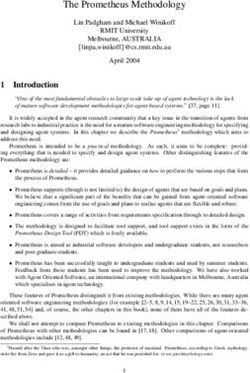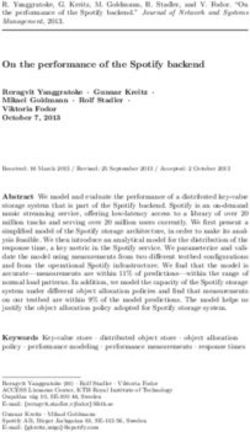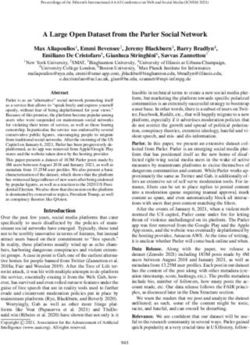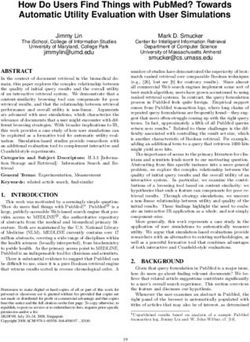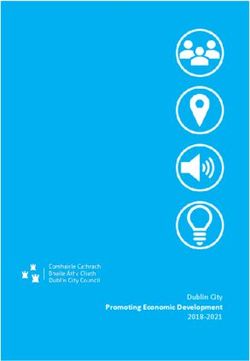User Guide to Snare Enterprise Agent for MSSQL v1.2
←
→
Page content transcription
If your browser does not render page correctly, please read the page content below
Guide to Snare Enterprise Agent for
MSSQL
© 1999-2013 Intersect Alliance Pty Ltd. All rights reserved worldwide.
Intersect Alliance Pty Ltd shall not be liable for errors contained herein or for direct, or indirect damages in
connection with the use of this material. No part of this work may be reproduced or transmitted in any form or by any
means except as expressly permitted by Intersect Alliance Pty Ltd. This does not include those documents and
software developed under the terms of the open source General Public Licence, which covers the SNARE agents and
some other software.
The Intersect Alliance logo and SNARE logo are registered trademarks of Intersect Alliance Pty Ltd. Other trademarks
and trade names are marks’ and names of their owners as may or may not be indicated. All trademarks are the
property of their respective owners and are used here in an editorial context without intent of infringement.
Specifications and content are subject to change without notice.
© Intersect Alliance, June 2014 Page 2 of 50 Version 1.2Guide to Snare Enterprise Agent for
MSSQL
About this guide
This guide introduces you to the functionality of the SNARE Microsoft SQL Server Agent within the
Windows operating environment. The development of 'Snare Enterprise Agent for MSSQL' will now
allow for events generated by Microsoft SQL Server to be forwarded to a remote audit event
collection facility. Snare Enterprise Agent for MSSQL will also allow a security administrator to fully
remote control the application through a standard web browser.
Other guides that may be useful to read include:
• SNARE Server User’s Guide.
• Installation Guide to the SNARE Server.
• SNARE Server Troubleshooting Guide.
• The SNARE Toolset - A White Paper.
Table of contents
1 Introduction............................................................................................................. 4
2 Overview of SNARE for MS SQL Server..............................................................................5
3 Agent Installation....................................................................................................... 6
3.1 Prerequisites....................................................................................................... 7
3.2 Wizard Install....................................................................................................... 7
3.3 Silent Install....................................................................................................... 15
3.4 Evaluation Version............................................................................................... 17
4 Service Status.......................................................................................................... 18
5 The Remote Control Interface......................................................................................19
5.1 Remote Control Configuration..................................................................................21
5.2 Network Configuration.......................................................................................... 23
5.3 Objectives Configuration........................................................................................27
5.4 HeartBeat and Agent Log........................................................................................35
5.5 Group Policy....................................................................................................... 36
5.6 Latest Events...................................................................................................... 38
5.7 View Audit Service Status.......................................................................................39
6 SNARE Server.......................................................................................................... 40
7 About Intersect Alliance............................................................................................. 42
Appendix A - Event output format....................................................................................43
Appendix B - SnareMSSQL registry configuration description....................................................44
Appendix C - Objectives and security event IDs....................................................................47
© Intersect Alliance, June 2014 Page 3 of 50 Version 1.2Guide to Snare Enterprise Agent for
MSSQL
1 Introduction
The team at Intersect Alliance have developed auditing and intrusion detection solutions on a wide
range of platforms, systems and network devices including Windows, Linux, Solaris, AIX, IRIX, PIX,
Checkpoint, IIS, Apache, MVS (ACF2/RACF), and many more. We have in-depth experience within
National Security and Defence Agencies, Financial Service firms, Public Sector Departments and
Service Providers. This background gives us a unique insight into how to effectively deploy host and
network intrusion detection and security validation systems that support and enhance an
organisation's business goals and security risk profile.
Native intrusion detection and logging subsystems are often a blunt instrument at best, and when
your security team strives to meet departmental, organisational, industry or even national security
logging requirements, a massive volume of data can be generated. Only some of this data is useful
in evaluating your current security stance. Intersect Alliance has written software 'agents' for a wide
range of systems that are capable of enhancing the native auditing and logging capabilities to
provide advanced log filtering, fast remote delivery using secure channels, remote control of agents
from a central collection server, and a consistent web based user interface across heterogeneous
environments.
Through hard-won experience collecting log data in enterprises worldwide, Snare's capabilities have
evolved over many years to provide an unmatched cohesive approach to event log management in a
trusted package, that is promoted as an industry standard solution for log collection and distribution
by a wide range of event management applications (SIEMs, SEMs, SIMs and LMs) and Service providers
(MSSPs). The agents have an enterprise-level feature set, yet are designed to be light on disk space,
memory and CPU to ensure that your servers can meet security requirements without compromising
their ability to stick to core business.
The development of 'SNARE for Microsoft SQL Server' allows events generated by MS SQL to be
collected and forwarded to a remote audit collection facility. Snare Enterprise Agent for MSSQL will
also allow a security administrator to fully remote control and monitor the application through a
standard web browser.
Other Snare agents are also available for Windows (2003/XP/Vista/2008/Windows7/Windows8/2012),
Linux, Solaris, Epilog and many more.
Agents are available for Windows (2003/XP/Vista/2008/Windows7/Windows8/2012), Linux, Solaris,
Epilog and many more. The agents are capable of sending data to a wide variety of target collection
systems, including our very own 'Snare Server'. See Chapter 6 SNARE Server for further details.
Welcome to 'Snare' - System iNtrusion Analysis & Reporting Environment.
© Intersect Alliance, June 2014 Page 4 of 50 Version 1.2Guide to Snare Enterprise Agent for
MSSQL
2 Overview of SNARE for MS SQL Server
Snare Enterprise Agent for MSSQL operates through the actions of the SnareMSSQL.exe service. This
service interfaces with Microsoft SQL Server to initiate, read, filter and send trace logs from MSSQL
to a remote host or a local log file.
The SnareMSSQL service can be configured to monitor a variety of MSSQL installation types. The
default objective template will monitor the master database within the default local MSSQL
instance. This can be modified on a per objective basis to specify a named MS SQL instance and a
database within that instance. Snare Enterprise Agent for MSSQL can also be used to monitor SQL
instances running on a failover cluster. See Chapter 3-Agent Installation and Chapter 5.3-Objectives
Configuration for more information on configuring objectives.
The SnareMSSQL service is controlled and monitored using a standard web browser. This web
interface can be used either locally or remotely to control the operation of the SnareMSSQL Agent.
See Chapter 5-The Remote Control Interface for more information on gaining access to the
SnareMSSQL web interface.
Figure 1: The SnareMSSQL Web Interface
© Intersect Alliance, June 2014 Page 5 of 50 Version 1.2Guide to Snare Enterprise Agent for
MSSQL
3 Agent Installation
Snare Enterprise Agent for MSSQL is available as a self-contained installation package, and includes a
setup wizard and silent install options to allow for easy installation and configuration of all critical
components. The installation package includes various support files and the core component
SnareMSSQL.exe.
The SnareMSSQL.exe binary implements all the functionality required to initiate trace logs, read
trace log records, filter events according to the objectives, provide a web based remote control and
monitoring interface, and includes all the necessary logic to act as a service under Windows
2003/2008/2008R2/2012 or XP/Vista/Win7.
Snare Enterprise Agent for MSSQL has two distinct deployment scenarios:
● Stand alone scenario
This scenario involves a single system running one or more instances of MS SQL Server. The
installer will deploy a single service with the capability to monitor all available instances.
● Failover cluster scenario
This scenario involves two or more systems, operating as a Windows failover cluster, running
one or more instances of MS SQL Server. The installer will deploy one service per instance, on
every available node, and each service will have the capability to continue monitoring its
assigned MS SQL instance in the event of a system failure (or any other event which causes
the instance to change its operating node).
The installer need only be run on one node with sufficient privileges to distribute the agent
to the remaining nodes, that is, administrator privileges on all cluster nodes. Each agent will
be installed with its own unique administration port-number starting with 6163 and
progressing to 6164,6165 etc. Each agent that is tied to a clustered SQL instance will follow
that instance as part of a automatic failover or a manual migration.
CLUSTER SQL SERVER
NODE n
NODE SNARE
2SNARE
Agent
Agent
NODESNARE
1
SNAREport
port6163
6163
Agent
Agent INSTANCE 1
SNARE port6163
port 6163 Database 1
Agent SNARE
SNARE
port 6163 Agent
Agent Database 2
SNARE Server
SNARE port
port6164
6164
or INSTANCE 2
Agent Database 1
Administration SNARE
port 6164
Station Agent SNARE Database 2
port 6164 SNARE
Agent
Agent
SNARE port 6165 INSTANCE 3
port 6165
Agent Database 1
SNARE
port 6165
Agent Database 2
port 6165
© Intersect Alliance, June 2014 Page 6 of 50 Version 1.2Guide to Snare Enterprise Agent for
MSSQL
3.1 Prerequisites
The SnareMSSQL Agent has the following requirements:
● For stand alone instances,
○ Windows 2000/2003/XP/Vista/2008/Win7/2008R2/2012, 32 or 64 bit architecture
○ Microsoft SQL Server 2000 or above must be installed, 32 or 64 bit architecture
● For clustered instances,
○ Windows Server 2003/2008/2008R2/2012, 32 or 64 bit architecture arranged in a failover
cluster
○ Microsoft SQL Server 2005 or above, 32 or 64 bit architecture in either a single or
multiple instance deployment, including clustered and stand alone instances.
● The drive where SnareMSSQL is installed requires a minimum of 10MB of free space.
Additional free space is required to operate the agent and collect trace files. See Total
Trace Size for more information on objective space requirements.
3.2 Wizard Install
Download the SnareEnterpriseAgent-MSSQL-v{Version}-SUPP-MultiArch.exe.exe file from the Intersect
Alliance website (where {Version} is the most recent version of the file available).
Ensure you have administrator rights, double-click the SnareEnterpriseAgent-MSSQL-v{Version}-SUPP-
MultiArch.exe file. This is a self extracting archive, and will not require WinZip or other programs.
You will be prompted with the following screens in all deployment scenarios:
© Intersect Alliance, June 2014 Page 7 of 50 Version 1.2Guide to Snare Enterprise Agent for
MSSQL
3.2.1 Welcome to the SnareMSSQL Setup Wizard
This screen provides a brief overview of the product you are about to install.
Where available, select “Next” to continue the installation, “Back” to return to the previous screen
or “Cancel” to abort the installation.
3.2.2 License Page
The License Page displays the End User License Agreement (EULA). Please read the document
carefully and if you accept the terms of the agreement, select “I accept the agreement” and the
“Next” button will be enabled allowing the installation to continue.
© Intersect Alliance, June 2014 Page 8 of 50 Version 1.2Guide to Snare Enterprise Agent for
MSSQL
3.2.3 Existing Install (Upgrade only)
If the Wizard detects a previous install of the SnareMSSQL agent, you will be asked how to proceed.
Selecting “Keep the existing settings” will leave the agent configuration intact and only update the
SnareMSSQL files. The Wizard will then skip directly to the Ready to Install screen.
Selecting “Reinstall” will allow the configuration wizard to continue and replace your existing
configuration with the values you input. Note that replacing the configuration does not happen
immediately; it takes place after selecting the “Install” button on the Ready to Install screen.
3.2.4 Service Account
© Intersect Alliance, June 2014 Page 9 of 50 Version 1.2Guide to Snare Enterprise Agent for
MSSQL
Snare Enterprise Agent for MSSQL requires a service account to operate. It uses this account for two
main purposes:
• Run the service. The SYSTEM account is the default choice. Any credentials provided will
require permission to run as a service.
• Authenticate to the MS SQL instance(s) being monitored. By default, MS SQL instances
grant the SYSTEM account sufficient access to manage traces (i.e. the ALTER TRACE
permission), otherwise, a custom service account will be required. Based on the deployment
scenarios described at the start of this chapter, other authentication options may be
available.
◦ Stand alone scenario. Two authentication options are available. As described above, the
service account can be used for authentication, however, an alternate username and
password can also be assigned on a per-objective basis, bypassing the need to use the
service account credentials.
◦ Failover cluster scenario. Using database credentials in the GUI may pose a security risk
in a clustered environment as the hash of the credentials will traverse the local network
when the configuration synchronizes over the LAN. If this is a concern we recommend
that only the service account credentials are used. For comparability the option is
available to use database credentials.
For more information, see Chapter 5.3.2-Creating an Objective.
3.2.5 Remote Control Interface
This screen provides a means to configure the Agent's web interface for first time use. Select one of
the following options to configure the SnareMSSQL web interface:
● “No – Disable password”
The web interface will operate without a password, allowing unauthenticated access to the
configuration options. We strongly recommend that this option is not used on production
systems as it will leave the agent vulnerable to unauthorised access.
© Intersect Alliance, June 2014 Page 10 of 50 Version 1.2Guide to Snare Enterprise Agent for
MSSQL
● “Yes – Please enter a password”
A user/password combination will be required to access the web interface. The user is
always “snare” and the password will be set to text supplied in the “Password” field. It is
recommended that you use a strong complex password and it complies with your corporate
policies.
Selecting “Local access only” will configure the web interface to restrict access to local users only.
Remote users will be unable to contact the web interface. For clustered instances, this equates to
the current system owner of the SnareMSSQL resource.
3.2.6 Select Web Server Listen Port
This specifies the IP port the agent listens on to provide a configuration GUI. If multiple SQL
instances exist on a clustered system, multiple agents will be installed listening on ports
sequentially incrementing from this port. The default for the MSSQL Agent is 6163.
© Intersect Alliance, June 2014 Page 11 of 50 Version 1.2Guide to Snare Enterprise Agent for
MSSQL
3.2.7 Select Destination Location
This screen provides a means to select the folder where the Agent will be installed. If the folder
name specified does not exist, it will be created. In a failover cluster scenario, this location will be
created on all available nodes.
It is important that this folder has at least enough space available to install the agent. By default,
this folder will also be used for storing trace files, however an alternate location can be nominated
via the Network Configuration window (see Chapter 5.2). It is recommended that this location be
able to handle the disk IO associated with collecting the trace files. Refer to Total Trace Size for
more information on space requirements for trace files.
By default, the installation wizard will install the directory 'SnareMSSQL' under the Program Files
folder. If a different destination is desired, select the “Browse” button, or directly enter the full
path name.
3.2.8 Select Start Menu Folder
Select the program group within the Start Menu under which a shortcut to the Snare MSSQL Agents
remote control interface will be created.
© Intersect Alliance, June 2014 Page 12 of 50 Version 1.2Guide to Snare Enterprise Agent for
MSSQL
3.2.9 Ready to Install
This screen provides a final summary of the chosen installation options. If the options listed are
incorrect, select the “Back” button to return to previous screens and change their configuration.
Select the “Install” button to proceed with the listed choices, or “Cancel” to abort the installation
without making any changes. The “Back” button may be used to return to the previous screen.
3.2.10 Information
This screen provides basic copyright information and last minute documentation which may not be
included within this manual.
© Intersect Alliance, June 2014 Page 13 of 50 Version 1.2Guide to Snare Enterprise Agent for
MSSQL
3.2.11 Completing the SnareMSSQL Setup Wizard
This is the final screen of the installation wizard. By default, a Readme.txt file will be opened after
selecting “Finish”. Please review this readme for details of the changes made to the agent.
© Intersect Alliance, June 2014 Page 14 of 50 Version 1.2Guide to Snare Enterprise Agent for
MSSQL
3.3 Silent Install
The silent install option is provided for system administrators wishing to automate the process of
installing Snare Enterprise Agent for MSSQL.
3.3.1 Command line options
The Snare Enterprise Agent for MSSQL installer has a number of command line options to support
silent, automated installations in either deployment scenario:
• /VerySilent – The Wizard will be hidden for the duration of the installation process. Any
message boxes will still be displayed.
• /SuppressMsgBoxes – Any messages boxes will be dismissed with the default answer.
• /Log=”filename” – Two log files will be create: filename and filename.Snare.log. The
Wizard installation log will be written to filename and a detailed SnareMSSQL installation log
will be written to filename.Snare.log.
• /LoadInf=”INFfile” – The INFfile is a template file produced by another Snare Enterprise
Agent for MSSQL installation. It contains all the necessary information to complete the
installation and configure the agent for normal operations. See below for more details on
how to produce this file.
• /SnarePass=”ZPass” – For security reasons, some parts of the INFfile are encrypted and
require a decryption password. ZPass is an encrypted version of the decryption password and
is produced as part of the INFfile procedure.
• /Reinstall – Tell the installer to overwrite any existing installation.
• /Upgrade – Tell the installer to upgrade the existing installation. If no existing installation is
detected, the installer will abort. This option will only upgrade the SnareMSSQL files, all
configuration settings will remain untouched and the “LoadInf” file will be ignored.
© Intersect Alliance, June 2014 Page 15 of 50 Version 1.2Guide to Snare Enterprise Agent for
MSSQL
3.3.2 Silent Install Setup Information File (INF)
To silently deploy a completely configured agent, the installer requires the help of a Setup
Information File, also known as an INF file. To produce a working INF file, follow these steps:
1. Install the Snare Enterprise Agent for MSSQL using the Wizard.
2. Using the web interface configure the agent's Network, Remote Control and Heartbeat
settings.
3. Configure one or more objectives targeting just one MSSQL instance.
4. Ensure you have administrator rights, open a command prompt and browse to the directory
where SnareMSSQL is installed.
5. Run the following commands:
• SnareMSSQL.exe -x
Export the information and error messages, along with the INF file contents to the
screen.
• SnareMSSQL.exe -x
Export the information and error messages to the screen and write the INF file contents
to INFILE where is any file name for output, for use with the /LoadInf command
line option.
6. Follow the prompts carefully and where required, enter the necessary password information
for either the Service Account and/or the Sensitive Information encryption.
7. Note down the Installation Password. The /SnarePass command line option will accept this
encrypted password and use it to decrypt the sensitive information in INFfile.
3.3.3 Silent Deployment
To install using the silent installer ensure you have administrator rights Open a command prompt
and browse to the directory where the setup program is stored. Using the “/verysilent” option run
the file:
SnareEnterpriseAgent-MSSQL-v{Version}-SUPP-MultiArch.exe /verysilent
/suppressmsgboxes /LoadInf=”Settings.INF”
This will install the SnareMSSQL application with the options specified in the Settings.INF file and
will not display any pop-up windows. This option is suitable for packaging and non-interactive
installations. For deployment in a failover cluster scenario, this command only needs to be run on
one node by an account with administrator privileges that extends to all nodes in the cluster.
© Intersect Alliance, June 2014 Page 16 of 50 Version 1.2Guide to Snare Enterprise Agent for
MSSQL
3.4 Evaluation Version
Intersect Alliance offers a trial version of the agents providing full functionality for a limited time
for evaluation purposes. If this evaluaton agent version is installed, the following will be included
in the header of each screen:
This indicates on what date, and the number of days the agent will cease to log to a server. When
this date is passed, the following will be displayed:
The Latest Events page will continue to update with current events, however no further events will
be transmitted to the server. This can only be rectified by purchasing the Snare Enterprise Agent for
MSSQL via your Snare representative, and upgrading your agent to ensure your settings and
objectives are not lost.
© Intersect Alliance, June 2014 Page 17 of 50 Version 1.2Guide to Snare Enterprise Agent for
MSSQL
4 Service Status
For events to be collected, the SnareMSSQL service or services must be running. The status of the
SnareMSSQL services may be confirmed via the Services listing in Windows. The Services listing may
be found either under Administrative Tools or by selecting Services from Control Panel-
>Administrative Tools->Computer Management->Services.
For stand alone installations (see Chapter 3-Agent Installation for details on the deployment
scenarios), if the service is not running, select start and automatic so that the service is started
automatically when the host is rebooted.
For failover cluster installations, there might be one or more services. Each service will be identified
by the SnareMSSQL name followed by a dollar sign and the name of the instance being monitored,
for example SnareMSSQL$NamedInst.
Once the SnareMSSQL Service is running, its status can be viewed via the remote control web
interface.
© Intersect Alliance, June 2014 Page 18 of 50 Version 1.2Guide to Snare Enterprise Agent for
MSSQL
5 The Remote Control Interface
The Remote Control Interface is accessible via a web browser from the local machine by entering
http://localhost:6163/1 or http://{computer-name}:{port-number}/, where computer name should
be replaced with either the direct IP address of the machine or cluster to be controlled, or a name
which resolves to that IP address. For example,
• Contact the machine “SQLSERVER” on port 6163:
http://SQLSERVER:6163/
• Contact the machine “10.5.33.183” on port 6163:
http://10.5.33.183:6163/
The Remote Control Interface is turned on by default. If you previously configured a password, you
will need this to log in, along with the username snare.
5.0.1 Determine computer name
To determine the name of a computer, open a command prompt and type the command
“hostname”:
Alternatively, to determine the name of a computer in a stand alone deployment scenario, browse
to Control Panel->System and find the text after the label “Computer name”:
1 6163 is the default port for the SnareMSSQL web interface. If a different port has been chosen, please replace this
with the chosen number.
© Intersect Alliance, June 2014 Page 19 of 50 Version 1.2Guide to Snare Enterprise Agent for
MSSQL
For versions of Windows prior to Vista, browse to Control Panel->System->Computer Name and find
the text after the label “Full computer name”:
5.0.2 Determine IP address
Open a command prompt and type ipconfig and get the text after the label IP Address.
© Intersect Alliance, June 2014 Page 20 of 50 Version 1.2Guide to Snare Enterprise Agent for
MSSQL
5.1 Remote Control Configuration
A critical function of the SnareMSSQL service is its ability to be remote controlled. The
SnareMSSQL service employs a custom designed web server to allow configuration through a
browser. The parameters which may be set for remote control operation are shown in Figure 2 and
discussed in detail below:
Figure 2: Remote Control Configuration
• Restrict remote control of SNARE agent to certain hosts: Use this setting to restrict access
to the SnareMSSQL web interface based on IP address. If this option is selected, then only
hosts that use the designated IP address are allowed access to the web interface.
Restrictions based on IP address are prone to spoofing 1. It is advisable that this security
measure be used in conjunction with other countermeasures.
1 IP Spoofing is a technique whereby an attacker sends messages to a computer with an IP address indicating that the
message is coming from a trusted host.
© Intersect Alliance, June 2014 Page 21 of 50 Version 1.2Guide to Snare Enterprise Agent for
MSSQL
• IP Address allowed to remote control SNARE: If the “Restrict remote control of SNARE
agent to certain hosts” checkbox is selected, then this field may be used to specify the IP
address of a computer which may access the SnareMSSQL web interface. If only local access
is required, then setting this to “127.0.0.1” will restrict access to the local machine. It is
recommended for security purposes that if you allow network connectivity then you restrict
this to designated management systems.
• Require a password for remote control: When selected, users contacting the web interface
are required to provide a username and password. The username is always “snare” and the
password must match the one provided below in the “Password to allow remote control of
SNARE” field.
• Password to allow remote control of SNARE: If the “Require a password for remote
control” checkbox is selected, then this field is used to specify the password a user must
enter to gain access to the web interface. It is recommended that a strong complex password
is always used to avoid unauthorised access to the Snare SQL configuration.
• Change Web Server default (6163) port: The default SnareMSSQL web server port (6163)
and may be changed by selecting this checkbox and specifying a new port number in the field
below. Care should be taken to note the new server port, as it will need to be placed in the
URL to access the SnareMSSQL web interface.
For clustered environments each Snare SQL Agent instance will install using a default
sequential port number starting from 6163 and continue based on the number of instances
installed. Ie 6163, 6164, 6165 etc. As mentioned above these are configurable and can be
changed to another unique port-number if required.
• Web server port: If the “Change Web Server default (6163) port” checkbox is selected then
this field is used to specify the new port which the SnareMSSQL web interface will operate
on. Normally, a web server operates on port 80. If this is the case, then a user need only
type the address into the browser to access the site. If however, a web server is operating on
port (say) 6163, then the user needs to include the specific web port-number ie
http://mysite.com:6163 to reach the web server.
To save and set changes to these settings, and to ensure the audit daemon has received the new
configuration perform the following:
1. Click on Change Configuration to save any changes.
2. Click on the Apply the Latest Audit Configuration menu item and select Reload Settings.
Alternatively, the service may also be restarted by rebooting the system or by selecting restart
service from within Windows. Whilst the SnareMSSQL Service is restarting, no events will be
collected.
© Intersect Alliance, June 2014 Page 22 of 50 Version 1.2Guide to Snare Enterprise Agent for
MSSQL
5.2 Network Configuration
The Network Configuration page as shown below is used to specify how and where Snare will output
its event logs. The audit configuration parameters available are as follows:
• Path to write trace files: The path where MS SQL Server will write the trace files on behalf
of SnareMSSQL. The MS SQL Server service account or accounts must have write access to this
folder for the trace files, and subsequently SnareMSSQL, to operate correctly. For Microsoft
Server 2012 installs and some server 2008R2 installs the group policy controls on the
c:\Program Files\SnareMSSQL location may cause problems with writing the trace files due to
inherited disk permissions from the c:\Program Files location. To address this adjust the
setting to use another disk path that is writable by the agent, for example C:\SnareTrace.
For some high activity systems this location may add additional disk busy utilization. If this
is excessive then move this location to an appropriate raided location.
• Maximum Trace File Size: As the trace files are written to disk, this value, in megabytes,
will define the maximum size of any single trace file. Once a trace file reaches the maximum
size specified, that trace file will be closed and a new file opened.
• Maximum Trace File Count: The Trace File Count defines how many files can exist at any
given time. As new trace files are required, the oldest trace files are deleted to ensure the
total number of files does not exceed the Trace File Count.
• Total Trace Size: Based on the Trace File Size and Count fields, this value will
automatically update to show the storage space required per objective. SnareMSQL
configures each objective to use a specific amount of disk space as specified by this setting.
These files are cycled, discarding the oldest once a new file needs to be created. It is up to
the administrator to ensure that the necessary disk space is available for each configured
objective.
• Override detected DNS Name with: The “Override detected DNS Name” field can be used to
override the name that is given to the host when Windows is first installed. Unless a different
name needs to be sent in the processed event log record, leave this field blank, and the
SnareMSSQL service will use the default host name set during installation. Note that
executing the command hostname from a command prompt window will display the current
host name allocated to the host.
• Destination Snare Server address(s): Specify the IP address or hostname of the Snare
Server or other network device which will collect events from this agent.
• Destination Port: Specify the destination port of the Snare Server or other network device
which will collect events from this agent. By default Snare Servers receive logs from agents
on port 6161. Only change this if your Snare Server has been configured differently. If your
server is syslog based then change this port to 514 along with the UDP protocol. For non
Snare Servers that require TCP connectivity then use a different port other than 6161 along
with the TCP protocol setting.
© Intersect Alliance, June 2014 Page 23 of 50 Version 1.2Guide to Snare Enterprise Agent for
MSSQL
© Intersect Alliance, June 2014 Page 24 of 50 Version 1.2Guide to Snare Enterprise Agent for
MSSQL
• Event Log Cache Size: This value represents the size, in megabytes, of the cache that will
be kept by SnareMSSQL if communications are lost with the Snare Server or other network
device. Due to the nature of the network communication protocols available, this option is
only valid for TCP network connections.
• Use UDP,TCP or TLS: Select the protocol you would like the agent to use when sending
events. UDP by the protocol nature may result in messages being lost and not captured by
the syslog destination server. TCP will provide reliable message delivery and will detect the
availability of the Snare Server or other network device. If the destination is unavailable, the
agent will cache any unsent messages, up to the size specified by the Event Log Cache and
forward them once the destination server is available once more. TLS/SSL will encrypt a TCP
connection to the destination server, protecting messages from eavesdropping while in
transit.
• Encrypt Message: For use only with a Snare Server, this option will encrypt all outgoing
messages being sent across the network.
• Export SnareMSSQL log data to a file?: Select this option to have the SnareMSSQL agent log
audit events to a file. WARNING: Please note this log file will be induce a large amount of
local disk IO on busy SQL Server installations. Only use if necessary or the performance
impacts are understood.
• Path to write local audit files: Specify the directory to write the audit log files. These files
will be rotated on a daily basis, or when the Maximum File Size is reached, whichever comes
first.
• Maximum File Size: Audit log files written by the SnareMSSQL will not exceed this size.
• Use Coordinated Universal Time (UTC)?: Enables UTC timestamp format for events instead
of local machine time zone format.
• AD Group Lookup Frequency: Objectives allow the use of Active Directory group identifiers
in the User Search Term (see section User Search Term). This setting defines the frequency,
in minutes, that the agent will recheck the members of any groups identified.
• Use plain text objective data: By default all MSSQL objectives are stored in encrypted
form. If this option is selected then objectives are stored as plain text in the registry settings
and all existing (encrypted) objectives will be deleted and all new objectives will be stored
as plain text. This option is not recommended because it less secure. However these plain
text objectives can be used to copy/paste in administrative objectives and GPO.
• Allow persistent objectives: Persistent objectives are system specific objectives that are
not exported during the silent installation wizard (-x option). If this option is checked then
whenever a new objective is created within Objectives Configuration a parameter called
'Make the objective Persistent' is available. If 'Make the objective Persistent' check box
is selected then the newly created objective will be stored separately in the registry under
'PersistentObj' registry key and all the objectives under 'PresistentObj' are NOT exported
using silent installlation wizard. Persistent objective is an option to create system specific
objectives and decreasing the load during silent installation. NOTE: the objectives are not
deleted from the registry by selecting the 'Allow persistent objectives' during an uninstall.
© Intersect Alliance, June 2014 Page 25 of 50 Version 1.2Guide to Snare Enterprise Agent for
MSSQL
• Memory Check Frequency: The number of minutes set when the memory usage limit of the
MSSQL agent will be checked.
• Memory Usage Limit: This is the maximum memory the MSSQL agent can utilize during any
stage of execution. If memory usage of MSSQL agent passes this threshold then agent will
exit once it checks the memory usage as per 'Memory Check Frequency' setting. Please use
the service recovery options (Services->Right Click on SnareMSSQL->Properties->Recover tab)
to automatically restart the agent if required. This option makes sure that agent does not
utilize unrestricted memory.
• EPS Rate Limit: This is a hard limit on the number of Events sent by the agent per second to
any destination server. This EPS rate limit applies only to sending the events NOT capturing
the events. The EPS rate limit is to help to reduce the load on slow network links or to
reduce the impact on the destination SIEM servers during unexpected high event rates.
• Notify on EPS Rate Limit: If this option is selected then a message will be sent to the server
when agent reaches the EPS rate limit. The message also include the EPS rate limit value.
• EPS Notification Rate Limit: This is the time (in minutes), during that if agent reaches the
EPS limit multiple times then only one EPS rate limit message will be sent to the server. This
setting only works if 'Notify on EPS Rate Limit' is checked.
• Enable SYSLOG Header?: The SYSLOG function is a UNIX based service that allows for event
records to be processed remotely, but has the requirement that the event records need to be
in a specific format. This feature will allow the event log record to be formatted so as to be
accepted by a SYSLOG server. For more information on SYSLOG, consult your SYSLOG server
documentation.
• SYSLOG Facility: This option allows the agent to tag messages with an appropriate SYSLOG
facility level. Discussion of the “SYSLOG Facility” option is beyond the scope of this
document. Consult your SYSLOG man page on your Unix server or other SYSLOG server
documentation for further information on this field.
• SYSLOG Priority: This option allows the agent to tag messages with an appropriate SYSLOG
priority level. Discussion of the “SYSLOG Priority” option is beyond the scope of this
document. Consult your SYSLOG man page on your Unix Server or your SYSLOG server
documentation for further information on this field. If 'Dynamic' is selected as the SYSLOG
priority value, the priority sent to the remote SYSLOG server will mirror the SNARE
'criticality' value of the matched objective.
To save and set changes to these settings, and to ensure the audit daemon has received the new
configuration perform the following:
1. Click on Change Configuration to save any changes.
2. Click on the Apply the Latest Audit Configuration menu item and select Reload Settings.
Alternatively, the service may also be restarted by rebooting the system or by selecting restart
service from within Windows. Whilst the SnareMSSQL Service is restarting, no events will be
collected.
© Intersect Alliance, June 2014 Page 26 of 50 Version 1.2Guide to Snare Enterprise Agent for
MSSQL
5.3 Objectives Configuration
The primary function of the Snare Enterprise Agent for MSSQL is to monitor and filter events from MS
SQL trace logs. This is accomplished via objectives. Objectives monitor a list of specified MS SQL
events from selected databases and propagate the information according to the Network
Configuration.
5.3.1 Objectives List
Once an objective is configured, the “Objectives Configuration” window will display a list of
configured objectives as shown in Figure 3: Objectives Configuration List. Each objective is listed
with a summary of information as well as buttons to modify or delete the objective, or check the
current members of any groups specified in the User Search Term.
Figure 3: Objectives Configuration List
Adding an Objective
By default, when SnareMSSQL is first installed, no objectives are configured. To add an objective,
select the “Add” button.
Changing an Objective
To modify an objective, select the “Modify” button located next to the objective to be modified.
© Intersect Alliance, June 2014 Page 27 of 50 Version 1.2Guide to Snare Enterprise Agent for
MSSQL
Removing an Objective
To remove an objective, select the “Delete” button located next to the objective to be removed.
Check Groups
To check the current members of any groups specified in the User Search Term, select the “Check
Groups” button located next to the objective to be checked. A list of all group and sub-group
members will be displayed.
5.3.2 Creating an Objective
Each of the objectives provides a high level of control over which events are selected and reported.
Events are selected from a group of high level requirements, and further refined using selected
filters. Once an event has been collected, it may be included or excluded based upon the
objective's filter. All objectives operate independently of each other, so what is included or
excluded in one objective will have no effect on any other objective.
Figure 4: Creating an Objective
© Intersect Alliance, June 2014 Page 28 of 50 Version 1.2Guide to Snare Enterprise Agent for
MSSQL
The following parameters of the objective may be set when creating an objective:
• Identify the MS SQL instance to be monitored: Specifies the MS SQL instance to be
monitored. For local default installations of MSSQL, leave this field as “(local)”. For named
instances use the notation “.\InstanceName”, where “InstanceName” is the name of the
instance to be monitored.
• Identify the database to connect to: Specifies the database to initially connect to within
the chosen instance.
• Database authentication method: By default the SnareMSSQL agent will connect to MS SQL
using the current service account credentials. If this is not desired, then selecting “Specify
username and password” will allow the administrator to choose which user SnareMSSQL
connects to MS SQL with. This can be an Active Directory account or a built in SQL Server
account. All accounts must be granted the SYSADMIN SQL Server role to allow access to the
relevant trace audit functions.
• Specify username for authentication to the database: In SnareMSSQL, each objective in a
stand alone deployment scenario provides settings to customize its connection to the
database. Specifying the username (and password setting) allows the administrator to input
the details which SnareMSSQL will use when connecting to MS SQL. The chosen user must be
granted the necessary rights to perform “SP_TRACE_CREATE” upon the chosen database. At a
minimum, these rights include the “Alter Trace” permission. This is included in the
SYSADMIN role SQL Server configuration by default. For more information on the required
rights to perform “SP_TRACE_CREATE”, consult your MS SQL Server documentation.
• Specify password for authentication to the database: See above.
• Specify Database Filter: If “Include” is selected (the default), then only events relating to
databases listed in the Database Filter Search Term will be monitored. If “Exclude” is
selected, then only events relating to databases NOT listed in the “Database Filter Search
Term” will be monitored.
The Database Filter Search Term allows the user to specifically identify which
databases(comma separated) should be monitored. Search terms may not contain any
wildcards, instead exact database names should be listed. For example, to monitor events
from the “Finance” and “Inventory” databases:
Database Filter Search Term: Finance,Inventory
• Identify the high level event: Allows the administrator to choose one or more predefined
sets of events, based upon the chosen group. These groups allow easy selection of some of
the most common security objectives. Details on which trace event IDs are used to generate
the following objectives can be found in Appendix C - Objectives and security event IDs.
Events included:
• Logon or Logoff
• Account administration
• Database Object Access
• Query Tracking
• Use of user rights
© Intersect Alliance, June 2014 Page 29 of 50 Version 1.2Guide to Snare Enterprise Agent for
MSSQL
• Privileges
• Data Definition, e.g. CREATE, ALTER permissions
• Data Manipulation e.g. INSERT, UPDATE permissions
• SELECT permission
• Exception Reporting
If an administrator requires finer control, then selecting Any event(s) will allow a detailed
list of event IDs to be specified via the Event ID search term field.
• Event ID Search Term: If the Any event(s) objective is selected then the Event ID search
term is used to select the specific events to monitor. Each event contains a unique number
known as the Event ID. It is this number which is used to define which events will be
monitored.
To select an individual event to monitor, specify its Event ID:
Example: Select only the login event (Event ID 14)
Event ID search term: 14
To select a range of events to monitor, specify the first and last Event ID within square
braces:
Example: Select all events from 14 to 20 (inclusive)
Event ID search term: [14-20]
To select all available events, use a star (*):
Example: Select all available events
Event ID search term: *
Multiple events may also be selected by separating the selections with a comma (,):
Example: Select only the login event (Event ID 14), the log off event (Event ID 15) and the
failed login event (Event ID 20)
Event ID search term: 14,15,20
Example: Select the events 14, 15 and 20, all the events from 80 to 90 (inclusive) and all
the events from 100 to 200 (inclusive)
Event ID search term: 14,15,20,[80-90],[100-200]
Events may also be removed from the list by prefixing a term with a minus (-):
Example: Select all events, except for 14 and 15
Event ID search term: *,-14,-15
Search terms are read left to right. This causes the right-most terms to take precedence.
Example: Select all events from 1 to 19 (inclusive) and from 31 to 100 (inclusive)
Event ID search term: [1-100],-[20-30]
Example: Select all events from 1 to 100 (inclusive). Note that the first term, “-[20-30]”, is
overridden by the second term, “[1-100]”.
Event ID search term: -[20-30], [1-100]
© Intersect Alliance, June 2014 Page 30 of 50 Version 1.2Guide to Snare Enterprise Agent for
MSSQL
The terms for the high level event groups listed in Appendix C Objectives and security event
IDs can also be used directly in the Event ID Search Term.
Example: Select all events from the Account Admin and Transaction high level groups
Event ID search term: [account-admin],[transaction]
For a complete breakdown of all available event IDs, see the Microsoft Developer Network
documentation at http://msdn2.microsoft.com/en-us/library/ms186265.aspx
Text filtering may be performed on the textual payload of each event. If text filtering is not desired
(the default), specify “Include” for the “General Match Type” and specify “*” for the “General
Search Term”.
• Client Identifying Data Scrubbing: Select this checkbox and the agent will adjust any event
messages enclosed by double quotes and single quotes with hashes (#) for that objective.
Example: This is a test event about user “admin” and table “security” with id of
'bruce'.
If the checkbox is ticked, then the above message will become the following before sent to a
remote server:
This is a test event about user “#####” and table “########” with id of '#####.
Example: Latest event will hide the data in quotes and replace as hashes as below:
• Select the General Match Type: This determines how the General Search Term filter will
be applied. If “Include” is selected (the default), then any event failing to match the search
term is discarded by the agent. If “Exclude” is selected, then any event matching the search
term is discarded by the agent.
© Intersect Alliance, June 2014 Page 31 of 50 Version 1.2Guide to Snare Enterprise Agent for
MSSQL
• General Search Term: This field allows the user to further refine a search based on the
event record payload. Search terms may contain wild cards such as “*”, which matches any
number of characters, or “?”, which matches any single character. Search terms are not case
sensitive.
Example: Select all events which contain the text “SELECT”
General Search Term: *SELECT*
Multiple search terms can be specified by separating them with commas.
Example: Select all events which contain the text “SELECT” or the text “IsShutDown”
General Search Term: *SELECT*,*IsShutDown*
User filtering allows the administrator to determine which users will be audited. If user filtering is
not desired (the default), specify “Include” for the “User Match Type” and specify “*” for the “User
Search Term”.
• Select the User Match Type: This determines how the User Search Term filter will be
applied. If “Include” is selected (the default), then any event failing to match the search
term (eg username of miero) is discarded by the agent. If “Exclude” is selected, then any
event matching the search term is discarded by the agent.
Each MSSQL event is associated with a user account and the following options facilitate to
filter the events on the basis of user accounts:
Apply user filter directly to the trace – Events that will pass the filter will be either
included or excluded in the trace file
Do NOT audit the Service Account-Apply the filter on the service account running the
agent.
• User Search Term: This field is a comma separated list of user names or Active Directory
groups used to filter events from this objective. User-related search terms may contain wild
cards such as “*”, which matches any number of characters, or “?”, which matches any single
character.
Example: Match all users
User Search Term: *
Example: Match all user names containing either “smith” or “john”
User Search Term: *smith*,*john*
Example: Match only the users “Paul”, “John” and “Alice”
User Search Term: Paul,John,Alice
Group-related search terms need to be enclosed in square brackets and can optionally contain
a flat or DNS domain name. If no domain is specified, the local machine's domain membership
will be used. To enumerate the members of any AD groups, the service account credentials are
used. Both user and group related search terms are not case sensitive. Notice the square
brackets for AD groups.
© Intersect Alliance, June 2014 Page 32 of 50 Version 1.2Guide to Snare Enterprise Agent for
MSSQL
Example: Match the “sqlaccess” AD group
User Search Term: [sqlaccess]
Example: Match the AD group “sqlaccess” in the domain INTERSECT (flat name)
User Search Term: [INTERSECT\sqlaccess]
Example: Match the AD group “sqlaccess” in the child domain ACCOUNTING (DNS name)
User Search Term: [sqlaccess@accounting.intersect.local]
Example: Exclude the user accounts in the serveradmin AD group that start with svc_
User Search Term: [serveradmin:^svc_*]
Example: Exclude the SQL Server accounts in the sysadmin SQL role
User Search Term: {sysadmin:^*_*}
Notice the curly/set brackets are for SQL Server.
To display the results, select Objectives Configuration | Check Groups.
The Group member results will be displayed as shown below.
•
© Intersect Alliance, June 2014 Page 33 of 50 Version 1.2Guide to Snare Enterprise Agent for
MSSQL
Example: Exclude all service accounts from the audit logs starting with svc and a one way
trust
User Search Term: [sysadmin:^svc_*]
The group details of the sysadmin role in SQL Server contained the following users:
◦ sa
◦ svc_sqlserver
◦ mydomain\adminsqlgroup
◦ altdom\adminsqlgroup
A one way trust is in place from the altdom domain to the mydomain, I.e. the altdom domain
does not trust the mydomain but the mydomain trusts the altdom domain.
In this case the altdom domain is not queryable from the MSSQL Agent and will fail to
determine the contents of the altdom\adminsqlgroup. The filter will be applied to all
enumerated user accounts and an error displayed for any group that can not be enumerated.
If your environment has accounts from other untrusted domains and you wish filtering to be
applied to include or exclude them, then the accounts from the other domain will have to be
explicitly defined in the local sysadmin SQL role so the agent can detect them and filtering
can be applied correctly.
• Select the Alert Level: The alert level is used to grade each event before it is sent to the
SNARE Server. Alert levels do not change the behavior of either the SnareMSSQL Agent or
the Snare Server it communicates with. The information is used only as a means for the user
to categorize events.
To save and set changes to these objective settings, and to ensure the audit daemon has received
the new configuration perform the following:
1. Click on Change Configuration to save any changes.
2. Click on the Apply the Latest Audit Configuration menu item and select Reload Settings.
Alternatively, the service may also be restarted by rebooting the system or by selecting restart
service from within Windows. Whilst the SnareMSSQL Service is restarting, no events will be
collected.
© Intersect Alliance, June 2014 Page 34 of 50 Version 1.2Guide to Snare Enterprise Agent for
MSSQL
5.4 HeartBeat and Agent Log
The agent can send out regular heartbeats, letting the collecting device know that the agent is
working without having to make contact. Agent logs are available which allow the agent to send
status messages to the collection device, such as memory usage, service start and stop messages,
and any errors or warnings triggered during operations. Configuration for heartbeat and logs is
performed on the Snare HeartBeat and Agent Log Configuration page by selecting the HeartBeat
and Agent Log menu item (see Figure 5).The parameters are discussed in detail below:
• Agent Logging Options. Select the type of agent logs required:
Service logs – relate to the running agent service . Service tracking enables the agent to
send audit events related to the agent service operations including starting, stopping, web
server started, memory usage and configuration fingerprints.
Policy Change logs – logs when operating system parameters are modified, such as Writing
AgentLog Registry, Writing Objective Registry. The Policy Change tracking tells the agent
to send an audit event any time it attempts to make a change to the local security policy
and it will also report on any attempts to access the agent web interface or write agent
configuration changes.
Debug logs provide low level trace information used to debug the agent, and usually not
required on a production machine.
• Agent Heartbeat Frequency. The frequency in which notification is sent to the server on the
state of the agent. The frequency can be in minutes, hours or days. By default the
heartbeat frequency is disabled.
• Export HeartBeat data to a file?. Enable this option to export the HeartBeat data to a file.
Set the path to the destination of the file in Path of HeartBeat file setting.
• Path of HeartBeat file. If data is exported to a file, then the path destination of the file is
set here.
Figure 5: HeartBeat and Agent Log
© Intersect Alliance, June 2014 Page 35 of 50 Version 1.2You can also read