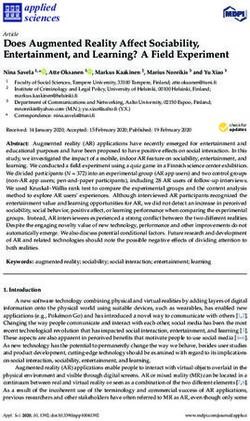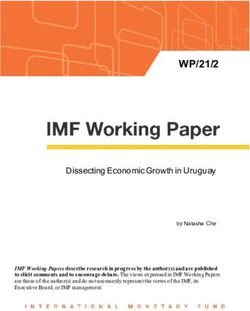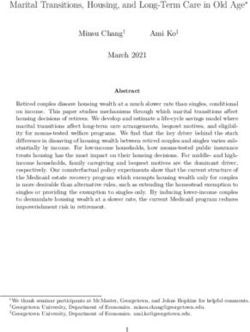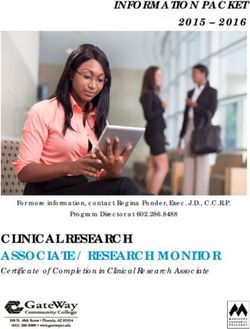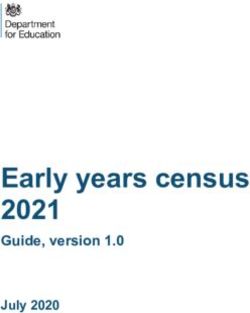User Manual Version 1.5 - Fitbit Help
←
→
Page content transcription
If your browser does not render page correctly, please read the page content below
Table of Contents
Get started 6
What's in the box 6
Set up Charge 4 7
Charge your tracker 7
Set up with your phone 8
See your data in the Fitbit app 9
Unlock Fitbit Premium 10
Premium health and wellness reminders 10
Wear Charge 4 11
Placement for all-day wear vs. exercise 11
Handedness 12
Wear and care tips 12
Change the band 14
Remove a band 14
Attach a new band 15
Basics 16
Navigate Charge 4 16
Basic navigation 16
Quick settings 18
Adjust settings 19
Check battery level 20
Set up device lock 21
Turn off the screen 21
Apps and Clock Faces 22
Change the clock face 22
Open apps 22
Download additional apps 22
Remove apps 23
2Lifestyle 24
Agenda 24
Weather 24
Check the weather 24
Add or remove a city 25
Notifications from your phone 26
Set up notifications 26
See incoming notifications 26
Manage notifications 27
Turn off notifications 27
Answer or reject phone calls 28
Respond to messages (Android phones) 29
Timekeeping 30
Use the Alarms app 30
Dismiss or snooze an alarm 30
Use the Timers app 31
Activity and Wellness 32
See your stats 32
Track a daily activity goal 33
Choose a goal 33
Track your hourly activity 33
Track your sleep 34
Set a sleep goal 34
Learn about your sleep habits 34
See your heart rate 34
Practice guided breathing 35
Check your stress management score 35
Advanced health metrics 36
Exercise and Heart Health 37
Track your exercise automatically 37
Track and analyze exercise with the Exercise app 37
Phone GPS requirements 38
3Track an exercise 38
Customize your exercise settings and shortcuts 39
Check your workout summary 40
Check your heart rate 40
Custom heart-rate zones 41
Earn Active Zone Minutes 42
Share your activity 43
View your cardio fitness score 43
Control music with the Spotify - Connect & Control app 44
Fitbit Pay 45
Use credit and debit cards 45
Set up Fitbit Pay 45
Make purchases 46
Change your default card 47
Pay for transit 47
Update, Restart, and Erase 48
Update Charge 4 48
Restart Charge 4 48
Erase Charge 4 49
Troubleshooting 50
Heart-rate signal missing 50
GPS signal missing 50
Other issues 51
General Info and Specifications 52
Sensors and Components 52
Materials 52
Wireless technology 52
Haptic feedback 52
Battery 52
Memory 53
Display 53
Band size 53
4Environmental conditions 54
Learn more 54
Return policy and warranty 54
Regulatory and Safety Notices 55
USA: Federal Communications Commission (FCC) statement 55
Canada: Industry Canada (IC) statement 56
European Union (EU) 57
IP Rating 58
Argentina 59
Australia and New Zealand 59
Belarus 59
Customs Union 59
China 60
India 61
Indonesia 61
Israel 61
Japan 62
Mexico 62
Morocco 62
Nigeria 63
Oman 63
Pakistan 64
Philippines 64
Taiwan 64
United Arab Emirates 67
United Kingdom 67
Vietnam 68
Zambia 68
Safety Statement 68
5Get started
Push your goals further with built-in GPS, personalized heart-rate features, up to 7
days of battery life, and more on Fitbit Charge 4.
Take a moment to review our complete safety information at fitbit.com/safety.
Charge 4 is not intended to provide medical or scientific data.
What's in the box
Your Charge 4 box includes:
Additional large band
Tracker with small band
Charging cable (color and material
(color and material vary)
vary)
The detachable bands on Charge 4 come in a variety of colors and materials, sold
separately.
6Set up Charge 4
For the best experience, use the Fitbit app for iPhones and iPads or Android
phones.
To create a Fitbit account, you're prompted to enter your birthdate, height, weight,
and sex to calculate your stride length and to estimate distance, basal metabolic
rate, and calorie burn. After you set up your account, your first name, last initial, and
profile picture are visible to all other Fitbit users. You have the option to share other
information, but most of the information you provide to create an account is private
by default.
Charge your tracker
A fully-charged Charge 4 has a battery life of 7 days. Battery life and charge cycles
vary with use and other factors; actual results will vary.
Note: The Charge 4 charging cable has a gray connector on the base of the clip. The
Charge 3 charger doesn’t work with Charge 4.
To charge Charge 4:
1. Plug the charging cable into the USB port on your computer, a UL-certified
USB wall charger, or another low-energy charging device.
2. Clip the other end of the charging cable to the port on the back of Charge 4.
The pins on the charging clip must lock securely with the gold contacts on the
7back of the tracker. Charge 4 vibrates, and a battery icon appears on the
screen.
Charging fully takes about 1-2 hours. While the tracker charges, you can press the
buttons to check the battery level. A fully-charged tracker shows a solid battery
icon with a smile.
Set up with your phone
Set up Charge 4 with the Fitbit app. The Fitbit app is compatible with most popular
phones. See fitbit.com/devices to check if your phone is compatible.
8To get started:
1. Download the Fitbit app:
l Apple App Store for iPhones
l Google Play Store for Android phones
2. Install the app, and open it.
l If you already have a Fitbit account, log in to your account > tap the
Today tab > your profile picture > Set Up a Device.
l If you don't have a Fitbit account, tap Join Fitbit to be guided through a
series of questions to create a Fitbit account.
3. Continue to follow the on-screen instructions to connect Charge 4 to your
account.
When you're done with setup, read through the guide to learn more about your new
tracker and then explore the Fitbit app.
For more information, see help.fitbit.com.
See your data in the Fitbit app
Open the Fitbit app on your phone to view your activity, health metrics, and sleep
data, log food and water, participate in challenges, and more.
9Unlock Fitbit Premium
Fitbit Premium is your personalized resource in the Fitbit app that helps you stay
active, sleep well, and manage stress. A Premium subscription includes programs
tailored to your health and fitness goals, personalized insights, hundreds of
workouts from fitness brands, guided meditations, and more. New Premium
customers can redeem a trial.
For more information, see help.fitbit.com.
Premium health and wellness reminders
Set up Premium health and wellness reminders in the Fitbit app, and receive
reminders on your tracker that encourage you to form and maintain healthy
behaviors. For more information, see help.fitbit.com.
10Wear Charge 4
Wear Charge 4 around your wrist. If you need to attach a different size band, or if
you purchased another band, see the instructions in "Change the band" on page 14.
Placement for all-day wear vs. exercise
When you're not exercising, wear Charge 4 a finger's width above your wrist bone.
In general, it's always important to give your wrist a break on a regular basis by
removing your tracker for around an hour after extended wear. We recommend
removing your tracker while you shower. Although you can shower while wearing
your tracker, not doing so reduces the potential for exposure to soaps, shampoos,
and conditioners, which can cause long-term damage to your tracker and may
cause skin irritation.
For optimized heart-rate tracking while exercising:
11l During a workout, experiment with wearing your tracker a bit higher on your
wrist for an improved fit. Many exercises, such as bike riding or weight lifting,
cause you to bend your wrist frequently, which could interfere with the heart-
rate signal if the tracker is lower on your wrist.
l Wear your tracker on top of your wrist, and make sure the back of the device
is in contact with your skin.
l Consider tightening your band before a workout and loosening it when you’re
done. The band should be snug but not constricting (a tight band restricts
blood flow, potentially affecting the heart-rate signal).
Handedness
For greater accuracy, you must specify whether you wear Charge 4 on your
dominant or non-dominant hand. Your dominant hand is the one you use for writing
and eating. To start, the Wrist setting is set to non-dominant. If you wear Charge 4
on your dominant hand, change the Wrist setting in the Fitbit app:
From the Today tab in the Fitbit app, tap your profile picture > Charge 4 tile
> Wrist > Dominant.
Wear and care tips
l Clean your band and wrist regularly with a soap-free cleanser.
l If your tracker gets wet, remove and dry it completely after your activity.
12l Take your tracker off from time to time.
13Change the band
Charge 4 comes with a small band attached and an additional large, bottom band in
the box. Both the top and bottom bands can be swapped with accessory bands,
sold separately on fitbit.com. For band measurements, see "Band size" on page 53.
Fitbit Charge 3 bands are compatible with Fitbit Charge 4.
Remove a band
1. Turn over Charge 4 and find the band latches.
2. To release the latch, press down on the flat button on the band.
3. Gently pull the band away from the tracker to release it.
4. Repeat on the other side.
14Attach a new band
To attach a new band, press it into the end of the tracker until you feel it snap into
place.
If you have trouble attaching the band or if it feels loose, gently move the band
back and forth to make sure it's attached to the tracker.
15Basics
Learn how to manage settings, set a personal PIN code, navigate the screen, and
check the battery level.
Navigate Charge 4
Charge 4 has a PMOLED touchscreen display and 1 button.
Navigate Charge 4 by tapping the screen, swiping side to side and up and down, or
pressing the button. To preserve battery, the tracker’s screen turns off when not in
use.
Basic navigation
The home screen is the clock.
l Swipe down to see notifications.
l Swipe up to see your daily stats.
l Swipe left to see the apps on your tracker.
l Press the buttons to go back to a previous screen or return to the clock face.
1617
Quick settings
Press and hold the buttons and swipe left on Charge 4 for a faster way to access
certain settings. Tap a setting to turn it on or off. When you turn off the setting, the
icon appears dim with a line through it.
On the quick settings screen:
18DND (Do not disturb) When the do not disturb setting is on:
l Notifications, goal celebrations, and reminders
are muted.
l The do not disturb icon illuminates in quick
settings.
You can't turn on the do not disturb setting and sleep
mode at the same time.
Sleep When the sleep mode setting is on:
Mode
l Notifications and reminders are muted.
l The screen's brightness is set to dim.
l The screen stays dark when you turn your wrist.
Sleep mode turns off automatically when you set a
schedule. For more information, see "Adjust settings"
below.
You can't turn on the do not disturb setting and sleep
mode at the same time.
Screen Wake When the screen wake setting is on, turn your wrist
toward you to turn on the screen.
Adjust settings
Manage basic settings in the Settings app :
19Active Zone Turn on or off the Active Zone Minutes notifications you receive
Minutes during everyday activity. For more information, see help.fitbit.com.
Notifications
Brightness Change the screen's brightness.
Do Not Turn off all notifications or choose to automatically turn on do not
Disturb disturb while using the Exercise app .
GPS Settings Choose the GPS type and manage other settings to enhance
GPS performance. For more information, see help.fitbit.com.
Heart Rate Turn heart-rate tracking on or off.
Screen Choose how long the screen stays on after you stop interacting
Timeout with your tracker.
Sleep Mode Adjust sleep mode settings, including setting a schedule for the
mode to automatically turn on and off.
To set a schedule:
1. Open the Settings app and tap Sleep Mode.
2. Tap Schedule to turn it on.
3. Tap Sleep Interval and set your sleep mode schedule. Sleep
mode automatically turns off at the time you schedule, even
if you manually turned it on.
Vibrations Adjust your tracker's vibration strength.
Device Info View your tracker's regulatory information and activation date,
which is the day your tracker's warranty begins. The activation
date is the day you set up your device.
For more information, see help.fitbit.com.
Tap a setting to adjust it. Swipe up to see the full list of settings.
Check battery level
From the clock face, swipe up. The battery level is at the top of the screen.
20Set up device lock
To help keep your tracker secure, turn on device lock in the Fitbit app, which
prompts you to enter a personal 4-digit PIN code to unlock your tracker. If you set
up Fitbit Pay to make contactless payments from your tracker, device lock is turned
on automatically and you're required to set a code. If you don't use Fitbit Pay,
device lock is optional.
Turn on device lock or reset your PIN code in the Fitbit app:
From the Today tab in the Fitbit app, tap your profile picture > Charge 4 tile
> Device Lock.
For more information, see help.fitbit.com.
Turn off the screen
To turn off your tracker's screen when not in use, briefly cover the tracker face with
your opposite hand, press the buttons, or turn your wrist away from your body.
21Apps and Clock Faces
The Fitbit Gallery offers apps and clock faces to personalize your tracker and meet
a variety of health, fitness, timekeeping, and everyday needs.
Change the clock face
The Fitbit Clock Gallery offers a variety of clock faces to personalize your tracker.
1. From the Today tab in the Fitbit app, tap your profile picture > Charge 4
tile.
2. Tap Clock Faces.
3. Browse the available clock faces. Tap a clock face to see a detailed view.
4. Tap Install to add the clock face to Charge 4.
Open apps
From the clock face, swipe left to see the apps installed on your tracker. To open an
app, tap it.
Download additional apps
1. From the Today tab in the Fitbit app, tap your profile picture > Charge 4
tile.
2. Tap Apps.
3. Browse the available apps. When you find one you want to install, tap it.
4. Tap Install to add the app to Charge 4.
For more information, see help.fitbit.com.
22Remove apps
You can remove most apps installed on Charge 4:
1. From the Today tab in the Fitbit app, tap your profile picture > Charge 4
tile.
2. Tap Apps > Charge 4 tab.
3. Tap the app you want to remove. You might need to swipe up to find it.
4. Tap Uninstall.
23Lifestyle
Use apps to stay connected to what you care about most. See "Apps and Clock
Faces" on page 22 for instructions on how to add and delete apps.
For more information, see help.fitbit.com.
Agenda
Connect your phone's calendar in the Fitbit app to see upcoming calendar events
for today and tomorrow in the Agenda app on your tracker.
For more information, see help.fitbit.com.
Weather
See the weather in your current location, as well as 2 additional locations you
choose, in the Weather app on your tracker.
Check the weather
If the weather for your current location doesn't appear, check that you turned on
location services for the Fitbit app. If you change locations or don't see updated
data for your current location, sync your tracker to see your new location and latest
data in the Weather app.
Choose your unit of temperature in the Fitbit app. For more information, see
help.fitbit.com.
24Add or remove a city
1. From the Today tab in the Fitbit app, tap your profile picture > Charge 4
tile.
2. Tap Apps > Charge 4 tab.
3. Tap the Weather app. You might need to swipe up to find it.
4. Tap Settings > Add city to add up to 2 additional locations or tap Edit > the
X icon to delete a location. Note that you can't delete your current location.
25Notifications from your phone
Charge 4 can show call, text, calendar, and app notifications from your phone to
keep you informed. Keep your tracker within 30 feet of your phone to receive
notifications.
Set up notifications
Check that Bluetooth on your phone is on and that your phone can receive
notifications (often under Settings > Notifications). Then set up notifications:
1. From the Today tab in the Fitbit app, tap your profile picture > Charge 4
tile.
2. Tap Notifications.
3. Follow the on-screen instructions to pair your tracker if you haven't already.
Call, text, and calendar notifications are turned on automatically.
4. To turn on notifications from apps installed on your phone, including Fitbit and
WhatsApp, tap App Notifications and turn on the notifications you want to
see.
Note that if you have an iPhone, Charge 4 shows notifications from all calendars
synced to the Calendar app. If you have an Android phone, Charge 4 shows
calendar notifications from the calendar app you chose during setup.
For more information, see help.fitbit.com.
See incoming notifications
A notification causes your tracker to vibrate. If you don't read the notification when
it arrives, you can check it later by swiping down from the top of the screen.
26Manage notifications
Charge 4 stores up to 10 notifications, after which the oldest are replaced as you
receive new ones.
To manage notifications:
l Swipe down from the top of the screen to see your notifications and tap any
notification to expand it.
l To delete a notification, tap to expand it, then swipe to the bottom and tap
Clear.
l To delete all notifications at once, swipe to the top of your notifications and
tap Clear All.
Turn off notifications
Turn off certain notifications in the Fitbit app, or turn off all notifications in quick
settings on Charge 4. When you turn off all notifications, your tracker won't vibrate
and the screen won't turn on when your phone receives a notification.
To turn off certain notifications:
1. From the Today tab in the Fitbit app on your phone, tap your profile
picture > Charge 4 tile > Notifications.
2. Turn off the notifications you no longer want to receive on your tracker.
To turn off all notifications:
271. Press and hold the button on your tracker and swipe left to reach the quick
settings screen.
2. Tap DND to turn on do not disturb. The DND icon illuminates to
indicate that all notifications, goal celebrations, and reminders are turned off.
Note that if you use the do not disturb setting on your phone, you don't receive
notifications on your tracker until you turn off this setting.
Answer or reject phone calls
If paired to an iPhone or Android (8.0+) phone, Charge 4 lets you accept or reject
incoming phone calls. If your phone is running an older version of the Android OS,
you can reject, but not accept, calls on your tracker.
To accept a call, tap the check mark on your tracker's screen. Note that you
can't speak into the tracker—accepting a phone call answers the call on your nearby
phone. To reject a call, tap the icon on your tracker's screen.
The caller's name appears if that person is in your contacts list; otherwise you see a
phone number.
28Respond to messages (Android phones)
Respond directly to text messages and notifications from certain apps on your
tracker with preset quick replies. Keep your phone nearby with the Fitbit app
running in the background to respond to messages from your tracker.
To respond to a message:
1. Open the notification you want to respond to.
2. Tap Reply. If you don’t see an option to reply to the message, replies aren’t
available for the app that sent the notification.
3. Choose a text reply from the list of quick replies or tap the emoji icon to
choose an emoji.
For more information, including how to customize quick replies, see help.fitbit.com.
29Timekeeping
Alarms vibrate to wake or alert you at a time you set. Set up to 8 alarms to occur
once or on multiple days of the week. You can also time events with the stopwatch
or set a countdown timer.
Use the Alarms app
Set one-time or recurring alarms with the Alarms app . When an alarm goes off,
your tracker vibrates.
When setting an alarm, turn on Smart Wake to allow your tracker to find the best
time to wake you starting 30 minutes before the alarm time you set. It avoids
waking you during deep sleep so you're more likely to wake up feeling refreshed. If
Smart Wake can’t find the best time to wake you, your alarm alerts you at the set
time.
For more information, see help.fitbit.com.
Dismiss or snooze an alarm
When an alarm goes off, the tracker vibrates. To snooze the alarm for 9 minutes, tap
the Zzz icon. To dismiss the alarm, press the button.
Snooze the alarm as many times as you want. Charge 4 automatically goes into
snooze mode if you ignore the alarm for more than 1 minute.
30Use the Timers app
Time events with the stopwatch or set a countdown timer with the Timers app
on your tracker. You can run the stopwatch and countdown timer at the same time.
For more information, see help.fitbit.com.
31Activity and Wellness
Charge 4 continuously tracks a variety of stats whenever you wear it. Data
automatically syncs with the Fitbit app throughout the day.
See your stats
Swipe up from the clock face to see your daily stats, including:
Core stats Steps taken today, distance covered, floors climbed, calories
burned, and Active Zone Minutes
Heart rate Current heart rate and heart-rate zone, and resting heart rate
Hourly steps Steps taken this hour, and the number of hours you met your
hourly activity goal
Exercise Number of days you met your exercise goal this week
Sleep Sleep duration and sleep score
Cycle track Information on the current stage of your menstrual cycle, if
applicable
Water Water intake logged today
Weight Current weight, progress toward your weight goal, or where
your weight falls within a healthy range if your goal is to
maintain your weight
If you set a goal in the Fitbit app, a ring shows your progress toward that goal.
Find your complete history and other information detected by your tracker in the
Fitbit app.
32Track a daily activity goal
Charge 4 tracks your progress toward a daily activity goal of your choice. When you
reach your goal, your tracker vibrates and shows a celebration.
Choose a goal
Set a goal to help you get started on your health and fitness journey. To begin, your
goal is to take 10,000 steps per day. Choose to change the number of steps, or pick
a different activity goal depending on your device.
For more information, see help.fitbit.com.
Track progress toward your goal on Charge 4. For more information, see "See your
stats" on the previous page.
Track your hourly activity
Charge 4 helps you stay active throughout the day by keeping track of when you're
stationary and reminding you to move.
Reminders nudge you to walk at least 250 steps each hour. You feel a vibration and
see a reminder on your screen at 10 minutes before the hour if you haven't walked
250 steps. When you meet the 250-step goal after receiving the reminder, you feel
a second vibration and see a congratulatory message.
For more information, see help.fitbit.com.
33Track your sleep
Wear Charge 4 to bed to automatically track basic stats about your sleep, including
your time asleep, sleep stages (time spent in REM, light sleep, and deep sleep), and
sleep score (the quality of your sleep). Charge 4 also tracks your estimated oxygen
variation throughout the night to help you uncover potential breathing
disturbances. To see your sleep stats, sync your tracker when you wake up and
check the Fitbit app, or swipe up from the clock face on your tracker.
For more information, see help.fitbit.com.
Set a sleep goal
To start, you have a sleep goal of 8 hours of sleep per night. Customize this goal to
meet your needs.
For more information, see help.fitbit.com.
Learn about your sleep habits
With a Fitbit Premium subscription, see more details about your sleep score and
how you compare to your peers, which can help you build a better sleep routine and
wake up feeling refreshed.
For more information, see help.fitbit.com.
See your heart rate
Charge 4 tracks your heart rate throughout the day. Swipe up from the clock face to
see your real-time heart rate and your resting heart rate. For more information, see
"See your stats" on page 32. Certain clock faces show your real-time heart rate on
the clock screen.
During a workout, Charge 4 shows your heart-rate zone and vibrates each time you
enter a different zone to help you target the training intensity of your choice.
For more information, see "Check your heart rate" on page 40.
34Practice guided breathing
The Relax app on Charge 4 provides personalized guided breathing sessions to
help you find moments of calm throughout the day. All notifications are
automatically disabled during the session.
1. On Charge 4, open the Relax app .
2. The 2-minute session is the first option. Swipe to choose the 5-minute session.
3. Tap the play icon to start the session and follow the on-screen
instructions.
After the exercise, a summary appears that shows your alignment (how closely you
followed the breathing prompt), your heart rate at the start and end of the session,
and how many days you completed a guided breathing session this week.
For more information, see help.fitbit.com.
Check your stress management score
Based on your heart rate, exercise, and sleep data, your stress management score
helps you see if your body is showing signs of stress on a daily basis. The score
ranges from 1 to 100, where a higher number means your body is showing fewer
signs of physical stress. To see your daily stress management score, wear your
tracker to sleep, and open the Fitbit app on your phone the next morning. From the
Today tab , tap the Stress Management tile.
Log how you feel throughout the day to get a clearer picture of how your mind and
body respond to stress. With a Fitbit Premium subscription, see details about your
score breakdown.
For more information, see help.fitbit.com.
35Advanced health metrics
Know your body better with health metrics in the Fitbit app. This feature helps you
view key metrics tracked by your Fitbit device over time so that you can see trends
and assess what’s changed.
Metrics include:
l Oxygen saturation (SpO2)
l Skin temperature variation
l Heart rate variability
l Resting heart rate
l Breathing rate
Note: This feature is not intended to diagnose or treat any medical condition and
should not be relied on for any medical purposes. It is intended to provide
information that can help you manage your well-being. If you have any concerns
about your health, please talk to a healthcare provider. If you believe you are
experiencing a medical emergency, call emergency services.
For more information, see help.fitbit.com.
36Exercise and Heart Health
Automatically track exercise or track activity with the Exercise app to see real-
time stats and a post-workout summary.
Check the Fitbit app to share your activity with friends and family, see how your
overall fitness level compares to your peers, and more.
Track your exercise automatically
Charge 4 automatically recognizes and records many high-movement activities
which are at least 15 minutes long. See basic stats about your activity in the Fitbit
app on your phone. From the Today tab , tap the Exercise tile .
For more information, see help.fitbit.com.
Track and analyze exercise with the Exercise app
Track specific exercises with the Exercise app on Charge 4 to see real-time
stats, receive heart zone notifications, and review a post-workout summary on your
wrist. For additional stats and a workout intensity map if you used GPS, tap the
Exercise tile in the Fitbit app.
For more information about tracking an exercise with GPS, see help.fitbit.com.
Dynamic GPS on Charge 4 allows the tracker to set the GPS type at the start of the
exercise. Charge 4 attempts to connect to the GPS sensors on your phone to
preserve battery life. If your phone isn’t nearby or moving, Charge 4 uses built-in
GPS. Manage your GPS settings in the Settings app .
37Phone GPS requirements
Connected GPS is available for all supported phones with GPS sensors. For more
information, see help.fitbit.com.
1. Turn on Bluetooth and GPS on your phone.
2. Make sure Charge 4 is paired to your phone.
3. Make sure the Fitbit app has permission to use GPS or location services.
4. Check that GPS is turned on for the exercise.
a. Open the Exercise app and swipe to find the exercise you want to
track.
b. Swipe up and make sure GPS is set to On.
5. Keep your phone with you while you exercise.
Track an exercise
1. On Charge 4, open the Exercise app and swipe to find an exercise.
2. Tap the exercise to choose it.
3. Tap Start or Set Goal . If you set an exercise goal, press the button to
go back and tap Start.
4. Tap the play icon to begin. If the exercise uses GPS, you can wait for the
signal to connect, or start the exercise and GPS will connect when a signal is
available. Note that GPS can take a few minutes to connect.
5. Tap the middle of the screen to scroll through your real-time stats.
6. When you're done with your workout or want to pause, press the buttons.
7. To end the workout, press the buttons again and tap Finish. Swipe up to see
your workout summary. Tap the check mark to close the summary screen.
8. To see your GPS data, tap the Exercise tile in the Fitbit app.
GPS Notes:
l If the exercise uses GPS, an icon appears in the top left as your tracker
connects to a GPS signal. When the screen says “connected” and Charge 4
vibrates, GPS is connected.
l Keep your phone nearby for activities with a longer duration, such as golf or a
hike, to ensure your full workout is recorded with dynamic GPS or phone GPS.
38l For best results, make sure your tracker's battery is above 80% before you
track an exercise longer than 2 hours with built-in GPS.
For more information, see help.fitbit.com.
Using built-in GPS impacts your tracker's battery life. If you use GPS tracking
regularly, Charge 4 has a battery life of about 4 days.
Customize your exercise settings and shortcuts
Customize settings for each exercise type on your tracker. Settings include:
Heart Rate Receive notifications when you hit target heart-rate zones during
Zone Alert your workout. For more information, see help.fitbit.com
GPS Track your route using GPS
Auto-Pause Automatically pause a run when you stop moving
Run Detect Track runs automatically without opening the Exercise app
Pool Length Set the length of your pool
Unit Change the unit of measurement you use for pool length
1. On Charge 4, open the Exercise app .
2. Swipe to find an exercise.
3. Swipe up, then swipe up through the list of settings.
4. Tap a setting to adjust it.
395. When you're done, press the button to return to the exercise screen and start
your workout.
To change or reorder the exercise shortcuts in the Exercise app :
1. From the Today tab in the Fitbit app, tap your profile picture > Charge 4
tile.
2. Tap Exercise Shortcuts.
l To add a new exercise shortcut, tap the + icon and select an exercise.
l To remove an exercise shortcut, swipe left on a shortcut.
l To reorder an exercise shortcut, tap Edit (iPhones only), and press and
hold the menu icon , then drag it up or down.
Check your workout summary
After you complete a workout, Charge 4 shows a summary of your stats.
Check the Exercise tile in the Fitbit app to see additional stats and a workout
intensity map if you used GPS.
Check your heart rate
Charge 4 personalizes your heart-rate zones using your heart rate reserve, which is
the difference between your maximum heart rate and your resting heart rate. To
help you target the training intensity of your choice, check your heart rate and
heart-rate zone on your tracker during exercise. Charge 4 notifies you when you
enter a heart-rate zone.
For more information, see help.fitbit.com.
40Icon Zone Calculation Description
Below Below Below the fat burn zone, your heart
Zone 40% of beats at a slower pace.
your heart
rate
reserve
Fat Burn Between In the fat burn zone, you’re likely in a
Zone 40% and moderate activity such as a brisk
59% of walk. Your heart rate and breathing
your heart might be elevated, but you can still
rate carry on a conversation.
reserve
Cardio Between In the cardio zone, you’re likely
Zone 60% and doing a vigorous activity such as
84% of running or spinning.
your heart
rate
reserve
Peak Greater In the peak zone, you’re likely doing
Zone than 85% of a short, intense activity that
your heart improves performance and speed,
rate such as sprinting or high-intensity
reserve interval training.
Custom heart-rate zones
Instead of using these heart-rate zones, you can create a custom zone in the Fitbit
app to target a specific heart-rate range.
For more information, see help.fitbit.com.
41Earn Active Zone Minutes
Earn Active Zone Minutes for time spent in the fat burn, cardio, or peak heart-rate
zones. To help you maximize your time, you earn 2 Active Zone Minutes for each
minute you’re in the cardio or peak zones.
1 minute in the fat burn zone = 1 Active Zone Minute
1 minute in the cardio or peak zones = 2 Active Zone Minutes
There are 2 ways Charge 4 notifies you about Active Zone Minutes:
l A few moments after you enter a different heart-rate zone during your
exercise using the Exercise app , so that you know how hard you’re
working. The number of times your tracker vibrates indicates which zone
you’re in:
1 buzz = fat burn zone
2 buzzes = cardio zone
3 buzzes = peak zone
l 7 minutes after you enter a heart-rate zone throughout the day (for example,
during a brisk walk).
42For more information, see help.fitbit.com.
Share your activity
After you complete a workout, open the Fitbit app to share your stats with friends
and family.
For more information, see help.fitbit.com.
View your cardio fitness score
View your overall cardiovascular fitness in the Fitbit app. See your cardio fitness
score and cardio fitness level, which shows how you compare to your peers.
In the Fitbit app, tap the Heart-rate tile and swipe left on your heart-rate graph to
see your detailed cardio fitness stats.
For more information, see help.fitbit.com.
43Control music with the Spotify - Connect
& Control app
Use the Spotify-Connect & Control app on Charge 4 to control Spotify on your
phone, computer, or other Spotify Connect device. Navigate between playlists, like
songs, and switch between devices from your tracker. Note that at this time, the
Spotify-Connect & Control app only controls music playing on your paired device,
so your device must remain nearby and connected to the internet. You need a
Spotify Premium subscription to use this app. For more information about Spotify
Premium, see spotify.com.
For instructions, see help.fitbit.com.
44Fitbit Pay
Charge 4 includes a built-in NFC chip, which lets you use your credit and debit cards
on your tracker.
Use credit and debit cards
Set up Fitbit Pay in the Wallet section of the Fitbit app, and use your tracker to
make purchases in stores that accept contactless payments.
We’re always adding new locations and card issuers to our list of partners. To see if
your payment card works with Fitbit Pay, see fitbit.com/fitbit-pay/banks.
Set up Fitbit Pay
To use Fitbit Pay, add at least 1 credit or debit card from a participating bank to the
Wallet section of the Fitbit app. The Wallet is where you add and remove payment
cards, set a default card for your tracker, edit a payment method, and review recent
purchases.
1. From the Today tab in the Fitbit app, tap your profile picture > Charge 4
tile.
2. Tap the Wallet tile.
3. Follow the on-screen instructions to add a payment card. In some cases, your
bank might require additional verification. If you're adding a card for the first
time, you might be prompted to set a 4-digit PIN code for your tracker. Note
that you also need passcode protection enabled for your phone.
4. After you add a card, follow the on-screen instructions to turn on notifications
for your phone (if you haven't already done so) to complete the setup.
You can add up to 5 payment cards to the Wallet and choose which card to set as
the default payment option on your tracker.
45Make purchases
Make purchases using Fitbit Pay at any store that accepts contactless payments. To
determine if the store accepts Fitbit Pay, look for the symbol below on the payment
terminal:
All customers except those in Australia:
1. When you're ready to pay, press and hold the button on your tracker for 2
seconds.
2. If prompted, enter your 4-digit tracker PIN code. Your default card appears on
the screen.
3. To pay with your default card, hold your wrist near the payment terminal. To
pay with a different card, tap to find the card you want to use, and hold your
wrist near the payment terminal.
Customers in Australia:
1. If you have a credit or debit card from an Australian bank, hold your tracker
near the payment terminal to pay. If your card is from a bank outside of
Australia, or if you wish to pay with a card that is not your default card,
complete steps 1-3 in the section above.
2. If prompted, enter your 4-digit tracker PIN code.
3. If the purchase amount exceeds $100 AU, follow the instructions on the
payment terminal. If prompted for a PIN code, enter the PIN code for your
card (not your tracker).
When the payment succeeds, your tracker vibrates and you see a confirmation on
the screen.
If the payment terminal doesn't recognize Fitbit Pay, make sure the tracker face is
near the reader and that the cashier knows you're using a contactless payment.
46For added security, you must wear Charge 4 on your wrist to use Fitbit Pay.
For more information, see help.fitbit.com.
Change your default card
1. From the Today tab in the Fitbit app, tap your profile picture > Charge 4
tile.
2. Tap the Wallet tile.
3. Find the card you want to set as the default option.
4. Tap Set as Default on Charge 4.
Pay for transit
Use Fitbit Pay to tap on and off at transit readers that accept contactless credit or
debit card payments. To pay with your tracker, follow the steps listed in "Use credit
and debit cards" on page 45.
Pay with the same card on your Fitbit tracker when you tap the transit reader at the
start and end of your trip. Make sure your device is charged before beginning your
trip.
47Update, Restart, and Erase
Learn how to update, restart, and erase Charge 4.
Update Charge 4
Update your tracker to get the latest feature enhancements and product updates.
When an update is available, a notification appears in the Fitbit app. After you start
the update, follow the progress bars on Charge 4 and in the Fitbit app until the
update is complete. Keep your tracker and phone close to each other during the
update.
Regularly sync Charge 4 with the Fitbit app and let the Fitbit app run in the
background on your phone, which allows a small portion of the firmware update to
download to your tracker each time you sync. You may need to adjust your phone’s
settings to allow the Fitbit app to run in the background.
To update Charge 4, your tracker's battery must be at least 50% charged. Updating
Charge 4 may be demanding on the battery. We recommend plugging your tracker
into the charger before starting an update.
For more information, see help.fitbit.com.
Restart Charge 4
If you can’t sync Charge 4 or you have trouble with tracking your stats or receiving
notifications, restart your tracker from your wrist:
Open the Settings app and tap About > Reboot Device.
If Charge 4 is unresponsive:
481. Connect Charge 4 to the charging cable. For instructions, see "Charge your
tracker " on page 7.
2. Press and hold the buttons on your tracker for 8 seconds. Release the buttons.
When you see a smiley face and Charge 4 vibrates, the tracker restarted.
Restarting your tracker doesn't delete any data.
Charge 4 has a small hole (altimeter sensor) on the back of the device. Don’t
attempt to restart your device by inserting any items, such as paper clips, into this
hole as you can damage your tracker.
Erase Charge 4
If you want to give Charge 4 to another person or wish to return it, first clear your
personal data:
1. On Charge 4, open the Settings app > About > Clear User Data.
2. Swipe up, and tap the check mark icon to erase your data.
49Troubleshooting
If Charge 4 isn't working properly, see our troubleshooting steps below. Visit
help.fitbit.com for more information.
Heart-rate signal missing
Charge 4 continuously tracks your heart rate while you're exercising and
throughout the day. If the heart-rate sensor on your tracker has difficulty detecting
a signal, dashed lines appear.
If your tracker doesn't detect a heart-rate signal, first make sure heart-rate tracking
is turned on in the Settings app on your tracker. Next, make sure you're wearing
your tracker correctly, either by moving it higher or lower on your wrist or by
tightening or loosening the band. Charge 4 should be in contact with your skin.
After holding your arm still and straight for a short time, you should see your heart
rate again.
For more information, see help.fitbit.com.
GPS signal missing
Environmental factors including tall buildings, dense forest, steep hills, and thick
cloud cover can interfere with your tracker's ability to connect to GPS satellites. If
50your tracker is searching for a GPS signal during an exercise, you’ll see “ connecting
” appear at the top of the screen. If Charge 4 can't connect to a GPS satellite, the
tracker stops trying to connect until the next time you start a GPS exercise.
For best results, wait for Charge 4 to find the signal before you start your workout.
For more information, see help.fitbit.com.
Other issues
If you experience any of the following issues, restart your tracker:
l Won't sync
l Won't respond to taps, swipes, or button press
l Won't track steps or other data
l Won't show notifications
For instructions, see "Restart Charge 4" on page 48.
For more information, see help.fitbit.com.
51General Info and Specifications
Sensors and Components
Fitbit Charge 4 contains the following sensors and motors:
l 3-axis accelerometer, which tracks motion patterns
l Altimeter, which tracks altitude changes
l Built-in GPS receiver, which tracks your location during a workout
l Optical heart-rate tracker
l Vibration motor
Materials
The housing on Charge 4 is plastic. The Charge 4 classic band is made of a flexible,
durable elastomer material similar to that used in many sport watches and includes
a surgical-grade stainless steel buckle.
Wireless technology
Charge 4 contains a Bluetooth 4.0 radio transceiver and NFC chip.
Haptic feedback
Charge 4 contains a vibration motor for alarms, goals, notifications, reminders, and
apps.
Battery
Charge 4 contains a rechargeable lithium-polymer battery.
52Memory
Charge 4 stores your data, including daily stats, sleep information, and exercise
history, for 7 days. See your historical data in the Fitbit app.
Display
Charge 4 has a PMOLED display.
Band size
Band sizes are shown below. Note that accessory bands sold separately may vary
slightly.
Small band Fits a wrist between 5.5 - 7.1 inches (140 mm - 180 mm) in
circumference
Large Fits a wrist between 7.1 - 8.7 inches (180 mm - 220 mm) in
band circumference
53Environmental conditions
Operating 14° to 104° F
temperature (-10° to 40° C)
Non-operating -4° to 14° F
temperature (-20° to -10° C)
104° to 140° F
(40° to 60° C)
Storage -4° to 95° F
temperature for (-20° to 35° C)
6 months
Water resistance Water resistant up to 50 meters
Maximum 28,000 feet
operating (8,534 m)
altitude
Learn more
To learn more about your tracker, how to track your progress in the Fitbit app, and
how to build healthy habits with Fitbit Premium, visit help.fitbit.com.
Return policy and warranty
Find warranty information and the fitbit.com return policy on our website.
54Regulatory and Safety Notices
Notice to the User: Regulatory content for certain regions can also be viewed on
your device. To view the content:
Settings > About > Regulatory Info
USA: Federal Communications Commission (FCC)
statement
Model FB417
FCC ID: XRAFB417
Notice to the User: The FCC ID can also be viewed on your device. To view the
content:
Settings > About > Regulatory Info
Supplier's Declaration of Conformity
Unique Identifier: FB417
Responsible Party – U.S. Contact Information
199 Fremont Street, 14th Floor
San Francisco, CA
94105
United States
877-623-4997
FCC Compliance Statement (for products subject to Part 15)
This device complies with Part 15 of the FCC Rules.
Operation is subject to the following two conditions:
551. This device may not cause harmful interference and
2. This device must accept any interference, including interference that may
cause undesired operation of the device.
FCC Warning
Changes or modifications not expressly approved by the party responsible for
compliance could void the user’s authority to operate the equipment.
Note: This equipment has been tested and found to comply with the limits for a
Class B digital device, pursuant to part 15 of the FCC Rules. These limits are
designed to provide reasonable protection against harmful interference in a
residential installation. This equipment generates, uses and can radiate radio
frequency energy and, if not installed and used in accordance with the instructions,
may cause harmful interference to radio communications. However, there is no
guarantee that interference will not occur in a particular installation. If this
equipment does cause harmful interference to radio or television reception, which
can be determined by turning the equipment off and on, the user is encouraged to
try to correct the interference by one or more of the following measures:
l Reorient or relocate the receiving antenna.
l Increase the separation between the equipment and receiver.
l Connect the equipment into an outlet on a circuit different from that to which
the receiver is connected.
l Consult the dealer or an experienced radio/TV technician for help.
This device meets the FCC and IC requirements for RF exposure in public or
uncontrolled environments.
Canada: Industry Canada (IC) statement
Model/Modèle FB417
IC: 8542A-FB417
Notice to the User: The IC ID can also be viewed on your device. To view the
content:
Settings > About > Regulatory Info
56Avis à l'utilisateur: L'ID de l'IC peut également être consulté sur votre appareil. Pour
voir le contenu:
Paramètres> À propos> Informations réglementaires
This device meets the IC requirements for RF exposure in public or uncontrolled
environments.
Cet appareil est conforme aux conditions de la IC en matière de RF dans des
environnements publics ou incontrôlée
IC Notice to Users English/French in accordance with current issue of RSS GEN:
This device complies with Industry Canada license exempt RSS standard(s).
Operation is subject to the following two conditions:
1. this device may not cause interference, and
2. this device must accept any interference, including interference that may
cause undesired operation of the device.
Cet appareil est conforme avec Industrie Canada RSS standard exempts de licence
(s). Son utilisation est soumise à Les deux conditions suivantes:
1. cet appareil ne peut pas provoquer d’interférences et
2. cet appareil doit accepter Toute interférence, y compris les interférences qui
peuvent causer un mauvais fonctionnement du dispositif
European Union (EU)
Simplified EU Declaration of Conformity
Hereby, Fitbit, Inc. declares that the radio equipment type Model FB417 is in
compliance with Directive 2014/53/EU. The full text of the EU declaration of
conformity is available at the following internet address: www.fitbit.com/safety
Vereinfachte EU-Konformitätserklärung
57Fitbit, Inc. erklärt hiermit, dass die Funkgerättypen Modell FB417 die Richtlinie
2014/53/EU erfüllen. Der vollständige Wortlaut der EU-Konformitätserklärungen
kann unter folgender Internetadresse abgerufen werden: www.fitbit.com/safety
Declaración UE de Conformidad simplificada
Por la presente, Fitbit, Inc. declara que el tipo de dispositivo de radio Modelo FB417
cumple con la Directiva 2014/53/UE. El texto completo de la declaración de
conformidad de la UE está disponible en la siguiente dirección de Internet:
www.fitbit.com/safety
Déclaration UE de conformité simplifiée
Fitbit, Inc. déclare par la présente que les modèles d’appareils radio FB417 sont
conformes à la Directive 2014/53/UE. Les déclarations UE de conformité sont
disponibles dans leur intégralité sur le site suivant : www.fitbit.com/safety
Dichiarazione di conformità UE semplificata
Fitbit, Inc. dichiara che il tipo di apparecchiatura radio Modello FB417 è conforme
alla Direttiva 2014/53/UE. Il testo completo della dichiarazione di conformità UE è
disponibile al seguente indirizzo Internet: www.fitbit.com/safety
IP Rating
Model FB417 has a water resistance rating of IPX8 under IEC standard 60529, up to
a depth of 50 meters.
Model FB417 has a dust ingress rating of IP6X under IEC standard 60529 which
indicates the device is dust-tight.
Please refer to the beginning of this section for instructions on how to access your
product’s IP rating.
58Argentina
C-24492
Australia and New Zealand
Belarus
Customs Union
59China
Notice to the User: Regulatory content can also be viewed on your device.
Instructions to view content from your menu:
Settings > About > Regulatory Info
China RoHS
部件名称 有毒和危险品
Part Name Toxic and Hazardous Substances or Elements
多溴化二苯
铅 水银 镉 六价铬 多溴化苯
Model FB417 醚
(Pb) (Hg) (Cd) (Cr(VI)) (PBB)
(PBDE)
表带和表扣
(Strap and O O O O O O
Buckle)
电子
-- O O O O O
(Electronics)
电池
O O O O O O
(Battery)
充电线
(Charging O O O O O O
Cable)
本表格依据 SJ/T 11364 的规定编制
O = 表示该有害物质在该部件所有均质材料中的含量均在 GB/T 26572规定的限量要求以下
(indicates that the content of the toxic and hazardous substance in all the
Homogeneous Materials of the part is below the concentration limit requirement as
described in GB/T 26572).
X = 表示该有害物质至少在该部件的某一均质材料中的含量超出 GB/T 26572规定的限量要
求 (indicates that the content of the toxic and hazardous substance in at least
one Homogeneous Material of the part exceeds the concentration limit requirement
as described in GB/T 26572).
60CMIIT ID 2020DJ2069
Frequency band: 2400-2483.5 MHz
Transmitted power: Max EIRP, -1.77dBm
Occupied bandwidth: BLE: 2MHz
Modulation system: BLE: GFSK, NFC: ASK
CMIIT ID displayed: On packaging and Device Electronic Labeling
India
Notice to the User: Regulatory content for this region can also be viewed on your
device. To view the content:
Settings > About > Regulatory Info
Indonesia
66247/SDPPI/2020
3788
Israel
61Japan
Notice to the User: Regulatory content for this region can also be viewed on your
device. To view the content:
Settings > About > Regulatory Info
Mexico
La operación de este equipo está sujeta a las siguientes dos condiciones:
1. Es posible que este equipo o dispositivo no cause interferencia perjudicial y
2. Este equipo o dispositivo debe aceptar cualquier interferencia, incluyendo la
que pueda causar su operación no deseada
Morocco
62AGREE PAR L’ANRT MAROC
Numéro d’agrément: MR 22416 ANRT 2020
Date d’agrément: 24/01/2020
Nigeria
Connection and use of this communications equipment is permitted by the Nigerian
Communications Commission.
Oman
TRA/TA-R/8940/20
D090258
63Pakistan
PTA Approved
Model No.: FB417
TAC No.: 9.208/2020
Device Type: Bluetooth
Philippines
Taiwan
用戶注 意:某 些地 區的 法規 內容 也可 以在 您的 設備 上查 看 。要查 看內容:
設置 > 關於 > 法 規信 息
注意 !
依據 低 功率 電波 輻射 性電 機管 理辦 法
第十 二條 經 型式 認證 合格 之低 功率 射頻 電機,非經 許可 ,公 司 、商 號或 使用 者均 不得 擅
自變 更頻 率 、加大 功率 或變 更原 設計 之特性 及功 能
第十 四條
64低功 率射 頻電 機之 使用 不得 影響 飛航 安全 及干 擾合法 通信 ;經 發現 有干 擾現 象時 ,應立
即停 用,並改 善至 無干 擾時 方得 繼續 使用 。
前項 合法 通信 ,指 依電 信法 規定 作業 之無線 電通 信 。
低功 率射 頻電 機須 忍受 合法 通信 或工 業 、科 學及 醫療 用電 波輻 射性 電機 設備 之干 擾 。
Translation:
Notice to the User: Regulatory content for this region can also be viewed on your
device. To view the content:
Settings > About > Regulatory Info
Article 12
Without permission, any company, firm or user shall not alter the frequency,
increase the power, or change the characteristics and functions of the original
design of the certified lower power frequency electric machinery.
Article 14
The application of low power frequency electric machineries shall not affect the
navigation safety nor interfere a legal communication, if an interference is found,
the service will be suspended until improvement is made and the interference no
longer exists. The foregoing legal communication refers to the wireless
telecommunication operated according to the telecommunications laws and
regulations. The low power frequency electric machinery should be able to tolerate
the interference of the electric wave radiation electric machineries and equipment
for legal communications or industrial and scientific applications.
電池 警語 :
此裝 置使 用鋰 電池 。
若未 遵照 下列 準則 ,則 裝置 內的 鋰離 子電 池壽 命可 能會 縮短或 有損 壞裝 置 、發生 火災 、
化學 品灼 傷 、電解 液洩 漏及 /或 受傷 的風險 。
l 請勿 拆解 、鑿 孔或 損壞 裝置 或電 池 。
l 請勿 取出 或嘗 試取 出使 用者 不可 自行 更換 的電 池 。
65l 請勿 將電 池曝 露於 火焰 、爆 炸或 其他 危險中 。
l 請勿 使用 尖銳物 品取出 電池 。
Translation:
Battery warning:
This device uses a lithium-ion battery.
If the following guidelines are not followed, the life of the lithium-ion battery in the
device may be shortened or there is a risk of damage to the device, fire, chemical
burn, electrolyte leakage and / or injury..
l Do not disassemble, puncture or damage the device or battery.
l Do not remove or try to remove the battery that the user cannot replace.
l Do not expose the battery to flames, explosions or other hazards.
l Do not use sharp objects to remove the battery.
Vision Warning
警語
l 使用 過度 恐傷 害視 力
注意 事項
l 使用 30分 鐘請 休息 10分鐘 。未 滿2歲幼兒不 看螢 幕,2歲以 上每 天看 螢幕不 要超 過1
小時
Translation:
Warning:
l Excessive use may damage vision
Attention:
l Rest for 10 minutes after every 30 minutes.
l Children under 2 years old should stay away from this product. Children 2
years old or more should not see the screen for more than 1 hour a day.
66Taiwan RoHS
United Arab Emirates
TRA Registered No.: ER78316/20
Dealer No.: DA35294/14
United Kingdom
Simplified UK Declaration of Conformity
Hereby, Fitbit, Inc. declares that the radio equipment type Model FB417 is in
compliance with Radio Equipment Regulations 2017. The full text of the UK
declaration of conformity is available at the following internet address:
www.fitbit.com/safety
67Vietnam
Zambia
ZMB / ZICTA / TA / 2020 / 2 / 44
Safety Statement
This equipment has been tested to comply with safety certification in accordance
with the specifications of EN Standard: EN60950-1:2006 + A11:2009 + A1:2010 +
A12:2011 + A2:2013 & EN62368-1:2014 + A11:2017.
68©2021 Fitbit, Inc. All rights reserved. Fitbit and the Fitbit logo are trademarks or registered trademarks of Fitbit in the US and other countries. A more complete list of Fitbit trademarks can be found at the Fitbit Trademark List. Third-party trademarks mentioned are the property of their respective owners.
You can also read