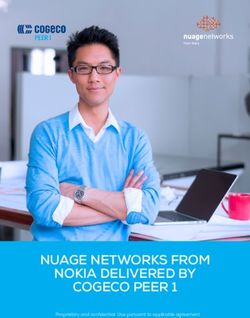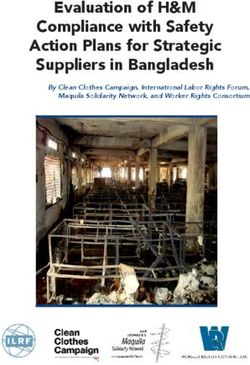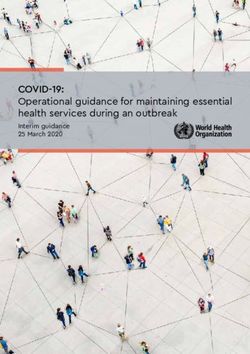Your Lexus Vehicle's On-board Communication Tools - Lexus Enform User's Guide
←
→
Page content transcription
If your browser does not render page correctly, please read the page content below
Table of Contents
Lexus Enform® User’s Guide
UNDERSTANDING LEXUS ENFORM® WITH SAFETY CONNECT®
What Is Safety Connect? …………………………………………………………..…………………………….……………………...………….3
What Is Lexus Enform? …………………………………………………………………………………….……………………………….….........4
Lexus Insider™ .......................…………………………………………………………………………………….……………………………….…….4
XM Services ……………………………………………………………………………………….……………………………….…….......................5
STEP-BY-STEP INSTRUCTIONS
SAFETY CONNECT SERVICES
Emergency Assistance Button (SOS)…………………………………………………….……………………..........................……6
Enhanced Roadside Assistance ……………………..…………………………………….………………………..........................……6
Automatic Collision Notification ………………………………………………………….…………………………..........................….6
Stolen Vehicle Location ……………………..……………………………………………….……………………..........................……….….7
Safety Connect System Components …………………………..….………………….……………..........................……………..7
Understanding the Safety Connect Light Indicators …………………………….………..........................……………...7
LEXUS ENFORM SERVICES
Destination Assist ……………………………………………………..……………………………..….……………….………………………...8
Call Destination Assist to Find a Location ……………..………………………………….………………….............................8
Call Destination Assist with Voice Command ……………..………………………………….………………….....................9
Retrieve Locations from Your Destination Assist History ………………….……………............…........................10
Delete Locations from Your Destination Assist History ….…………………….……….................…......................1 1
eDestination ……………………………………..……………………………………………………….…………..……….…….…………………..12
Online eDestination Steps …………………………….…..…………………………….…………….…………………..…................ 12
Create Your Owner’s Site Account ……………………………..…………….…………….………….….................................... 12
Sign In to Your Lexus Owner’s Account ………………………………..……………………….………………….....…...............12
In-Vehicle eDestination Steps …………………………….…..…………………..….………………….……………......................13
Download eDestination Data to Your Vehicle ………………………..…………………….………………..…......................13
Set an eDestination in the Navigation System for Guidance ……….………………..……................................ 14
Lexus Insider ……………………………………..……………………………………………………….………………….…………………….…..16
Receive Notification of New Lexus Insider Articles ….…..………..……………………….…………...........................16
View and Play Lexus Insider Articles ………………………..………..………………….…………………….....….......................16
Download a Location (POI) from a Lexus Insider Article …………….…..………………….……………….............18
Delete Lexus Insider Articles ………………………..………………..……..………….……………….………………......................….18
Change Your Lexus Insider Settings (opt in/opt out) ………………………..…………....………..............................19TABLE OF CONTENTS XM SERVICES XM Sports and Stocks ……………………………..…………………………………………………………….…..….....……………... 21 XM Sports ……………………………………..………………………………………………………..………………….......................………… 21 Add Sports Teams …………………......................………..……………………………………………………….………….………………… 21 View and Hear Available Team Information .…………….......................…….…..………….………………….……………22 Hear a Team’s Update with Voice Command .…………………..………………………………….…………..............……23 Delete Sports Teams ……………………….…..…………………………………………………….……………….…….......................……23 XM Stocks ………………….…..………….……………………………………………………………………….….…….....................………… 25 Add Stocks ………………….…..………….…..……….………….......................…………………………………...……………….…………… 25 Receive Available Stock News .………………………………….......................…..…..………….….…………………….…………26 Hear a Stock Update with Voice Command .…………………..………………………………….................………………26 Delete Stocks .………………………………………………………..…….…..…………..…………………….……........................…………… 27 XM NavTraffic® .……………………………….…………………………………..…….…..………….…………………………................…28 Traffic Display Settings .……………………………………………..…….…..………….……………………….…........................……… 28 View and Interpret XM NavTraffic Information on the Map ……….……………….…................……….……… 29 XM NavTraffic Icons on the Map Screen .………………….…..….………..…………………….….…...............………….. 30 Avoid Traffic Congestion .…………………………………………….…..………….……….…………….….….....................…………… 31 XM NavWeather™ .…………………..………….…..………………………………………………………..….…………..….………………32 View XM NavWeather Information on the Weather Map Screen .………….………………….………………32 Receive Weather Forecasts .……………………………………….…..………….…………..…………….…................….……………33 Hear a 1-Day Weather Forecast with Voice Command .………….………….….......................….…................36 Receive Weather Warnings in Your Area ……………………….……….…..........…………...........................................36 Receive Weather Warnings via the Weather Icon .………………….…..………………….………….………......…….…37 MISCELLANEOUS PRODUCT INFORMATION/SAFETY WARNINGS Subscriptions, Enrollment, Terms & Conditions ………………………………..………………………............……………38 Availability of Services, Usage …………………………………………..……………………………..….………......……….……..……39 Activation of Services ……………………………………..……………………………………….……….....….…...............................…39 Safety Connect Radio Frequency Caution …………………………………………………..…...……………….………………40 Safety Connect License ……………………………………..……………………………………….………….…...............................…40 HOW TO RECEIVE LEXUS ENFORM & SAFETY CONNECT SERVICES Subscription and Enrollment ……………………………………………………………..……………………………...................………41 Subscription Renewals ……………………………………………………..……………………………..….…......…………….………………41 Previously Owned Vehicles …………………………….………..……………………………….................……….………..............…41
Understanding Lexus Enform® with Safety Connect®
Lexus Enform® User’s Guide
Lexus Enform with Safety Connect is a suite of services ranging from safety to
convenience features.* Available by subscription on your Lexus vehicle, this on-
board communications system can help lend security and everyday expediency
on the road—letting you choose the information you need along the way.
What Is Safety Connect?
Safety Connect services help you stay secure on the road. With your vehicle’s
built-in cellular technology and GPS system, you can be in touch with our
24/7 response center at the touch of a button. And should you ever experience
an accident, Safety Connect is like an added safety net to help ensure Lexus’
that you receive the quick response and care you need from emergency dedicated re-
service providers. sponse center
operates 24
hours a day, 7
days a week —
every day of
the year.
A Safety Connect Subscription Offers These Four Safety and
Security Features:
Emergency Assistance (SOS) — An in-vehicle button that you can push
anytime you need help on the road with emergencies. Assistance is available
24/7 from our response center, where agents are ready to take your call.
Enhanced Roadside Assistance — A supplement to the Lexus warranty-
based roadside assistance, Safety Connect will allow our response center to
more easily locate your vehicle and to help dispatch the assistance you need on
the road.
Automatic Collision Notification — Should your vehicle experience an
airbag deployment or a severe rear-end collision, the response center will
automatically be notified so that agents can help to send the emergency
support you need.
Stolen Vehicle Location — In the event that your Lexus vehicle is stolen, after
you have filed a police report our response center agents can assist the authori-
ties in locating your vehicle.
Safety Connect services are available by subscription.
*Please see pages 38 and 39 for detailed product terms, conditions, and availability.
3UNDERSTANDING LEXUS ENFORM® WITH SAFETY CONNECT®
Online with
eDestination, What Is Lexus Enform?
you can choose
to personalize With a Lexus Enform subscription, you receive all of the safety and security
the up to 200 features of Safety Connect and add to them an extra level of convenience.
locations you These two premium features can help you stay informed and prepared
can store and wherever you go:
send to your Destination Assist — By making a single call to the Lexus Enform response
Lexus vehicle center, you can receive assistance finding the location of your choice and have
(like “Favorite the coordinates sent straight to your navigation system. Then, with the push of
sushi spot” or a button, you have directions to where you want to go. Our 24/7 response
“Kids’ doctor”) center agents can help you find a specific address by name, or a type of busi-
and even list ness—like a gas station, movie theater, etc.—and even Zagat-rated restaurants.
notes about Wherever you choose to go, Lexus Enform can help you find your way. And
your saved your navigation system will automatically store the 100 most recently down-
locations (“1 loaded destinations from your Destination Assist calls.
PM Appt” or eDestination — This destination management system lets you easily pick,
“Anniversary organize, and name your preferred destinations online via any personal
Dinner”) — all computer and then send them wirelessly to your Lexus vehicle. Up to 200
helping you destinations can be sent at a time—all of which can be sorted into up to 20
see exactly the personalized folders holding as many as 10 destinations each. You can even
information access the acclaimed Zagat restaurant database.
you want right Online, you can create personal location names, if you choose, to make
in your vehicle. them easier to recognize and remember, and even create notes about them.
The best part? All of this information will appear exactly as you record it—right
in your vehicle.
Destination Assist and eDestination are available via a Lexus Enform
subscription, which also includes all Safety Connect services.
Lexus Insider™
A complimentary, optional service, Lexus Insider provides audio messages, or
articles, right to your vehicle. Lexus Insider articles can help keep you up-to-
date on how to use important Lexus vehicle technologies or provide insights
into local events and exclusive owner benefits—all helping to further enhance
your Lexus experience. Some Lexus Insider articles will even provide a
downloadable point of interest (POI, or destination) that can be saved to your
vehicle’s navigation system, so you can easily find the destination.
Don’t want to receive Lexus Insider articles? You can easily opt out of
receiving them via your navigation system’s settings.
Lexus Insider is a complimentary service on all Lexus Enform–
equipped vehicles and does not require a subscription.
42010 Lexus Enform User’s Guide
XM Services
As a supplement to Lexus Enform’s premium services, a variety of XM
subscriptions are available—adding even more convenience to your Lexus
vehicle.
XM Sports and Stocks
XM Sports gives you access to customized sports information—right in your
vehicle. You pick the teams, up to five personally selected professional sports
teams (MLB®, NHL®, NBA®, NFL®), and the system shows you available
game results, schedules, and XM Radio air times.
XM Stocks helps keep you up-to-date with investment data, providing
information for up to 10 personally selected stocks via your Lexus vehicle’s
navigation system.
XM Sports and Stocks is included with an XM Radio subscription.
XM NavTraffic®
XM NavTraffic provides real-time traffic information for 77 U.S. and expand-
ing metro areas and is the first satellite-based traffic information system to
provide personalized traffic information for your location and real-time traffic
information displayed on your Lexus vehicle’s navigation system. With this
service, you receive detailed available reports on accidents, construction, and
traffic flow—all helping you make time-saving decisions on the go.
XM NavWeather™
XM NavWeather provides a three-day forecast for 100 cities based on
National Weather Service data. Featuring Threat Matrix™ technology, the
system tracks nationwide weather for up to 20 conditions, in an easy-to-read
format. In addition to easily accessible forecasts, the service provides weather
warnings to alert you of severe weather conditions nearby—before you drive
into them.
XM NavTraffic and XM NavWeather are available via separate
XM subscriptions.
• An included 1-year trial subscription of Lexus Enform
with Safety Connect is offered on all new Lexus Enform–
equipped vehicles at purchase.
• A 90-day trial of all available XM services is offered on new
Lexus vehicle purchases.
Please see your Lexus dealer for more information about the
Lexus Enform with Safety Connect features and enrollment.
5Safety Connect® Services
Your vehicle comes equipped with Safety Connect, which includes four safety and
security features. You must be actively subscribed in order to receive these services.
Emergency Assistance Button (SOS)
In the event of an emergency on the road, push the SOS button to reach the Safety
Connect response center. The agent who answers your call will determine your
vehicle’s location, assess the emergency, and dispatch the necessary assistance.
4 center
TIP: If you accidentally press the SOS button, please inform the response
agent that you are not experiencing an emergency when he or she
comes on the line.
Enhanced Roadside Assistance (via the SOS button)
Safety Connect roadside service will enhance the already included warranty-based
Lexus roadside service by adding GPS data. Press the SOS button to reach a
Safety Connect response center agent, who can help with a wide range of needs
such as towing, jump starts, flat tires, and fuel delivery. For a description of the
roadside assistance services and their limitations, please see the Safety Connect
Terms and Conditions, which are available at Lexus.com.
Automatic Collision Notification
In case of an airbag deployment or a severe rear-end collision, the Safety Connect
system is designed to automatically call the response center. The responding agent
receives the vehicle’s location and attempts to speak with the vehicle occupants
to assess the level of emergency. If the occupants are unable to communicate, the
agent automatically treats the call as an emergency, contacts the nearest emer-
gency services provider to describe the situation, and requests that assistance be
sent to the location.
6Lexus Enform® User’s Guide
Stolen Vehicle Location
If your vehicle is stolen, Safety Connect® can work with local authorities to assist them
in locating and recovering the vehicle after you have filed a police report. Call the
Safety Connect response center at 1-800-25-LEXUS (1-800-255-3987) and
follow the prompts for Safety Connect to initiate this service.
In addition to assisting law enforcement with recovery of a stolen vehicle,
Safety Connect—equipped vehicle location data may, under certain circumstances,
be shared with third parties to locate your vehicle. Further information is available at
Lexus.com.
Safety Connect System Components Visible in Your Vehicle
1
1 Microphone
2 Light indicators
3 SOS button 3
2
Understanding the Safety Connect Light Indicators
The Following Light Patterns Indicate Specific System Conditions:
• Green indicator light on: The Safety Connect service is active.
• Green indicator light flashing: A Safety Connect call is in progress.
• Red indicator light (except at vehicle start-up): System malfunction. Please
contact your Lexus dealer.
• No indicator light (off): The Safety Connect service is not active.
4 TIP: When the “ENGINE START STOP” button is pushed to “IGNITION ON”
mode, the red indicator light comes on for two seconds then turns off. After-
ward, the green indicator light comes on, indicating that the service is active.
7Destination Assist
Lexus Enform® Services
Your vehicle comes equipped with Lexus Enform, whose
premium services are available by subscription. You must be
actively subscribed in order to receive these services.
Call Destination Assist to Find a Location
IF YOU HAVE A REMOTE TOUCH CONTROLLER, START HERE:
41a. Push the “MENU” button on the remote touch controller, then select
“Destination” from the “Start” screen.
IF YOU DO NOT HAVE A REMOTE TOUCH CONTROLLER, START HERE:
41b. Push the “DEST” hard button on the navigation console.
2. Select “Destination Assist.” 3. Select “Call Dest. Assist.”
4. An agent will answer your call.
4 TIP: During a Destination
Assist call, you can adjust the call
volume by pressing the “–” or “+”
buttons on the Destination Assist
screen, or on the steering wheel.
8Lexus Enform® User’s Guide
5. The agent can help you find:
• A location’s specific address,
• A particular business by name, or
• A type of business, such as a gas station, movie theater, shopping center, etc.
After Determining Your Desired Location, the Agent Will:
• Locate the destination,
• Send the destination’s coordinates to
your vehicle’s navigation system,
• Ask you to select “Go to” or “Enter” on
the navigation screen, in order to save
the destination, and
• End the call.
Note: Exiting this screen during this process will result in losing destination data.
6. Select “Go to” or “Enter” to set the location as your destination with route guid-
ance via your navigation system. The downloaded destination will be automatically
saved to the Destination Assist history for future reference.
Call Destination Assist with Voice Command
1. Push the steering-wheel talk button.
2. After the beep, say: “Destination.”
3. Wait for the verbal prompt to finish, and after the next beep,
say: “Call Destination Assist.”
4 TIP: You can end a Destination Assist call yourself by selecting
“Disconnect” on the navigation screen during the call or by
pushing the steering-wheel phone on-hook (hang-up) switch.
9DESTINATION ASSIST
Retrieve Locations from Your Destination Assist History
Locations you receive via Destination Assist calls will be automatically saved to the
navigation system once you have received them. The 100 most recently received
destinations will be stored in the Destination Assist history.
IF YOU HAVE A REMOTE TOUCH CONTROLLER, START HERE:
41a. Push the “MENU” button on the remote touch controller, then select
“Destination” from the “Start” screen.
IF YOU DO NOT HAVE A REMOTE TOUCH CONTROLLER, START HERE:
41b. Push the “DEST” hard button on the navigation console.
2. Select “Destination Assist.” 3. Select “Dest. Assist History.”
4. Select the desired location. You will
see its data and be able to be set it as a
destination.
4 TIP: To sort the locations by date or name, select “Sort” and follow the prompts.
10Lexus Enform® User’s Guide
Delete Locations from Your Destination Assist History
You can delete one or all locations from your history.
IF YOU HAVE A REMOTE TOUCH CONTROLLER, START HERE:
41a. Push the “MENU” button on the remote touch controller, then select
“Destination” from the “Start” screen.
IF YOU DO NOT HAVE A REMOTE TOUCH CONTROLLER, START HERE:
41b. Push the “DEST” hard button on the navigation console.
2.
Select “Destination Assist.” 3. Select “Dest. Assist History.”
4. Select “Delete” on the Destination 5. Select the destination you wish to
Assist history screen. delete or choose “Select All.”
6. Select “Delete” on the screen again. 7. Select “Yes” to confirm or “No” to cancel.
11eDestination
Online eDestination Steps
In order to access eDestination, please register on the LexusDrivers.com Web site
for Lexus owners.
After you register, you can create up to 20 personalized folders to store up to
200 locations of your choosing. You can update your folders and locations from
any personal computer at any time and then send your saved online eDestination
locations to your vehicle.
Create Your Owner’s Site Account
If you are not registered on LexusDrivers.com, please:
1. Go to www.LexusDrivers.com.
2. Click “REGISTER.”
3. Complete the registration form, then click “NEXT.”
Sign In to Your Lexus Owner’s Account
1. Go to www.LexusDrivers.com.
2. Enter your username and password to log in and click “Submit.”
3. Click on the Lexus Enform tab to go to eDestination.
4 TIP: When registering on LexusDrivers.com, please input your name and
address as they appear on your Lexus Enform Subscriber Agreement.
If you do not have a Subscriber Agreement, please call 1-800-25-LEXUS
(1-800-255-3987) and select the prompt for Lexus Enform with Safety
Connect Subscriber Services.
12Lexus Enform® User’s Guide
In-Vehicle eDestination Steps
Download eDestination Data to Your Vehicle
After selecting locations and updating your eDestination folders online, you will
need to download the information to your vehicle.
IF YOU HAVE A REMOTE TOUCH CONTROLLER, START HERE:
41a. Push the “MENU” button on the remote touch controller, then select
“Destination” from the “Start” screen.
IF YOU DO NOT HAVE A REMOTE TOUCH CONTROLLER, START HERE:
41b. Push the “DEST” hard button on the navigation console.
2.
Select “Point of Interest.” 3. Select “eDestination.”
4. Select “Download.” 5. Select “Yes” to confirm or “No” to
cancel.
13eDESTINATION
6.Your most recent online eDestination data willl be loaded into the navigation
system.
7. Your eDestination folders will now appear in the dropdown list.
4 TIP: If your most updated eDestination folders do not download into the
vehicle, please confirm that you have sent them to your vehicle via the
LexusDrivers.com Web site.
Set an eDestination in the Navigation System for Guidance
Once downloaded into the vehicle, your eDestination locations can be set in the
navigation system for route guidance. You can program up to five destinations per
route at a time.
IF YOU HAVE A REMOTE TOUCH CONTROLLER, START HERE:
41a. Push the “MENU” button on the remote touch controller, then select
“Destination” from the “Start” screen.
IF YOU DO NOT HAVE A REMOTE TOUCH CONTROLLER, START HERE:
41b. Push the “DEST” hard button on the navigation console.
14Lexus Enform® User’s Guide
2.
Select “Point of Interest.” 3. Select “eDestination.”
4. Select the eDestination folder that 5. Select the desired location.
contains your desired location.
Your desired location will display on the map.
From here you can:
• Select the “Info.” button to display
more information about the location.
• Select the “Go to” or “Enter” button
to set the location as a destination
with route directions.
.
Displaying Detailed Information About an eDestination
If you select “Info.” you can then
select:
• “Mark” to mark the location on the
navigation map.
• “Go to” to program route directions.
• “Add to Route” if a route is already
programmed for route guidance.
Or, while stopped, you can select:
• “Detail” to read any notes you
entered online about this location.
15Lexus Insider™
Receive Notification of New Lexus Insider Articles
When a new Lexus Insider article is available, a notification will appear on the navi-
gation screen when the vehicle is first powered on.
The notification will disappear after approximately six seconds. While it is
on-screen, you can select:
• “Listen Now” — The Lexus Insider article will begin playing.
• “Remind Me Later” — The notice will disappear, and the new article will not
play. The notice will be displayed again the next time the vehicle is powered on.
• “Ignore” — The notice will disappear, and the new article will not play, but will be
saved to your articles list.
View and Play Lexus Insider Articles
IF YOU HAVE A REMOTE TOUCH CONTROLLER, START HERE:
41a. Push the “MENU” button on the remote touch controller, then select
“Info. Phone” from the “Start” screen.
IF YOU DO NOT HAVE A REMOTE TOUCH CONTROLLER, START HERE:
41b. Push the “Info. Phone” hard button on the navigation console.
16Lexus Enform® User’s Guide
2. Select “Lexus Insider” from the 3. The Lexus Insider screen appears.
“Information” screen.
4. Select an article title from the Lexus Insider menu to start the playlist from that
article, or select “Read All” to start the playlist from the beginning.
• You can control the article read-out volume with the audio
knob on the stereo or with the steering-wheel control.
• To stop the Lexus Insider audio read-out, change the
audio source by pushing the “MODE” button on the
steering wheel, or by pushing the “FM,” “AM,” “SAT,” or
“CD” (if a CD is loaded) buttons on the audio system.
4 TIP: You can select or on the nav screen to
listen to another article, or you can use the steering-wheel up or down arrow
buttons to move through the available articles.
Icons next to Lexus Insider articles indicate their status.
Unread article
Previously read article
Article with downloadable point of interest (POI)
17LEXUS INSIDER™
Download a Location (POI) from a Lexus Insider Article
Some Lexus Insider articles will contain a downloadable location, or point of inter-
est (POI), based on the article’s content. Those articles will be displayed as follows:
After beginning to play the article (see page 16), you can set the location for route
guidance.
1. Select “Go to” on the article’s display. 2. Select “Go to” again on the map
screen.
Delete Lexus Insider Articles
From the Lexus Insider articles list (see page 17):
1. Select “Delete.” 2. Select the individual article or articles
that you would like to delete, or choose
“Select All.”
3. The article or articles you select will 4. Select “Yes” to confirm or “No” to
be highlighted in blue. Select “Delete” cancel.
again.
182009Lexus
Lexus Enform
Enform ®
User’s Guide
Change Your Lexus Insider Settings (opt in/opt out)
You can customize your Lexus Insider settings. You can also restore the factory
default settings at any time.
IF YOU HAVE A REMOTE TOUCH CONTROLLER, START HERE:
41a. Push the “MENU” button on the remote touch controller, then select
“Setup” from the “Start” screen.
IF YOU DO NOT HAVE A REMOTE TOUCH CONTROLLER, START HERE:
41b. Push the “Setup” hard button on the navigation console.
2.
Select “Other.” 3. Select “Lexus Insider.”
4. The Lexus Insider Settings screen
will display.
4 TIP: Default settings are set to receive articles and new article notification.
If you wish to restore the default settings, simply:
1. Select “Default.”
2. Select “Yes” to confirm or “No” to cancel.
19LEXUS INSIDER™
From the “Lexus Insider Settings” Screen, You Can Change Your
Settings in the Following Ways:
Opt in or opt out of receiving Lexus Insider articles
1. Select “Receive Lexus Insider.” 2. Select “Yes” to receive Lexus Insider
articles or select “No” not to receive
articles.
3. Select “Save.”
Opt to receive or stop receiving new article notification
1. Select “New Article Notification.” 2. Select “On” or “Off.”
3. Select “Save.”
20XM Sports and Stocks
Lexus Enform® User’s Guide
XM Sports
You will need to add your desired teams to the navigation system before you can
receive any available team data.
Add Sports Teams
Teams must be added one at a time. You can save up to five teams in the system,
and you can change your saved teams at any time. If there are already five teams
input into your system, you will first have to delete a team in order to add another.
IF YOU HAVE A REMOTE TOUCH CONTROLLER, START HERE:
41a. Push the “MENU” button on the remote touch controller, then select
“Info. Phone” from the “Start” screen.
IF YOU DO NOT HAVE A REMOTE TOUCH CONTROLLER, START HERE:
41b. Push the “Info. Phone” hard button on the navigation console.
2.
Select “XM Sports.” 3. Select “Options.”
21XM SPORTS AND STOCKS
4. Select “Add Sports Team.” 5. Select the sports league of the
team you would like to enter.
6. Select the name of the team you would 7. Select “Yes” to confirm or “No” to
like to add. Scroll up or down by using the cancel.
arrows on the right side of the screen to
see the full list of teams.
.
View and Hear Available Team Information
(after inputting teams)
IF YOU HAVE A REMOTE TOUCH CONTROLLER, START HERE:
41a. Push the “MENU” button on the remote touch controller, then select
“Info. Phone” from the “Start” screen.
IF YOU DO NOT HAVE A REMOTE TOUCH CONTROLLER, START HERE:
41b. Push the “Info. Phone” hard button on the navigation console.
222009Lexus
Lexus Enform
Enform ®
User’s Guide
2. Select “XM Sports.” 3. Select the team whose information
you would like to display.
4 TIP: If there is no current data available for a team, the team name will be
grayed out, and you will not be able to select it.
4. Select the specific information you would like to receive from the list, or select
“Read All” to receive all available information for that team. The selected informa-
tion will be read aloud in its entirety.
Hear a Team’s Update with Voice Command
1. Push the talk button on the steering wheel and wait for
the verbal prompt to finish.
2. After the beep, say: “XM Sports.”
3. Wait for the verbal prompt to finish, and after the beep,
say the name of your preprogrammed team.
Delete Sports Teams
IF YOU HAVE A REMOTE TOUCH CONTROLLER, START HERE:
41a. Push the “MENU” button on the remote touch controller, then select
“Info. Phone” from the “Start” screen.
23XM SPORTS AND STOCKS
IF YOU DO NOT HAVE A REMOTE TOUCH CONTROLLER, START HERE:
41b. Push the “Info. Phone” hard button on the navigation console.
2.
Select “XM Sports.” 3. Select “Options.”
4. Select “Delete Sports Teams.” 5. Select the individual sports team or
teams that you would like to delete, or
choose “Select All” if you would like to
delete all current teams.
6. Your selected team or teams will be 7. Select “Delete.”
highlighted in blue.
.
8. Select “Yes” to confirm or “No”
to cancel.
242009Lexus
Lexus Enform
Enform ®
User’s Guide
XM Stocks
You will need to add your desired stocks to the navigation system before you can
begin receiving data.
Add Stocks
• Up to 10 stocks can be stored at a time.
• If you already have 10 stocks in the system, you will first need to delete a stock in
order to add another.
• Stocks must be added one at a time.
• You must know the symbol of the stock you wish to enter. (There is no stock
symbol look-up in the navigation system.)
IF YOU HAVE A REMOTE TOUCH CONTROLLER, START HERE:
41a. Push the “MENU” button on the remote touch controller, then select
“Info. Phone” from the “Start” screen.
IF YOU DO NOT HAVE A REMOTE TOUCH CONTROLLER, START HERE:
41b. Push the “Info. Phone” hard button on the navigation console.
2.
Select “XM Stocks.” 3. Select “Options.”
4. Select “Add Stock.” 5. Type the stock symbol you would
like to add, and when finished, select
“OK” to enter.
25XM SPORTS AND STOCKS
Receive Available Stock News (after inputting stocks)
IF YOU HAVE A REMOTE TOUCH CONTROLLER, START HERE:
41a. Push the “MENU” button on the remote touch controller, then select
“Info. Phone” from the “Start” screen.
IF YOU DO NOT HAVE A REMOTE TOUCH CONTROLLER, START HERE:
41b. Push the “Info. Phone” hard button on the navigation console.
2. Select “XM Stocks.” 3. Select a single stock to receive news
about it, or select “Read All” to hear
available news about all your saved
stocks.
Hear a Stock Update with Voice Command
1. Push the talk button on the steering wheel and wait for the
verbal prompt to finish.
2. After the beep, say: “XM Stocks.”
3. Wait for the verbal prompt to finish, and after the next beep,
say the name of your preprogrammed stock.
4 TIP: Stock quotes may be delayed by 15 minutes.
26Lexus
Lexus Enform
Enform ® User’s Guide
Delete Stocks
IF YOU HAVE A REMOTE TOUCH CONTROLLER, START HERE:
41a. Push the “MENU” button on the remote touch controller, then select
“Info. Phone” from the “Start” screen.
1b. Push the “Info. Phone” hard button on the navigation console.
42. Select “XM Stocks.” 3. Select “Options.”
4. Select “Delete Stocks.” 5. Select the stock(s) you would like to
delete, or choose “Select All.” Your se-
lected stocks will be highlighted in blue.
6. Select “Delete.”
7. Select “Yes” to confirm or “No” to
cancel.
.
27XM NavTraffic®
XM NavTraffic information is displayed on the map screen to help you to:
• View detailed traffic information,
• View traffic flow,
• View traffic congestion and potentially reroute to avoid it.
Traffic Display Settings
You can select to display or hide traffic information on the map screen.
1. From the map screen, select “Show on Map.”
2. Select “Traffic Information.”
When the bar at the left of this tab is yellow, traffic information will display on the
map screen.
When the bar is gray, traffic information will not display.
Note: Clicking the bar will change the display status.
28Lexus Enform® User’s Guide
View and Interpret XM NavTraffic® Information on the Map
XM NavTraffic Indicator Icon
When traffic information is received, the XM NavTraffic indicator icon on the
navigation screen (see below) will change color based on the type of information
received.
The traffic icon can be one of three potential colors, which indicate the following:
– General traffic information
– Traffic restriction on the guidance route
– Congestion on the guidance route
When there is no available data, the XM NavTraffic indicator icon will be dimmed.
On-screen Traffic Flow Conditions
Traffic flow conditions are displayed on the map screen with colored lines along
major routes and freeways for which data is available. Three color codes indicate
the specified type of traffic flow.
Blow-up of map screen
Green – Freely flowing traffic
Yellow – Moderate traffic
Orange – Heavy congestion
29XM NAVTRAFFIC®
XM NavTraffic Icons on the Map Screen
Available traffic information is displayed on the map with on-screen icons. The icons
represent such conditions as construction, accidents, road closures, etc. Some
sample traffic icons appear as follows:
Receive a Verbal Description of Traffic Information About a
Particular Icon
1. Select the XM NavTraffic icon on
the map screen.
Blow-up of map screen
2. The information will be read aloud and display on the top of the screen.
Receive an On-screen Description of Traffic Information About a
Particular Icon
1. Select the XM NavTraffic icon on the 2. Select the “Info” box.
map screen. (This will begin the verbal
traffic report.)
3. Select “Detail” to display further 4. The traffic detail screen will appear.
details about the incident or condition.
302009Lexus
Lexus Enform
Enform ®
User’s Guide
Avoid Traffic Congestion
When the XM NavTraffic® system detects either heavy congestion or moderate
traffic, it will alert you (with the below pop-up screen on the map) and prompt you
to select another route in order to avoid the traffic congestion.
1. Select “Yes” to reroute or “No” to
ignore and return to the map screen.
31XM NavWeather™
With XM NavWeather You Can:
• View weather information on the weather map,
• Display 3-day forecasts and information for available major U.S. cities,
• Listen to 1-day forecasts for available major U.S. cities, and
• Receive weather warnings issued for a surrounding area.
View XM NavWeather Information on the Weather Map Screen
IF YOU HAVE A REMOTE TOUCH CONTROLLER, START HERE:
41a. Push the “MENU” button on the remote touch controller, then select
“Info. Phone” from the “Start” screen.
IF YOU DO NOT HAVE A REMOTE TOUCH CONTROLLER, START HERE:
41b. Push the “Info. Phone” hard button on the navigation console.
2. Select “XM NavWeather.” 3. The XM NavWeather screen is
displayed.
Navigate the weather map
• You can scroll the weather map to view available on-screen weather conditions
around the country and/or to select city icons for 3-day forecasts.
• After scrolling, select “Current Location” to return to your current location on
the map.
• You can zoom in or out on the map with the “+” or “–” icons. There are three
zoom levels: 16 miles (26 km), 30 miles (48 km), and 60 miles (97 km).
32Lexus Enform® User’s Guide
Weather icons and grids on the weather map
Surrounding inclement conditions will be displayed on the weather map.
Weather icons and color grids on the map indicate inclement weather.
Select an inclement weather icon to display the related information at the top
of the screen.
Receive Weather Forecasts
Display a 3-Day Weather Forecast for an Available Major U.S. City
IF YOU HAVE A REMOTE TOUCH CONTROLLER, START HERE:
41a. Push the “MENU” button on the remote touch controller, then select
“Info. Phone” from the “Start” screen.
IF YOU DO NOT HAVE A REMOTE TOUCH CONTROLLER, START HERE:
41b. Push the “Info. Phone” hard button on the navigation console.
33XM NAVWEATHER™
2. Select “XM NavWeather.” 3. Select “Forecast” on the weather
map screen.
4. Select the city for which you would 5. The 3-day forecast will appear.
like to display the forecast.
4 TIP: Use the up and down on-screen arrows to move through the
city list, or use the alphabetical listings boxes to skip to a letter in the
alphabet. Select a listing box again to skip to the next letter in that group.
Display a 3-Day Forecast for a Major U.S. City via the Weather
Map Screen
1. Go to the weather map screen. 2. Select the city icon.
(See page 32.)
342009Lexus
Lexus Enform
Enform ®
User’s Guide
3. Select “Info.” on the city pop-up tab. 4. The 3-day forecast will display.
View a Specific Day’s Weather Details via the 3-Day Forecast
1. Select the date for which you would 2. The detail will be displayed.
like more detail.
4 TIP: You can use the back arrow
forecast screen.
to move back to the 3-day
Understanding the 3-Day Forecast Screen
KEY
1. Time information 2 1 3
was received
2. City and state 6 7 8
3. Today’s date
4. Current weather
5. Current temperature 4
6. Today’s overall weather 5 9
7. Tomorrow’s weather
8. Day after tomorrow’s
weather
9. Specific day’s weather (Selecting a date will display that day’s weather details.)
35XM NAVWEATHER™
Understanding the 1-Day Detailed Forecast Screen
KEY
1. Daytime weather
2. Nighttime weather
3. High temperature 1 2
4. Low temperature
5. Probability of precipitation
3 4
5 5
Hear a 1-Day Weather Forecast with Voice Command
1. Press the talk button on the steering wheel and wait for the
verbal prompt to finish.
2. After the beep, say: “XM NavWeather.”
3. Wait for the verbal prompt to finish, and after the beep,
say the name of the major city of your choice.
4 TIP: After you push the talk button, be sure to wait until after the beep to say
your command.
Receive Weather Warnings in Your Area
XM NavWeather can alert you to severe weather. A weather warning pop-up will
appear on screen when severe weather is detected nearby.
You can:
• Select “Show Map” to display details on the weather map.
• Select “OK” to remove the warning pop-up and return to the navigation map.
362009Lexus
Lexus Enform
Enform ®
User’s Guide
Receive Weather Warnings via the Weather Icon
XM NavWeatherTM can alert you to severe or inclement weather via the icon on
the map screen. When the weather icon appears, it indicates that severe weather
has been detected in your area.
View the detailed information on the weather map
1. Select the warning icon. 2. The weather warning pop-up box will
appear. Select “Show Map” to display
the XM NavWeather map, or select
“OK” to return to the navigation map.
3. The weather map will display if you
selected “Show Map.”
37Miscellaneous Product Information
Subscriptions, Enrollment, Terms & Conditions
• After you have signed the Telematics Subscription Service Agreement and
are enrolled, you can begin receiving services. Contact your Lexus dealer, call
1-800-25-LEXUS (1-800-255-3987), or call Destination Assist (see page 8)
from your vehicle for further subscription details.
• By using the Lexus Enform® and Safety Connect® services, you are agreeing
to be bound by the Telematics Subscription Service Agreement and its Terms and
Conditions, as in effect and amended from time to time, a current copy of which
is available at Lexus.com. All use of the Lexus Enform and Safety Connect
services is subject to such then-applicable Terms and Conditions.
• One-year trial subscription available only with new vehicle purchase of Lexus
Enform-equipped vehicles. Additional subscription terms available; charges vary
by subscription term selected.
• Select Lexus Enform-subscribed vehicles are capable of communicating vehicle
information, triggering owner reminder notifications. Owners who do not wish to
have their vehicle transmit this information can opt out of the service at the time of
enrollment or by calling 1-800-25-LEXUS (1-800-255-3987) and following
the prompts for Safety Connect/Lexus Enform.
• Lexus Enform with Safety Connect services are not subject to section 255 of the
Telecommunications Act and the device is not TTY-compatible.
• XMNavTraffic® and XM NavWeatherTM each require a separate XM
subscription. XM Sports and Stocks is included with an XM Radio subscription.
After a complimentary 90-day trial, you must set up the
appropriate XM subscription(s) to continue receiving these services.
• Operating certain Lexus Enform and Safety Connect services (SOS button push,
Automatic Collision Notification) during a hands-free Bluetooth® call will disable
the Bluetooth connection.
• For additional details about Lexus Enform or Safety Connect, please contact
your Lexus dealer.
38Lexus Enform® User’s Guide
Availability of Services, Usage
• Lexus Enform® and Safety Connect® are available on select Lexus models.
Contact with the Lexus Enform and/or Safety Connect response center is
dependent upon the telematics device being in operative condition, cellular
connection availability, navigation map data, and GPS satellite signal reception,
which can limit the ability to reach the response center or receive support.
Enrollment and Telematics Subscription Service Agreement required.
• Safety Connect services will function in the United States, including Hawaii and
Alaska, and in Canada. The services will not function outside of the United States
in countries other than Canada.
• Lexus Enform premium services Destination Assist and eDestination will
function in the contiguous United States. These services may also function
in Hawaii and limited areas of Alaska for vehicles that contain map data
for those states. They will not function in Canada or in other countries outside
the United States.
• Please ask your dealer for detailed information on current Lexus Enform and
Safety Connect coverage areas, which are subject to change.
• Lexus InsiderTM and XM services will function in the contiguous United States
and Canada.
• The XM NavTraffic,® XM NavWeather,TM and XM Sports and Stocks services
are available in the contiguous United States and Canada. For details about the
XM service coverage areas, visit www.xmradio.com or call the XM Listener
Care Center at 1-877-515-3987.
• Certain Lexus Enform tasks cannot be performed while the vehicle is in motion.
• Certain locations received via eDestination may be outside of the available
navigation system’s map data. Directions to these locations will be approximate.
• All trademarks are the property of their respective owners.
Activation of Services
• Enrollment in Lexus Enform with Safety Connect is required to activate all Lexus
Enform services.
• To receive XM NavTraffic, XM NavWeather, and XM Sports and Stocks services,
XM service must be activated. To activate the service, call the XM Listener Care
Center at 1-877-515-3987. Customers should have their radio ID ready. The
radio ID can be found by selecting “channel 000” on the radio. XM Satellite
Radio is responsible for all XM fees and services, which are subject to change.
39Safety Warnings
Safety Connect Radio Frequency Caution
CAUTION!
Important: Read This Information Before Using Safety Connect
Exposure to radio frequency signals
The Lexus Enform® with Safety Connect® system installed in your vehicle is a low-
power radio transmitter and receiver. When the system is in ON mode, it receives
and also sends out radio frequency (RF) signals.
In August 1996, the Federal Communications Commission (FCC) adopted RF
exposure guidelines with safety levels for mobile wireless phones. Those guidelines
are consistent with the safety standards previously set by both U.S. and international
standards bodies:
• ANSI (American National Standards Institute) C95.1 [1992]
• NCRP (National Council on Radiation Protection and Measurement) Report 86
[1986]
• ICNIRP (International Commission on Non-Ionizing Radiation Protection)
[1996]
Those standards were based on comprehensive and periodic evaluations of the
relevant scientific literature. Over 120 scientists, engineers, and physicians from uni-
versities, government health agencies, and industry reviewed the available body of
research to develop the ANSI Standard (C95.1). The design of Lexus Enform with
Safety Connect complies with the FCC guidelines in addition to those standards.
Safety Connect License
Safety Connect is licensed by QUALCOMM Incorporated under one or more of
the following United States Patents and/or their counterparts in other nations:
4,901,307 5,490,165 5,056,109 5,504,773 5,101,501
5,506,865 5,109,390
5,511,073 5,228,054 5,535,239 5,267,261 5,544,196
5,267,262 5,568,483
5,337,338 5,600,754 5,414,796 5,657,420
40How to Receive Lexus Enform® & Safety Connect® Services
Lexus Enform® User’s Guide
Subscription and Enrollment
A 1-year trial of Lexus Enform and Safety Connect services is included at no
additional cost upon new vehicle purchase of all Lexus Enform—equipped
vehicles.
At the time of your new Lexus vehicle purchase, you will be asked to
either enroll in or decline Lexus Enform with Safety Connect services. Should
you choose to receive the services, your Lexus dealer will be able to simply
and easily enroll you electronically and help you to:
• Select the term of service (should you choose to subscribe for an Please ask
extended period of time), your Lexus
• Confirm your services’ activation in the vehicle, dealer about
• Review a cellular coverage map for the services’ availability, and the 1-year
• Demonstrate the services in your vehicle. included trial
Should you elect not to subscribe at the time of your new vehicle purchase subscription
and you would like to enroll at a later date, please either contact your Lexus available when
dealer or call 1-800-25-LEXUS (1-800-255-3987) and follow the you pur-
prompts for Lexus Enform. chase a new
Lexus Enform–
Subscription Renewals equipped
vehicle. Please
After your included 1-year trial subscription, or at the end of your extended
note that if
subscription term, you can easily renew your subscription services by
you decline
contacting the Lexus Enform and Safety Connect response center at
the trial, your
1-800-25-LEXUS (1-800-255-3987) and following the prompts for
service will be
Lexus Enform.
deactivated.
Previously Owned Vehicles
If you have purchased a noncertified or Certified Pre-Owned (CPO) Lexus
Vehicle that is equipped with Lexus Enform with Safety Connect, you will be
asked by your Lexus dealer to either enroll in or decline the services.
If you have made a private-party purchase of a previously owned Lexus
vehicle that is equipped with Lexus Enform with Safety Connect and you
would like to subscribe to the services, please contact your Lexus dealer or
call 1-800-25-LEXUS (1-800-255-3987).
41This book is printed on paper with fiber from FSC-certified forests, recovered fiber, or fiber from other controlled sources.
This book’s printer has installed solar panels and anticipates a 30% decrease in energy demands and a 630-ton per year reduction in carbon emissions.
This book’s cover is printed on Mohawk Beckett Cambric, a carbon-neutral paper produced using wind power.
00262-ENFRM-GD210 Lexus.com Printed in USA. ©2010 Lexus.You can also read