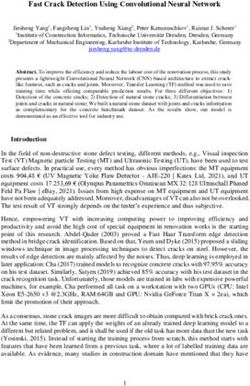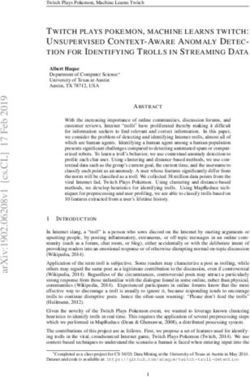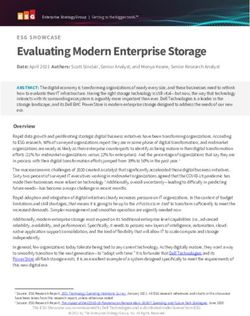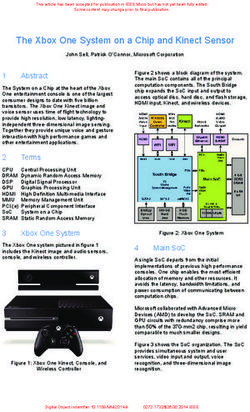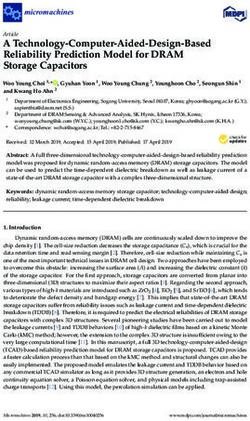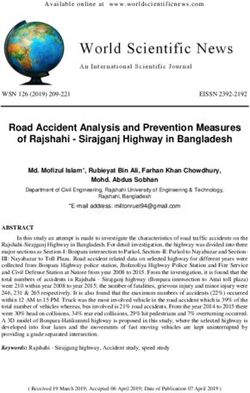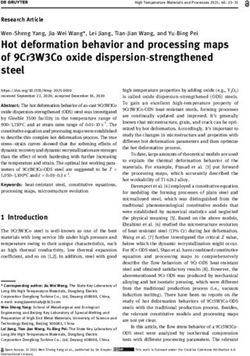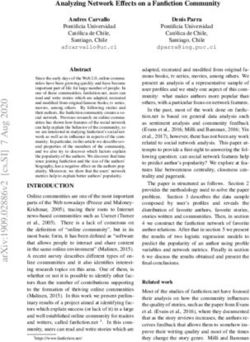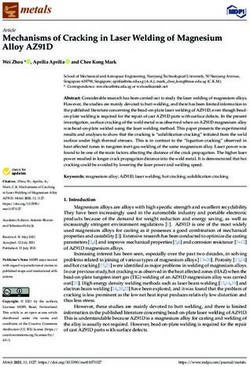1000 User VMware Horizon View 7.x Best Practices - Tintri VMstore, Cisco UCS and VMware Horizon View 7.x
←
→
Page content transcription
If your browser does not render page correctly, please read the page content below
TECHNICAL
WHITE
PAPER
1000 User VMware Horizon
View 7.x Best Practices
Tintri VMstore, Cisco UCS and VMware Horizon View 7.x
www.tintri.comRevision History
Version Date Description Author
1.0 08/04/2016 Initial Release Neil Glick
www.tintri.com 2Contents
Executive Summary................................................................................................................................................. 4
Consolidated List of Practices .............................................................................................................................. 4
Deployment Architecture for Horizon View on Tintri and Cisco UCS ....................................................... 4
Compute ................................................................................................................................................................ 5
Storage ................................................................................................................................................................... 6
Adding Storage to vCenter .......................................................................................................................... 6
Network Best Practices for VDI and the Tintri VMstore............................................................................ 8
Subnets.............................................................................................................................................................. 8
Jumbo Frames ................................................................................................................................................. 8
VMware vSphere ESX 6.x ................................................................................................................................. 9
Windows 10 Golden Image ................................................................................................................................... 9
VMware Horizon View 7.x .....................................................................................................................................11
Virtual Desktop Refresh/Recompose/Rebalance with Compression and Deduplication.............. 15
Protecting the VDI Environment ........................................................................................................................ 16
Tintri Snapshots and Replication .................................................................................................................. 16
VDI High Availability .............................................................................................................................................. 17
VMware vMotion................................................................................................................................................ 18
VMware vSphere High Availability ............................................................................................................... 19
VMware Distributed Resource Scheduler (DRS) ...................................................................................... 20
VMware Site Recovery Manager (SRM) ...................................................................................................... 21
Desktop Performance .......................................................................................................................................... 21
Conclusion .............................................................................................................................................................. 25
www.tintri.com 3Executive Summary This paper demonstrates a VMware Horizon View virtual desktop infrastructure (VDI) using Microsoft Windows 10 desktops running Microsoft Office 2016 on a Tintri T5040 all flash array (AFA) VMstore. VDI solutions can be architected in a number of ways and this paper explores two scenarios along with performance testing and results that were accomplished with Login VSI. The Tintri VMstore is purpose-built storage solution for virtual machines. IT administrators with working knowledge of virtualization can easily deploy Tintri storage. When deploying Tintri storage, there are no prerequisite operations such as LUN provisioning, HBA compatibility checks, or FC LUN zoning operations. From a VMware administrator point of view, the entire Tintri VMstore is presented as a single datastore. Tintri VMstore delivers extreme performance, VM density, and a wide variety of powerful data management features, which are seamlessly integrated with vSphere. These examples of data management functionality include snapshots, clones, instant bottleneck visualization, and automatic virtual disk alignment. Tintri VMstore extends and simplifies the management of virtual machines (VMs) through intrinsic VM-awareness that reaches from the top of the computing stack, all the way down into the storage system. Consolidated List of Practices The table below includes the recommended practices in this document. Click the text on any of the recommendations to jump to the section that corresponds to each recommendation for additional information. DO: Use a 10GbE network for virtual desktop traffic. DO: Use different subnets to separate the VMstore Admin, Data and Replication Networks. DO: Ensure that all servers and switches are configured with the same jumbo frame settings. DO: Run the VMware OS Optimization Tool to ensure the VDI golden image has been optimized for virtual environments. DO: Use a User Environment Management (UEM) tool if persistent desktops are used. DONOT: Use separate datastores for replica and OS disks if VCAI/VAAI array based clones will be used. DONOT: Use Horizon View Composer Rebalance with a single Tintri VMstore, it is not needed. DO: Use Tintri VM-consistent snapshots to ensure proper backup of user’s data. DONOT: Use the Storage vMotion capability in the Change datastore option to migrate a virtual desktop. Use the Select Linked Clone Datastores option built into VMware Horizon View. DO: Enable VMware vSphere HA in the VDI environment. DO: Enable VMware vSphere DRS as long as resources(memory and CPU) are available for VM’s to migrate to. Deployment Architecture for Horizon View on Tintri and Cisco UCS This paper provides architecture and best practices for a VDI solution on Cisco Unified Computing System (UCS) running VMware ESXi. VMware Horizon View Linked Clones and VMware Horizon View Composer API for Array Integration (VCAI) technology was used with a Tintri T5040 all flash array (AFA) www.tintri.com 4
VMstore cloned a total of 2000 Microsoft Windows 10 desktops running Microsoft Office 2016. Login VSI was used to validate the environment and simulate 1000 desktop users utilizing the VDI architecture. Desktop connectivity to the environment was provided through a 10GbE network architecture which is recommended, but not required. DO: Use a 10GbE network for virtual desktop traffic. Figure 1 – VDI Deployment Architecture Compute The compute environment utilized 8 Cisco UCS B200 M4 blades to host the 2000 virtual desktops located in two VMware Horizon View desktop pools, each with 1000 desktops. VMware Horizon View automatically balanced the desktops across the 8 blades to equally utilize the compute resources, approximately 125 desktops per blade. Each blade consisted of 2 x Intel E5-2698 v3 (16 core at 2.3 GHz) with 384 gigabytes of memory per blade. www.tintri.com 5
Figure 2 – Cisco UCS B200 M4 Blade Storage A single Tintri VMstore T5040 All-Flash Array with 77TB effective storage capacity provided the storage for all 2000 virtual desktops, which was accomplished through VMware and Tintri space saving technologies. The T5040 can store a total of 1500 virtual machines and is Tintri’s smallest All-Flash Array. All Tintri arrays include performance isolation and per VM QoS, which is extremely valuable in a VDI environment. Performance isolation and per VM QoS eliminates noisy neighbors and rogue desktops from adversely affecting other VMs. Creating an environment where each virtual desktop is given the resources it needs and the performance desktop users demand. Traditionally, enterprise storage must be carved into volumes or LUNs and presented to the hypervisor of choice. The Tintri VMstore removes the complexity of volume creation, making storage administration simple. A single NFS datastore is presented to VMware vCenter, which eliminates the need to create volumes and removes the guess work of how many datastores should be created to optimize desktop performance. Figure 3 – Tintri T5040 All Flash VMstore. Adding Storage to vCenter Being VM-aware, adding storage to VMware vCenter using a Tintri VMstore is simple and effective. Once the VMstore has been setup, clicking on Settings > Hypervisor managers will bring up a window to make the Tintri VMstore aware of VMware vCenter. Enter in the IP address and credentials of vCenter and the VMstore is ready to present an NFS datastore to vCenter. www.tintri.com 6
Figure 4 – Adding VMware vCenter credentials to the Tintri T5040 VMstore. Add the IP address and credentials for vCenter to the Tintri VMstore, next, add the Tintri VMstore as a datastore to the ESXi host(s). Using the “Add Storage” menu in vCenter, Enter the data IP for the Tintri VMstore, Folder and Datastore Name into vCenter. The Tintri VMstore is ready to use as storage for VMs and VDI desktops. Figure 5 – Adding Tintri storage to VMware vCenter. www.tintri.com 7
Figure 6 shows a Tintri T5040 VMstore that has been added to vCenter and is ready to use.
Figure 6 – Tintri T5040 storage available for use in VMware vCenter.
Network Best Practices for VDI and the Tintri VMstore
The Tintri VMstore provides shared highly available storage for virtual desktops. It has multiple
hardware redundancies to ensure high availability. Each VMstore has two physical controllers deployed
in an active/standby configuration. Each controller has separate Ethernet ports which are used to create
the following networks:
Admin Network Dual 1GbE ports for VMstore management traffic
Data Network Dual 10GbE ports for data access*
Replication Network Optional separate dual 1GbE or 10GbE ports for replication
*Note: the Tintri VMstore model T820 comes standard with 1GbE network ports for the data network.
Optional 10GbE network cards are available. All other VMstore models come with 10GbE standard.
If a controller fails or if a network interface in the active controller fails, then the standby controller will
seamlessly take over the management and data networks. The virtual machines on the ESXi hosts will
continue to run without disruption. This seamless failover is also used during Tintri OS upgrades where
failover between controllers is performed manually.
Subnets
The VMstore Admin Network, Data Network and Replication Network should use different subnets to
isolate the network traffic.
DO: Use different subnets to separate the VMstore Admin, Data and Replication Networks.
Jumbo Frames
The Tintri VMstore supports Ethernet jumbo frames which can be employed to improve the performance
of large data transfers over the Data Network. If jumbo frames are deployed then the VMstore, network
switches, and the ESXi Hosts must all be configured with the same jumbo frame settings. Erroneous
mismatches between jumbo frame settings can result in poor performance and network connectivity
issues.
DO: Ensure that all servers and switches are configured with the same jumbo frame settings.
www.tintri.com 8VMware vSphere ESX 6.x
Eight VMware vSphere ESXi 6.x servers were deployed to provide the hypervisor layer of the VDI
environment. VMware vSphere allows for the aggregation of physical hardware resources, which helps
eliminate underutilization and server sprawl.
Figure 7 – 8 VMware vSphere ESXi 6.x servers
vStorage API for Array Integration (VAAI) version 1.0.0.8-2.8 was installed on each of the eight ESXi
servers. VAAI provides multiple storage benefits to the VMware environment including VCAI. Arrays
that support VCAI can integrate with VMware Horizon View Composer and utilize the native cloning
capabilities of the storage array, offloading the cloning task and in many instances speed up the cloning
process.
The Tintri VAAI plugin can be downloaded from the Tintri Support website.
In Figure 8 and 9 the installed VAAI plugin can be seen on one ESXi server.
Figure 8 – Tintri VAAI 1.0.0.8-2.8 Plugin installed
Figure 9 – Tintri VAAI 1.0.0.8-2.8 Plugin enabled
Windows 10 Golden Image
Windows 10 64-bit Enterprise was chosen as the desktop operating system for the golden image. For
each desktop, 2 vCPU, 2 gigabytes of RAM and 32 gigabytes of hard drive space were provisioned. The
following software was installed to allow Login VSI and Horizon View to properly test and validate the
VDI environment:
Adobe Reader XI
www.tintri.com 9 Doro 1.82
Java 7 Update 13
VMware Horizon Agent
VMware Tools
Microsoft Office Professional Plus 2016
o Microsoft Outlook
o Microsoft Excel
o Microsoft Word
o Microsoft PowerPoint
To optimize the Windows 10 operating system, the VMware OS Optimization Tool was downloaded and
run on the golden image. The VMware OS Optimization Tool works with Windows 7/8/2008/2012/10
systems that will be used with VMware Horizon View. A template is loaded into the tool which enables
or disables services and features. This helps to eliminate unnecessary overhead and increase
performance on the virtual desktop. Default templates are included with the tool, but a template
downloaded from Login VSI, “The Ultimate Windows 10 Tuning Template for any VDI Environment
#VDILIKEAPRO” was applied.
DO: Run the VMware OS Optimization Tool to ensure the VDI golden image has been optimized for virtual
environments.
www.tintri.com 10Figure 10 – VMware OS Optimization Tool with Login VSI Windows 10 #VDILIKEAPRO 0.2 Template Loaded
VMware Horizon View 7.x
VMware Horizon View 7.x was used as the connection broker, which allows administrators to deliver
virtual desktops and applications to their users while centralizing the control and security of user data
without sacrificing desktop ease and usability.
Two desktop pools of 1000 users were created and separately tested using the Tintri, Cisco, VMware
and Login VSI architecture.
Pool Name Cloning Method Number of Desktops
Viewtest VMware Horizon Linked Clones 1000
Tintri-VDI View Composer API for Array 1000
Integration (VCAI)
Table 1 – VMware Horizon View Desktop Pools
Figure 11 – VMware Horizon View – Desktop Pools Tested
VMware Horizon View Persistent Disk and Disposable File Redirection were not used since the desktops
would be used for a short time. It is important to note that if Persistent Disk and Disposable File
Redirection are not used, user and transient data will be placed on the desktop’s delta disk by default.
As the desktop ages, the delta disk will continue to grow and consume storage. Once a refresh or
recompose is initiated, both transient and user data will be lost.
www.tintri.com 11Figure 12 – Persistent and Disposable File Redirection settings
It is recommended that if desktops are persistent some form of user environment management (UEM)
technology be used. There are a variety of products that assist with user management the following list
was taken from PQR’s User Environment Management (UEM) Comparison Whitepaper (aka Smackdown)
(See Conclusion for a link to the paper):
Appixoft Sence
AppSense DesktopNow
Citrix User Profile Management
Liquidware Labs ProfileUnity
Microsoft GPO, GPPrefs, USV, UE-v
Norskale VUEM
PolicyPak PolicyPak Suite
RES ONE Workspace
Tricerat Simplify Suite
VMware Persona Management
VMware User Environment Management
DO: Use a User Environment Management (UEM) tool if persistent desktops are used.
Separate datastores for replica and OS disks can be chosen if desired. Typically using this function can
be for performance or monitoring purposes. With Tintri, separate datastores are not needed for
performance boots or monitoring. All Tintri VMstores are VM-aware that allows the storage, virtualization
and VDI administrator’s greater understanding of their environment while decreasing complexity and
time spent performing mundane tasks. A single datastore per VMstore is presented to VMware vCenter
and VMware Horizon View, simplifying administration and providing maximum flash performance.
It is important to note that for VCAI/VAAI testing, this option is not applicable and should not be chosen if
array based clones will be used.
www.tintri.com 12Figure 13 – Separate datastores for replica and OS disks.
DONOT: Use separate datastores for replica and OS disks if VCAI/VAAI array based clones will be used.
Select the Tintri VMstore datastore that will house the virtual desktops. Here a Tintri T5040 is chosen
and storage overcommit has been set to conservative. Storage overcommit is optional, only available
when using linked-clones and will create more desktops that will logically fit on the datastore.
Conservative is the default level, but choose the overcommit strategy that best fits the space available
and refresh/recompose schedule.
Storage Overcommit Description
None Storage is not overcommitted.
Conservative 4 times the size of the datastore. (default)
Moderate 7 times the size of the datastore.
Aggressive 15 times the size of the datastore.
Unbounded No limit. Ensure there is enough storage to
accommodate the number of desktops.
Table 2 – VMware Horizon View Storage Overcommit
www.tintri.com 13Figure 14 – Datastore selection and storage overcommit. In Advanced Storage Options select whether to use VCAI/VAAI native NFS snapshots. As seen in Figures 10 and 11, if linked-clones are selected and the Tintri VAAI plugin has been installed on the ESXi servers the radial button will be available to select. VCAI leverages the Copy Offload VAAI, which offloads resource-intensive operations to the Tintri VMstore appliance and creates space efficient and high performance desktop images. Performance metrics are available in the Desktop Performance section in this paper. www.tintri.com 14
Figure 15 – Not using VCAI/VAAI storage offloading. Figure 16 – Using VCAI/VAAI storage offloading. Virtual Desktop Refresh/Recompose/Rebalance with Compression and Deduplication In a virtual desktop environment where desktops are full clones of a golden image, large amounts of similar or identical operating system data is stored on the storage array. In the case of full desktops, Tintri deduplication and compression will dramatically reduce the amount of consumed enterprise storage. Tintri VMstore all flash arrays include data deduplication and compression on all data written to disk. When using Tintri hybrid arrays the T600 and T500 arrays do not compress or deduplicate. For the T800 series, data is not deduplicated on the hard drives, but is compressed. VMware Horizon View Composer was designed to help save disk space by including the refresh and recompose capabilities. When a linked-clone is first created it is extremely space efficient, but as the linked-clones ages, the clone’s disks begin to grow and can begin consuming more storage. A View Composer refresh will reset the linked-clones OS disks to the original golden image snapshot, reducing the size of the desktops to their space efficient size. When changes are made to the golden image, a new snapshot is taken and a recompose is run. Recompose rolls out the new golden image snapshot to the linked clones along with the space efficient OS disks associated with Horizon View Composer. Technologies such as VMware Horizon View Composer can dramatically reduce the amount of similar OS data associated with VDI environments, while Tintri compression and deduplication technology can help reduce the amount of storage necessary storing user data. The rebalance feature redistributes the linked-clone desktops across existing and new datastores assigned to the desktop pool. This feature is extremely valuable in environments where storage is allocated in volumes or LUNs, but is not needed with a single Tintri VMstore. The Tintri VMstore www.tintri.com 15
presents the entire array as one large datastore, making volume/LUN creation and growth a thing of the
past.
If multiple Tintri VMstores are used or a second VMstore is added to the architecture, rebalance can be
used after the new storage is added through vCenter Settings in VMware Horizon View. See the VDI
High Availability section for more information.
Desktop Maintenance Purpose Use with Tintri Single VMstore
Refresh Returns desktops back to the Yes
golden image. Reduces the
amount of space the linked
clones use.
Recompose Pushes out new snap shot of Yes
golden image to the linked-
clones.
Rebalance Redistributes the linked-clones No
among available data-stores.
Table 3 – VMware Horizon View Composer Desktop Maintenance
DONOT: Use Horizon View Composer Rebalance with a single Tintri VMstore, it is not needed.
Figure 17 – View Composer Refresh/Recopose/Rebalance.
Protecting the VDI Environment
Protecting the infrastructure and user’s data is paramount in a VDI environment and is incredibly simple
to setup and utilize with Tintri snapshots and replication.
Tintri Snapshots and Replication
Creating a snapshot schedule with Tintri is extremely simple and flexible. In the VMstore right click the
infrastructure and golden desktop virtual machines to create snapshots and select “protect”. As seen in
www.tintri.com 16in Figure 9, Hourly, Daily, Weekly, Monthly and Quarterly snapshots can be selected as well as the amount and days of snapshots to keep. Either crash or VM consistency can be chosen, but it is a best practice to utilize VM-consistent for backup purposes. Crash-consistent snapshots take a point in time copy while the virtual machine is active and no attempt is made to flush in-memory I/O. VM-consistent snapshots work in conjunction with VMware Snapshots to quiesce the virtual machine before the snapshot is taken. For more information regarding crash-consistent versus VM-consistent snapshots, see the Tintri VMstore System Administration Manual located at support.tintri.com. DO: Use Tintri VM-consistent snapshots to ensure proper snapshots of infrastructure and user’s data. If a second Tintri VMstore is available it is recommended to protect the infrastructure and user data by replicating the snapshots to a secondary VMstore in the event of a VMstore or site failure. Figure 18 – Creating snapshot and replication schedules. VDI High Availability High availability not only ensures data protection, but data availability. Deploying VMware in a highly available cluster enables the use of VMotion, High Availability and Distributed Resource Scheduler (DRS). www.tintri.com 17
VMware vMotion VMware vMotion allows for the live migration of running virtual machines from one physical ESXi server to another, with no downtown. vMotion retains the VM’s active memory, network identity and connections. Migrating VM’s from a failing, over provisioned, or scheduled downtime of an ESXi server ensures simple and highly available behavior from the VDI environment. Figure 19 – Performing a VMware vMotion. If there is a requirement to migrate data off one storage array and onto another use VMware Horizon View and do not use the Change datastore or Storage vMotion option. Storage vMotion performs a live migration of a VM’s disk and can be utilized in server virtualization, but care must be taken to understand the impact to the underlying storage’s snapshots and protection capabilities. VMware Horizon View has the ability to add or remove storage that will be utilized by the desktop pool and is utilized at the time of a desktop pool’s creation. Changes to storage can be made after the desktop pool’s creation by editing the desktop pool and selecting the vCenter Settings. www.tintri.com 18
Figure 20 – Performing a VMware vMotion. DONOT: Use the Storage vMotion capability in the Change datastore option to migrate a virtual desktop. Use the Select Linked Clone Datastores option built into VMware Horizon View. VMware vSphere High Availability VMware vSphere High Availability (HA) provides business continuance in a VMware cluster and allows VM’s to automatically restart on alternate ESXi hosts in the cluster if a physical server goes down. www.tintri.com 19
Figure 21 – Enabling vSphere HA and DRS. VMware vSphere HA should be enabled if a cluster of ESXi hosts is available to the VDI architecture. In the event of hardware failure, it will ensure the recovery of the VDI environment. DO: Enable VMware vSphere HA in the VDI environment. VMware Distributed Resource Scheduler (DRS) VMware DRS monitors CPU and memory of the ESXi servers in a VMware cluster. As resources are consumed, DRS can move virtual desktops to other ESXi hosts to balance out resource consumption. The automation level is set depending on the amount of administrator interaction that is required. VMware DRS will ensure the VDI environment is always on a healthy ESXi host with enough resources to provide users with the performance and accessibility they require. www.tintri.com 20
Figure 22 – Setting automation level in vSphere DRS. DO: Enable VMware vSphere DRS as long as resources(memory and CPU) are available for VM’s to migrate to. VMware Site Recovery Manager (SRM) If the VDI environment must survive a site outage, VMware SRM can be used. SRM allows for the complete automation of a disaster recovery of one vCenter to another. SRM allows for non-disruptive failover testing, automated orchestration workflows, recovery of network and security settings as well as custom automation that is necessary for the disaster recovery. If more information is required, see www.vmware.com. Desktop Performance www.tintri.com 21
To test the performance of the VDI architecture, Login VSI was used as the workload generation tool. Login VSI is known throughout the VDI community and is regularly used to predict performance, understand maximums and response times of a VDI environment. More information regarding Login VSI can be found at their website. The following settings in Table 4 and 5 were used in VMware Horizon View Composer. Table 4 shows the settings using Composer with linked clones and Table 5 shows the settings using VCAI/VAAI. VMware Horizon Configuration Setting Pool Type Automated Desktop Pool User Assignment Dedicated User Assignment Clone Type View Composer Linked Clones Pool Name Viewtest Number of Desktops 1000 Persistent Disk Used No Disposable File Redirection Used No Separate Replica from OS Disks No View Storage Accelerator No Use Native NFS Snapshots (VAAI) No Customization Method QuickPrep Table 4 – VMware Horizon View Composer Linked Clone Configuration VMware Horizon Configuration Setting Pool Type Automated Desktop Pool User Assignment Dedicated User Assignment Clone Type View Composer Linked Clones Pool Name Viewtest Number of Desktops 1000 Persistent Disk Used No Disposable File Redirection Used No Separate Replica from OS Disks No View Storage Accelerator No Use Native NFS Snapshots (VAAI) Yes Customization Method QuickPrep Table 5 – VMware Horizon View Composer VCAI/VAAI Configuration www.tintri.com 22
In Table 6, the configurations used in Login VSI can be seen. Figures 23 and 25 show the VSImax outputs from both tests. In both tests the VSImax was not reached indicating more desktops can be added to the architecture. Utilizing VMware Horizon View Composer linked clones and VCAI/VAAI performed exceptionally well. Figures 24 and 26 show the logon times for VMware Horizon View Composer linked clones and VCAI/VAAI created clones. The linked clones took approximately 30 to 50 seconds to logon. The VCAI/VAAI clones took approximately 28 to 32 seconds to logon. Login VSI Configuration Setting Workload Knowledge Worker Sessions 1000 Launchers 50 Sessions per Launcher 20 Table 6 – Login VSI Test Configuration for Linked Clone and VCAI/VAAI Testing Figure 23 – Login VSI VSImax for Horizon View Composer Running 1000 Linked Clones. www.tintri.com 23
Figure 24 – Logon times for 1000 Linked Clones. Figure 25 – Login VSI VSImax for Horizon View Composer Running 1000 VCAI/VAAI Tintri Created Clones. Figure 26 – Logon times running 1000 VCAI/VAAI Tintri Created Clones. www.tintri.com 24
Conclusion The Tintri T5040 all flash array along with Cisco UCS running Microsoft Office 2016 on Microsoft Windows 10 were able to successfully run 1000 desktops, while avoiding the Login VSI VSImax metric. VDI on Tintri is not only simple and reliable, but easy to setup and administer. For more information see: http://www.pqr.com/downloadfiles/Whitepaper_UEM_smackdown.pdf https://kb.vmware.com/selfservice/microsites/search.do?language=en_US&cmd=displayKC&externalId=1 021976 https://labs.vmware.com/flings/vmware-os-optimization-tool https://www.loginvsi.com/blog/520-the-ultimate-windows-10-tuning-template-for-any-vdi-environment http://www.cisco.com/c/en/us/products/servers-unified-computing/ucs-b-series-blade- servers/literature.html https://pubs.vmware.com/horizon-view-60/index.jsp?topic=%2Fcom.vmware.horizon- view.desktops.doc%2FGUID-12216A49-AA76-46FF-9F0A-8B8E1F6A098B.html https://www.vmware.com/support/pubs/view_pubs.html http://blogs.vmware.com/euc/2012/05/view-composer-array-integration-tech-preview.html http://pubs.vmware.com/horizon-7-view/topic/com.vmware.ICbase/PDF/view-70-administration.pdf http://support.tintri.com http://www.tintri.com www.microsoft.com www.vmware.com www.tintri.com 25
© 2016 Tintri, Inc. All rights reserved. Tintri, Tintri VMstore, Tintri Global Center, ReplicateVM, SecureVM, and SyncVM are trademarks of Tintri, Inc.,
and may be registered in the U.S. Patent and Trademark Office and in other jurisdictions. All other marks appearing in this publication are the
property of their respective owners.
Tintri believes the information in this document is accurate as of its publication date. The information in this publication is provided as is and is
subject to change without notice. Tintri makes no representations or warrantees of any kind with respect to the information in this publication, and 303 Ravendale Drive
specifically disclaims any implied warranties of merchantability or fitness for a particular purpose. Mountain View CA 94043
+1 650.810.8200
info@tintri.com
www.tintri.com 26You can also read