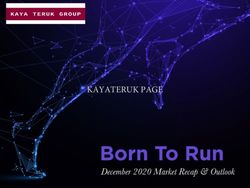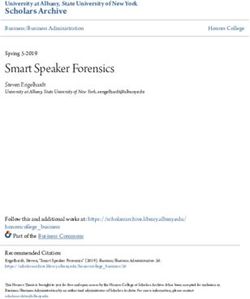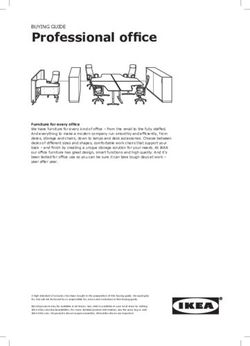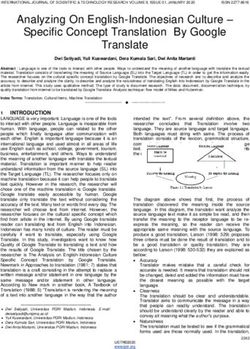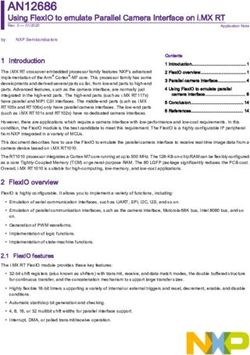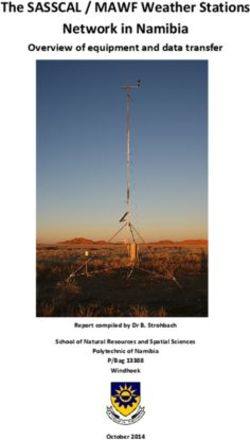Cloud Object Storage GooseFS - Product Documentation - Cloud Object Storage
←
→
Page content transcription
If your browser does not render page correctly, please read the page content below
Cloud Object Storage
Cloud Object Storage
GooseFS
Product Documentation
©2013-2019 Tencent Cloud. All rights reserved. Page 1 of 39Cloud Object Storage Copyright Notice ©2013-2019 Tencent Cloud. All rights reserved. Copyright in this document is exclusively owned by Tencent Cloud. You must not reproduce, modify, copy or distribute in any way, in whole or in part, the contents of this document without Tencent Cloud's the prior written consent. Trademark Notice All trademarks associated with Tencent Cloud and its services are owned by Tencent Cloud Computing (Beijing) Company Limited and its affiliated companies. Trademarks of third parties referred to in this document are owned by their respective proprietors. Service Statement This document is intended to provide users with general information about Tencent Cloud's products and services only and does not form part of Tencent Cloud's terms and conditions. Tencent Cloud's products or services are subject to change. Specific products and services and the standards applicable to them are exclusively provided for in Tencent Cloud's applicable terms and conditions. ©2013-2019 Tencent Cloud. All rights reserved. Page 2 of 39
Cloud Object Storage
Contents
GooseFS
Update History
Getting Started
Key Features
Table Management
Deployment Guide
Deploying with a Self-Built Cluster
Deploying with Tencent Cloud EMR
Deploying with Tencent Cloud TKE
Deploying with Docker
©2013-2019 Tencent Cloud. All rights reserved. Page 3 of 39Cloud Object Storage
GooseFS
Update History
Last updated:2021-09-17 17:40:21
The update history for GooseFS is described as follows. If you have any queries or suggestions,
please contact us.
Version Updated Download
Description
No. on Link
1. Namespace-based read/write policies and TTL
management
2. Data loading at Hive table/partition level
June 1,
1.0.0 3. Compatible with current COSN users’ path to achieve Download
2021
transparent acceleration
4. Integrated with Fluid
5. Integrated with CHDFS
©2013-2019 Tencent Cloud. All rights reserved. Page 4 of 39Cloud Object Storage
Getting Started
Last updated:2021-09-23 10:25:44
This document describes how to quickly deploy GooseFS on a local device, perform debugging, and
use COS as remote storage.
Prerequisites
Before using GooseFS, you need to:
1. Create a bucket in COS as remote storage. For detailed directions, please see Getting Started With
the Console.
2. Install Java 8 or a later version.
3. Install SSH, ensure that you can connect to the LocalHost using SSH, and log in remotely.
Downloading and Configuring GooseFS
1. Download the GooseFS installation package from the repository at goosefs-1.0.0-bin.tar.gz.
2. Run the following command to decompress the installation package:
tar -zxvf goosefs-1.0.0-bin.tar.gz
cd goosefs-1.0.0
After the decompression, the home directory of GooseFS goosefs-1.0.0 will be generated. This
document uses ${GOOSEFS_HOME} as the absolute path of this home directory.
3. Create the conf/goosefs-site.properties configuration file in ${GOOSEFS_HOME}/conf . You can use a
built-in configuration template.
$ cp conf/goosefs-site.properties.template conf/goosefs-site.properties
4. Set goosefs.master.hostname to localhost in conf/goosefs-site.properties .
$ echo"goosefs.master.hostname=localhost">> conf/goosefs-site.properties
©2013-2019 Tencent Cloud. All rights reserved. Page 5 of 39Cloud Object Storage
Running GooseFS
1. Before running GooseFS, run the following command to check the local system environment to
ensure that GooseFS can run properly:
$ goosefs validateEnv local
2. Run the command below to format GooseFS before you run it. This command clears the logs of
GooseFS and files stored in the worker directory.
$ goosefs format
3. Run the command below to run GooseFS. By default, a master and a worker will be enabled.
$ ./bin/goosefs-start.sh local SudoMount
After the command above is executed, you can access http://localhost:9201 and
http://localhost:9204 to view the running status of the master and the worker, respectively.
Mounting COS or Tencent Cloud HDFS to GooseFS
To mount COS or Tencent Cloud HDFS to the root directory of GooseFS, configure the required
parameters of COSN/CHDFS (including but not limited to fs.cosn.impl ,
fs.AbstractFileSystem.cosn.impl , fs.cosn.userinfo.secretId , and fs.cosn.userinfo.secretKey ) in
conf/core-site.xml , as shown below:
fs.cosn.impl
org.apache.hadoop.fs.CosFileSystem
fs.AbstractFileSystem.cosn.impl
com.qcloud.cos.goosefs.CosN
©2013-2019 Tencent Cloud. All rights reserved. Page 6 of 39Cloud Object Storage
fs.cosn.userinfo.secretId
fs.cosn.userinfo.secretKey
fs.cosn.bucket.region
fs.AbstractFileSystem.ofs.impl
com.qcloud.chdfs.fs.CHDFSDelegateFSAdapter
fs.ofs.impl
com.qcloud.chdfs.fs.CHDFSHadoopFileSystemAdapter
fs.ofs.tmp.cache.dir
/data/chdfs_tmp_cache
fs.ofs.user.appid
1250000000
Note:
For the complete configuration of COSN, please see Hadoop.
For the complete configuration of CHDFS, please see Mounting CHDFS.
The following describes how to create a namespace to mount COS or CHDFS.
1. Create a namespace and mount COS:
©2013-2019 Tencent Cloud. All rights reserved. Page 7 of 39Cloud Object Storage
$ goosefs ns create myNamespace cosn://bucketName-1250000000/3TB \
--secret fs.cosn.userinfo.secretId=AKXXXXXXXXXXX \
--secret fs.cosn.userinfo.secretKey=XXXXXXXXXXXX \
--attribute fs.cosn.bucket.region=ap-xxx \
Note:
When creating the namespace that mounts COSN, you must use the –-secret parameter to
specify the key, and use --attribute to specify all required parameters of Hadoop-COS
(COSN). For the required parameters, please see Hadoop.
When you create the namespace, if there is no read/write policy (rPolicy/wPolicy) specified,
the read/write type set in the configuration file, or the default value
(CACHE/CACHE_THROUGH) will be used.
Likewise, create a namespace to mount Tencent Cloud HDFS:
goosefs ns create MyNamespaceCHDFS ofs://xxxxx-xxxx.chdfs.ap-guangzhou.myqcloud.com/3TB \
--attribute fs.ofs.user.appid=1250000000
--attribute fs.ofs.tmp.cache.dir=/tmp/chdfs
2. After the namespaces are created, run the list command to list all namespaces created in the
cluster:
$ goosefs ns list
namespace mountPoint ufsPath creationTime wPolicy rPolicy TTL ttlAction
myNamespace /myNamespace cosn://bucketName-125xxxxxx/3TB 03-11-2021 11:43:06:239 CACHE_THROUGH
CACHE -1 DELETE
myNamespaceCHDFS /myNamespaceCHDFS ofs://xxxxx-xxxx.chdfs.ap-guangzhou.myqcloud.com/3TB 03-11-
2021 11:45:12:336 CACHE_THROUGH CACHE -1 DELETE
3. Run the following command to specify the namespace information:
$ goosefs ns stat myNamespace
NamespaceStatus{name=myNamespace, path=/myNamespace, ttlTime=-1, ttlAction=DELETE, ufsPath=cos
n://bucketName-125xxxxxx/3TB, creationTimeMs=1615434186076, lastModificationTimeMs=16154363081
43, lastAccessTimeMs=1615436308143, persistenceState=PERSISTED, mountPoint=true, mountId=49488
24396519771065, acl=user::rwx,group::rwx,other::rwx, defaultAcl=, owner=user1, group=user1, mo
de=511, writePolicy=CACHE_THROUGH, readPolicy=CACHE}
©2013-2019 Tencent Cloud. All rights reserved. Page 8 of 39Cloud Object Storage
Information recorded in the metadata is as follows:
NO. Parameter Description
1 name Name of the namespace
2 path Path of the namespace in GooseFS
3 ttlTime TTL period of files and directories in the namespace
TTL action to handle files and directories in the namespace.
4 ttlAction
Valid values: FREE (default), DELETE
5 ufsPath Mount path of the namespace in the UFS
6 creationTimeMs Time when the namespace is created, in milliseconds
Time when files or directories in the namespace is last
7 lastModificationTimeMs
modified, in milliseconds
8 persistenceState Persistence state of the namespace
Whether the namespace is a mount point. The value is fixed
9 mountPoint
to true .
10 mountId Mount point ID of the namespace
11 acl ACL of the namespace
12 defaultAcl Default ACL of the namespace
13 owner Owner of the namespace
14 group Group where the namespace owner belongs
15 mode POSIX permission of the namespace
16 writePolicy Write policy for the namespace
17 readPolicy Read policy for the namespace
Loading Table Data to GooseFS
1. You can load Hive table data to GooseFS. Before the loading, attach the database to GooseFS
using the following command:
©2013-2019 Tencent Cloud. All rights reserved. Page 9 of 39Cloud Object Storage
$ goosefs table attachdb --db test_db hive thrift://
172.16.16.22:7004 test_for_demo
Note:
Replace thrift in the command with the actual Hive Metastore address.
2. After the database is attached, run the ls command to view information about the attached
database and table:
shell
$ goosefs table ls test_db web_page
OWNER: hadoop
DBNAME.TABLENAME: testdb.web_page (
wp_web_page_sk bigint,
wp_web_page_id string,
wp_rec_start_date string,
wp_rec_end_date string,
wp_creation_date_sk bigint,
wp_access_date_sk bigint,
wp_autogen_flag string,
wp_customer_sk bigint,
wp_url string,
wp_type string,
wp_char_count int,
wp_link_count int,
wp_image_count int,
wp_max_ad_count int,
)
PARTITIONED BY (
)
LOCATION (
gfs://172.16.16.22:9200/myNamespace/3000/web_page
)
PARTITION LIST (
{
partitionName: web_page
location: gfs://172.16.16.22:9200/myNamespace/3000/web_page
}
)
3. Run the load command to load table data:
©2013-2019 Tencent Cloud. All rights reserved. Page 10 of 39Cloud Object Storage
$ goosefs table load test_db web_page
Asynchronous job submitted successfully, jobId: 1615966078836
The loading of table data is asynchronous. Therefore, a job ID will be returned. You can run the
goosefs job stat &dxlt;Job Id> command to view the loading progress. When the status
becomes "COMPLETED", the loading succeeds.
Using GooseFS for Uploads/Downloads
1. GooseFS supports most file system−related commands. You can run the following command to
view the supported commands:
$ goosefs fs
2. Run the ls command to list files in GooseFS. The following example lists all files in the root
directory:
$ goosefs fs ls /
3. Run the copyFromLocal command to copy a local file to GooseFS:
$ goosefs fs copyFromLocal LICENSE /LICENSE
Copied LICENSE to /LICENSE
$ goosefs fs ls /LICENSE
-rw-r--r-- hadoop supergroup 20798 NOT_PERSISTED 03-26-2021 16:49:37:215 0% /LICENSE
4. Run the cat command to view the file content:
$ goosefs fs cat /LICENSE
Apache License
Version 2.0, January 2004
http://www.apache.org/licenses/
TERMS AND CONDITIONS FOR USE, REPRODUCTION, AND DISTRIBUTION
...
©2013-2019 Tencent Cloud. All rights reserved. Page 11 of 39Cloud Object Storage
5. By default, GooseFS uses the local disk as the underlying file system. The default file system path
is ./underFSStorage . You can run the persist command to store files to the local system
persistently as follows:
$ goosefs fs persist /LICENSE
persisted file /LICENSE with size 26847
Using GooseFS to Accelerate Uploads/Downloads
1. Check the file status to determine whether a file is cached. The file status PERSISTED indicates
that the file is in the memory, and NOT_PERSISTED indicates not.
$ goosefs fs ls /data/cos/sample_tweets_150m.csv
-r-x------ staff staff 157046046 NOT_PERSISTED 01-09-2018 16:35:01:002 0% /data/cos/sample_tweets
_150m.csv
2. Count how many times “tencent” appeared in the file and calculate the time consumed:
shell
$ time goosefs fs cat /data/s3/sample_tweets_150m.csv | grep-c kitten
889
real 0m22.857s
user 0m7.557s
sys 0m1.181s
3. Caching data in memory can effectively speed up queries. An example is as follows:
$ goosefs fs ls /data/cos/sample_tweets_150m.csv
-r-x------ staff staff 157046046
ED 01-09-2018 16:35:01:002 0% /data/cos/sample_tweets_150m.csv
$ time goosefs fs cat /data/s3/sample_tweets_150m.csv | grep-c kitten
889
real 0m1.917s
user 0m2.306s
sys 0m0.243s
The data above shows that the system delay is reduced from 1.181s to 0.243s, achieving a 10-times
improvement.
Shutting Down GooseFS
©2013-2019 Tencent Cloud. All rights reserved. Page 12 of 39Cloud Object Storage Run the following command to shut down GooseFS: $ ./bin/goosefs-stop.sh local ©2013-2019 Tencent Cloud. All rights reserved. Page 13 of 39
Cloud Object Storage Key Features Table Management Last updated:2021-08-31 17:34:18 Overview GooseFS’s table management feature can be used to manage structured data. It manages database tables of upper-layer computing applications such as Spark SQL, Hive, and Presto. You can connect it to the underlying Hive Metastore. Table management allows SQL engines to read specified data and speeds up data access when the data volume is high. GooseFS’s table management introduces the following features: Describe metadata. GooseFS Catalog supports caching metadata from a remote Hive Metastore. If SQL engines (such as Spark SQL, Hive, and SQL Presto) are querying data, GooseFS Catalog’s metadata caching service can determine the target data’s size, location, and structure the way Hive Metastore does. Cache table-level data in advance. GooseFS Catalog detects the mapping relationship between tables and their storage paths and thus can cache table or partition level data in advance to speed up data access. Unify metadata queries from multiple storage services. You can use GooseFS Catalog to run upper- layer computing applications and speed up access to various underlying storage services. Moreover, GooseFS Catalog supports cross-storage metadata queries. You only need to enable ©2013-2019 Tencent Cloud. All rights reserved. Page 14 of 39
Cloud Object Storage Catalog on one GooseFS client and can query data stored in different storage systems such as HDFS, COS, and CHDFS. How It Works GooseFS table management is implemented with goosefs table commands shown below, which can be used to attach/detach databases, query database/table information, load/free data, and more. $ goosefs table Usage: goosefs table [generic options] [attachdb [-o|--option ] [--db ] [--ignore-sync-errors] ] [detachdb ] [free [-p|--partition ]] [load [-g|--greedy] [--replication ] [-p|--partition ]] [ls [ []]] [stat ] [sync ] The commands are described as follows: attachdb: attaches a remote database to GooseFS. Currently, only Hive Metastore is supported. detachdb: detaches a database from GooseFS. free: frees data cache of a specified DB.Table (partition-level is supported). load: loads data of a specified DB.Table (partition-level is supported). You can use replication to specify the number of replicas to cache. ls: lists metadata of a DB or DB.Table. stat: queries the statistics on a specified DB.Table, including the number of files, total size, and the percentage cached. sync: syncs data of a specified database. transform: transforms a table in a specified database into a new table. transformStatus: queries table transforming status. 1. Attaching a database You need to attach the database to GooseFS before loading the table data. Run the following command to attach the database goosefs_db_demo from metastore_host:port to GooseFS and name this database test_db in GooseFS: $ goosefs table attachdb --db test_db hive thrift://metastore_host:port goosefs_db_demo response of attachdb ©2013-2019 Tencent Cloud. All rights reserved. Page 15 of 39
Cloud Object Storage
Note:
You can replace metastore_host:port with any valid and connectable Hive Metastore address.
2. Viewing table information
After the database is attached, run the ls command to view the attached database and table
information. The following command shows how to query information about the web_page table in
test_db :
$ goosefs table ls test_db web_page
OWNER: hadoop
DBNAME.TABLENAME: testdb.web_page (
wp_web_page_sk bigint,
wp_web_page_id string,
wp_rec_start_date string,
wp_rec_end_date string,
wp_creation_date_sk bigint,
wp_access_date_sk bigint,
wp_autogen_flag string,
wp_customer_sk bigint,
wp_url string,
wp_type string,
wp_char_count int,
wp_link_count int,
wp_image_count int,
wp_max_ad_count int,
)
PARTITIONED BY (
)
LOCATION (
gfs://metastore_host:port/myiNamespace/3000/web_page
)
PARTITION LIST (
{
partitionName: web_page
location: gfs://metastore_host:port/myNamespace/3000/web_page
}
)
3. Loading table data
Once the data loading command is delivered, an async job will be initiated in the backend, and
GooseFS will return the job ID after the job is started. You can run the job stat command to
©2013-2019 Tencent Cloud. All rights reserved. Page 16 of 39Cloud Object Storage view the running status of the job, or run the table stat command to view the percentage cached. The data loading command is as follows: $ goosefs table load test_db web_page Asynchronous job submitted successfully, jobId: 1615966078836 4. Viewing statistics on table loading Run the job stat command to view the execution progress of the table loading job. If the status is COMPLETED , the table has been loaded successfully. If the status is FAILED , you can view the logs in master.log to troubleshoot. $ goosefs job stat 1615966078836 COMPLETED When the table is loaded, run the stat command to view the statistics on the table. $ goosefs table stat test_db web_page detail 5. Freeing a table Run the following table to free the cache of a specified table from GooseFS: $ goosefs table free test_db web_page detail 6. Detaching the database Run the following command to detach a specified database from GooseFS: $ goosefs table detachdb test_db detail ©2013-2019 Tencent Cloud. All rights reserved. Page 17 of 39
Cloud Object Storage Deployment Guide Deploying with a Self-Built Cluster Last updated:2021-09-23 10:35:42 This document describes how to deploy, configure, and run GooseFS on a single server, in a cluster, and the Tencent Cloud EMR cluster that has not integrated with GooseFS. Environment Requirements Hardware environments Currently, GooseFS can work with Linux/MacOS running a mainstream x86/x64 framework (Note: M1-powered MacOS has not been verified). Configuration requirements for nodes are described as follows: Master nodes CPU: a clock rate of 1 GHz or above. Since the master node needs to process a large amount of data, you are advised to use multi-core processors in the production environment. Physical memory: 1 GB or above. You are advised to use memory no smaller than 8 GB in the production environment. Disk: 20 GB or above. You are advised to use high-performance NVME SSD as the metadata caching disk (RocksDB mode) in the production environment. Worker nodes CPU: a clock rate of 1 GHz or above. Since a worker node also needs to handle a lot of concurrent requests, you are advised to use multi-core processors in the production environment. Physical memory: 2 GB or above. You can allocate memory for the production environment according to your performance needs. For example, if you need to cache a lot of data blocks to the worker node memory, or use mixed storage (MEM + SSD/HDD), you can allocate the physical memory according to the volume of data that might be cached to the memory. You are advised to use at least 16 GB of physical memory for workers in the production environment, regardless of what caching mode you use. Disk: An SSD/HDD disk of at least 20 GB. You are advised to allocate disk space for each worker node by estimating the amount of data that might need to be cached to the production environment. Moreover, for better performance, you are advised to use NVME SSD disks for worker nodes. ©2013-2019 Tencent Cloud. All rights reserved. Page 18 of 39
Cloud Object Storage Software environments Red Hat Enterprise Linux 5.5 or later, Ubuntu Linux 12.04 LTS or later (supported if batch deployment is not used), CentOS 7.4 or later, TLinux 2.x (Tencent Linux 2.x), and Intel-based MacOS 10.8.3 or later. If you use Tencent Cloud’s CVM, you are advised to use CentOS 7.4, Tencent (TLinux 2.x), or TencentOS Server 2.4. OpenJDK 1.8/Oracle JDK 1.8. Note that JDK 1.9 or later versions have not been verified. Supports SSH tools (including SSH and SCP tools), Expect Shell (for batch deployment), and Yum Package Manager. Cluster network environments Master and worker nodes need to be connected via a public/private network. If batch deployment is used, the master node needs to be able to access the public software source properly, or can correctly configure private software sources in the package management system. The cluster can access COS buckets or CHDFS over a public/private network. Security group and permission requirements In most cases, you are advised to use a dedicated Linux account to deploy and run GooseFS. For example, in the self-built cluster and EMR environment, you can use the Hadoop user to deploy and run GooseFS. If batch deployment is used, the following permissions are also needed: Permission to switch to the root account or use sudo . The running and deployment account needs to have permission to read and write to the installation directory. The master node should have permission to use SSH to log in to all worker nodes in the cluster. The corresponding node role in the cluster should open the corresponding port(s) (master: 9200 and 9201; worker: 9203 and 9204; job master: 9205, 9206, and 9207; job worker: 9208, 9209, and 9210; proxy: 9211; LogServer: 9212). Single-Server Deployment and Running (Pseudo- Distribution Framework) The pseudo–distribution framework is mainly used for trying out and debugging GooseFS. Beginners can try out and debug GooseFS on a host running Linux OS or macOS. Deployment 1. Download the GooseFS binary distribution package. ©2013-2019 Tencent Cloud. All rights reserved. Page 19 of 39
Cloud Object Storage
2. Decompress the package, go to the GooseFS directory, and perform the operations below.
Create the conf/goosefs-site.properties configuration file by copying conf/goosefs-
site.properties.template .
$ cp conf/goosefs-site.properties.template conf/goosefs-site.properties
Set goosefs.master.hostname to localhost in conf/goosefs-site.properties .
In conf/goosefs-site.properties , set goosefs.master.mount.table.root.ufs to the directory in
the local file system, such as /tmp or /data/goosefs .
You are advised to set SSH passwordless login for localhost. Otherwise, you need to enter its login
password for operations such as formatting and starting.
Running
Run the following command to mount a RamFS file system:
$ ./bin/goosefs-mount.sh SudoMount
You can also mount it when you start the GooseFS cluster as follows:
$ ./bin/goosefs-start.sh local SudoMount
When the cluster is started, run the jps command to view all GooseFS processes in the pseudo-
distribution mode.
$ jps
35990 Jps
35832 GooseFSSecondaryMaster
35736 GooseFSMaster
35881 GooseFSWorker
35834 GooseFSJobMaster
35883 GooseFSJobWorker
35885 GooseFSProxy
After this, you can run the goosefs command to perform operations related to namespace,
fileSystem, job, and table. For example, you can run the following commands to upload a local file to
GooseFS and list files and directories in the root directory of GooseFS:
©2013-2019 Tencent Cloud. All rights reserved. Page 20 of 39Cloud Object Storage
$ goosefs fs copyFromLocal test.txt /
Copied file:///Users/goosefs/test.txt to /
$ goosefs fs ls /
-rw-r--r-- goosefs staff 0 PERSISTED 04-28-2021 04:00:35:156 100% /test.txt
The GooseFS CLI tool allows you to perform all kinds of operations on namespaces, tables, jobs, file
systems, and more to manage and access GooseFS. For more information, please see our
documentation or run the goosefs -h command to view the help messages.
Cluster Deployment and Running
The cluster deployment and running are mainly for the production environment of self-built IDC
clusters and Tencent Cloud EMR production environments that have not integrated with GooseFS.
The deployments are classified into standalone framework deployment and high-availability (HA)
framework deployment.
In the scripts directory, you can find scripts to configure SSH passwordless logins or deploy
GooseFS in batches, which make it easy to deploy a large-scale GooseFS cluster. See the batch
deployment requirements mentioned above to check whether you can use batch deployment.
Introduction to the batch deployment tool
GooseFS provides scripts in the scripts directory for you to configure SSH passwordless logins or
deploy GooseFS in batches. If the execution conditions are met, you can perform the following steps
to batch deploy jobs:
Configure the hostname or IP address in conf/masters and conf/workers . In addition, complete
all configurations for the final production environment.
Go to the scripts directory and configure the install.properties configuration file. After this,
switch to the root account or use sudo to run config_ssh.sh , so that you can configure
passwordless logins for the entire cluster.
Run the validate_env.sh tool to validate the configuration of the cluster.
Run the install.sh script as the root account or using sudo to start the installation and wait
for the installation to complete.
After a successful deployment, run ./bin/goosefs-start.sh all SudoMount to start the entire cluster.
By default, all running logs will be recorded to ${GOOSEFS_HOME}/logs .
Standalone framework deployment
©2013-2019 Tencent Cloud. All rights reserved. Page 21 of 39Cloud Object Storage In the standalone framework, only one master node and multiple worker nodes are deployed in the cluster. You can deploy and run the cluster as follows: 1. Download the GooseFS binary distribution package. 2. Run the tar zxvf goosefs-x.x.x-bin.tar.gz command to decompress the package into the installation directory. You can see Introduction to the batch deployment tool to deploy and run your cluster in batches, or perform the following steps to deploy it manually. (1) Copy the template file from the conf directory to create a configuration file. $ cp conf/goosefs-site.properties.template conf/goosefs-site.properties (2) Configure goosefs-site.properties as follows: goosefs.master.hostname= goosefs.master.mount.table.root.ufs= Set goosefs.master.hostname to the hostname or IP of the master node, and goosefs.master.mount.table.root.ufs to the URI in the under file system (UFS) that the GooseFS root directory is mounted to. Note that this URI must be accessible for both the master and worker nodes. For example, you can mount a COS path to the root directory of GooseFS with goosefs.master.mount.table.root.ufs=cosn://bucket-1250000000/goosefs/ . In the masters configuration file, specify the hostname or IP of the master node as follows: # The multi-master Zookeeper HA mode requires that all the masters can access # the same journal through a shared medium (e.g. HDFS or NFS). # localhost cvm1.compute-1.myqcloud.com In the workers configuration file, specify the hostname or IP for all worker nodes as follows: # An GooseFS Worker will be started on each of the machines listed below. # localhost cvm2.compute-2.myqcloud.com cvm3.compute-3.myqcloud.com After the configuration is completed, run ./bin/goosefs copyDir conf/ to sync the configurations to all nodes. Finally, run ./bin/goosefs-start.sh all to start the GooseFS cluster. HA framework deployment ©2013-2019 Tencent Cloud. All rights reserved. Page 22 of 39
Cloud Object Storage The standalone framework that uses only one master node might lead to a single point of failure (SPOF). Therefore, you are advised to deploy multiple master nodes in the production environment to adopt an HA framework. One of the master nodes will become the leader node that provides services, while other standby nodes will share journals synchronously to maintain the same state as the leader node. If the leader node fails, one of the standby nodes will automatically replace the leader node to continue providing services. In this way, you can avoid SPOFs and make the framework more highly available. Currently, GooseFS supports using Raft logs or ZooKeeper to ensure the strong consistency of the leader and standby nodes. The deployment of each mode is described below. HA framework based on Raft embedded logs First, create a configuration file using a template. $ ./bin/goosefs cp conf/goosefs-site.properties.template conf/goosefs-site.properties goosefs.master.hostname= goosefs.master.mount.table.root.ufs= goosefs.master.embedded.journal.address= The configuration items are described as follows: Set goosefs.master.hostname to the IPs or hostnames of the master nodes. Ensure that they can be accessed by the client and the worker nodes. Set goosefs.master.mount.table.root.ufs to the underlying storage URI that is mounted to the GooseFS root directory. Set goosefs.master.embedded.journal.address to the ip:embedded_journal_port or host:embedded_journal_port of all standby nodes. The default value of embedded_journal_port is 9202. The deployment based on Raft embedded logs uses copycat to select a leader node. Therefore, if you use Raft for an HA framework, do not mix it with ZooKeeper. After the configurations are completed, run the following command to sync all configurations: $ ./bin/goosefs copyDir conf/ Format and then start the GooseFS cluster: $ ./bin/goosefs format ©2013-2019 Tencent Cloud. All rights reserved. Page 23 of 39
Cloud Object Storage $ ./bin/goosefs-start.sh all Run the following command to view the current leader node: $ ./bin/goosefs fs leader Run the following command to view the cluster status: $ ./bin/goosefs fsadmin report Deployment based on ZooKeeper and shared logs To set up an HA GooseFS framework based on ZooKeeper, you need to: Have a ZooKeeper cluster. GooseFS uses ZooKeeper to select the leader node, and the client and worker nodes use ZooKeeper to query the leader node. Have a highly available and strongly consistent shared file system, which must be accessible for all GooseFS master nodes. The leader will write the logs to the file system, and standby nodes will read logs from the file system constantly and replay logs to ensure state consistency. You are advised to use HDFS or COS (for example, hdfs://10.0.0.1:9000/goosefs/journal or cosn://bucket- 1250000000/journal ) as the shared file system. The configurations are as follows: goosefs.zookeeper.enabled=true goosefs.zookeeper.address= goosefs.master.journal.type=UFS goosefs.master.journal.folder= After this, use ./bin/goosefs copyDir conf/ to sync the configurations to all nodes in the cluster, and use ./bin/goosefs-start.sh all to start the cluster. GooseFS Process List After the goosefs-start.sh all script is executed and GooseFS is run, the following processes will run in the cluster: Process Description GooseFSMaster Default RPC port: 9200; web port: 9201 ©2013-2019 Tencent Cloud. All rights reserved. Page 24 of 39
Cloud Object Storage Process Description GooseFSWorker Default RPC port: 9203; web port: 9204 GooseFSJobMaster Default RPC port: 9205; web port: 9206 GooseFSProxy Default web port: 9211 GooseFSJobWorker Default RPC port: 9208; web port: 9210 ©2013-2019 Tencent Cloud. All rights reserved. Page 25 of 39
Cloud Object Storage Deploying with Tencent Cloud EMR Last updated:2021-07-30 11:53:42 The GooseFS-integrated Tencent Cloud EMR will be released in the latest version, which allows you to use GooseFS as an EMR component without having to deploy it for the EMR environment separately. For Tencent Cloud EMR clusters that have not integrated with GooseFS, you can refer to this document to deploy the EMR environment for GooseFS. First, select a framework that suits the production environment by referring to Cluster Deployment and Running and then deploy the cluster. After that, configure according to the GooseFS-supportive EMR component. This document describes the configuration for Hadoop MapReduce, Spark, and Flink supports. Hadoop MapReduce Support To allow Hadoop MapReduce jobs to read and write GooseFS data, add the GooseFS client’s dependent path to HADOOP_CLASSPATH in hadoop-env.sh . This can be performed in the EMR console as follows: ©2013-2019 Tencent Cloud. All rights reserved. Page 26 of 39
Cloud Object Storage Then, configure the HCFS implementation of GooseFS in core-site.xml in the EMR console. Configure fs.AbstractFileSystem.gfs.impl as follows: com.qcloud.cos.goosefs.hadoop.GooseFileSystem Configure fs.gfs.impl as follows: com.qcloud.cos.goosefs.hadoop.FileSystem ©2013-2019 Tencent Cloud. All rights reserved. Page 27 of 39
Cloud Object Storage
After the configurations are delivered, you can restart YARN-related components for the
configurations to take effect.
Spark Support
To allow Spark to access GooseFS, you also need to set spark.executor.extraClassPath to the
GooseFS client’s dependency package in the spark-defaults.conf file as follows:
...
spark.driver.extraClassPath ${GOOSEFS_HOME}/client/goosefs-x.x.x-client.jar
spark.executor.extraClassPath ${GOOSEFS_HOME}/client/goosefs-x.x.x-client.jar
spark.hadoop.fs.gfs.impl com.qcloud.cos.goosefs.hadoop.FileSystem
spark.hadoop.fs.AbstractFileSystem.gfs.impl com.qcloud.cos.goosefs.hadoop.GooseFileSystem
...
This configuration can also be done and delivered on the Spark component configuration page in the
EMR console
©2013-2019 Tencent Cloud. All rights reserved. Page 28 of 39Cloud Object Storage
Flink Support
EMR’s Flink adopts the Flink on YARN deployment mode. Therefore, you need to ensure that
fs.hdfs.hadoopconf is set to the Hadoop configuration path in ${FLINK_HOME}/flink-conf.yaml . For
Tencent Cloud EMR clusters, the value is /usr/local/service/hadoop/etc/hadoop in most cases.
You don’t need to configure other configuration items. You can use Flink on YARN to submit the Flink
jobs, which can access GooseFS through gfs://master:port/ .
Note:
If Flink needs to access GooseFS, the master and port must be specified.
Hive, Impala, HBase, Sqoop, and Oozie Support
©2013-2019 Tencent Cloud. All rights reserved. Page 29 of 39Cloud Object Storage If the environment support for Hadoop MapReduce has been configured, components such as Hive, Impala, and HBase can be used directly without requiring separate configuration. ©2013-2019 Tencent Cloud. All rights reserved. Page 30 of 39
Cloud Object Storage Deploying with Tencent Cloud TKE Last updated:2021-07-30 11:55:01 To deploy GooseFS using TKE, the open source Fluid component is required, which is available in the TKE application market. You can deploy as follows: 1. Use Fluid helm chart to deploy controllers. 2. Use kubectl to create the dataset and GooseFS runtime. Preparations 1. Have a Tencent Cloud TKE cluster. 2. Have installed kubectl of v1.18 or a later version. Installation 1. Find Fluid from the TKE Application Market. 2. Install Fluid controllers. 3. Check the controllers. You can click Cluster in the left sidebar and find the desired cluster. If there are two controllers, Fluid has been installed successfully. Operation Example 1. Authorize cluster access [root@master01 run]# export KUBECONFIG=xxx/cls-xxx-config (Download the cluster credential to a d irectory from the TKE console.) Note: You need to grant the cluster’s API Server access to the public network. 2. Create a UFS dataset (using COS as an example) ©2013-2019 Tencent Cloud. All rights reserved. Page 31 of 39
Cloud Object Storage
dataset.yaml template:
Create secret.yaml for encryption:
apiVersion: v1
kind: Secret
metadata:
name: mysecret
stringData:
fs.cosn.userinfo.secretKey: xxx
fs.cosn.userinfo.secretId:xxx
apiVersion: data.fluid.io/v1alpha1
kind: Dataset
metadata:
name: slice1
spec:
mounts:
- mountPoint: cosn://{your bucket}
name: slice1
options:
fs.cosn.bucket.region: ap-beijing
fs.cosn.impl: org.apache.hadoop.fs.CosFileSystem
fs.AbstractFileSystem.cosn.impl: org.apache.hadoop.fs.CosN
fs.cos.app.id: "your appid"
encryptOptions:
- name: fs.cosn.userinfo.secretKey
valueFrom:
secretKeyRef:
name: mysecret
key: fs.cosn.userinfo.secretKey
- name: fs.cosn.userinfo.secretId
valueFrom:
secretKeyRef:
Create a dataset:
[root@master01 run]# kubectl apply -f dataset.yaml
dataset.data.fluid.io/slice1 created
Query the dataset status (NotBond):
[root@master01 run]# kubectl get dataset
NAME UFS TOTAL SIZE CACHED CACHE CAPACITY CACHED PERCENTAGE PHASE AGE
slice1
NotBound 11s
©2013-2019 Tencent Cloud. All rights reserved. Page 32 of 39Cloud Object Storage
3. Create runtime
untime.yaml template:
apiVersion: data.fluid.io/v1alpha1
kind: GooseFSRuntime
metadata:
name: slice1
spec:
replicas: 1
data:
replicas: 1
goosefsVersion:
imagePullPolicy: Always
image: {img_uri}
imageTag: {tag}
tieredstore:
levels:
- mediumtype: MEM
path: /dev/shm
quota: 1Gi
high: "0.95"
low: "0.7"
properties:
# goosefs user
goosefs.user.file.writetype.default: MUST_CACHE
master:
replicas: 1
journal:
volumeType: hostpath
jvmOptions:
- "-Xmx40G"
- "-XX:+UnlockExperimentalVMOptions"
- "-XX:ActiveProcessorCount=8"
worker:
jvmOptions:
- "-Xmx12G"
- "-XX:+UnlockExperimentalVMOptions"
- "-XX:MaxDirectMemorySize=32g"
- "-XX:ActiveProcessorCount=8"
resources:
limits:
cpu: 8
fuse:
imagePullPolicy: Always
image: {fuse_uri}
imageTag: {tag_num}
©2013-2019 Tencent Cloud. All rights reserved. Page 33 of 39Cloud Object Storage env: MAX_IDLE_THREADS: "32" jvmOptions: - "-Xmx16G" - "-Xms16G" - "-XX:+UseG1GC" - "-XX:MaxDirectMemorySize=32g" - "-XX:+UnlockExperimentalVMOptions" - "-XX:ActiveProcessorCount=24" resources: limits: cpu: 16 args: - fuse - --fuse-opts=kernel_cache,ro,max_read=131072,attr_timeout=7200,entry_timeout=7200,nonempty Create runtime: [root@master01 run]# kubectl apply -f runtime.yaml goosefsruntime.data.fluid.io/slice1 created Check the GooseFS component status: [root@master01 run]# kubectl get pods NAME READY STATUS RESTARTS AGE slice1-fuse-xsvwj 1/1 Running 0 37s slice1-master-0 2/2 Running 0 118s slice1-worker-fzpdw 2/2 Running 0 37s 4. Load data dataload.yaml data loading component: apiVersion: data.fluid.io/v1alpha1 kind: DataLoad metadata: name: slice1-dataload spec: dataset: name: slice1 namespace: default The dataset status is “Bond”, and 0% is cached. [root@master01 run]# kubectl get dataset NAME UFS TOTAL SIZE CACHED CACHE CAPACITY CACHED PERCENTAGE PHASE AGE ©2013-2019 Tencent Cloud. All rights reserved. Page 34 of 39
Cloud Object Storage slice1 97.67MiB 0.00B 4.00GiB 0.0% Bound 31m Start loading data: [root@master01 run]# kubectl apply -f dataload.yaml dataload.data.fluid.io/slice1-dataload created View data loading progress: [root@master01 run]# kubectl get dataset --watch NAME UFS TOTAL SIZE CACHED CACHE CAPACITY CACHED PERCENTAGE PHASE AGE slice1 97.67MiB 52.86MiB 4.00GiB 54.1% Bound 39m slice1 97.67MiB 53.36MiB 4.00GiB 54.6% Bound 39m slice1 97.67MiB 53.36MiB 4.00GiB 54.6% Bound 39m slice1 97.67MiB 53.87MiB 4.00GiB 55.2% Bound 39m slice1 97.67MiB 53.87MiB 4.00GiB 55.2% Bound 39m 100% of the data is cached: [root@master01 run]# kubectl get dataset --watch NAME UFS TOTAL SIZE CACHED CACHE CAPACITY CACHED PERCENTAGE PHASE AGE slice1 97.67MiB 97.67MiB 4.00GiB 100.0% Bound 44m 5. View data [root@master01 run]# kubectl get pods NAME READY STATUS RESTARTS AGE slice1-dataload-loader-job-km6mg 0/1 Completed 0 12m slice1-fuse-xsvwj 1/1 Running 0 17m slice1-master-0 2/2 Running 0 19m slice1-worker-fzpdw 2/2 Running 0 17m Go to the GooseFS master container: [root@master01 run]# kubectl exec -it slice1-master-0 -- /bin/bash Defaulting container name to goosefs-master. List GooseFS directories: [root@VM-2-40-tlinux goosefs-1.0.0-SNAPSHOT-noUI-noHelm]# goosefs fs ls /slice1 10240 PERSISTED 06-25-2021 16:45:11:809 100% /slice1/p1 1 PERSISTED 05-24-2021 16:07:37:000 DIR /slice1/a 10000 PERSISTED 05-26-2021 19:29:05:000 DIR /slice1/p2 View a specific file: ©2013-2019 Tencent Cloud. All rights reserved. Page 35 of 39
Cloud Object Storage [root@VM-2-40-tlinux goosefs-1.0.0-SNAPSHOT-noUI-noHelm]# goosefs fs ls /slice1/a/ 12 PERSISTED 06-25-2021 16:45:11:809 100% /slice1/a/1.xt ©2013-2019 Tencent Cloud. All rights reserved. Page 36 of 39
Cloud Object Storage
Deploying with Docker
Last updated:2021-07-30 11:56:17
This document describes how to use Docker to deploy GooseFS.
Preparations
1. You have installed Docker 19.03.14 or a later version.
2. You have installed CentOS 7 or a later version
3. You have obtained a GooseFS docker image, such as goosefs:v1.0.0.
Installation
1. Create a directory called ufs to mount the local directory to the root directory of GooseFS:
mkdir /tmp/goosefs_ufs
2. Run the master process:
docker run -d --rm \
--net=host \
--name=goosefs-master \
-v /tmp/goosefs_ufs:/opt/data \
-e GOOSEFS_JAVA_OPTS=" \
-Dgoosefs.master.hostname=localhost \
-Dgoosefs.master.mount.table.root.ufs=/opt/data" \
goosefs:v1.0.0 master
Note
goosefs.master.hostname: sets the master address.
goosefs.master.mount.table.root.ufs: sets the mount point in the root directory of GooseFS.
-v /tmp/goosefs_ufs:/opt/data: maps the local directory to the docker container.
--net=host: Docker uses the host’s network.
©2013-2019 Tencent Cloud. All rights reserved. Page 37 of 39Cloud Object Storage
3. Run the worker process.
docker run -d --rm \
--net=host \
--name=goosefs-worker1 \
--shm-size=1G \
-e GOOSEFS_JAVA_OPTS=" \
-Dgoosefs.worker.memory.size=1G \
-Dgoosefs.master.hostname=localhost" \
goosefs:v1.0.0 worker
Operation Example
1. View the container:
[root@VM-0-7-centos ~]# docker ps | grep goosefs
0bda1cac76f4 goosefs:v1.0.0 "/entrypoint.sh mast…" 32 minutes ago Up 32 minutes goosefs-maste
r
b6260f9a0134 goosefs:v1.0.0 "/entrypoint.sh work…" About an hour ago Up About an hour goosefs
-worker1
2. Go to the container:
docker exec -it 0bda1cac76f4 /bin/bash
3. Mount the COS directory:
goosefs fs mount --option fs.cosn.userinfo.secretId={secretId} \
--option fs.cosn.userinfo.secretKey={secretKey} \
--option fs.cosn.bucket.region=ap-beijing \
--option fs.cosn.impl=org.apache.hadoop.fs.CosFileSystem \
--option fs.AbstractFileSystem.cosn.impl=org.apache.hadoop.fs.CosN \
/cosn {COS bucket}
4. View the directory:
[goosefs@VM-0-7-centos goosefs-1.0.0-SNAPSHOT-noUI-noHelm]$ goosefs fs ls /
drwxrwxrwx goosefs goosefs 1 PERSISTED 01-01-1970 08:00:00:000 DIR /cosn
drwxr-xr-x root root 0 PERSISTED 06-25-2021 11:01:24:000 DIR /my
©2013-2019 Tencent Cloud. All rights reserved. Page 38 of 39Cloud Object Storage 5. View the worker node: [goosefs@VM-0-7-centos goosefs-1.0.0-SNAPSHOT-noUI-noHelm]$ goosefs fsadmin report capacity Capacity information for all workers: Total Capacity: 1024.00MB Tier: MEM Size: 1024.00MB Used Capacity: 0B Tier: MEM Size: 0B Used Percentage: 0% Free Percentage: 100% Worker Name Last Heartbeat Storage MEM 172.31.0.7 0 capacity 1024.00MB used 0B (0%) ©2013-2019 Tencent Cloud. All rights reserved. Page 39 of 39
You can also read