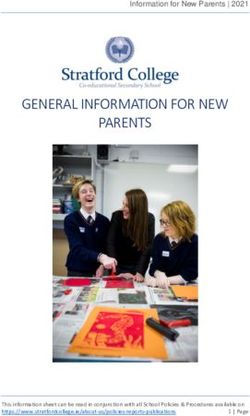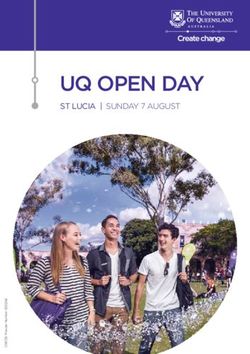2023 QUICK REFERENCE GUIDE - Q50
←
→
Page content transcription
If your browser does not render page correctly, please read the page content below
To view detailed instructional videos, go to
www.infinitiquickguide.com/2023/q50
or snap this QR code with an
appropriate QR code reader.
Helpful Resources
BELOW IS A LIST OF HELPFUL RESOURCES THAT CAN BE USED TO LEARN MORE ABOUT THE VEHICLE’S SYSTEMS AND FEATURE OPERATIONS.
• VEHICLE OWNER’S MANUAL •O
WNER PORTAL 1-855-444-7244
www.infinitiusa.com/owners
• INFINITI CLIENT SUPPORT 1-800-662-6200 Your INFINITI Owner Portal account contains your personal preferences, vehicle information and links
Support is always available if your INFINITI retailer cannot assist you or you to key vehicle features and services.
would like to provide INFINITI directly with comments or questions.
• I NFINITI INTOUCH™ 1-855-444-7244 www.infinitiusa.com/intouch
• INFINITI CONNECTION TO ROADSIDE ASSISTANCE This suite of digital alerts and remote services is your direct link to personal security, convenience
1-800-662-6200 (option 1) and confidence.
As part of the INFINITI Total Ownership Experience®, Connection to Roadside
•S
iriusXM® RADIO 1-877-447-0011
Assistance is available to you, 24 hours a day 365 days a year, for emergency
For support with your SiriusXM® subscription.
roadside assistance.
• I nfinitiUSA.COM www.infinitiUSA.com/bluetooth
• INFINITI ELITE EXTENDED PROTECTION PROGRAM
®
Reference this site for a list of compatible cellular phones and instructions on how to pair your cellular
1-800-662-6200
phone to your vehicle.
INFINITI Elite® Assurance Products provide you with quality long-term
protection and enhanced peace of mind. • I NFINITI ELECTRONIC QUICK REFERENCE GUIDE
(Use the Quick Response (QR) code or URL on this page or on the back cover).
• INFINITI FINANCIAL SERVICES CLIENT SUPPORT 1-800-627-4437
For client support with your INFINITI Financial Services loan or lease.
•G
ENUINE INFINITI ACCESSORIES www.infiniti-techinfo.com
• I NFINITI FINANCIAL SERVICES www.infinitifinance.com Reference this site for accessory instructions to help ensure safe and proper installation or removal of
Use the IFS Online Account Manager to check your account status, schedule the accessory. From the home page, select Accessory Instructions.
recurring payments and access important forms.Table of Contents
Cockpit Overview..................................................................................... 1 Clock Set/Adjustment...........................................................................15
Instrument Panel......................................................................................3 Connecting your Cellular Phone or Device via Bluetooth®...........15
Meters and Gauges.................................................................................5 Bluetooth® Hands-free Phone System..............................................16
INFINITI Intelligent Key System........................................................... 7 FM/AM/SiriusXM® Radio (if so equipped)......................................17
Locking and Unlocking your Vehicle via the Door Handle............. 7 Apple CarPlay®....................................................................................... 18
Memory Seat (if so equipped)...............................................................8 Android Auto™.........................................................................................19
Starting/Stopping the Engine..............................................................8 Navigation System (if so equipped)...................................................20
HomeLink® Universal Transceiver (if so equipped)..........................9 INFINITI InTouch™ Services (if so equipped)....................................21
Heater and Air Conditioner (automatic).......................................... 10 Upper Display (Shortcut Menu).......................................................... 22
Power Folding Outside Mirrors (if so equipped)............................11 Intelligent Cruise Control (ICC)........................................................... 23
Wiper and Washer Switch...................................................................12 Blind Spot Warning (BSW) (if so equipped).................................... 24
Vehicle Information Display.................................................................13 Lane Departure Warning (LDW)........................................................ 24
Fuel-filler Door....................................................................................... 14
Seat Adjustments.................................................................................. 14
Additional information about your vehicle is also available in your Owner’s Manual, INFINITI InTouch™ Owner’s Manual and at www.infinitiUSA.com.
PLEASE SEE YOUR OWNER’S MANUAL FOR IMPORTANT SAFETY INFORMATION AND SYSTEM OPERATION LIMITATIONS.
• A cellular telephone should not • Children 12 and under For more information, refer to the “Safety — Seats,
be used for any purpose while should always ride in the seat belts and supplemental restraint system (section
driving so full attention may be rear seat properly secured in 1)”, the “Monitor, climate, audio, phone and voice
given to vehicle operation. child restraints or seat belts recognition systems (section 4)” and the “Starting
• Always wear your seat belt. according to their age
•S upplemental air bags do not and weight.
and driving (section 5)” of your Owner’s Manual.
replace proper seat belt usage. • Do not drink and drive.Cockpit Overview
Headlight and turn signal switch
Upper display and audio control switch
Voice Recognition control switches
Wiper and washer switch
Intelligent cruise control (ICC) switches
Vehicle information display control switches
2Instrument Panel
INFINITI InTouch™ upper touch-screen display
INFINITI InTouch™ lower touch-screen display
Automatic Climate control panel
Audio system
Heated seat switches
Shift lever
INFINITI controller
INFINITI Drive Mode Selector
Lower instrument panel switches
• Vehicle Dynamic Control (VDC) OFF switch
• Trunk release switch
Hood release
4Meters and Gauges 5
Meters and Gauges
Tachometer
Engine coolant temperature gauge
Shift lever indicator
Vehicle information display
Speedometer
Fuel gauge
6INFINITI Intelligent Key System Locking and Unlocking your
REMOTE ENGINE START Vehicle via the Door Handle
(IF SO EQUIPPED) To use the door handles to lock and
The remote engine start unlock your vehicle, make sure the
system must be enabled in INFINITI Intelligent Key is with you
the vehicle settings within the (that is, in your pocket or purse).
lower display. To start your • Touch the inside of the door
vehicle remotely: handle to unlock the
1. Press the lock button to corresponding front door.
lock the vehicle. • Pushing the request switch
2. Press and hold the remote while touching the inside of
engine start button the door handle will unlock the
within 5 seconds of pressing rest of the doors.
the lock button and the • To lock the vehicle,
engine will start. push either door handle
request switch once.
To start driving, depress the
brake pedal and push the
ignition switch START/STOP To change the settings for the door locking and unlocking system, press
button to the ON position. the MENU button , then select the “Settings” key on the lower display
followed by the “Comfort & Convenience” key.
State laws may apply, review
local laws before using. • To unlock all doors by touching the
Please see your Owner’s Manual for important safety information, system limitations, inside of the door handle, select
and additional operating and feature information. “Selective Door Unlock”.
• To disable unlocking by touching the
inside of the door handle, select “Touch Sensitive Door Sensor”.
Please see your Owner’s Manual for important safety information, system limitations, and
additional operating and feature information.
7Memory Seat (if so equipped) Starting/Stopping the Engine
Two positions for the driver’s seat, steering It is important to make sure the
column and outside mirrors can be stored INFINITI Intelligent Key is with you
in the memory seat system. To set a (that is, in your pocket or purse).
memory position: 1. Depress the brake pedal.
1. Place the ignition switch in the ON 2. Push the ignition switch
position. (The vehicle should be stopped START/STOP button to
while setting the memory.) the ON position.
2. Adjust the driver’s seat, steering column TURNING THE ENGINE OFF
and outside mirrors to the desired
1. Move the shift lever to the
positions using the adjusting switches for each feature.
P (PARK) position and apply the parking brake.
3. Push the SET switch , and within 5 seconds, push the memory switch
2. Push the ignition switch START/STOP button to turn
(1 or 2) . The indicator light for the memory switch you select will
the engine off.
illuminate for approximately 5 seconds and a buzzer will sound when the
Please see your Owner’s Manual for important safety information, system
memory is stored. limitations, and additional operating and feature information.
The driver’s seat and steering column will automatically move when the driver’s
side door is opened, to allow the driver to get in and out of the driver’s seat
more easily. “Lift Steering on Exit” and “Slide Driver Seat Back on Exit” can be
adjusted in the lower touch-screen display under “Comfort & Convenience”.
Please see your Owner’s Manual for important safety information, system limitations, and additional
operating and feature information.
8HomeLink® Universal Transceiver (if so equipped)
HomeLink®
Before you start programming HomeLink®, park outside and within range of your garage. Then, clear the area around your garage door, place
the ignition switch in the ON or ACC position (without starting the engine) and locate the remote control transmitter, ensuring a fresh battery is
installed. Please note, a ladder and another person may be needed.
To program the HomeLink® Universal Transceiver:
1. Position the hand-held transceiver 1-3 in (2-8 cm) away from the HomeLink surface, keeping the HomeLink indicator light in view.
2. Press and hold the desired HomeLink button and the handheld transmitter button simultaneously until the HomeLink indicator light flashes
slowly and then rapidly.
3. Both buttons may be released when the indicator light flashes rapidly.
4. Press and hold the programmed HomeLink button and observe the indicator light. A solid, continuous light indicates the programming is
complete. If the indicator light rapidly blinks for two seconds and then turns to a solid, continuous light, continue with steps 5 and 6 for a
rolling code device.
5. At the receiver located on the garage door opener motor, locate the “learn” or “smart” button. If there is difficulty locating the button, reference
the garage door opener’s manual. Once the button is pressed, you have approximately 30 seconds to initiate the next step.
6. Press and hold the programmed HomeLink button for two seconds and release. Repeat the sequence up to three times to complete the
programming process. HomeLink should now activate your rolling code equipped device.
To view a detailed instructional video, go to www.infinitiquickguide.com/2023/q50 or snap the QR code on the back cover of this publication
with an appropriate QR code reader and search for “Homelink” or “Garage Door.”
Please see your Owner’s Manual for important safety information, system limitations, and additional operating and feature information.
9Heater and Air Conditioner (automatic)
The climate controls can be adjusted using the buttons on either
side of the lower display or through the “Climate” screen on
the lower display.
• To access the “Climate” screen , press the CLIMATE button
below the lower display.
HEATED STEERING WHEEL (IF SO EQUIPPED)
• To turn the heated steering wheel on or off, select the “Steering
Heater” key on the lower display.
HEATED SEATS
The front seats can be warmed by built-in heaters. The heating
system of the driver’s seat and front passenger seat can be
operated independently.
• Push the heated seat switches on the instrument panel or to
operate through the touch-screen, press the CLIMATE button
and select the heated seat key(s) on the lower display to select
the seat heating mode.
DEFROSTING THE OUTSIDE MIRRORS AND REAR WINDOWS
• Push the rear window defroster window glass and outside
mirrors switch. Push the switch again to turn the defroster
off. The rear window defroster automatically turns off after
approximately 15 minutes.
Temperature control buttons (driver’s side) Manual air flow control button
Temperature control buttons (front passenger’s side) Air recirculation button
AUTO button Front defroster button
Fan speed buttons ON/OFF button
Please see your Owner’s Manual for important safety information, system limitations, and additional operating and feature information.
10Power Folding Outside Mirrors (if so equipped)
Adjusting the outside mirrors:
• To adjust the outside mirrors, move the switch right or left to select the right or left mirror.
• Adjust the position of the mirror using the mirror control switch .
Folding the outside mirrors:
• To fold the mirrors closed, push the switch . To open the mirrors, push the switch .
REVERSE TILT-DOWN FEATURE (IF SO EQUIPPED)
When backing up the vehicle, the outside mirrors will turn downward automatically to provide
better rear visibility. To enable the reverse tilt-down feature, move the switch to either the left or
right position.
If the switch is set in the center (neutral) position, the mirror will not tilt down when reversing.
Please see your Owner’s Manual for important safety information, system limitations, and additional operating and
feature information.
11Wiper and Washer Switch
To turn the rain sensor function on and off:
1. Press the MENU button below the lower display.
2. Select the “Settings” key and then the “Comfort &
Convenience” key on the display.
3. Select the “Rain Sensor” key to toggle the
feature ON and OFF.
Move the lever up or down to one of When the rain-sensing function is disabled, the AUTO position
the following positions to operate the on the wiper stalk will work in conventional intermittent mode.
windshield wipers:
WIPER BLADE REPLACEMENT PROCEDURE
MIST One sweep operation The windshield wipers must be in the service position in order
OFF Wipers are OFF to replace the wiper blades. To move the wiper blades to the
AUTO Speed-sensing and service position:
rain-sensing automatic wipe • When the ignition switch is in the ON position or within 60
LO Continuous wipe, slow seconds of placing the ignition switch in the OFF position,
HI Continuous wipe, fast place the windshield wiper and washer lever into the
OFF position. Lift the windshield wiper and washer lever
To adjust the wiper sensitivity for the AUTO upwards twice in less than 0.5 seconds. The windshield
setting, twist the control ring . wipers will move to the service position automatically, and
Pull the lever toward you to operate the the wiper blades can now be replaced.
windshield washer. To move the wiper blades back to the original position:
• Place the wiper arm in the down position and
operate the wiper switch once.
Please see your Owner’s Manual for important safety information, system limitations, and additional operating and feature information.
12Vehicle Information Display
The vehicle information display will provide warnings and information
for items such as:
• Automatic Transmission (AT) • Back-up Collision
• All-Wheel Drive (AWD) Intervention (BCI)
• Cruise Control • Distance Control Assist (DCA)
• Intelligent Cruise Control (ICC) • Forward Emergency
• Active Lane Control Braking (FEB)
• Lane Departure Warning (LDW)/ • Predictive Forward
Lane Departure Prevention (LDP) Collision Warning (PFCW)
USING THE VEHICLE INFORMATION DISPLAY • Blind Spot Warning (BSW) • Active Trace Control
• Blind Spot Intervention (BSI)
® • Intelligent Key System
To change the displayed item on the vehicle information
display , press the or button on the steering wheel.
The odometer and twin trip odometer are displayed in the vehicle
information display when the ignition switch is in the ON position.
RESETTING THE TRIP ODOMETER
Pushing the TRIP RESET switch under the combination meter
panel changes display to TRIP A or TRIP B.
Pushing the TRIP RESET switch for more than 1 second resets
the trip odometer to zero.
Please see your Owner’s Manual for important safety information, system limitations, and
additional operating and feature information.
13Fuel-filler Door Seat Adjustments
To open the fuel-filler door, unlock the
vehicle, then push the upper left side of
the fuel-filler door.
Seat cushion forward, backward, up and Thigh extension (if so equipped)
down adjustments
Driver’s seat side support (if so equipped)
Please see your Owner’s Manual for important
safety information, system limitations, and Seatback recline adjustment
additional operating and feature information.
Power lumbar support adjustment
(if so equipped)
SEAT BACK / LIFT STEERING WHEEL ON EXIT
The driver’s seat and steering column will automatically move
when the shift lever is in the P (PARK) position to allow the driver
to get in and out of the driver’s seat more easily. “Lift Steering
on Exit” and “Slide Driver Seat Back on Exit” can be turned on
or off in the “Settings” menu under “Comfort & Convenience” on
the lower display.
Please see your Owner’s Manual for important safety information, system limitations, and additional operating and
feature information.
14Clock Set/Adjustment Connecting your Cellular Phone
or Device via Bluetooth®*
Using Bluetooth® technology, you can connect (pair) your cellular phone with the
in-vehicle system for hands-free use of your cellular phone.
1. Press the MENU button below the lower display.
2. Select the “Settings” key on the lower display.
3. Select the “Connections” key.
To adjust the time and the appearance of the 4. Select the “Add New” key.
clock on the display: 5. Follow the instructions on the screen. If a PIN appears on the screen, operate the
1. Press the MENU button below the lower Bluetooth® device to enter/confirm the PIN.
display. Then select the “Settings” key on The paired cellular phone will be added to the list on the “Connections” screen.
the lower display.
FAVORITE HANDS-FREE PHONE
2. Locate and select the “Clock” key to adjust
• You can register a favorite hands-free phone. The phone device name selected as a
“Clock Mode” (Auto”, Time Zone”, “Manual”),
favorite will be marked with a star.
“Clock Format” and “Daylight Savings Time”
(appears when “Time Zone” is selected). For any Bluetooth® connectivity issues, reboot your cellular phone or device.
Please see your INFINITI InTouch™ Owner’s Manual for important * Some jurisdictions prohibit the use of cellular telephones while driving.
safety information, system limitations, and additional operating Please see your INFINITI InTouch™ Owner’s Manual for important safety information, system limitations, and
and feature information. additional operating and feature information.
15Bluetooth® Hands-free Phone System*
SYSTEM OPERATING TIPS
• The interior of the vehicle should be as quiet as possible.
• Speak naturally. Speaking too fast, too slow, too soft, or too loud makes voice recognition more difficult.
• Confirm that the correct voice commands are being used.
• To skip the voice prompt and give the command immediately, press the button on the steering wheel to
interrupt the system. Speak the next command after the tone sounds.
• To cancel the command, press and hold the button on the steering wheel.
MAKING A CALL
1. Press the MENU button below the lower display and select the “Phone” key on the lower display.
2. Select one of the available keys on the “Phone” screen; including “Quick Dial,” “Phonebook,” “Call History,” or
“Dial Number” to make a call.
RECEIVING A CALL
• To answer the call, press the button on the steering wheel or select the Answer key on the lower display.
• To reject the call, press and hold the button on the steering wheel or select the Decline key.
• To hold the call, select the “Hold Call” key.
DURING A CALL
• To hang up the phone, select the Hang up key on the lower display.
• To answer the call from the second person and place the first caller on hold, press the button on the
steering wheel or select the Answer key.
• To reject a call from the second person and continue the conversation with the first caller, select
the Decline key.
• To hang up the phone and return to the conversation with the first caller, select the Hang up key.
• To switch between two calls, select the “Switch Call” key.
For any Bluetooth® connectivity issues, reboot your cellular phone or device.
* Some jurisdictions prohibit the use of cellular telephones while driving.
Please see your INFINITI InTouch™ Owner’s Manual for important safety information, system limitations, and additional operating and feature information.
16FM/AM/SiriusXM® Radio (if so equipped)
ress the AUDIO button to display the audio screen of the
P
previously selected source, press again to display the audio
source list screen.
The SEEK•TRACK buttons change radio stations/channels or
press to skip and fast-forward/rewind through tracks.
The RADIO button changes the radio mode in the order of AM,
FM and SiriusXM®.
Press the (power) button to turn the audio system on or off.
Turn the VOL (volume) control knob to adjust the volume.
The DISC•AUX button changes the audio source (CD, USB,
Bluetooth® Audio, AUX, Android Auto™ or Apple CarPlay®).
The TUNE•CH•FOLDER button manually tunes the AM/FM radio,
selects SXM categories, fast-forward/rewinds tracks and selects
MP3/WMA/AAC folders.
he preset list can register up to 6 stations/channels for AM,
T
12 for FM and 18 for SiriusXM®. Select and hold one of the
keys in the preset list to store the current playing station to
that key location.
Please see your INFINITI InTouch™ Owner’s Manual for important safety information, system limitations, and additional operating and feature information.
17Apple CarPlay®
A
pple CarPlay® lets you use your compatible iPhone® to make calls, listen to music, send and receive
messages, get directions and use iPhone apps directly from your vehicle display. The display may be
different based on iOS software version.
Connect your compatible iPhone to the USB connection port located under the control panel.
• Depending on the setting, the startup information screen will appear on the upper display.
• Touch “Yes” then “OK” to use Apple CarPlay.
• After the iPhone is connected, the Apple CarPlay home screen will appear, and the iPhone
functions displayed on the screen can be operated by the in-vehicle system.
While connected to Apple CarPlay, Siri® operation can be accessed.
There are two ways to start a Siri session:
1. Press and hold the button on the steering wheel.
2. Touch and hold the key or key on the lower left corner of the Apple CarPlay screen.
Press the button on the steering wheel or touch the key or key on the lower left
corner of the Apple CarPlay screen to end the Siri session.
Keep the interior of the vehicle as quiet as possible. Close the windows to eliminate the surrounding
noises (traffic noises, vibration sounds, etc.) and point the heater and air conditioner vents away
from the ceiling, which may prevent the system from recognizing the voice commands correctly.
When Siri finishes responding, the session will automatically end and return to the home screen.
Some Siri functions may not be available during driving. For functions that can be used with Siri®,
please refer to the Apple® website.
Please see your INFINITI InTouch™ Owner’s Manual for important safety information, system limitations, and additional operating and feature information.
18Android Auto™
Android Auto™ connects with your compatible Android® phone to control your phone, apps and navigation directly from your vehicle display.
INITIAL SETUP
• Download the Android Auto app from the Google Play™ store to your compatible Android phone.
•
Launch the app from your Android phone and follow the directions for setting up the application. Several permissions will need to be given to
the app for Android Auto to fully function on your in-vehicle system.
USING ANDROID AUTO
To connect your Android phone to the in-vehicle system, you must connect a USB cable to the USB
connection port located under the control panel.
•
Depending on the setting, the startup information screen will appear on the upper display.
Touch “Yes” then “OK” to use Android Auto.
•
• After the cellular phone is connected, the Android Auto home screen will appear and can be
operated by the in-vehicle system. When connected to Android Auto, Google AssistantTM can be
accessed. There are three ways to start Google AssistantTM:
1. Press and hold the button on the steering wheel until a beep is heard.
2. Touch the key on the Launch Bar.
3. Say “OK Google” (requires appropriate permissions enabled via cellular phone).
To return to the Android Auto home screen after operation, touch the key on the Launch Bar.
To exit the Android Auto screen, touch the key on the Launch Bar and then touch the exit key.
To return to the Android Auto home screen from the main menu:
1. Press the MENU button and touch the key , or
2. Touch the “Information” key , touch the “Apps” key, and then select the “Android Auto” key.
If you have difficulties with connection or performance, try a different USB cable.
Please see your INFINITI InTouch™ Owner’s Manual for important safety information, system limitations, and additional operating and feature information.
19Navigation System (if so equipped)
Use the INFINITI controller and OK button to navigate
through the upper display screens.
• Press the button to return to the previous screen.
• Press the MAP/VOICE button to display the map.
SETTING A ROUTE
To set a route, first ensure that the correct region is selected on
the upper display.
1. Press the MENU button below the lower display.
2. Select the “Destination” key on the lower display.
3. Select the preferred destination setting method.
4. Enter the address number, street name, and city as
prompted by the screen.
CANCELING A ROUTE
1. Press the MENU button below the lower display.
2. Select the “Cancel Route” key on the lower display.
GUIDANCE VOLUME
• While guidance is being announced, the guidance volume can be
adjusted by turning the audio system volume knob.
• The guidance volume can also be adjusted in the “Settings” menu.
1. Press the MENU button below the lower display.
2. Select the “Settings” key and then the
“Volume & Beeps” key on the display.
3. Next, use the “–” and “+” keys next to “Guidance Volume” to
adjust the volume.
Please see your INFINITI InTouch™ Owner’s Manual for important safety information,
system limitations, and additional operating and feature information.
20INFINITI InTouch™ Services (if so equipped)
If equipped, your vehicle may include INFINITI Available services may include:
InTouch™ Services such as emergency SOS calling, • Automatic
Automatic Collision Notification, Wi-Fi, Remote Collision Notification
Services, Navigation, Bluetooth and more. For complete
• Emergency Calling
information about your INFINITI InTouch™ Services,
• Stolen Vehicle Locator
please visit www.infinitiusa.com/intouch.html or call
1-855-444-7244. For frequently asked questions, • Alarm Notification
please visit www.infinitiusa.com/intouch/faq. • Maintenance Alert
To access INFINITI InTouch Services: • Vehicle Health Report
1. Press the MENU button under • Scheduled
the lower display. Maintenance Notification
2. Select the “InTouch Services” key on • Remote Door Lock/Unlock
the lower display. • Remote Horn & Lights
· Press the in-vehicle telematics SOS button • Remote Engine Start/Stop
(if so equipped) in case of an emergency, located
• Maximum Speed Alert
above and in front of the rearview mirror.
• Valet Alert
INFINITI INTOUCH SERVICES ENROLLMENT • Curfew Alert
1. Create an INFINITI Owner Portal account.
• Destination Send-to-Vehicle
(https://www.infinitiusa.com/owners)
• Connected Search
2. From your INFINITI Owner Portal account, enroll in
INFINITI InTouch Services. The following services can also
3. Download the INFINITI InTouch Services be accessed by touching the
companion app from the App store and log in using your INFINITI Owner Portal ID and password. headset icon :
Please see your INFINITI InTouch™ Owner’s Manual for important safety information, system limitations, and additional operating and • INFINITI Personal Assistant
feature information. • Connection to
Roadside Assistance
21Upper Display (Shortcut Menu)
The upper touch-screen display (upper display) provides the information, the view monitor system or
the navigation map (if so equipped).
To control the upper display, use the touch-screen, the INFINITI controller or the steering
wheel switches .
WITHOUT NAVIGATION (IF SO EQUIPPED)
With no item selected, press the OK button on the INFINITI controller
or steering wheel switch to display the shortcut menu on the upper display. The
shortcut menu will provide options such as:
• Audio Source • Displayed Feature
• Audio List • Customize This Menu
• Call History • Turn ALC ON/Turn ALC OFF
• Phonebook
WITH NAVIGATION (IF SO EQUIPPED)
With the current vehicle location displayed on the map screen, press the OK button on the INFINITI
controller or steering wheel switch to display the shortcut menu on the upper display.
Selecting the shortcut menu key on the map screen will also display the shortcut menu . The
shortcut menu will provide options such as:
• Audio Source • Points of Interest
• Audio List • Save Location
• Call History • Split Map Views
• Phonebook • Customize This Menu
• Cancel Route • Turn ALC ON/Turn ALC OFF
Please see your INFINITI InTouch™ Owner’s Manual for important safety information, system limitations, and additional operating and
feature information.
22Intelligent Cruise Control (ICC)
The ICC system is designed to maintain a selected distance from the vehicle in front of you and reduce the
speed to match a slower vehicle ahead.
VEHICLE-TO-VEHICLE DISTANCE CONTROL MODE
• To turn on the vehicle-to-vehicle (ICC) distance control mode, quickly push and release
the MAIN switch .
• To increase the distance to the vehicle ahead to be maintained by the ICC system, push the distance switch
until the display shows the desired set distance, which is shown by the number of lines on the set
distance indicator .
• When a vehicle is detected ahead, a vehicle ahead detection indicator will illuminate and your vehicle
will reduce the speed to match the slower vehicle.
CONVENTIONAL (FIXED SPEED) CRUISE CONTROL MODE
• To turn on the conventional (fixed speed) cruise control mode, push and hold the MAIN switch for
longer than about 1.5 seconds.
Please see your Owner’s Manual for important safety information, system limitations, and additional operating and feature information.
23Blind Spot Warning (BSW) Lane Departure Warning (LDW)
(if so equipped) Lane Departure Warning (LDW) warns you if the vehicle is beginning to
leave the traveling lane.
The Blind Spot Warning (BSW) can help alert the driver of other
vehicles in the blind spot area when changing lanes. • LDW is activated at speeds of 45 mph (70 km/h) and
TURNING BLIND SPOT WARNING ON OR OFF above and the lane markings are clear.
• BSW can be turned on or off through the “Driver Assistance” • If a front wheel passes over a lane marking, LDW will
section of the lower display. warn you through a visual alert and an intermittent
vibration in the steering wheel for up to 1.5 seconds.
Please see your Owner’s Manual for important safety information, system limitations,
and additional operating and feature information. • The Dynamic driver assistance
switch is located on the
steering wheel.
TURNING LANE DEPARTURE
WARNING ON OR OFF
• The LDW can be turned on and
off through the “Driver Assistance”
section of the lower display.
Please see your Owner’s Manual for important safety information, system limitations, and
additional operating and feature information.
24Memo
Memo
To view detailed instructional videos,
This Quick Reference Guide is intended to provide an overview of some of
go to www.infinitiquickguide.com/2023/q50 or
the unique features of your new vehicle. Please see your Owner’s Manual snap this QR code with an appropriate QR code reader.
for important safety information and system operation limitations.
Features and equipment in your vehicle may vary depending on model,
trim level, options selected, order, date of production, region or availability.
Therefore, you may find information about features or equipment that
are not included or installed on your vehicle.
All information, specifications and illustrations in this Quick Reference
Guide are those in effect at the time of printing. INFINITI reserves the
right to change specifications, performance, design or component
Printed in USA
QR23EA 0V37U0
Printing May 2022
suppliers without notice and without obligation. From time to time,
INFINITI may update or revise this Quick Reference Guide to provide
owners with the most accurate information currently available. Please For vehicles equipped with remote
connectivity, including an SOS button, scan
carefully read and retain, with this Quick Reference Guide, all revision
to download in the smartphone app.
updates sent to you by INFINITI to ensure you have access to accurate
and up-to-date information regarding your vehicle. Current versions
of vehicle Quick Reference Guides, Owner’s Manuals and any updates
can also be found in the Owner section of the INFINITI website at
https://owners.infinitiusa.com/iowners/navigation/manualsAndGuides.
If you have questions concerning any information in your Owner’s Manual,
contact INFINITI Client Support (see contact information listed above).You can also read