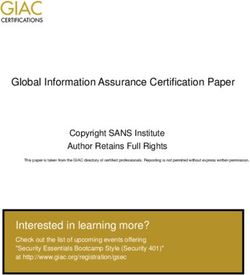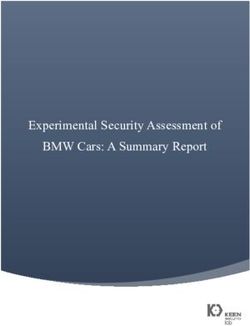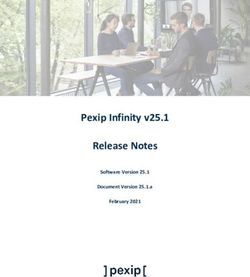QUICK REFERENCE GUIDE - For Owners Of The Following Vehicles: Amazon S3
←
→
Page content transcription
If your browser does not render page correctly, please read the page content below
Q U I C K R E F E R E N C E G U I D E
For Owners Of The Following Vehicles:
Model Model Year
ES, ESh 2020, 2021
IS 2021
LC, LCh, LC Convertible 2021
LS, LSh 2021
*NX, *NXh 2020, 2021
RC 2020, 2021
RC F 2021
RX, RXh 2020, 2021
RXL, RXhL 2020, 2021
UX, UXh 2020, 2021
If your vehicle is not listed here, go to page 19.
* 2020 Model Year production beginning October 2019 Version 12Q U I C K R E F E R E N C E G U I D E S E C T I O N 1
FEATURE AVAILABILITY
There are two grades of systems and feature availability depends on the grade.
To find out which features are available on your vehicle,
visit Lexus.ca/Enform.
LEXUS DISPLAY AUDIO WITH REMOTE
Enform Remote (engine start/stop, door lock/unlock, status of windows and doors*, last parked
location, guest driver settings); Enform Service Connect (maintenance alerts and vehicle health
reports); Enform Safety Connect (Automatic Collision Notification, Emergency Assistance
(SOS) button, Enhanced Roadside Assistance, Stolen Vehicle Locator); Compatible with Apple
CarPlay™ and Android Auto™.
LEXUS NAVIGATION WITH REMOTE
Embedded Navigation; Enform Destination Assist; Enform Remote (engine start/stop, door lock/
unlock, status of windows and doors*, last parked location, guest driver settings); Enform Service
Connect (maintenance alerts and vehicle health reports); Enform Safety Connect (Automatic
Collision Notification, Emergency Assistance (SOS) button, Enhanced Roadside Assistance,
Stolen Vehicle Locator); Compatible with Apple CarPlay™ and Android Auto™.
* Status and alerts may vary by model.
2Q U I C K R E F E R E N C E G U I D E S E C T I O N 1
ENROLLMENT 1, 2, 3
Prior to using any of the following features: Enform Safety Connect, Enform Destination Assist,
Enform Remote, Enform Service Connect, you will need to create an account and enroll in the
services. To use Enform Remote and Enform Service Connect, you will also need to download the
Lexus App in the Apple App Store or Google Play Store™.
®
To enroll, you can use any of these three methods:
1) LEXUS APP
Step 1 - Download the Lexus App via the Apple App Store ®
or Google Play Store™.
Step 2 - Open the app and create an account using your email or
existing social media accounts (Google or Facebook).
Step 3 - Add your Lexus vehicle to your garage by scanning its
VIN via the door jamb or manually inputting the VIN.
Step 4 - Your vehicle will appear on the screen and you can see which services it has available.
To use the features, you need to select Enroll.
Step 5 - Once you’ve enrolled, you can create a vehicle nickname, select a preferred Dealer and
manage your account.
Step 6 - Following enrollment, you’ll receive a copy of the Terms of Use by email. To activate Enform
Remote, press the SOS button in your vehicle and request the Agent to enable remote
services in your vehicle. You can use the Lexus App to make changes to your account.
2) PRESS THE SOS BUTTON IN YOUR VEHICLE TO SPEAK WITH A LIVE AGENT
Step 1 - Press the SOS button in your vehicle and hold for 1-2 seconds.
Step 2 - When the voice recording begins, acknowledge that this is not an emergency and follow
the prompts to reach a live Agent for enrollment.
Step 3 - Answer a few simple questions, and the Agent will create your profile and let you know the
Terms of Use.
Step 4 - Following enrollment, you’ll receive a copy of the Terms of Use and Privacy Notice
by email. To make any changes to your account, follow the same procedure outlined
above, starting with pressing and holding the SOS button.
3) CONTACT YOUR DEALERSHIP FOR ASSISTANCE IN ENROLLMENT.
SUBSCRIPTION & PRICING
Enform Service Trial Period Pricing After Trial Period*
Safety Connect 3 years $9.95 / month (plus tax)
Enform Remote 3 years $9.95 / month (plus tax)
Service Connect 10 years N/A
Destination Assist 3 years $9.95 / month (plus tax)
Amount indicated is an estimated renewal fee (as of July 2020) and subject to change without notice.
3Q U I C K R E F E R E N C E G U I D E S E C T I O N 1
LEXUS APP 1, 2, 3, 7, 8
Available on all vehicles listed on the Section 1 cover page.
DASHBOARD (MAIN MENU)
This page highlights your vehicle as well as a series of cards
based on the Enform services that are active with your vehicle.
This is based on your vehicle’s capabilities and status of your
trials and subscriptions.
To move a card, tap the three horizontal dots on the upper
righthand corner of each card and press and hold the card to
move it up or down. You can also hide cards if you desire.
MY GARAGE
This is where the vehicles you have added to the app will
appear. You can easily switch between multiple vehicles on your
account by tapping on your vehicle’s name or nickname at the
top of the dashboard to access My Garage, then swipe across
to change vehicles. My Garage also has links to:
• Manage Subscriptions – view your vehicle’s Enform
services and manage or renew your subscriptions.
• Select your Preferred Lexus Dealership
• Edit Nickname – personalize your app experience by
giving your vehicle a nickname
• Add another vehicle to your account
• Remove the current vehicle from your account.
Should you sell your vehicle, remember to remove the
vehicle from your account. This will automatically cancel
all related Enform services.
4Q U I C K R E F E R E N C E G U I D E S E C T I O N 1
ENFORM REMOTE 1, 2, 3, 7, 9, 10
Enform Remote is standard on all of the vehicles listed on the cover page.
The Enform Remote trial period is at no extra cost and begins on the original date of purchase or
lease of a new vehicle. After the respective trial period expires, a paid subscription is required to
access the service. Terms of Use and Privacy Notice apply.
After enrolling for your Enform services in the Lexus App, you may need to activate Enform
Remote prior to issuing any remote commands.
To activate Enform Remote, press the SOS button in your vehicle and request the Agent to enable
remote services in your vehicle.
Once you have completed the activation, you will have the
following Enform Remote commands available:
• Engine start/stop
• Door lock/unlock
• Hazard lights on (if vehicle is capable of this function)
Once activated, the Hazard lights will run for
45 seconds and automatically turn off
To complete a command, press the button for approximately two seconds. The command is being
sent to the vehicle. As soon as the command has been completed (e.g., doors are unlocked), you
will receive a notification in the app.
Commands vary by vehicle. If your vehicle is not capable
of a particular remote command, that command button
will not appear in the card.
VEHICLE STATUS
Tap the image of your vehicle on the main dashboard to
view your vehicle’s current status (doors, windows, trunk,
moonroof). The status will update each time you hit the
refresh button, or tap on your vehicle in the dashboard.
5Q U I C K R E F E R E N C E G U I D E S E C T I O N 1
GUEST DRIVER SETTINGS
You can set up Guest Driver parameters for individuals borrowing
your vehicle or valet attendants. These parameters include:
• Speed
• Curfew
• Distance driven
• Distance from a location
• Engine runtime
You will be notified if these parameters are exceeded, however,
you cannot control your vehicle via the app.
AMAZON ALEXA™ 2, 3, 7, 9
If your vehicle is equipped with Enform Remote and you have an active subscription or trial subscription,
you can use an Amazon Alexa-enabled device to complete select remote commands.
1. Sign in to your Amazon account on amazon.com, or open the Alexa app. Search for and enable the
Lexus skill. (You will need an amazon.com account to enable and link the Amazon Alexa Lexus Skill.)
2. Once enabled, sign in to the skill with your Lexus App login credentials.
3. Select your vehicle, create and confirm a four-digit PIN, and then select Save. (This PIN does not
need to match any existing Lexus PIN you may have. It is only used to authorize certain sensitive
commands, like starting the vehicle or unlocking the doors.)
Commands that you can complete include:
“Alexa, ask Lexus to start my car with PIN ____”
“Alexa, ask Lexus to stop my car with PIN ____”
“Alexa, ask Lexus to lock my car with PIN ____”
“Alexa, ask Lexus to unlock my car with PIN ____”
“Alexa, ask Lexus how much gas is in my car”
“Alexa, ask Lexus if my car is running”
“Alexa, ask Lexus if my doors are locked”
“Alexa, ask Lexus how many kilometres are on my car”
6Q U I C K R E F E R E N C E G U I D E S E C T I O N 1
GOOGLE ASSISTANT 2, 3, 4, 7
If your vehicle is equipped with Enform Remote and you have an active subscription
or trial subscription, you can use a Google Assistant-enabled device to complete select
Remote Commands using the Lexus Action for Google Assistant.
Ensure that your vehicle is equipped with Enform Remote, and that you are actively enrolled in the
service (Enform Remote features require an active trial or subscription). Sign in to your Google account
on the Google Assistant app (note – devices with Android 10.0 have Google Assistant embedded).
Once open, say “Ask Lexus”, Google Assistant will then advise you that your Lexus account needs to
be linked to Google. Once you say “Ok”, the Lexus App login screen will appear. Sign in with your
Lexus App login credentials.
The vehicle link screen will now display and prompt you to create a 4-digit PIN code (this PIN does
not need to match any existing Lexus PIN you may have. It is only used to authorize certain sensitive
commands, like starting the vehicle or unlocking the doors.) When ready, press “Save” and Google
should now be linked to your Enform account.
Examples of commands that you can complete include:
“Hey Google, ask Lexus to start my car”
“Hey Google, ask Lexus to stop my car”
“Hey Google, ask Lexus if my car is running”
“Hey Google, tell Lexus to unlock my doors”
“Hey Google, tell Lexus to lock my doors”
“Hey Google, ask Lexus if my doors are locked”
“Hey Google, ask Lexus to check my fuel”
7Q U I C K R E F E R E N C E G U I D E S E C T I O N 1
PAIRING YOUR SMARTWATCH TO LEXUS APP 2, 3, 4, 7, 11
Select 2020 and newer Lexus models equipped with an Enform Remote
trial or subscription allow you to complete remote vehicle commands
with select smartwatches.
If you have a compatible smartwatch paired to a compatible smartphone, you can use it to complete
select Enform Remote commands including remote engine start/stop and door lock/unlock. Refer to the
Lexus App App Store/Google Play Store description for the latest operating system compatibility.
These features can be controlled via the smartwatch’s touch-screen interface.
Follow these steps to get started:
Apple Watch®
1. On your iPhone, visit the Apple App Store and search for “Lexus App”. Then download and open
the app.
2. Read the Lexus App description for the most up-to-date device, iOS and smartwatch compatibility.
3. Ensure that the Lexus App is installed on the iPhone and you have enrolled in Connected Services.
4. Open the Apple Watch app and then select the “My Watch” tab. Then scroll down and select the
Toyota App.
5. Enable “Show App on Apple Watch” by setting the toggle to the green position.
6. Once the Lexus App has synced to the Apple Watch®, open it on the watch.
7. Follow the prompts on the screen and then review the terms and conditions to complete the process.
Wear OS
1. Go to the Google Play™ Store and search for “Lexus App”. Then download and open the app.
2. Read the Lexus App description for the most up-to-date device, OS and smartwatch compatibility.
3. Ensure that the Lexus App is installed on the Android device and you have enrolled in your
Connected Services.
4. On the watch, press the power button to wake the device (if needed) and view the list of apps.
5. Scroll down to the Play Store and select it. You will be signed in with the Google account used to set up
the watch.
6. Within the Play Store, scroll again to find the Apps in the phone section.
7. Find the Lexus App in this list, and then simply tap its download arrow icon to install it to the watch. Once
the app has synced to the Android Smartwatch®, open it on the watch.
8. Follow the prompts on the screen and then review the terms and conditions to complete the process.
Once you have set up Lexus App with your Apple Watch or Android Wear device, you are ready to continue
using your Enform Remote features.
8Q U I C K R E F E R E N C E G U I D E S E C T I O N 1
HOW TO REMOTE START YOUR VEHICLE WITH A KEY FOB 2, 7, 10
If your vehicle is equipped with Enform Remote, you can conveniently use your key fob to start
and stop your engine from a short range.
If the data communication module in your Enform Remote enabled vehicle is de-activated, you
will not be able to use this feature.
Starting your engine with a Key Fob
1. To remotely start your vehicle’s engine, press and release the key fob LOCK button twice within
two seconds. The hazard lights will flash in between each press and release.
2. Then press and hold the LOCK button for three seconds. You will notice that the hazard lights will
flash once and then after three more seconds, the hazard lights will flash several times.
3. After 10 seconds, the engine starts and the hazard lights will flash for 10 seconds.
Engine Start will also activate HVAC controls by defaulting to the condition they were in when
the vehicle was turned off. Keeping your vehicle on the Auto Mode setting is recommended for
improved vehicle temperature pre-conditioning.
There are two methods to remotely shut off your vehicle’s engine.
Method 1:
Press the UNLOCK button on the key fob. The engine stops and the hazard lights flash twice. The
doors will be unlocked in this method and will relock shortly after if no action is taken.
Method 2:
Press and hold the LOCK button on the key fob for two or more seconds. The engine stops and the
hazard lights flash once. With this method, the doors will remain locked after the engine is shut off.
You should use this method if you have any security concerns.
Please note that the Remote Engine Starter will automatically shut the engine off under certain
conditions for your safety. A list of these conditions is available in the “Key Fob Remote Engine Starter
Quick Reference Guide” available in your vehicle and at Lexus.ca
9Q U I C K R E F E R E N C E G U I D E S E C T I O N 1
ENFORM SERVICE CONNECT 1, 2, 3, 8
Enform Service Connect is standard on all of the vehicles listed on the cover page.
The Enform Service Connect trial period is at no extra cost and begins on the original date of
purchase or lease of a new vehicle. After the respective trial period expires, a paid subscription is
required to access the service. Terms of Use and Privacy Notice apply.
VEHICLE ALERTS
The Lexus app will provide alerts
for vehicle warnings and MIL-ON
(Malfunction Indicator Light) events.
The alerts include a description of the
warning/event and suggested next steps.
If no vehicle alerts are active, a green
checkmark state is shown.
VEHICLE HEALTH REPORT
Your Vehicle Health Report provides
important information including fuel
level, vehicle mileage, engine oil
quantity, and more.
You can view the report via the Lexus
App, or within the app settings, you can
select to receive the report via email on
a monthly basis.
10Q U I C K R E F E R E N C E G U I D E S E C T I O N 1
RECENT TRIP
With the Recent Trip feature, you can view the details of your vehicle’s recent trips, including:
• Current location (based on the last ignition OFF)
• Distance and duration
• Start and end time
• Route driven
• Driver Score and associated events
The app also allows you to swipe through your 10 most recent trips.
DRIVER SCORE
Your Driver Score is mapped on a scale of 0-100, and
is based on the following information:
• Acceleration behaviour
• Braking behaviour
• Cornering behaviour
Each trip has its own score, visible on the Recent Trip
cards. The main dashboard shows your overall score,
based on an average of past trips.
RECALLS AND SERVICE CAMPAIGNS
If your vehicle is subject to a safety recall or service campaign, Lexus will send you a notification via the
Lexus app. You will also see a card appear on your dashboard. You can tap on the card to view the
details of the recall or campaign and then easily call your preferred Dealer to schedule an appointment.
11Q U I C K R E F E R E N C E G U I D E S E C T I O N 1
ACCOUNT SETTINGS
The profile icon in the upper righthand corner of the
dashboard will bring you to your account settings
where you can view and edit the following information
associated with your account:
• Manage Subscriptions – view your vehicle’s Enform
services and manage or renew your subscriptions.
• Select your preferred Lexus Dealer
• Edit Nickname – personalize your app experience by
giving your vehicle a nickname
• Add another vehicle to your account
• Remove the current vehicle from your account – If you
sold your vehicle, remember to remove the vehicle from
your account. This will automatically cancel all related
Enform services.
NOTIFICATIONS
View your notifications by tapping the Lexus icon in the upper left-hand corner of the dashboard.
Each notification category has a unique icon that displays whether it is for a vehicle alert or a
remote command.
In Account Settings you can select whether or not you would like push notifications or emails for
warning light notifications or vehicle health reports.
FEEDBACK
If you have suggestions for ways the app can be further improved, tap on the profile icon in
the upper right-hand corner of the dashboard and then select Give Feedback. Optionally, you
can help us even more by including system logs, which will send the following details with your
feedback: app version, device type, OS version and Device ID.
12Q U I C K R E F E R E N C E G U I D E S E C T I O N 1
ENFORM SAFETY CONNECT 1, 2, 5
Enform Safety Connect is standard on all of the vehicles listed on the cover page.
The Enform Safety Connect trial period is at no extra cost and begins on the original date of
purchase or lease of a new vehicle. After the respective trial period expires, a paid subscription is
required to access the service. Terms of Use and Privacy Notice apply.
Enform Safety Connect helps provide peace of mind driving by connecting drivers to a live 24/7
Response Centre Agent for assistance in time of need. There are four features included in Enform
Safety Connect:
Automatic Collision Notification: Automatically connects to a
Response Centre Agent, to check if assistance is required if airbags
deploy or if a severe rear-end collision is detected. If occupants are
unable to respond, emergency services are sent to your vehicle’s location.
Emergency Assistance: In the event of any road emergency,
customers can reach a Response Centre Agent for assistance.
Enhanced Roadside Assistance: Reach a Response Centre Agent to
arrange for Roadside Assistance, 24 hours a day, 7 days a week.
Stolen Vehicle Locator: After filing a police report, call
1‑800‑265‑3987 and select Roadside Assistance to help authorities
locate the vehicle. The Response Centre will use the GPS locator in
your vehicle to try locating your vehicle.
Note: The SOS button is to be used for enrollment, roadside assistance and emergencies only.
Note: Red light indicator illuminated or no indicator illuminated near SOS button: Indicates a
problem with vehicle hardware or the system is inactive. Contact your Dealer for assistance.
13Q U I C K R E F E R E N C E G U I D E S E C T I O N 1
ENFORM DESTINATION ASSIST 1, 2, 6
Available on vehicles equipped with Lexus Navigation with Remote.
The Enform Destination Assist trial period is at no extra cost and begins on the original date of
purchase or lease of a new vehicle. After the respective trial period expires, a paid subscription is
required to access the service. Terms of Use and Privacy Policy apply.
Enform Destination Assist provides you with 24/7 access to an Agent
who can search for points of interest, provide recommendations on places
to go and then send the directions straight to your navigation system.
To access Enform Destination Assist, click on the Destination Assist icon in your navigation menu or
initiate a voice command “Destination Assist”. The agent can help you look for an exact location or
provide recommendations on places to go. Once a location is selected, they will push the route to
your navigation system. Up to five locations can be loaded into your navigation system at a time.
APPLE CARPLAY™ COMPATIBILITY 1, 3, 4
Apple CarPlay™ compatibility is standard on all of the vehicles listed on the cover page.
Apple CarPlay™ provides a simple way to use your iPhone features while in your Lexus. Using voice
®
commands with Siri , you can place or receive phone calls, ask for directions, listen to your favourite
®
playlist, even compose a text message without having to take your hands off the wheel. To see the
most up-to-date listing of CarPlay compatible apps, visit apple.com/ca/ios/carplay.
14Q U I C K R E F E R E N C E G U I D E S E C T I O N 1
HOW TO CONNECT TO APPLE CARPLAY™:
1) Ensure CarPlay and Siri are enabled on your iPhone 5 or newer device in your phone’s settings.
® ®
This can be done by opening your Settings Menu -> General -> Restrictions. Next be sure that the
CarPlay function is enabled and turned on. To ensure Siri is enabled, go back to the Settings, and
®
then Select ‘Siri and Search’. Make sure that the “Press Home for Siri” function is also turned on, if
you would like to be able to access CarPlay via voice control.
2) Confirm that CarPlay is enabled on the vehicle’s multimedia display by selecting Settings ->
Projection Settings to ensure that Apple CarPlay™ is turned on.
3) Your iPhone 5 or newer device is now ready to be tethered, using an approved Apple Lightning
®
Cable. Wireless connectivity for CarPlay is not supported.
- If you have connected the lightning cable to your iPhone , but CarPlay does not appear, ensure
®
that you are using the data USB port which has the USB triton logo. For charging purposes alone,
you are free to use the other charge ports in your vehicle.
- Once tethered, a message will then appear that prompts you to select one of three available
options: Do Not Enable / Enable Once / Always Enable. Select the option that you prefer.
4) Return to your Main Menu Screen. You will see an Apple CarPlay™ icon replace the tile
which previously displayed “Projection”. Once you touch this icon, you will enter into the
Apple CarPlay™ interface.
15Q U I C K R E F E R E N C E G U I D E S E C T I O N 1
USING SIRI®
Siri is Apple’s voice assistant and is there to help you keep your focus on the road while you
®
navigate the CarPlay interface. Using voice commands, you can place or receive phone calls, ask
for directions, listen to your favourite playlist and even compose a text message without taking your
hands off the wheel.
There are three ways to access Siri in the vehicle:
®
1) With CarPlay active, hold down the steering wheel voice recognition button for a minimum of two
seconds until the appropriate Siri audible alert is heard. Note – if you do not hold down the button
®
long enough, you will get the vehicle’s voice command system instead of Siri . ®
2) Press and hold home button on the Apple CarPlay™ screen.
3) If the “Listen for ‘Hey Siri’” function is enabled on your iPhone , you can simply say “Hey Siri”.
®
ANDROID AUTO™ COMPATIBILITY 1, 3, 4
Android Auto™ compatibility is standard on all 2020 and newer vehicles listed on the cover page.
Android Auto™ brings your favourite smartphone apps into one place, making it easier for drivers to
access their favourite navigation, media, and communication apps on the road while minimizing the
distractions. And now, with the Google Assistant available on Android Auto™, drivers can perform
actions by voice, keeping their eyes on the road and their hands on the wheel. To see the most up-to-
date listing of Android Auto apps, visit the Google Play store.
16Q U I C K R E F E R E N C E G U I D E S E C T I O N 1
HOW TO CONNECT TO ANDROID AUTO™
1) Make sure that your Android phone is running 5.0 (Lollipop) or higher and you have the Android
Auto™ app installed from Google Play™. Upon opening the app, you will have to agree to the terms
and follow the steps on the screen to give Android Auto™ permission to access your phone’s
features and apps. Ensure that your vehicle is parked and the parking brake is activated. On your
vehicle’s screen, select Settings -> Projection Settings to ensure that Android
Auto™ is turned on. Once this is all set up, you can begin the pairing process.
2) Plug the Android phone into your vehicle using the data USB port (look for the USB triton
logo). On your Main Menu Screen, you will see an Android Auto™ icon replace the tile which
previously displayed “Projection”. Once you touch this icon, you will enter into the Android
Auto™ interface. If you did not enable Android Auto™ in your vehicle’s settings, you may see a
pop-up on your vehicle’s screen when you plug your phone in. The message will ask you
whether you would like to connect to Android Auto™. If you select “Off”, your phone will
charge, but it will not connect to Android Auto™. Please note that you cannot use Android
Auto™ with more than one device at a time.
3) If you would like to access your other Enform features, simply select the “exit” button on the
Android Auto™ main menu.
HOW TO USE GOOGLE ASSISTANT
Google Assistant is the voice assistant for Android devices. It allows you to keep your eyes on the
road and your hands on the wheel while using voice to help you with your day.
There are three ways to access Google Assistant in the vehicle:
1) With Android Auto active, hold down the steering wheel voice recognition button for a minimum
of two seconds until the appropriate Google Assistant audible alert is heard. Note – if you do
not hold down the button long enough, you will get the vehicle’s voice command system instead
of Google Assistant.
2) Press the icon with the three dots on the Android Auto screen.
3) Turn on “Okay Google” detection on your Android device to use this feature in the vehicle.
17Q U I C K R E F E R E N C E G U I D E S E C T I O N 1
DISCLAIMERS
1 Driving while distracted can result in loss of vehicle control. All set-up of apps for use in vehicle must be completed when
the vehicle is not in operation. Some features may be locked out while the vehicle is in gear. To reduce risk of accident while
driving, exercise care when using the systems (even with the voice commands) and obey all local laws concerning use of the
systems while driving (as some laws prohibit the use of electronic devices while operating a vehicle). Text and email functions
only available on supported phones. Devices, cables and adapters are not included and must be purchased separately.
2 Services are dependent upon connection to a compatible wireless network (either 3G GSM/GPRS or LTE; varies by model),
provided by a third-party wireless service provider. Lexus is not responsible for cellular network discontinuance.
3 Select apps use significant amounts of data and customers are responsible for all data charges. Apps and services vary
by phone and carrier; not all services available all the time and in all locations, and are subject to change. A compatible
customer phone must be paired. Phone performance depends on software, coverage and carrier. As smartphone
operating systems are updated from time-to-time, customers may or may not experience issues with the connectivity
between their phone and their vehicle as a result of these updates.
4 Trademark Notations: Apple CarPlay™, Siri , iPhone , Apple Watch and App Store are registered trademarks of Apple
® ® ®
Inc. All rights reserved. Android, Android Auto™, Wear OS, Google Assistant, Google Maps™ and Google Play™ are
trademarks of Google Inc. All rights reserved. The Bluetooth® word mark and logos are registered trademarks owned by
Bluetooth SIG, Inc. and any use of such marks by Lexus is under license. A compatible Bluetooth®-enabled phone must
first be paired. Phone performance depends on software, coverage and carrier.
5 Enform Safety Connect (Automatic Collision Notification/Emergency Assistance/Enhanced Roadside Assistance/Stolen
Vehicle Locator): Contact with Safety Connect™ response centre is dependent upon the telematics device being in operative
condition, cellular connectivity availability, and GPS satellite signal reception, which can limit the ability to reach the response
centre or receive emergency support. Stolen vehicle police report required to use Stolen Vehicle Locator. The Enform Safety
Connect trial period is at no extra cost and begins on the original date of purchase or lease of a new vehicle. After the trial
period expires, enrollment in a paid subscription is required to access the service. Terms and conditions apply.
6 Enform Destination Assist: Be sure to obey traffic regulations and maintain awareness of road and traffic conditions at all
times. Availability and accuracy of the information provided by Enform Destination Assist is dependent upon many factors.
Use common sense when relying on information provided. Services and programming subject to change. Services not
available in every city on every roadway. The Enform Destination Assist trial period is at no extra cost and begins on
the original date of purchase or lease of a new vehicle. After the trial period expires, enrollment in a paid subscription is
required to access the service. Terms and conditions apply.
7 Enform Remote: Use only if aware of circumstances surrounding vehicle and it is legal and safe to do so (e.g., do not remotely
start engine if vehicle is in an enclosed space or vehicle is occupied by a child). Enform Remote is dependent upon an
operative telematics device, a cellular connection, navigation map data and GPS satellite signal reception, and other factors
outside of Lexus’ control, which can limit the ability or functionality of the system. Registration and app download are required.
App and services subject to change at any time without notice. See usage precautions and service limitations in Owner’s
Manual. To learn about Enform data collection, use, sharing and retention, please visit www.lexus.ca/enform-privacy. The
Enform Remote trial period is at no extra cost and begins on the original date of purchase or lease of a new vehicle. After the
trial period expires, enrollment in a paid subscription is required to access the service. Terms and conditions apply.
8 Vehicle information and service alerts are provided based on the last time data was collected from the vehicle and may
not be up to date. Enform Service Connect is dependent upon an operative telematics device, a cellular connection,
navigation map data and GPS satellite signal reception, and other factors outside of Lexus’ control, which can limit the
ability or functionality of the system. Apps/services vary by phone carrier; functionality depends on many factors. Select
apps use large amounts of data; you are responsible for charges. Apps and services subject to change at any time without
notice. See lexus.ca/enform for details. To learn about Enform data collection, use, sharing and retention, please click here
www.lexus.ca/enform-privacy. The Enform Service Connect trial period is at no extra cost and begins on the original date
of purchase or lease of a new vehicle. After the respective trial period expires, enrollment in paid subscription is required to
access the service. Terms and conditions apply.
9 Amazon, Alexa and all related logos are trademarks of Amazon.com, Inc. or its affiliates. Skills and services subject to
change at any time without notice.
10 Before you use the Key Fob Remote Start, ensure that you are using it in a safe and compliant manner. Never remote start
the engine in an enclosed area (e.g., garage or indoor parking lot) where exhaust gases may accumulate and create a
hazardous environment with potential for Carbon Monoxide (CO) poisoning. Do not remote start the engine if a child or
pet are present in or near the vehicle. Some provinces or municipalities regulate the use of Remote Engine Starters - be
sure to check and obey your provincial and local laws.
11 Not all smartwatches are compatible with Enform Remote: as of May 2020, Samsung Gear, Fitbit, Garmin are not
compatible. Refer to the Lexus App App Store/Google Play Store description for latest operating system compatibility.
18Q U I C K R E F E R E N C E G U I D E
For Owners Of The
Following Vehicles:
Model Model Year
ES, ESh 2019
LC, LCh 2018-2020
LS, LSh 2018-2020
*NX, *NXh 2018-2020
RC 2018-2019
RC-F 2018-2019
UX, UXh 2019
Version 9 * Production prior to October 2019 19Q U I C K R E F E R E N C E G U I D E S E C T I O N 2
FEATURE AVAILABILITY
There are two grades of systems and feature availability depends on the grade.
To find out which features are available on your vehicle,
visit Lexus.ca/Enform.
LEXUS DISPLAY AUDIO
Enform Safety Connect (Automatic Collision Notification, Emergency Assistance (SOS) button,
Enhanced Roadside Assistance, Stolen Vehicle Locator); App Suite; Compatible with Apple CarPlay™
LEXUS NAVIGATION
Embedded Navigation; Enform Destination Assist; Enform Safety Connect (Automatic Collision
Notification, Emergency Assistance (SOS) button, Enhanced Roadside Assistance, Stolen Vehicle
Locator); App Suite Connect; Compatible with Apple CarPlay™
Model year 2018 LS, LSh, LC, LCh, RC, RC F, NX, NXh models and model year 2019 NX, NXh and RC F (built before October
2018) may be eligible for an update which includes Apple CarPlay™ compatibility. Please contact your local Dealer for more details.
ENROLLMENT 1, 2
Prior to using Enform Safety Connect or Enform Destination Assist, you will need to create an
account and enroll in the services.
To enroll, please follow the steps below:
Press the SOS button in your vehicle to speak with a live agent:
Step 1 - Press the SOS button in your vehicle and hold for 1-2 seconds.
Step 2 - When the voice recording begins, acknowledge that this is not an emergency and
follow the prompts to reach a live agent.
Step 3 - Answer a few simple questions, and the Agent will create your profile and let you
know the Terms and Conditions.
Step 4 - Following enrollment, you’ll receive a copy of the Terms and Conditions and
Subscriber Service Agreement by mail. To make changes to your account, follow the
same procedure outlined above, starting with pressing and holding the SOS button.
SUBSCRIPTION & PRICING
Enform Service Trial Period Pricing After Trial Period*
Safety Connect 4 years $9.95 / month (plus tax)
Destination Assist 1 year $9.95 / month (plus tax)
Scout GPS Link 3 years $19.99 / year (plus tax)
Amount indicated is an estimated renewal fee (as of July 2020) and subject to change without notice.
20Q U I C K R E F E R E N C E G U I D E S E C T I O N 2
APP SUITE 1, 2, 3
App Suite is standard on all of the vehicles listed on page 19.
Enform’s App Suite provides you with seamless access to a set of truly useful apps. Plan the perfect
night out, find the best route to get there, listen to your favourite tunes along the way, and more. Most
apps support voice-activated hands-free commands to help with safety and convenience.
If you are a current user of App Suite, you may be using the Enform 2.0 App Suite app. This app will
stop being supported as of December 2020. Download the Lexus app (and delete the Enform 2.0
App Suite app) to maintain your App Suite experience.
1) Go to Apple App Store or Google Play™. Search
®
for and download the Lexus app.
2) Pair your smartphone with your vehicle via Bluetooth using ®
one of the following methods:
a. From the multimedia display unit:
Press Menu g Set Up g Bluetooth g Add New Device g Look for your phone g
®
Follow prompts.
OR
b. From a smartphone:
Go to Settings g Bluetooth g Find Your Vehicle Name g Connect. Bluetooth must be
® ®
activated on your smartphone. Your vehicle’s display screen will prompt you to download the
Lexus app if you have not already.
SCOUT® GPS LINK 1, 2, 3, 4, 5
Scout GPS Link is standard on vehicles with the Lexus Display Audio package.
®
Scout GPS Link is a smartphone-based navigation app integrated with the Lexus Display Audio grade.
®
Please follow the steps below to set up the app.
1) Download the Lexus app.
2) Download the app called Scout GPS Link Canada at either the iTunes App
®
Store or Google Play™. Note: Creating an account will allow you to use all
®
enhanced features of Scout GPS Link. Depending on how your smartphone
®
is connected, you will receive TurnStream™ and/or MapStream™ guidance:
- Bluetooth Connection: TurnStream™ (turn-by-turn / audio guidance).
®
- Bluetooth and USB Connection: TurnStream™
®
(turn-by-turn / audio guidance) + MapStream™ (full-moving maps).
For MapStream™ full-moving maps functionality, the Scout GPS Link app must be running in the
®
foreground of your smartphone.
21Q U I C K R E F E R E N C E G U I D E S E C T I O N 2
ENFORM SAFETY CONNECT 1, 2, 6
Enform Safety Connect is standard on all of the vehicles listed on page 19.
The Enform Safety Connect trial period is at no extra cost and begins on the original date of
purchase or lease of a new vehicle. After the respective trial period expires, a paid subscription is
required to access the service. Terms of Use and Privacy Notice apply.
Enform Safety Connect helps provide peace of mind driving by connecting drivers to a live 24/7
Response Centre Agent for assistance in time of need. There are four features included in Enform
Safety Connect:
Automatic Collision Notification: Automatically connects to a Response
Centre Agent, to check if assistance is required if airbags deploy or if a
severe rear-end collision is detected. If occupants are unable to respond,
emergency services are sent to your vehicle’s location.
Emergency Assistance: In the event of any road emergency,
customers can reach a Response Centre Agent for assistance.
Enhanced Roadside Assistance: Reach a Response Centre Agent to
arrange for Roadside Assistance, 24 hours a day, 7 days a week.
Stolen Vehicle Locator: After filing a police report, call
1‑800‑265‑3987 and select Roadside Assistance to help authorities
locate the vehicle. The Response Centre will use the GPS locator in
your vehicle to try locating your vehicle.
Note: The SOS button is to be used for enrollment, roadside assistance and emergencies only.
Note: Red light indicator illuminated or no indicator illuminated near SOS button: Indicates a
problem with vehicle hardware or the system is inactive. Contact your Dealer for assistance.
22Q U I C K R E F E R E N C E G U I D E S E C T I O N 2
ENFORM DESTINATION ASSIST 1, 2, 7
Available on vehicles with the Lexus Navigation package.
The Enform Destination Assist trial period is at no extra cost and begins on the original date of
purchase or lease of a new vehicle. After the respective trial period expires, a paid subscription is
required to access the service. Terms and Conditions apply.
Enform Destination Assist provides you with 24/7 access to an Agent
who can search for points of interest, provide recommendations on places
to go and then send the directions straight to your navigation system.
To access Enform Destination Assist, click on the Destination Assist icon in your navigation menu or
initiate a voice command “Destination Assist”. The agent can help you look for an exact location or
provide recommendations on places to go. Once a location is selected, they will push the route to
your navigation system. Up to five locations can be loaded into your navigation system at a time.
APPLE CARPLAY™ COMPATIBILITY 1, 3, 5
Apple CarPlay™ compatibility is available on most of the vehicles listed on page 19. Model year
2018 LS, LSh, LC, LCh, RC, RC F, NX, NXh models and model year 2019 NX, NXh and RC
F (built before October 2018) may be eligible for an update which includes Apple CarPlay™
compatibility. Please contact your local Dealer for more details.
Apple CarPlay™ provides a simple way to use your iPhone features while in your Lexus. Using voice
®
commands with Siri , you can place or receive phone calls, ask for directions, listen to your favourite
®
playlist, even compose a text message without having to take your hands off the wheel. To see the
most up-to-date listing of CarPlay compatible apps, visit apple.com/ca/ios/carplay.
23Q U I C K R E F E R E N C E G U I D E S E C T I O N 2
HOW TO CONNECT TO APPLE CARPLAY™:
1) Ensure CarPlay and Siri are enabled on your iPhone 5 or newer device in your phone’s settings.
® ®
- This can be done by opening your Settings Menu -> General -> Restrictions. Next be sure that the
CarPlay function is enabled and turned on. To ensure Siri is enabled, go back to the Settings,
®
and then Select ‘Siri and Search’. Make sure that the “Press Home for Siri” function is also turned
on, if you would like to be able to access CarPlay via voice control.
2) Confirm that CarPlay is enabled on the vehicle’s multimedia display.
- Select Menu -> Setup -> General and make sure that CarPlay is turned on.
3) Your iPhone 5 or newer device is now ready to be tethered, using an approved Apple Lightning
®
Cable. Wireless connectivity for CarPlay is not supported.
- If you have connected the lightning cable to your iPhone , but CarPlay does not appear, ensure
®
that you are using the data USB port which has the USB triton logo. For charging purposes alone,
you are free to use the other charge ports in your vehicle.
4) Once tethered, a message will then appear that prompts you to select one of three available options:
Do Not Enable / Enable Once / Always Enable. Select the option that you prefer.
5) Return to your Main Menu Screen. You will see an Apple CarPlay™ icon replace the projection icon.
Once you select this icon, you will enter into the Apple CarPlay™ interface.
NAVIGATING BETWEEN APPLE CARPLAY™ AND APP SUITE
When Apple CarPlay™ is active, you cannot access App Suite. A message will appear on your
display that says “Apple CarPlay is currently active. In order to use App Suite, please turn off Apple
CarPlay”. In order to access App Suite, CarPlay must be disabled in one of two ways.
1) Untether the approved lightning cable connected to your iPhone 5 or newer device. To
®
continue charging your iPhone , use a USB port other than the data port.
®
- This will effectively end your CarPlay session and will restore App Suite connectivity
if the Enform 2.0 App Suite is installed and the iPhone was already paired via
®
Bluetooth prior to tethering.
®
2) Disable the CarPlay functionality on the vehicle’s multimedia display.
- Begin by untethering your iPhone , as you cannot disable CarPlay when the feature is
®
active. Then press the Menu Button on the vehicle’s multimedia display. Followed by
Setup -> General -> scroll down, and then disable CarPlay by turning the function to “Off”.
24Q U I C K R E F E R E N C E G U I D E S E C T I O N 2
USING SIRI®
Siri is Apple’s voice assistant and is there to help you keep your focus on the road while you
®
navigate the CarPlay interface. Using voice commands, you can place or receive phone calls, ask
for directions, listen to your favourite playlist and even compose a text message without taking
your hands off the wheel.
There are three ways to access Siri in the vehicle:
®
1) Hold down the steering wheel voice recognition button for a minimum of two seconds
until the appropriate Siri audible alert is heard. Note – if you do not hold down the
®
button long enough, you will get your vehicle’s voice command system instead of Siri . ®
2) Press and hold the home button on the Apple CarPlay™ screen.
3) If the “Listen for ‘Hey Siri’” function is enabled on your iPhone , you can simply say “Hey Siri”.
®
DISCLAIMERS
1 Driving while distracted can result in loss of vehicle control. All set-up of apps for use in vehicle must be
completed when the vehicle is not in operation. Some features may be locked out while the vehicle is in gear.
To reduce risk of accident while driving, exercise care when using the systems (even with the voice commands)
and obey all local laws concerning use of the systems while driving (as some laws prohibit the use of electronic
devices while operating a vehicle). Text and email functions only available on supported phones. Devices, cables
and adapters are not included and must be purchased separately.
2 Services are dependent upon connection to a compatible wireless network (either 3G GSM/GPRS or LTE;
varies by model), provided by a third-party wireless service provider. Lexus is not responsible for cellular
network discontinuance.
3 Select apps use significant amounts of data and customers are responsible for all data charges. Apps and services
vary by phone and carrier; not all services available all the time and in all locations, and are subject to change. A
compatible customer phone must be paired. Phone performance depends on software, coverage and carrier. As
smartphone operating systems are updated from time-to-time, customers may or may not experience issues with
the connectivity between their phone and their vehicle as a result of these updates.
4 SCOUT® GPS LINK: Be sure to obey traffic regulations and maintain awareness of road and traffic conditions
at all times. Availability and accuracy of the information provided by Scout® GPS Link is dependent upon many
factors. Use common sense when relying on information provided. Services and programming subject to change.
Services not available in every city on every roadway.
25Q U I C K R E F E R E N C E G U I D E S E C T I O N 2
DISCLAIMERS CONTINUED
5 Trademark Notations: Apple CarPlay™, Siri , iPod , iPhone and App Store are registered trademarks of Apple
® ® ® ®
Inc. All rights reserved. Google Play™ is a trademark of Google Inc. All rights reserved. Scout® is a registered
trademark of Telenav, Inc. The Bluetooth® word mark and logos are registered trademarks owned by Bluetooth
SIG, Inc. and any use of such marks by Lexus is under license. A compatible Bluetooth® enabled phone must first
be paired. Phone performance depends on software, coverage and carrier.
6 Enform Safety Connect (Automatic Collision Notification/Emergency Assistance/Enhanced Roadside
Assistance/Stolen Vehicle Locator): Contact with Safety Connect™ response centre is dependent upon the
telematics device being in operative condition, cellular connectivity availability, and GPS satellite signal reception,
which can limit the ability to reach the response centre or receive emergency support. Stolen vehicle police report
required to use Stolen Vehicle Locator. The Safety Connect trial period is at no extra cost and begins on the
original date of purchase or lease of a new vehicle. After the trial period expires, enrollment in a paid subscription
is required to access the service. Terms and Conditions apply.
7 Enform Destination Assist: Be sure to obey traffic regulations and maintain awareness of road and traffic
conditions at all times. Availability and accuracy of the information provided by Destination Assist is dependent
upon many factors. Use common sense when relying on information provided. Services and programming
subject to change. Services not available in every city on every roadway. The Destination Assist trial period is at
no extra cost and begins on the original date of purchase or lease of a new vehicle. After the trial period expires,
enrollment in a paid subscription is required to access the service. Terms and Conditions apply.
26You can also read