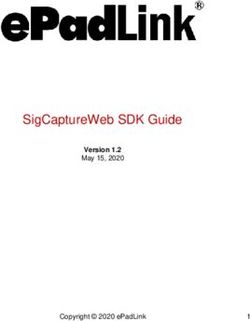Administrative PerspectivesTM - Cambridge Global - Cambridge International
←
→
Page content transcription
If your browser does not render page correctly, please read the page content below
Cambridge International
AS & A Level
Cambridge
Global
Perspectives TM
Guidance on preparing
Administrative and submitting work for:
• Cambridge International
Guide 2019 AS & A Level Global Perspectives
& Research (9239/02, 03 and 04)
This guide is valid for exams in 2019Introduction
Contents
Cambridge International AS Level Global Perspectives & Research (9239/02 and 03) 2
Cambridge International A Level Global Perspectives & Research (9239/04) 3
Preparing work for submission 5
Reducing file sizes using HandBrake 6
Accessing Secure Exchange 7
Navigating to your individual candidate folders 8
Submitting work using the Upload Wizard 9
If you have candidates taking any of our Cambridge Global This guide tells you how to prepare and submit your
Perspectives qualifications, you will need to upload candidates’ work through Secure Exchange.
externally assessed work or internally assessed samples
of work using Secure Exchange.
• Prepare your candidates’ work by following the instructions
and naming conventions specified in this guide.
• Log in to Secure Exchange and submit your candidates’
work by the deadlines specified in this guide.
The process for submitting work
Navigate to
Prepare work as Log in to
your individual
specified in this guide Secure Exchange
candidate folders
Upload your
Confirm
candidates’ work using
upload details
the Upload Wizard
There is step-by-step guidance showing you how to submit work through Secure Exchange on page 9.
1 Cambridge Global Perspectives Administrative Guide 2019 – Cambridge International AS & A LevelCambridge International AS Level (9239/02 and 03)
We examine these components. This means that you Document headings
submit the work of all your candidates. Each document must be headed with:
Component 02: Essay • centre number
For each candidate you must submit an essay in one • candidate name
document containing only text. • candidate number.
Component 03: Team Project Glossary
For each candidate you must submit: To help our centres in the US understand the language and
• a video recording of the live presentation – check terminology used in this guide we have included a glossary
the recording plays correctly before submitting it of our key terms below.
• any multimedia materials used in the presentation,
UK term US term
for example a PowerPoint presentation
Candidate Student
• a transcript of the presentation
Centre School
• a reflective paper.
Entry Registration
Team presentations are not permitted. Each candidate’s work Examiner Reader
must be submitted on its own and not as part of the team.
Invigilator Proctor
Other documents to submit with your Mark Score, point
candidates’ work Mark scheme Rubric
One attendance register for each component – download an Marker Scorer
attendance register from the ‘Administrative forms – Exam Script Exam
day’ section of our website.
Statement of results Score report
Each essay, transcript and reflective paper must start with Syllabus Curriculum framework
a statement of originality for the candidate and teacher,
saying that the work produced is that of the candidate Written paper Examination
working alone. This statement is available from the Syllabus
Materials section of our School Support Hub.
Important information
Candidates must not re-use examined coursework from
Important dates a previous exam series. They must submit a new piece
of work and a new Outline Proposal Form, where
You must submit all your candidates’ work within
appropriate. See section 3.1 of the Cambridge Handbook
the following windows and no later than the last date
for more information.
in the window:
• March series: 1–27 February
• June series: 1–31 May
• November series: 1–31 October
2 Cambridge Global Perspectives Administrative Guide 2019 – Cambridge International AS & A LevelCambridge International A Level (9239/04)
Your candidates’ Research Reports are internally assessed. Refer to the details given in the syllabus and the notes
This means they are marked and annotated by teachers on the back of the form. Each form must include:
in your centre. You then submit a sample of reports to us
in hard copy.
• the title of the proposal
• the scope of the investigation
Important information • the content areas of the syllabus the investigation
is likely to draw on
Do not submit work for Component 04 through
Secure Exchange. You must submit a sample of reports • the research methods the candidate plans to use.
to us in hard copy by the deadlines specified. We aim to provide feedback within four weeks of receiving
your forms but during the June exam series this may take
longer. Therefore, make sure you submit your forms as early
Outline Proposal Form as possible and before the deadlines.
An Outline Proposal Form must be completed for each Component 04: Research Report
candidate. You can download the forms from the Support
For each candidate in the sample you must submit
Materials section of CIE Direct and from the relevant
the Research Report and Research Log.
subject page of the School Support Hub.
Documents and administrative forms to
include with your submission
Important dates Submit the documents below with your Research Report
For internally assessed coursework, we need to receive and Research Log:
your marks and samples by:
• an Individual Candidate Record Card for each
• March series: 27 February candidate in the sample
• June series: 30 April • a Coursework Assessment Summary Form showing the
marks of all candidates entered for the component, not
• November series: 31 October
just the marks of the candidates in the sample
Deadlines for submitting Outline Proposal Forms
before examination series:
• a Monitoring Form for each candidate in the sample
• March series: 27 February
• a Oral Explanation Form for each candidate in the sample.
• June series: 31 October Copies of the forms are available on the samples database:
www.cambridgeinternational.org/samples along with
• November series: 30 April guidance on annotating candidate work.
3 Cambridge Global Perspectives Administrative Guide 2019 – Cambridge International AS & A LevelCambridge International A Level (9239/04) continued
Selecting the sample of candidates’ work to send to us
All centres
Who selects the sample? How do I select the sample?
You select the sample according to the criteria below:
• 1–10 entries: all candidates
• 11–50 entries: 10 candidates
• 51–100 entries: 15 candidates
• 101–200 entries: 20 candidates
• Over 200 entries: 10 per cent of candidates.
The sample must include a candidate with the highest mark and a candidate with the lowest
mark, with the remaining candidates spread evenly across the mark range. You should also
You select the sample include any candidates with a mark of 0 in the sample. All work which contributed to the
candidates’ final mark must be included.
If more than one teacher or examiner has assessed the work, you should include an even
number of examples of the marking of each teacher or examiner. All marks must be internally
moderated before you submit them to us.
Send the sample to us using a method that provides a tracking facility (i.e. a reputable
courier), to arrive by the deadline specified in the samples database. We reserve the right to
request additional samples. You should retain a copy of all submitted work in case of loss or
damage in transit.
Extra guidance
The following resources are available for 9239/04 from the Syllabus section of the School Support Hub:
• Learner guide to the Cambridge Research Report • Planning sheet
• Teacher guide • Annotation guidance
• Example candidate responses • Research log guidance
• Outline Proposal Form samples • Research log sample.
4 Cambridge Global Perspectives Administrative Guide 2019 – Cambridge International AS & A LevelPreparing work for submission
This section of the guide tells you how to prepare
File type Accepted formats
your candidates’ work before you submit it through
Secure Exchange. These instructions apply to Video .3g2 .3gp .avi .flv
Components 02 and 03 only. .m4a .m4v .mkv .mov
.mp4 .mp4v .wmp .wmv
Accepted formats, file names and sizes
Audio .3g2 .3ga .aac .aiff
Each file must be in an accepted format:
.amr .m4a .m4b .m4p
• We do not accept any files that are named incorrectly.
.mp3 .wav
• Each file must not exceed 500 MB. Follow the
Spreadsheet .xls .xlsx
instructions on page 6 to compress any files larger
than 500 MB. Presentation .ppt .pptx
• We do not accept zip files. Prezi online presentation documents
Name each file using the following naming convention: Word/text .doc .docx .odt .pdf
Centre number_Candidate number_Description, e.g. ‘essay’, documents .rtf .txt
‘video’, ‘presentation’, ‘reflective paper’ or ‘transcript’. Images .gif .jpg .png .tiff
Example: AB123_0001_video
Checklist
Use this checklist to make sure you are ready
to submit your candidates’ work:
• Is each file under the size limit of 500 MB?
• Have you reduced the size of your video files if they
exceed 500 MB?
• Have you named each file using the correct
naming convention?
• Have you prepared the documents you need to submit
with your candidates’ work?
• Is each file in an accepted format? We do not accept
zip files.
Extra guidance
For 9239/03, you submit video recordings of your candidates’ live presentations. These recordings must not exceed 500 MB.
In addition to this guide, we have produced guidance in the Online Learning Area to help you prepare presentations
within this size limit. Existing users can log in and see the guidance as part of their Cambridge International
AS & A Level resources.
If you do not have access, you can request an account at www.cambridgeinternational.org/registergp
5 Cambridge Global Perspectives Administrative Guide 2019 – Cambridge International AS & A LevelReducing file sizes using HandBrake
The maximum file size for a single multimedia video file Step 4 Under ‘Destination’, select ‘Browse’ and choose a
is 500 MB. Video files must not be larger than 500 MB. location for your new file. Enter a file name and click ‘Save’.
The quality of the video files does not need to exceed
720p (1280 x 720 or 16:9 aspect ratio).
For all files that exceed 500 MB, you must use HandBrake
(https://handbrake.fr) to reduce file sizes before uploading
them to Secure Exchange. This will reduce the time it takes
to upload the files.
For example, HandBrake can convert a video file that Step 5 Select ‘Toggle Presets’ from the toolbar, and then
is 551 MB to 43.5 MB in approximately 3 minutes and select ‘Universal’ listed under ‘Devices’ from the preset list.
20 seconds, which will allow you to upload the file to
Secure Exchange quickly.
Important information
You will need administrator rights on your PC/laptop
to install HandBrake. If you do not have administrator
rights, the installation will fail. Please contact your
school’s IT department so they can give you these rights, Step 6 Click ‘Start’ to start the compression. Depending
or install the software for you. on your computer’s speed and size of the file, this operation
could take several minutes.
Step 1 Go to https://handbrake.fr/downloads.php
and select the correct platform for your operating system.
Follow the on-screen instructions and install HandBrake.
If you have multiple videos to compress, you can queue your
Step 2 Open HandBrake and select ‘Source’ files using the ‘Add to Queue’ button. HandBrake will convert
from the toolbar. all the files you have added to the queue.
Step 7 You can note the progress of your upload at the
bottom of the application window, as shown below:
Step 8 When your files have been compressed, check that
they play correctly before uploading them to Secure Exchange.
Step 3 Click ‘Open File’, locate your video file on your
PC/laptop and click ‘Open’. You will see the file you are
converting listed next to the ‘Source’ heading.
6 Cambridge Global Perspectives Administrative Guide 2019 – Cambridge International AS & A LevelAccessing Secure Exchange
Secure Exchange is compatible with the following browsers:
Browser
Internet
Microsoft Edge
Chrome Safari* Firefox Explorer 11
(Windows 10)
or later
ü ü ü ü ü
* Safari on Windows is not compatible with Secure Exchange.
Step 1 Check Secure Exchange is listed as a trusted site
on your browser’s security settings.
If https://exchange.cambridgeinternational.org is not
listed, type in the URL and click ‘Add’.
Step 2 Go to https://exchange.cambridgeinternational.org
and log in using your Secure Exchange username and password.
Email Customer Services at info@cambridgeinternational.org
if you do not have login details.
7 Cambridge Global Perspectives Administrative Guide 2019 – Cambridge International AS & A LevelNavigating to your individual candidate folders
We have set up individual candidate folders on Secure Exchange for all candidates in your centre taking
Cambridge International AS Level Global Perspectives & Research (9239/02 and 03).
Individual candidate folders: Step 4 Click on the candidate folder you are uploading
• make it easier for you to see where to upload your work for. The candidate number will be shown at the
candidates’ work end of the folder name.
• allow you to upload your candidates’ work more
quickly to Secure Exchange.
Important information
• You must upload each candidate’s work to their
individual folder. We do not accept zip files.
• We do not accept files loaded to your ‘Home’ folder.
• Each candidate folder must not exceed 1 GB.
The attendance register must be uploaded into the
Step 1 Click on ‘Folders’ from the left-hand menu. ‘Additional documents’ folder.
Step 2 Click on the examination series. Step 5 Click on ‘Upload files’ to open the Upload Wizard.
Alternatively, drag and drop your files into your browser.
Step 3 Click on the component you are uploading work for.
8 Cambridge Global Perspectives Administrative Guide 2019 – Cambridge International AS & A LevelSubmitting work using the Upload Wizard
This section of the guide shows you how to upload candidates’ work to Secure Exchange.
The Upload Wizard is a browser add-on tool that helps you Step 3 Check you loaded all the correct files for the
upload files faster and more efficiently. It is recommended candidate, then click on ‘Upload’. A window will now
you use the Upload Wizard to: appear showing the progress of your upload.
• upload files faster using drag and drop
• upload multiple files at once.
Step 1 Once you have navigated to the correct
candidate folder and selected ‘Upload files’,
the Upload Wizard will open.
Step 4 When your files have been uploaded
successfully, you will see a green tick next to each file.
Click on ‘Close’ to exit the Upload Wizard.
Step 2 Click ‘Browse’ and locate the files for the
candidate on your PC/laptop. Alternatively, drag and
drop the files into the wizard.
Step 5 Your files will now appear in the candidate’s
folder. Check you have uploaded the necessary files.
Step 6 Go back to the syllabus/component folder and
continue to upload the rest of your candidates’ work into
the appropriate candidate folders.
Important information
If you have difficulty using Secure Exchange, please email Customer Services: info@cambridgeinternational.org
9 Cambridge Global Perspectives Administrative Guide 2019 – Cambridge International AS & A LevelCambridge Assessment International Education
The Triangle Building, Shaftesbury Road
Cambridge, CB2 8EA, United Kingdom
t: +44 1223 553554
*6494727277*
www.cambridgeinternational.org
Copyright © UCLES January 2019You can also read