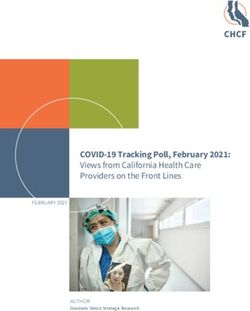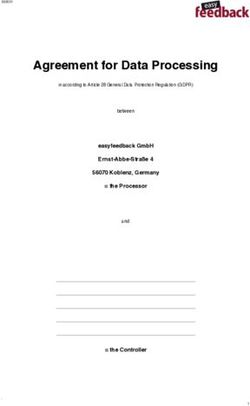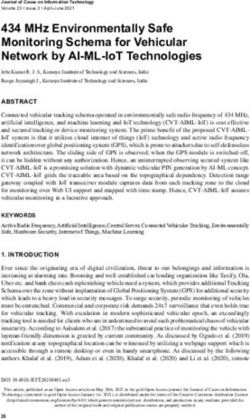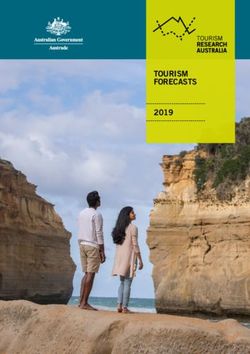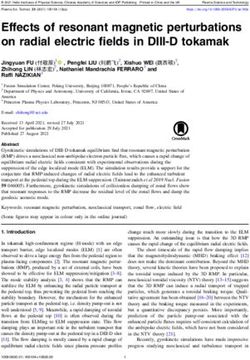Advanced Image Processing with DirectX 9 Pixel Shaders
←
→
Page content transcription
If your browser does not render page correctly, please read the page content below
From ShaderX2 – Shader Programming Tips and Tricks with DirectX 9
Advanced Image Processing with
DirectX® 9 Pixel Shaders
Jason L. Mitchell, Marwan Y. Ansari and Evan Hart
3D Application Research Group
ATI Research
Introduction
With the introduction of the ps_2_0 pixel shader model in DirectX 9.0, we are
able to significantly expand our ability to use consumer graphics hardware to perform
image processing operations. This is due to the longer program length, the ability to
sample more times from the input image(s) and the addition of floating point internal data
representation. In the first ShaderX book, we used the ps_1_4 pixel shader model in
DirectX 8.1 to perform basic image processing techniques such as simple blurs, edge
detection, transfer functions and morphological operators [Mitchell02]. In this chapter,
we will extend our image processing toolbox to include color space conversion, a better
edge detection filter called the Canny filter, separable Gaussian and median filters, and a
real-time implementation of the Fast Fourier Transform.
Review
As shown in our original image processing chapter in the first ShaderX book,
post-processing of 3D frames is fundamental to producing a variety of interesting effects
in game scenes. Image processing is performed on a GPU by using the source image as a
texture and drawing a screen-aligned quadrilateral into the back buffer or another texture.
A pixel shader is used to process the input image to produce the desired result in the
render target.
Figure 1 - Using a pixel shader for image processing by rendering from one image to another
1Advanced Image Processing with DirectX® 9 Pixel Shaders
Image processing is especially powerful when the color of the destination pixel is
the result of computations done on multiple pixels from the source image. In this case,
we sample the source image multiple times and use the pixel shader to combine the data
from the multiple samples (or taps) to produce a single output.
Color Space Conversion
Before we get into interesting multi-tap filters, we’ll present a pair of shaders
which can be used to convert between HSV and RGB color spaces. These shaders
perform some relatively complex operations to convert between color spaces even though
they are only single-tap filters.
For those who may not be familiar with HSV space, it is a color space which is
designed to be intuitive to artists who think of a color’s tint, shade and tone [Smith78].
Interpolation in this color space can be more aesthetically pleasing than interpolation in
RGB space. Additionally, when comparing colors, it may be desirable to do so in HSV
space. For example, in RGB space, the color {100, 0, 0} is very different from the color
{0, 0, 100}. However, their V components in HSV space are equal. Colors, represented
by {hue, saturation, value} triples are defined to lie within a hexagonal pyramid as
shown in Figure 2 below.
Figure 2 – HSV Color Space
2From ShaderX2 – Shader Programming Tips and Tricks with DirectX 9
The hue of a color is represented by an angle between 0˚ and 360˚ around the
central axis of the hexagonal cone. A color’s saturation is the distance from the central
(achromatic) axis and its value is the distance along the axis. Both saturation and value
are defined to be between 0 and 1.
We have translated the pseudocode RGB-to-HSV transformation from [Foley90]
to the DirectX 9 High Level Shading Language (HLSL) and compiled it for the ps_2_0
target. If you are unfamiliar with HLSL, you can refer back to the introductory chapter
“Introduction to the DirectX® 9 High Level Shading Language.” As described in
[Smith79], you can see that the RGB_to_HSV() function in this shader first determines the
minimum and maximum channels of the input RGB color. The max channel determines
the value of the HSV color, or how far along the achromatic central axis of the hexagonal
cone the HSV color will be. The saturation is then computed as the difference between
the max and min RGB channels divided by the max. Hue (the angle around the central
achromatic axis) is then a function of which channel had the max magnitude and thus
determined the value.
float4 RGB_to_HSV (float4 color)
{
float r, g, b, delta;
float colorMax, colorMin;
float h=0, s=0, v=0;
float4 hsv=0;
r = color[0];
g = color[1];
b = color[2];
colorMax = max (r,g);
colorMax = max (colorMax,b);
colorMin = min (r,g);
colorMin = min (colorMin,b);
v = colorMax; // this is value
if (colorMax != 0)
{
s = (colorMax - colorMin) / colorMax;
}
if (s != 0) // if not achromatic
{
delta = colorMax - colorMin;
if (r == colorMax)
{
h = (g-b)/delta;
}
else if (g == colorMax)
{
h = 2.0 + (b-r) / delta;
}
3Advanced Image Processing with DirectX® 9 Pixel Shaders
else // b is max
{
h = 4.0 + (r-g)/delta;
}
h *= 60;
if( h < 0)
{
h +=360;
}
hsv[0] = h / 360.0; // moving h to be between 0 and 1.
hsv[1] = s;
hsv[2] = v;
}
return hsv;
}
The HSV-to-RGB transformation, also translated from [Foley90], is shown below
in HLSL.
float4 HSV_to_RGB (float4 hsv)
{
float4 color=0;
float f,p,q,t;
float h,s,v;
float r=0,g=0,b=0;
float i;
if (hsv[1] == 0)
{
if (hsv[2] != 0)
{
color = hsv[2];
}
}
else
{
h = hsv.x * 360.0;
s = hsv.y;
v = hsv.z;
if (h == 360.0)
{
h=0;
}
h /=60;
i = floor (h);
f = h-i;
p = v * (1.0 - s);
4From ShaderX2 – Shader Programming Tips and Tricks with DirectX 9
q = v * (1.0 - (s * f));
t = v * (1.0 - (s * (1.0 -f)));
if (i == 0)
{
r = v;
g = t;
b = p;
}
else if (i == 1)
{
r = q;
g = v;
b = p;
}
else if (i == 2)
{
r = p;
g = v;
b = t;
}
else if (i == 3)
{
r = p;
g = q;
b = v;
}
else if (i == 4)
{
r = t;
g = p;
b = v;
}
else if (i == 5)
{
r = v;
g = p;
b = q;
}
color.r = r;
color.g = g;
color.b = b;
}
return color;
}
Other Color Spaces
It is worth noting that RGB and HSV are not the only color spaces of interest in
computer graphics. For example, the original paper [Smith78] which introduced HSV
also introduced a color space called HSL (for hue, saturation and lightness) where L is
5Advanced Image Processing with DirectX® 9 Pixel Shaders
often the same as the Luminance (Y) channel used in the YIQ color space. If you are
interested in learning more about color spaces, [Smith78] and [Foley90] both provide
excellent discussions.
Now that we have introduced some reasonably advanced single-tap image
operations for converting between color spaces, we will discuss a few multi-tap filters
which perform some sophisticated image processing operations.
Advanced Edge Detection
In the first ShaderX book, we discussed the Roberts and Sobel edge detection
filters [Mitchell02]. Here, we will expand upon those filters and introduce an
implementation of the Canny edge detection filter.
Step-by-Step Approach
As outlined in [Jain95], the Canny edge detection filter can be implemented by
performing the following operations:
1) Apply a Gaussian blur
2) Compute the partial derivatives at each texel
3) Compute the Magnitude and direction of the line (tan-1 ) at each point
4) Sample the neighbors in the direction of the line and perform
nonmaxima-suppression.
Naturally, we will implement this in a series of steps, each using a different
shader to operate on the output from the preceding step. A Gaussian blur is the first
shader run over the input image. This is done to eliminate any high frequency noise in
the input image. Various filter kernel sizes can be used for this step.
The next step in the process is computation of the partial derivatives (P and Q) in
the u and v directions respectively:
Then the magnitude of the derivative is computed using the standard formula:
Magnitude = P 2 +Q 2
6From ShaderX2 – Shader Programming Tips and Tricks with DirectX 9
Finally, the P and Q values are used to determine the direction of the edge at that
texel using the standard equation:
θ = atan2(Q, P)
Magnitude and θ are written out to an image so that the next shader can use them
to complete the Canny filter operation. The edge direction, θ, is a signed quantity in the
range of -π to π and must be packed into the 0 to 1 range in order to prevent loss of data
between rendering passes. In order to do this, we will pack it by computing:
A = abs(θ) / π
You’ve probably noticed that, due to the absolute value, this function is not
invertible, hence data is effectively lost. This does not present a problem for this
particular application due to symmetries in the following step.
The final pass involves sampling the image to get the Magnitude and the edge
direction, θ, at the current location. The edge direction, θ, must now be unpacked into its
proper range. Figure 3 below shows a partitioning of all values of θ (in degrees) into four
sectors.
Figure 3 - The 360 degrees of an angle partitioned into four sectors
The sectors are symmetric and map to the possible ways a line can pass through a
3×3 set of pixels. In the previous step, we took the absolute value of θ and divided it by π
to put it in the 0 to 1 range. Since we know that θ is already between 0 and 1 from the
previous step, we are almost done. Since the partitioning is symmetric, it was an
excellent way to reduce the number of comparisons needed to find the correct neighbors
to sample. Normally, to complete the mapping we would multiply A by 4 and we would
be done. However, if you look closely at Figure 3 you will that the sectors are centered
around 0 and 180. In order to compensate for this, the proper equation is:
7Advanced Image Processing with DirectX® 9 Pixel Shaders
Sector = floor(( A – π/16) * 4)
Next, we compute the neighboring texel coordinates by checking which sector
this edge goes through. Now that the neighbors have been sampled, we compare the
current texel’s magnitude to the magnitudes of its neighbors. If its magnitude is greater
than both of its neighbors, then it is the local maximum and the value is kept. If its
magnitude is less than either of its neighbors, then this texel’s value is set to zero. This
process is known as nonmaxima suppression, and its goal is to thin the areas of change so
that only the greatest local changes are retained. As a final step, we can threshold the
image in order to reduce the number false edges that might be picked up by this process.
The threshold is often set by the user when he or she finds the right balance between true
and false edges.
Figure 4 - One-Pixel-Wide Edges from Canny Filter
8From ShaderX2 – Shader Programming Tips and Tricks with DirectX 9
Figure 5 - Gradient Magnitudes from Sobel Filter (see [Mitchell02])
As you can see in Figure 4, the Canny filter produces one pixel wide edges unlike
more basic filters such as a Sobel edge filter.
Implementation Details
This shader is implemented in the VideoShader application on the CD using
HLSL and can be compiled for the ps_2_0 target or higher. In this implementation, the
samples are taken from the eight neighbors adjacent to the center of the filter. Looking at
the HLSL code, you’ll see an array of float two-tuples called sampleOffsets[]. This
array defines a set of 2D offsets from the center tap which are used to determine the
locations from which to sample the input image. The locations of these samples relative
to the center tap are shown in Figure 6.
9Advanced Image Processing with DirectX® 9 Pixel Shaders
Figure 6 – Locations of taps as defined in sampleOffsets[]
The four steps of the Canny edge detection filter described above have been
collapsed into two rendering passes, requiring the two shaders shown below. The first
shader computes the gradients P and Q followed by the Magnitude and direction (θ).
After packing θ into the 0 to 1 range, Magnitude and θ are written out to a temporary
surface.
sampler InputImage;
float2 sampleOffsets[8] : register (c10);
struct PS_INPUT
{
float2 texCoord:TEXCOORD0;
};
float4 main( PS_INPUT In ) : COLOR
{
int i =0;
float4 result;
float Magnitude, Theta;
float p=0,q=0;
float pKernel[4] = {-1, 1, -1, 1};
float qKernel[4] = {-1, -1, 1, 1};
float2 texCoords[4];
float3 texSamples[4];
float PI = 3.1415926535897932384626433832795;
texCoords[0] = In.texCoord + sampleOffsets[1];
texCoords[1] = In.texCoord + sampleOffsets[2];
texCoords[2] = In.texCoord;
texCoords[3] = In.texCoord + sampleOffsets[4];
for(i=0; iFrom ShaderX2 – Shader Programming Tips and Tricks with DirectX 9
q += texSamples[i] * qKernel[i];
}
p /= 2.0;
q /= 2.0;
Magnitude = sqrt((p*p) + (q*q));
result = Magnitude;
// Now we compute the direction of the
// line to prep for Nonmaxima supression.
//
// Nonmaxima supression - If this texel isn’t the Max,
// make it 0 (hence, supress it)
Theta = atan2(q,p); // result is -pi to pi
result.a = (abs(Theta) / PI); // Now result is 0 to 1
// Just so it can be written out.
return result;
}
In the second pass of the Canny edge detector, Magnitude and θ are read back
from the temporary surface. The edge direction, θ, is classified into one of four sectors
and the neighbors along the proper direction are sampled using dependent reads. The
Magnitudes of these neighbor samples along with a user-defined threshold are then used
to determine whether this pixel is a local maximum or not, resulting in either 0 or 1 being
output as the final result.
sampler InputImage;
float2 sampleOffsets[8] : register (c10);
float4 UserInput : register (c24);
struct PS_INPUT
{
float2 texCoord:TEXCOORD0;
};
float4 main( PS_INPUT In ) : COLOR
{
int i =0;
float4 result;
float Magnitude, Theta;
float2 texCoords[4];
float4 texSamples[3];
float PI = 3.1415926535897932384626433832795;
// Tap the current texel and figure out line direction
texSamples[0] = tex2D( InputImage, In.texCoord);
11Advanced Image Processing with DirectX® 9 Pixel Shaders
Magnitude = texSamples[0].r;
// Sample two neighbors that lie in the direction of the line
// Then find out if ___this___ texel has a greater Magnitude.
Theta = texSamples[0].a;
// Must unpack theta. Prior pass made Theta range between 0 and 1
// But we really want it to be either 0,1,2, or 4. See [Jain95]
// for more details.
Theta = (Theta - PI/16) * 4 ; // Now theta is between 0 and 4
Theta = floor(Theta); // Now theta is an INT.
if( Theta == 0)
{
texCoords[1] = In.texCoord + sampleOffsets[4];
texCoords[2] = In.texCoord + sampleOffsets[3];
}
else if(Theta == 1)
{
texCoords[1] = In.texCoord + sampleOffsets[2];
texCoords[2] = In.texCoord + sampleOffsets[5];
}
else if(Theta == 2)
{
texCoords[1] = In.texCoord + sampleOffsets[1];
texCoords[2] = In.texCoord + sampleOffsets[6];
}
else //if(Theta == 3)
{
texCoords[1] = In.texCoord + sampleOffsets[0];
texCoords[2] = In.texCoord + sampleOffsets[7];
}
// Take other two samples
// Remember they are in the direction of the edge
for(i=1; iFrom ShaderX2 – Shader Programming Tips and Tricks with DirectX 9
{
result = 1;
}
return result;
}
You can see in Figure 4 that this produces one-pixel-wide edges, which may be
more desirable for some applications. You may see some gaps in the detected edges and,
in some cases, it may be useful to apply a dilation operation to fill in these gaps
[Mitchell02].
Separable Techniques
Certain filtering operations have inherent symmetry which allows us to implement
them more efficiently in a separable manner. That is, we can perform these 2D image
processing operations with a sequence of 1D operations and obtain equivalent results
with less computation. Conversely, we can implement a large separable filter kernel with
the same amount of computation as a small non-separable filter. This is particularly
important when attempting to apply “blooms” to final frames in high dynamic range
space to simulate light scattering. In this final section of the chapter, we will discuss
three separable filtering operations: the Gaussian blur, a median filter approximation and
the Fast Fourier Transform.
Separable Gaussian
A very commonly-used separable filter is the Gaussian filter, which can be used
to perform blurring of 2D images. The 2D isotropic (i.e. circularly symmetric) Gaussian
filter, g2D(x, y), samples a circular neighborhood of pixels from the input image and
computes their weighted average, according to the following equation:
x2 + y 2
1 −
g 2 D ( x, y ) = e 2σ 2
2π σ 2
where σ is the standard deviation of the Gaussian and x and y are the coordinates
of image samples relative to the center of the filter. The standard deviation, σ,
determines the size of the filter.
What this means is that we will sample a local area of texels from the input image
and weight them according to the above equation. For example, for a Gaussian with σ =
1, we compute the following filter kernel (after normalization).
13Advanced Image Processing with DirectX® 9 Pixel Shaders
In theory, the Gaussian has infinite extent, but the contribution to the final result
is insignificant for input texels outside of this 5×5 region.
An extremely important property of the Gaussian is that it is separable. That is, it
can be rearranged in the following manner:
1 − 2 − 2
2 2
x y
1
g 2 D ( x, y ) = e 2σ • e 2σ
2π σ 2π σ
= g1D ( x) • g1D ( y)
This means that we can implement a given Gaussian with a series of 1D filtering
operations: one horizontal (g1D(x)) and one vertical (g1D(y)). This allows us to implement
Gaussians with much larger kernels (larger σ) while performing the same amount of
calculations that would be required to implement a smaller non-separable filter kernel.
This technique was used in our real-time implementation of Paul Debevec’s Rendering
with Natural Light animation as seen in Figure 7.
14From ShaderX2 – Shader Programming Tips and Tricks with DirectX 9
Figure 7 - Frame from Real-Time Rendering with Natural Light
After rendering the scene in high dynamic range space, Debevec performed a
number of large Gaussian blurs on his 2D rendered scene to obtain blooms on bright
areas of the scene. In order to do this in real-time, we exploited the Gaussian’s
separability to perform the operation efficiently. In our case, we used σ = 7, which
resulted in a 25×25 Gaussian.
Due to the fact that we have only eight texture coordinate interpolators in the
ps_2_0 pixel shader programming model, we must derive some of our texture coordinates
in the pixel shader as deltas from the center tap location. To make the most efficient use
of the hardware, we will perform as many reads from the input image as possible using
non-dependent texture reads.
In our implementation, we divided our samples into three types: inner taps, outer
taps and the center tap. The center tap (c) and inner taps (x) shown in Figure 8 below are
performed using interpolated texture coordinates (and hence non-dependent texture
reads).
Figure 8 - Layout of 13 taps of Separable Gaussian
15Advanced Image Processing with DirectX® 9 Pixel Shaders
The outer taps (o) shown in Figure 8 are sampled using texture coordinates
computed in the pixel shader. That is, they are done with dependent reads. Note that the
center tap (c) uses pick-nearest filtering and is aligned with the center of a specific texel
in the input image. The other 12 taps all use bilinear filtering and are aligned so that they
sample from two different texels in the input image. This Gaussian filter is implemented
in HLSL in the following shader:
float4 hlsl_gaussian (float2 tapZero : TEXCOORD0,
float2 tap12 : TEXCOORD1,
float2 tapMinus12 : TEXCOORD2,
float2 tap34 : TEXCOORD3,
float2 tapMinus34 : TEXCOORD4,
float2 tap56 : TEXCOORD5,
float2 tapMinus56 : TEXCOORD6 ) : COLOR
{
float4 accum, Color[NUM_INNER_TAPS];
Color[0] = tex2D(nearestImageSampler, tapZero); // sample 0
Color[1] = tex2D(linearImageSampler, tap12); // samples 1, 2
Color[2] = tex2D(linearImageSampler, tapMinus12); // samples -1, -2
Color[3] = tex2D(linearImageSampler, tap34); // samples 3, 4
Color[4] = tex2D(linearImageSampler, tapMinus34); // samples -3, -4
Color[5] = tex2D(linearImageSampler, tap56); // samples 5, 6
Color[6] = tex2D(linearImageSampler, tapMinus56); // samples -5, -6
accum = Color[0] * gTexelWeight[0]; // Weighted sum of samples
accum += Color[1] * gTexelWeight[1];
accum += Color[2] * gTexelWeight[1];
accum += Color[3] * gTexelWeight[2];
accum += Color[4] * gTexelWeight[2];
accum += Color[5] * gTexelWeight[3];
accum += Color[6] * gTexelWeight[3];
float2 outerTaps[NUM_OUTER_TAPS];
outerTaps[0] = tapZero * gTexelOffset[0]; // coord for samp 7, 8
outerTaps[1] = tapZero * -gTexelOffset[0]; // coord for samp -7, -8
outerTaps[2] = tapZero * gTexelOffset[1]; // coord for samp 9, 10
outerTaps[3] = tapZero * -gTexelOffset[1]; // coord for samp -9, -10
outerTaps[4] = tapZero * gTexelOffset[2]; // coord for samp 11, 12
outerTaps[5] = tapZero * -gTexelOffset[2]; // coord for samp -11,-12
// Sample the outer taps
for (int i=0; iFrom ShaderX2 – Shader Programming Tips and Tricks with DirectX 9
Applying this shader twice in succession (with different input texture coordinates
and gTexelOffset[] table), we compute a 25×25 Gaussian blur and achieve the bloom
effect we are looking for.
Separable Median Filter Approximation
Another important filter in image processing is the median filter, the output of
which is the median of the set of input data sampled by the filter kernel. For those who
may not recall, the median of a set of values is the middle value after sorting or ranking
the data. For example, if you have the following set of numbers {9, 3, 6, 1, 2, 2, 8}, you
can sort them to get {1, 2, 2, 3, 6, 8, 9} and select the middle value 3. Hence, the median
of these values is 3. In image processing, a median filter is commonly used to remove
“salt and pepper noise” from images prior to performing other image processing
operations. It is good for this kind of operation because it is not unduly influenced by
outliers in the input data (i.e. the noise) the way that a mean would be. Additionally, the
output of a median filter is guaranteed to be a value which actually appears in the input
image data; a mean does not have this property.
As it turns out, an approximation to a 2D median filter can be implemented
efficiently in a separable manner [Gennert03]. Say we have sampled a 3×3 region of our
input image and the data are ranked in the following order:
We can first take the median of the rows of the ranked data:
We can then take the median of these medians to get an approximation to the
median of the whole 3×3 region:
17Advanced Image Processing with DirectX® 9 Pixel Shaders
From this, we obtain the data in the 5th ranked image sample, which is the correct
value. We say that this method is only an approximation to a true median filter because
the true median will not be found if the ranked data is not so evenly distributed within the
filter kernel. For example, if we have the following ranked data, we can get an incorrect
median:
For a 3×3 filter kernel, however, the worst case that this separable median filter
implementation will give you is the 4th or the 6th rank instead of the 5th, which may be
adequate for many applications.
We have implemented this separable approximation to a median filter with a two-
pass rendering approach. The first pass finds the median of each 3×1 region of the image
and outputs it to an intermediate buffer. The second pass performs the same operation on
each 1×3 region of the intermediate buffer. The end result is equivalent to the separable
median algorithm outlined above.
Median Filter HLSL Implementation
In our HLSL implementation of the separable median approximation, both passes
will use the FindMedian() function, which takes three scalar inputs:
float FindMedian(float a, float b, float c)
{
float median;
18From ShaderX2 – Shader Programming Tips and Tricks with DirectX 9
if( a < b )
{
if( b < c)
{
median = b;
}
else
{
median = max(a,c);
}
}
else
{
if( a < c)
{
median = a;
}
else
{
median = max(b,c);
}
}
return median;
}
The first pass of the 3×3 median filter, shown below, takes three samples from
the input image: the texel at the current location and the left and right neighbors. The
median red, green and blue values are found independently and the result is written out to
a temporary surface.
sampler InputImage;
float2 sampleOffsets[8];
struct PS_INPUT
{
float2 texCoord:TEXCOORD0;
};
float4 main( PS_INPUT In ) : COLOR
{
int i =0;
float4 result;
float2 texCoords[3];
float3 texSamples[3];
texCoords[0] = In.texCoord + sampleOffsets[3];
texCoords[1] = In.texCoord;
texCoords[2] = In.texCoord + sampleOffsets[4];
19Advanced Image Processing with DirectX® 9 Pixel Shaders
// the left and right neighbors of this texel
for(i=0; iFrom ShaderX2 – Shader Programming Tips and Tricks with DirectX 9
return result;
}
Median Filter Results
To test the ability of this median filter approximation to remove salt-and-pepper
noise, we have added noise to a test image and run the median filter over it twice to
obtain the results shown in Figure 9.
(a) Original (b) One Median Pass (c) Two Median Passes
Figure 9 – Median Filter Results
The original image (9a) has had some noise added to it. With only one pass of the
median filter, much of the noise is removed (9b). Applying the median filter a second
time eliminates the noise almost completely (9c). Median-filtering the red, green and
blue channels of the image independently is a reasonably arbitrary decision that seems to
work well for our data. You may find that another approach, such as converting to
luminance and then determining the median luminance works better for your data.
Fourier Transform
A very powerful concept in image processing is transformation of spatial domain
images into the frequency domain via the Fourier Transform. All of the images that we
have discussed so far have existed in the spatial domain. Using the Fourier transform, we
can transform them to the frequency domain, where the images are represented not by a
2D array of real-valued brightness values distributed spatially, but by a 2D array of
complex coefficients which are used to weight a set of sine waves which, when added
together, would result in the source image. This set of sine waves is known as a Fourier
series, named for its originator, Jean Baptiste Joseph Fourier. Fourier’s assertion was that
any periodic signal can be represented as the sum of a series of sine waves. This applies
to any sort of signal, including images. The conversion from the spatial domain to the
frequency domain is performed by a Fourier transform. In the case of digital images
consisting of discrete samples (pixels), we use a discrete Fourier transform (DFT). The
21Advanced Image Processing with DirectX® 9 Pixel Shaders
equations for performing a DFT and its inverse on a two-dimensional image are shown
below:
Fourier Transform
M −1 N −1
1
H (u , v) =
MN
∑∑ h( x, y)e
x =0 y =0
− i 2π ( ux / M + vy / N )
Inverse Fourier Transform
M −1 N −1
h ( x, y ) = ∑∑ H (u, v)e
x =0 y =0
i 2π ( ux / M + vy / N )
where h(x, y) is the value of the pixel located at location (x, y), H(u, v) is the
value of the image in frequency space at location (u, v), M is the width of the
image in pixels, and N is the height of the image in pixels.
For these equations, it is important to remember that these are complex numbers (i
is the square root of negative one). Additionally, from complex math:
e ix = cos( x) + i sin( x) and e − ix = cos( x) − i sin( x)
GPU Implementation
A naïve implementation of these operations would be an extremely expensive
processing step, O(n4) in big O notation. Fortunately, much research has gone into a class
of algorithms known as Fast Fourier Transforms (FFT’s). These algorithms refactor the
transform equations above to reduce the complexity to O(n * log n). The initial algorithm
described to accomplish this is referred to as “Decimation in Time” and was published in
1965 by Cooley and Tukey [Cooley65]. As it turns out, the Decimation in Time
algorithm translates very naturally to multipass rendering on graphics HW with floating
point pixel processing pipelines.
The FFT uses two primary optimizations to minimize its computational
complexity. The first optimization the FFT makes is to exploit the transform’s
separability and break the two-dimensional transform into several one-dimensional
transforms. This is done by performing a one-dimensional FFT across the rows of the
image followed by a one-dimensional FFT along the columns of the resulting image.
This greatly reduces the growth in complexity of the operation as the image size grows.
The next optimization uses the fact that a Fourier transform of size N can be rewritten as
the sum of two Fourier transforms of size N/2, eliminating redundant computations. This
portion of the optimization reduces the cost of the one-dimensional transforms from
O(n2) to O(n * log n).
The first thing to note when using a GPU to implement an FFT based on the
decimation in time algorithm is that, to maintain most of its efficiency improvements, the
algorithm must be implemented in multiple passes by rendering to floating point
22From ShaderX2 – Shader Programming Tips and Tricks with DirectX 9
temporary buffers. If the spatial domain image is color (i.e. has multiple channels) these
temporary buffers will need to be set up as multiple render targets since the frequency
domain representation of the image uses complex numbers thus doubling the number of
channels on the output.
For a width × height image, the “Decimation in Time” FFT algorithm takes log2
(width) + log2(height) + 2 rendering passes to complete. For example, a 512×512 image
takes 20 rendering passes, which renders at approximately 30 frames per second on
today’s fastest graphics processors. Because each step of the computation is based solely
on the previous step, we are able to conserve memory and ping-pong between two
floating-point renderable textures to implement the following steps of the decimation-in-
time algorithm:
1. Horizontal scramble using scramble map to do dependent texture reads
from original image
2. log2 (width) butterfly passes
3. Vertical scramble using scramble map again
4. log2 (height) butterfly passes
We will now describe each of these steps in detail.
Scramble
The Decimation in Time algorithm starts with a phase referred to as a scramble.
This phase reorders the data such that:
data[i] :=: data[rev(i)]
where rev(i) is the bit reverse of i.
In other words, the data member at location i is swapped with the data member at
the location at the bit-reversed address of i. The bit reverse of a given value is its mirror
image written out in binary. For example, the bit reverse of 0111 is 1110. Figure 10
shows an example of a scramble of a 16-element image.
0000 0001 0010 0011 0100 0101 0110 0111 1000 1001 1010 1011 1100 1101 1110 1111
Figure 10 - Simple scramble of 16×1 image
23Advanced Image Processing with DirectX® 9 Pixel Shaders
Values connected by arrows in Figure 10 are swapped during the scramble step.
Obviously, symmetric values such as 0000, 0110, 1001 and 1111 are left in place. Since
pixel shaders can’t easily do such bit-twiddling of pixel addresses, the most effective way
to perform the scramble step is via a dependent read from the input image, using a
specially-authored scramble map stored in another texture to provide the bit-twiddled
address from which to do the dependent read. The shader to perform such a dependent
read for the horizontal scramble is shown below:
sampler scramble : register(s0);
sampler sourceImage : register(s1);
struct PS_INPUT
{
float1 scrambleLoc:TEXCOORD0;
float2 imagePos:TEXCOORD1;
};
float4 main( PS_INPUT In ) : COLOR
{
float2 fromPos;
fromPos = In.imagePos;
// scramble the x coordinate
// fromPos.x gets assigned red channel of texture
fromPos.x = tex1D(scramble, In.scrambleLoc);
return tex2D(sourceImage, fromPos);
}
It is important to remember that the scramble map must contain enough bits to
uniquely address each texel in the source image. Typically, this means the texture should
be a sixteen-bit single channel texture, preferably an integer format such as D3DFMT_L16.
Butterflies
Once the image has been scrambled, a series of butterfly operations are applied to
the image. In each butterfly pass, a pair of pixels is combined via a complex multiply
and add. Due to the inability of graphics processors to write to random locations in
memory, this operation must be done redundantly on both of the pixels in the pair and
therefore lose some of the ideal FFT efficiency gains. The locations of the paired pixels
are encoded in a butterfly map. The butterfly map is as wide as the source image and has
one row for each butterfly step. The code for applying horizontal butterflies is shown
below.
//all textures sampled nearest
sampler butterfly : register(s0);
sampler sourceImage : register(s1);
24From ShaderX2 – Shader Programming Tips and Tricks with DirectX 9
struct PS_INPUT
{
float2 srcLocation:TEXCOORD0;
};
//constant to tell which pass is being used
float pass; // pass = passNumber / log2(width)
float4 main( PS_INPUT In ) : COLOR
{
float2 sampleCoord;
float4 butterflyVal;
float2 a;
float2 b;
float2 w;
float temp;
sampleCoord.x = srcLocation.x;
sampleCoord.y = pass;
butterflyVal = tex2D( butterfly, sampleCoord);
w = butterflyVal.ba;
//sample location A
sampleCoord.x = butterflyVal.y;
sampleCoord.y = srcLocation.y;
a = tex2D( sourceImage, sampleCoord).ra;
//sample location B
sampleCoord.x = abs(butterflyVal.x);
sampleCoord.y = srcLocation.y;
b = tex2D( sourceImage, sampleCoord).ra;
//multiply w*b (complex numbers)
temp = w.x*b.x - w.y*b.y;
b.y = w.y*b.x + w.x*b.y;
b.x = temp;
//perform a + w*b or a - w*b
a = a + ((butterflyVal.x < 0.0) ? -b : b);
//make it a 4 component output for good measure
return a.xxxy;
}
The shader performs an extremely simple operation to accomplish its goal. First,
it fetches a texture to determine where on this line of the image to get two parameters a
and b. This same texel contains a factor w that is combined with a and b to produce the
final result. From these parameters, the algorithm can actually produce two of the results
needed for the next pass (a’ and b’), but since GPU’s do not perform random writes to
memory, the texture also includes a flag for which value to leave at this location. The
following equation shows the math used to convert a and b to a’ and b’.
25Advanced Image Processing with DirectX® 9 Pixel Shaders
Equation 1: Butterfly operation
a ′ = a + wb
b ′ = a − wb
The shader only concerns itself with a single channel image and expects that the
real component is fetched into the first component and the imaginary component is
fetched into the fourth component. To handle more components, the shader does not need
to change significantly, but it will need to use separate textures and multiple render
targets to handle more than two channels simultaneously. The largest amount of magic is
in the special butterfly texture. This texture contains the offsets of the a and b parameters
to the function in its first two components and the real and imaginary parts of the w
parameter in its last two components. Additionally, the second texture coordinate is given
a sign to encode whether this execution of the shader should produce a’ or b’. To ensure
an accurate representation of all this with the ability to address a large texture, a thirty-
two bit per component floating point texture is the safest choice.
After the scramble and butterfly passes are applied in the horizontal direction, the
same operations are applied to the columns of the image to get the vertical FFT. The
overall algorithm looks something like the following pseudo code:
// Horizontal scramble first
SetSurfaceAsTexture( surfaceA); //input image
SetRenderTarget( surfaceB);
LoadShader( HorizontalScramble);
SetTexture( ButterflyTexture[log2(width)]);
DrawQuad();
// Horizontal butterflies
LoadShader( HorizontalButterfly);
SetTexture( ButterflyTexture[log2(width)]);
for ( i = 0; i < log2( width); i++)
{
SwapSurfacesAandB();
SetShaderConstant( “pass”, i/log2(width));
DrawQuad();
}
// Vertical scramble
SwapSurfacesAandB();
LoadShader( VerticalScramble);
SetTexture( ButterflyTexture[log2(height)]);
DrawQuad();
// Vertical butterflies
LoadShader( VerticalButterfly);
SetTexture( ButterflyTexture[log2(height)]);
for ( i = 0; i < log2( height); i++)
{
SwapSurfacesAandB();
SetShaderConstant( “pass”, i/log2(height));
DrawQuad();
}
26From ShaderX2 – Shader Programming Tips and Tricks with DirectX 9
To transform back to the spatial domain, the exact same operations are performed
on the data, except that, as one final step, the data has a scaling factor applied to bring it
into the correct range.
Results
So, now that we know how to apply an FFT to an image using the graphics
processor, what have we computed? What does this frequency domain representation
look like and what does it mean?
The output of the Fourier transform consists not only of complex numbers, but
also typically spans a dynamic range far greater than that which can be displayed directly
in print or on a monitor. As a result, the log of the magnitude of the frequency is
typically used when displaying the Fourier domain. The function used to visualize the
Fourier domain in this chapter is given below:
f ( x) = 0.1 * log(1 + x.re 2 + x.i 2 )
Finally, the image is also shifted into what is referred to as normal form. This is
done primarily as a way to simplify the interpretation of the data. The shift can be done
on graphics hardware by setting the texture wrap mode to repeat and biasing the texture
coordinates by (-0.5, -0.5). In this format, the lowest frequencies are all concentrated in
the center of the frequency-domain image and the frequencies are progressively higher
closer to the edges of the image.
Figure 11 - Original Image
27Advanced Image Processing with DirectX® 9 Pixel Shaders
Figure 12 - Fourier Transform (raw)
Figure 13 - Fourier Transform in normal form
Utilizing the FFT
Besides just providing an interesting way to look at and analyze images, the
frequency space representation allows certain operations to be performed more efficiently
than they could be in the spatial domain.
First, removing high frequencies that contribute to aliasing can be most easily
performed in frequency space. The simplest implementation of this simply crops the
image in frequency space to remove the higher frequencies. This is the application of
what is called the ideal filter, but its results tend to be anything but ideal on an image of
finite size. The ideal filter really has an infinite width in the spatial domain, so when the
28From ShaderX2 – Shader Programming Tips and Tricks with DirectX 9
cropped image is transformed back to the spatial domain, sharp edges will ring with
ghosts propagating in the image. Other filters have been designed to work around such
issues. One well known filter for this sort of purpose is the Butterworth filter.
Additionally, frequency space can be used to apply extremely large convolutions
to an image. Convolutions in image space are equivalent to multiplication in the
frequency domain, so instead of having a multiply and add for each element of a
convolution mask at each pixel as would be required in the spatial domain, the operation
takes only a multiply per pixel in the frequency domain. This is most useful on large
non-separable filters like the Laplacian of Gaussians (LoG) which produces a second
order derivative that can be used to find contours in images. In Figure 14, a LoG filter
has been applied to the reference image used throughout the section. To apply the filter
in the frequency domain, the image and the filter must both be first transformed into the
frequency domain with the Fourier transform. The filter also must be centered and
padded with zeros such that it is the same size as the image to which it is being applied.
Once in the frequency domain, the filter and image—both of which contain complex
numbers—must undergo a complex multiplication. The result is next run through the
inverse Fourier transform. Finally, the image must be translated similar to the way in
which the frequency space images are translated to get the correct image. This last step
appears to be often unmentioned in discussions of this operation, but failure to do it can
lead to a fruitless bug hunt.
Figure 14 - 17×17 Lapacian of Gaussian Operation
Conclusion
In this chapter, we’ve added some sophisticated tools to our image processing
toolbox, including HSV↔RGB color space conversion, the Canny edge detection filter
and separable implementations of a Gaussian blur, a median filter, and the Decimation in
Time formulation of the Fast Fourier Transform. We hope that these implementations,
presented here in the industry standard DirectX 9 High Level Shading Language, are easy
29Advanced Image Processing with DirectX® 9 Pixel Shaders
for you to drop into your own image processing applications. We also hope that they
inspire you to create even more powerful image processing operations specific to your
needs.
Sample Application
The image processing techniques presented in this chapter were developed using
live and recorded video fed to Direct3D via the Microsoft Video Mixing Renderer
(VMR). The sample app, VideoShader, demonstrates the use of Direct3D and the VMR,
with the above filters and several others implemented using HLSL. Source for the
sample application and all of the shaders is available on ATI Developer Relations website.
Acknowledgements
Thanks to John Isidoro of Boston University and ATI Research for the separable
Gaussian filter implementation. Thanks to Michael Gennert of Worcester Polytechnic
Institute and David Gosselin of ATI Research for discussions which resulted in the
implementation of the separable median filter approximation.
References
[Canny86] Canny, John, “A Computational Approach to Edge Detection,” IEEE PAMI
8(6) 679-698, November, 1986.
[Cooley65] Cooley, J. W. and Tukey, O. W. “An Algorithm for the Machine Calculation
of Complex Fourier Series.” Math. Comput. 19, 297-301, 1965.
[Crane96] Crane, Randy, A Simplified Approach to Image Processing: Classical and
Modern Techniques in C, Prentice Hall, 1996
[Foley90] James Foley, Andries van Dam, Steven K. Feiner and John F. Hughes,
Computer Graphics: Principles and Practice, 2nd Ed. Addison-Wesley, 1990.
[Gennert03] Gennert, Michael, Personal Communication, 2003
[Gonzalez92] Rafael C. Gonzalez and Richard E. Woods, Digital Image Processing,
Addison-Wesley, 1992.
[Jain95] Jain, Ramesh, and Kasturi, Rangachar, et.al, Machine Vision, McGraw Hill,
1995.
[Mitchell02] Mitchell, Jason L., “Image Processing with 1.4 Pixel Shaders in Direct3D”
in ShaderX: Vertex and Pixel Shader Tips and Tricks, edited by Wolfgang Engel, 2002.
[Smith78] Smith, Alvy Ray, “Color Gamut Transform Pairs,” SIGGRAPH 78, pp. 12-19.
30You can also read