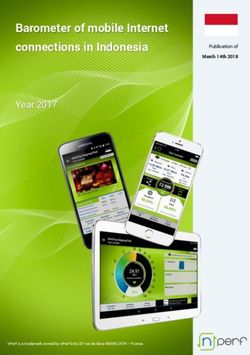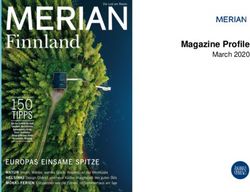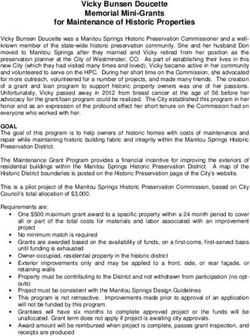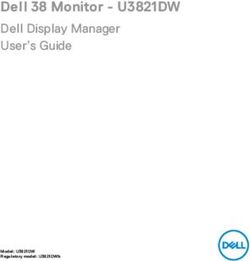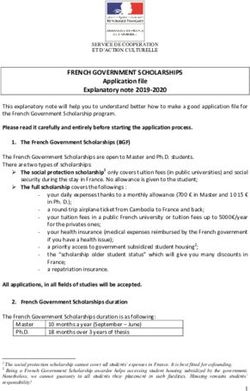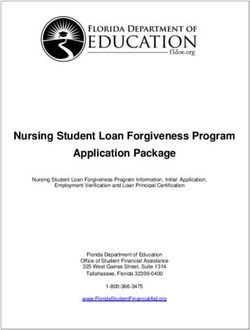Alcatel-Lucent OmniVista 2500 UPAM and Fortinet Single Sign-On Application Note
←
→
Page content transcription
If your browser does not render page correctly, please read the page content below
Alcatel-Lucent OmniVista 2500 UPAM and Fortinet Single Sign-On Application Note March 2021 Application Note OmniVista 2500 UPAM and Fortinet Single Sign-On
Table of Contents About this Application Note..................................................................................................3 The Zero-Trust paradigm........................................................................................................3 About Fortinet Single Sign-On..............................................................................................3 About OmniVista 2500 UPAM..............................................................................................3 Use case........................................................................................................................................4 Mechanism...................................................................................................................................5 Procedure overview.................................................................................................................5 OmniVista: Registering the FortiGate or FortiAuthenticator as a RADIUS Server..................................................................................................................6 OmniVista: Configuring the AAA profile...........................................................................7 OmniVista: Configuring UPAM Access Policy and Authentication Strategy........8 OmniVista: Configuring and applying the Access Auth Profile................................9 Fortinet: Enabling RADIUS Accounting on the Network Interface...................... 10 Fortinet: Creating a RADIUS Single Sign-On connector........................................... 11 Fortinet: Specifying RADIUS Attributes for User-Name and Role (Filter-Id).................................................................................................................................... 12 Fortinet: Creating user groups.......................................................................................... 13 Fortinet: Creating role-based firewall rules................................................................. 14 Fortinet: Verifying user and role mappings................................................................. 15 Fortinet: Verifying user-based policies......................................................................... 16 Conclusion................................................................................................................................. 17 Application Note OmniVista 2500 UPAM and Fortinet Single Sign-On 2
About this Application Note The purpose of this application note is to help Alcatel-Lucent Enterprise Business Partners and customers integrate the Alcatel-Lucent OmniVista® 2500 Unified Policy Authentication Management (UPAM) with the Fortinet next-generation firewall single sign-on feature. With this integration, users or devices authenticated to the LAN and/or WLAN networks can also be simultaneously and seamlessly authenticated to the Fortinet firewall. Alcatel-Lucent OmniVista 2500 UPAM can share user or device connection status, as well as identity or role information, with the firewall for enhanced visibility, finer policy control and improved logging, reporting and forensic analysis.In the sample runs the code segment is now different between runs. The Zero-Trust paradigm In a legacy firewall, the “trust” boundary is based on the point of connection: “inside” users are implicitly trusted and “outside” users are not. In an airport analogy, this would be equivalent to allowing land-side passengers to go through security unchecked. With trends such as mobility and Internet of Things (IoT), that notion of “trust” is completely outdated. For example: a Bring Your Own Device (BYOD) may bring malware into the organization, an IoT device may be intrinsically vulnerable and become an attack vector, and even corporate users could be outright malicious. The paradigm today is “Zero Trust”: No matter where the user or device is connected, never trust and always verify. Establishing identity is at the core of the zero-trust paradigm. Going back to the airport analogy, the first thing an immigration officer will do is check the passport. Other checks such as visa check, database checks and so on, are done after identity is established using a passport, a matching fingerprint, among others. And, since establishing identity is a fundamental check at the core of the zero-trust paradigm, next-generation firewalls have multiple mechanisms to determine identity. About Fortinet Single Sign-On Fortinet Single Sign-On (FSSO) is a mechanism by which users can transparently authenticate to FortiGate, FortiAuthenticator, and FortiCache devices. Users are identified to the Fortinet device based on their authentication to a third system. Knowing users’ identities and/or roles, rather than just their IP address, provides several benefits. These include: improved visibility into usage patterns, finer policy control by only allowing application and/or resource access to those users/roles with a legitimate need for it (principle of least privilege). It also allows for enhanced logging, reporting and forensics by referencing the user identity or role rather than just the IP address. Please refer to Fortinet documentation for further information on the FSSO feature. About OmniVista 2500 UPAM The Alcatel-Lucent OmniVista 2500 Unified Policy Authentication Management module is a unified access management platform for Alcatel-Lucent OmniSwitch® Ethernet switches, and Alcatel-Lucent OmniAccess® Stellar access points. OmniVista 2500 UPAM includes both a captive portal and a RADIUS server and can implement multiple authentication methods such as MAC authentication, 802.1x authentication, and captive portal authentication. Users can authenticate against the UPAM local database or against external databases including Microsoft Active Directory, LDAP, and external RADIUS. The OmniVista 2500 UPAM customizable captive portal can implement flexible authentication strategies for Guest and BYOD users with integrated credential management through email, SMS and social login (for example, Facebook, Google, WeChat and Rainbow™ by Alcatel-Lucent Enterprise). Application Note OmniVista 2500 UPAM and Fortinet Single Sign-On 3
Use case
There are two main use cases when it comes to wired and wireless users: Corporate (AD) devices,
and BYOD or IoT devices. For corporate devices, such as a corporate user on a corporate laptop,
OmniVista UPAM can proxy authentication to AD and the preferred point of integration is directly
on AD, not on UPAM. This application note will not elaborate further on this use case. For details
on the AD-based integration please refer to the Fortinet documentation.
Figure 1 - AD-Based Integration
AD/NPAS
192.168.10.1: Joe, Finance
192.165.10.1: Jane, Marketing
Radius
802.1x/MAC/CP 802.1x/MAC/CP
OV2500/UPAM
Profile Profile
Finance Marketing
SVC QoS VLAN QoS
ACL ACL
UNP: Finance UNP: Marketing
Joe Jane
Finance Marketing
IP: 192.168.10.1: IP: 192.165.10.1:
In this document, we will focus on the second use case in which a BYOD or IoT device is
authenticated directly against the UPAM database or proxied to an external RADIUS database (other
than Microsoft® Network Policy and Access Services or NPAS) because these devices may not be
associated with an AD account. This use case is shown in Figure 2,using IoT as an example. This
document focuses on this use case because the point of integration is directly on the OmniVista
2500 UPAM.
Figure 2 – Radius Accounting-based Integration
Ext RADIUS (optional)
Radius Accounting
192.168.10.1: IoT_Camera
192.168.10.1: IoT_Sensor
Radius
802.1x/MAC 802.1x/MAC
OV2500/UPAM
Profile Profile
Camera Sensor
SVC QoS VLAN QoS
ACL ACL
UNP: IOT_Camera UNP: IOT_Sensor
Application Note
OmniVista 2500 UPAM and Fortinet Single Sign-On 4Mechanism The AAA server profile is configured such that network devices authenticate users against the UPAM database (which can in turn proxy authentication to an external server) and send RADIUS accounting logs to either FortiGate or FortiAuthenticator. Sending logs to FortiAuthenticator is convenient in a deployment with multiple firewalls otherwise, multiple AAA profiles would be required. It’s important to understand that accounting messages will be sent directly from the switch or access point and that they are not proxied by UPAM. The FortiGate or FortiAuthenticator extracts username and role information from RADIUS accounting messages. Firewall policies can be based on the user’s role instead of solely the IP address. Firewall logs also include username and role, not just the client’s IP address. Note, in this document we provide instructions on a FortiGate. However, when multiple FortiGates are associated to a FortiAuthenticator, RADIUS accounting messages can be sent to the FortiAuthenticator instead. Procedure overview Following is a summary of the steps required on both OmniVista 2500 UPAM and the PAN firewall. OmniVista 2500 UPAM 1. Register the FortiGate or FortiAuthenticator as a RADIUS Server 2. Configure the AAA profile 3. Configure the UPAM Access Policy and Authentication Strategy 4. Create Access Auth profile for MAC/802.1x authentication against UPAM FortiGate 1. Enable RADIUS accounting on network interface 2. Create a RADIUS single sign-on connector 3. Specify RADIUS Attributes for username and role (filter-id) 4. Create user groups 5. Create role-based firewall rules 6. Verify user and role mappings 7. Verify user-based policies Application Note OmniVista 2500 UPAM and Fortinet Single Sign-On 5
OmniVista: Registering the FortiGate or FortiAuthenticator as a RADIUS Server In OmniVista, go to Security -> Authentication Server -> RADIUS and click “+”. Complete the FortiGate or FortiAuthenticator IP or name, and shared secret. Then click on “Create”. It’s important to note that if you configure a name instead of an IP address, the switch or AP will need to resolve that address to an IP. If the switch or AP does not have access to a DNS server, you should configure the IP address instead. In addition, since accounting messages flow directly from the network device, any intermediate firewall should be configured to allow this traffic (UDP port 1813). Figure 3 - Registering the FortiGate or FortiAuthenticator as a RADIUS Server Application Note OmniVista 2500 UPAM and Fortinet Single Sign-On 6
OmniVista: Configuring the AAA profile In OmniVista, go to Unified Access->Template->AAA Server Profile and click “+”. Create a new AAA Server Profile pointing to the UPAMRADIUSServer for Authentication and the newly registered FortiGate or FortiAuthenticator for Accounting. You will do this for the required authentication methods: 802.1x, MAC or Captive Portal. In the example below, only 802.1x and MAC are shown as IoT devices do not normally use Captive Portal authentication. Figure 4 - AAA Server Profile – Authentication and Accounting You may also specify the Accounting Interim Interval (600 seconds by default) or alternatively, trust the accounting interim interval set by the RADIUS server (UPAM or external) in which case, the accounting interim interval must be configured on the RADIUS server. In most cases, the first accounting message sent shortly after successful authentication will contain the device IP address and allow the firewall to identify the user. In other cases, however, the device IP address will only be present in the second and subsequent accounting messages. In such case, setting a lower interim interval will result in this information being updated quicker on the firewall. Figure 5 - MAC - Accounting Interim Interval Application Note OmniVista 2500 UPAM and Fortinet Single Sign-On 7
Figure 6 - 802.1x Accounting Interim Interval OmniVista: Configuring UPAM Access Policy and Authentication Strategy As a reminder, the Authentication Strategy defines which authentication database will be used and other parameters while the Access Policy routes authentication requests to the right strategy based on criteria such as the SSID or the switch NAS IP. To create an Authentication Strategy, go to UPAM->Authentication->Authentication Strategy and click “+”. A sample Authentication Strategy using the UPAM internal database is shown below. The default Access Role Profile (ARP) is the role to be applied in case no specific role is assigned to the device or the specified role is not locally defined on the switch or AP group. Note: The default ARP must be created before creating the Authentication Strategy. In addition, all relevant ARPs must be created and mapped to switches and AP groups. These steps will not be shown in this guide. Figure 7 - Authentication Strategy To create an Access Policy, go to UPAM->Authentication->Access Policy and click “+”. The Access Policy maps authentication requests to the previously created Authentication Strategy based on criteria such as SSID (shown in the example), NAS IP, Location. Application Note OmniVista 2500 UPAM and Fortinet Single Sign-On 8
Figure 8 - Access Policy OmniVista: Configuring and applying the Access Auth Profile Go to Unified Access-> Unified Profile -> Templates -> Access Auth Profile and click on “+”. Select the previously defined UPAM AAA Server Profile and configure MAC/802.1x authentication options as required. The example below shows MAC authentication with the “IOT_Default” profile used as the default and pass-alternate (used when the returned attribute does not match a locally defined profile on the switch or AP group). When done, apply it to the required switches and AP groups. Figure 9 - Access Auth Profile Application Note OmniVista 2500 UPAM and Fortinet Single Sign-On 9
Fortinet: Enabling RADIUS Accounting on the Network Interface In the FortiGate firewall, go to Network->Interfaces, and double click on the interface that will receive RADIUS accounting messages. In the Administrative Access section, select the RADIUS Accounting checkbox and click “OK”. The interface will start listening on port 1813 and be ready to receive the RADIUS accounting messages. Figure 10 - Enabling RADIUS Accounting on Network Interface Application Note OmniVista 2500 UPAM and Fortinet Single Sign-On 10
Fortinet: Creating a RADIUS Single Sign-On connector In the FortiGate firewall, go to Security Fabric -> External Fabric Connectors. Click “Create New”. Select “RADIUS Single Sign-On Agent”. Figure 11 - Creating RSSO external connector Create an RSSO Agent name. Select “Use RADIUS Shared Secret” and enter the same key that was defined in the OmniVista (Step 1). Enable “Send RADIUS responses” and click “OK”. Application Note OmniVista 2500 UPAM and Fortinet Single Sign-On 11
Figure 12 - Configuring RSSO Agent Fortinet: Specifying RADIUS Attributes for User-Name and Role (Filter-Id) This step must be completed through the CLI. SSH to the firewall and edit the RADIUS SSO connector as shown in the image below. Figure 13 - Specifying RADIUS Attributes for User-Name and Role (Filter-Id) Application Note OmniVista 2500 UPAM and Fortinet Single Sign-On 12
Fortinet: Creating user groups In the firewall, go to User & Authentication->User Groups, and click on “Create New”. Enter a group for the name and select “RADIUS Single Sign-On (RSSO)” type. In the “RADIUS Attribute Value” textbox, enter the value of the Access Role Profile associated to the user role in the UPAM database or on an external RADIUS server. This value is the Filter-Id. Click “OK” and repeat as required for other roles. Figure 14 - Creating user groups Application Note OmniVista 2500 UPAM and Fortinet Single Sign-On 13
Fortinet: Creating role-based firewall rules In the firewall, go to Policy & Objects -> Firewall Policy, and click on “Create New”. Define the required policy attributes. In the “Source” drop-down menu, select the source address, or address object, and the user group or groups created in the previous step. Complete all other fields as required and click “OK”. Figure 15 - Creating role-based firewall policies Application Note OmniVista 2500 UPAM and Fortinet Single Sign-On 14
Fortinet: Verifying user and role mappings User mappings can be verified through the GUI by going to Dashboard->Users & Devices-> Firewall Users. Figure 16 - Verifying user and role mappings through the GUI In addition, user and role mappings can be verified through the CLI by entering the “diagnose firewall auth list” command. Application Note OmniVista 2500 UPAM and Fortinet Single Sign-On 15
Figure 17 - Verifying user and role mappings through the CLI Fortinet: Verifying user-based policies To verify that firewall policies are identifying users correctly, go to Log & Report -> Forward Traffic. Configure a filter if required. Select an entry and verify that user and group are identified correctly on the right side panel. Figure 18 - Verifying user-based policies Application Note OmniVista 2500 UPAM and Fortinet Single Sign-On 16
Conclusion Integrating OmniVista 2500 UPAM with Fortinet’s SSO feature provides better visibility into wired and wireless users and devices and the resources and applications that they consume. It enables finer control, by allowing access only to those users and devices with a legitimate business need, thus reducing the attack surface. Logging and reporting is enhanced with user and role information. Reporting can be improved by filtering activity for a specific user, role, or device, and forensic analysis can quickly identify the username or role, not just the IP address. www.al-enterprise.com The Alcatel-Lucent name and logo are trademarks of Nokia used under license by ALE. To view other trademarks used by affiliated companies of ALE Holding, visit: www.al-enterprise.com/en/legal/trademarks-copyright. All other trademarks are the property of their respective owners. The information presented is subject to change without notice. Neither ALE Holding nor any of its affiliates assumes any responsibility for inaccuracies contained herein. © Copyright 2021 ALE International, ALE USA Inc. All rights reserved in all countries. DID21030301EN (March 2021)
You can also read