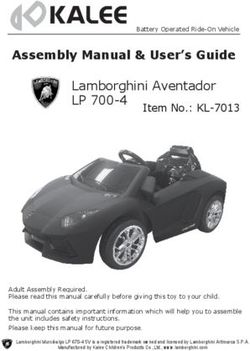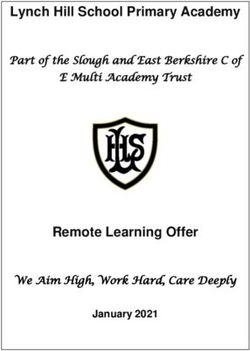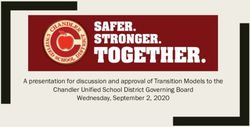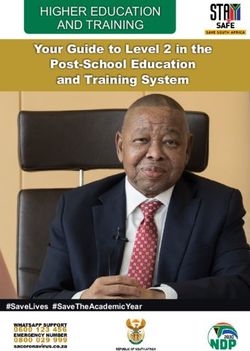MOBILEHELP SMART | USER GUIDE
←
→
Page content transcription
If your browser does not render page correctly, please read the page content below
MHP8015-026B
MobileHelp Smart | User Guide
Powered by Samsung
MobileHelp_Smart_User_Guide_Mech.indd 1 4/20/2018 11:51:49 AMMobileHelp Smart | An Introduction
Stay safe out there with MobileHelp Smart, powered by Samsung.
Your MobileHelp Smart represents a new, high-functioning frontier
of PERS (Personal Emergency Response System) technology. In
collaboration with Samsung, MobileHelp has developed a smart
watch with medical alert functionality and built-in GPS location
tracking.* Your MobileHelp Smart Help button utilizes cellular
networks* to connect with our Emergency Response Center. If
you experience an emergency, press the Help alert to connect
with an Emergency Operator. You will be able to discuss your
emergency using the built-in microphone and speaker.
*Service Availability and Access/Coverage on the AT&T network is not available
everywhere and at all times. Current GPS location may not always be available in every situation. MHP8015-026B
2 MobileHelp Smart User Guide
MobileHelp_Smart_User_Guide_Mech.indd 2 4/20/2018 11:51:50 AMMobileHelp Smart is a stand-alone medical alert system that is discreetly encased in an exclusively
tailored model of the Samsung Gear S3 Frontier. With military-grade durability, MobileHelp
Smart resists water, dust and extreme temperatures. It features a Corning® Gorilla® Glass SR+
watch face to help protect against scratches and a battery that lasts up to 2 days on a single
charge. With the Samsung Health application, your MobileHelp Smart can help you to meet
fitness and diet goals. Monitor your activity, heart rate, water, food and caffeine intake with the
Samsung Health app. Review your activity and diagnostic history within the Samsung Health app
by rotating the steel bezel.
MobileHelp Smart empowers you to venture with confidence wherever there is cellular network
connectivity, knowing that help is just the press of a button away. Stay safe out there.
Note- While setting up and customizing certain settings, your MobileHelp Smart will refer to itself
as “Gear.” This is because MobileHelp Smart utilizes Samsung Gear S3 Frontier firmware.
MHP8015-026B Devices and software may change at any time without notice. The illustrations you see here are intended for reference only.
MobileHelp Smart User Guide 3
MobileHelp_Smart_User_Guide_Mech.indd 3 4/20/2018 11:51:50 AMGetting Started | Assemble Your Device
This section will help you get to know your device.Back View
Front View Back View
Heart Rate
Sensor
Bezel Help Button/
Back Button Speaker
Microphone
Home Button
Home Button
■■ Press and hold to turn the MobileHelp Smart ON or OFF.
Heart Rate
■■ Press to turn on the screen. Sensor
■■ If you need to reboot the MobileHelp Smart, press and hold for more than seven seconds.
Devices and software may change at any time without notice. The illustrations you see here are intended for reference only.Speaker
MHP8015-026B
4 MobileHelp Smart User Guide
Bezel
Back Button
Microphone
(behind)
4
MobileHelp_Smart_User_Guide_Mech.indd 4 4/20/2018 11:51:50 AMCharge the Battery
Your watch is powered by a rechargeable, standard Li-Ion battery.
The battery comes partially charged. You can use the watch while charging.
Warning: Do not disassemble, modify, or manipulate the components of your watch. Certain
objects may cause damage to your watch or
charger by affecting their magnetic field. Do not Wireless Charger Dock
place your watch or charger near magnetic stripe
cards (i.e. credit cards, phone cards), passbooks
or boarding passes.
Wireless
Charging
Important Note Surface
When the watch’s battery drains to 15%, it will ask
you if you would like to enter power saving mode.
We recommend you select the X and not enter into LED
power saving mode, as this will disable the MobileHelp Indicator
Personal Emergency Response functionality. USB Charger Port
MHP8015-026B Devices and software may change at any time without notice. The illustrations you see here are intended for reference only.
MobileHelp Smart User Guide 5
MobileHelp_Smart_User_Guide_Mech.indd 5 4/20/2018 11:51:50 AMCharge the Battery (continued)
1. Insert the USB cable into the USB charger port on the charger dock. (See Figure 1)
2. Connect the USB cable to the charging head and plug charging head into a
standard outlet not controlled by a light switch.
3. LED indicator lights on the charger dock will blink from red to green to orange
to indicate the charger dock is functioning properly. (See Figure 2, page 7)
4. Place the watch onto the wireless charger dock. (See Figure 2, Page 7)
Figure 1
Note: Prevent the USB charger port and the small end of the charger from Figure 1
coming into contact with conductive materials, such as liquids, dust, metal
powders, and pencil leads. The charger may become hot while the watch is
charging. This is normal and will not affect the watch’s lifespan or performance.
The charger may stop charging if the battery becomes too hot.
If the watch heats up while charging the battery:
1. Disconnect the charger from the watch.
2. Wait for the watch to cool down and then begin charging the watch again.
Devices and software may change at any time without notice. The illustrations you see here are intended for reference only. MHP8015-026B
6 MobileHelp Smart User Guide
MobileHelp_Smart_User_Guide_Mech.indd 6 4/20/2018 11:51:50 AMCheck the Charge Status
When you connect the MobileHelp Smart and wireless charger dock, the LED indicator will
illuminate to indicate the battery level.
■■ Red: Charging
■■ Green: Fully charged Wireless
Charging
Surface
USB Charger
Note: If a wireless charger dock error occurs, the
LED indicator light will flash red. Disconnect the
MobileHelp Smart from the wireless charger dock,
and then reconnect. If the error occurs again, please LED
Indicator
contact MobileHelp Technical Support.
Figure 2
MHP8015-026B Devices and software may change at any time without notice. The illustrations you see here are intended for reference only.
MobileHelp Smart User Guide 7
MobileHelp_Smart_User_Guide_Mech.indd 7 4/20/2018 11:51:50 AMWear the MobileHelp Smart
1. Make sure the watch is turned ON before wearing.
2. Open the buckle and place the strap around your wrist.
3. Fit the strap to your wrist, insert the pin into an adjustment hole, and then secure the buckle to
close it.
Strap Tips and Precautions
■■ Some people may experience discomfort when wearing MobileHelp Smart for prolonged periods.
■■ If you have sensitive skin or fasten the watch too tightly, you may feel some discomfort.
■■ Do not expose the straps to very wet conditions. Wet straps can cause skin irritations. Dry the
straps first. If you experience skin irritation when wearing the watch, stop wearing the watch and
consult a physician.
Devices and software may change at any time without notice. The illustrations you see here are intended for reference only. MHP8015-026B
8 MobileHelp Smart User Guide
MobileHelp_Smart_User_Guide_Mech.indd 8 4/20/2018 11:51:50 AMReplace the Strap
If you wish to replace the watch strap, please follow these steps:
1. Slide the strap’s spring bar inwards and pull the strap away from the watch. (See
Figure 3)
2. Insert one end of the spring bar into the lug, slide the spring bar inwards, and connect the strap.
(See Figure 4)
Figure 3 Figure 4
MHP8015-026B Devices and software may change at any time without notice. The illustrations you see here are intended for reference only.
MobileHelp Smart User Guide 9
MobileHelp_Smart_User_Guide_Mech.indd 9 4/20/2018 11:51:50 AMWatch Screen and Widgets
90 % 90 %
Monday, 8 Jan 2018
6577 1604
125
Watch Face Home Screen
Scr
In addition to the Help Button that grants you 24/7/365 access to emergency help, your MobileHelp
Smart will display widgets that, when tapped, will bring you to these activity trackers or applications:
■■ Step Counter ■■ Help Button
■■ Heart Rate Monitor ■■ Test Button
■■ Calories Burned ■■ Samsung Health
■■ Weather
Devices and software may change at any time without notice. The illustrations you see here are intended for reference only. MHP8015-026B
10 MobileHelp Smart User Guide
MobileHelp_Smart_User_Guide_Mech.indd 10 4/20/2018 11:51:51 AMTesting your MobileHelp Smart Watch
You can use the TEST button on your watch to conduct a test without speaking to an
Sending alert Alert canc
Emergency Response Operator by following these steps:
Test button
1. Press the “Home” button to accessSteps iconScreen.”
the “Home BPM icon
2. Press the “TEST” button.
3. MobileHelp Smart will sound an audible alert and “Sending Test” with an “X”
and two arrows underneath will appear on watch face.
4. “Processing test” will then display on the watch face,Sending followed
alert by Alert cancelled Profile
“Test sent successfully!”
5. “Test in progress” will then display on the watch face. Sending test Processin
6. If your test was successful, you will hear “thank you for testing your device” from
the watch speaker.
Note: To cancel your test, swipe the “X” from left to right to end the test. “Alert cancelled”
will display on the watch face when you have successfully cancelled the test.
Devices and software may change at any time without notice. The illustrations you see here are intended for reference only. Test se
MHP8015-026B
Sending test Processing test
successfu
MobileHelp Smart User Guide 11
MobileHelp_Smart_User_Guide_Mech.indd 11 4/20/2018 11:51:53 AMPressing the Help Button Figure 5
MobileHelp Smart Users Have Two Ways to Send a Help Alert.
Send a Help Alert by following these steps:
Help
1. Holdbutton
down the “Help/Back” buttonTest button
to send a Help Alert. Steps icon
(See Figure 5) Bezel Help Button/
Back Button
2.
MobileHelp Smart will sound an audible alert and
“Sending alert” with an “X” and two arrows underneath will Microphone
appear on the watch face.
Home Button
3. “Processing alert” will then display on the watch face,
followed by “Alert sent successfully!”
4. “Call in progress” will then display on the watch face as MobileHelp
Smart connects you with our Emergency Response Center.
The Emergency Operator will communicate with you directly through the
watch to assess the situation and notify Emergency Response.
Devices and software may change at any time without notice. The illustrations you see here are intended for reference only. MHP8015-026B
Weather screen Home screen Sending Alert Steps Tracking
Bezel
Back Button
Microphone
12 MobileHelp Smart User Guide
(behind)
4
Home Button
Weather icon Help button Test button Steps icon
MobileHelp_Smart_User_Guide_Mech.indd 12 4/20/2018 11:51:54 AMPressing the Help Button Figure 6
An Alternate Way to Send a Help Alert. 90 % 90 %
Monday, 8 Jan 2018
Help
1. Pressbutton Test
the “Home” button to access the button
“Home Screen.” (See Figure 6) Steps icon
2. Press the “HELP” button in the center of the watch face.
3. MobileHelp Smart will sound an audible alert and
6577 “Sending alert” with
1604
an “X” and two arrows underneath will appear on the watch
125 face.
4. “Processing alert” will then display on the watch face, followed by
“Alert sent successfully!” Watch Face Home Screen
Scr
5. “Call in progress” will then display on the watch face as MobileHelp Smart
connects you with our Emergency Response Center.
The Emergency Operator will communicate with you directly through the watch
to assess the situation and notify Emergency Response.
MHP8015-026B Devices and software may change at any time without notice. The illustrations you see here are intended for reference only.
Weather screen Home screen Sending Alert Steps Track
MobileHelp Smart User Guide 13
Weather icon Help button Test button Steps icon
MobileHelp_Smart_User_Guide_Mech.indd 13 4/20/2018 11:51:55 AMCancelling an Alert
■■ To cancel the emergency call, swipe the “X” that is displayed on the bottom of the watch face from
left to right. (See Figure 7)
■■ If the HELP button was pressed accidentally, or if you are just testing and unable to cancel the call,
you will be connected with the Emergency Response Center.
■■ Please tell the Emergency Operator that you are okay and that it was just a test. If you do not
explain to the operator that you are okay, EMS will be contacted.
■■ The watch will automatically answer the call from the Emergency Response Center in handsfree
mode after sending the alert.
Figure 7
ther screen Home Devices
screenand software may change
Sending
Sending Alert
at any time alert notice. The Steps
without illustrations see here are intended forHeart
Tracking
Alert cancelled
you referenceRate
Profile
only. MHP8015-026B
Setting
14 MobileHelp Smart User Guide
r icon Help button Test button Steps icon BPM icon
MobileHelp_Smart_User_Guide_Mech.indd 14 4/20/2018 11:51:56 AMUsing Samsung Health
Samsung Health helps you manage your wellness and fitness activities. Set fitness goals and
check your progress. View records of recent activity, calorie, water and caffeine consumption.
Access Samsung Health App by tapping the “Samsung Health” icon on the watch Home Screen.
The Samsung Health Application Stores Data for:
■■ Calories Burned ■■ Food
■■ Steps ■■ Water
■■ Floors ■■ Caffeine
■■ Exercise ■■ 24-hour Log
■■ Heart rate ■■ Settings
For more information regarding Samsung Health or any other features
of MobileHelp Smart, please visit www.mobilehelpsmart.com
The information gathered from this device, Samsung Health, or related software is intended for informational
purposes only and not intended to be used for diagnosis or as a substitute for regular medical care by a physician.
MHP8015-026B Devices and software may change at any time without notice. The illustrations you see here are intended for reference only.
MobileHelp Smart User Guide 15
MobileHelp_Smart_User_Guide_Mech.indd 15 4/20/2018 11:51:57 AMMobileHelp®
Corporate Headquarters Technical Support
3701 FAU Blvd., Suite 300 phone: 1-877-827-6207
Boca Raton, FL 33431 Monday - Friday 8am to 8pm EST
Saturday and Sunday 9am to 6pm EST
phone: 561-347-6255 Excluding Holidays
fax: 561-347-6288
email: support@mobilehelp.com
web: www.mobilehelp.com
Sales Customer Service
phone: 1-800-800-1710 phone: 1-877-827-6207
email: sales@mobilehelp.com Monday - Friday 8am to 8pm EST
Saturday 9am to 6pm EST
Emergency Support Excluding Holidays
Available 24/7 via MobileHelp System email: cs@mobilehelp.com
Copyright ©2018 MobileHelp LLC. All Rights Reserved.
MHP8015-026B
MobileHelp_Smart_User_Guide_Mech.indd 16 4/20/2018 11:51:57 AMYou can also read