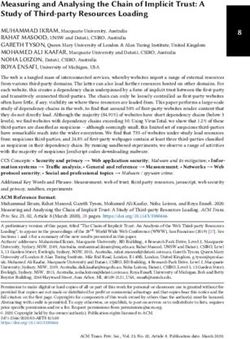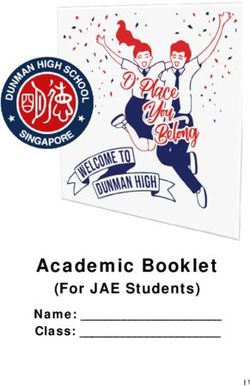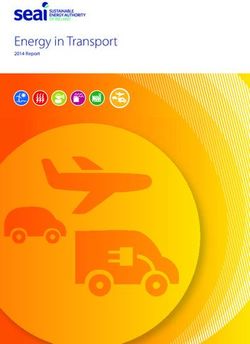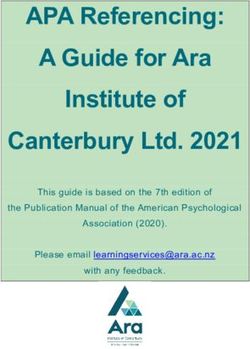AVH-P4950DVD Operation Manual - Pioneer
←
→
Page content transcription
If your browser does not render page correctly, please read the page content below
Operation Manual
DVD AV RECEIVER
AVH-P4950DVD
EnglishContents
Thank you for buying this Pioneer product.
Please read through these operating instructions so you will know how to operate
your model properly. After you have finished reading the instructions, keep this man-
ual in a safe place for future reference.
Digital Signal Processor 58
Be sure to read this
Additional Information
! Playable discs 5
Troubleshooting 70
! DVD video disc region numbers 5
Error messages 72
! When an operation is prohibited 8
Understanding auto TA and EQ error
messages 72
Precautions Understanding messages 73
IMPORTANT SAFEGUARDS 3 Handling guideline of discs and player 74
To ensure safe driving 3 DVD discs 74
To avoid battery exhaustion 4 AVCHD recorded discs 74
CD-R/CD-RW discs 74
Before You Start Dual Discs 75
About this unit 5 Compressed audio files on the disc 75
Visit our website 6 Using the display correctly 76
Features 6 Language code chart for DVD 78
About WMA 7 Terms 79
To protect the LCD screen 8 Specifications 82
For viewing LCD comfortably 8
What the marks on DVDs indicate 8 Index 84
Protecting your unit from theft 8
Resetting the microprocessor 9
Use and care of the remote control 9
Operating this unit
What’s What 11
Basic Operations 16
Tuner 21
Built-in DVD player 23
Audio Adjustments 33
Setting up the DVD player 38
Initial Settings 42
Other Functions 45
Available accessories
Playing songs on iPod 49
Multi-CD Player 51
DVD Player 54
TV tuner 56
2 EnSection
Precautions 01
Precautions
IMPORTANT SAFEGUARDS
WARNING
Please read all of these instructions regarding ! Do not attempt to install or service your
your display and retain them for future refer- display by yourself. Installation or servi-
ence. cing of the display by persons without
1 Read this manual fully and carefully be- training and experience in electronic
fore operating your display. equipment and automotive accessories
2 Keep this manual handy as a reference for may be dangerous and could expose you
operating procedures and safety informa- to the risk of electric shock or other
tion. hazards.
3 Pay close attention to all warnings in this
manual and follow the instructions care-
fully.
4 Do not allow other persons to use this sys-
To ensure safe driving
tem until they have read and understood
the operating instructions.
WARNING
5 Do not install the display where it may (i)
! LIGHT GREEN LEAD AT POWER CON-
obstruct the driver’s vision, (ii) impair the
NECTOR IS DESIGNED TO DETECT
performance of any of the vehicle’s oper-
PARKED STATUS AND MUST BE CON-
ating systems or safety features, includ-
NECTED TO THE POWER SUPPLY SIDE
ing air bags, hazard lamp buttons or (iii)
OF THE PARKING BRAKE SWITCH. IM-
impair the driver’s ability to safely oper-
PROPER CONNECTION OR USE OF
ate the vehicle.
THIS LEAD MAY VIOLATE APPLICABLE
6 Do not operate this display if doing so in
LAW AND MAY RESULT IN SERIOUS IN-
any way will divert your attention from
JURY OR DAMAGE.
the safe operation of your vehicle. Always
! To avoid the risk of damage and injury and the
observe safe driving rules and follow all
potential violation of applicable laws, this unit
existing traffic regulations. If you experi-
is not for use with a video screen that is visible
ence difficulty in operating the system or
to the driver.
reading the display, park your vehicle in a
! To avoid the risk of accident and the potential
safe location and make necessary adjust-
violation of applicable laws, the front DVD or
ments.
TV (sold separately) feature should never be
7 Please remember to wear your seat belt at
used while the vehicle is being driven. Also,
all times while operating your vehicle. If
rear displays should not be in a location
you are ever in an accident, your injuries
where it is a visible distraction to the driver.
can be considerably more severe if your
! In some countries or states the viewing of
seat belt is not properly buckled.
images on a display inside a vehicle even by
8 Never use headphones while driving.
persons other than the driver may be illegal.
9 To promote safety, certain functions are
Where such regulations apply, they must be
disabled unless the parking brake is on,
obeyed and this unit’s DVD features should
and the vehicle is not in motion.
not be used.
10 Never set the volume of your display so
high that you cannot hear outside traffic
and emergency vehicles.
En 3Section
01 Precautions
When you attempt to watch a DVD, Video CD
or TV while driving, the warning VIDEO VIEW-
ING IS NOT AVAILABLE WHILE DRIVING will
appear on the front display.
To watch a DVD, Video CD or TV on the front
display, park your vehicle in a safe place and
apply the parking brake.
Parking brake interlock
Certain functions (DVD/TV viewing and certain
touch panel keys) offered by this unit could be
dangerous and/or unlawful if used while driv-
ing. To prevent such functions from being
used while the vehicle is in motion, there is an
interlock system that senses when the parking
brake is set. If you attempt to use the functions
described above while driving, they will be-
come disabled until you stop the vehicle in a
safe place, and (1) apply the parking brake, (2)
release the parking brake, and then (3) apply
the parking brake again. Please keep the
brake pedal pushed down before releasing the
parking brake.
To avoid battery exhaustion
Be sure to run the vehicle engine while using
this unit. Using this unit without running the
engine can result in battery drainage.
! When no power is supplied to this unit be-
cause of a replacement of the vehicle bat-
tery or for some similar reason, the
microcomputer of this unit is returned to
its initial condition. We recommend that
you transcribe the audio adjustment data.
WARNING
Do not use with vehicles that do not feature an
ACC position.
4 EnSection
Before You Start 02
About this unit DVD video
Before You Start
CAUTION
! Do not allow this unit to come into contact
with liquids. Electrical shock could result.
Also, this unit damage, smoke, and overheat
could result from contact with liquids.
! This product contains a laser diode of higher Video CD
class than 1. To ensure continued safety, do
not remove any covers or attempt to gain ac-
cess to the inside of the product. Refer all ser-
vicing to qualified personnel.
A CLASS 1 LASER PRODUCT label is affixed
to the bottom of this unit.
Note that this label may not be affixed to the CD
unit sold in certain areas where the regulation
is not applied.
CLASS 1
LASER PRODUCT
Notes
! Keep this manual handy as a reference for op- ! is a trademark of DVD Format/Logo
erating procedures and precautions. Licensing Corporation.
! Always keep the volume low enough so that ! This player can only play back discs bearing
you can hear sounds from outside the vehicle. the marks shown above.
! Protect this unit from moisture.
! If the battery is disconnected or discharged,
the preset memory will be erased and must be
reprogrammed.
DVD video disc region numbers
! If this unit does not operate properly, contact DVD video discs that have incompatible region
your dealer or nearest authorized Pioneer Ser- numbers cannot be played on this player. The
vice Station. region number of the player can be found on
the bottom of this unit.
Playable discs
DVD, Video CD and CD discs that display the
logos shown below can be played back on this
player.
En 5Section
02 Before You Start
The illustration below shows the regions and CD playback
corresponding region numbers. Music CD/CD-R/RW playback is possible.
MP3 file playback
You can play back MP3 files recorded on CD-
ROM/CD-R/CD-RW (ISO9660 Level 1/Level 2
standard recordings).
! Supply of this product only conveys a li-
cense for private, non-commercial use and
does not convey a license nor imply any
right to use this product in any commercial
(i.e. revenue-generating) real time broad-
casting (terrestrial, satellite, cable and/or
any other media), broadcasting/streaming
Visit our website via internet, intranets and/or other net-
Visit us at the following site: works or in other electronic content distri-
bution systems, such as pay-audio or
audio-on-demand applications. An inde-
pendent license for such use is required.
For details, please visit
http://www.mp3licensing.com.
! We offer the latest information about
Pioneer Corporation on our website. WMA file playback
You can play back WMA files recorded on CD-
ROM/CD-R/CD-RW (ISO9660 Level 1/Level 2
standard recordings).
Features NTSC, PAL, PAL-M (for South America)
Touch panel key operation and SECAM (for Russian) compatibility
It is possible to operate this unit by using This unit is NTSC/PAL/PAL-M/SECAM system
touch panel key. compatible. When connecting other compo-
nents to this unit, be sure components are
DVD video playback compatible with the same video system other-
It is possible to play back DVD video and DVD- wise images will not be correctly reproduced.
R/RW (video mode).
Remember that use of this system for com- Dolby Digital/DTS compatibility
mercial or public viewing purposes may con- When using this unit with a Pioneer multi-
stitute an infringement on the author’s rights channel processor, you can enjoy the atmo-
protected by the Copyright Law. sphere and excitement provided by DVD movie
and music software featuring 5.1 channel re-
Video CDs featuring PBC compatibility cordings.
It is possible to play back Video CDs featuring
PBC (playback control).
6 EnSection
Before You Start 02
! Manufactured under license from Dolby Note
Before You Start
Laboratories. “Dolby” and the double-D
symbol are trademarks of Dolby This product incorporates copyright protection
Laboratories. technology that is protected by method claims of
certain U.S. patents and other intellectual prop-
erty rights owned by Macrovision Corporation
and other rights owners. Use of this copyright
protection technology must be authorized by
Macrovision Corporation, and is intended for
home and other limited viewing uses only unless
! “DTS” and “DTS Digital Out” are registered
otherwise authorized by Macrovision Corporation.
trademarks of DTS, Inc.
Reverse engineering or disassembly is
prohibited.
About WMA
iPod® compatibility
When you use this unit with an interface adap-
ter for iPod (CD-IB100B) (sold separately), you
can control an iPod with Dock Connector.
! iPod is a trademark of Apple Computer,
Inc., registered in the U.S. and other coun- The Windows Media™ logo printed on the box
tries. indicates that this unit can play back WMA
data.
Multi-aspect WMA is short for Windows Media Audio and
Switching between wide screen, letterbox and refers to an audio compression technology
panscan display is possible. that is developed by Microsoft Corporation.
WMA data can be encoded by using Windows
Multi-audio Media Player version 7 or later.
You can switch between multiple audio sys- Windows Media and the Windows logo are tra-
tems recorded on a DVD as desired. demarks or registered trademarks of Microsoft
Corporation in the United States and/or other
Multi-subtitle countries.
You can switch between multiple subtitle lan-
guages recorded on a DVD as desired. Notes
! This unit may not operate correctly depending
Multi-angle
on the application used to encode WMA files.
You can switch between multiple viewing an-
! Depending on the version of Windows Media
gles of a scene recorded on a DVD as desired.
Player used to encode WMA files, album
names and other text information may not be
correctly displayed.
En 7Section
02 Before You Start
To protect the LCD screen Mark Meaning
! Do not allow direct sunlight to fall on the 16 : 9 LB
Indicates the picture size (aspect ratio:
display when this unit is not being used. screen width-to-height ratio) type.
Extended exposure to direct sunlight can 2
result in LCD screen malfunction due to
3
the resulting high temperatures. Indicates the number of the region
! When using a cellular phone, keep the an- 4 where playback is possible.
tenna of the cellular phone away from the ALL
display to prevent disruption of the video by
the appearance of spots, colored stripes,
etc.
When an operation is prohibited
When you are watching a DVD and attempt to
perform an operation, it may not be performed
For viewing LCD comfortably because of the programming on the disc.
Due to its construction, the view angle of the When this happens, the icon appears on
LCD screen is limited. The viewing angle (verti- the screen.
cal and horizontal) can be increased, however, ! The icon may not appear with certain
by using BRIGHT to adjust the black density of discs.
the video. When using for the first time, adjust
the black density in accordance with the view-
ing angle (vertical and horizontal) to adjust for
clear viewing. DIMMER can also be used to Protecting your unit from
adjust the brightness of the LCD screen itself theft
to suit your personal preference.
The front panel can be detached to deter theft.
! If the front panel is not detached from the
head unit within five seconds of turning off
the ignition, a warning tone will sound.
What the marks on DVDs ! You can turn off the warning tone. See
indicate Switching the warning tone on page 42.
The marks below may be found on DVD disc
labels and packages. They indicate the type of Important
images and audio recorded on the disc, and
! Handle gently when removing or attaching
the functions you can use.
the front panel.
Mark Meaning ! Avoid subjecting the front panel to excessive
shocks.
Indicates the number of audio sys-
2 ! Keep the front panel out of direct sunlight and
tems.
high temperatures.
2 Indicates the number of subtitle lan- ! If removed, replace the front panel on the unit
guages.
before starting up your vehicle.
Indicates the number of viewing an-
3
gles.
8 EnSection
Before You Start 02
Removing the front panel 2 Press RESET with a pen tip or other
Before You Start
pointed instrument.
% Push the release button downward and
release the front panel.
Take care not to grip it too tightly or to drop
the front panel and protect it from contact
with water or other fluids to prevent perma-
nent damage.
Attaching the front panel
RESET button
% Replace the front panel by holding it
upright to the unit and clipping it securely
into the mounting hook. Note
After completing connections or when you want
to erase all memorized settings or return the unit
to its initial (factory) settings, switch your engine
ON or set the ignition switch to ACC ON before
pressing RESET.
Release button
Use and care of the remote
control
Resetting the microprocessor Installing the battery
Pressing RESET lets you reset the micropro- Slide the tray out on the back of the remote
cessor to its initial settings. control and insert the battery with the plus (+)
The microprocessor must be reset under the and minus (–) poles pointing in the proper di-
following conditions: rection.
! Prior to using this unit for the first time ! When using for the first time, pull out the
after installation film protruding from the tray.
! If the unit fails to operate properly
! When strange or incorrect messages ap-
pear on the display
1 Turn the ignition switch OFF.
WARNING
Keep the battery out of the reach of children.
Should the battery be swallowed, immediately
consult a doctor.
En 9Section
02 Before You Start
CAUTION
! Use only one CR2025 (3 V) lithium battery.
! Remove the battery if the remote control is not
used for a month or longer.
! Danger of explosion if battery is incorrectly re-
placed. Replace only with the same or equiva-
lent type.
! Do not handle the battery with metallic tools.
! Do not store the battery with metallic materi-
als.
! In the event of battery leakage, wipe the re-
mote control completely clean and install a
new battery.
! When disposing of used batteries, please
comply with governmental regulations or en-
vironmental public institutions’ rules that
apply in your country/area.
Using the remote control
Point the remote control in the direction of the
front panel to operate.
! The remote control may not function prop-
erly in direct sunlight.
Important
! Do not store the remote control in high tem-
peratures or direct sunlight.
! Do not let the remote control fall onto the
floor, where it may become jammed under the
brake or accelerator pedal.
10 EnSection
Operating this unit 03
12 3 45
Operating this unit
6
7
8
l
9
k j i h gf e dcba
What’s What 6 ENTERTAINMENT (ENT) button
Press to switch between the background
Head unit displays.
1 INFO button
Press to turn the information bar on/off. 7 WIDE button
Press to select a desired mode for enlarging
2 PGM button a 4:3 picture to a 16:9 one.
Press to operate the preprogrammed func-
tions for each source. (Refer to Using the 8 V.ADJ button
PGM button on page 48.) Press and hold to display the picture adjust-
ment menu.
3 Ambient light sensor
Senses ambient light. This system automati- 9 RESET button
cally adjusts the brightness of the display to Press to return to the factory settings (initial
compensate for ambient light. settings).
4 FLIP DOWN button a a/b/c/d buttons
Press to turn the LCD panel horizontal tem- Press to do manual seek tuning, fast for-
porarily from upright position. ward, reverse and track search controls.
5 OPEN/CLOSE button b A.MENU button
Press to open or close the LCD panel. Press to display MENU.
En 11Section
03 Operating this unit
c BOOKMARK (BM) button
Press to bookmark a scene that you want to
resume playback.
d BAND/ESC button
Press to select among three FM bands and
one AM band and to cancel the control
mode of functions.
e EQ button
Press to select various equalizer curves.
f ATT button
Press to quickly lower the volume level, by
about 90%. Press once more to return to the
original volume level.
g Release button
Press downward to detach the front panel.
h ANGLE (+/–) button
Press to change the LCD panel angle.
i SOURCE button
This unit is turned on by selecting a source.
Press to cycle through all the available
sources.
j EJECT button
Press to eject a disc from this unit.
k VOLUME
Press to increase or decrease the volume.
l Disc loading slot
Insert a disc to play.
12 EnSection
Operating this unit 03
2 3 4
Operating this unit
q
p
5
n
1 6
l
7
j 8
i 9
h a
b
g c
d
e
f
Remote control For details, refer to Using the remote control
operation mode switch on page 15.
1 Remote control selection switch
Switch to change the setting of the remote
7 BOOKMARK (BOOK.M) button
control. For details, refer to Setting remote
AVH mode: Press to operate the prepro-
control code type on page 41.
grammed functions for each source. (Refer
to Using the PGM button on page 48.)
2 VOLUME buttons
DVD mode: Press to turn the bookmark
Press to increase or decrease the volume.
function on or off. For details, refer to Re-
sume playback (Bookmark) on page 31.
3 REAR.S button
TV mode: Not used.
Not used.
8 BACK button
4 SOURCE button
AVH mode: Press to return to the previous
Press to cycle through all the available
display.
sources. Press and hold to turn the source
DVD mode with remote control code A:
off.
Press to select the next disc when the multi-
DVD player is connected.
5 Joystick
DVD mode with remote control code B or
Move to do fast forward, reverse and track
AVH: Not used.
search controls. Click to recall MENU.
TV mode: Not used.
6 Remote control operation mode switch
Switch the operation mode between AVH,
DVD and TV modes. Normally, set to AVH.
En 13Section
03 Operating this unit
9 BAND/ESC button the tuner or disc number search for the
AVH mode: Press to select among three FM multi-CD player.
bands and one AM band and to cancel the DVD mode: Press to directly select the de-
control mode of functions. sired track, chapter or disc.
DVD mode: Press to switch mode between TV mode: Not used.
compressed audio and audio data (CD-DA)
when playing discs with compressed audio g PREVIOUS (o) button
and audio data (CD-DA) such as CD-EXTRA AVH mode or DVD mode: Press to return to
and MIXED-MODE CDs. the previous track (chapter).
TV mode: Not used. TV mode: Not used.
a ENTERTAINMENT (ENT) button h REVERSE (m) button
AVH mode: Press to switch between the AVH mode or DVD mode: Press to perform
background displays. fast reverse.
DVD mode with remote control code A: TV mode: Not used.
Press to select the previous disc when the
multi-DVD player is connected. i PLAY/PAUSE (f) button
DVD mode with remote control code B or AVH mode or DVD mode: Press to switch
AVH: Not used. sequentially between playback and pause.
TV mode: Not used. TV mode: Not used.
b FORWARD (n) button j ANGLE button
AVH mode or DVD mode: Press to perform AVH mode or DVD mode: Press to change
fast forward. the viewing angle during DVD playback.
TV mode: Not used. TV mode: Not used.
c STOP (g) button k STEP (r/q) buttons
AVH mode or DVD mode: Press to stop AVH mode or DVD mode: Press to move
playback. ahead one frame at a time during DVD/
TV mode: Not used. Video CD playback. Press and hold for one
second to activate slow playback.
d NEXT (p) button TV mode: Not used.
AVH mode or DVD mode: Press to go to the
next track (chapter). l SUBTITLE (S.TITLE) button
TV mode: Not used. AVH mode or DVD mode: Press to change
the subtitle language during DVD playback.
e CLEAR button TV mode: Not used.
AVH mode or DVD mode: Press to cancel
the input number when 0 to 9 are used. m DISPLAY button
TV mode: Not used. AVH mode or DVD mode: Press to select
different displays.
f 0 to 10 buttons TV mode: Not used.
AVH mode: Press 0 to 10 to directly select
the desired track, preset tuning or disc. But-
tons 1 to 6 can operate the preset tuning for
14 EnSection
Operating this unit 03
n AUDIO button DVD mode operation
AVH mode or DVD mode: Press to change If you switch the mode to DVD, the joystick
the audio language during DVD playback. and 0 to 10 operations are changed for DVD
Operating this unit
TV mode: Not used. player.
o RETURN button % When you want to operate the follow-
AVH mode or DVD mode: Press to display ing functions, switch the mode to DVD:
the PBC (playback control) menu during ! When operating the DVD menu by using
PBC playback. the joystick. (Refer to Operating the DVD
TV mode: Not used. menu on page 24.)
! When operating the PBC menu by using 0
p MENU button to 10. (Refer to Built-in DVD player on page
AVH mode or DVD mode: Press to display 23.)
the DVD menu during DVD playback. ! When specifying title by using 0 to 10.
TV mode: Not used. (Refer to Specifying title on page 25.)
q TOP MENU (TOP.M) button
Note
AVH mode or DVD mode: Press to return to
the top menu during DVD playback. With the mode switched to DVD, you cannot use
TV mode: Not used. these buttons; BACK and
ENTERTAINMENT (ENT).
Using the remote control TV mode operation
operation mode switch TV operations available with a Pioneer TV tuner
There are three remote control operation (e.g. GEX-P5750TV(P)) can be controled with
modes on the remote control. AVH mode. TV mode is not used with this
unit.
AVH mode operation ! For details concerning operation, refer to
the TV tuner’s operation manuals.
When operating this unit by remote control,
the mode is normally switched to AVH.
! The joystick on the remote control can per-
form the same operations as the one on
the head unit. Furthermore, the joystick
can perform the same operations as the
touch panel keys a, b, c and d.
! 1 to 6 can perform the same operations as
the preset tuning keys P1 to P6 and the
disc selection keys 01 to 06.
— If you want to select a disc located at 7
to 12 by using buttons 1 to 6, press and
hold the corresponding numbers, such
as 1 for disc 7, until the disc number ap-
pears in the display.
En 15Section
03 Operating this unit
Basic Operations % When using the buttons, press SOURCE
to select a source.
Power ON/OFF Press SOURCE repeatedly to switch between
Turning the unit on the following sources:
TUNER (tuner)—TV (television)—AV (AV)—
% Press SOURCE to turn the unit on. DVD (built-in DVD player)—S-DVD (DVD
player/multi-DVD player)—M-CD (multi-CD
Turning the unit off player)—iPod (iPod)—EXT-1 (external unit 1)
—EXT-2 (external unit 2)—AUX (AUX)
% Press SOURCE and hold until the unit
turns off.
# When using the touch panel keys, touch the Notes
source icon and then touch OFF. ! In the following cases, the sound source will
When the source icon is not displayed, you can not change:
display it by touching the screen. — When there is no unit corresponding to the
selected source connected to this unit.
— When there is no disc or magazine in the
Selecting a source player.
You can select a source you want to listen to. — When the AUX (auxiliary input) is set to off
To switch to the DVD player, load a disc in the (refer to page 43).
unit to switch to DVD. — When the AV (AV input) is not set to
VIDEO (refer to page 45).
% When using the touch panel keys, ! External unit refers to a Pioneer product (such
touch the source icon and then touch the as one available in the future) that, although
desired source name. incompatible as a source, enables control of
The source names are displayed and select- basic functions by this unit. Two external units
able ones are highlighted. can be controlled by this unit. When two exter-
! DVD – Built-in DVD player nal units are connected, the allocation of
! S-DVD – DVD player/multi-DVD player them to external unit 1 or external unit 2 is
! M-CD – Multi-CD player automatically set by this unit.
! TUNER – Tuner ! When this unit’s blue/white lead is connected
! TV – Television to the vehicle’s auto-antenna relay control
! iPod – iPod terminal, the vehicle’s antenna extends when
! EXT-1 – External unit 1 this unit’s source is turned on. To retract the
! EXT-2 – External unit 2 antenna, turn the source off.
! AUX – AUX
! AV – AV input
! OFF – Turn the unit off Adjusting the volume
# When the source icon is not displayed, you % Use VOLUME to adjust the sound level.
can display it by touching the screen. Press VOLUME up/+ or down/– to increase or
# To return to the playback display, touch ESC. decrease the source volume.
16 EnSection
Operating this unit 03
Touch panel key basic operation Touch to select various setup functions.
4 BACK key
Activating the touch panel keys Touch to return to the previous display.
Operating this unit
5 ESC key
Touch to cancel the control mode of func-
tions.
1 Press A.MENU button to display MENU.
MENU appears on the display.
2 Touch the desired key to display the
1 function names you want to operate.
# To go to the next group of function names,
1 Touch panel keys
touch NEXT.
Touch to do various operations.
# To return to the previous group of function
names, touch PREV.
1 Touch the screen to activate the touch
panel keys corresponding to each source.
3 Touch ESC to return to the display of
The touch panel keys appear on the display.
each source.
# To go to the next group of touch panel keys,
touch d.
Note
2 Touch ESC to hide the touch panel keys. If you do not operate the function within about 30
seconds, the display is automatically returned to
Note the playback display.
If you do not use the touch panel keys within 30
seconds, they will be hidden automatically.
Opening and closing the LCD panel
The LCD panel will be opened or closed auto-
Operating the menu matically with the turning of the ignition
1 2 3 4 5 switch on or off. You can turn off the automatic
close/open function. (Refer to page 46.)
! Do not close the LCD panel with hands by
force. That cause malfunction.
! The automatic close/open function will op-
erate the display as follows.
— When the ignition switch is turned OFF
while the LCD panel is opened, the LCD
panel will close after six seconds.
— When the ignition switch is turned ON
1 FUNCTION key again (or turned to ACC), the LCD panel
Touch to select functions for each source. will be opened automatically.
2 AUDIO key — Removing or attaching the front panel
Touch to select various sound quality controls. will automatically close or open the LCD
3 SETUP key panel. (Refer to page 8.)
En 17Section
03 Operating this unit
! When the ignition switch is turned OFF % Press ANGLE (+/–) to adjust the LCD
after the LCD panel has been closed, turn- panel to an easily viewable angle.
ing the ignition switch ON again (or turning The LCD panel angle continues changing as
it to ACC) will not open the LCD panel. In long as you press ANGLE (+/–) and hold.
this case, press OPEN/CLOSE to open the
LCD panel.
! When closing the LCD panel, check to
make sure that it has closed completely. If
the LCD panel has stopped halfway, leaving
it like this could result in damage.
CAUTION # The adjusted LCD panel angle will be memor-
Keep hands and fingers clear of the unit when
ized and automatically returned to the next time
opening, closing, or adjusting the LCD panel. Be
the LCD panel is opened.
especially cautious of children’s hands and fin-
gers.
Turning the LCD panel horizontal
% Press OPEN/CLOSE to open the LCD When the LCD panel is upright and it hinders
panel. the operation of the air conditioner, the panel
# To close the LCD panel, press OPEN/CLOSE can be turned horizontal temporarily.
again.
% Press FLIP DOWN to turn the LCD panel
Adjusting the LCD panel angle horizontal.
# To return to original position, press
Important FLIP DOWN again.
! If you can hear the LCD panel knocking # The LCD panel returns to the original position
against your vehicle’s console or dashboard, automatically with beeping sound 10 seconds
press ANGLE (–) to move the LCD panel a lit- after operation.
tle forward.
! When adjusting the LCD panel angle, be sure
to press ANGLE (+/–). Forcibly adjusting the Changing the wide screen mode
LCD panel by hand may damage it. You can select a desired mode for enlarging a
4:3 picture to a 16:9 one.
% Press WIDE to select the desired set-
ting.
Press WIDE repeatedly to switch between the
following settings:
FULL (full)—JUST (just)—CINEMA (cinema)—
ZOOM (zoom)—NORMAL (normal)
18 EnSection
Operating this unit 03
FULL (full) Changing the picture adjustment
A 4:3 picture is enlarged in the horizontal direc- You can adjust BRIGHT (brightness),
tion only, giving you a 4:3 TV picture (normal pic- CONTRAST (contrast), COLOR (color) and
Operating this unit
ture) without any omissions. HUE (hue) for each source and rear view cam-
era.
JUST (just) ! The adjustments of BRIGHT and
The picture is enlarged slightly at the center and CONTRAST are stored separately for light
the amount of enlargement increases horizontally ambient (daytime) and dark ambient (night-
to the ends, enabling you to enjoy a 4:3 picture time). A sun or moon is displayed to
without sensing any disparity even on a wide the left of BRIGHT and CONTRAST, respec-
screen. tively, as the ambient light sensor deter-
mines brightness or darkness.
CINEMA (cinema) ! You cannot adjust COLOR or HUE for the
The picture is enlarged by the same proportion as audio source.
FULL or ZOOM in the horizontal direction and by
an intermediate proportion between FULL and 1 Press V.ADJ and hold to display
ZOOM in the vertical direction; ideal for a cine- PICTURE ADJUST.
ma-sized picture (wide screen picture) where cap- Press V.ADJ until PICTURE ADJUST appears
tions lie outside. in the display.
ZOOM (zoom) 2 Touch any of the following touch panel
A 4:3 picture is enlarged in the same proportion keys to select the function to be adjusted.
both vertically and horizontally; ideal for a cine- The adjustment function names are displayed
ma-sized picture (wide screen picture). and adjustable ones are highlighted.
! BRIGHT – Adjust the black intensity
NORMAL (normal) ! CONTRAST – Adjust the contrast
A 4:3 picture is displayed as it is, giving you no ! COLOR – Adjust the color saturation
sense of disparity since its proportions are the ! HUE – Adjust the tone of color (red is em-
same as that of the normal picture. phasized or green is emphasized)
! DIMMER – Adjust the brightness of display
Notes ! BACK-CAMERA – Switch to the picture ad-
justment display for the rear view camera
! Different settings can be memorized for each # You can adjust the picture adjustment for rear
video source. view camera only when B-CAM is turned on.
! When video is viewed in a wide screen mode (Refer to Setting for rear view camera (back up
that does not match its original aspect ratio, it camera) on page 46.)
may appear different. # With some rear view cameras, picture adjust-
! Remember that using the wide mode feature ment may not be possible.
of this system for commercial or public view-
ing purposes may constitute an infringement
on the author’s rights protected by the Copy-
right Law.
! Video will appear grainy when viewed in
CINEMA or ZOOM mode.
En 19Section
03 Operating this unit
3 Touch c or d to adjust the selected Note
item.
Each time you touch c or d it increases or de- The icons indicating the current ambient bright-
creases the level of selected item. +24 to –24 ness used for adjusting BRIGHT and CONTRAST
is displayed as the level is increased or de- may differ from DIMMER slightly.
creased.
4 Touch ESC to hide the touch panel keys.
Adjusting the dimmer
The adjustment of DIMMER is stored sepa-
rately for each ambient light; daytime, evening
and nighttime. The brightness of LCD screen
will be adjusted to optimum level automati-
cally in accordance with the ambient light
based on the setting values.
1 Press V.ADJ and hold to display
PICTURE ADJUST.
Press V.ADJ until PICTURE ADJUST appears
in the display.
2 Touch DIMMER.
The ambient light level used as the standard
for adjusting DIMMER appears above the level
bar.
! Red sun – Adjust the brightness for
bright ambient light (daytime)
! White sun – Adjust the brightness for in-
termediate brightness (evening)
! Blue moon – Adjust the brightness for
dark ambient light (nighttime)
3 Touch c or d to adjust the brightness.
Each time you touch c or d moves the key to-
wards the left or the right.
The level indicates the brightness of the
screen being adjusted. The farther the key
moves to the right, the brighter the screen.
4 Touch ESC to hide the touch panel keys.
20 EnSection
Operating this unit 03
Tuner 5 To perform manual tuning, briefly
touch c or d.
Basic Operations The frequencies move up or down step by
Operating this unit
step.
1 2 3 4
6 To perform seek tuning, keep touching
c or d for about one second and release.
The tuner will scan the frequencies until a
broadcast strong enough for good reception is
found.
# You can cancel seek tuning by briefly touching
either c or d.
# If you keep touching c or d you can skip sta-
76 5 tions. Seek tuning starts as soon as you release
the key.
1 Source icon
2 Band indicator
3 Preset number indicator Note
4 Frequency indicator If you do not use the touch panel keys within 30
5 Preset list display seconds, they will be hidden automatically.
6 LOCAL indicator
Shows when local seek tuning is on.
7 STEREO indicator Storing and recalling broadcast
Shows when the selected frequency is being
broadcast in stereo.
frequencies
You can easily store up to six broadcast fre-
1 Touch the source icon and then touch quencies for later recall.
TUNER to select the tuner. ! Up to 18 FM stations, six for each of the
three FM bands, and six AM stations can
2 Touch the screen to display the touch be stored in memory.
panel keys.
% When you find a frequency that you
3 Touch BAND to select a band. want to store in memory keep touching
Touch BAND until the desired band (FM1, one of preset tuning keys P1 to P6 until the
FM2, FM3 for FM or AM) is displayed. preset number stops flashing.
The number you have touched will flash in the
4 To select a preset channel, touch a pre- preset number indicator and then remain lit.
set channel on the list. The selected radio station frequency has been
The preset channel you selected is tuned in. stored in memory.
# When the list of channels is not displayed, The next time you touch the same preset tun-
touch LIST. ing key the radio station frequency is recalled
from memory.
# When the touch panel keys are not displayed,
you can display them by touching the screen.
En 21Section
03 Operating this unit
# When P1 to P6 are not displayed, you can dis- Tuning in strong signals
play them by touching LIST.
Local seek tuning lets you tune in only those
# You can also use a and b buttons to recall
radio stations with sufficiently strong signals
radio station frequencies assigned to preset tun-
for good reception.
ing keys P1 to P6.
1 Touch LOCAL on the function menu.
Introduction of advanced tuner 2 Touch a to turn local seek tuning on.
operation # To turn local seek tuning off, touch b.
1 Press A.MENU button to display MENU.
MENU appears on the display. 3 Touch c or d to set the sensitivity.
There are four levels of sensitivity for FM and
2 Touch FUNCTION to display the func- two levels for AM:
tion names. FM: 1—2—3—4
The function names are displayed and oper- AM: 1—2
able ones are highlighted. The 4 setting allows reception of only the
# To return to the previous display, touch BACK. strongest stations, while lower settings let you
# To return to the frequency display, touch ESC. receive progressively weaker stations.
# If you do not operate the function within about
30 seconds, the display is automatically returned
to the frequency display.
Storing the strongest broadcast
frequencies
BSM (best stations memory) lets you automa-
tically store the six strongest broadcast fre-
quencies under preset tuning keys P1 to P6
and once stored there you can tune in to those
frequencies with the touch of a key.
! Storing broadcast frequencies with BSM
may replace broadcast frequencies you
have saved using P1 to P6.
% Touch BSM on the function menu to
turn BSM on.
BSM begins to flash. While BSM is flashing
the six strongest broadcast frequencies will be
stored under preset tuning keys P1 to P6 in
order of their signal strength. When finished,
BSM stops flashing.
# To cancel the storage process, touch BSM
again.
22 EnSection
Operating this unit 03
Built-in DVD player 1 Insert a disc into the disc loading slot.
Playback will automatically start.
Basic Operations ! When the automatic playback function is
Operating this unit
The built-in DVD player can play back DVD on, this unit will cancel the DVD menu and
video, Video CD, audio CD (CD-DA) and com- automatically start playback from the first
pressed audio (WMA/MP3) recorded on CD- chapter of the first title. Refer to Automatic
ROM. (Refer to page 75 for files that can be playback of DVDs on page 28.
played back.) # Be sure to turn up the label side of a disc.
Read the precautions with discs and player on # With some DVD discs, a menu may be dis-
Handling guideline of discs and player on page played. (Refer to Operating the DVD menu on the
74. next page.)
# With a Video CD featuring the PBC (playback
12 3 4 5 control) function, a menu is displayed.
# After a disc has been inserted, use touch
panel keys to select the DVD player.
# To eject a disc, press EJECT.
2 Touch the screen to display the touch
panel keys.
3 When playing Video CD, touch 10key
6 7 and then touch 0 to 9 to select the desired
menu item.
1 Source icon Playback starts from the selected menu item.
2 Media indicator # Depending on the discs, the menu may be
Shows the type of disc currently playing. two or more pages long. In such case, touch o
3 Title/Folder number indicator or p to display the next or previous menu.
DVD video: shows the title currently playing. # You can display the menu by pressing
Compressed audio: shows the folder currently RETURN during PBC playback. For details, refer
playing. to the instructions provided with the disc.
4 Chapter/track number indicator
DVD video: shows the chapter currently play- 4 When playing compressed audio, touch
ing. a track title on the list to select a track.
Video CD, CD and compressed audio: shows The selected track will begin to play.
the track currently playing. # When the list of titles is not displayed, touch
5 Play time indicator LIST.
6 Variable message area # To go to the next group of list titles, touch .
DVD video: shows the subtitle language and # To return to the previous group of list titles,
audio language. touch .
CD and compressed audio: shows the text in- # To select a folder, touch to show the folder
formation of currently playing disc. one level higher and touch a folder name on the
7 Viewing angle indicator list.
Shows which viewing angle has been se-
lected.
En 23Section
03 Operating this unit
# To return to folder 001 (ROOT), press and hold tails, refer to Resume playback (Bookmark) on
BAND/ESC. However, if folder 001 (ROOT) con- page 31.
tains no files, playback commences with folder ! When playing discs with compressed audio
002. and audio data (CD-DA) such as CD-EXTRA
# You can also select a folder by pressing a or and MIXED-MODE CDs, both types can be
b button. played only by switching mode between com-
pressed audio and CD-DA by touching
5 To skip back or forward to another MEDIA or pressing BAND/ESC. This function
chapter/track, briefly touch o or p. can be operated only when the disc is playing.
! If you have switched between compressed
6 To perform fast forward or reverse, audio and CD-DA, playback starts at the first
keep touching o or p. track on the disc.
When DVD video or Video CD is playing, if you ! There is sometimes a delay between starting
keep touching o or p for five seconds, up disc playback and the sound being issued.
the icon m or n is highlighted. When this When being read, FORMAT READ is dis-
happens, fast reverse/fast forward continues played.
even if you release o or p. To resume ! When playing back files recorded as VBR
playback at a desired point, touch f. (variable bit rate) files, the play time will not be
# When playing DVD video or Video CD, fast for- correctly displayed if fast forward or reverse
ward/fast reverse may not be possible at certain operations are used.
locations on some discs. If this happens, normal ! When playing a compressed audio disc con-
playback automatically resumes. taining more than 192 tracks, READY ap-
# When playing compressed audio, there is no pears on the information bar for the track
sound on fast forward or reverse. titles of 193rd and later.
Notes
Operating the DVD menu
! If you do not use the touch panel keys within
30 seconds, they will be hidden automatically. Some DVDs allow you to select from the disc
! The DVD player plays one, standard, 12-cm or contents using a menu.
8-cm (single) disc at a time. Do not use an ! This function is available for DVD.
adapter when playing 8-cm discs. ! You can display the menu by touching
! Do not insert anything other than a disc into MENU or TOP.M while a disc is playing.
the disc loading slot. Discs which can be Touching either of these keys again lets you
played back are listed on Playable discs on start playback from the location selected
page 5. from the menu. For details, refer to the in-
! If you cannot insert a disc completely or if structions provided with the disc.
after you insert a disc the disc does not play,
1 Touch to display touch panel keys
check that the label side of the disc is up.
Press EJECT to eject the disc, and check the to operate the DVD menu.
disc for damage before inserting it again. # When the touch panel keys are not displayed,
! If an error message such as ERROR-02 is dis- you can display them by touching the screen.
played, refer to Error messages on page 72.
! If bookmark function is on, DVD playback re- 2 Touch a, b, c or d to select the desired
sumes from the selected point. For more de- menu item.
24 EnSection
Operating this unit 03
3 Touch ENTER. ! This function is available for DVD and
Playback starts from the selected menu item. Video CD.
# You cannot operate the DVD menu from a/b/ ! Chapter search and time search are not
Operating this unit
c/d buttons on the head unit. possible when disc playback has been
# The way to display the menu differs depending stopped.
on the disc. ! During playback of Video CDs featuring
PBC (playback control), this function can-
not be operated.
Operating the DVD menu with 10 key
Some DVDs allow you to select from the disc 1 Touch SEARCH.
contents using 10key.
2 Touch TITLE (title), CHAP. (chapter),
1 Touch d until 10key appears in the dis- TRACK (track) or TIME (time).
play.
3 Touch 0 to 9 to input the desired num-
2 Touch 10key. ber.
For titles, chapters and tracks
3 Touch 0 to 9 corresponding to a menu ! To select 3, touch 3.
number and then touch ENTER to start ! To select 10, touch 1 and 0 in that order.
playback. ! To select 23, touch 2 and 3 in that order.
! To select 3, touch 3. For time (time search)
! To select 10, touch 1 and 0 in that order. ! To select 21 minutes 43 seconds, touch 2, 1,
! To select 23, touch 2 and 3 in that order. 4 and 3 in that order.
! To select 1 hour 11 minutes, convert the
time into 71 minutes 00 seconds and touch
Skipping back or forward to 7, 1, 0 and 0 in that order.
another title # To cancel the inputted numbers, touch C.
! This function is available for DVD.
4 While the inputted number is dis-
% To skip back or forward to another title, played, touch ENTER.
touch a or b. This starts playback from the selected scene.
Touching a skips to the start of the next title.
Touching b skips to the start of the previous Notes
title.
! With DVD discs featuring a menu, you can
Title numbers are displayed for eight seconds.
also touch MENU or TOP.M and then make
selections from the displayed menu.
! With some discs, the icon may be dis-
Searching for a desired scene, played, indicating that titles, chapters and
starting playback from a time cannot be specified.
specified time
You can use the search function to search for Specifying title
a desired scene by specifying a title, chapter,
You can use the direct search function to
track and the time search function to specify
search for a desired scene by specifying a title.
the time on a disc at which play starts.
En 25Section
03 Operating this unit
1 Touch d until 10key appears in the dis- nected, DTS audio will not be output, so select
play. an audio setting other than DTS.
! Display indications such as Dolby D and
2 Touch 10key. 5.1ch indicate the audio system recorded on
the DVD. Depending on the setting, playback
3 Touch 0 to 9 corresponding to a desired may not be with the same audio system as
title number when the disc is stopped. that indicated.
Title number is displayed for eight seconds ! Touching AUDIO during fast forward/fast re-
and playback starts from the selected title. verse, pause or slow motion playback returns
! To select 3, touch 3. you to normal playback.
! To select 10, touch 1 and 0 in that order.
! To select 23, touch 2 and 3 in that order.
Changing the subtitle language
during playback (Multi-subtitle)
Changing audio language With DVDs featuring multi-subtitle recordings,
during playback (Multi-audio) you can switch between subtitle languages
DVDs can provide audio playback with differ- during playback.
ent languages and different systems (Dolby Di- ! This function is available for DVD.
gital, DTS etc.). With DVDs featuring multi-
audio recordings, you can switch between lan- 1 Touch d until SUB.T appears in the dis-
guages/audio systems during playback. play.
! This function is available for DVD.
2 Touch SUB.T during playback.
1 Touch d until AUDIO appears in the Each time you touch SUB.T it switches be-
display. tween subtitle languages.
2 Touch AUDIO during playback. Notes
Each time you touch AUDIO it switches be-
tween audio systems. ! The number in the 2 mark on a DVD’s pack-
age indicates the number of recorded subtitle
languages.
Notes ! With some DVDs, switching between subtitle
! The number in the 2 mark on a DVD’s languages may only be possible using a menu
package indicates the number of recorded display.
languages/audio systems. ! You can also switch between subtitle lan-
! With some DVDs, switching between lan- guages using DVD SETUP. For details, refer to
guages/audio systems may only be possible Setting the subtitle language on page 38.
using a menu display. ! Touching SUB.T during fast forward/fast re-
! You can also switch between languages/audio verse, pause or slow motion playback returns
systems using DVD SETUP. For details, refer you to normal playback.
to Setting the audio language on page 38.
! Only digital output of DTS audio is possible. If
this unit’s optical digital outputs are not con-
26 EnSection
Operating this unit 03
Changing the viewing angle % Touch f during playback.
during playback (Multi-angle) The icon e is displayed and playback is
paused, letting you view a still image.
With DVDs featuring multi-angle (scenes shot
Operating this unit
# To resume playback at the same point that you
from multiple angles) recordings, you can
turned pause on, touch f again.
switch among viewing angles during play-
back.
! This function is available for DVD. Note
! During playback of a scene shot from mul- Depending on the disc and the playback location
tiple angles, the angle icon is dis- on the disc, the icon may be displayed, indicat-
played. Turn angle icon display on or off ing that still playback is not possible.
using DVD SETUP. For details, refer to Set-
ting the angle icon display on page 39.
Frame-by-frame playback
1 Touch d until ANGLE appears in the
This lets you move ahead one frame at a time
display.
during playback.
! This function is available for DVD and
2 Touch ANGLE during playback of a
Video CD.
scene shot from multiple angles.
Each time you touch ANGLE it switches be-
% Touch r during playback.
tween angles.
Each time you touch r, you move ahead one
frame.
Notes # To return to normal playback, touch f.
! The 3 mark on a DVD’s package indicates it
features multi-angle scenes. The number in Notes
the 3 mark indicates the number of angles
! Depending on the disc and the playback loca-
from which scenes were shot.
tion on the disc, the icon may be displayed,
! Touching ANGLE during fast forward/fast re-
indicating that frame-by-frame playback is not
verse, pause or slow motion playback returns
possible.
you to normal playback.
! With some discs, images may be unclear dur-
ing frame-by-frame playback.
Stopping playback
% Touch g.
# When you stop disc playback by touching g,
that location on the disc is memorized, enabling
playback from that point when you play the disc
again.
# To play back the disc again, touch f.
Pausing disc playback
Pause lets you temporarily stop disc playback.
En 27Section
03 Operating this unit
Slow motion playback Automatic playback of DVDs
This lets you slow down playback speed. When a DVD disc with DVD menu is inserted,
! This function is available for DVD and this unit will cancel the DVD menu automati-
Video CD. cally and start playback from the first chapter
of the first title.
1 Keep touching r until is displayed ! This function is available for DVD.
during playback. ! Some DVDs may not operate properly. If
The icon is displayed, forward slow mo- this function is not fully operated, turn this
tion playback begins. function off and start playback.
# To return to normal playback, touch f.
1 Touch d until A.PLAY appears in the
2 Touch q or r to adjust playback display.
speed during slow motion playback.
Each time you touch q or r it changes the 2 Touch A.PLAY to turn automatic play-
speed in four steps in the following order: back on.
1/16—1/8—1/4—1/2 # To turn automatic playback off, touch A.PLAY
again.
Notes # When the automatic playback is on, you can-
not operate repeating play of DVD disc (refer to
! There is no sound during slow motion play-
Repeating play on page 30).
back.
! Depending on the disc and the playback loca-
tion on the disc, the icon may be displayed, PBC playback
indicating that slow motion playback is not
During playback of Video CDs featuring PBC
possible.
(Playback Control), PBC ON is displayed. You
! With some discs, images may be unclear dur-
can operate PBC menu with 10key.
ing slow motion playback.
! This function is available for Video CD.
! Reverse slow motion playback is not possible.
1 Touch d until 10key appears in the dis-
play and then touch 10key.
Return to the specified scene
You can return to the specified scene where 2 Touch 0 to 9 corresponding to a menu
the DVD you are currently playing has been number and then touch ENTER to start
preprogrammed to return. playback.
! This function is available for DVD. ! To select 3, touch 3.
! To select 10, touch 1 and 0 in that order.
1 Touch d until RETURN appears in the ! To select 23, touch 2 and 3 in that order.
display. # Depending on the discs, the menu may be
two or more pages long. In such case, touch o
2 Touch RETURN to return to the speci-
or p to display the next or previous menu.
fied scene.
# You can display the menu by touching
RETURN during PBC playback. For details, refer
Note to the instructions provided with the disc.
If a specified scene has not been preprogrammed
in DVD disc, this function is not possible.
28 EnSection
Operating this unit 03
Notes ! When playing back MP3 files recorded as VBR
(variable bit rate) files, the bit rate value is not
! PBC playback of Video CD cannot be can- displayed even after switching to bit rate.
Operating this unit
celled. (VBR will be displayed.)
! During playback of Video CDs featuring PBC ! If specific information has not been recorded
(Playback Control), PBC ON, search and time on a compressed audio disc, NO XXXX will
search functions cannot be used nor can you be displayed (e.g., NO ARTIST NAME).
select the range for repeat play.
Scrolling text information in the display
Text information This unit can display the first 19 letters. When
Text information recorded on CD TEXT and the recorded information is longer than 19 let-
compressed audio disc can be displayed. Text ters, you can scroll the text to the left so that
information is displayed on variable message the rest of the title can be seen.
area.
% Keep touching DISP until the title be-
gins to scroll to the left.
Displaying text information The rest of the title will appear in the display.
% Touch DISP.
Touch DISP repeatedly to switch between the Displaying information on
following settings: compressed audio
For CD TEXT discs
Information recorded on a compressed audio
D.Title (disc title)—D.Artist (disc artist name)
disc can be displayed.
—T.Title (track title)—T.Artist (track artist
name) % Touch to display information on
For compressed audio discs the compressed audio file you are currently
Folder (folder name)—File (file name)— playing.
T.Title (track title)—Artist (artist name)— ! ALBUM (album title)
Album (album title)—Comment (comment)— ! TRACK (track title)
Bit Rate (bit rate) ! FOLDER (folder name)
! FILE (file name)
Notes ! ARTIST (artist name)
! Some discs have certain information encoded ! GENRE (genre)
on the disc during manufacture. These discs ! YEAR (year)
may contain such information as the CD title, # When playing back WMA files, lists of album
track title, artist’s name and playback time title, genre and year appear in blank.
and are called CD TEXT discs. # If specific information has not been recorded
! If specific information has not been recorded on a compressed audio file, the list appears in
on a CD TEXT disc, NO XXXX will be dis- blank.
played (e.g., NO T.ARTIST NAME). # Depending on the version of ID3 tag or
! When playing back WMA files, album title and Windows Media Player, the information may not
comment are not displayed. be displayed correctly.
! When a list of folders/files is displayed by the
touch of LIST, Current (currently playing
folder) is displayed instead of Folder.
En 29Section
03 Operating this unit
Introduction of advanced For compressed audio, play range can be se-
operations lected from DISC (disc repeat), FOLDER (folder
repeat) and TRACK (track repeat).
% Touch REPEAT on the function menu to
select the repeat range.
! TITLE – Repeat just the current title
! CHPTR – Repeat just the current chapter
! TRACK – Repeat just the current track
! FOLDER – Repeat the current folder
! DISC – Play through the current disc
1 Notes
1 Function display ! If you perform chapter search or fast forward/
Shows the function names. reverse, the repeat play range changes to
DISC.
1 Press A.MENU button to display MENU. ! If you select another folder during repeat play,
MENU appears on the display. the repeat play range changes to DISC.
! During compressed audio playback, if you per-
2 Touch FUNCTION to display the func- form track search or fast forward/reverse dur-
tion names. ing TRACK, the repeat play range changes to
The function names are displayed and oper- FOLDER.
able ones are highlighted. ! When FOLDER is selected, it is not possible to
# To return to the previous display, touch BACK. play back a subfolder of that folder.
# To return to the playback display, touch ESC. ! When playing discs with compressed audio
and audio data (CD-DA), repeat play performs
Note within the currently playing data type even if
If you do not operate the function within about 30 DISC is selected.
seconds, the display is automatically returned to
the playback display.
Playing tracks in random order
Random play plays tracks in a random order
Repeating play within the selected repeat range.
Repeat play plays the same play range repeat- ! This function is available for CD and com-
edly. Play range varies depending on the pressed audio disc.
media.
1 Select the repeat range.
For DVD, play range can be selected from
Refer to Repeating play on this page.
TITLE (title repeat) and CHPTR (chapter re-
peat). 2 Touch RANDOM on the function menu
For Video CD and CD, play range can be se- to turn random play on.
lected from DISC (disc repeat) and TRACK Tracks will play in a random order within the
(track repeat). previously selected repeat range.
# To turn random play off, touch RANDOM
again.
30 EnYou can also read