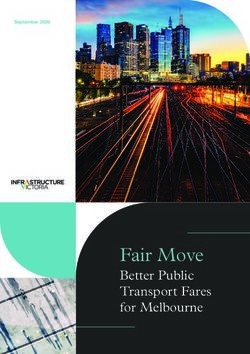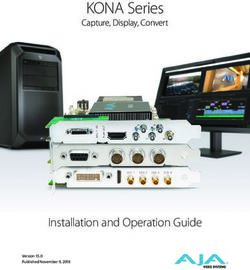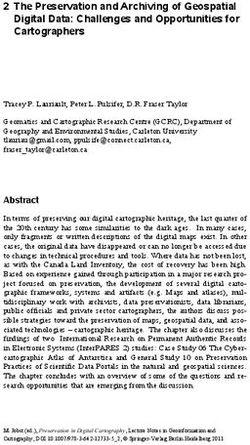www.philips.com/welcome - Register your product and get support at
←
→
Page content transcription
If your browser does not render page correctly, please read the page content below
Televisions
5000 series
65PFL5602
55PFL5602
50PFL5602
43PFL5602
Register your product and get support at
www.philips.com/welcome
EN For further assistance, call the customer support service in your
country.
EN User manual • To obtain assistance, contact Philips customer care center;
In the U.S.A., Canada, Puerto Rico, or the U.S. Virgin Islands
1 866 202 5960
ES Manual del usuario México D.F. and área metropolitana; 58 87 97 36
Interior de la republica; 01 800 839 19 89
ES Para obtener más información, llame al centro de atención a clientes
de su país.
FR Manuel d’utilisation • Para obtener asistencia, comuníquese con centro de atención al
cliente de Philips;
En los Estados Unidos, en Canadá, Puerto Rico o en las Islas Vírgenes
de los Estados Unidos; 1 866 202 5960
México D.F. y área metropolitana; 58 87 97 36
Interior de la republica; 01 800 839 19 89
FR Pour obtenir de l’aide supplémentaire, communiquez avec le centre
de service à la clientèle de votre pays.
• Pour obtenir de l’aide, communiquez avec le centre de service à la
clientèle Philips au;
Dans le États-Unis, au Canada, à Puerto Rico ou aux Îles Vierges
américaines; 1 866 202 5960
México D.F. et área metropolitana; 58 87 97 36
Interior de la republica; 01 800 839 19 892 .English
Contents
Search for channels 38
Install channels 38
1 Notice ....................................................................................... 5 Channel settings 38
Channel installation 38
2 Getting started ................................................................... 8 Child lock 39
8 Change PIN 40
Features
8 Digital audio language 40
Included accessories
8 Mono/Stereo 40
Symbols used in this User manual
9 Connect to network 41
Unpacking
10 Wireless setting 41
Installing the stands
12 Wired setting 41
Lifting the TV set
12 Network settings 42
Removing cardboard
12 Manual network settings 42
Installing the remote control batteries
13 Connection test 44
Remote control
14 Setting status 44
Control panel
14 Home network 45
Terminals
15 Wake-on-LAN(DIAL) 45
Connecting Antenna or Cable / Satellite / IPTV set-top box
15 Net TV 45
Plugging in the AC power cord
16 Samba interactive TV settings 45
Selecting your connection quality
16 Reset network settings 45
Connecting your devices
20 Update software 46
Initial setup
Preparing for the software upgrade 46
Downloading the software 46
3 Use your TV ....................................................................... 22 USB upgrade 46
Switching on your TV and putting it in standby mode 22 Network updates 47
Adjusting volume 22 Software settings 47
Switching channels 22 Software 47
Watching channels from an external device 23 Wireless Screencasting 48
Access the Home menu 23 View photos, play music and watch videos using home
network 48
Create a list of favorite channels 24
Net TV 51
Changing Picture format 24
Pandora operations 52
TV screen information 25
Using options menu 26
USB 27 5 Useful tips ........................................................................... 53
FAQ 53
4 Getting more from your TV ...................................... 30 Troubleshooting tips 54
Picture and sound setup 31
TV settings 31 6 Information ........................................................................ 56
Picture 31 56
Glossary
Sound 33 56
Maintenance
Features 34
Installation 34
Accessibility 36 7 Specifications .................................................................... 57
8 Warranty ............................................................................. 58
License .......................................................................................... end of book
• Displays and illustrations may differ depending on the product you purchase.3 .English
Register online today at www.philips.com/welcome today
to get the most benefits from your purchase.
Registering your model with Philips makes you eligible for all of the valuable benefits listed below, so don't miss out.
Register Online at www.philips.com/welcome to ensure:
*Product safety notification *Additional benefits
By registering your product, you'll receive Registering your product guarantees that you'll
notification - directly from the manufacturer - in receive all of the privileges to which you're
the rare case of a product recall or safety defect. entitled, including special money-saving offers.
Know these safety symbols The lightning flash with arrowhead symbol, within an
equilateral triangle, is intended to alert the user to the
CAUTION presence of uninsulated “dangerous voltage” within
the apparatus’s enclosure that may be of sufficient
RISK OF ELECTRIC SHOCK magnitude to constitute a risk of electric shock to
DO NOT OPEN persons.
CAUTION: TO REDUCE THE RISK OF ELECTRIC SHOCK, DO NOT
The exclamation point within an equilateral triangle is
REMOVE COVER (OR BACK). NO USER-SERVICEABLE PARTS ARE
intended to alert the user to the presence of important
INSIDE. REFER SERVICING TO QUALIFIED SERVICE PERSONNEL. operating and maintenance (servicing) instructions in
The caution marking is located on the rear or bottom of the cabinet. the literature accompanying the apparatus.
WARNING: To reduce the risk of fire or electric shock, do not expose this apparatus to rain or moisture.
Apparatus shall not be exposed to dripping or splashing and no objects filled with liquids,
such as vases, shall be placed on the apparatus.
CAUTION: To prevent electric shock, match wide blade of plug to wide slot, fully insert.
ATTENTION: Pour éviter les choc électriques,introduire la lame la plus large de la fiche dans la borne
correspondante de la prise et pousser jusqu’au fond.
For fastest support visit us online for chat and self service
solutions at www.philips.com/support
CHILD SAFETY:
PROPER TELEVISION PLACEMENT MATTERS
THE CONSUMER ELECTRONICS INDUSTRY CARES WALL OR CEILING MOUNT YOUR TELEVISION
• Manufacturers, retailers and the rest of the consumer • ALWAYS contact your retailer about professional
electronics industry are committed to making home installation if you have any doubts about your ability
entertainment safe and enjoyable. to safely mount your television.
• As you enjoy your television, please note that all • ALWAYS use a mount that has been recommended
televisions – new and old- must be supported on by the television manufacturer and has a safety
proper stands or installed according to the certification by an independent laboratory (such as
manufacturer’s recommendations. Televisions that are UL, CSA, ETL).
inappropriately situated on dressers, bookcases, • ALWAYS follow all instructions supplied by the
shelves, desks, speakers, chests, carts, etc., may fall television and mount manufacturers.
over, resulting in injury. • ALWAYS make sure that the wall or ceiling where you
TUNE IN TO SAFETY are mounting the television is appropriate. Some
• ALWAYS follow the manufacturer’s recommendations mounts are not designed to be mounted to walls and
for the safe installation of your television. ceilings with steel studs or cinder block construction.
• ALWAYS read and follow all instructions for proper If you are unsure, contact a professional installer.
use of your television. • Televisions can be heavy. A minimum of two people
• NEVER allow children to climb on or play on the is required for a wall or ceiling mount installation.
television or the furniture on which the television is MOVING AN OLDER TELEVISION TO A NEW PLACE
placed. IN YOUR HOME
• NEVER place the television on furniture that can • Many new television buyers move their older CRT
easily be used as steps, such as a chest of drawers. televisions into a secondary room after the purchase
• ALWAYS install the television where it cannot be of a flat-panel television. Special care should be
pushed, pulled over or knocked down. made in the placement of older CRT televisions.
• ALWAYS route cords and cables connected to the • ALWAYS place your older CRT television on furniture
television so that they cannot be tripped over, pulled that is sturdy and appropriate for its size and weight.
or grabbed. • NEVER place your older CRT television on a dresser
where children may be tempted to use the drawers
to climb.
• ALWAYS make sure your older CRT television does
not hang over the edge of your furniture.4 .English
Important safety instructions
1. Read these instructions. 13. Unplug this apparatus during lightning storms or
2. Keep these instructions. when unused for long periods of time.
3. Heed all warnings. 14. Refer all servicing to qualified service personnel.
4. Follow all instructions. Servicing is required when the apparatus has been
damaged in any way, such as power-supply cord
5. Do not use this apparatus near water. or plug is damaged, liquid has been spilled or
6. Clean only with dry cloth. objects have fallen into the apparatus, the
7. Do not block any ventilation openings. Install in apparatus has been exposed to rain or moisture,
accordance with the manufacturer’s instructions. does not operate normally, or has been dropped.
8. Do not install near any heat sources such as
radiators, heat registers, stoves, or other apparatus Note to the CATV system installer:
(including amplifiers) that produce heat.
This reminder is provided to call the CATV system
9. Do not defeat the safety purpose of the polarized installer’s attention to Article 820-40 of the NEC that
or grounding-type plug. A polarized plug has two provides guidelines for proper grounding and, in
blades with one wider than the other. A grounding particular, specifies that the cable ground shall be
type plug has two blades and a third grounding connected to the grounding system of the building,
prong. The wide blade or the third prong are as close to the point of cable entry as practical.
provided for your safety. If the provided plug does
not fit into your outlet, consult an electrician for Example of antenna grounding as per NEC -
replacement of the obsolete outlet. National Electric Code
10. Protect the power cord from being walked on or
pinched particularly at plugs, convenience GROUND CLAMP
ANTENNA LEAD IN WIRE
receptacles, and the point where they exit from
the apparatus.
1 1. Only use attachments / accessories specified by ANTENNA DISCHARGE UNIT
(NEC SECTION 810-20)
the manufacturer.
12. Use only with the cart, stand, GROUNDING CONDUCTORS
(NEC SECTION 810-21)
tripod, bracket, or table specified GROUND CLAMPS
by the manufacturer, or sold with
the apparatus. When a cart is ELECTRIC SERVICE EQUIPMENT POWER SERVICE GROUNDING
used, use caution when moving ELECTRODE SYSTEM (NEC ART 250,
PART H)
the cart / apparatus combination
to avoid injury from tip-over.
Wall mount bracket kit Funai Corporation is not liable for these types of accidents or injuries
noted below.
Brand Model # Screw dimension
• Install the wall mount bracket on a sturdy vertical wall.
65PFL5602 • If installed onto a ceiling or slanted wall, the TV and wall mount bracket
55PFL5602 SANUS F80b M6 x 1.378” (35mm) may fall which could result in a severe injury.
50PFL5602 • Do not use screws that are longer or shorter than their specified length.
43PFL5602 SANUS 25BB M4 x 1.378” (35mm) If screws too long are used this may cause mechanical or electrical
damage inside the TV set. If screws too short are used this may cause
• Your TV meets the VESA standard for wall mounting. Consult with your the TV set to fall.
local dealer for a wall mount bracket which is compatible with your TV • Do not fasten the screws by excessive force. This may damage the
model. product or cause the product to fall, leading to an injury.
• The recommended wall mount bracket kit (sold separately) allows the • For safety reasons use 2 people to mount the TV onto a wall mounting
mounting of the TV on the wall. bracket.
• For detailed information on installing the wall mount, refer to the wall • Do not mount the TV onto the wall mounting bracket while your TV is
mount Instruction book. plugged in or turned on. It may result in an electrical shock injury.
• Funai Corporation is not responsible for any damage to the product When installing the unit on the wall, allow this much space.
or injury to yourself or others if you elect to install the TV wall mount : 1 1.8 inches (30cm)
Top
bracket or mount the TV onto the bracket on your own.
• The wall mount bracket must be installed by experts. Left and right side : 5.9 inches (15cm)
Bottom : 3.9 inches (10cm)5 .English
1 Notice Modifications
This apparatus may generate or use radio frequency energy. Changes or
modifications to this apparatus may cause harmful interference.
Any modifications to the apparatus must be approved by Funai
Trademarks are the property of Koninklijke Philips N.V. or their respective Corporation.
owners. The user could lose the authority to operate this apparatus if an
Funai Corporation reserves the right to change products at any time unauthorized change or modification is made.
without being obliged to adjust earlier supplies accordingly. Cables
The material in this Owner’s manual is believed adequate for the intended
use of the system. If the product or its individual modules or procedures Connections to this device must be made with shielded cables with
are used for purposes other than those specified herein, confirmation of metallic RFI / EMI connector hoods to maintain compliance with FCC
their validity and suitability must be obtained. Funai Corporation warrants Rules and regulations.
that the material itself does not infringe any United States patents. No
further warranty is expressed or implied. Canadian notice
Funai Corporation cannot be held responsible neither for any errors in the CAN ICES-3 (B)/NMB-3 (B)
content of this document nor for any problems as a result of the content Analog and digital television receiving apparatus, Canada BETS-7 /
in this document. Errors reported to Funai Corporation will be adapted NTMR-7.
and published on the Funai Corporation support website as soon as
possible. The following FCC/IC RSS applies to the wireless LAN
Pixel characteristics adapter included in this product.
This LCD product has a high number of color pixels. Although it has FCC caution: Any changes or modifications not expressly approved
effective pixels of 99.999% or more, black dots or bright points of light by the party responsible for compliance could void the user’s
(red, green or blue) may appear constantly on the screen. This is a authority to operate this equipment.
structural property of the display (within common industry standards) and This transmitter must not be co-located or operating in conjunction
is not a malfunction. with any other antenna or transmitter.
Warranty Country code statement
No components are user serviceable. Do not open or remove covers to For product available in the USA market, only channel 1~1 1 can be
the inside of the product. Repairs may only be done by service centers operated. Selection of other channels is not possible.
and official repair shops. Failure to do so shall void any warranty, stated To maintain compliance with FCC RF exposure requirements, use
or implied. only belt-clips, holsters or similar accessories that do not contain
Any operation expressly prohibited in this manual, any adjustments or metallic components in its assembly. The use of accessories that do
assembly procedures not recommended or authorized in this manual not satisfy these requirements may not comply with FCC RF
shall void the warranty. exposure requirements and should be avoided.
Federal communications commission notice This device complies with Part 15 of FCC Rules and Industry Canada
This equipment has been tested and found to comply with the limits for licence-exempt RSS standard(s). Operation is subject to the
a Class B digital device, pursuant to part 15 of the FCC Rules. These limits following two conditions: (1) this device may not cause interference,
are designed to provide reasonable protection against harmful and (2) this device must accept any interference, including
interference in a residential installation. This equipment generates, interference that may cause undesired operation of this device.
uses and can radiate radio frequency energy and, if not installed and
used in accordance with the instructions, may cause harmful
interference to radio communications. However, there is no guarantee 5150-5250 MHz band is restricted to indoor operations only.
that interference will not occur in a particular installation. If this
equipment does cause harmful interference to radio or television High-power radars are allocated as primary users (i.e. priority users)
reception, which can be determined by turning the equipment off and of the bands 5250-5350 MHz and 5650-5850 MHz and that these
on, the user is encouraged to try to correct the interference by one or radars could cause interference and/or damage to LE-LAN
more of the following measures: devices.
• Reorient or relocate the receiving antenna. Compliance with IC requirement RSS-210 A9.4.4
• Increase the separation between the equipment and the receiver. Data transmission is always initiated by software, which is the
• Connect the equipment into an outlet on a circuit different from that to passed down through the MAC, through the digital and analog
which the receiver is connected. baseband, and finally to the RF chip. Several special packets are
initiated by the MAC. These are the only ways the digital baseband
• Consult the dealer or an experienced radio or television technician for portion will turn on the RF transmitter, which it then turns off at the
help. end of the packet. Therefore, the transmitter will be on only while
Declaration of conformity one of the aforementioned packets is being transmitted. In other
words, this device automatically discontinue transmission in case
Trade name : PHILIPS of either absence of information to transmit or operational failure.
Responsible party : Funai Corporation, Inc.
Model : 65PFL5602, 55PFL5602, 50PFL5602,
43PFL5602
Address : 12489 Lakeland Road, Santa Fe Springs, CA
90670, USA*
Telephone number : 1 866 202 5960
* This is not the mailing address for Open Source Software or Customer
service.6 .English
Positioning the TV Press to turn the unit on and go into standby mode. To completely turn
• Large screen TVs are heavy. 2 people are required to carry and handle off the unit, you must unplug the AC power plug from the AC power
a large screen TV. outlet.
Disconnect the AC power plug to shut the unit off when trouble is found
• Make sure to hold the upper and bottom or not in use. The AC plug shall remain readily available.
frames of the unit firmly as illustrated.
• Install the unit in a horizontal and stable
position.
• Do not install the unit in direct sunlight or in a
place subject to dust or strong vibration.
• Depending on the environment, the
temperature of this unit may increase slightly. AC power plug
This is not a malfunction.
• When installing this unit in a temperate environment, avoid a place with
rapid temperature changes.
–Operating temperature: 41°F (5°C) to 104°F (40°C) Never use a gas duster on this TV.
• This unit should not be used in a tropical environment as it has not been The gas trapped inside of this unit may cause ignition and explosion.
evaluated under such conditions.
Environmental care
• No objects should be placed directly on or under this unit, especially
lighted candles or other flaming objects.
• Depending on your external devices, noise or disturbance of the picture
and / or sound may be generated if the unit is placed too close to them.
In this case, please ensure enough space between the external devices
and the unit.
• Do not insert the AC power cord into the power socket outlet before all
the connections are made. The packaging of this product is intended to be recycled.
• Ensure that you always have easy access to the AC power cord and Contact your local authorities for information about how to recycle the
outlet to disconnect the TV from the AC outlet. packaging.
• Before you move the TV, disconnect attached cables to prevent For product recycling information, please visit - www.recycle.philips.com
damage to connectors, especially the TV tuner.
End of life directives
• Be sure to unplug the AC power plug from the AC outlet before moving
or carrying the unit. Philips pays a lot of attention to produce environmental-friendly products
in green focal areas. Your new TV contains materials which can be
• When moving the TV and then setting it down, please be careful not to
recycled and reused. At the end of its life, specialized companies can
pinch the AC power cord under the unit.
dismantle the discarded TV to concentrate the reusable materials and to
• Do not place this unit in an area where it may be exposed to water, oil minimize the amount of materials to be disposed of. Please ensure you
or grease such as: dispose of your old TV according to local regulations.
near a bathtub, basin, kitchen sink, washing tub, swimming pool, kitchen
exhaust fan, etc., or in a damp basement. Batteries usage
Regulatory notices CAUTION : Danger of explosion if battery is incorrectly replaced.
Replace only with the same or equivalent type.
WARNING : To prevent injury, this apparatus must be securely attached
to the furniture / wall in accordance with the instructions. WARNING : Batteries (battery pack or battery installed) should not be
Tipping, shaking or rocking the unit may cause injury / exposed to excessive heat such as sunshine, fire or the like.
death. • Do not mix old and new batteries.
WARNING : Never place a TV in an unstable location. A TV may fall, • Do not mix alkaline, standard (carbon-zinc) or rechargeable (ni-cad,
causing serious personal injury or death. Many injuries, ni-mh,Li-ion, etc.) batteries.
particularly to children, can be avoided by taking simple
precautions such as: Disposal of used batteries
–Using cabinets or stands recommended by the The batteries included do not contain the heavy metals mercury and
manufacturer of the TV. cadmium, however in certain localities, disposing batteries with
–Only using furniture that can safely support the TV. household waste is not permitted. Please ensure you dispose of
batteries according to local regulations.
–Ensuring the TV is not overhanging the edge of the
supporting furniture. Preparing to move / ship the unit
–Not placing the TV on tall furniture (for example, Please pack the unit properly by following the diagram on the carton (as
cupboards or bookcases) without anchoring both the noted below).
furniture and the TV to a suitable support.
–Not placing the TV on cloth or other materials that may
be located between the TV and supporting furniture.
–Educating the children about the dangers of climbing
on furniture to reach the TV or its controls.
If your existing TV is being retained and relocated, the same
considerations as above should be applied.
Do not place the unit on the furniture that is capable of being tilted by a
child and an adult leaning, pulling, standing or climbing on it. A falling unit
can cause serious injury or even death.
In order to avoid interruption of ventilation, this unit should not be placed
in built-in equipment such as a book cabinet, rack, etc., and the vents of
this unit should not be covered with anything such as a tablecloth, curtain,
newspaper, etc. Make sure that there is enough ventilation space
(4inches / 10cm or more) around this unit.
• To avoid damage to the screen, do not pack the stand on the same side
as the TV screen, refer to the illustration above.7 .English
Copyright Portions of this software are copyright © The FreeType Project
All other registered and unregistered trademarks are the property of their (www.freetype.org).
respective owners.
The American Academy of Pediatrics discourages television viewing for
children younger than two years of age.
The terms HDMI and HDMI High-
Definition Multimedia Interface, and Some features may require an always-on broadband internet
the HDMI Logo are trademarks or connection, firmware update and/or a minimum bandwidth. Internet
registered trademarks of HDMI services vary by location.
Licensing Administrator, Inc. in the
United States and other countries. Funai Corporation Inc. does not warrant access to the portal or to any
of the services, content, software and advertising. Funai Corporation
Inc. may, in its sole discretion, add or remove access to any specific
Manufactured under license from services, content, software and advertising at any time. Although Funai
Dolby Laboratories. Dolby, Dolby Corporation Inc. will strive to provide a good selection of services,
Audio, and the double-D symbol are content or software, Funai Corporation Inc. does not warrant continued
trademarks of Dolby Laboratories access to any specific services, and content or software.
Licensing Corporation.
Funai Corporation Inc. does not warrant Wireless Screencasting
compatibility with all source devices such as smartphones, tablets,
laptops, etc. due to large variability in hardware, firmware, drivers,
software and implementation of wireless casting applications on these
source devices. Although Funai Corporation Inc. will strive to enhance
Sonic Emotion and the Sonic Emotion compatibility and performance across a range of source devices, Funai
logo symbol are registered trademarks Corporation Inc. does not warrant compatibility with specific source
of sonic emotion ag. devices.
Netflix is available in certain countries.
Streaming membership required. More
information at www.netflix.com.
VUDU™ is a trademark of VUDU, Inc.
YouTube and the YouTube logo are
trademarks of Google Inc.
PANDORA, the PANDORA logo, and
the Pandora trade dress are
trademarks or registered trademarks of
Pandora Media, Inc. Used with
permission.
CinemaNow and the CinemaNow logo
are trademarks of BestBuy Stores L.P.
and BestBuy Canada LTD.
Hotlist, Samba, Samba TV and
associated logos are trademarks of
Free Stream Media Corp.8 .English
2 Getting started Included accessories
User manual Quick start guide Caution sheet
Features
CAUTION: READ THIS FIRST
• DTV / Analog TV / CATV
You can use your remote control to select channels which are broadcast in digital format and
conventional analog format. Also, cable and satellite subscribers can access their TV channels.
• Information display
You can display on the TV screen the title, contents (DTV only) and other information on the current
program.
• Autoprogram TV base and Screws Remote control
This unit automatically scans and memorizes channels available in your area, eliminating difficult
setup procedures. and Batteries
65” (AAA, 1.5V x 2)
• Net TV
This unit lets you enjoy internet services. Use the remote control to browse the Net TV pages. You
can play movies and much more, all from your TV screen.
• Child lock
This feature allows you to block children’s access to inappropriate programs.
• Closed caption decoder
Built-in closed caption decoder displays text for closed caption supported programs. 55” / 50” / 43”
• MTS / SAP tuner
Audio can be selected from the remote control.
AAA
AAA
• Auto standby
If there is no input signal and no operation for 15 minutes, the unit will go into standby mode
automatically.
• Sleep timer Screws packed with this unit.
You can set the unit to go into standby mode after a specific amount of time.
Model Quantity Size
• Choices for on-screen language
Select your on-screen language: English, Spanish or French. 65PFL5602 4 M4 x 0.709”(18mm)
• Stereo sound function 55PFL5602
4 M4 x 0.984”(25mm)
• PLL frequency synthesized tuning 50PFL5602
Provides free and easy channel selection and lets you tune directly to any channel using the
number and decimal point “•” keys on the remote control. 43PFL5602 4 M4 x 0.551”(14mm)
• Various adjustments for picture and sound
Customizes picture quality suitable for your room and sets your sound preference.
* Caution sheet is not included in 43PFL5602.
• EasyLink via HDMI link
EasyLink allows your other HDMI link devices to be controlled by the HDMI cable connected to
your TV.
• HDMI input Note(s)
• HDMI-DVI input
If your video device has a DVI output jack, use an HDMI-DVI conversion cable to connect the
unit.
• If you lose the screws, please purchase the above-mentioned Phillips head screws at your local
store.
• Component video input • If you need to replace these accessories, please refer to the part name or No. with the illustrations
and call our toll free customer support line found on the cover of this User manual.
• AV input When using a universal remote control to operate this unit.
Audio and video input from an external device.
• USB terminal • Make sure the component code on your universal remote control is set to our brand. Refer to
the instruction book accompanying your remote control for more details.
The picture, music and video files stored on a USB memory stick can be played back on this unit.
• Digital audio output • We do not guarantee 100% interoperability with all universal remote controls.
• Headphone audio output
Headphone 3.5mm stereo jack for personal listening.
Symbols used in this User manual
The following is the description for the symbols used in this User manual.
Description refers to:
Digital TV operation
Cable / NTSC (Analog) TV operation
• If neither symbol appears, the operation is applicable to both.
Continued on next page.9 .English
Unpacking 5 Support the top of the TV set with a hand to prevent the TV from
falling.
It is recommended that two or more people remove the TV set from the
box. Be careful not to injure your fingers and keep children away during
assembly.
(65PFL5602)
1 Open the top flaps of the box.
6 Unhinge the retaining tabs and unfold the left and right side of the
bottom packaging.
2 Remove all accessories.
Caution(s)
• DO NOT take the TV set out of the box yet.
3 Remove the packing joints from the box.
4 Remove the outer slipbox with care.
Continued on next page.10 .English
(55PFL5602, 50PFL5602)
Installing the stands
1 Open the top flaps of the box.
(65PFL5602)
1 Remove both of the bottom polystyrene foam bases. Carefully tear
the plastic bag until the bottom corner of the TV is exposed.
• Support the top of the TV set at all times to prevent the TV from
falling.
2 Remove all accessories.
Caution(s)
• Before installing the matching stand, remove the protective cardboard and carefully peel away
the film from the area so that it will not get stuck between the unit and the stand.
2 Lift up one side of the TV approx. 1 inch (2.5 cm) and insert the
matching stand upward until it fits the main unit.
3 Prepare a table and cover the top of it with a table cloth, blanket or
such to avoid damage to the TV set. Support both sides of the TV set
and, move it onto the table.
3 Fasten the matching stand to the TV with 2 screws (included).
2 screws
4 Carefully lay the TV set, with the screen side down, on the table so required
as not to deform or damage Decoration plate of the bottom of the
unit.
4 In the same manner as step 2, install the other stand.
Protect
the plate
with care
Continued on next page.11 .English
(55PFL5602, 50PFL5602)
5 Fasten the other stand to the TV with 2 screws (included).
1 Remove the tape on the bottom of the TV set and the plastic bag.
2 screws
required
6 Both stands should now be securely fastened.
2 Fasten the matching stand to the TV with 2 screws (included). While
fastening the screws, hold the stand to prevent it from falling.
Caution(s)
• Before installing the matching stand, remove the protective cardboard and carefully peel away
the film from the area so that it will not get stuck between the unit and the stand.
2 screws
required
3 Fasten the other stand to the TV with 2 screws (included). While
fastening the screws, hold the stand to prevent it from falling.
2 screws
required
4 Both stands should now be securely fastened.
Continued on next page.12 .English
(43PFL5602)
Lifting the TV set
1
Carefully lift the TV set as shown in the illustration and place it onto a
stable, level surface.
Protect
the plate
with care
2 Removing cardboard
Remove the cardboard attached to the screen. You are now ready to set
up and enjoy your Philips TV.
×4
3 Installing the remote control batteries
1 Slide the battery cover off the back of the remote control.
2 Insert the two included batteries (AAA, 1.5V). Be sure the + and – ends
of the batteries line up with the markings inside the case.
3 Slide the cover back into position.
Note(s)
Note(s)
• Remove the batteries if not using the remote control for an extended period of time.
• A wide open space is recommended for assembly.
• A Phillips-head screwdriver is required to fasten the stands to the TV set.
• When attaching the stand, ensure that all screws are tightly fastened. If the stand is not properly
attached, it could cause the unit to fall, resulting in injuries as well as damage to the unit.
• To remove the stand from this unit, unscrew the Phillips-head screws by reversing the
procedure. Be careful not to drop the stand when you remove it.
Continued on next page.13 .English
Remote control (POWER)
Turns the TV on from standby or off to standby.
VUDU
Access directly to VUDU.
a
EasyLink buttons
/ : Searches backward or forward through the disc.
u b
. : Starts, pauses or resumes playback.
c . : Stops the disc playback.
t d Note(s)
s e • Pause may not work properly on some devices even if they are EasyLink (HDMI CEC)
f compliant.
r g
YouTube
Access directly to YouTube.
h SAP
Selects audio mode (MONO / STEREO / SAP) / audio language.
i (Home)
Displays the main menu.
q j ! INFO
Displays information about the current program.
k " OK
Press to decide the command of setting when the Home menu is
displayed.
# (NAVIGATION buttons)
p l Moves the cursor, selects the on-screen menu items.
$ OPTIONS
Displays a list of menu items applicable to the highlighted object or
o screen.
m % SOURCE
Selects connected devices.
n & CH + / –
Selects a channel.
' COLOR buttons
Works as direct access to user specified net apps.
( 0 - 9 (NUMBER buttons)
Used to enter a channel / program number.
• (DOT) : Use with 0-9 to select digital channels.
For example, to enter 2.1, press
PREV.CH : Returns to the previously viewed channel.
) (MUTE)
Turns the sound on and off.
* VOL + / –
Adjusts the volume.
+ BACK
Returns to the previous menu operation.
, FORMAT
Adjusts the picture size on the TV screen.
- CC
Selects closed caption settings (Off, On, CC w/mute).
. NETTV
Access to Net TV menu directly.
/ NETFLIX
Access directly to Netflix.
Continued on next page.14 .English
Control panel Terminals
g
b
h m
f
a
i
j
n
c d e k
Remote control sensor
Receives IR signal from remote control. l
CH + / –
Selects a channel. In the menu screen, moves the cursor ! 75 ohm cable / Antenna connection
up (+) / down (–). Signal input from an antenna or cable / satellite set-top boxes.
(POWER) " Analog audio (L/R) input jacks
Turns the TV on or switches the TV into standby mode. Connect analog audio signals from;
MENU –HDMI-DVI / Analog audio (L/R) jacks signal
Opens the main on-screen menu. –Component video / Analog audio (L/R) jacks signal
SOURCE –Composite video / Analog audio (L/R) jacks signal
Selects connected devices.
–PC connection / Analog audio (L/R) jacks signal with stereo mini 3.
VOL + / –
5mm plug audio cable on PC
Adjusts the volume. In the menu screen, moves the cursor
left (+) / right (–). # Digital audio output jack
VOL + : Volume up Digital audio (S/PDIF) output to home theaters and other digital audio
systems.
VOL – : Volume down Component (Y/Pb/Pr) / Composite video (VIDEO) input jack(s) for
$
VIDEO
Composite video input (VIDEO) jack is a shared jack with component
video input (Y) jack. Green / Yellow color orientation depends on
model.
% Ethernet port
For internet connection using an Ethernet cable with an RJ-45
connector.
& HDMI input jack(s)
Digital audio and video input from high definition digital devices such
as DVD / Blu-ray disc players, cable / satellite set-top boxes, PC’s,
etc.
* For HDMI 2 only
In addition to normal HDMI and HDMI-DVI functionality, it outputs
TV audio to an HDMI-ARC-compliant device, such as a home
theater system.
' Headphone audio output jack
Headphone 3.5mm stereo jack for personal listening.
( USB terminal
Data input from USB memory stick only.
Do not connect any device to this terminal such as digital camera,
keyboard, mouse, etc.
Continued on next page.15 .English
Connecting Antenna or Cable / Satellite / Connecting a Cable / Satellite / IPTV set-top box, Blu-
ray disc / DVD recorder via composite connectors and
IPTV set-top box analog audio
Be sure your antenna or another device is connected properly before Do not place your recorder too close to the screen because some recorders
plugging in the AC power cord. can be susceptible to harmful interference from the TV.
If connecting to an antenna through an RF cable Satellite
Any DTV programs that are broadcast in your area can be received for
free through an antenna connection. Cable
Cable
OUT
IN
RF cable IN Set-top box
Cable
RF cable OUT
IN OUT
Antenna
OUT Video +
RF cable Audio(L/R)
IN
cables
OUT IN
If connecting Cable / Satellite / IPTV set-top box using an RF Video + Audio(L/R)
IN cables
cable
If the TV is connected to a cable or set-top box via a coaxial connection, Blu-ray disc / DVD recorder
set the TV to channel 3/4 or the channel specified by the service
provider.
Note(s)
• If you have any question about the DTV’s antenna, visit www.antennaweb.org for further
information.
RF cable
• Depending on your antenna system, you may need different types of combiners (mixers) or
separators (splitters) for HDTV signal. The minimum RF bandpass on these devices is 2,000MHz
or 2GHz.
IN
Antenna IN • For your safety and to avoid damage to this unit, please unplug the RF coaxial cable from the
OUT antenna input jack before moving the unit.
• If you did use an antenna to receive analog TV, it should also work for DTV reception. Outdoor
RF cable or attic antennas will be more effective than a set-top box or inside antenna.
Set-top box
• To turn on your reception source easily between antenna and cable, install an antenna
selector.
If connecting Cable / Satellite / IPTV set-top box using an HDMI • If you are not receiving a signal from your cable service, contact the cable provider.
cable
If the TV is connected to a cable / satellite set-top box via an HDMI cable, Plugging in the AC power cord
make sure you select the correct source by using SOURCE.
Make sure that the AC power cord must be plugged to an AC outlet after
all the necessary connections are made.
IN HDMI cable Caution(s)
RF cable
• Connect the analog audio signal cables from the external device to the analog audio L/R input
OUT IN jacks.
• If you have an amplifier, connect the HDMI cable to the HDMI input via your amplifier.
Set-top box Note(s)
• Each time you plug in the AC power cord, no operations will be performed for several seconds.
If connecting Cable / Satellite / IPTV set-top box using This is not a malfunction.
component video input
If the TV is connected to a cable / satellite set-top box via component
video input, make sure you select the correct component video source
by using SOURCE.
Audio (L/R) cables
IN
OUT RF cable
IN
Component (Y/Pb/Pr)
IN video cables
OUT Set-top box
Continued on next page.16 .English
No included cables are used with these connections: Connecting your devices
• Please purchase the necessary cables at your local store.
Before you connect the AC power cord:
Be sure other devices are connected properly before plugging in the AC HDMI digital connection
power cord.
HDMI connection offers the highest picture quality.
HDMI (High-Definition Multimedia Interface) transports high-definition
Selecting your connection quality digital video and multi-channel digital audio through a single cable.
Set-top box
HDMI - Highest quality or
HDMI cable Blu-ray disc / DVD player
or
IN OUT
Supports high-definition digital signals and gives highest picture and HD game console
sound quality. Video and audio signals are combined in one cable. You
must use HDMI for full high-definition video and to enable Note(s)
EasyLink(HDMI CEC).
• If there are issues with picture/color and/or sound when connecting an external device using
Note(s) the HDMI port, please try switching the HDMI mode. (Refer to HDMI mode p. 35)
• Some HDMI cables and devices may not be compatible with the TV due to different HDMI
• Philips HDMI supports HDCP (High-bandwidth Digital Contents Protection). HDCP is a form of specifications.
digital rights management that protects high-definition content in Blu-ray discs or DVDs.
• Use an HDMI cable with the HDMI logo (a certified HDMI cable). High speed HDMI cable is
• The HDMI-ARC connector on the TV features HDMI-ARC functionality. This allows output of recommended for the better compatibility.
TV audio to an HDMI-ARC-compliant device.
• The unit accepts 480i / 480p / 720p / 1080i, 1080p, 2160p 24/30/60Hz of video signals, 32kHz/
44.1kHz and 48kHz of audio signals.
• This unit accepts LPCM, AC-3, DD+ audio signal.
Component (Y Pb Pr) - High quality • This unit accepts only signals in compliance with EIA861.
HDMI-DVI connection
This unit can be connected to a device that has a DVI terminal.
Use an HDMI-DVI conversion cable for this connection and it requires
audio cable for analog audio signal as well.
Cable receiver or
set-top box with
the DVI output jack
Supports high-definition analog signals but gives lower picture quality
than HDMI. Component (Y/Pb/Pr) video cables combine red / green / HDMI-DVI
IN conversion cable OUT
blue video cables with red / white audio (L/R) cables. Match the cable OUT
colors when you connect to the TV. IN
Audio (L/R) cables
Composite - Basic quality
Note(s)
• Some HDMI cables and devices may not be compatible with the TV due to different HDMI
specifications.
• Use an HDMI cable with the HDMI logo (a certified HDMI cable). High speed HDMI cable is
recommended for the better compatibility.
• The unit accepts 480i, 480p, 720p, 1080i, 1080p and 2160p video signals.
• HDMI-DVI connection requires separate audio connections as well and the audio signals are
output as analog (L/R) audio.
For analog connections. Composite video / Audio analog cable usually • DVI does not display 480i image which is not in compliance with EIA/CEA-861/861B.
combine a yellow video cable with red / white audio (L/R) cables. With
this unit, yellow cable must be connected to Y (green) jack on the
component video input jacks.
Continued on next page.17 .English
HDMI-ARC connection Composite analog video connection
HDMI-ARC allows you to use EasyLink to output TV audio directly to a Composite analog video connection offers standard picture quality for
connected audio device, without the need for an additional digital audio video devices connected to the unit.
cable. If you connect to the unit’s component / composite video (Y/VIDEO) input
jack (green), connect audio cables to the audio (L/R) input jacks. When
the audio is monaural, then only connect to the audio L input jack.
HDMI 2 IN only OUT
HDMI cable OUT
Digital home theater
amplifier that supports
Video + Audio(L/R) cables
HDMI-ARC
DVD player
Note(s)
• The HDMI 2 connector is HDMI Audio Return Channel (ARC) compliant. Use it to output digital Note(s)
audio to an HDMI home theater system.
• Be sure that the device is HDMI CEC and ARC compliant and that the TV is connected to the • With this unit, yellow cable must be connected to Y (green) jack on the component video input
device using an HDMI cable attached to HDMI-ARC connectors. jacks.
• Whenever you connect to the composite video input jack (Y/VIDEO), you must disconnect the
component video input jacks (Pb and Pr). If you leave those jacks connected, it may cause an
unstable picture.
Component analog video connection
Component analog video connection offers better picture quality for
video devices connected to the unit. Connecting the TV to the internet using an Ethernet
If you connect to the unit’s component video (Y/Pb/Pr) input jacks, cable
connect analog audio cables to the analog audio (L/R) input jacks.
Internet
Audio (L/R) cables Set-top box
OUT
or
IN
LAN
Component (Y/Pb/Pr)
IN video cables OUT Blu-ray disc /
DVD recorder
Network provisioning
Ethernet cable equipment
Note(s)
• The unit accepts 480i, 480p, 720p, 1080i and 1080p of video signals for this connection.
Note(s)
• Please purchase shielded Ethernet cables at your local store and use them when you connect
to network equipment.
• After connecting an Ethernet cable, set up necessary network settings. Connect to network
p. 41
• Do not insert any cable other than an Ethernet cable to the Ethernet port to avoid damaging
the unit.
• If your telecommunications equipment (modem, etc.) does not have broadband router
functions, connect a broadband router.
• If your telecommunications equipment (modem, etc.) has broadband router functions but there
is no vacant port, then add a hub.
• For a broadband router, use a router which supports 10BASE-T / 100BASE-TX.
• Do not connect your PC directly to the Ethernet port of this unit.
Continued on next page.18 .English
Connecting the TV to the internet using a wireless LAN PC connection
HDMI connection
This unit can be connected to your PC that has an HDMI terminal. Use an
Internet
HDMI cable for this digital connection.
Network provisioning
equipment
LAN IN OUT
HDMI cable
PC
Ethernet
cable
HDMI-DVI connection
WLAN This unit can be connected to your PC that has a DVI terminal.
Broadband router
Use an HDMI-DVI conversion cable for this video digital connection and
it requires stereo mini 3.5mm plug audio cable for analog audio signal as
Note(s)
well.
• After you make the wireless connection, set up the necessary network settings. Connect to
network p. 41
IN OUT
• Use a wireless LAN Access Point (AP) (e.g. broadband wireless router) which supports
IEEE 802.1 1 a/b/g/n/ac. (n is recommended for stable operation of the wireless network.)
• This unit does not support Ad-hoc mode. HDMI-DVI
conversion cable PC
• Other radio devices or obstacles may cause interference to the wireless network connection.
IN OUT
Stereo mini 3.5 mm plug audio cable
Digital audio output connection
If you connect this unit to an external digital audio device, you can enjoy
multi-channel audio like 5.1ch digital broadcasting sound.
Use a digital audio optical cable to connect the unit to external digital
audio devices.
IN
OUT Digital audio
optical cable Digital home
theater amplifier
Continued on next page.19 .English
The following PC-input video signals can be displayed:
USB memory stick
Format Resolution Refresh rate
This unit offers easy playback of picture, music and video files.
VGA 640 x 480
Insert the USB memory stick into the USB terminal shown below.
SVGA 800 x 600 For a complete list of file formats and specifications supported, refer to
XGA 1,024 x 768 60Hz USB Section p. 27
1,280 x 768
WXGA
1,360 x 768
FHD 1,920 x 1,080
3,840 x 2,160 24/30/60Hz
UHD
4,096 x 2,160
Other formats or non-standard signals will not be displayed correctly.
Note(s)
Note(s)
• Please purchase a HDMI-DVI conversion cable that has a ferrite core.
• The following operations may reduce noise. • The unit recognizes only a USB memory stick.
–Attach a ferrite core to the AC power cord of your PC. • Do not use a USB hub or an extension cable to connect an external hard disk drive to the unit.
(Not supported.)
–Unplug the AC power cord and use the built-in battery of your portable / laptop PC.
• Some HDMI cables and devices may not be compatible with the TV due to different HDMI • Always insert a USB memory stick directly to this unit.
specifications. • A USB memory stick is not included with this unit.
• Use an HDMI cable with the HDMI logo (a certified HDMI cable). High speed HDMI cable is • We do not guarantee that all USB memory sticks can be supported by this unit.
recommended for the better compatibility. • Be sure to keep a backup copy of the original files on your USB device before you play them
• The unit accepts 480i, 480p, 720p, 1080i, 1080p and 2160p video signals only when using the back on this unit. We have no responsibilities for damage or loss of your USB stored data.
HDMI connection and HDMI-DVI connection. • To protect your USB memory stick files from being erased place the write protect sliding tab in
• HDMI-DVI connection requires separate audio connections as well and the audio signals are the protect position (if available).
output as analog (L/R) audio. • When you are ready to remove a USB memory stick, set the unit to go into standby mode to
• DVI does not display 480i image which is not in compliance with EIA/CEA-861/861B. avoid any damage to your data and the unit.
• A USB memory stick that requires its own driver or the device with a special system such as
fingerprint recognition are not supported.
• This unit is not allowed to use the USB memory stick which requires an external power supply
(500mA or more).
Continued on next page.20 .English
These operations are accessible by remote control. 5 Use to select the signal type.
Some may also be accessible by the main unit's control panel.
• If the TV is connected to a cable or satellite set-top box, select the
2nd one and skip to step 7.
Initial setup
This section will guide you through the unit’s Initial setting which includes
selecting a language for your on-screen menu, country, location and
Autoprogram, which automatically scans and memorizes viewable Installation
channels. You can also set the network connection in this setting.
Select "Antenna" to set up a TV Antenna
Before you begin: signal from a cable TV wall jack
or a standard TV antenna. Set-top box
Make sure the unit is connected to an antenna or cable.
Select "Set-top box" to set up a TV
1 After making all the necessary connections, press to turn on the signal from a cable TV box
unit. or satellite TV receiver.
• It may take a few moments to turn on the unit for the first time.
• Initial setup menu appears automatically after the unit is turned on. 1 234 56 7
2 Use to select the on-screen language, Voice guide, country, TV
placement and location in the middle of the TV screen, then press 6 Use to select Antenna for TV channels or Cable for CATV
OK. channels, then press OK.
• You must set Home in location setting. Otherwise, Picture and
Sound settings you adjusted will not be memorized after the unit
goes into standby mode.
3 Use to select Skip or Next on network setup screen.
Installation
4 Use to select Wireless or Wired, then press OK. Make sure that you have Antenna
attached your antenna or cable
signal into the jack on the back of Cable
your TV labeled "ANTENNA IN". Skip
Now select either Antenna or
Cable, using up/down key of the
Installation remote control. Once you have
made your selection, press the
This TV can be connected to OK button to proceed.
your home network.
Select your connection type.
Wireless
Wired 1 234 56 7
–When Antenna is selected, the TV detects antenna signals. It
searches for DTV and analog TV channels available in your area.
–When Cable is selected, the TV detects signals supplied by cable.
It searches for DTV, analog TV and cable channels available in
1 234 Skip
567 your area.
• Auto programming will begin.
If you have a wireless router, select Wireless to
Wireless
connect to the internet.
If you connect with an Ethernet cable, select Wired to
Wired
connect to the internet.
Installation
• If you have a router with easy connect function, select Wireless and
System searching. Please wait… Digital channels found: 0
use to select Easy Connect, then press OK.
Analog channels found: 0
• When you select On in the selection screen for Software update Auto programming may take more
than 20 minutes to complete.
notification, A message will appear later if there is the latest Digital channels will take longer Total progress:
software on the network server. than Analog to find and program.
Please wait until you see the Auto
Programming complete message.
1 23456 Stop
7
Continued on next page.21 .English
After an initial setup is completed...
7 Use to select your preferred picture setting, then press OK.
• If you want to scan the channels automatically again.
Search for channels p. 38
Please select your preferred picture mode.
Standard • If you want to change to another language.
Vivid Language p. 34
Sports
• If you want to change the country setting.
Skip
12 •
Country p. 51
If you want to change the location setting.
Location p. 35
8 Use to select your preferred sound setting, then press OK.
• If you want to change the network setting.
Connect to network p. 41
Please select your preferred sound mode.
Standard • If you want to restore the picture and sound setting.
Vivid Picture and sound setup p. 31
Sports
1 Skip
2
9 After Picture and sound setup is completed, a message will appear
if there is the latest software on the network server.
Note(s)
• If you are not receiving a signal from your cable service, contact the cable provider.
• If you press during Autoprogram, this setup of TV channels will be cancelled.
• The initial Autoprogram function can be executed for either Antenna or Cable only once. When
you change the connection (Antenna / Cable), select Search for channels again. p. 3822 .English
3 Use your TV Switching channels
TV
Switching on your TV and putting it in
standby mode
TV
Remote control
Remote control
To turn the TV on from standby or off to standby
• Press on the TV or the remote control.
Note(s)
• Energy consumption contributes to air and water pollution. When the AC power cord is plugged
in, your TV consumes energy with a very low standby power consumption.
To select channels by using CH + / –
Adjusting volume • Press CH + / – on the TV or the remote control.
To select channels by using the NUMBER buttons
TV
Digital TV operation
• For digital channels, press a number followed by a dot “•” and the
corresponding sub channel number.
–When selecting digital channel 1 1. 1
Be sure to press • before entering the subchannel number.
Remote control
Cable / NTSC (Analog) TV operation
–When selecting cable or analog channel 1 1
To decrease or increase volume Press PREV.CH to return to the previously viewed channel.
• Press VOL + / – on the TV or the remote control.
VOL + : Volume up Note(s)
VOL – : Volume down
• To select the non-memorized channels, use the NUMBER buttons.
To mute or unmute sound • Channel not available or No signal will appear on the TV screen after the subchannel broadcast
is over.
• Press on the remote control to mute the sound.
• Press again or VOL + / – to recover the original sound. • Audio only message will appear on the TV screen, when you receive only sound signal.
Continued on next page.23 .English
Watching channels from an external Lock or unlock your device from the Home menu
device This section describes how to lock or unlock specified device.
1 Press SOURCE on the remote control.
Switching each input mode can easily switch with the remote control
between TV and external devices when they are connected to the unit. 2 Use to select a device to lock or unlock.
1 Turn on the set-top box or the connected device. 3 Press OPTIONS on the remote control.
4 Use to select Lock or Unlock, then press OK.
• If device lock is unlocked, Lock will be displayed. If device lock is
locked, Unlock will be displayed at the top right of the device
icons.
Press SOURCE and use to select the set-top box or the
connected device and wait a few seconds till the picture appears.
5 Enter your PIN. Change PIN p. 40
Changing device type
You can change device icons displayed in the source list.
Watch TV HDMI1 HDMI2 HDMI3 Video
1 Press SOURCE on the remote control.
Use the remote control of the set-top box or the connected device
2 Use to select the desired device.
to select channels. 3 Press red button on the remote control.
4 Use to select the desired type, then press OK.
Access the Home menu To reset the type
• Press OPTIONS on the remote control at step 3, then select Original
1 Press . icon.
Scan connections
You can rescan TV connections and update the source list.
Before you begin:
You must set On in Master EasyLink. p. 36
1 Press SOURCE on the remote control.
Guide to Home menu 2 Use to move the cursor to any device.
3 Press OPTIONS on the remote control.
4 Use to select Scan connections, then press OK.
Source Home Net TV Wireless Setup
Watch TV Network Screencasting
Watch TV : Switches back to the TV source if another
source is selected.
Source : To select connected devices.
Home Network : Accesses Home network menus.
Net TV : Accesses Net TV menus.
Wireless Screencasting : Accesses Wireless Screencasting menus.
Setup : Accesses menus that allow you to
change picture, sound and other TV
settings.
Continued on next page.You can also read