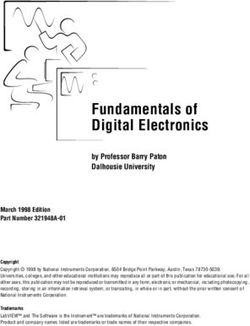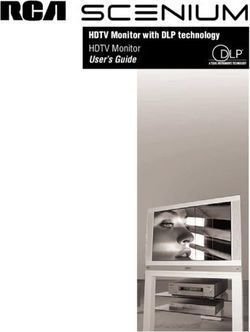KONA Series Capture, Display, Convert - Installation and Operation Guide - AJA Video Systems
←
→
Page content transcription
If your browser does not render page correctly, please read the page content below
KONA Series
Capture, Display, Convert
Installation and Operation Guide
Version 15.0
Published November 9, 2018
Notices
Trademarks
AJA® and Because it matters.® are registered trademarks of AJA Video Systems, Inc.
for use with most AJA products. AJA™ is a trademark of AJA Video Systems, Inc. for
use with recorder, router, software and camera products. Because it matters.™ is a
trademark of AJA Video Systems, Inc. for use with camera products.
CION®, Corvid Ultra®, lo®, Ki Pro®, KONA®, KUMO®, ROI® and T-Tap® are registered
trademarks of AJA Video Systems, Inc.
AJA Control Room™, KiStor™, Science of the Beautiful™, TruScale™, TruZoom™,
V2Analog™ and V2Digital™ are trademarks of AJA Video Systems, Inc.
All other trademarks are the property of their respective owners.
Copyright
Copyright © 2018 AJA Video Systems, Inc. All rights reserved. All information in
this manual is subject to change without notice. No part of the document may be
reproduced or transmitted in any form, or by any means, electronic or mechanical,
including photocopying or recording, without the express written permission of AJA
Video Systems, Inc.
Contacting AJA Support
When calling for support, have all information at hand prior to calling. To contact AJA
for sales or support, use any of the following methods:
Telephone +1.530.271.3190
FAX +1.530.271.3140
Web https://www.aja.com
Support Email support@aja.com
Sales Email sales@aja.com
KONA Capture, Display, Convert v15.0 2 www.aja.com
Contents
Notices . . . . . . . . . . . . . . . . . . . . . . . . . . . . . . . . . . . . . . 2
Trademarks . . . . . . . . . . . . . . . . . . . . . . . . . . . . . . . . . . . . . . . . . . . 2
Copyright . . . . . . . . . . . . . . . . . . . . . . . . . . . . . . . . . . . . . . . . . . . . 2
Contacting AJA Support . . . . . . . . . . . . . . . . . . . . . . . . . . . . . . . . . . . 2
Chapter 1 – Introduction . . . . . . . . . . . . . . . . . . . . . . . . . . . 5
Overview . . . . . . . . . . . . . . . . . . . . . . . . . . . . . . . . . . . . . . . . . . . . . 5
KONA Models Covered in this Manual . . . . . . . . . . . . . . . . . . . . . . . . . 5
AJA Software & Utilities . . . . . . . . . . . . . . . . . . . . . . . . . . . . . . . . . . 5
System Requirements . . . . . . . . . . . . . . . . . . . . . . . . . . . . . . . . . . . . . 6
Disk Storage Methods . . . . . . . . . . . . . . . . . . . . . . . . . . . . . . . . . . . 7
KONA 5 Features . . . . . . . . . . . . . . . . . . . . . . . . . . . . . . . . . . . . . . . . 7
KONA 5 Card Connectors . . . . . . . . . . . . . . . . . . . . . . . . . . . . . . . . . 8
KONA 4/3G Features . . . . . . . . . . . . . . . . . . . . . . . . . . . . . . . . . . . . . 10
KONA 4 Only Features . . . . . . . . . . . . . . . . . . . . . . . . . . . . . . . . . . 11
KONA 4/3G Connectors On Card . . . . . . . . . . . . . . . . . . . . . . . . . . . . 11
KONA 4/3G Breakout Cable Connections . . . . . . . . . . . . . . . . . . . . . . 12
K3G-Box for KONA 4 & 3G . . . . . . . . . . . . . . . . . . . . . . . . . . . . . . . . 12
KONA 1 Features . . . . . . . . . . . . . . . . . . . . . . . . . . . . . . . . . . . . . . . .15
KONA 1 Connectors . . . . . . . . . . . . . . . . . . . . . . . . . . . . . . . . . . . .16
Chapter 2 – Installation . . . . . . . . . . . . . . . . . . . . . . . . . . . 17
Installation Overview . . . . . . . . . . . . . . . . . . . . . . . . . . . . . . . . . . . . .17
AJA System Test Application . . . . . . . . . . . . . . . . . . . . . . . . . . . . . . 17
Unpacking . . . . . . . . . . . . . . . . . . . . . . . . . . . . . . . . . . . . . . . . . . . 17
Shipping Box Contents . . . . . . . . . . . . . . . . . . . . . . . . . . . . . . . . . .17
Installing the KONA Card . . . . . . . . . . . . . . . . . . . . . . . . . . . . . . . . . . 18
Cabling the System . . . . . . . . . . . . . . . . . . . . . . . . . . . . . . . . . . . . . .20
KONA 4/3G Cable Connections . . . . . . . . . . . . . . . . . . . . . . . . . . . . .20
Installing KONA Software . . . . . . . . . . . . . . . . . . . . . . . . . . . . . . . . . .21
Download . . . . . . . . . . . . . . . . . . . . . . . . . . . . . . . . . . . . . . . . . .21
Software Package Installation and Re-installation . . . . . . . . . . . . . . . . .21
Firmware Update Procedure . . . . . . . . . . . . . . . . . . . . . . . . . . . . . . 22
Firmware Versions . . . . . . . . . . . . . . . . . . . . . . . . . . . . . . . . . . . . .23
Chapter 3 – Operation . . . . . . . . . . . . . . . . . . . . . . . . . . . . 24
Using KONA with Professional Video /Audio Software . . . . . . . . . . . . . . . .24
Capture Formats . . . . . . . . . . . . . . . . . . . . . . . . . . . . . . . . . . . . . .24
AJA Control Panel Overview . . . . . . . . . . . . . . . . . . . . . . . . . . . . . . . .24
AJA Control Panel User Interface . . . . . . . . . . . . . . . . . . . . . . . . . . . .25
Controlling Application . . . . . . . . . . . . . . . . . . . . . . . . . . . . . . . . . 28
Presets . . . . . . . . . . . . . . . . . . . . . . . . . . . . . . . . . . . . . . . . . . . . 28
Single-User & Shared Preferences . . . . . . . . . . . . . . . . . . . . . . . . . . .28
Function Screens . . . . . . . . . . . . . . . . . . . . . . . . . . . . . . . . . . . . . . . 29
About KONA Modal Operation . . . . . . . . . . . . . . . . . . . . . . . . . . . . . . 30
Control Panel Operation in Standard or UFC Mode . . . . . . . . . . . . . . . . . .31
Control Screen . . . . . . . . . . . . . . . . . . . . . . . . . . . . . . . . . . . . . . . 31
Format Screen . . . . . . . . . . . . . . . . . . . . . . . . . . . . . . . . . . . . . . . 33
Input Select Screen . . . . . . . . . . . . . . . . . . . . . . . . . . . . . . . . . . . . 36
SDI Out Screen . . . . . . . . . . . . . . . . . . . . . . . . . . . . . . . . . . . . . . .37
HDMI Screen . . . . . . . . . . . . . . . . . . . . . . . . . . . . . . . . . . . . . . . . 39
Analog Out Screen . . . . . . . . . . . . . . . . . . . . . . . . . . . . . . . . . . . . .40
Video Setup Screen . . . . . . . . . . . . . . . . . . . . . . . . . . . . . . . . . . . .41
Audio Setup Screen . . . . . . . . . . . . . . . . . . . . . . . . . . . . . . . . . . . .42
Audio Mixer Screen . . . . . . . . . . . . . . . . . . . . . . . . . . . . . . . . . . . 44
Conversion Screen (Mac OS only) . . . . . . . . . . . . . . . . . . . . . . . . . . . 45
Downstream Keyer Screen . . . . . . . . . . . . . . . . . . . . . . . . . . . . . . . .47
LUT Screen . . . . . . . . . . . . . . . . . . . . . . . . . . . . . . . . . . . . . . . . . .50
KONA Capture, Display, Convert v15.0 3 www.aja.com
Timecode Screen . . . . . . . . . . . . . . . . . . . . . . . . . . . . . . . . . . . . . .52
Presets Screen . . . . . . . . . . . . . . . . . . . . . . . . . . . . . . . . . . . . . . . 54
Firmware Screen . . . . . . . . . . . . . . . . . . . . . . . . . . . . . . . . . . . . . .55
Info Screen . . . . . . . . . . . . . . . . . . . . . . . . . . . . . . . . . . . . . . . . . .56
Control Panel Operation in 4K Mode . . . . . . . . . . . . . . . . . . . . . . . . . . .56
4K Transport Modes . . . . . . . . . . . . . . . . . . . . . . . . . . . . . . . . . . . .56
Control Screen in 4K Mode . . . . . . . . . . . . . . . . . . . . . . . . . . . . . . . 58
SDI Out Screen in 4K Mode . . . . . . . . . . . . . . . . . . . . . . . . . . . . . . . 60
HDMI Screen in 4K Mode . . . . . . . . . . . . . . . . . . . . . . . . . . . . . . . . .61
HDMI HDR Screen (KONA 4 in 4K Mode) . . . . . . . . . . . . . . . . . . . . . . .62
Analog Out Screen in 4K Mode . . . . . . . . . . . . . . . . . . . . . . . . . . . . .64
Video Setup Screen in 4K Mode . . . . . . . . . . . . . . . . . . . . . . . . . . . . 65
Audio Mixer Screens (KONA 4 in 4K Mode and KONA 1) . . . . . . . . . . . . .65
Audio Mixer Playback Monitor Mode Screen . . . . . . . . . . . . . . . . . . . .67
Audio Mixer Capture Monitor Mode Screen . . . . . . . . . . . . . . . . . . . . .69
Downstream Keyer Screen in 4K Mode . . . . . . . . . . . . . . . . . . . . . . . .70
Who is Controlling KONA? . . . . . . . . . . . . . . . . . . . . . . . . . . . . . . . . . 70
Using Multiple AJA Products . . . . . . . . . . . . . . . . . . . . . . . . . . . . . . . .71
Notes on Using Multiple AJA Products: . . . . . . . . . . . . . . . . . . . . . . . .72
Using 8-bit Versus 10-bit Video . . . . . . . . . . . . . . . . . . . . . . . . . . . . . . 72
Appendix A – Specifications . . . . . . . . . . . . . . . . . . . . . . . . 73
KONA 5 Tech Specs . . . . . . . . . . . . . . . . . . . . . . . . . . . . . . . . . . . . . .73
KONA 4 Tech Specs . . . . . . . . . . . . . . . . . . . . . . . . . . . . . . . . . . . . . .75
KONA 3G Tech Specs . . . . . . . . . . . . . . . . . . . . . . . . . . . . . . . . . . . . .79
KONA 1 Tech Specs . . . . . . . . . . . . . . . . . . . . . . . . . . . . . . . . . . . . . .82
Appendix B – Safety & Compliance . . . . . . . . . . . . . . . . . . . . 84
Warranty and Liability Information . . . . . . . . . . . . . . . . . . . . 91
Limited Warranty on Hardware . . . . . . . . . . . . . . . . . . . . . . . . . . . . . . 91
Limitation of Liability . . . . . . . . . . . . . . . . . . . . . . . . . . . . . . . . . . . . .92
Governing Law and Language; Your Rights. . . . . . . . . . . . . . . . . . . . . . .92
Index . . . . . . . . . . . . . . . . . . . . . . . . . . . . . . . . . . . . . . . 93
KONA Capture, Display, Convert v15.0 4 www.aja.com
Chapter 1 – Introduction
Overview
The AJA KONA series cards brings the highest quality 4K/UltraHD, 2K, HD, and
SD video and audio to computers running Mac, Windows or Linux Operating
Systems.
KONA Models Covered in this Manual
This manual covers the installation and operation of these models:
• KONA 5
• KONA 4
• KONA 3G
• KONA 1
NOTE: The KONA LHe Plus and KONA LHi cards share a separate AJA manual, and the
KONA IP and KONA HDMI cards each have a separate AJA manual.
AJA Software & Utilities
AJA’s KONA software and hardware were developed for powerful integrated
video/audio capture, editing, and production with a variety of 3rd-party
software. With KONA and a qualified computer, you have the ultimate system
for production, post-production, broadcast, and streaming work. AJA software
is distributed as a unified package which includes all the software, firmware,
plugins, and utility programs for AJA’s Io, KONA, and T-TAP products.
Four retail packages are available, one for Mac, one for Windows, and two for
Linux (one package for Ubuntu, one package for Red Hat/CentOS).
NOTE: Support for the Linux OS retail drivers is based on the Linux application used and
comes from the application’s vendor.
To download AJA software, go to the AJA website:
https://www.aja.com/en/support/downloads
For a complete software compatibility list, see the AJA website link:
https://www.aja.com/en/category/edit/compatibility
KONA Capture, Display, Convert v15.0 5 www.aja.com
Mac, Windows and Linux Packages
These packages include:
Drivers
AJA device drivers for tightly integrated hardware/software operation.
AJA Control Panel
The Control Panel provides:
• Source selection and control of your AJA hardware.
• A block diagram to show visually what routing and processing is being
performed.
AJA Control Room
Control Room is a cross-platform software application for ingest, playback and
output with AJA devices.
AJA System Test
System Test provides accurate and detailed evaluations of drive and system
performance statistics, allowing you to measure the capabilities of your system
for recording and playing back various resolutions and codecs. The application
includes:
• System Disk Test
• AJA Device Test
• Disk + Device Test
• System Report
The application tests Read and Write, Capture and Playback speeds in both
Megabytes per second and Frames per second. The disk speed tests differ from
standard disk I/O performance applications in that they specifically test the
system under conditions typically encountered with video capture, playback, and
editing.
NOTE: Theoretically the best test is to fill your storage disk to 80% and then test capture
at the highest data rate you will use.
Additional with Mac and Windows Packages
3rd-Party Plugins
AJA provided plugins for popular 3rd-party Professional Video Applications from
Adobe, Avid, Apple, and Telestream.
System Requirements
AJA Video recommends that your system meet minimum hardware and software
requirements to achieve a satisfactory level of performance. Updates to system
requirements are subject to change.
NOTE: See Software Vendor system requirements for GPU recommendations and
additional hardware requirements and recommendations.
AJA recommends:
• Mac OS 10.12 Sierra or later
• Win 10 or later with all updates
KONA Capture, Display, Convert v15.0 6 www.aja.com
• Linux Redhat/CentOS 7
• Linux Ubuntu 14.04 LTS and Ubuntu 16.04 LTS
• 2.5 GHz quad core i7 minimum, for HD
• 3.5 GHz eight core minimum, faster processors and more cores recommended,
for UltraHD/4K workflows, especially with high frame rate
• 16GB RAM minimum, 32GB or more recommended, especially for UltraHD/4K
or High Frame Rate applications
• A reasonably fast and powerful graphics card, with plenty of on-board
memory. Examples (may be specific to application version and/or host CPU)
include:
• Nvidia K5200
• Nvidia K4200
• Nvidia M6000
• Nvidia M5000
• Nvidia M4000
• AMD W7100
• AMD W8100
• Media storage with adequate bandwidth to sustain the capture and playback
of the material you expect to be working with.
NOTE: For large scale installations with shared storage, or for very high performance
requirements, AJA recommends consultation with an experienced a system
integrator. A consultant will be able to assist with many important variables.
Disk Storage Methods
To ensure performance and quality, the disk storage system used with
the workstation must be able to meet the demands of storing real-time
uncompressed media. At the very minimum, the disk storage system must be
able to provide and maintain a consistent transfer rate from the workstation to
disk (read/write). There are a variety of system configurations and peripherals that
can provide this level of performance.
For more on disk storage performance see "AJA System Test Application" on page
17.
KONA 5 Features
KONA 5 Card Only
• Four bidirectional SDI locking HD-BNCs configurable for up to four inputs, or
four outputs, or two inputs and two outputs.
• Single Link I/O for 4K/UltraHD, HD and SD across 12G-SDI, 6G-SDI, 3G-SDI, and
1.5G-SDI
• Dual Link I/O for 1.5G-SDI and 3G-SDI (2x HD-BNC)
• Quad Link I/O for 1.5G-SDI, 3G-SDI (4x HD-BNC)
• Supports Quadrant or Two Sample Interleave transport
• HDMI 2.0 Output
• HDR (HDR10 or HLG via HDMI, 12 Bit RGB, BT2020)
• Up to 16 channels of SDI embedded audio
• Up to 8 channels of HDMI embedded audio
• Reference In BNC
KONA Capture, Display, Convert v15.0 7 www.aja.com
KONA 5 Card with Breakout Cable
• Up to four channel pairs of AES audio on full size BNC connectors,
configurable as two pairs in and two pairs out, or all four pairs in, or all four
pairs out.
• Reference In/LTC In (selectable)
• LTC Output
• RS-422 control via 9-pin
KONA 5 Card Connectors
Figure 1. KONA 5 Card
Multi-pin
Breakout Cable
Connector
ATX Power
Connector
Four Locking
Bi-directional
HD-BNCs
Supporting Up
to 12G-SDI
Reference/
LTC Input
Locking HD-BNC
The KONA 5 endplate provides five twist-lock HD-BNC connectors:
• One Reference/LTC input HD-BNC connector (#5 bottom)
• Four 12G-SDI capable bi-directional HD-BNC connectors (#1-#4)
KONA 5 offers one 4K/UltraHD input (over 1x 12GSDI) and passthrough of one 4K/
UltraHD Output (over 1x 12GSDI), and additional monitoring is also available via
HDMI.
A multi-pin connector at the top of the card attaches to the supplied breakout
cable.
Five short HD-BNC (locking) to full size BNC adapter cables are also provided.
KONA 5 Breakout Cable
Figure 2. KONA 5 Breakout Cable
NOTE: KONA 5 breakout cables cannot be used with KONA 4/3G cards, and vice versa.
KONA Capture, Display, Convert v15.0 8 www.aja.com
The six-foot long KONA 5 breakout cable has a multi-pin connector for the rear of
the KONA 5 card, and on the other end has the following full size BNC connectors:
• AES Ch 1/2 In
• AES Ch 3/4 In
• AES Ch 5/6 In
• AES Ch 7/8 In
• AES Ch 1/2 Out
• AES Ch 3/4 Out
• AES Ch 5/6 Out
• AES Ch 7/8 Out
• LTC In
• LTC Out
In addition, one female 9-pin D connector on the breakout cable provides RS-422
Machine Control for devices using RS-422 SMPTE (Sony protocol).
Figure 3. KONA 5 Breakout and Adapter Cables
KONA 5
PCIe Bracket
5 HD-BNCs
to 5 Standard BNCs
SDI I/O 1
SDI I/O 2
SDI I/O 3
SDI I/O 4
Reference/LTC Input
HDMI Output (1)
RS422 Machine Control to VTR
9-pin D-sub (male)
LTC Input BNC
LTC Output BNC
Digital AES
Audio Output BNCs
Channels 1-8
Digital AES
Audio Input BNCs
Channels 1-8
KONA Capture, Display, Convert v15.0 9 www.aja.com
KONA 4/3G Features
Video I/O
• SD-SDI, HD-SDI, Dual Link HD-SDI, HSDL, and 3G HD-SDI inputs
• HDMI 1.4b output
• KONA 3G I/O supports SD and HD over HDMI
• HDMI v2.0
• 30/36 bits/pixel, RGB or YUV, 2.25 Gbps
• 2K, HD, and SD, UltraHD with HFR support up to 60p 4:2:0
• HDR10 Support - HDR Infoframe metadata, in accordance with HDMI 2.0a/
CTA‑861.3
• 2K support that includes 2048x1556 and 2048x1080 formats
• 4K and UltraHD capture and playout
• KONA 3G supports frame rates up to 30 fps
• KONA 4 supports frame rates up to 60 fps
• 12-bit HD component analog video and SD analog component or composite
and s‑video output
• 10-bit HD/SD Video+Key Output
• HD/SD Hardware Downstream Keyer
KONA 4/3G supports Dual Link HD-SDI (4:4:4). KONA 4/3G supports the ingest
and output of SMPTE-372M compliant 4:4:4 RGB video and 4:2:2 1080p 50, 1080p
59.94, and 1080p 60 at 10-bit.
Conversion
• Broadcast quality hardware-based 10-bit down-conversion
• Broadcast quality hardware based 10-bit up-conversion
• Broadcast quality hardware based 10-bit cross-conversion (1080 to 720 and
720 to 1080)
• Broadcast quality hardware based 10-bit SD aspect ratio conversion
(anamorphic to letterbox, etc.)
KONA 4/3G features hardware-based full 10-bit broadcast quality motion
adaptive SD to HD up-conversion, HD to SD down-conversion and HD to HD
cross-conversion. The quality of the conversion features found in the KONA 4/3G
is virtually identical to AJA’s award winning stand-alone converter products used
throughout the post production market. The KONA 4/3G built-in up-converter
uses a full 10-bit path, fully motion adaptive de-interlacing, and large multi-
point digital interpolators. Down-conversion uses large multi-point digital
interpolators, anti-alias filtering and interpolation.
Cross-conversion is high-quality hardware-based, providing capability to
streamline dailies and offers true broadcast picture quality in real time. Because
these functions are in hardware on the card, they are available full time, all
the time—with no CPU load. Such conversions are useful for cost effective
monitoring, making standard definition dubs of an HD project, or upconverting
from a standard definition project to an HD deliverable.
Audio I/O
• 8-channel 24-bit, 48kHz digital AES/EBU audio
• 16 channels of SDI embedded digital audio
KONA 4/3G supports 8-channel 24-bit 48kHz AES audio via full size BNC
connections on the supplied breakout cable—or with the optional K3G-Box,16-
channels of AES audio.
KONA Capture, Display, Convert v15.0 10 www.aja.com
KONA 4/3G’s high-quality input sample-rate conversion on AES inputs eliminates
the need for audio source synchronization. Sample rate converters auto-lock to
any AES input, 32-96kHz, and then convert it to 24-bit 48kHZ audio, locked to
internal KONA 4/3G video. Sample rate conversion is done at very high quality
(over 120db THD).
Signal Timing
• Genlock input with optional looping capability via the K3G- Box (terminated
on the supplied breakout cable)
• LTC (longitudinal timecode) input/output
Cabling
• Standard 2-meter length connection cables including HDMI mini to HDMI
output
UltraHD/4K Mode Capture and Playout
In 4K Mode, KONA 4/3G offers 4K capture and playback in both YCbCr and RGB.
When using a capture application that supports 4K geometry, the KONA 4/3G
maps connectors SDI1 through SDI 4 as inputs for 4K video.
When 4K playout in Quadrant mode is selected, the four SDI connectors are
remapped as outputs for driving the four quadrants of a 4K display. A large
number of 4K formats are supported for this workflow; see the specifications
("KONA 4 Tech Specs" on page 75) for supported 4K formats. For a description of
Two Sample Interleave output mapping, see "2SI Mode" on page 57.
Internal HD/SD Hardware Downstream Keyer
KONA 4/3G provides a powerful hardware keyer that can place graphic files with
an alpha channel over video in a selectable matte or the contents of the card’s
framebuffer from a software application (including AJA TV). Key a bug or text
over picture and avoid what might normally be a lengthy software render. Also,
working with these software applications, you can key video that has an alpha-
channel over video input or a matte. For example, you can load a QuickTime clip
that has an alpha-channel (a flying logo generated in the Animation codec) into
AJA TV and then place it over live video coming into the card and then passing
both on to a VTR for recording or broadcast.
KONA 4 Only Features
KONA 4 supports all the KONA 3G features listed above, and also supports:
• Quadrant and Two Sample Interleave transport standards for UltraHD and 4K
video formats
• HDR signaling and monitoring for HDR10 and HLG
• Audio Monitoring Mixer, including Host Computer and Application
KONA 4/3G Connectors On Card
Each KONA 4 and KONA 3G card is equipped with:
• Four DIN 1.0/2.3 sliding sleeve video connectors on the card endplate (a DIN
to full size BNC adapter cable snake is provided).
• One mini-HDMI output connector
• One multi-pin female D connector for use with the breakout cable provided
with the card.
KONA Capture, Display, Convert v15.0 11 www.aja.com
KONA 4/3G Breakout Cable Connections
NOTE: KONA 4 and KONA 3G breakout cables are interchangeable. However, these
cables cannot be used with KONA 5 cards, and vice versa.
KONA offers unsurpassed cable connectivity for a video/audio capture card.
Connections are made via the breakout cable (included with the card) and
connectors mounted on the KONA Card endplate.
KONA 4/3G provides complete I/O connectivity choices in two multi-signal
breakout cables and one HDMI-to-HDMI mini output cable. One multi-signal
cable provides AES/EBU digital BNC connections and analog video monitoring
connections. The other has four DIN 1.0/2.3 small connectors on one end and
four full size BNCs on the other providing SDI connections. Cable connections are
marked on both the KONA card endplate and on the cable connectors for easy
identification.
Figure 4. KONA 4/3G Breakout and Adapter Cables
KONA 4/3G
end-plate
4 DIN 1.0/2.3
small BNCs to
4 standard BNCs
SDI Out1/Link A BNC SDI
SDI Out2/Link B BNC
SDI In1/Link A BNC
SDI In2/Link B BNC
HDMI Output (1)
RS422 Machine Control to VTR
(9-pin)
3 BNCs (Analog Connections)
SD Out: Component, Composite, or S-Video
HD Out: Component or RGB
Reference Input BNC
LTC Input BNC
LTC Output BNC
Digital AES
Audio Output BNCs
Channels 1-8
Digital AES
Audio Input BNCs
Channels 1-8
K3G-Box for KONA 4 & 3G
An optional 19” 1RU rack-mountable breakout box is available that attaches to the
KONA 4/3G card via cables that connect to the back of the breakout box. These
cables are supplied with the breakout box. Breakout boxes can be easily rack
mounted or placed on top of a broadcast monitor or editing desk.
KONA Capture, Display, Convert v15.0 12 www.aja.com
The K3G-Box for KONA 4 and 3G offers convenient connector access and
additional functionality including simultaneous BNC AES output, 2-channel RCA
analog audio monitoring, and looping BNC connection for Genlock reference and
LTC timecode. If you’re using a digital Betacam deck, HDCAM, DVCPRO HD, D5, D9
or even an HDCAM SR, you’ll have the proper connections.
Figure 5. K3G-Box Model Breakout Box (front view)
Longitudinal RS422
AES/EBU Audio In Time Code Machine
Channels 1 through 16 (LTC) Control
AES/EBU Audio Out HDMI SDI Ports 1 through 4 Video Monitor Out External Analog Audio
Channels 1 through 16 Out Component/ Reference Output
All AES/EBU audio connectors have two channels Composite (loop)
per connector Video Output
Figure 6. K3G-Box Model Breakout Box (rear view)
KONA 3G SDI Ports HDMI Output
Host 1 through 4 from KONA 3G
Connector Mini-HDMI connector
KONA 4/3G to K3G-Box Connectors
Connectors on the standard cable set are labeled for their function for easy
installation and maintenance. Connectors on the optional K3G-Box (breakout
box) are similarly labeled.
8-Channel Digital AES/EBU Audio I/O
When using the standard cables, BNC connections are provided for AES/EBU
audio input/output. Four BNC connectors are provided for audio input and four
for audio output. Each BNC carries two channels. The connectors are labeled for
input/output and channels.
The optional K3G-Box provides BNC audio connections on the front panel for
16-channels of audio input and output.
Unbalanced Audio on K3G-Box
The K3G breakout box has two analog output connectors, one for each channel.
These connectors are RCA-style phono jacks.
RS-422 Machine Control
A female DE-9 connector provides connection for VTRs, camcorders, disk media
servers, and other devices using RS-422 SMPTE (Sony) protocol. This connector
is present on both the general I/O cables and the optional K3G-Box (connector
pinout is Sony 9-pin protocol).
KONA Capture, Display, Convert v15.0 13 www.aja.com
SDI Inputs & Outputs
On the KONA 4/3G card, DIN 1.0/2.3 sleeve locking small connectors are provided
for bi-directional SDI inputs and outputs for Single Link, Dual Link or 4K/UltraHD
I/O. A cable with four DINs on one end and four BNCs on the other end is
provided for connecting equipment to the SDI inputs and outputs.
In Standard mode, KONA 4/3G offers four video outputs altogether:
• 2 SDI outputs that are used for both High- and Standard-definition (SD/HD-
SDI)
• 2 monitor outputs (discussed later), one component analog and one HDMI
1.4a.
Each of the four outputs is independently switchable between HD and SD. For
example, if you are working in HD, you can have simultaneous HD-SDI, SD-SDI,
and HD-component analog output.
In 4K Mode, KONA 4/3G offers one 4K/UltraHD input (over 4x 3GSDI) or one 4K/
UltraHD output (over 4x 3GSDI), and additional monitoring is also available via
HDMI.
SDI inputs and outputs support video and 16-channel embedded 24-bit digital
audio.
Use SDI wherever possible for the best quality uncompressed video input,
capture, and output. If peripheral equipment has a variety of inputs/outputs, look
to see if it has SDI I/O, and use it wherever possible. Most high-end professional
broadcast equipment supports SDI (VTRs, cameras, media storage servers, etc.).
HDMI Output
An HDMI mini-connector on the KONA 4/3G endplate (full-size HDMI connectors
on the K3G-Box) provides HDMI 1.4 capability, supporting 4K up to p30 on KONA
3G, and UltraHD at up to p60 on KONA 4.
NOTE: KONA 4/3G support SD and HD over HDMI. KONA 4 also supports UltraHD and 4K
up to 60over HDMI.
HDMI also supports multi-channel embedded audio (8 channels). HDCP is not
supported on the output.
Analog Monitor Outputs
Both the standard I/O cable and the optional K3G-Box feature two groups of
three BNC connectors each, for input and output of component, composite and
Y/C functions. The signals are labeled on both the cable and K3G-Box connectors.
The analog component output can be switched between SD and HD. KONA 4/3G
features 12-bit component video output for both HD and SD. SD can be switched
to composite and Y/C. (The same three BNC connectors share component and Y/C
functions.) This allows use of an inexpensive analog monitor for both HD and SD
work. You can even use a composite video monitor. For Dual Link HD-SDI output,
HD or SD can be monitored through the component output. Dual Link HD can be
output as 4:4:4 RGB.
Component video signals are generally higher quality than composite, but not as
high-quality as serial digital (SDI).
About RGB
Although RGB is used less in today’s video systems, KONA 4/3G supports it for
A/V Monitor output. However, because the KONA 4/3G (and SMPTE SDI’s) native
format is YPbPr, AJA recommends using YPbPr when the monitor supports it.
The YPbPr format provides headroom for “superwhite” and "superblack”, and
KONA Capture, Display, Convert v15.0 14 www.aja.com
these video levels will be clipped when transcoding to RGB. Also, the RGB/YPbPr
transcoding involves a level translation that results in mathematical round-off
error. RGB can be configured in the Playout setup panel of the specific application
you are using with KONA 4/3G.
About YPbPr
KONA 4/3G supports three different types of YPbPr:
• SMPTE/EBU N10
• Betacam (NTSC)
• Betacam (NTSC-J [Japan])
These three formats differ in level only and can be configured in the Playout
setup panel of the specific application you are using with KONA 4/3G.
Reference Video
A single BNC on the standard KONA cable—or two BNC connectors on the K3G-
Box (looping)—allow you to synchronize KONA outputs to your house analog
reference video signal (or black burst). If you have a sync generator or central
piece of video equipment to use for synchronizing other video equipment in your
studio, connect its analog composite output here. When KONA outputs video,
it locks to this reference signal. When connecting a reference video source, the
locking signal should be the same format as the Primary format selected in KONA
software. It is possible in some circumstances to use an alternate format video
signal if the basic frame rate is compatible.
KONA 1 Features
• 3G-SDI formats supported
• Embedded SDI audio in
• Embedded SDI audio out
• Mini PCIe form factor
• Genlock with reference input
• LTC input
• Internal HD/SD Hardware Downstream Keyer
• RS-422 machine control (9-pin)
NOTE: A Low Profile version of the KONA card with the same functionality is available
for developers.
KONA Capture, Display, Convert v15.0 15 www.aja.com
KONA 1 Connectors
KONA 1 BNC Connectors on Card
Figure 7. KONA 1 Card
RS-422
(9 pin D)
Reference/LTC
Input
3G-SDI
Input
3G-SDI
Output
BNC Connectors
The KONA endplate provides three full-size BNCs:
• Reference/LTC input (top)
• 3G-SDI input (middle)
• 3G-SDI output (bottom)
NOTE: KONA 1 uses on-card connectors only. No breakout cable or breakout box is
available.
RS-422 Machine Control
A female 9-pin D connector provides connection for VTRs, camcorders, disk
media servers, and other devices using RS-422 SMPTE (Sony) protocol.
KONA Capture, Display, Convert v15.0 16 www.aja.com
Chapter 2 – Installation
Installation Overview
The installation and set up of a KONA card is simple, and may vary slightly
depending on your system.
For the most up-to-date Mac system requirements for KONA, see the following
AJA website:
https://www.aja.com/en/support/kona-system-configuration/
For the most up-to-date Windows system requirements for KONA, see the
following AJA website:
https://www.aja.com/en/support/kona-pc-system-configuration/
AJA System Test Application
AJA System Test is a utility for measuring system performance with AJA KONA
Video Capture cards. It is installed with the KONA Driver. The application includes:
• System Disk Test
• AJA Device Test
• Disk + Device Test
• System Report
The application tests Read and Write, Capture and Playback speeds tests in both
Megabytes per second and Frames per second. The disk speed tests differ from
standard disk I/O performance applications in that they specifically test the
system under conditions typically encountered with video capture, playback, and
editing.
We suggest the best test is to fill your storage disk to 80% and then test capture at
the highest data rate you will use.
Unpacking
As you unpack your shipment, carefully examine the contents. Ensure you
received everything and that nothing was damaged during shipping. If you find
any damage, immediately notify the shipping service and supply them with a
complete description of the damage. AJA will repair or replace damaged items.
If you find shipping damage, contact your AJA dealer or distributor for details on
how to have your KONA card repaired or replaced.
NOTE: Save packing materials and the shipping box. If you ever require service or move
your system use the packaging materials and box for safe shipment.
Shipping Box Contents
Your KONA shipment includes:
• KONA 1, KONA 3G, KONA 4, or KONA 5 PCI-Express card
• Associated cables for the KONA card (see below)
KONA Capture, Display, Convert v15.0 17 www.aja.com
KONA 4/3G Cables
If you purchased the KONA 4 or KONA 3G, you will also receive these cables:
• HDMI mini-to-HDMI output cable
• KONA 4/3G SDI In/Out adapter—small 4x DIN 1.0/2.3 sliding sleeve connectors
on the adapter cable are used to connect the KONA card to full-size BNCs for
ease of use and compatibility with professional equipment.
• AES BNC digital audio connectors, RS422, and Reference Input.
If you purchased the optional K3G-Box breakout box, it ships with a multi-pin to
multi-pin cable for connecting from the KONA 4 or 3G card to the breakout box.
The x4 BNC cable to DIN 1.0/2.3 connectors cable that shipped with the card is
needed to connect the SDI connectors out of the card to the breakout box. Also,
the HDMI cable connects between the KONA 4/3G card and the box rear panel.
NOTE: KONA 5 breakout cables cannot be used with KONA 4/3G cards, and vice versa.
KONA 5 Cables
Provided with the KONA 5 card are:
• 1x multi-pin breakout cable, 6 feet
• 5x HD-BNC (twist lock) to full-size BNC adapter cables
Installing the KONA Card
Figure 8. KONA Card Example
The KONA card can be installed into a PC chassis, legacy Mac Pro chassis with PCIe
slots, or into a Thunderbolt PCIe external chassis.
IMPORTANT: The KONA 5 card requires ATX power. For customers who wish to use a
Thunderbolt 3 expansion chassis, the chassis must provide ATX connectivity and
adequate power.
1. Turn off power to the host chassis.
2. Touch the outside of the chassis to discharge any body static.
3. Remove the power cable from the back of the chassis.
4. Open the chassis.
5. Locate a recommended PCIe slot (see the AJA website for slot selection
instructions).
6. Remove the backplate from the PCIe slot.
KONA Capture, Display, Convert v15.0 18 www.aja.com
7. Touch the chassis to discharge any body static.
8. Remove the KONA card from its anti-static bag.
9. Carefully insert the card by rocking it slowly into the slot. Ensure the card
aligns properly with the slot opening and is fully seated.
10. (KONA 5 card only). Connect an ATX power cable from the host
motherboard to the rear of the KONA 5 card.
Figure 9. KONA 5 ATX Power Connection
11. Secure the card in the chassis.
12. Close the chassis.
13. Power up the chassis.
NOTE: Always put a RAID controller and KONA on separate PCIe buses. This improves
performance by reducing bus contention.
KONA Capture, Display, Convert v15.0 19 www.aja.com
Cabling the System
KONA 4/3G Cable Connections
Figure 10. Typical KONA 4/3G System Connections
Workstation computer Computer Monitor
•• ••
•• •
• ••
•• ••
•• ••
••
External Storage
Video Monitor
Component Video
AJA KONA 4/3G Card
3 BNCs (Analog Connections):
HDMI Output cable
Component,
Composite,
or S-Video
In HD Can Only Be Component
Optional
Genlock
Reference Input BNC
Reference
LTC Output BNC
HBA for connection
LTC Input BNC of external storage
Installed
Audio Input BNCs
Channels 1-8 inside computer
(2 channels/connector) 4-mini BNCs
to 4 standard
BNCs
Audio Output BNCs
AES/EBU Audio Out
Channels 1-8
to Monitor System
(2 channels/connector)
RS422
Machine Control
(9-pin)
In 4K Mode all four
SDI Out1/Link A BNC mini BNCs are Inputs or Outputs,
one for each Quandrant of the image
SDI Out2/Link B BNC
SDI Out1=Left top
SDI In1/Link A BNC SDI cable
Digital VTR with SDI Inputs SDI Out2=Right top
SDI In2/Link B BNC
SDI Out 3=Left bottom
SDI Video
with Embedded SDI Out 4=Right bottom
Audio In/Out
KONA Capture, Display, Convert v15.0 20 www.aja.com
Typical System
Figure 10 on page 20 shows typical system interconnections for a system
with digital A/V sources. Your system may differ depending on VTRs, audio
monitoring, and video monitoring.
1. If desired, connect your house reference sync to the KONA 4/3G Ref Loop
connector (BNC). On the breakout cable this is a terminated reference input.
The second KONA 4/3G Ref Loop connector on the optional Breakout Box
can be connected to your VTR. If you do not loop through the reference, the
second connector should be terminated with a 75-ohm terminator.
2. Connect a Video Monitor to the KONA 4/3G Component Analog Video Out
BNC connectors (preferred), or instead connect to a composite monitor. (If
you have an SDI or HD-SDI enabled monitor, you may also connect one of
the KONA SDI outputs to a monitor as well.)
3. Connect the 9-pin DE9 machine control cable on the supplied breakout
cable to your VTR’s RS422 control port or connect a 9-pin DE9 cable
between the breakout box and the VTR’s RS422 serial port.
4. Connect two SDI cables between KONA 4/3G and your digital VTR (Digital
Betacam etc.), one from KONA 4/3G SDI In to the VTR SDI Out, and one
from KONA 4/3G SDI Out (1 or 2) to the VTR SDI In. The KONA 4/3G SDI
connections have embedded audio (16-channels) so the VTR must be
configured accordingly. These connections will be made via the small DIN
1.0/2.3 sleeve connectors to full size BNC cable or via the optional K3G-Box.
5. If you have an AES/EBU-ready audio monitoring system, then connect
the eight channels of AES/EBU output from KONA 4/3G’s BNC connectors:
1/2, 3/4, 5/6, and 7/8, to the monitoring system AES/EBU inputs. If you
have an analog audio monitoring system, you can use the two RCA-style
unbalanced stereo output jacks on the optional K3G-Box for output.
Installing KONA Software
NOTE: Always uninstall previous versions of KONA software before updating your
software.
Download
Go to the AJA website and download the latest KONA driver software containing
the AJA Control Panel application:
https://www.aja.com/en/support/downloads/
System software updates may occasionally become available to AJA KONA
owners on our website (www.aja.com). We recommend checking occasionally for
both software updates and additional product information.
NOTE: If your computer has previously had another video capture or multimedia device
installed, ensure you uninstall any related software before installing KONA This
will prevent any hardware or software conflicts.
Software Package Installation and Re-installation
Before installing the KONA software package, ensure that your capture/editing
application is installed as detailed in its user documentation. You cannot use
KONA with a third-party application until the application has been installed and
run at least once on your workstation. Next, install the AJA software package.
KONA Capture, Display, Convert v15.0 21 www.aja.com
If you add KONA supported applications at a later date and have not previously
installed the appropriate drivers, you must run the install program again selecting
the appropriate application support software to be installed.
Firmware Update Procedure
After the AJA Software Package has been installed on a computer with your AJA
hardware installed, the firmware on that AJA device can be updated if a newer
version of firmware is included with that software package.
1. Open the AJA Control Panel application.
2. If more than one AJA device is connected, choose the device you want to
update by selecting its name from the drop-down menu at the top of the
screen.
3. Go to the Control Panel Firmware Screen.
4. Select the firmware version (if multiple versions exist) in the Desired
dropdown.
5. Click on Install. Messages appear and when finished, firmware update
completed messages are shown (Figure 11).
Figure 11. Update Completed Messages
6. Click Shutdown to power down the computer.
7. Restart the computer.
8. Open AJA Control Panel. The AJA hardware with the updated firmware
should be recognized by the Control Panel application.
KONA Capture, Display, Convert v15.0 22 www.aja.com
Firmware Versions
KONA 4/3G supports two different versions of firmware that have different
capabilities. One version of firmware can be installed at a time.
For KONA 4/3G you can choose to install either:
• Std Mode (KONA 3G) or UFC Mode (KONA 4)—for SD, HD, and 2K formats
(allows up/down/cross-conversion).
• 4K Mode—for SD, HD, 2K and UltraHD (3840x2160) and 4K (4096x2160)
formats (disables up/down/cross-conversion).
NOTE: KONA 5 and KONA 1 each currently support a single firmware version.
KONA Capture, Display, Convert v15.0 23 www.aja.com
Chapter 3 – Operation
Using KONA with Professional Video /Audio Software
After you install the AJA software package on your computer, you’re ready to
begin capturing and playing back video and audio using your choice of third-
party software. You can go here for AJA software and documentation:
https://www.aja.com/en/support/downloads/
For further support information and downloads for third-party software and
DirectShow for Developers, go to:
https://www.aja.com/en/category/edit/compatibility
Capture Formats
When capturing, you can record data in the following file formats:
• DPX
• TGA
• BMP
• QuickTime
NOTE: Support by KONA of QuickTime for Windows has been discontinued.
• MXF
NOTE: Other file types can be captured using third-party capture applications such as
Sienna, Softron, Tools on Air, Drastic, or Quadrus.
AJA Control Panel Overview
The AJA Control Panel is a software application that provides a simple visual
showing how the KONA hardware is currently configured and allows you to make
changes. You can change signal input and output parameters and define the
video processing that will be performed.
The AJA software installer automatically installs the Control Panel application on
your computer.
KONA Capture, Display, Convert v15.0 24 www.aja.com
Control Panel Screens Used In This Manual
NOTE: KONA 4 and KONA 3G Control Panel functions are virtually the same except for
KONA 4’s higher frame rates and certain HDMI, Closed Caption, and Analog Out
monitoring options for 4K/UltraHD formats. KONA 4 also supports HDR metadata
signaling via additional controls within the HDMI tab. KONA 3G Control Panel
screen shots are predominately used for this discussion.
AJA Control Panel User Interface
The AJA Control Panel user interface includes a visual block diagram of the unit’s
current configuration. The current status, input and output settings, and many
other details are depicted in the color-coded block diagram. Below this block
diagram are various controls for changing operating parameters, which will vary
depending on which function screen has been selected.
The left side of the AJA Control Panel provides a navigation list of available
function screens. Clicking on a link (or alternatively, a related element in the block
diagram) displays a function screen corresponding to that topic.
Figure 12. AJA Control Panel, Block Diagram and Controls
Currently Framebuffer
Selected Format
Function (Primary)
Screen
Outputs
Inputs
Parameter
Controls
Block Diagram Area
The top block diagram area of the Control Panel screen is a visual representation
of the processing, if any, that’s currently occurring, including inputs/outputs,
reference source, and system status. Lines between inputs, the framebuffer, and
outputs, show a video path. Where there are no lines, there is no connection; this
can be because an input or output isn’t selected in the Input Select menu. The
lines will also show whether the outputs are video or video + key.
You can click any of the function screen selection links in the left column to view
its current settings or click on an icon to call up its related settings screen. You can
also right-click or Control-click to see context-sensitive information and choices.
KONA Capture, Display, Convert v15.0 25 www.aja.com
Figure 13. Context Sensitive Menu
Color Meanings
All items in the AJA Control Panel block diagram are color-coded to show what is
happening in real time. This applies to both icons and text. These colors indicate:
Blue
Video is same format as the Primary Format (framebuffer)
Green
Indicates that KONA is performing an active change to the video making it
different from the Primary Format (e.g., down-conversion).
Yellow
Reference video (black burst or other reference source)
Red
The selected operation cannot be performed
Input/Output Icons
The input and output icons are triangles that together with their color show all
the input and outputs and their status (selected, not selected, input present or
not, format, etc.). A complete video path is shown when inputs and outputs are
connected with lines going to/from the framebuffer.
Figure 14. Input/Output Icons
Framebuffer
The framebuffer is the “engine” where your third-party applications interface
with the AJA device. The framebuffer has a format (called the “Primary Format”)
and color space that it follows, as defined in the linked menu screens or via
external application software. The “Secondary Format” is a selection for format
conversion.
KONA Capture, Display, Convert v15.0 26 www.aja.com
Primary Format
The Primary Format is the media format written to disk and used in your project.
This is the format that the framebuffer will use and is shown in the Control Panel
using the color blue. It is the format that the third-party application software will
either receive from the AJA hardware, or is sending to the hardware. All icons in
blue are the same as the Primary Format used by the framebuffer. Also any text
descriptions in the block diagram that appear in blue indicate that something is
in the primary format. For example:
• If the input and output icons are blue, you know that the same format is used
throughout the video path. No format conversion is being performed.
• If the input or output icon colors differ (blue input and green output icons for
example), you know that a format conversion is being performed.
Secondary Format
NOTE: A secondary format is not available on KONA 4/3G operating in 4K Mode or on
KONA 1..
Any format other than the currently selected Primary Format, is a secondary
format. As described previously, this means that either the Inputs or Outputs are
somehow different from the framebuffer’s assigned format—the Primary Format.
A conversion is readily apparent because of the color change from blue.
In some cases the application you use with the KONA will automatically set the
Primary Format, overriding the user’s selected primary format in the AJA Control
Panel.
Format Screen Conversion
Format function screen conversion allows selection of a format conversion. The
choices offered depend on the AJA device present in your system and the Primary
and Secondary format selected.
Figure 15. AJA Control Panel, Format Screen
KONA Capture, Display, Convert v15.0 27 www.aja.com
IMPORTANT: Do not confuse this Format function screen conversion, which uses AJA
hardware and operates on either Mac or PC, with the separate Conversion
function screen, which uses QuickTime for conversion and is only available on
Mac.
Conversion Icons
When an input or output is a different standard than the framebuffer, the KONA
may be up- down- or cross-converting the signal to the selected standard.
This may be automatic, because it’s detected an input signal that differs from
the standard currently selected, or because you’ve explicitly told it to convert.
In either case, the block diagram will show the conversion by displaying a
conversion icon in between the input/output and the framebuffer.
Figure 16. Up, Down, and Cross-convert Icons
Controlling Application
It is important to understand that the computer can contain many applications
that can use the AJA device (as you switch from window to window) and it may
not always be obvious which currently controls it.
Figure 17. Control Panel In Use Message (in red)
In the top right corner, the Control Panel displays the name of the application
controlling the unit. In some cases, applications may not always properly “let go”
of the I/O interface as another takes over—you’ll be able to tell by looking at the
Control Panel.
Presets
Setups can be named and saved as a snapshot (Preset) for recall at any time. You
can save various Control Panel configurations associated with your frequent tasks.
You don’t have to spend time resetting interface configurations—just load the
previously saved Preset for each task. If you work on multiple systems and want
to carry your saved setup to another location, you can copy your saved Presets
file on to movable storage and load it into any computer running the AJA Control
Panel application. Presets are described in more detail later in this manual.
Single-User & Shared Preferences
When an AJA device starts up, preferences can determine what settings it will
have it when it begins to operate. The AJA Control Panel offers preference
settings that support both:
• User Preferences— Preferences stored from the last Control Panel State to be
used on next startup of AJA Control Panel.
• Shared Preferences— Preferences saved by an Administrator for use as a
default start state for AJA Control Panel.
KONA Capture, Display, Convert v15.0 28 www.aja.com
User Preferences
This file exists to immediately, automatically, store preference changes made by a
user on a particular AJA device. When any control is changed in the Control Panel,
that change is recorded in the preferences file stored in a unique user preferences
location dedicated to that particular device and serial number. Then, when AJA
control panel is restarted for any reason, it will restart with the same preferences
it used when it closed.
However, if a user sets their preferences, and then replaces the AJA device with a
different one, the Control Panel will either:
• Start up with the factory defaults, or
• Start up with the “house defaults” dictated by the system administrator (if a
Shared Preferences file exists).
The User Preferences file can be found in the following locations.
On Mac:
/Users//Library/Preferences/com.aja.devicesettings
On Windows:
C:\Users\\AppData\Local\Aja\com.aja.devicesettings
Shared Preferences
An administrator can establish house standards for the AJA Control Panel by
creating the user preferences file (described above) and placing it in a shared
location where it will establish a standard default startup state for all users of a
given computer system. These settings preempt the initial AJA default settings.
To establish the House Default for every user on every system, a system or
network administrator can move this default file to all systems on the network
(manually or by pushing it out across the network). All users on the network will
then open to the House Defaults when they launch the AJA control panel for the
first time.
NOTE: If the user makes changes to the control panel themselves, those changes will
be saved in their user preferences, which will take priority over the house default
dictated by the shared preferences file.
The Shared Preferences file should be a file created at the User Preferences
location described above, and placed by the System Administrator in the
following locations.
On Mac:
/Users/Shared/Library/Preferences/com.aja.devicesettings
On Windows:
C:\Users\All Users\Aja\com.aja.devicesettings
Function Screens
Listed below are the function screens for KONA and what they are used for.
KONA Capture, Display, Convert v15.0 29 www.aja.com
Table 1. KONA Function Screens
Screen Functions
Control Configure some basic KONA operation options and output timing.
Format Select the framebuffer primary video format and any secondary formats for
conversion of inputs/outputs.
Input Select View and edit input selections and audio mapping.
SDI Output Select output format.
HDMI Configure the HDMI I/O (not KONA 1).
HDMI HDR (KONA 5 and KONA 4 in 4K Mode) Configure High Dynamic Range settings for
HDMI output.
Analog Out Configure the component format and audio monitor setup (not KONA 1, KONA 5).
Video Setup Configure Video such as composite black level, progressive format and ancillary
data (Closed Caption) option.
Audio Setup Configures Audio options such as analog audio monitor level.
Audio Mixer (KONA 5 and KONA 4 in 4K Mode) Select and mix audio sources for playback and
capture.
Conversion (Mac platform only) Select codec options such as whether paused video is full
frame or single field, pulldown settings, and color space conversion.
DS Keyer Setup and control the insertion of keyed video from the frame buffer or graphics
files with alpha channel.
LUT Load a lookup table (LUT) file to adjust the calibration of color for any source.
Timecode Monitors SMPTE 12M-2 timecode and configure timecode window burn output.
Presets Add or delete saved preset configurations (handy for quick and easy recall of
different KONA settings for varied workflows).
Firmware Install firmware from your currently installed AJA software package.
Info Display status information and the firmware version number. This information is
generally intended for troubleshooting/support.
About KONA Modal Operation
The KONA 4 and KONA 3G cards support modal operation. Functionality depends
on what firmware has been installed on that card.
For KONA 4/3G you can choose to install either:
• Std Mode (KONA 3G) or UFC Mode (KONA 4)—for SD, HD, and 2K formats
(allows up/down/cross-conversion).
• 4K Mode—for SD, HD, 2K and UltraHD (3840x2160) and 4K (4096x2160)
formats (disables up/down/cross-conversion).
Most Std and UFC Mode functionality is also present in 4K Mode, with some
exceptions. Refer to "Control Panel Operation in 4K Mode" on page 56) for
information about these differences.
NOTE: KONA 5 and KONA 1 currently supports one firmware version.
KONA Capture, Display, Convert v15.0 30 www.aja.com
Control Panel Operation in Standard or UFC Mode
Control Screen
Figure 18. AJA Control Panel, Control Screen
The KONA card can be controlled by various software applications running on
a host computer. The Control screen is where you select how the KONA directs
video and is used by application software. This screen also provides control for
configuring output timing with regard to external reference video and horizontal/
vertical delay. The top of the Control Screen shows the currently selected AJA
device if more than one is available in your system.
Default Output
This is where you select what the KONA card will output as a default when no
application has control of the board, such as when the Mac Finder or Windows
Navigation Pane is active. Since KONA can be controlled by software applications
as well as its own control panel, the output can change dynamically. When you
select many video applications, they will take control of the KONA inputs and
outputs. However, when an application that doesn’t take control is active, these
settings determine what KONA will output.
Input Passthrough
This selection directs KONA to route video from its selected input through
the card for processing and output. When this selection is chosen, all Primary/
Secondary Format selections are available for selection in controlling the output.
This in effect makes the KONA card a converter. No applications other than the
AJA Control Panel need be open to convert audio and video from one format to
another. For example, if you have KONA 3G and need to dub an SD source tape
needs to be HD, the signal can be routed from the SD VTR to the KONA card
configured for up-conversion in the AJA Control Panel and then passed through
to the HD VTR for recording.
KONA Capture, Display, Convert v15.0 31 www.aja.com
Test Pattern
This selection directs the KONA card to output a choice of preset pattern when no
other application is using the KONA card. You can choose from:
• Black, Color bars (75% or 100%), Ramp, Multiburst, Line Sweep, Multi Pattern,
or Flat Field.
In addition to the preset test pattern choices, a “Load File...” selection at the
bottom of the menu allows you to load any standard RGB graphics file (.tif,.psd,
etc.) into the frame buffer for display.
While in Test Pattern mode, you can select RGB or YUV output via a pulldown
menu.
NOTE: The graphic file will not be scaled to fit. If it’s smaller than the current frame
buffer format, KONA will center it in the frame. If it’s larger than the current frame
buffer format, it will be cropped on the right and bottom. Also some graphics
formats and bit depths may not be supported. Once a graphic file is loaded into
the frame buffer it will be retained until it is overwritten by another graphic or test
pattern, or when power is turned off. Graphic file names are only “remembered”
in the menu until the AJA Control Panel application closed.
Hold Last App
This selection directs KONA to hold and output the last frame of video from
the last application to control KONA. This can be helpful when operating in
an environment where you’re switching back and forth between multiple
application windows.
Playback Timing
Use these controls to set Genlock and Timing adjustment.
Genlock
Selects how KONA will synchronize program video:
• Freerun: In this mode, KONA generates sync without an external reference
source
• Ref In: Directs KONA to use the Ref Video source for sync (usually an analog
black burst video signal)
• Video In: Directs KONA to use whichever video input source has been selected
in the Inputs Screen for sync
NOTE: For best results when capturing using Avid Media Composer or AJA Control
Room, set Ref In to Video In with AJA KONA, AJA Io products and Avid DNxIV,
DNxIP.
Timing (Horiz and Vert):
These two pull-downs allow output timing adjustment with reference to the Ref
Video source selected:
• Horizontal selects a number of pixels (clocks) to offset
• Vertical specifies a number of lines to offset
KONA Capture, Display, Convert v15.0 32 www.aja.comYou can also read