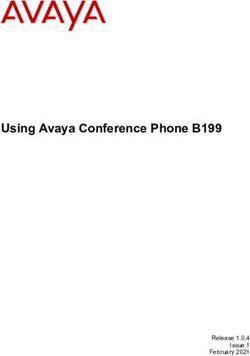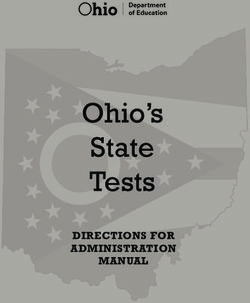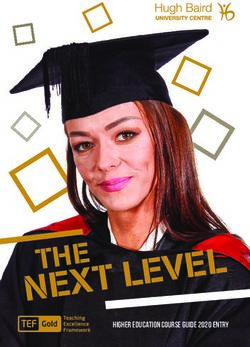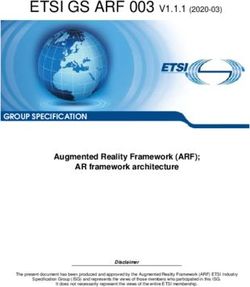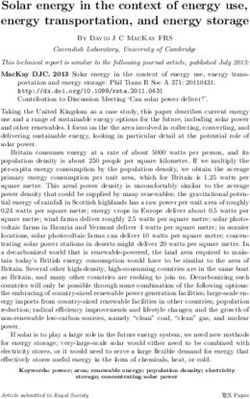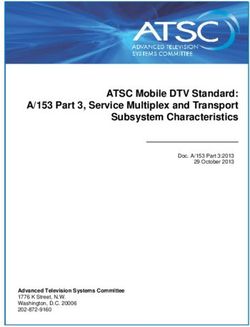43"1080p, 60Hz, LED Chromecast built-in TV - 43L511U18 - Before using your new product, please read these instructions to prevent any damage ...
←
→
Page content transcription
If your browser does not render page correctly, please read the page content below
43"1080p, 60Hz, LED Chromecast™ built-in TV
43L511U18
Before using your new product, please read these instructions to prevent any damage.Contents
CHILD SAFETY . . . . . . . . . . . . . . . . . . . . . . . . . . . . . . . . . . . . . . . . . . . . . . . . . . . . . . . . . . . . . . . 6
Important Safety Instructions . . . . . . . . . . . . . . . . . . . . . . . . . . . . . . . . . . . . . . . . . . . . . . . . 7
WARNING . . . . . . . . . . . . . . . . . . . . . . . . . . . . . . . . . . . . . . . . . . . . . . . . . . . . . . . . . . . . . . . . . . . . . . . . . . 7
CAUTION . . . . . . . . . . . . . . . . . . . . . . . . . . . . . . . . . . . . . . . . . . . . . . . . . . . . . . . . . . . . . . . . . . . . . . . . . . 8
Introduction . . . . . . . . . . . . . . . . . . . . . . . . . . . . . . . . . . . . . . . . . . . . . . . . . . . . . . . . . . . . . . . . 10
Google Chromecast™ built-in . . . . . . . . . . . . . . . . . . . . . . . . . . . . . . . . . . . . . . . . . . . . . . . . . . . . . . 10
HDMI®CEC Control . . . . . . . . . . . . . . . . . . . . . . . . . . . . . . . . . . . . . . . . . . . . . . . . . . . . . . . . . . . . . . . . 10
DTS TruSurround™ . . . . . . . . . . . . . . . . . . . . . . . . . . . . . . . . . . . . . . . . . . . . . . . . . . . . . . . . . . . . . . . . 10
GameTimer™ . . . . . . . . . . . . . . . . . . . . . . . . . . . . . . . . . . . . . . . . . . . . . . . . . . . . . . . . . . . . . . . . . . . . . . 10
Audio accessibility . . . . . . . . . . . . . . . . . . . . . . . . . . . . . . . . . . . . . . . . . . . . . . . . . . . . . . . . . . . . . . . . 10
Installing the stands or wall-mount bracket . . . . . . . . . . . . . . . . . . . . . . . . . . . . . . . . . . 11
Installing the stands . . . . . . . . . . . . . . . . . . . . . . . . . . . . . . . . . . . . . . . . . . . . . . . . . . . . . . . . . . . . . . 11
Installing a wall-mount bracket . . . . . . . . . . . . . . . . . . . . . . . . . . . . . . . . . . . . . . . . . . . . . . . . . . . 13
TV components . . . . . . . . . . . . . . . . . . . . . . . . . . . . . . . . . . . . . . . . . . . . . . . . . . . . . . . . . . . . 15
Package contents . . . . . . . . . . . . . . . . . . . . . . . . . . . . . . . . . . . . . . . . . . . . . . . . . . . . . . . . . . . . . . . . . 15
Front . . . . . . . . . . . . . . . . . . . . . . . . . . . . . . . . . . . . . . . . . . . . . . . . . . . . . . . . . . . . . . . . . . . . . . . . . . . . . 15
Power/INPUT button . . . . . . . . . . . . . . . . . . . . . . . . . . . . . . . . . . . . . . . . . . . . . . . . . . . . . . . . . . . . . . 15
Side jacks . . . . . . . . . . . . . . . . . . . . . . . . . . . . . . . . . . . . . . . . . . . . . . . . . . . . . . . . . . . . . . . . . . . . . . . . . 16
Back jacks . . . . . . . . . . . . . . . . . . . . . . . . . . . . . . . . . . . . . . . . . . . . . . . . . . . . . . . . . . . . . . . . . . . . . . . . . 17
Remote control . . . . . . . . . . . . . . . . . . . . . . . . . . . . . . . . . . . . . . . . . . . . . . . . . . . . . . . . . . . . . . . . . . . 18
Virtual Remote control . . . . . . . . . . . . . . . . . . . . . . . . . . . . . . . . . . . . . . . . . . . . . . . . . . . . . . . . . . . . 19
What connection should I use? . . . . . . . . . . . . . . . . . . . . . . . . . . . . . . . . . . . . . . . . . . . . . . 21
Connecting a cable or satellite box . . . . . . . . . . . . . . . . . . . . . . . . . . . . . . . . . . . . . . . . . . 22
HDMI (best) . . . . . . . . . . . . . . . . . . . . . . . . . . . . . . . . . . . . . . . . . . . . . . . . . . . . . . . . . . . . . . . . . . . . . . 22
DVI (same as HDMI but requires an audio connection) . . . . . . . . . . . . . . . . . . . . . . . . . . . . . 23
AV (good) . . . . . . . . . . . . . . . . . . . . . . . . . . . . . . . . . . . . . . . . . . . . . . . . . . . . . . . . . . . . . . . . . . . . . . . . 24
Coaxial (good). . . . . . . . . . . . . . . . . . . . . . . . . . . . . . . . . . . . . . . . . . . . . . . . . . . . . . . . . . . . . . . . . . . . 25
Connecting an antenna or cable TV (no box) . . . . . . . . . . . . . . . . . . . . . . . . . . . . . . . . . 26
Connecting a DVD or Blu-ray player . . . . . . . . . . . . . . . . . . . . . . . . . . . . . . . . . . . . . . . . . 27
HDMI (best) . . . . . . . . . . . . . . . . . . . . . . . . . . . . . . . . . . . . . . . . . . . . . . . . . . . . . . . . . . . . . . . . . . . . . . 27
AV (good) . . . . . . . . . . . . . . . . . . . . . . . . . . . . . . . . . . . . . . . . . . . . . . . . . . . . . . . . . . . . . . . . . . . . . . . . 28
Connecting a game console . . . . . . . . . . . . . . . . . . . . . . . . . . . . . . . . . . . . . . . . . . . . . . . . 29
HDMI (best) . . . . . . . . . . . . . . . . . . . . . . . . . . . . . . . . . . . . . . . . . . . . . . . . . . . . . . . . . . . . . . . . . . . . . . 29
AV (good) . . . . . . . . . . . . . . . . . . . . . . . . . . . . . . . . . . . . . . . . . . . . . . . . . . . . . . . . . . . . . . . . . . . . . . . . 30
Connecting a network router . . . . . . . . . . . . . . . . . . . . . . . . . . . . . . . . . . . . . . . . . . . . . . . 31
2 www.tv.toshiba.comContents
Connecting a computer . . . . . . . . . . . . . . . . . . . . . . . . . . . . . . . . . . . . . . . . . . . . . . . . . . . . . 32
HDMI (best) . . . . . . . . . . . . . . . . . . . . . . . . . . . . . . . . . . . . . . . . . . . . . . . . . . . . . . . . . . . . . . . . . . . . . . 32
DVI (same as HDMI but requires an audio connection) . . . . . . . . . . . . . . . . . . . . . . . . . . . . . 33
Connecting a USB flash drive . . . . . . . . . . . . . . . . . . . . . . . . . . . . . . . . . . . . . . . . . . . . . . . . 34
Connecting headphones . . . . . . . . . . . . . . . . . . . . . . . . . . . . . . . . . . . . . . . . . . . . . . . . . . . . 35
Connecting external speakers or a soundbar . . . . . . . . . . . . . . . . . . . . . . . . . . . . . . . . 36
Digital audio . . . . . . . . . . . . . . . . . . . . . . . . . . . . . . . . . . . . . . . . . . . . . . . . . . . . . . . . . . . . . . . . . . . . . 36
Analog audio . . . . . . . . . . . . . . . . . . . . . . . . . . . . . . . . . . . . . . . . . . . . . . . . . . . . . . . . . . . . . . . . . . . . . 37
Connecting a home theater system with multiple devices . . . . . . . . . . . . . . . . . . . . 38
Connecting power . . . . . . . . . . . . . . . . . . . . . . . . . . . . . . . . . . . . . . . . . . . . . . . . . . . . . . . . . . 39
Using the remote control . . . . . . . . . . . . . . . . . . . . . . . . . . . . . . . . . . . . . . . . . . . . . . . . . . . 40
Installing remote control batteries . . . . . . . . . . . . . . . . . . . . . . . . . . . . . . . . . . . . . . . . . . . . . . . . . 40
Aiming the remote control . . . . . . . . . . . . . . . . . . . . . . . . . . . . . . . . . . . . . . . . . . . . . . . . . . . . . . . . 40
Programming universal remote controls . . . . . . . . . . . . . . . . . . . . . . . . . . . . . . . . . . . . . . . . . . . 41
Turning on your TV for the first time . . . . . . . . . . . . . . . . . . . . . . . . . . . . . . . . . . . . . . . . . 42
Using an Android mobile device . . . . . . . . . . . . . . . . . . . . . . . . . . . . . . . . . . . . . . . . . . . . . . . . . . 42
Using an iOS (Apple) mobile device . . . . . . . . . . . . . . . . . . . . . . . . . . . . . . . . . . . . . . . . . . . . . . . 47
Casting a video, movie, or TV show . . . . . . . . . . . . . . . . . . . . . . . . . . . . . . . . . . . . . . . . . . 51
Setting up the ANT / CABLE IN jack . . . . . . . . . . . . . . . . . . . . . . . . . . . . . . . . . . . . . . . . . . 52
Understanding the basics . . . . . . . . . . . . . . . . . . . . . . . . . . . . . . . . . . . . . . . . . . . . . . . . . . . 52
Turning your TV on or off . . . . . . . . . . . . . . . . . . . . . . . . . . . . . . . . . . . . . . . . . . . . . . . . . . . . . . . . . . 52
Selecting the video input source . . . . . . . . . . . . . . . . . . . . . . . . . . . . . . . . . . . . . . . . . . . . . . . . . . . 53
On-screen menu overview . . . . . . . . . . . . . . . . . . . . . . . . . . . . . . . . . . . . . . . . . . . . . . . . . . . . . . . . 54
Navigating the menus . . . . . . . . . . . . . . . . . . . . . . . . . . . . . . . . . . . . . . . . . . . . . . . . . . . . . . . . . . . . . 55
Adjusting the volume . . . . . . . . . . . . . . . . . . . . . . . . . . . . . . . . . . . . . . . . . . . . . . . . . . . . . . . . . . . . . 55
Selecting a channel . . . . . . . . . . . . . . . . . . . . . . . . . . . . . . . . . . . . . . . . . . . . . . . . . . . . . . . . . . . . . . . 55
Viewing channel information . . . . . . . . . . . . . . . . . . . . . . . . . . . . . . . . . . . . . . . . . . . . . . . . . . . . . . 56
Controlling CEC-compatible devices . . . . . . . . . . . . . . . . . . . . . . . . . . . . . . . . . . . . . . . . 56
Turning HDMI-CEC Control on or off . . . . . . . . . . . . . . . . . . . . . . . . . . . . . . . . . . . . . . . . . . . . . . . 57
Turning TV Auto Power on or off . . . . . . . . . . . . . . . . . . . . . . . . . . . . . . . . . . . . . . . . . . . . . . . . . . . 57
Turning Auto Standby on or off . . . . . . . . . . . . . . . . . . . . . . . . . . . . . . . . . . . . . . . . . . . . . . . . . . . . 58
Turning Amplifier Control on or off . . . . . . . . . . . . . . . . . . . . . . . . . . . . . . . . . . . . . . . . . . . . . . . . 58
Using the TV remote to control CEC-compatible devices . . . . . . . . . . . . . . . . . . . . . . . . . . . . 59
Using the TV menu to control CEC-compatible devices . . . . . . . . . . . . . . . . . . . . . . . . . . . . . 59
Viewing photos on a USB flash drive . . . . . . . . . . . . . . . . . . . . . . . . . . . . . . . . . . . . . . . . 60
Supported photo file formats . . . . . . . . . . . . . . . . . . . . . . . . . . . . . . . . . . . . . . . . . . . . . . . . . . . . . . 60
Opening the Media Player . . . . . . . . . . . . . . . . . . . . . . . . . . . . . . . . . . . . . . . . . . . . . . . . . . . . . . . . . 60
Viewing photos . . . . . . . . . . . . . . . . . . . . . . . . . . . . . . . . . . . . . . . . . . . . . . . . . . . . . . . . . . . . . . . . . . . 61
Viewing photos in a slideshow . . . . . . . . . . . . . . . . . . . . . . . . . . . . . . . . . . . . . . . . . . . . . . . . . . . . 61
Adjusting accessibility settings . . . . . . . . . . . . . . . . . . . . . . . . . . . . . . . . . . . . . . . . . . . . . . 62
www.tv.toshiba.com 3Contents
Adjusting the picture . . . . . . . . . . . . . . . . . . . . . . . . . . . . . . . . . . . . . . . . . . . . . . . . . . . . . . . 62
Adjusting the TV picture . . . . . . . . . . . . . . . . . . . . . . . . . . . . . . . . . . . . . . . . . . . . . . . . . . . . . . . . . . . 62
Adjusting the picture size . . . . . . . . . . . . . . . . . . . . . . . . . . . . . . . . . . . . . . . . . . . . . . . . . . . . . . . . . 64
Scrolling the TheaterWide™ picture . . . . . . . . . . . . . . . . . . . . . . . . . . . . . . . . . . . . . . . . . . . . . . . . 65
Automatically adjusting the aspect ratio . . . . . . . . . . . . . . . . . . . . . . . . . . . . . . . . . . . . . . . . . . . 66
Using the 4:3 Stretch . . . . . . . . . . . . . . . . . . . . . . . . . . . . . . . . . . . . . . . . . . . . . . . . . . . . . . . . . . . . . . 66
Adjusting the sound . . . . . . . . . . . . . . . . . . . . . . . . . . . . . . . . . . . . . . . . . . . . . . . . . . . . . . . . 67
Adjusting sound settings . . . . . . . . . . . . . . . . . . . . . . . . . . . . . . . . . . . . . . . . . . . . . . . . . . . . . . . . . . 67
Playing TV audio only . . . . . . . . . . . . . . . . . . . . . . . . . . . . . . . . . . . . . . . . . . . . . . . . . . . . . . . . . . . . . 68
Changing channel settings . . . . . . . . . . . . . . . . . . . . . . . . . . . . . . . . . . . . . . . . . . . . . . . . . . 68
Automatically scanning for channels . . . . . . . . . . . . . . . . . . . . . . . . . . . . . . . . . . . . . . . . . . . . . . . 68
Manually adding channels to the channel list . . . . . . . . . . . . . . . . . . . . . . . . . . . . . . . . . . . . . . 69
Hiding channels . . . . . . . . . . . . . . . . . . . . . . . . . . . . . . . . . . . . . . . . . . . . . . . . . . . . . . . . . . . . . . . . . . 70
Setting parental controls . . . . . . . . . . . . . . . . . . . . . . . . . . . . . . . . . . . . . . . . . . . . . . . . . . . . 71
Setting a new PIN . . . . . . . . . . . . . . . . . . . . . . . . . . . . . . . . . . . . . . . . . . . . . . . . . . . . . . . . . . . . . . . . . 71
Changing or deleting the PIN . . . . . . . . . . . . . . . . . . . . . . . . . . . . . . . . . . . . . . . . . . . . . . . . . . . . . . 72
Blocking TV programs and movies (for USA region) . . . . . . . . . . . . . . . . . . . . . . . . . . . . . . . . 72
Downloading rating information (for USA region) . . . . . . . . . . . . . . . . . . . . . . . . . . . . . . . . . . 73
Temporarily unlocking programs . . . . . . . . . . . . . . . . . . . . . . . . . . . . . . . . . . . . . . . . . . . . . . . . . . 74
Locking video inputs . . . . . . . . . . . . . . . . . . . . . . . . . . . . . . . . . . . . . . . . . . . . . . . . . . . . . . . . . . . . . . 75
Locking channels . . . . . . . . . . . . . . . . . . . . . . . . . . . . . . . . . . . . . . . . . . . . . . . . . . . . . . . . . . . . . . . . . 75
Setting the GameTimer™ . . . . . . . . . . . . . . . . . . . . . . . . . . . . . . . . . . . . . . . . . . . . . . . . . . . . . . . . . . 76
Using closed captioning . . . . . . . . . . . . . . . . . . . . . . . . . . . . . . . . . . . . . . . . . . . . . . . . . . . . 76
Turning closed captioning on or off . . . . . . . . . . . . . . . . . . . . . . . . . . . . . . . . . . . . . . . . . . . . . . . . 76
Selecting the analog closed captioning mode . . . . . . . . . . . . . . . . . . . . . . . . . . . . . . . . . . . . . . 77
Selecting the closed captioning mode with the CCD button . . . . . . . . . . . . . . . . . . . . . . . . 77
Customizing digital closed captioning settings . . . . . . . . . . . . . . . . . . . . . . . . . . . . . . . . . . . . . 78
Adjusting time settings . . . . . . . . . . . . . . . . . . . . . . . . . . . . . . . . . . . . . . . . . . . . . . . . . . . . . 79
Setting the time zone and Daylight Saving Time status . . . . . . . . . . . . . . . . . . . . . . . . . . . . . 79
Setting the sleep timer . . . . . . . . . . . . . . . . . . . . . . . . . . . . . . . . . . . . . . . . . . . . . . . . . . . . . . . . . . . . 79
Adjusting menu settings . . . . . . . . . . . . . . . . . . . . . . . . . . . . . . . . . . . . . . . . . . . . . . . . . . . . 80
Selecting the menu language . . . . . . . . . . . . . . . . . . . . . . . . . . . . . . . . . . . . . . . . . . . . . . . . . . . . . 80
Labeling a video input source . . . . . . . . . . . . . . . . . . . . . . . . . . . . . . . . . . . . . . . . . . . . . . . . . . . . . 80
Turning the input sensor on or off . . . . . . . . . . . . . . . . . . . . . . . . . . . . . . . . . . . . . . . . . . . . . . . . . 81
Maintaining . . . . . . . . . . . . . . . . . . . . . . . . . . . . . . . . . . . . . . . . . . . . . . . . . . . . . . . . . . . . . . . . 81
Cleaning the TV cabinet . . . . . . . . . . . . . . . . . . . . . . . . . . . . . . . . . . . . . . . . . . . . . . . . . . . . . . . . . . . 81
Cleaning the TV screen . . . . . . . . . . . . . . . . . . . . . . . . . . . . . . . . . . . . . . . . . . . . . . . . . . . . . . . . . . . . 81
Troubleshooting . . . . . . . . . . . . . . . . . . . . . . . . . . . . . . . . . . . . . . . . . . . . . . . . . . . . . . . . . . . . 81
Viewing support information . . . . . . . . . . . . . . . . . . . . . . . . . . . . . . . . . . . . . . . . . . . . . . . . . . . . . . 81
Testing the TV speakers . . . . . . . . . . . . . . . . . . . . . . . . . . . . . . . . . . . . . . . . . . . . . . . . . . . . . . . . . . . 82
Restoring settings to the defaults . . . . . . . . . . . . . . . . . . . . . . . . . . . . . . . . . . . . . . . . . . . . . . . . . . 82
Turning off the automatic power-off feature . . . . . . . . . . . . . . . . . . . . . . . . . . . . . . . . . . . . . . . 83
4 www.tv.toshiba.comContents
Making your TV turn on faster . . . . . . . . . . . . . . . . . . . . . . . . . . . . . . . . . . . . . . . . . . . . . . . . . . . . . 83
Chromecast built-in TV FAQ . . . . . . . . . . . . . . . . . . . . . . . . . . . . . . . . . . . . . . . . . . . . . . . . . . . . . . . 84
Video and audio . . . . . . . . . . . . . . . . . . . . . . . . . . . . . . . . . . . . . . . . . . . . . . . . . . . . . . . . . . . . . . . . . . 85
Remote control . . . . . . . . . . . . . . . . . . . . . . . . . . . . . . . . . . . . . . . . . . . . . . . . . . . . . . . . . . . . . . . . . . . 88
General . . . . . . . . . . . . . . . . . . . . . . . . . . . . . . . . . . . . . . . . . . . . . . . . . . . . . . . . . . . . . . . . . . . . . . . . . . . 88
CEC-compatible devices . . . . . . . . . . . . . . . . . . . . . . . . . . . . . . . . . . . . . . . . . . . . . . . . . . . . . . . . . . . 89
Specifications . . . . . . . . . . . . . . . . . . . . . . . . . . . . . . . . . . . . . . . . . . . . . . . . . . . . . . . . . . . . . . 91
Legal notices . . . . . . . . . . . . . . . . . . . . . . . . . . . . . . . . . . . . . . . . . . . . . . . . . . . . . . . . . . . . . . . 92
One-year limited warranty - Toshiba Televisions . . . . . . . . . . . . . . . . . . . . . . . . . . . . . 93
www.tv.toshiba.com 5CHILD SAFETY
PROPER TELEVISION PLACEMENT MATTERS
THE CONSUMER ELECTRONICS INDUSTRY CARES
• Manufacturers, retailers and the rest of the consumer electronics industry are
committed to making home entertainment safe and enjoyable.
• As you enjoy your television, please note that all televisions - new and old - must be
supported on proper stands or installed according to the manufacturer's
recommendations. Televisions that are inappropriately situated on dressers, bookcases,
shelves, desks, speakers, chests, carts, etc., may fall over, resulting in injury.
TUNE IN TO SAFETY
• ALWAYS follow the manufacturer’s recommendations for the safe installation of your
television.
• ALWAYS read and follow all instructions for proper use of your television.
• NEVER allow children to climb on or play on the television or the furniture on which the
television is placed.
• NEVER place the television on furniture that can easily be used as steps, such as a chest
of drawers.
• ALWAYS install the television where it cannot be pushed, pulled over or knocked down.
• ALWAYS route cords and cables connected to the television so that they cannot be
tripped over, pulled or grabbed.
WALL OR CEILING MOUNT YOUR TELEVISION
• ALWAYS contact your retailer about professional installation if you have any doubts
about your ability to safely mount your television.
• ALWAYS use a mount that has been recommended by the television manufacturer and
has a safety certification by an independent laboratory (such as UL, CSA, ETL).
• ALWAYS follow all instructions supplied by the television and mount manufacturers.
• ALWAYS make sure that the wall or ceiling where you are mounting the television is
appropriate. Some mounts are not designed to be mounted to walls and ceilings with
steel studs or cinder block construction. If you are unsure, contact a professional
installer.
• Televisions can be heavy. A minimum of two people is required for a wall or ceiling
mount installation.
MOVING AN OLDER TELEVISION TO A NEW PLACE IN YOUR
HOME
• Many new television buyers move their older CRT televisions into a secondary room
after the purchase of a flat-panel television. Special care should be made in the
placement of older CRT televisions.
• ALWAYS place your older CRT television on furniture that is sturdy and appropriate for
its size and weight.
• NEVER place your older CRT television on a dresser where children may be tempted to
use the drawers to climb.
• ALWAYS make sure your older CRT television does not hang over the edge of your
furniture.
6 https://www.cta.tech/Consumer-Resources.aspxImportant Safety Instructions 12 Use only with the cart, stand, tripod,
bracket, or table specified by the
manufacturer, or sold with the
apparatus. When a cart is used, use
CAUTION caution when moving the
RISK OF ELECTRIC SHOCK cart/apparatus combination to
avoid injury from tip-over.
DO NOT OPEN
13 Unplug this apparatus during lightning storms or
CAUTION: TO REDUCE THE RISK OF ELECTRIC when unused for long periods of time.
SHOCK, DO NOT REMOVE COVER (OR BACK). NO
USER-SERVICEABLE PARTS INSIDE. REFER 14 Refer all servicing to qualified service personnel.
SERVICING TO QUALIFIED SERVICE PERSONNEL. Servicing is required when the apparatus has been
damaged in any way, such as power-supply cord
or plug is damaged, liquid has been spilled or
The lightning flash with arrowhead objects have fallen into the apparatus, the
symbol within an equilateral triangle apparatus has been exposed to rain or moisture,
is intended to alert the user to the does not operate normally, or has been dropped.
presence of uninsulated “hazardous 15 The wall plug is the disconnecting device. The plug
voltage” within the product's must remain readily operable.
enclosure, which may be of sufficient
magnitude to induce a risk of electric 16 Remote control batteries should not be exposed
shock to persons. to excessive heat such as sunshine, fire, or the like.
17 The apparatus should not be exposed to dripping
The exclamation point within an or splashing, and no objects filled with liquids,
equilateral triangle is intended to such as vases, should be placed on the apparatus.
alert the user to the presence of 18 Your TV has four VESA mounting holes on the
important operating and back. If you attach a wall-mount bracket or TV
maintenance (servicing) instructions stand to the back of your TV, the bracket or stand
in the literature accompanying the must be securely attached using all four holes.
appliance. If you do not use all four mounting holes, your TV
may fall and cause property damage or personal
1 Read these instructions. injury. See the documentation that came with
2 Keep these instructions. your wall mount or TV stand for complete
mounting instructions.
3 Heed all warnings.
4 Follow all instructions. WARNING
5 Do not use this apparatus near water. Electric shock hazard
6 Clean only with dry cloth. To reduce the risk of fire or electric shock, do not
7 Do not block any ventilation openings. Install in remove any cover or expose the device to rain or
accordance with the manufacturer's instructions. moisture. No user-serviceable parts are inside. Refer
servicing to qualified service technicians.
8 Do not install near any heat sources such as
radiators, heat registers, stoves, or other apparatus Lightning
(including amplifiers) that produce heat. For added protection for your device receiver during a
9 Do not defeat the safety purpose of the polarized lightning storm, or when it is left unattended and
or grounding-type plug. A polarized plug has two unused for long periods of time, unplug it from the
blades with one wider than the other. A grounding power outlet and disconnect any antenna or cable
type plug has two blades and a third grounding system. This helps prevent property damage and
prong. The wide blade or the third prong are personal injury from lightning and power line surges.
provided for your safety. If the provided plug does
not fit into your outlet, consult an electrician for Power lines
replacement of the obsolete outlet. An outside antenna system should not be located in
10 Protect the power cord from being walked on or the vicinity of overhead power lines or other electric
pinched particularly at plugs, convenience light or power circuits, or where it can fall into such
receptacles, and the point where they exit from power lines or circuits. When installing an outside
the apparatus. antenna system, take extreme care to keep from
touching such power lines or circuits as contact with
11 Only use attachments/accessories specified by the them might be fatal.
manufacturer.
www.tv.toshiba.com 743L511U18
Handling the LCD panel Outdoor antenna grounding
• Your TV’s screen is made of glass. Do not drop your If an outside antenna or cable system is connected to
TV or hit, jolt, or press hard against the LCD panel. If your TV, make sure that the antenna or cable system is
the screen breaks, be careful of broken glass. grounded to provide some protection against voltage
• If the LCD panel is broken, make absolutely sure that surges and built-up static charges. Article 810 of the
you do not touch the liquid in the panel. This may National Electrical Code, ANSI/NFPA No. 70, provides
cause skin inflammation. information with respect to correct grounding of the
• If the liquid gets in your mouth, immediately gargle, mast and supporting structure, grounding of the
rinse, and consult with your doctor. Also, if the liquid lead-in wire to an antenna discharge unit, size of
gets in your eyes or touches your skin, consult with grounding conductors, location of the
your doctor after rinsing for at least 15 minutes or antenna-discharge unit, connection to grounding
longer in clean water. electrodes, and requirements for the grounding
electrode.
Replacement parts
1 Antenna lead-in wire
When replacement parts are required, make sure that
the service technician uses replacement parts 2 Grounding clamp
specified by the manufacturer that have the same
characteristics as the original part. Unauthorized Antenna discharge
3 unit
substitutions may result in fire, electric shock,
personal injury, or other hazards. Grounding
4 conductors
Safety check
After completing any service or repair to this device, 5 Ground clamps
ask the service technician to perform routine safety Power service
checks to determine that your TV is in correct 6 grounding electrode
operating condition. system
Power source Electric service
7 equipment
Operate your TV only from the type of power source
indicated on the marking label. If you are not sure of
the type of power supplied to your home, consult an Note to CATV system installer
electrician or your local power company.
Article 820 of the National Electrical Code, ANSI/NFPA
Servicing No. 40 provides guidance for correct grounding.
Specifically, it states that the cable ground must be
These servicing instructions are for use by qualified connected to the grounding system of the building as
service personnel only. To reduce the risk of electric close to the point of cable entry as practical.
shock, do not perform any servicing other than that
contained in the operating instructions unless you are Condensation
qualified to do so.
Moisture will form on the TV if the TV is brought from
CAUTION cool surroundings into a warm room or if the
temperature of the room rises suddenly. When this
Damage requiring service happens, the TV's performance may be impaired. To
prevent this, let the TV stand in its new surroundings
Unplug this TV from the power outlet and refer for about an hour before switching it on, or make sure
servicing to qualified service personnel under the that the room temperature rises gradually.
following conditions:
Condensation may also form during the summer if
• When the power supply cord or plug is damaged or the TV is exposed to the breeze from an air
frayed. conditioner. In such cases, change the location of the
• If liquid has been spilled or objects have fallen into TV.
your TV.
• If your TV has been exposed to rain or water. Mobile telephone warning
• If your TV does not operate normally by following To avoid interference with your TV picture and sound,
the operating instructions. Adjust only those operating problems, or even damage, keep your
controls covered by the operating instructions cordless and cellular telephones away from the TV.
because incorrect adjustment of other controls may
result in damage and will often require extensive
work by a qualified technician to restore your TV to
its normal operation.
• If your TV has been dropped or damaged in any
way.
• When your TV exhibits a distinct change in
performance.
8 www.tv.toshiba.comEnd of life directives Non-active pixels
Your TV may contain materials that are regulated for The LCD panel contains almost 3 million thin film
environmental reasons. Your TV also contains transistors, which provide exceptionally sharp video
materials that can be recycled and reused. To help quality. Occasionally, a few non-active pixels may
protect the environment, contact your local appear on the screen as a fixed blue, green, or red
authorities for information about disposal or recycling point. These non-active pixels do not adversely affect
and about finding a recycler in your area before you the performance of your TV, and are not considered
dispose of your TV. defects.
www.tv.toshiba.com 943L511U18 43" 1080p 60Hz LED Chromecast built-in TV
43" 1080p 60Hz LED Chromecast built-in TV
Introduction HDMI®CEC Control
Enjoy the benefit of having HDMI CEC-compatible
Congratulations on your purchase of a high-quality products plug and play! No setup is needed! CEC
Toshiba product. Your 43L511U18 represents the state technology lets different devices discover and
of the art in LED TV design and is designed for reliable communicate with each other. (See page 56 for
and trouble-free performance. instructions on how to use HDMI® CEC Control.)
Google Chromecast™ built-in DTS TruSurround™
UNLIMITED ENTERTAINMENT, ALL ON YOUR DTS TruSurround delivers clear, crisp, and natural
SCHEDULE sound while providing deep enveloping bass.
• With Google Chromecast™ built-in, you are in GameTimer™
command. Access more than 200,000 TV shows
and movies, millions of songs and more through Use the GameTimer™ to set a time limit for playing a
apps like Netflix, YouTube, and Google Play. video game (from 30 to 120 minutes). When the
Discover new content, with more apps being GameTimer expires, your TV locks out the input
added all the time at https://g.co/castapps. source for the video game device.
USE YOUR PHONE AS A REMOTE
Audio accessibility
• By using your phone, there's nothing new to
learn—cast your apps, your playlists, your TV Your TV provides audio descriptions of menus and
shows—without new log-ins or downloads. It's some remote control functions. Depending on the
simple to search, browse, queue, and control broadcaster, audio narration of key elements in
from anywhere in the home. programs may also be available. (See page 62 for
MULTI-TASK WITHOUT INTERRUPTING WHAT’S instructions on how to turn on audio narration.)
PLAYING
• While you are casting, you can keep using your
phone for other things without disrupting what
is playing on the TV.
10 www.tv.toshiba.com43" 1080p 60Hz LED Chromecast built-in TV
Installing the stands or wall-mount bracket
• If you want to place your TV on a table or in an entertainment center, go to Installing the stands.
• If you want to mount your TV on a wall, go to Installing a wall-mount bracket.
Notes
• If you plan to wall-mount your TV, do not install the stands.
• Store the stands and stand screws in case you decide to use the stands
in the future.
Installing the stands
1 Carefully place your TV face-down on a cushioned, clean surface to protect the screen from damages and scratches.
www.tv.toshiba.com 1143L511U18 43" 1080p 60Hz LED Chromecast built-in TV
2 Secure the TV stands to the back of your TV with the provided screws.
Screw type Screw length # of screws
M5 27 mm 4
12 www.tv.toshiba.com43" 1080p 60Hz LED Chromecast built-in TV
Installing a wall-mount bracket
Warning
• Your TV has four VESA mounting holes on the back. If you attach a
wall-mount bracket to the back of your TV, the bracket must be
securely attached, using all four holes. If you do not use all four
mounting holes, your TV may fall and cause property damage or
personal injury. See the documentation that came with your wall mount
for complete mounting instructions.
• This TV is intended to be supported by a UL Listed wall mount bracket
with suitable weight/load. (See Miscellaneous on page 91.)
1 Carefully place your TV face-down on a cushioned, clean surface to protect the screen from damages and scratches.
2 If the stands are installed, remove the screws that secure the stands to your TV, then remove the stands.
www.tv.toshiba.com 1343L511U18 43" 1080p 60Hz LED Chromecast built-in TV
3 See the instructions that came with the wall-mount bracket for information about which screws to use and how to
correctly hang your TV.
Notes
• The length of the wall-mount screws vary depending on the wall-mount
bracket you purchased. See the instructions that came with the
wall-mount bracket for screw lengths.
• The mounting holes on the back of your TV take type M6 screws.
7.87 in. (200 mm)
11.81 in. (300 mm)
14 www.tv.toshiba.com43" 1080p 60Hz LED Chromecast built-in TV
TV components Power/INPUT button
This section contains information about:
• Package contents
• Front
• Power/INPUT button
• Side jacks
• Back jacks
• Remote control
• Virtual Remote control
Item Description
Package contents —Press to turn on your TV when
• 43"LED Chromecast™ built-in TV your TV is off (in standby mode). Press
• Remote control and batteries (2 AAA) and hold to turn off your TV when
your TV is on.
• TV stands (2) and screws (4)
Warning: When your TV is off, power
• Quick Setup Guide still flows through it. To completely
• Important Information disconnect power, unplug the power
cord.
Front /INPUT INPUT—When your TV is on, quickly
press and release to open the Input
Selection list, press one or more times
to select a video input source, then
wait a few seconds. Your TV switches
to the source you selected. For more
information, see Selecting the video
input source on page 53.
# Item Description
Remote control Receives signals from the remote
1 sensor control. Do not block.
Turns off when your TV is on.
2 Power indicator Lights red when your TV is off
(standby mode).
www.tv.toshiba.com 1543L511U18 43" 1080p 60Hz LED Chromecast built-in TV
Side jacks # Item Description
Connect a USB flash drive to this
jack to view compatible JPEG
picture files. For more
1 USB information, see Connecting a
USB flash drive on page 34 and
Viewing photos on a USB flash
drive on page 60.
Connect an HDMI or DVI device to
this jack. For more information,
see HDMI (best) on page 22, 27,
29, or 32 or DVI (same as HDMI
2 HDMI IN 1 (ARC) but requires an audio connection)
on page 23 or 33.
OR
Connect an ARC-enabled home
theater receiver to this jack.
Connect an HDMI or DVI device to
this jack. For more information,
see HDMI (best) on page 22, 27,
3 HDMI IN 2 29, or 32 or DVI (same as HDMI
but requires an audio connection)
on page 23 or 33.
Connect an HDMI or DVI device to
this jack. For more information,
see HDMI (best) on page 22, 27,
4 HDMI IN 3 29, or 32 or DVI (same as HDMI
but requires an audio connection)
on page 23 or 33.
Connect a soundbar, digital
speaker system, or home theater
system to this jack to listen to TV
5 DIGITAL OUTPUT audio through external speakers.
(Optical) For more information, see
Connecting external speakers or a
soundbar on page 36.
Connect headphones to this jack.
See Connecting headphones on
page 35.
OR
6 / AUDIO OUT Connect an analog soundbar,
speaker system, or home theater
system to this jack to listen to TV
audio through external speakers.
For more information, see Analog
audio on page 37.
16 www.tv.toshiba.com43" 1080p 60Hz LED Chromecast built-in TV
Back jacks # Item Description
Connect a network router to
this jack to use a wired network
connection to access
1 LAN Chromecast built-in. For more
information, see Connecting a
network router on page 31.
Connect the video and audio for
VIDEO and an AV device to these jacks. For
2 more information, see AV
AUDIO L and R
(good) on page 24, 28, or 30.
Connect an antenna or cable TV
to this jack. For more
information, see Coaxial (good)
3 ANT / CABLE IN on page 25 or Connecting an
antenna or cable TV (no box) on
page 26.
www.tv.toshiba.com 1743L511U18 43" 1080p 60Hz LED Chromecast built-in TV
Remote control # Button Press to...
Turn your TV on or off (standby mode). When your TV is off,
the power indicator lights red.
1 (power)
Warning: When your TV is off, power still flows through it.
To disconnect power, unplug the power cord.
Set the sleep timer. You can select Off, 5 min, 10 min,
15 min, 30 min, 60 min, 90 min, 120 min, 150 min,
2 SLEEP 180 min, or 240 min. See Setting the sleep timer on
page 79.
3 SAP To listen to a secondary audio program, if available.
Select the sound mode. You can select Standard, Music,
4 Sound Movie, Clear Voice, or Enhanced Bass. See the Sound
Mode option in Adjusting sound settings on page 67.
5 (back) Return to the previous level or channel.
Mute the sound or un-mute the sound. See Adjusting the
6 MUTE volume on page 55.
7 VOL+/VOL– Adjust the volume.
TV menu: Navigate in on-screen menus.
8 STWX USB: Rotate a photo in a slideshow (S or T) or go to the
previous or next photo in a slideshow (W or X).
9 Switch to Chromecast built-in.
10 OK Confirm selections or changes in TV menus.
Open the Input Selection list. Press INPUT one or more times
11 INPUT or press S or T to select the video input source, then press
OK. See Selecting the video input source on page 53.
Open the Accessibility menu. See Adjusting accessibility
12 ACC settings on page 62.
Turn closed captioning on or off. Select the language (like
English) to turn on closed captioning or Off to turn off
13 CCD closed captioning. See Turning closed captioning on or off on
page 76.
Select the picture mode. You can select Dynamic,
14 Picture Standard, Natural, Movie, Game, or PC. See the Picture
Mode option in Adjusting the TV picture on page 62.
15 MENU Open the on-screen menu.
Display TV status information, such as the channel number,
16 INFO channel name (if available), or signal source. See Viewing
channel information on page 56.
17 EXIT Close the on-screen TV menu.
Change to the next higher or lower channel in the channel
18 CH+/CH– list.
19 (play/pause) Start or stop playback.
18 www.tv.toshiba.com43" 1080p 60Hz LED Chromecast built-in TV
Virtual Remote control # Item Description
To download the Toshiba Cast TV Remote app on your
mobile phone or tablet, search for the app in your 5 Play/Pause Tap to pause casting video. Tap again to resume playback.
device's store app and install it. 6 Mute Tap to mute the sound or un-mute the sound.
Tap to got to the Direction key page. See Direction key page
7 Direction key on page 20.
Tap to switch to the video input source to the TV tuner and
8 Input source go to the Channel and Long Press page.
Toshiba TV Toshiba TV 9 Number Tap to go to the Number page and enter channel numbers.
Remote icon on Remote icon on
Android device. iOS device.
Channel and Long Press page
The buttons on the Toshiba TV remote function the
same as the corresponding buttons on the remote
control that came with your TV. For more information,
see Remote control on page 18.
Note
When performing tasks, you can use either
your physical remote control or the virtual
remote control.
Main page
# Item Description
1 Channel up Tap to go to the next channel in the channel list.
Touch and hold this button, then tilt your mobile device to
change a value continuously.
2 Long Press For example, to decrease the volume, press and hold this
button then tilt your mobile device to the left (volume down
button). Or to change channels, press and hold this button,
then tilt your mobile device toward your TV.
3 Channel down Tap to go to the previous channel in the channel list.
# Item Description
Tap to turn your TV on or off (standby mode). When your TV
is off, the power indicator lights red.
1 Power
Warning: When your TV is off, power still flows through it.
To disconnect power, unplug the power cord.
2 TV name Displays your TV’s name and icon.
Tap to increase the volume one step. Touch and hold to
3 Volume up continuously increase the volume.
Tap to decrease the volume one step. Touch and hold to
4 Volume down continuously decrease the volume.
www.tv.toshiba.com 1943L511U18 43" 1080p 60Hz LED Chromecast built-in TV
Number page Direction key page
# Item Description # Item Description
1 Close Tap to close this page and return to the Main page. Tap to open the Input Selection list. Press this button one or
1 Input source more times or press S or T to select the video input
2 Channel number Displays the channel or sub-channel numbers (up to three
numbers) you enter with the number buttons.
source, then press OK.
2 Arrows Use these buttons to browse through on-screen menus.
3 Number pad Tap numbers to enter channel numbers.
3 OK Tap to confirm selections or changes in TV menus.
4 Dash Tap to enter a sub-channel number.
Tap to go to the previous channel or go back to the previous
Tap to confirm the channel number you entered and go to 4 Back step.
5 OK that channel.
5 Menu Tap to open on-screen menus.
6 Return Tap to return to the previous channel.
6 Game Tap to turn Game mode on or off.
Tap to select the sound mode. You can select Standard,
Music, Movie, Clear Voice, or Enhanced Bass. See the
7 SOUND
Sound Mode option in Adjusting sound settings on
page 67.
8 CCD Tap to turn closed captioning on or off.
Tap to display information on your TV about the currently
9 Info selected channel.
10 Exit Tap to exit the on-screen menus.
11 Sleep Tap to set the sleep timer.
Tap to select the picture mode. You can select Dynamic,
12 Picture mode Standard, Natural, Movie, Game, or PC. See the Picture
Mode option in Adjusting the TV picture on page 62.
20 www.tv.toshiba.com43" 1080p 60Hz LED Chromecast built-in TV
What connection should I Connection
type and Cable connectors
use? jack
Your TV has several connection types for connecting Optical digital
devices to your TV. audio output
For the best video quality, you should connect a
device to the best available connection.
Use the following tables to identify cables:
Connection
Video
quality type and Cable connector
jack
Analog audio
HDMI input
Best (use this
if your devices video/audio
have HDMI)
AV (requires an 3.5mm analog
audio audio output
connection)
Good
You can use an HDMI IN jack on your TV to connect a
DVI device to your TV. For more information, see DVI
(same as HDMI but requires an audio connection) on
page 23 or 33.
Coaxial Cautions
video/audio
Good • Check the jacks for position and type before
making any connections.
• Loose connections can cause poor audio or
video quality. Make sure that all connections
are tight and secure.
• The external audio/video equipment shown
may be different from your equipment. If you
have questions, refer to the documentation
that came with your equipment.
• Always unplug the power cord when
connecting external equipment.
www.tv.toshiba.com 2143L511U18 43" 1080p 60Hz LED Chromecast built-in TV
Connecting a cable or satellite box
Many cable or satellite TV boxes have more than one connection type. To get the best video, you should use the best
connection type available. For more information, see What connection should I use? on page 21.
You can connect a cable or satellite box using:
• HDMI (best)
• DVI (same as HDMI but requires an audio connection)
• AV (good)
• Coaxial (good)
HDMI (best)
Cable or Side of
satellite box TV
On your TV
HDMI cable
HDMI cable
connector
HDMI IN jack
Cable wall
jack
1 Make sure that your TV’s power cord is unplugged and all connected equipment is turned off.
2 Connect the incoming cable from the cable wall jack to the cable-in jack on the cable or satellite box.
3 Connect an HDMI cable (not provided) to one of the HDMI IN jacks on the side of your TV and to the HDMI OUT jack
on the cable or satellite box.
4 Plug your TV’s power cord into a power outlet, turn on your TV, then turn on the cable or satellite box.
5 Press INPUT to open the Input Selection list.
6 Press S or T to highlight HDMI1, HDMI2, or HDMI3, then press OK.
Note
An HDMI cable carries both audio and video. You do not need to use any
audio cables.
22 www.tv.toshiba.com43" 1080p 60Hz LED Chromecast built-in TV
DVI (same as HDMI but requires an audio connection)
Note
Your TV supports DVI video only. To add sound for a DVI connection,
connect external speakers or a soundbar to the cable or satellite box.
Side of
TV
Cable or
satellite box
On your TV
HDMI cable with
HDMI cable HDMI-DVI adapter
connector
HDMI IN jack
Cable
wall jack
1 Make sure that your TV’s power cord is unplugged and all connected equipment is turned off.
2 Connect the incoming cable from the cable wall jack to the cable-in jack on the cable or satellite box.
3 Connect an HDMI-DVI adapter (not provided) to one end of an HDMI cable (not provided), then connect the adapter
to the DVI OUT jack on the cable or satellite box.
4 Connect the other end of the cable to one of the HDMI IN jacks on the side of your TV.
5 Plug your TV’s power cord into a power outlet, turn on your TV, then turn on the cable or satellite box.
6 Press INPUT to open the Input Selection list.
7 Press S or T to highlight HDMI1, HDMI2, or HDMI3, then press OK.
www.tv.toshiba.com 2343L511U18 43" 1080p 60Hz LED Chromecast built-in TV
AV (good)
Notes
Cables are often color-coded to match color-coded jacks.
Cable or
satellite box
On your TV
AV cable
AV cable Audio cable
connector connectors
AV jack Analog
audio jacks
Cable Back of TV
wall jack
1 Make sure that your TV’s power cord is unplugged and all connected equipment is turned off.
2 Connect the incoming cable from the cable wall jack to the cable-in jack on the cable or satellite box.
3 Connect an AV cable (not provided) to the VIDEO jack and AUDIO L and R jacks on the back of your TV and to the AV
and audio out jacks on the cable or satellite box.
Important
When you connect the audio using the AUDIO L and R jacks, the audio
output is analog.
4 Plug your TV’s power cord into a power outlet, turn on your TV, then turn on the cable or satellite box.
5 Press INPUT to open the Input Selection list.
6 Press S or T to highlight AV, then press OK.
24 www.tv.toshiba.com43" 1080p 60Hz LED Chromecast built-in TV
Coaxial (good)
Cable or
satellite box
On your TV
Coaxial cable Coaxial cable
connector
ANT / CABLE IN
jack
Back of TV
Cable
wall jack
1 Make sure that your TV’s power cord is unplugged and all connected equipment is turned off.
2 Connect the incoming cable from the cable wall jack to the cable-in jack on the cable or satellite box.
3 Connect a coaxial cable (not provided) to the ANT / CABLE IN jack on the back of your TV and to the coaxial out jack
on the cable or satellite box.
4 Plug your TV’s power cord into a power outlet, turn on your TV, then turn on the cable or satellite box.
5 Press INPUT to open the Input Selection list.
6 Press S or T to highlight ANT/CABLE, then press OK.
7 If you cannot tune to channels you know exist, scan for channels. See Automatically scanning for channels on
page 68.
Notes
• Use a coaxial cable to eliminate interference and noise from radio
waves.
• Do not bundle the coaxial cable with the power cord or other cables.
www.tv.toshiba.com 2543L511U18 43" 1080p 60Hz LED Chromecast built-in TV
Connecting an antenna or cable TV (no box)
Antenna or cable
TV (no box)
On your TV
Coaxial cable Coaxial cable
connector
ANT / CABLE IN
jack Back of TV
1 Make sure that your TV’s power cord is unplugged and all connected equipment is turned off.
2 Connect a coaxial cable (not provided) to the ANT / CABLE IN jack on the back of your TV and to the antenna or
cable TV wall jack.
3 Plug your TV’s power cord into a power outlet, then turn on your TV.
4 Press INPUT to open the Input Selection list.
5 Press S or T to highlight ANT/CABLE, then press OK.
6 If you cannot tune to channels you know exist, scan for channels. See Automatically scanning for channels on
page 68.
Notes
• Use a coaxial cable to eliminate interference and noise from radio waves.
• Do not bundle the coaxial cable with the power cord or other cables.
• If the antenna is not installed correctly, contact qualified service personnel to correct the problem.
• If the signal level for a channel is weak, the picture may be distorted. Adjust the antenna or use a
highly directional outdoor or set-top antenna with a built-in amplifier.
• If the picture quality is good on some channels and poor on others, the problem may be caused by
a poor or weak signal from the broadcaster or cable TV provider.
• If you connect to cable TV without a set-top box and experience poor picture quality, you may
need to install a set-top box to improve signal reception and picture quality. Contact your cable TV
provider about upgrading to a set-top box.
• Many high-definition (HD) channels upscale standard-definition (SD) content. The picture
displayed on your TV is still displayed as SD, thus the picture quality will not be as clear or crisp as it
would be if the content was originally recorded in HD.
26 www.tv.toshiba.com43" 1080p 60Hz LED Chromecast built-in TV
Connecting a DVD or Blu-ray player
Many DVD or Blu-ray players have more than one connection type. To get the best video, you should use the best
connection type available. For more information, see What connection should I use? on page 21.
You can connect a DVD or Blu-ray player using:
• HDMI (best)
• AV (good)
HDMI (best)
DVD or Blu-ray Side of
player TV
On your TV
HDMI cable
HDMI cable
connector
HDMI IN
jack
1 Make sure that your TV’s power cord is unplugged and the DVD or Blu-ray player is turned off.
2 Connect an HDMI cable (not provided) to one of the HDMI IN jacks on the side of your TV and to the HDMI OUT jack
on the DVD or Blu-ray player.
3 Plug your TV’s power cord into a power outlet, then turn on your TV and DVD or Blu-ray player.
4 Press INPUT to open the Input Selection list.
5 Press S or T to highlight HDMI1, HDMI2, or HDMI3, then press OK.
Note
An HDMI cable carries both audio and video. You do not need to use any
audio cables.
www.tv.toshiba.com 2743L511U18 43" 1080p 60Hz LED Chromecast built-in TV
AV (good)
Note
Cables are often color-coded to match color-coded jacks.
DVD or Blu-ray
player
On your TV
AV cable
AV cable Audio cable
connector connectors
AV jack Analog
audio jacks
Back of TV
1 Make sure that your TV’s power cord is unplugged and the DVD or Blu-ray player is turned off.
2 Connect an AV cable (not provided) to the VIDEO jack and AUDIO L and R jacks on the back of your TV and to the
AV OUT jacks on the DVD or Blu-ray player.
Important
When you connect the audio using the AUDIO L and R jacks, the audio
output is analog.
3 Plug your TV’s power cord into a power outlet, then turn on your TV and DVD or Blu-ray player.
4 Press INPUT to open the Input Selection list.
5 Press S or T to highlight AV, then press OK.
28 www.tv.toshiba.com43" 1080p 60Hz LED Chromecast built-in TV
Connecting a game console
You can connect a game console using:
• HDMI (best)
• AV (good)
HDMI (best)
Side of
Game console TV
On your TV
HDMI cable
HDMI cable
connector
HDMI IN
jack
1 Make sure that your TV’s power cord is unplugged and the game console is turned off.
2 Connect an HDMI cable (not provided) to one of the HDMI IN jacks on the side of your TV and to the HDMI OUT jack
on the game console.
3 Plug your TV’s power cord into a power outlet, then turn on your TV.
4 Turn on the game console, then set it to the correct output mode. For more information, see the documentation that
came with the console.
5 Press INPUT to open the Input Selection list.
6 Press S or T to highlight HDMI1, HDMI2, or HDMI3, then press OK.
Note
An HDMI cable carries both audio and video. You do not need to use any
audio cables.
www.tv.toshiba.com 2943L511U18 43" 1080p 60Hz LED Chromecast built-in TV
AV (good)
Note
Cables are often color-coded to match color-coded jacks.
Game console
On your TV
Console-specific
AV cable
AV cable Audio cable
connector connectors
AV jack Analog
audio jacks
Back of TV
1 Make sure that your TV’s power cord is unplugged and the game console is turned off.
2 Connect the video and audio connectors on the game console’s AV cable (not provided) to the VIDEO jack and
AUDIO L and R jacks on the back of your TV and to the composite jack(s) on the game console.
Important
• Some older game consoles come with a special AV cable. See the
documentation that came with your game console or check the
manufacturer’s website.
• When you connect the audio using the AUDIO L and R jacks, the audio
output is analog.
3 Plug your TV’s power cord into a power outlet, then turn on your TV.
4 Turn on the game console, then set it to the correct output mode. For more information, see the documentation that
came with the console.
5 Press INPUT to open the Input Selection list.
6 Press S or T to highlight AV, then press OK.
30 www.tv.toshiba.com43" 1080p 60Hz LED Chromecast built-in TV
Connecting a network router
You can connect your TV to a network router using an Ethernet cable and the LAN jack on the back of your TV.
Network router
On your TV
Ethernet
cable
Ethernet
cable
connector
LAN jack
Back of TV
1 Make sure that your TV’s power cord is unplugged and the router is turned off.
2 Connect an Ethernet cable (not provided) to the LAN jack on the back of your TV and to an Ethernet jack on the
router.
3 Plug your TV’s power cord into a power outlet, then turn on your TV and the router.
www.tv.toshiba.com 3143L511U18 43" 1080p 60Hz LED Chromecast built-in TV
Connecting a computer
You can connect a computer using:
• HDMI (best)
• DVI (same as HDMI but requires an audio connection)
HDMI (best)
Side of
Computer TV
On your TV
HDMI cable
HDMI cable
connector
HDMI IN
jack
1 Make sure that your TV’s power cord is unplugged and the computer is turned off.
2 Connect an HDMI cable (not provided) to one of the HDMI IN jacks on the side of your TV and to the HDMI OUT jack
on the computer.
3 Plug your TV’s power cord into a power outlet, then turn on your TV and the computer.
4 Press INPUT to open the Input Selection list.
5 Press S or T to highlight HDMI1, HDMI2, or HDMI3, then press OK.
6 Adjust the display properties on the computer, if necessary.
Note
Set the picture mode to PC to optimize the computer image. See the PC
picture mode option in Adjusting the TV picture on page 62.
32 www.tv.toshiba.com43" 1080p 60Hz LED Chromecast built-in TV
DVI (same as HDMI but requires an audio connection)
Notes
Your TV supports DVI video only. To add sound for a DVI connection,
connect external speakers or a soundbar to the computer.
Side of
Computer TV
On your TV
HDMI cable HDMI cable with
connector HDMI-DVI adapter
HDMI IN jack
1 Make sure that your TV’s power cord is unplugged and the computer is turned off.
2 Connect an HDMI-DVI adapter (not provided) to one end of an HDMI cable (not provided), then connect the adapter
to the DVI OUT jack on the computer.
3 Connect the other end of the cable to one of the HDMI IN jacks on the side of your TV.
4 Plug your TV’s power cord into a power outlet, then turn on your TV and the computer.
5 Press INPUT to open the Input Selection list.
6 Press S or T to highlight HDMI1, HDMI2, or HDMI3, then press OK.
7 Adjust the display properties on the computer, if necessary.
Note
Set the picture mode to PC to optimize the computer image. See the PC
picture mode option in Adjusting the TV picture on page 62.
www.tv.toshiba.com 3343L511U18 43" 1080p 60Hz LED Chromecast built-in TV
Connecting a USB flash drive
Side of
TV
USB flash
drive
1 Plug a USB flash drive into the USB port on the side of your TV.
Caution
Do not remove the USB flash drive or turn off the TV while using the USB
flash drive. You may lose data or damage the USB flash drive.
2 Press INPUT, press S or T to highlight USB, then press OK. The Media Player menu opens.
Note
For information about supported file types, see Supported photo file
formats on page 60.
34 www.tv.toshiba.com43" 1080p 60Hz LED Chromecast built-in TV
Connecting headphones
If the TV Speakers option on the Sound menu is set to Auto, the TV speakers are muted when you connect
headphones.
Warning
Loud noise can damage your hearing. When using headphones, use the
lowest volume setting on your headphones that still lets you hear the sound.
Side of
TV
1 Make sure that your TV is turned on, then connect the headphones to the / AUDIO OUT jack on the side of your
TV.
2 In the Headphones/Audio Output screen that opens, press W or X to highlight Headphones/Audio Out Variable,
then press OK.
Note
The Headphones/Audio Output screen closes after 30 seconds without any
action. To open the screen again, unplug the headphones, then plug them
back in.
www.tv.toshiba.com 3543L511U18 43" 1080p 60Hz LED Chromecast built-in TV
Connecting external speakers or a soundbar
You can connect external speakers using:
• Digital audio
• Analog audio
Digital audio
Side of
Digital speaker system TV
On your TV
Soundbar
Digital optical
audio cable
connector
Digital optical
Digital optical audio cable
audio jack
1 Make sure that your TV’s power cord is unplugged and the digital speaker system or soundbar is turned off.
2 Connect a digital optical audio cable (not provided) to the DIGITAL OUTPUT (Optical) jack on the side of your TV
and to the optical AUDIO IN jack on the digital speaker system or soundbar.
3 Plug your TV’s power cord into a power outlet, then turn on your TV.
4 Turn on the digital speaker system or soundbar, then set it to the correct source. For more information, see the
documentation that came with the digital speaker system or soundbar.
5 On your TV’s Sound menu, highlight Digital Audio Output, then press OK. Highlight Audio Format, then press OK.
Press S or T to select PCM, then press OK. See the Digital Audio Output option in Adjusting sound settings on
page 67.
36 www.tv.toshiba.com43" 1080p 60Hz LED Chromecast built-in TV
Analog audio
Note
If the TV Speakers option on the Sound menu is set to Auto or Off, the TV
speakers are muted when you connect an analog sound system or
soundbar.
Side of Analog speaker
TV system
On your TV
Soundbar
Audio cable
connector
/ AUDIO
OUT jack Audio cable
1 Make sure that your TV is turned on and the analog speaker system or soundbar is turned off.
2 Connect an audio cable (not provided) to the / AUDIO OUT jack on the side of your TV and to the AUDIO IN jacks
on the analog speaker system or soundbar.
3 In the screen that opens, press W or X to highlight Audio Output Fixed, then press OK.
Note
If you want to mute the TV speakers, set the TV Speakers option on the
Sound menu to Off or Auto.
4 Turn on the analog speaker system or soundbar, then set it to the correct source. For more information, see the
documentation that came with the analog speaker system or soundbar.
www.tv.toshiba.com 3743L511U18 43" 1080p 60Hz LED Chromecast built-in TV
Connecting a home theater system with multiple devices
DVD or Blu-ray player Cable or satellite box
AV receiver
Antenna or cable
TV connected
directly to the
wall jack
The connections you make depend on the video and audio jacks available on your devices. Refer to the documentation
that came with your devices for connection information.
Just remember to use the best connection types available for the best picture and sound. For information about
connection types, see What connection should I use? on page 21.
38 www.tv.toshiba.com43" 1080p 60Hz LED Chromecast built-in TV
Connecting power
• Connect the power cord to a power outlet.
Cautions
• Your TV should only be operated from the power source indicated on
the label.
• Always unplug the power cord from the power outlet when you will not
be using your TV for an extended period of time.
• The power cord is permanently attached to your TV. Do not try to
unplug it from the back of your TV.
www.tv.toshiba.com 3943L511U18 43" 1080p 60Hz LED Chromecast built-in TV
Using the remote control Aiming the remote control
• Point the remote control towards the remote
This section includes topics about: control sensor on the front of your TV.
• Installing remote control batteries
• Aiming the remote control
• Programming universal remote controls
Installing remote control batteries
1 Slide the battery compartment cover open, then
lift the cover off the remote control.
Remote control
sensor
2 Insert two AAA batteries into the battery
compartment. Make sure that you match the +
and – symbols on the batteries with the + and –
symbols in the battery compartment.
3 Replace the battery compartment cover.
Cautions
• Batteries should not be exposed to
excessive heat, such as sunshine, heat
registers, or fire.
• Battery chemicals can cause a rash. If the
batteries leak, clean the battery
compartment with a cloth. If chemicals
touch your skin, wash immediately.
• Make sure that batteries are disposed of
correctly. Do not burn or incinerate.
Notes
• Do not mix batteries of different types.
• Do not mix old and new batteries.
• Remove batteries when the charge is
depleted.
• If the remote control is not going to be
used for an extended period of time,
remove the batteries.
40 www.tv.toshiba.com43" 1080p 60Hz LED Chromecast built-in TV
Programming universal remote controls Brand Remote control codes
You can operate your Toshiba TV with a new or
existing universal remote control. DirecTV 10156, 11656, 11256, 11704, 11356, 10060, 10650,
10154, 10765, 10178, 10700, 10702
1 See the table in Common universal remote control
codes on page 41 for common codes. 617, 631, 590, 618, 635, 680, 688, 750, 847, 800, 526,
If you have problems programming your remote Dish Network 851, 852, 595, 908, 757, 850, 802, 785, 743, 849, 622,
or need a different remote control code: 789, 771, 744, 243, 117
Contact the universal remote control maker. 11524, 11656, 10156, 11156, 11256, 12006, 11265,
RCA
OR 11704, 11945, 10845, 1356, 12724
Contact the cable or satellite company that Rogers 1524
provided the remote control you are trying to
program. 0156, 0060, 0154, 1042, 1060, 1061, 1062, 1087, 1091,
1097, 1098, 1130, 1131, 1172, 1173, 1183, 1286, 1317,
2 Follow your universal remote control’s instructions 1325, 1327, 1334, 1345, 1346, 1355, 1364, 1365, 0016,
to enter the TV code you found in Step 1. 0017, 0090, 0096, 0117, 0118, 0129, 0131, 0180, 0206,
Tips 2001, 0011, 0021, 0041, 0051, 0061, 0081, 0101, 0111,
0171, 0191, 0211, 0471, 0701, 0411, 0501, 1301, 1351,
• If your universal remote control has a Time Warner 1441, 1781, 1951, 2021, 0341, 2341, 2481, 0861, 2351,
code search feature, run a code search 3671, 2801, 3821, 4151, 3921, 3931, 1256, 1265, 1945,
to identify a code that matches your 1935, 1704, 1656, 1635, 1356, 1343, 1306, 1156, 0845,
TV. See your universal remote control’s 0832, 0650, 0149, 0036, 1190, 1014, 1015, 1127, 1007,
instructions for details. 1252, 1246, 1219, 1212, 1168, 1163, 1018, 1114, 1028,
• If your universal remote control has a 1071, 1300, 1338, 1353, 1369, 030, 007, 040, 062, 101,
“Learn” feature, you can manually 045, 015, 062, 142, 137, 703, 138, 230, 258, 325
program it using the Toshiba TV 0087, 0181, 0183, 0677, 0859, 0872, 1172, 1183, 1283,
remote to “teach” the commands one 1292, 1383, 1683, 1731, 3015, 3022, 3023, 3051, 3052,
at a time. See your universal remote Verizon 3053, 3055, 3059, 3062, 3066, 3072, 3074, 3078, 3080,
control’s instructions for details. 3087, 3089, 3093, 3147, 3167, 3168, 3169, 3171, 3173,
3182, 3187, 3188, 3207, 3214, 3220, 397
Common universal remote control codes
The following is a list of the most common remote
control codes. Tips
Brand Remote control codes • The brand name is often visible on the
front of the universal remote control,
1127, 1179, 1203, 1204, 1222, 1223, 1332, 1340, 1341, and the model number is often visible
1345, 1353, 1010, 1098, 1104, 1147, 1148, 1149, 1150, on the back.
1151, 1173, 1174, 1210, 1215, 1256, 1257, 1263, 1267, • If your universal remote control isn’t
AT&T U-verse
1272, 1302, 1311, 1312, 1322, 1343, 1376, 1585, 1589, listed in the table, refer to your
1592, 11524, 12724, 10156, 11935, 11704, 11959, universal remote control’s instructions
10650, 11343, 11369, 10060
and try codes for the brands Orion,
Cablevision 015, 101, 045, 030, 007, 040, 062, 142, 137, 382, 703 Emerson, Memorex, Sansui, Sylvania,
or Zenith. You may need to try several
11524, 10822, 10845, 11656, 12006, 10154, 11256, codes before finding a match.
10156, 11265, 10060, 10650, 11156, 11356, 11704,
Charter 0154, 0156, 0060, 1256, 0832, 1704, 1936, 0650, 1156,
1656, 1935, 0845, 1356, 1918, 1945, 015, 030, 007, 040,
062, 101, 142, 045, 137, 138, 325, 258, 031, 038, 039,
423, 571
11656, 11156, 11256, 11704, 10845, 11356, 10060,
10650, 11265, 10154, 10765, 10767, 10178, 11314,
Comcast 10700, 10702, 11935, 10832, 11959, 10036, 10149,
11343, 11369, 10781, 10003, 10250, 10156, 0060, 003,
0154, 0156
074, 168, 170, 822, 093, 991, 156, 060, 154, 093, 030,
031, 038, 039, 0170, 0074, 0168, 1270, 0060, 0154, 0156,
1256, 1265, 1945, 1704, 1656, 1635, 1356, 1343, 1325,
Cox
1306, 1156, 0845, 0832, 0650, 0149, 0036, 1369, 1042,
1060, 1061, 1062, 1087, 1091, 1097, 1098, 1130, 1131,
1183, 1524, 1935, 2006, 1959, 1936, 1164, 2724
www.tv.toshiba.com 41You can also read